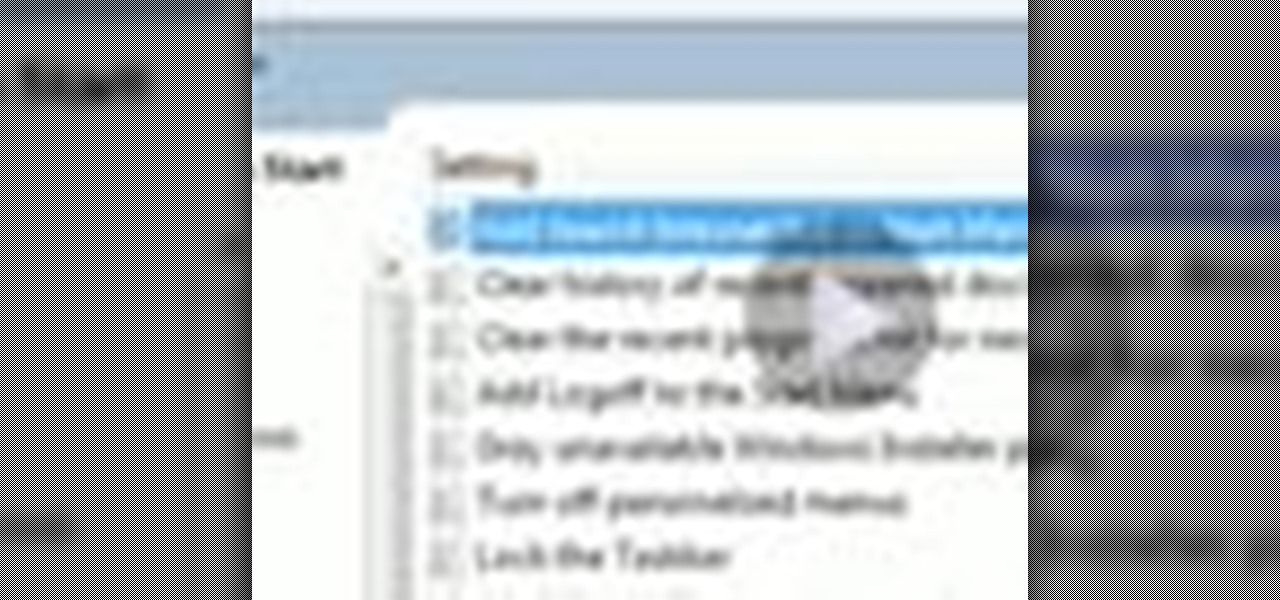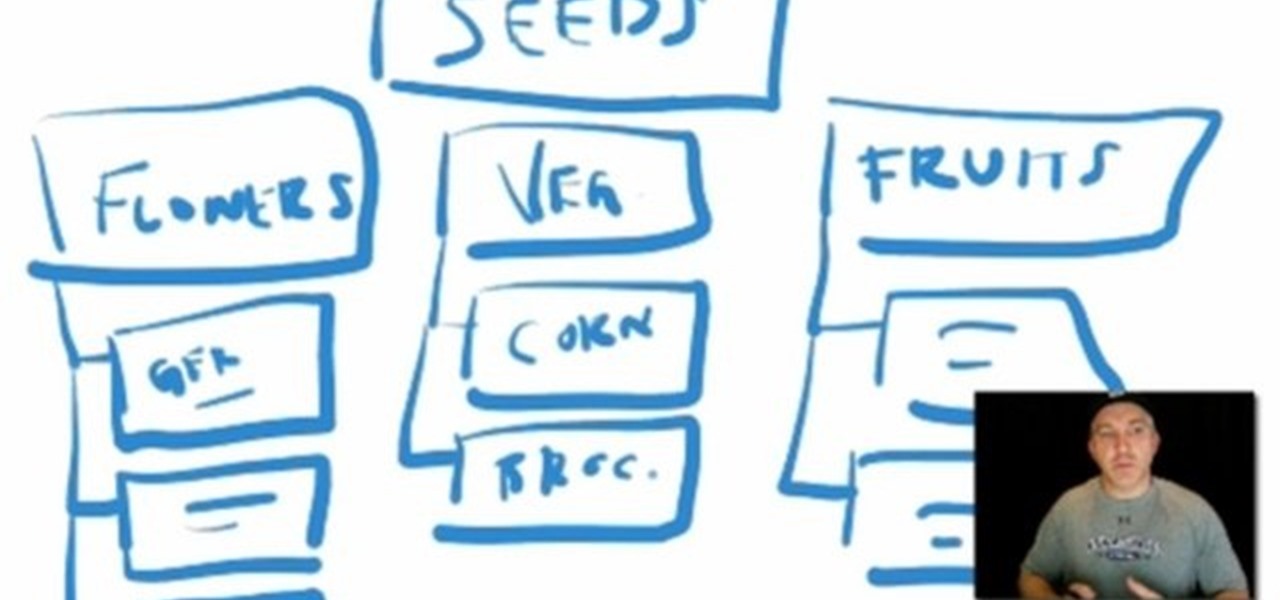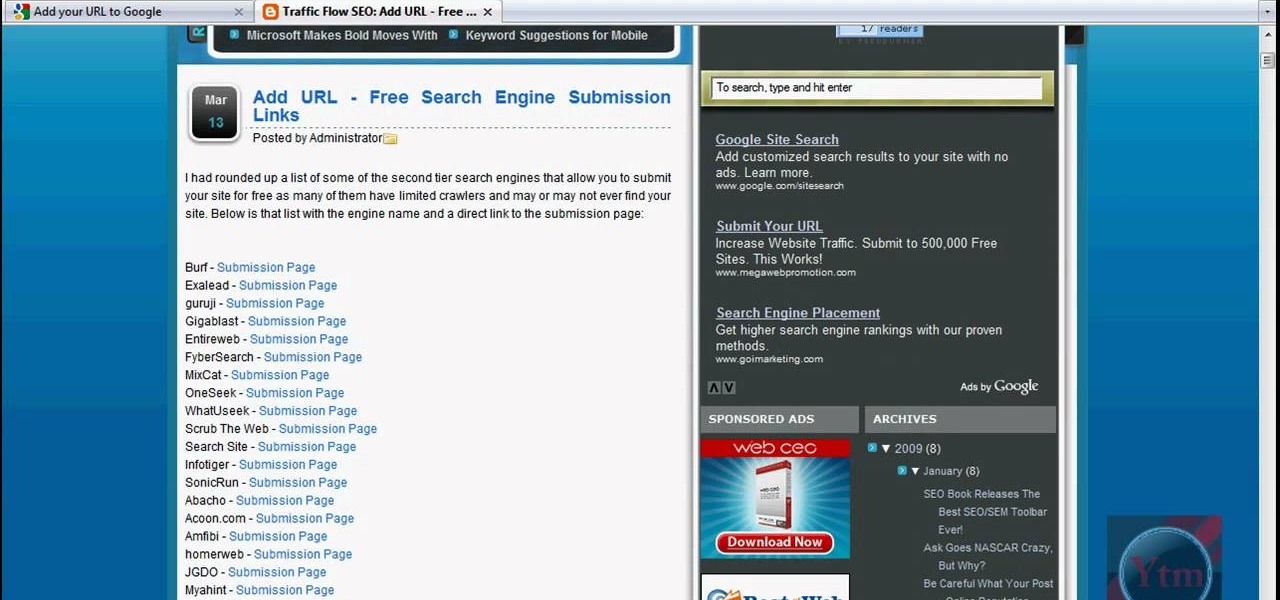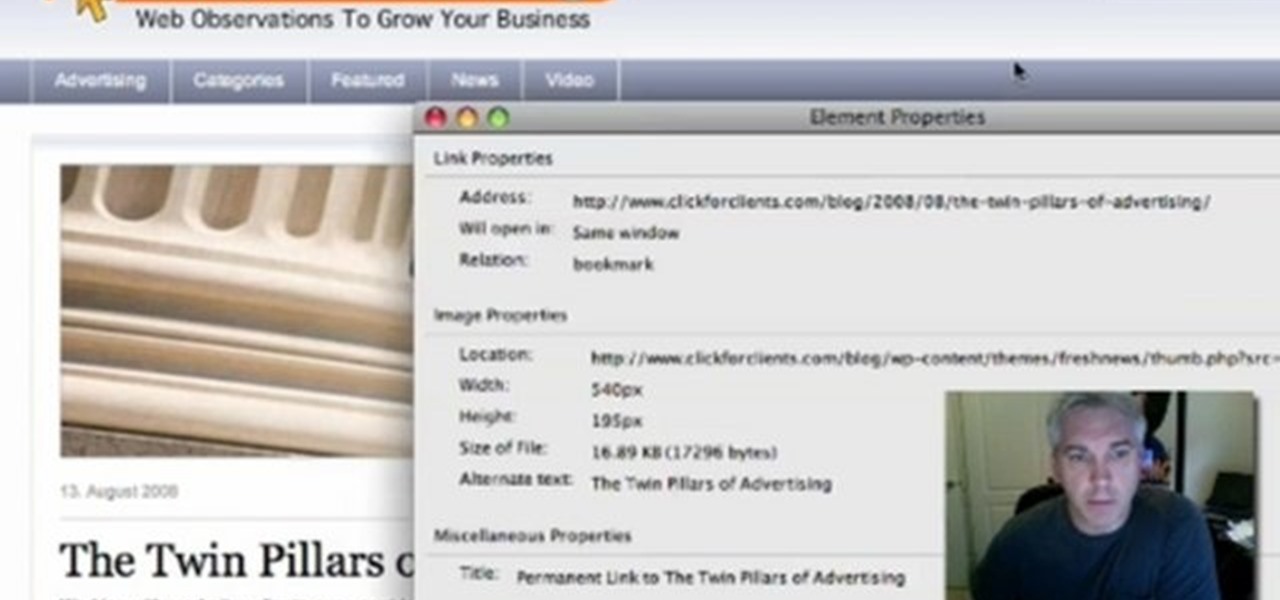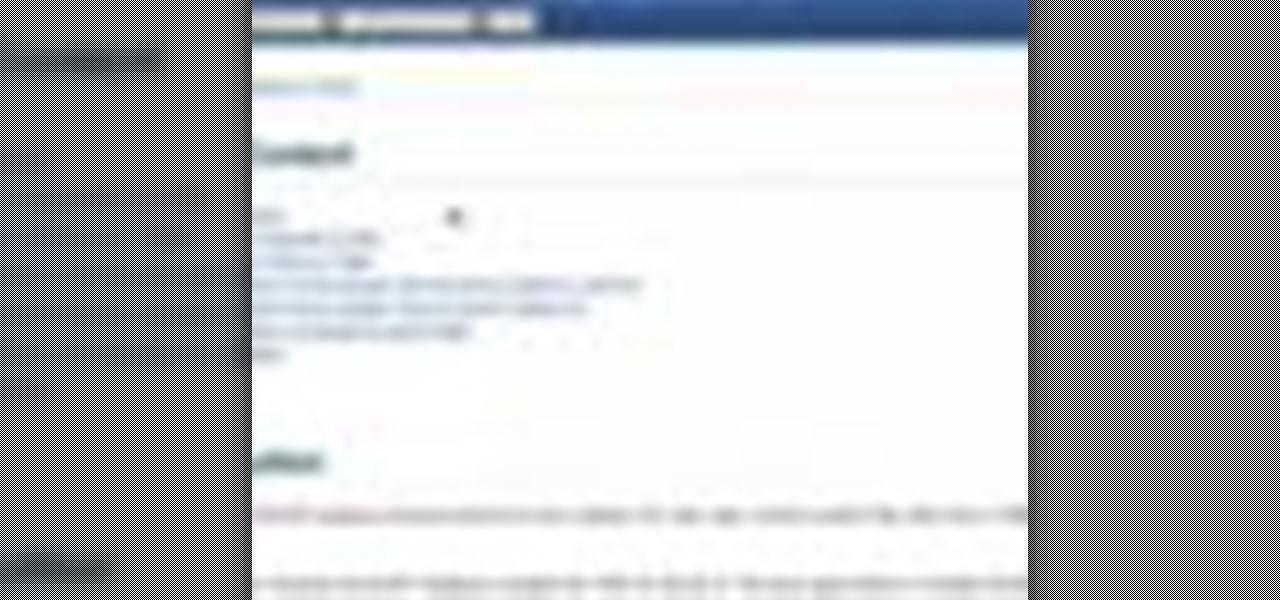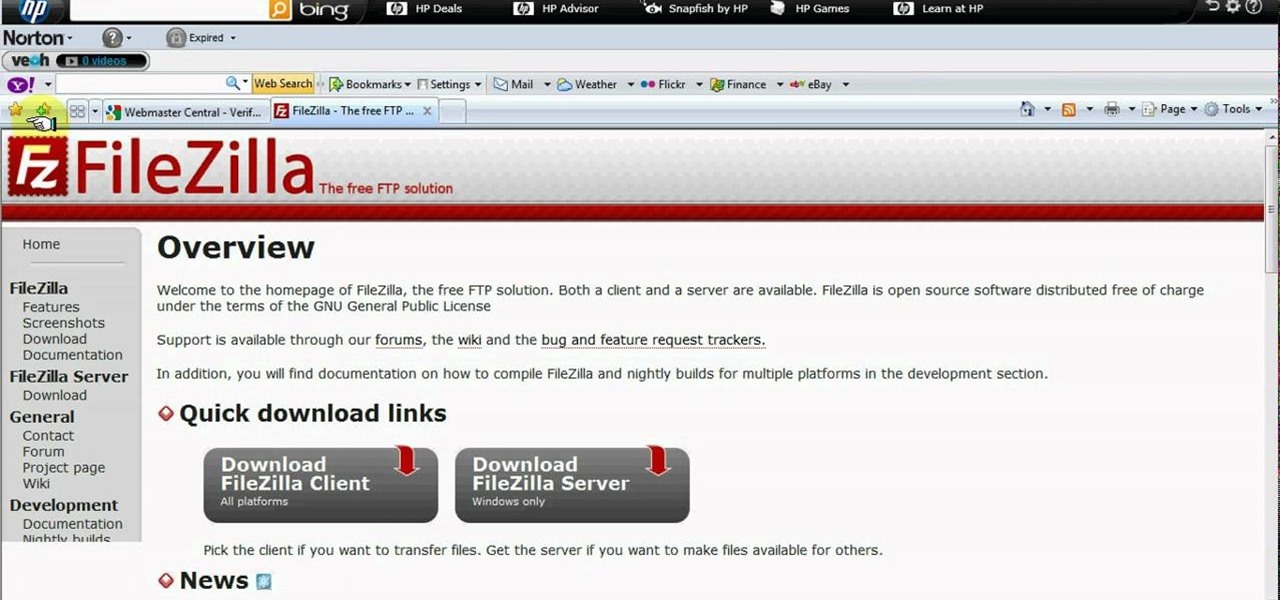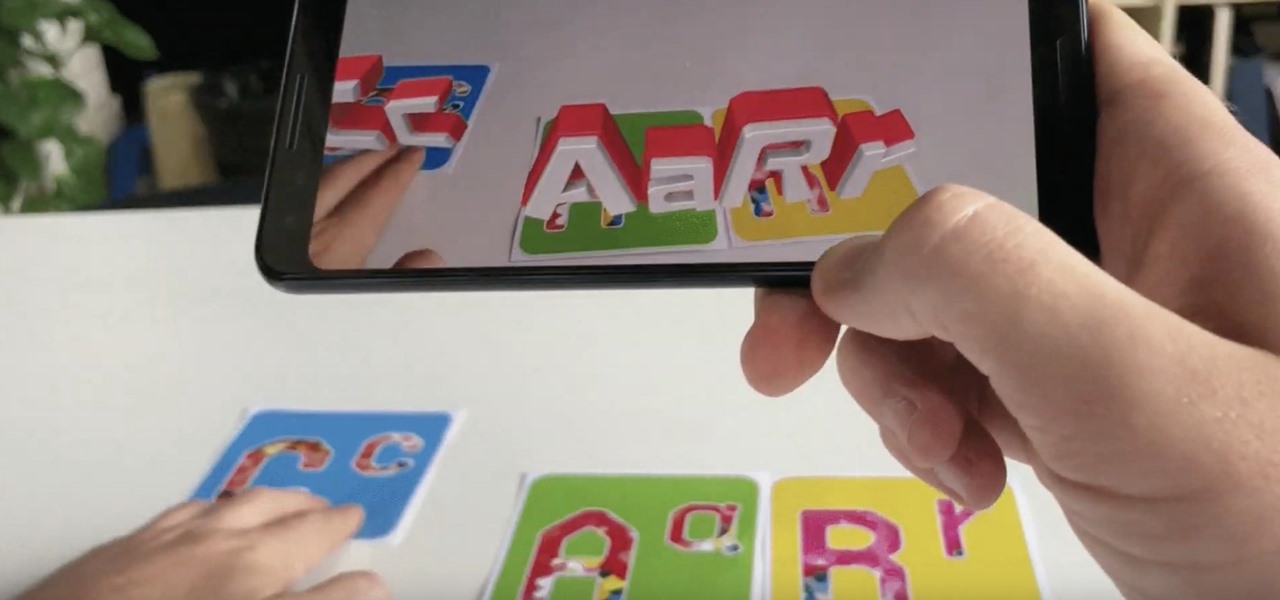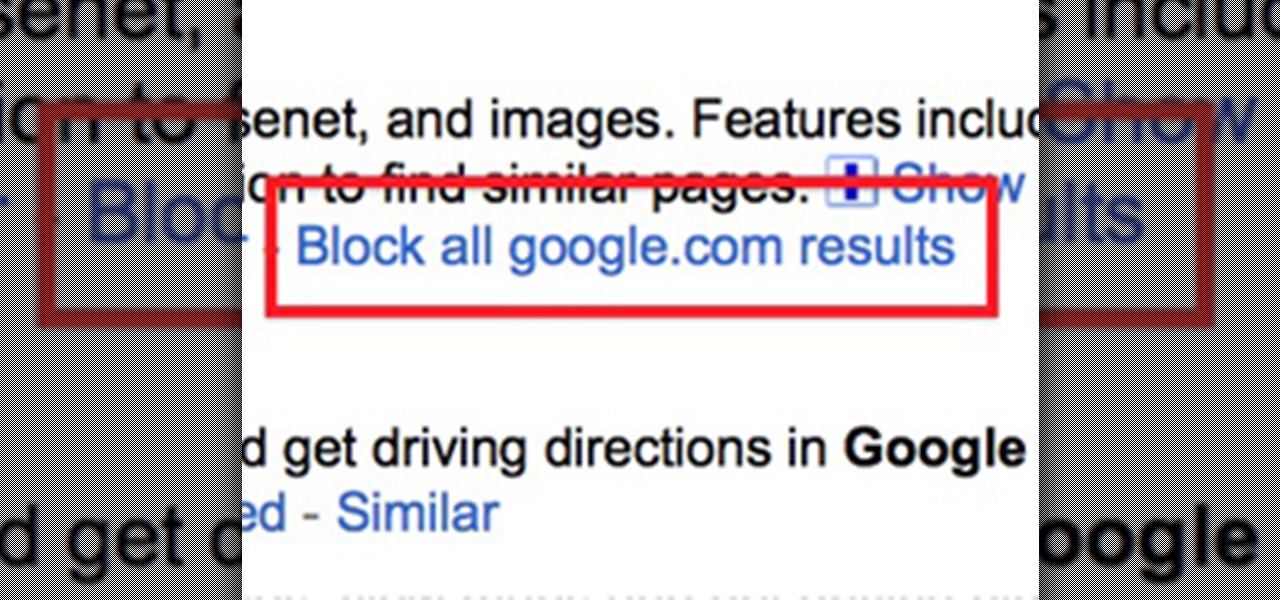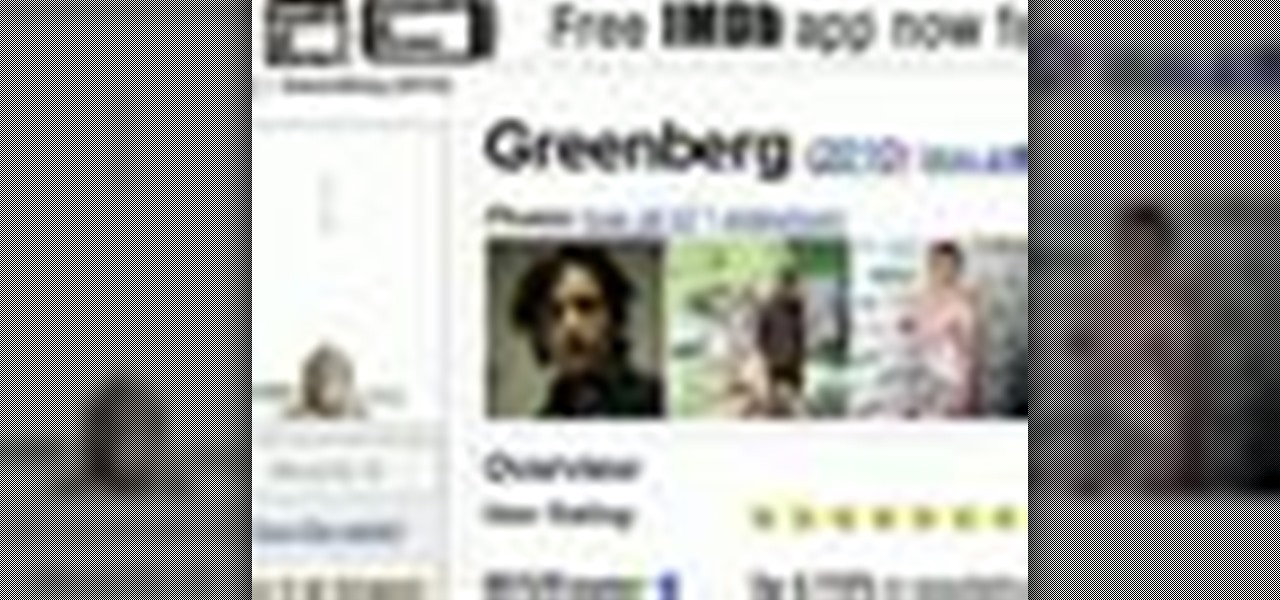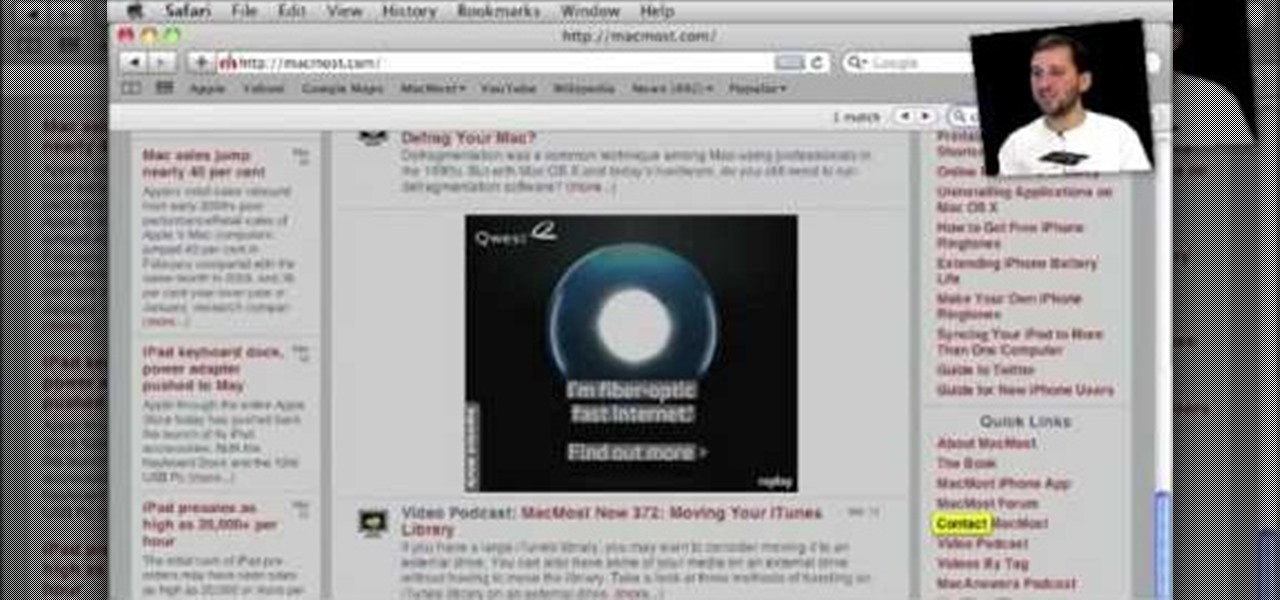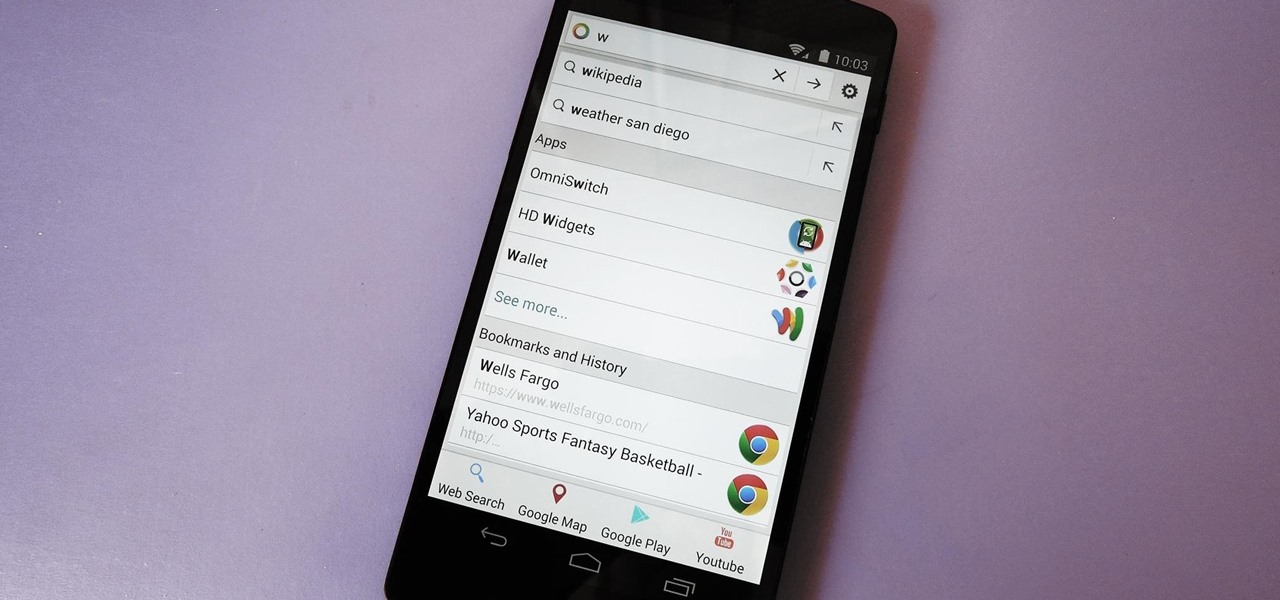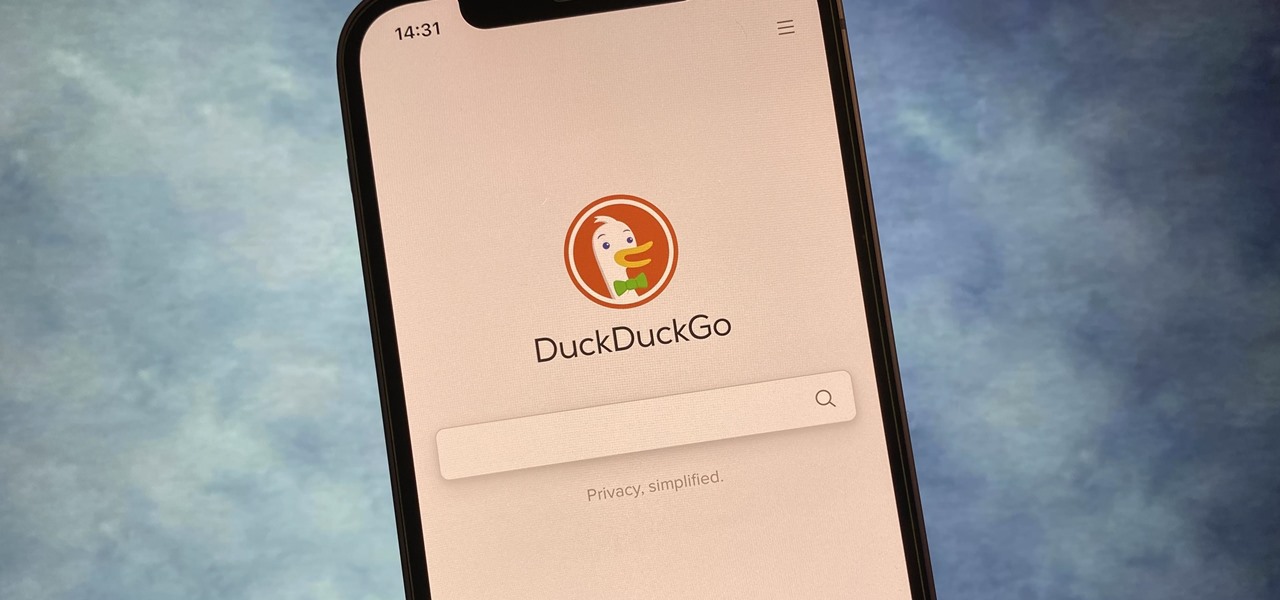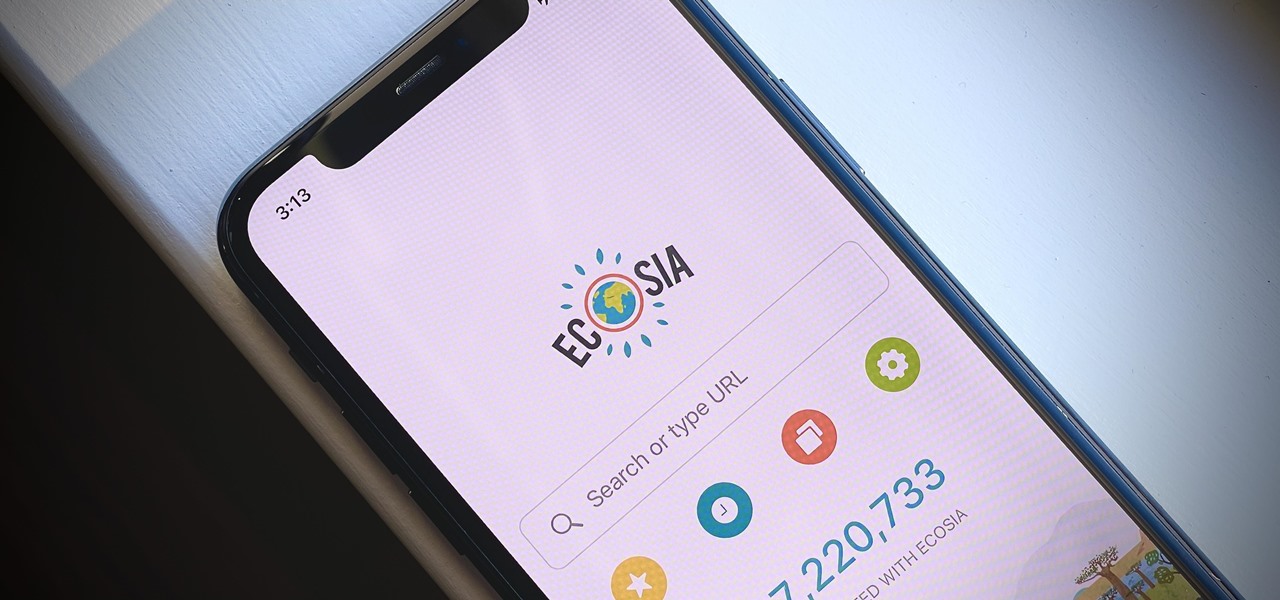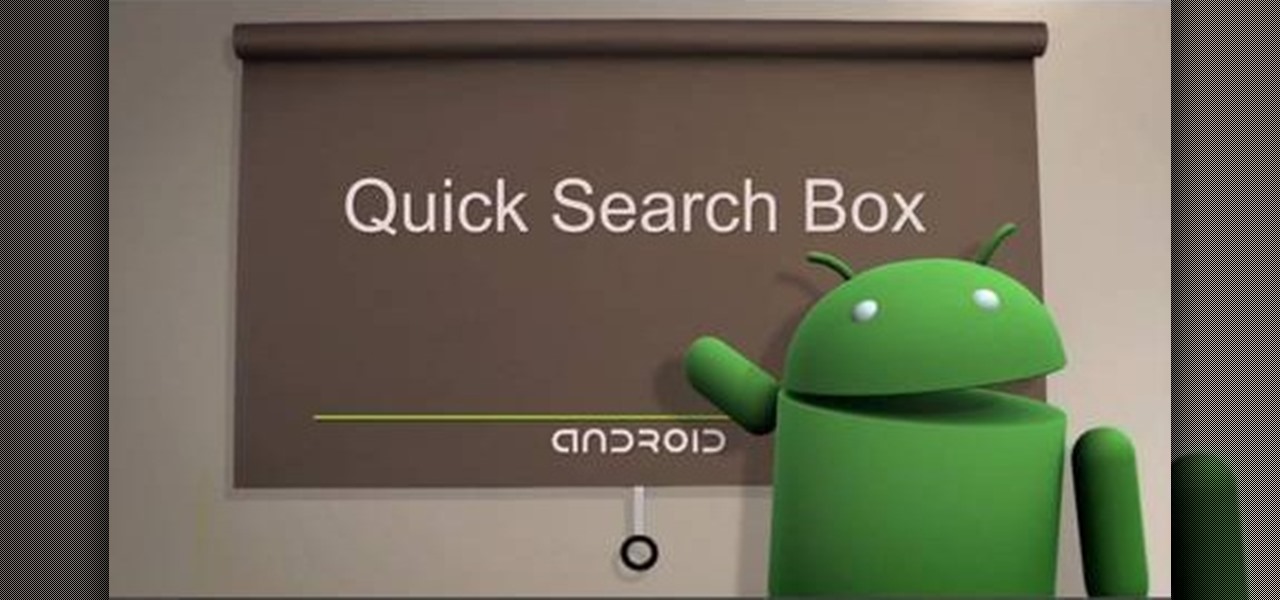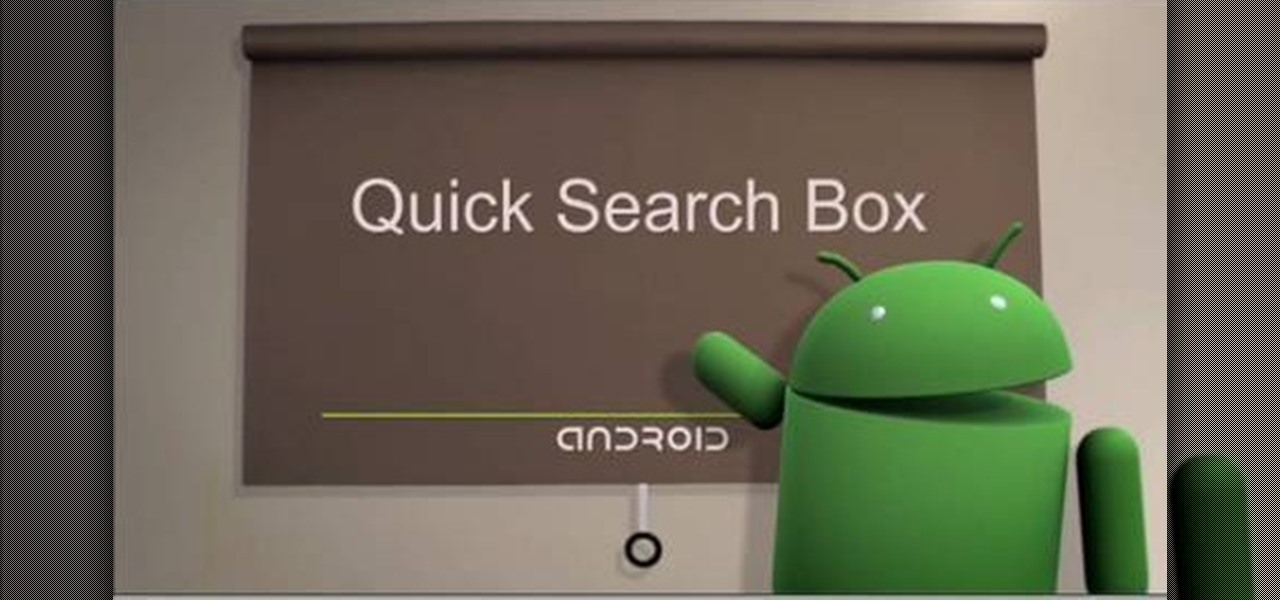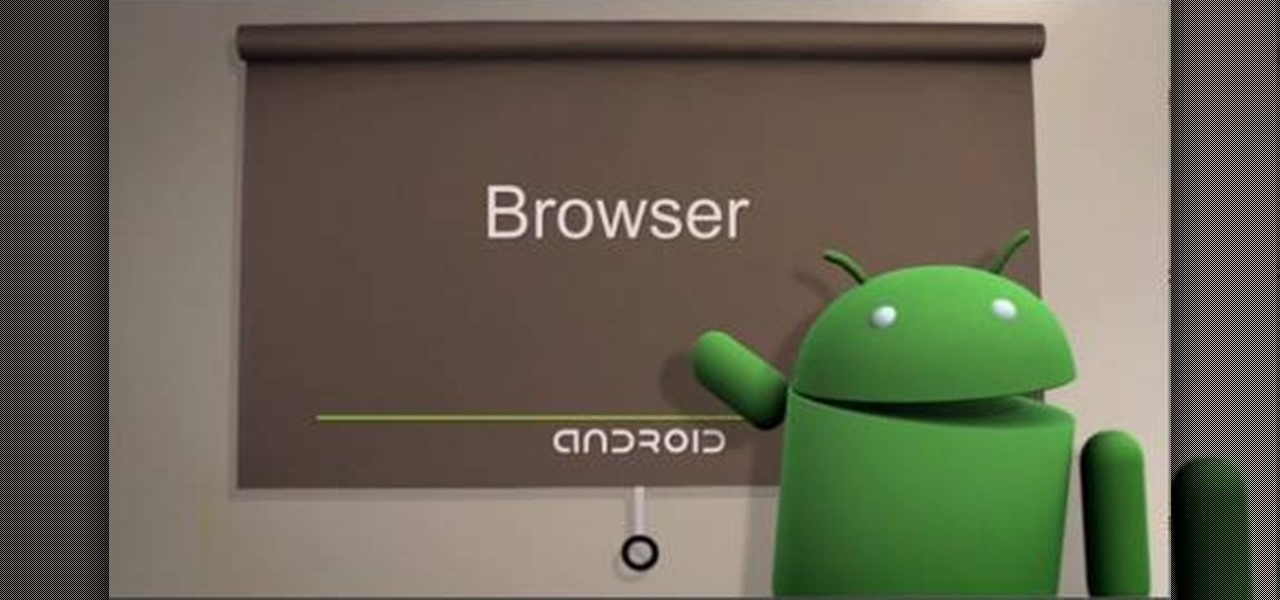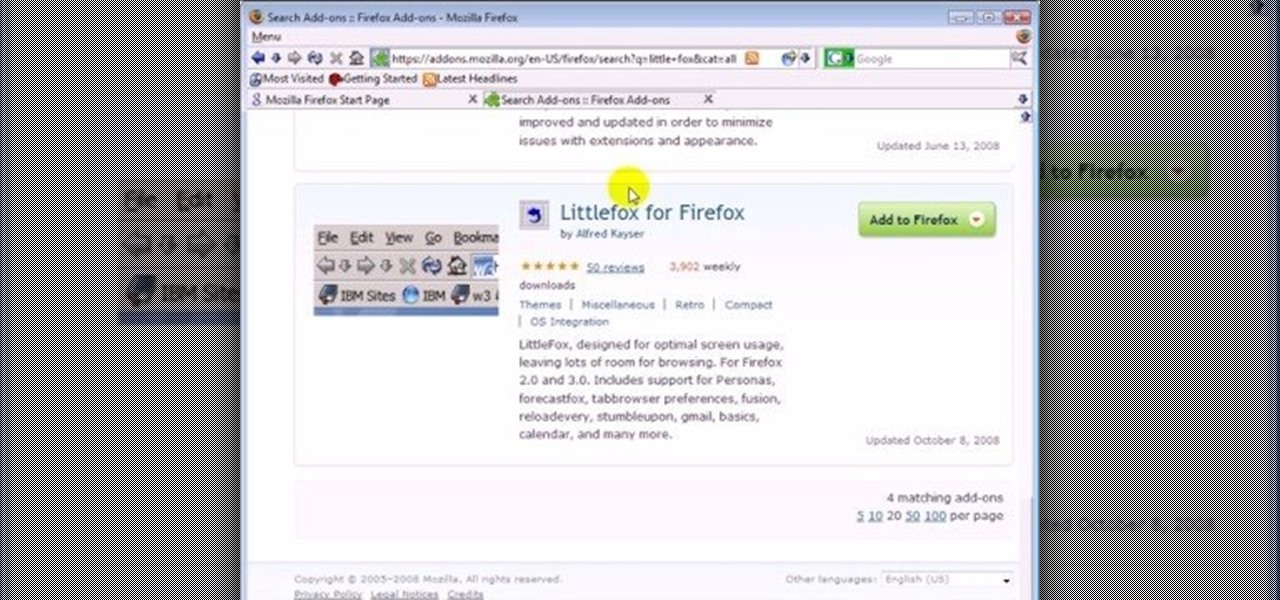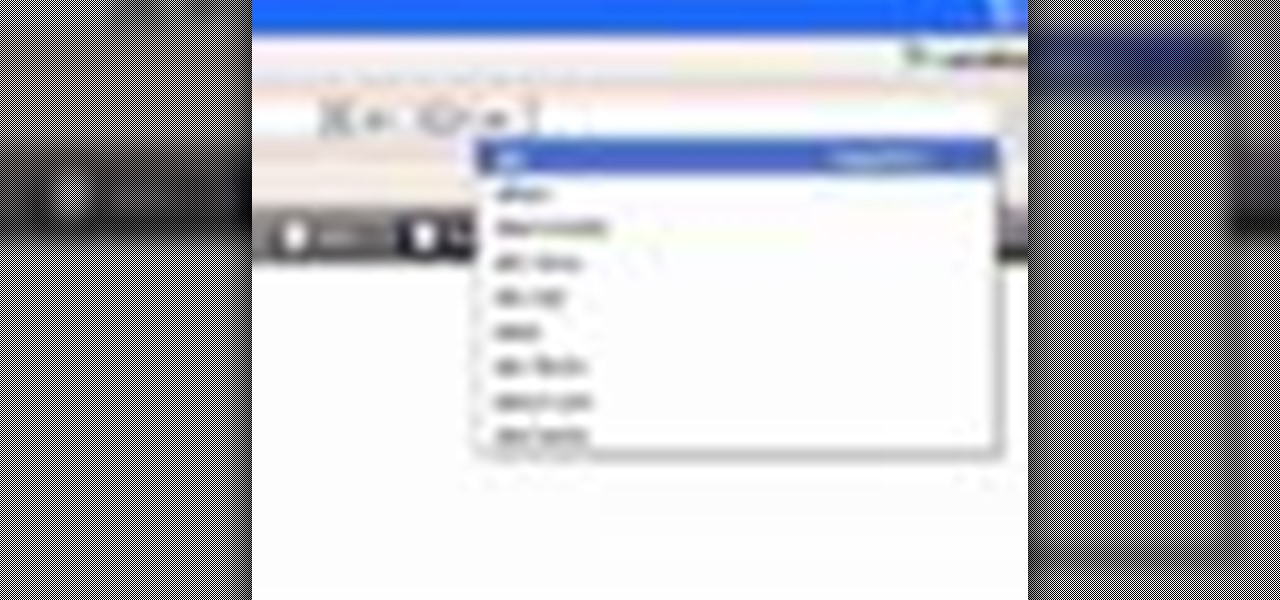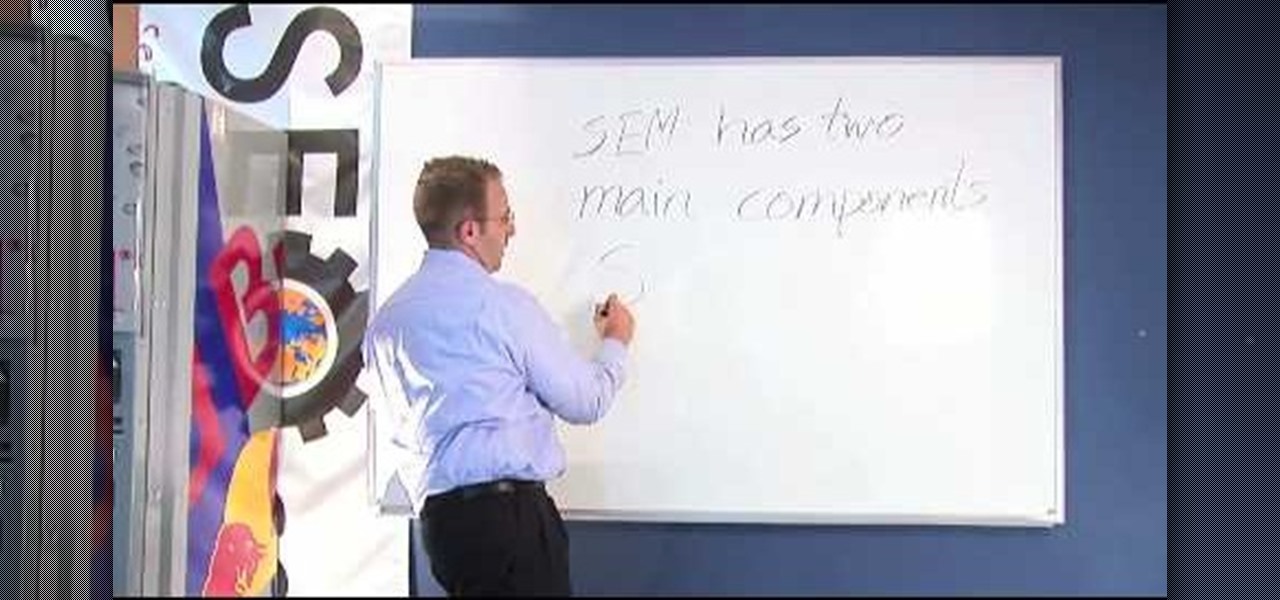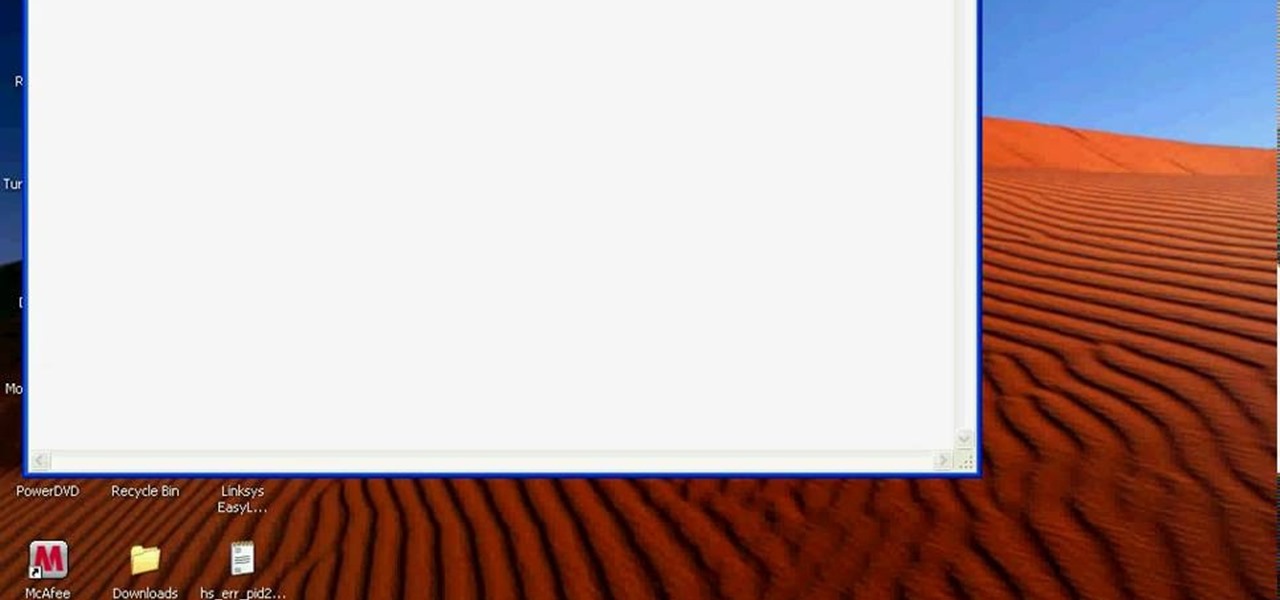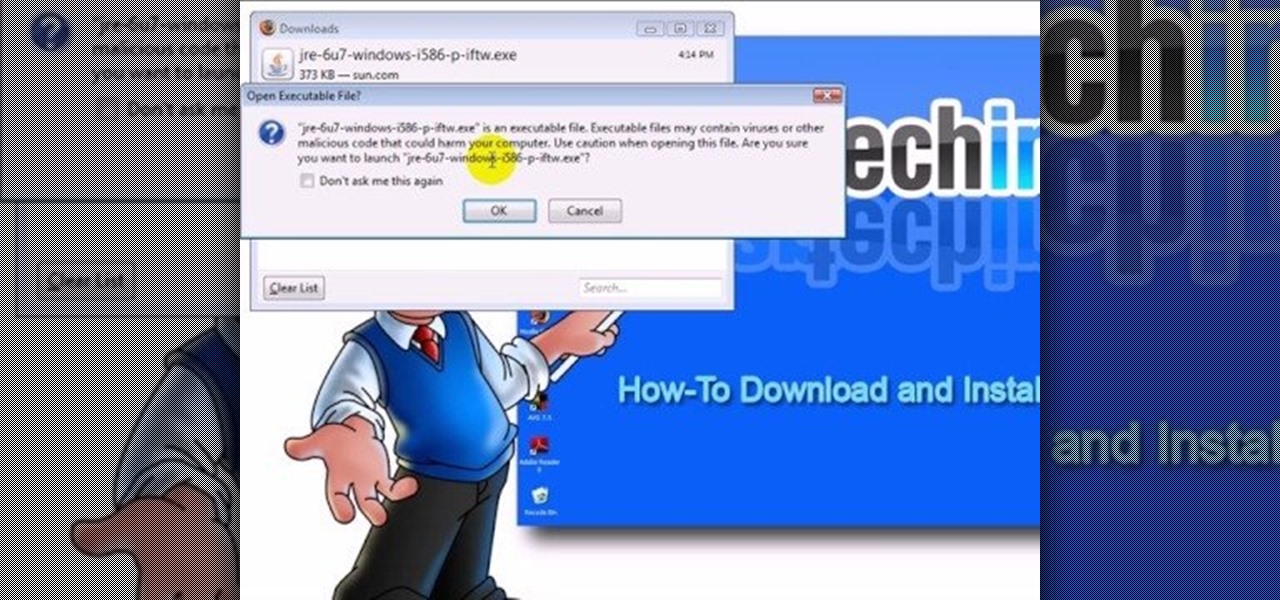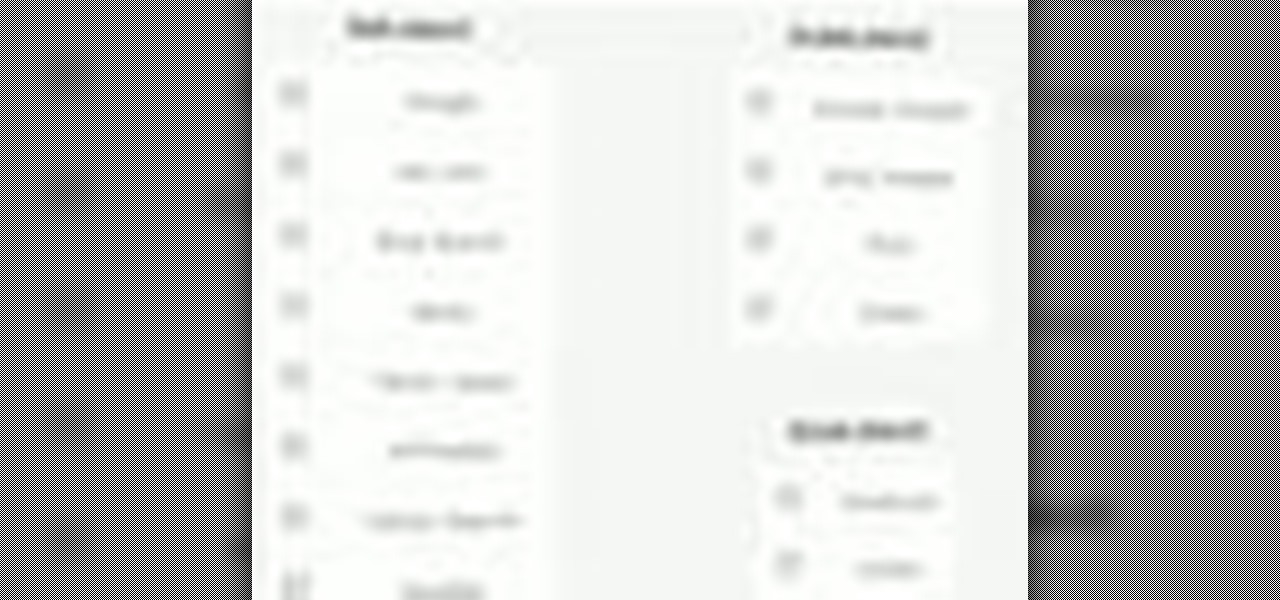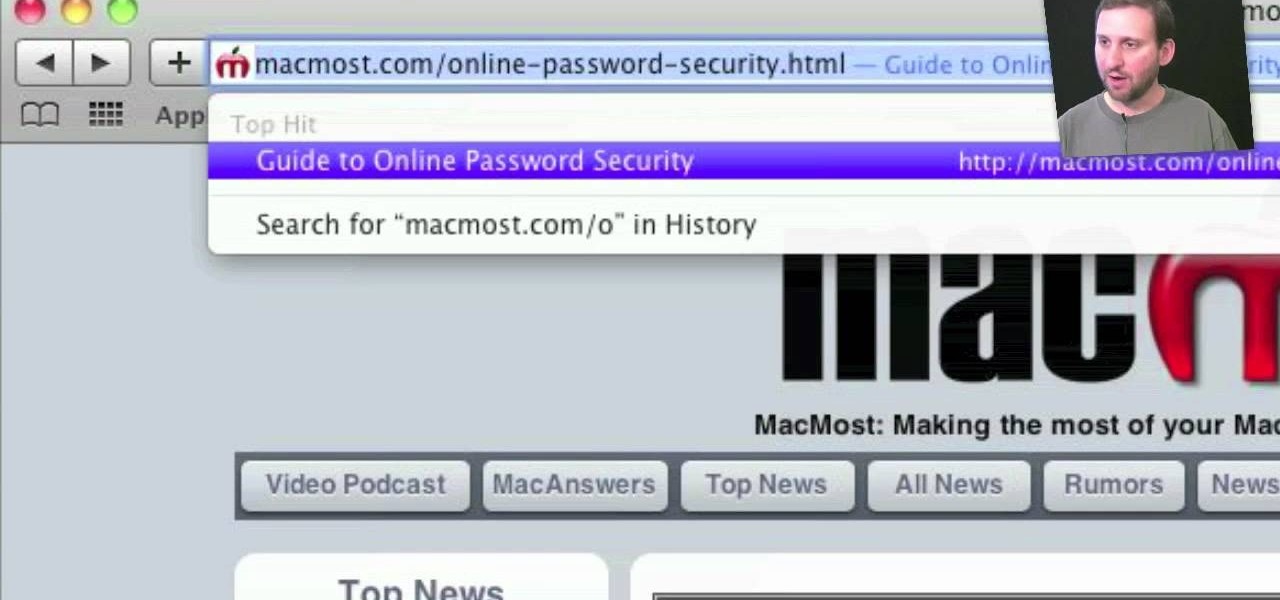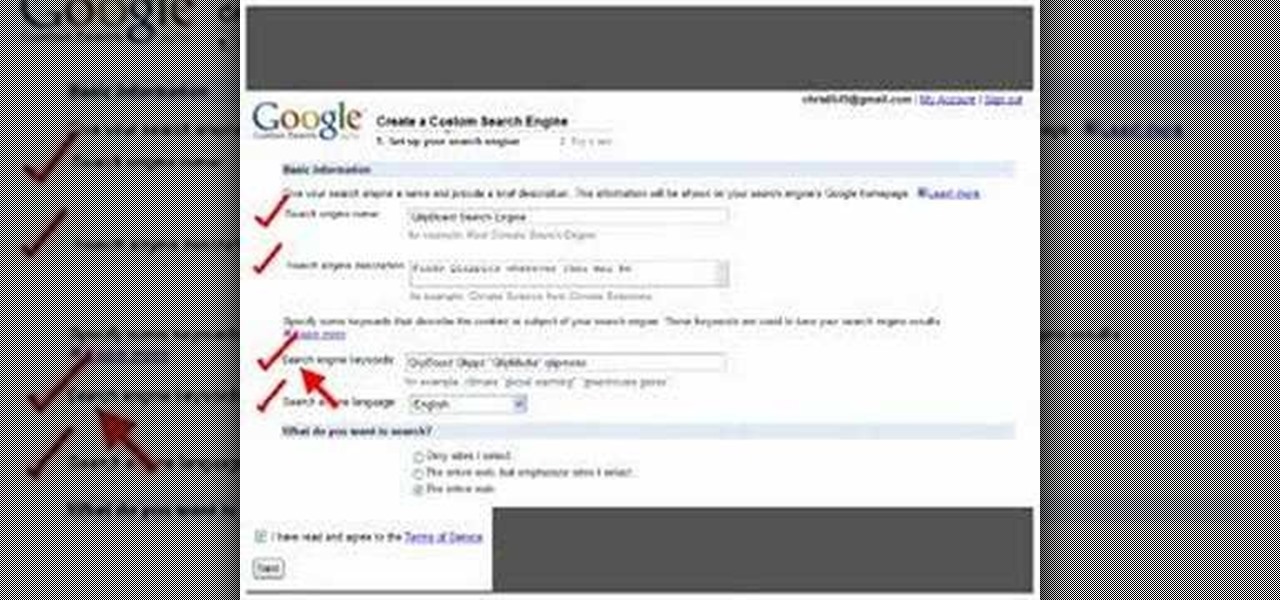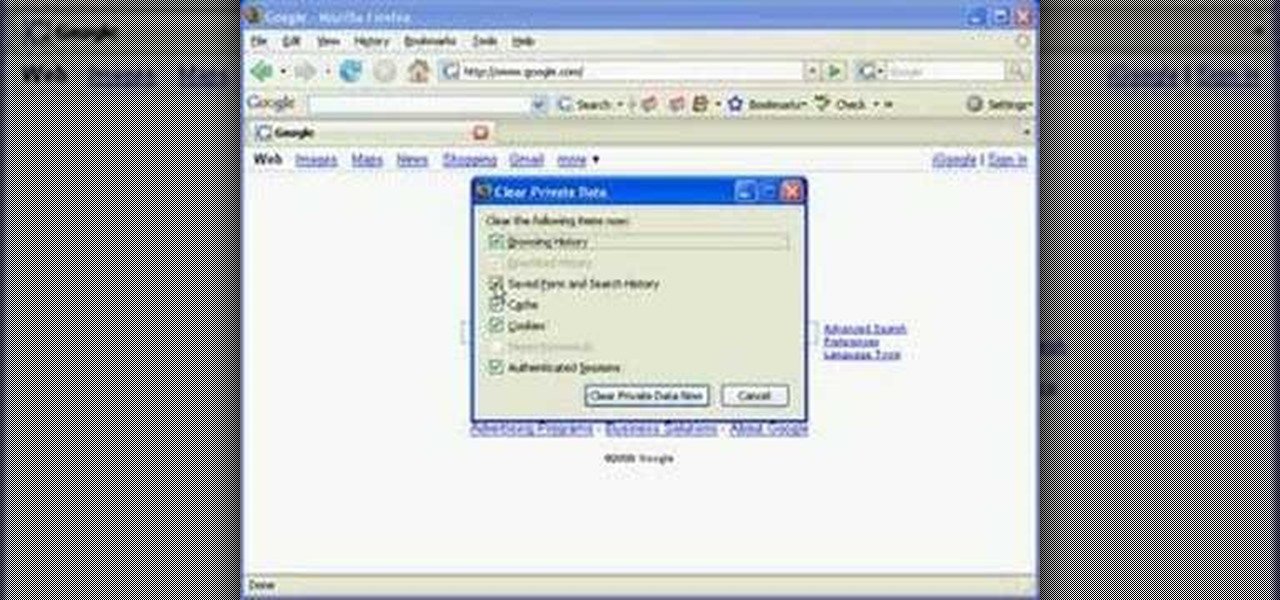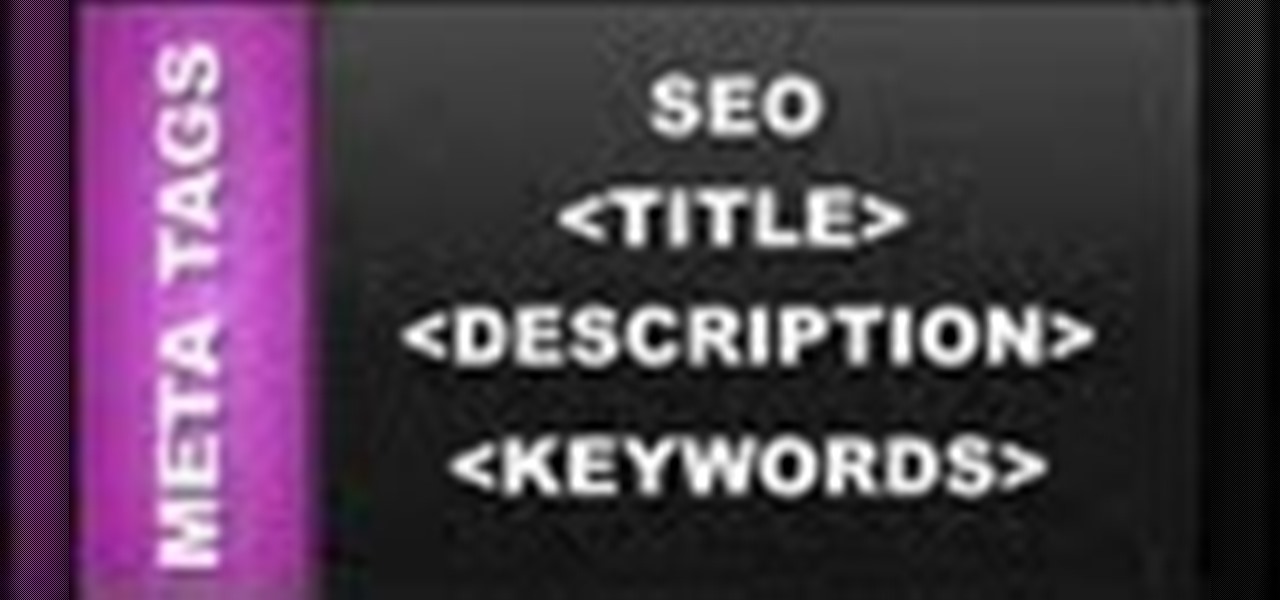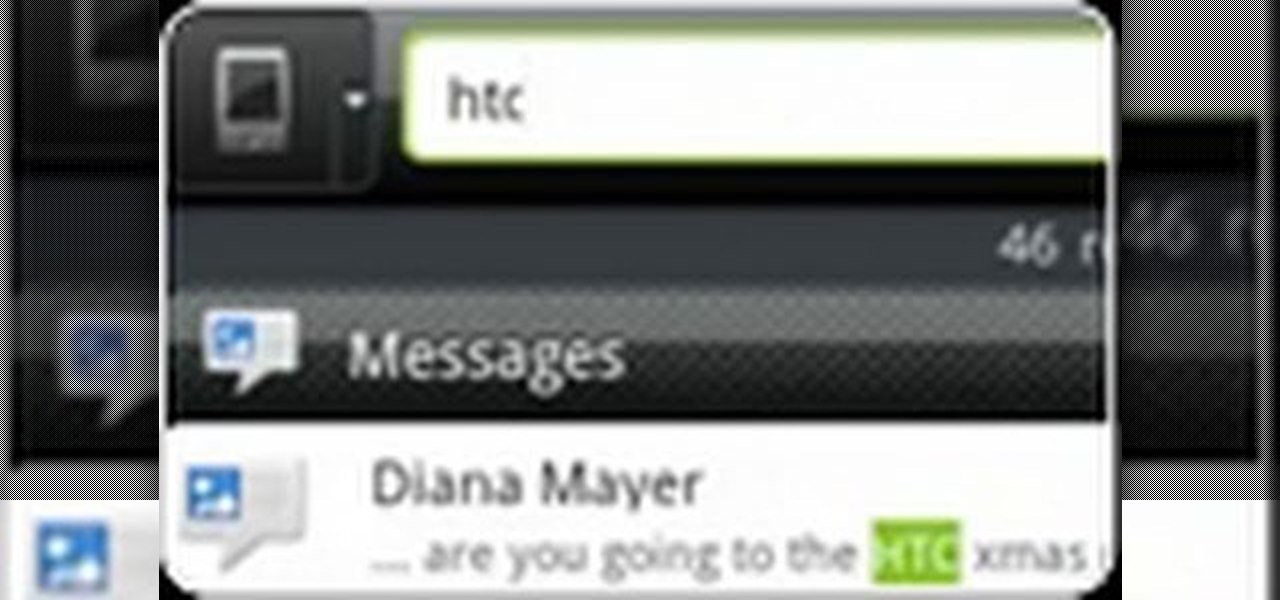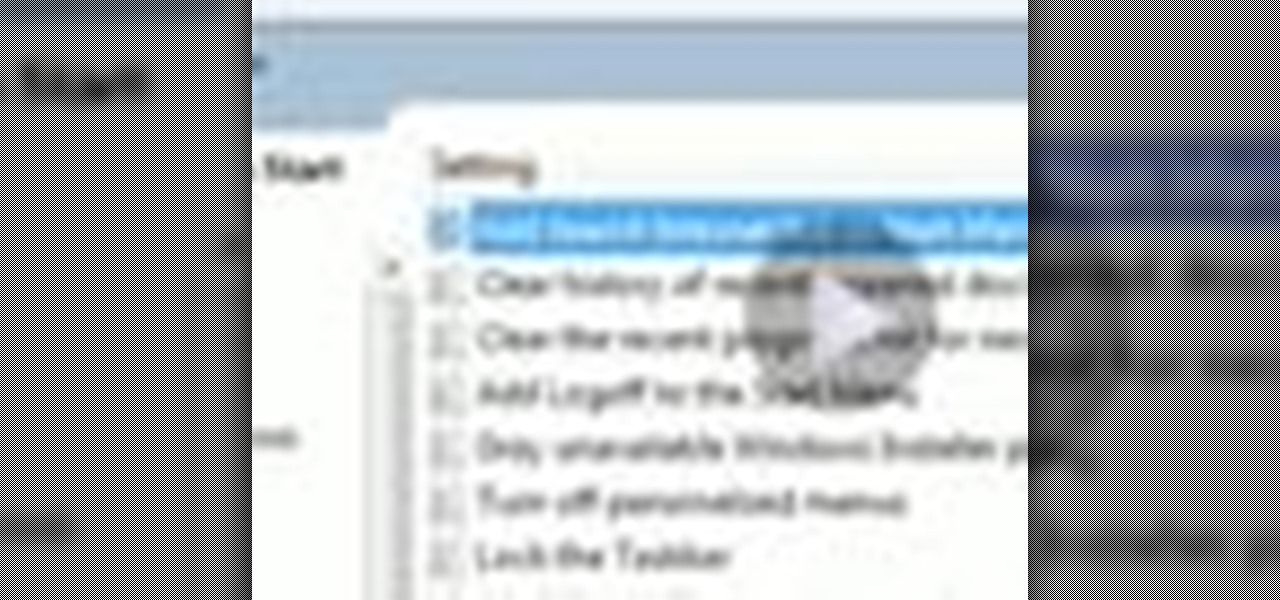
One of the cool things in Windows 7 is the new start menu. It is now possible to add an internet search area to your Start Menu. Instead of searching your computer, you can select a separate option called Search the Internet.
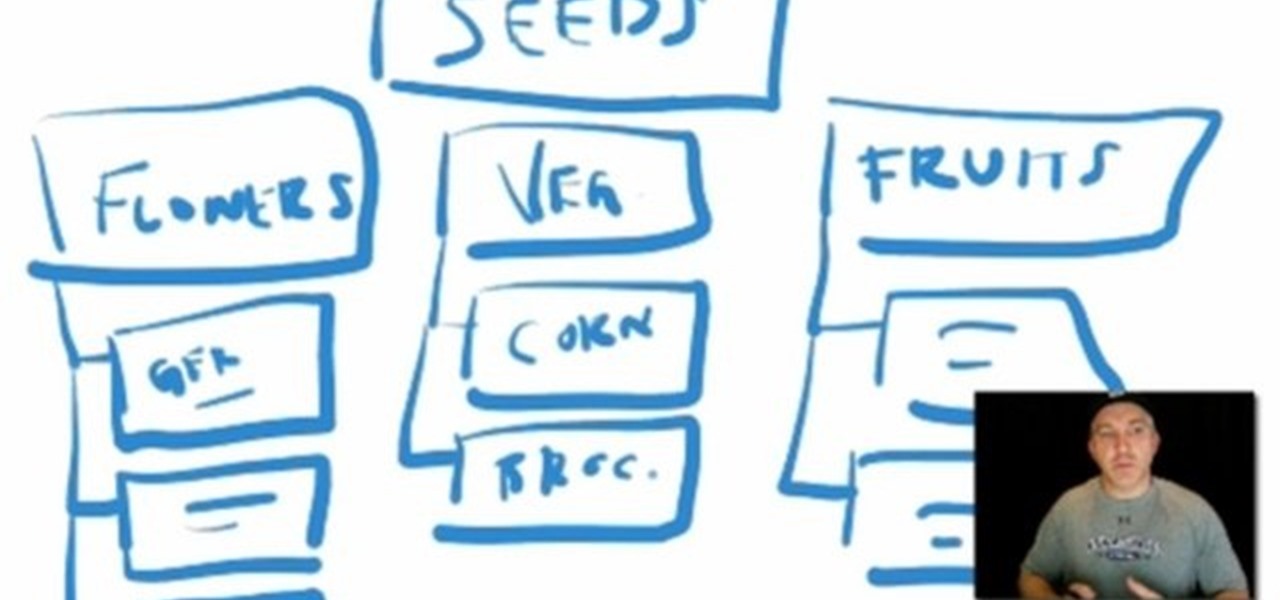
This video tutorial explains how to structure your web site the right way using content silos. But what's a content solo, you ask? Watch this video SEO tutorial to find out. Make structural improvements to your website such that Google has an easier time isolating your keywords with this how-to.

In this how-to video, you'll learn how to use the NetBeans IDE, version 6.0, to create a Ruby on Rails web application that searches for photos on Flickr using their public API. This example is adapted from the famous Ruby on Rails example and highlights the upcoming Ruby support in NetBeans.
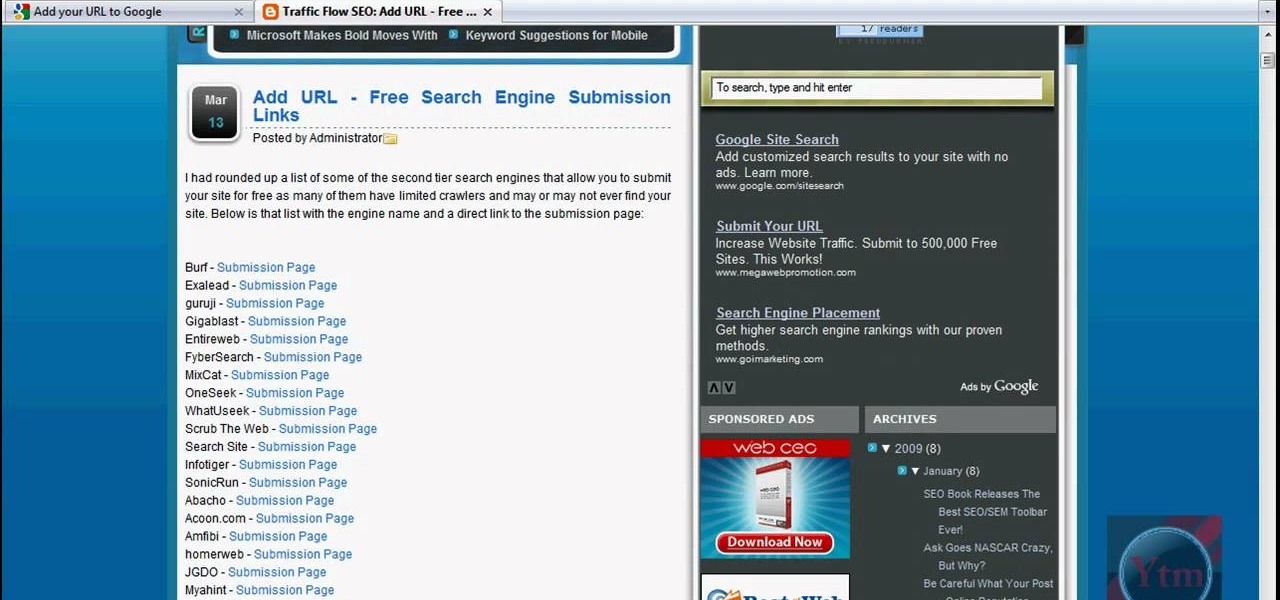
Learn how to submit your website to the Google search engine in simple steps. 1. First go the Google home page and type in the address bar '/addurl'. 2. Now type the URL of your website in the text box correctly and enter some details about your website in the Comments area. 3. Now type in the verification code to finish and add your website to Google. 4. You can even submit your website to many other search engines like Google.
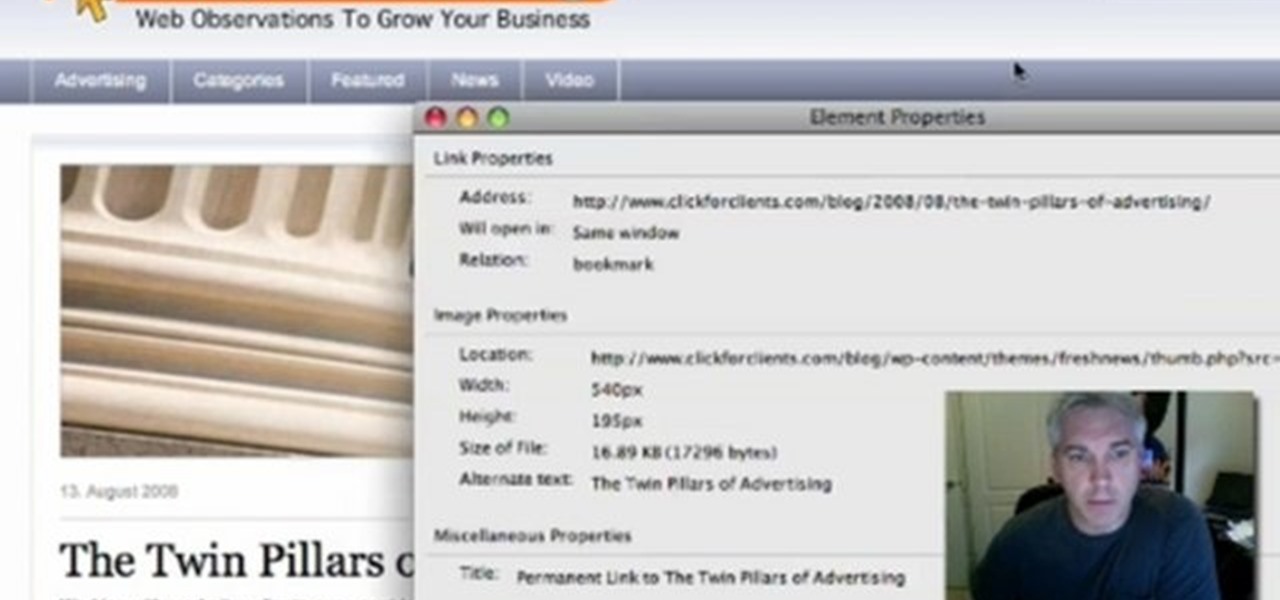
With the advent of Web 2.0 sites and tools, building your own small business marketing website has never been easier. This video SEO tutorial demonstrates a WordPress plugin called SEO Friendly Images. Once installed, all the images on your blog are automatically optimized to be gulped up by search engines. For more, and to get started using SEO Friendly Images for yourself, watch this helpful video guide.
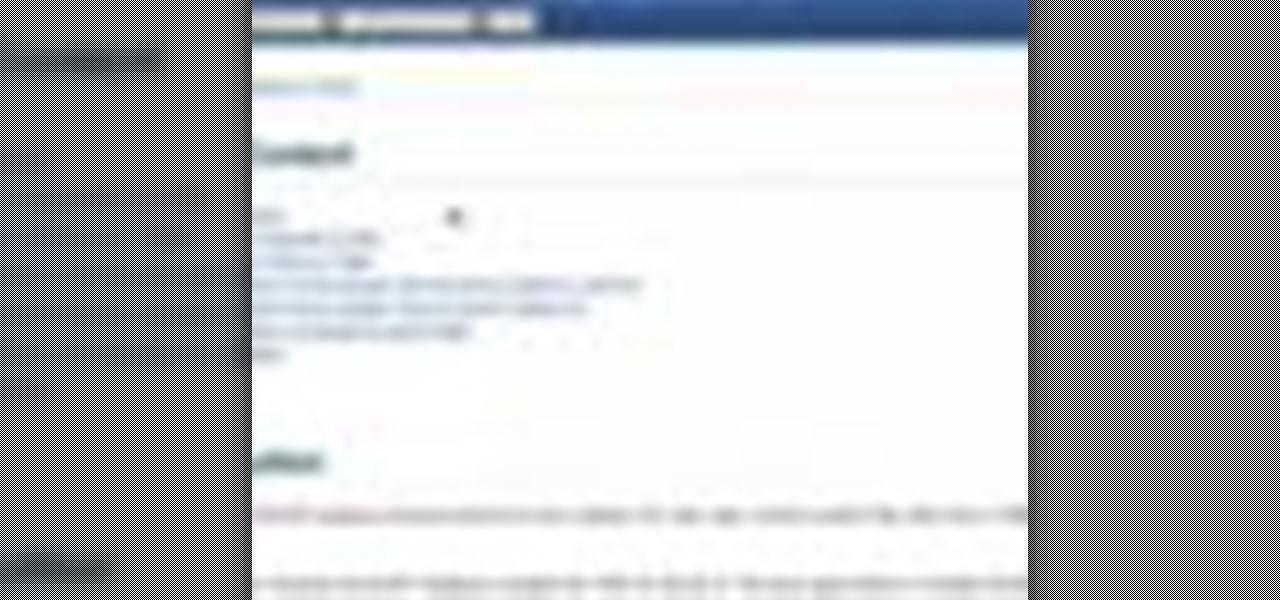
If you're involved in biomedical research, identifying gene sequences might form a large part of your job. The NCBI's website contains a powerful search tool called BLAST that allows you to search for matches to any gene sequence you enter, and this video will show you how to use it.

In this webmaster's guide, you'll learn how to create quick sitelinks for a website in the Google Search index. Whether you're new to the world of search engine optimization (SEO) or are merely looking to pick up a few new tips and tricks, you're unlikely to find a better source than this official video guide from Google. Take a look.

In this video tutorial the instructor shows how to submit your website to Google and its search engines. To do this first you need to have an account with Google. If you do not already have one go ahead and sign up for an account with Google. Now search Google for the webmaster tool. Then it opens the Google webmaster website which you can enter with your Google user name and password. Now inside there is an option to add a new website. You can type in the URL of the website and submit. Now G...

In this clip, we learn how to use the Windows Phone 7 search app. Whether you're the proud owner of a Microsoft Windows Phone 7 smartphone or are merely considering picking one up, you're sure to be well served by this video tutorial. For more information, including detailed instructions, take a look!

After announcing at Google I/O 2019 that augmented reality content would come to Search, Google revealed how it would make that happen with the latest round of updates to ARCore.

Everyone who owns or runs a website needs to know how they can improve traffic, and search engine optimization is the answer. This 13-part video series on SEO basics and strategies will give you more traffic for your site. It's jam-packed full of tons of great SEO tips! Check out each video in the series:

One of the first steps when pentesting a website should be scanning for hidden directories. It is essential for finding valuable information or potential attack vectors that might otherwise be unseen on the public-facing site. There are many tools out there that will perform the brute-forcing process, but not all are created equally.

Handy technique for search & rescue, learn how to tie a hasty webbing harness with this knot tying animation. This animated knot tying tutorial is the best you'll find. With this knot tying how to, you can tie the Hasty Webbing Harness Knot fast or slow, or pause it at every step along the way. Learn to tie knots for your next outdoor trip. Tie a hasty webbing harness for search & rescue.

Google recently rewrote their search algorithm to make "low-quality sites" disappear from your front page results, putting the emphasis on better, more relevant answers with original content and in-depth information. And now Google has added a new feature to their search system that gives you some of the control of what you see in your results.

Looking for a quicker way to use IMDB in Chrome? On today's Tekzilla Daily, Veronica shows you how to use GoToIMDB for the best way to look up films with a single click.This clip will show you how it's done. It's simple! So simple, in fact, that this home-computing how-to can present a complete, step-by-step overview of the process in just under two minutes. For more information, including complete, step-by-step instructions, take a look.

To do this, you must be using Safari; make sure you are not using Firefox or another program. This can be very useful for quickly finding information on web pages. Press Command F. This will open up a toolbar on the top of the page which will ask you what you are searching for. Type the word you are searching for into the toolbar. The word will be highlighted on the web page; you can then click the next arrows to find the section of the page you are looking for. This can be used to find speci...

Prior to the release of Android 4.0, most devices had a dedicated search button. This functionality allowed you to search Google from your home screen and app-specific content from within any app. Eventually, though, this dedicated search button was ditched in favor of an icon in the action bar of apps, and a search bar on the home screen.

If you prefer to use Google or another search engine for everyday browsing in Safari but would also like a more secure browsing experience for all your secret searches, there's a simple way to switch between them quickly while also adding additional layers of security on top of your already clandestine browsing.

With iOS 14, Apple finally lets us change the default browser on our iPhones. No longer do we need to settle for Safari if we'd prefer another option like Chrome or Firefox. However, we encourage you to consider switching your browser or your search engine — or both — to Ecosia. Here's why.

The New York Times magazine posts a fascinating feature on a Chinese cultural phenomenon known as human flesh search engines. Out of China has borne cyberposses, internet vigilantes, who target everybody from twisted individuals violating social norms to government corruption.

The Quick Search box on your Android-powered cell phone allows you to search the web and your phone directly from the home screen. It provides suggested results from the internet, even while you still type! Easily search both your phone and the web with the Quick Search box! Google shows you how in this video tip.

Searching your phone just got easier with Google's Android operating system for your cell phone. With the Android Quick Search box feature, you can easily search your phone or the web, right from the home screen. It even provides you with search suggestions while you type. Watch this video tip to see how to easily search both your phone and the web with Quick Search box.

The browser on your Android-powered cell phone offers numerous features that enhance your overall web experience. Some of the great features include double-tapping to zoom in, searching for text on webpages, sharing websites with friends, and copying and pasting. There's a lot more, so watch this video tip from Google to see how to fully enjoy your web browser.

ClearTechInfo takes you though a series of tweaks to customize Firefox in order to get maximum web browsing space. This is done by changing the default Firefox skin, installing a menu button by going to Firefox add-ons and searching for the specified add-on and installing them. Next by customizing Firefox by removing unwanted buttons and changing the locations of essential buttons, the address bar and the search bar thereby minimizing the screen space taken by the browser.

In this video tutorial, viewers learn how to delete embarrassing searches in the Mozilla Firefox web browser. This task is very simple, fast and easy to do. Begin by opening Firefox. Then go to a search engine website such as Google, and type a word in the search box. When the suggestions pop up under the search box, the words and press on the Delete key to delete it. This video will benefit those viewers who use the Mozilla Firefox web browser, and would like to learn how to delete embarrass...

Internal linking is a valuable way to improve search engine optimization on your website or blog. This component of organic search engine optimization we going to focus on web copy threading.

Bobthegrand demonstrates how to clear the search history on the Internet Explorer and Firefox web browsers. In Internet Explorer, click the star on the toolbar to see stored web browsing tabs. Click on the history tab to expose the search history. Right click on the site that you would like to erase and then hit the delete key. Click yes in the verification popup window. In Firefox, click the expandable search options on the left hand side of the browser. Your search history will appear in th...

Looking to buy a home? Why leave your current digs? Using technology has made it easier than ever before to find the home of your dreams. Learn how to buy a home online with help from this how-to video.

In this video, we learn how to use the web browser on the Samsung Galaxy I7500. Start on the main menu of the phone, then use the Google search option to type in the website you wish to find. When you do this a keyboard will come up on the screen, so you can type. Then, press the search key and the website that you wanted to go on will come up. You can also access your web browsing from the home screen. Tap the browser icon and then the last page you were on will show up, you can enter in a n...

This video teaches "How to Download and Install JAVA plug in for your web browser". Open your web browser.

Ever wish you could search the web from the comfort of the Google Chrome context menu? With an app appropriately called Context Menu Search, it's not only possible, it's easy! For all of the relevant details, and to get started using this handy extension yourself, take a look.

Apple's web browser, Safari, stores information like web history, Google's search history and cookies from websites. There may be certain instances where you want to keep this information private–for example, if you're on a public computer or have borrowed a computer from a friend, you may want to keep that information to yourself. For a step-by-step guide to using the private browsing feature in Safari, watch this OS X video tutorial.

This is my first tutorial and it is about accessing deep web for total beginner,sorry in advance if I make any mistake plz forgive me.

Whether you're new to Adobe InDesign or a seasoned digital video professional after a general overview of CS5's most vital new features, you're sure to be well served by this official video tutorial from the folks at Adobe TV. In it, you'll learn how to create a more engaging experience with web DVDs that include a search interface for viewers to jump directly to content of interest.

In this tutorial, you'll learn about the new features made available in version 5 of the Safari web browser — including address bar enhancements, Safari Reader, Bing search, performance enhancements and extensions. For more information, and to get started taking advantage of these new features yourself, watch this Mac lover's guide.

This video shows how to make a Google Custom Search Engine. A Custom Search Engine safely searches only the sites you want, and gives you relevant results. To set it up go to the Google home page and sign in. If you don’t have a Google account, you can easily set one up by following the directions. Sign in, then enter in your browser “www.google.com.coop/cse”.

Protect your privacy. With this free video tutorial, you'll learn a method for clearing your Google search history in the Mozilla Firefox web browser. Note, however, that this only works locally and therefore will only prevent those who share the same computer as you from seeing your search history.

This video tutorial from KaBoom215 presents how to use Xbox 360 Internet browser with NXE update.First you need to turn on your computer and make sure you have Windows Media Center on your Xbox 360 and your computer (preferably using Windows Vista operating system).From your computer, open Internet browser, search for mce browser, choose search result that says Anthony Park Software.Download MCE Browser from this site.Back to your Xbox 360 console connected to your computer, open Windows Medi...

This web design tutorial will teach you how to add titles and descriptions that are relevant to your web page. Also you will learn how to add keywords for your website by using the website properties panel to add relevant keywords and phrases to your document in Xara Web Designer. The concepts taught for this web design tutorial are also referred to as Search Engine Optimization (SEO) meta tags.

Whether you want to search the web or just the contents of your phone, the Desire HD's searchbar widget is the way to go. Learn how to use it with this quick, official guide from HTC.