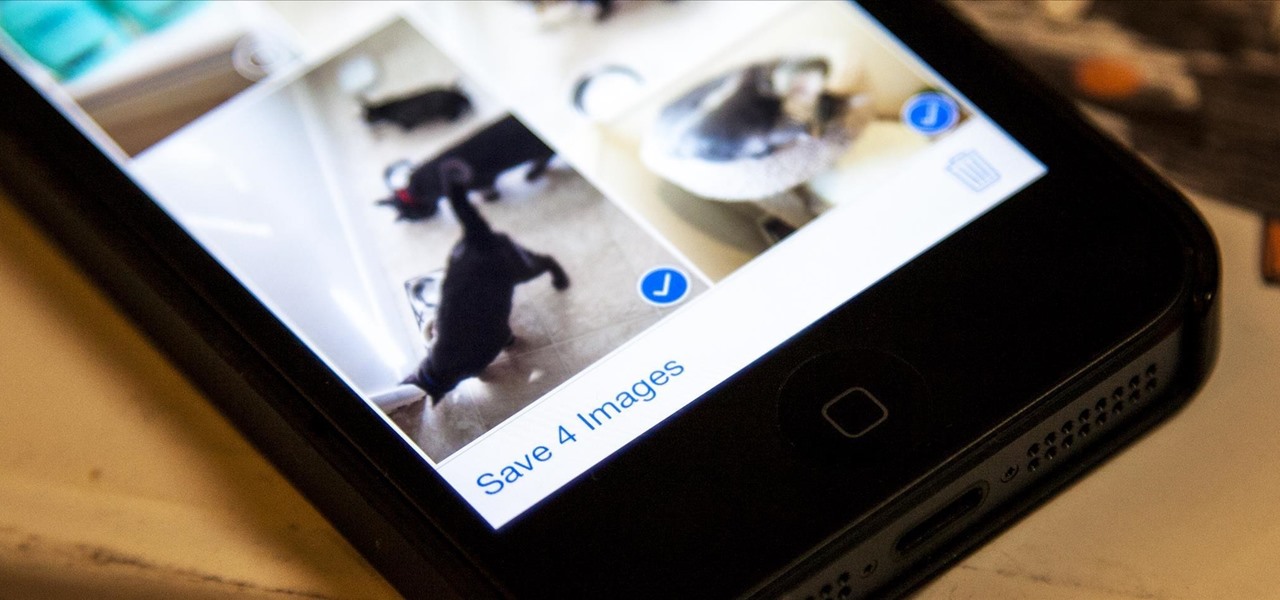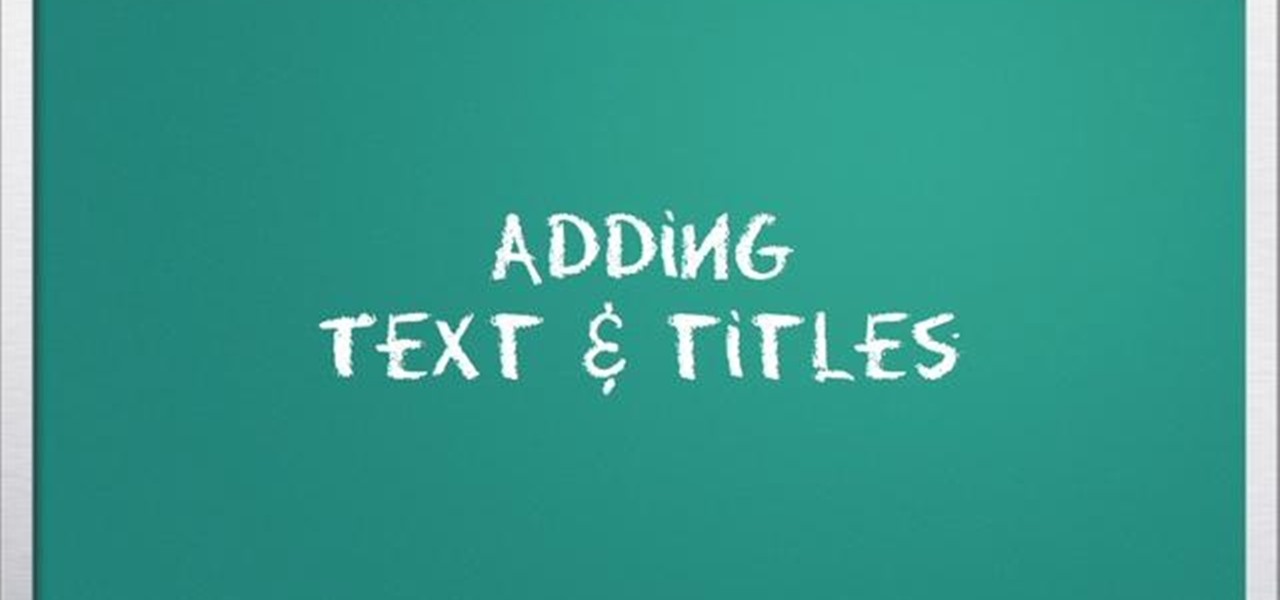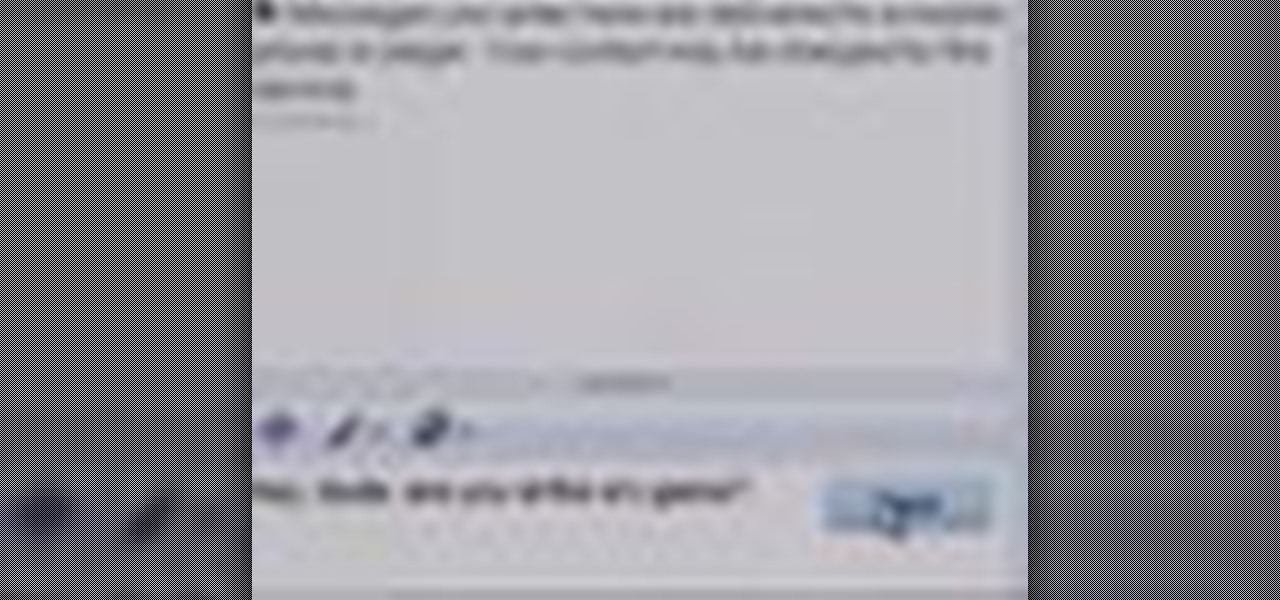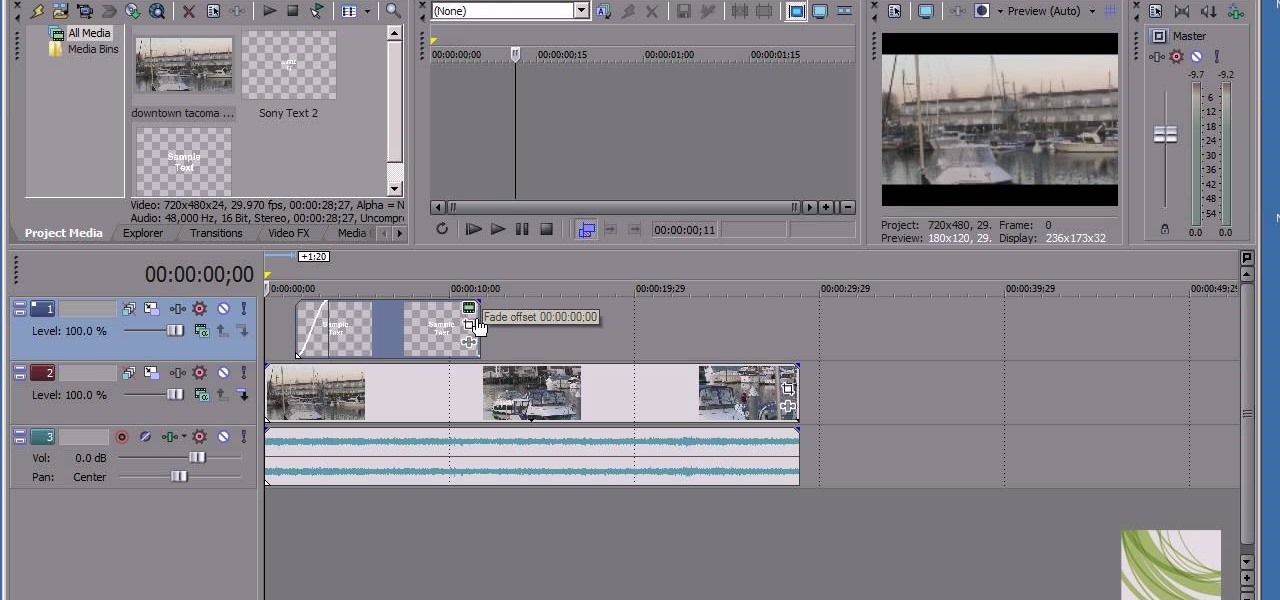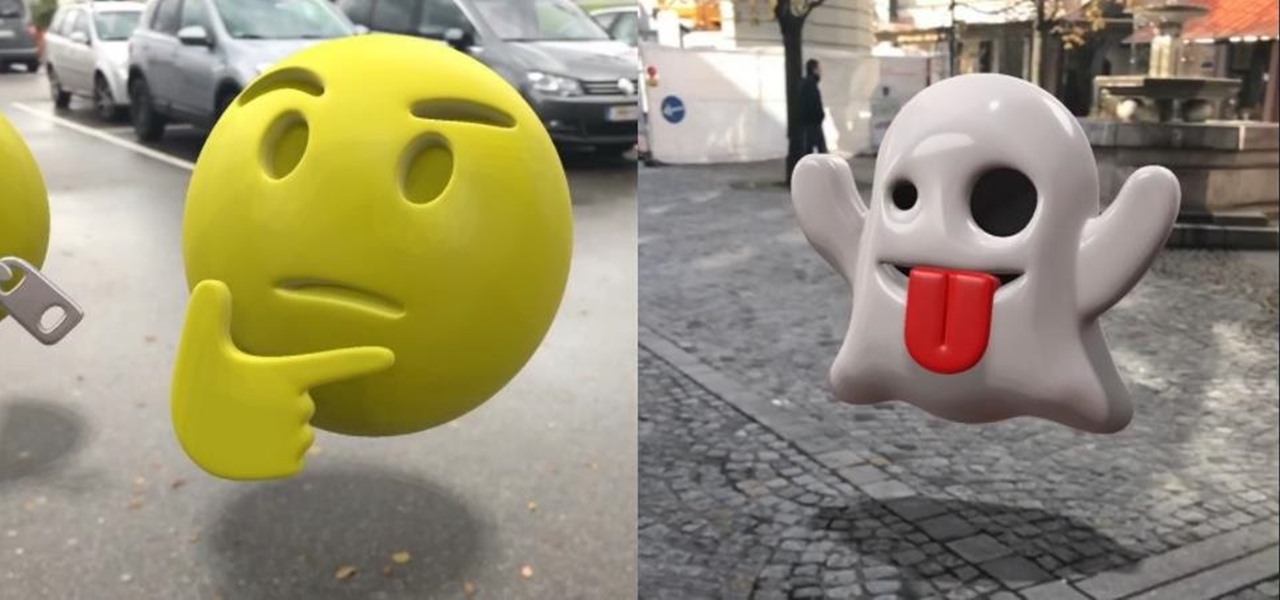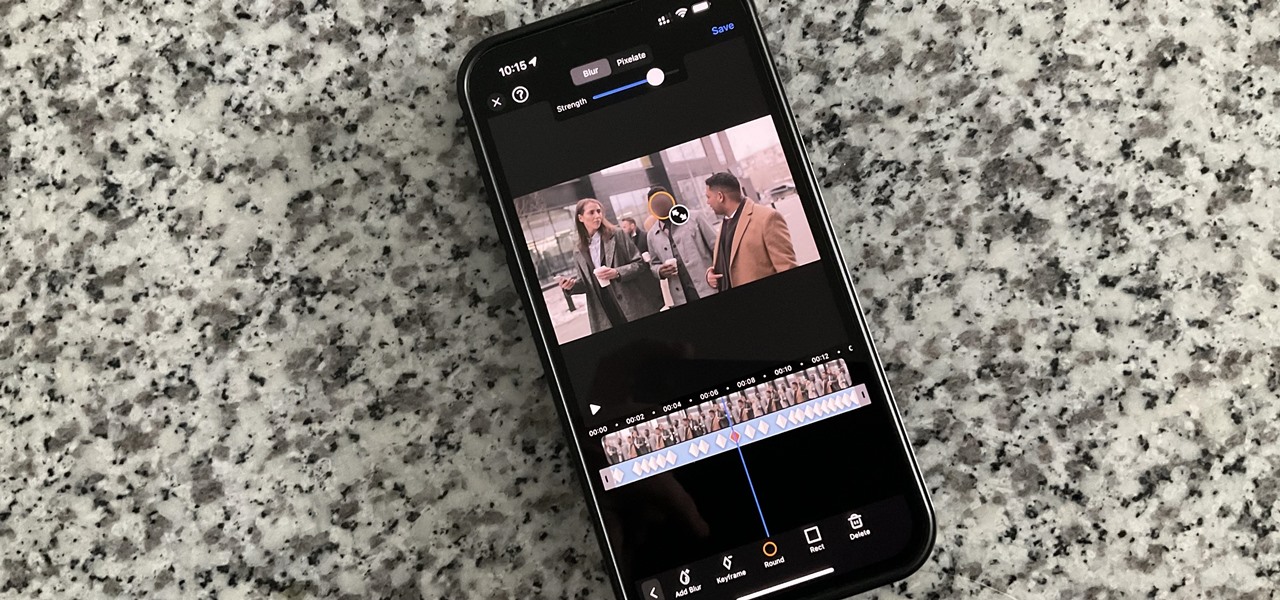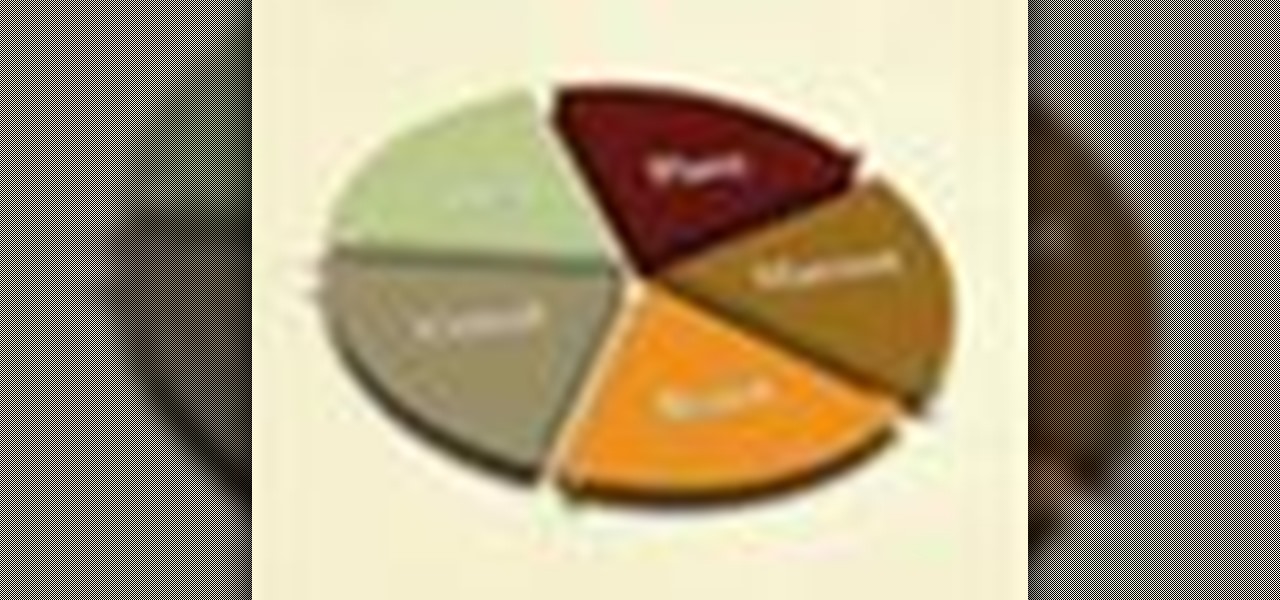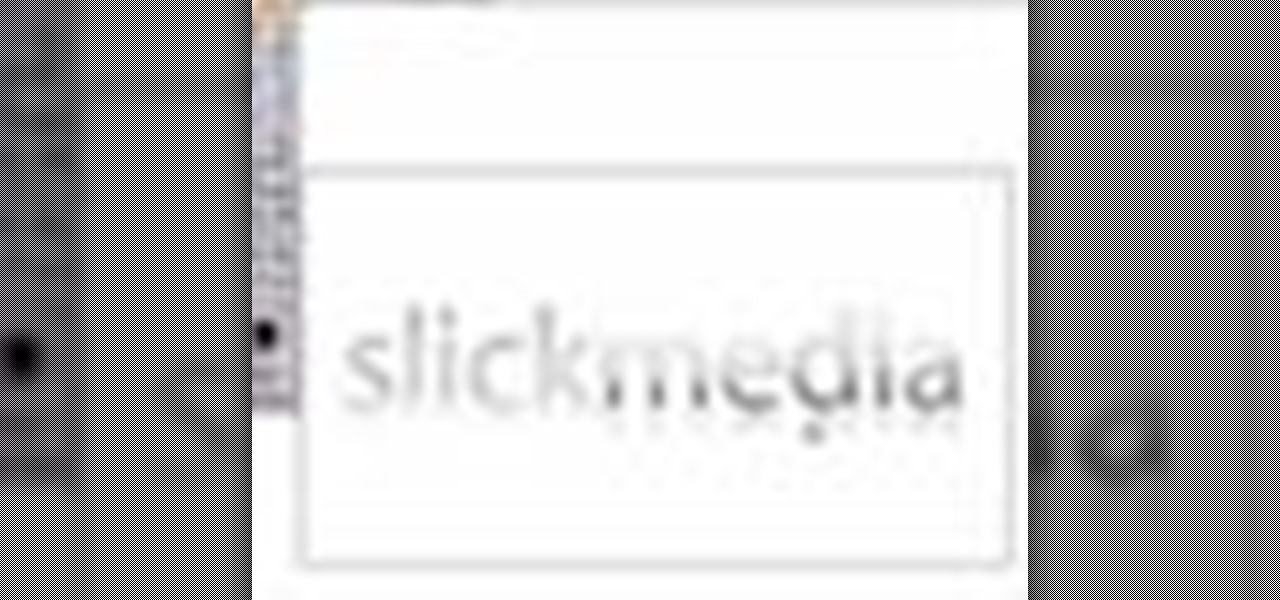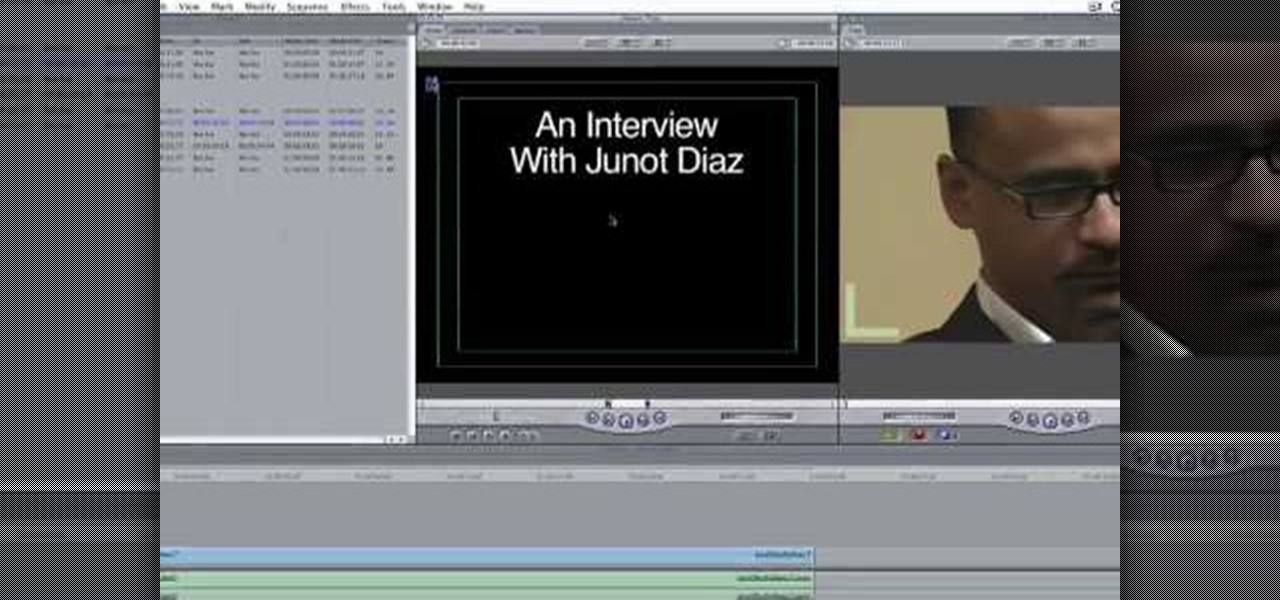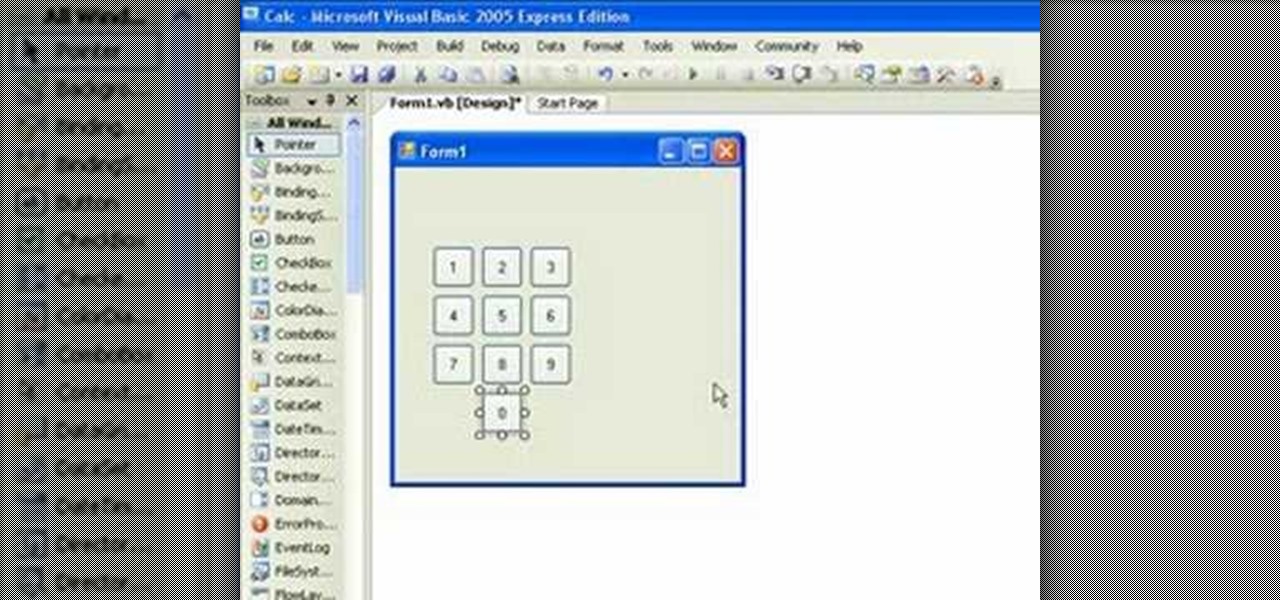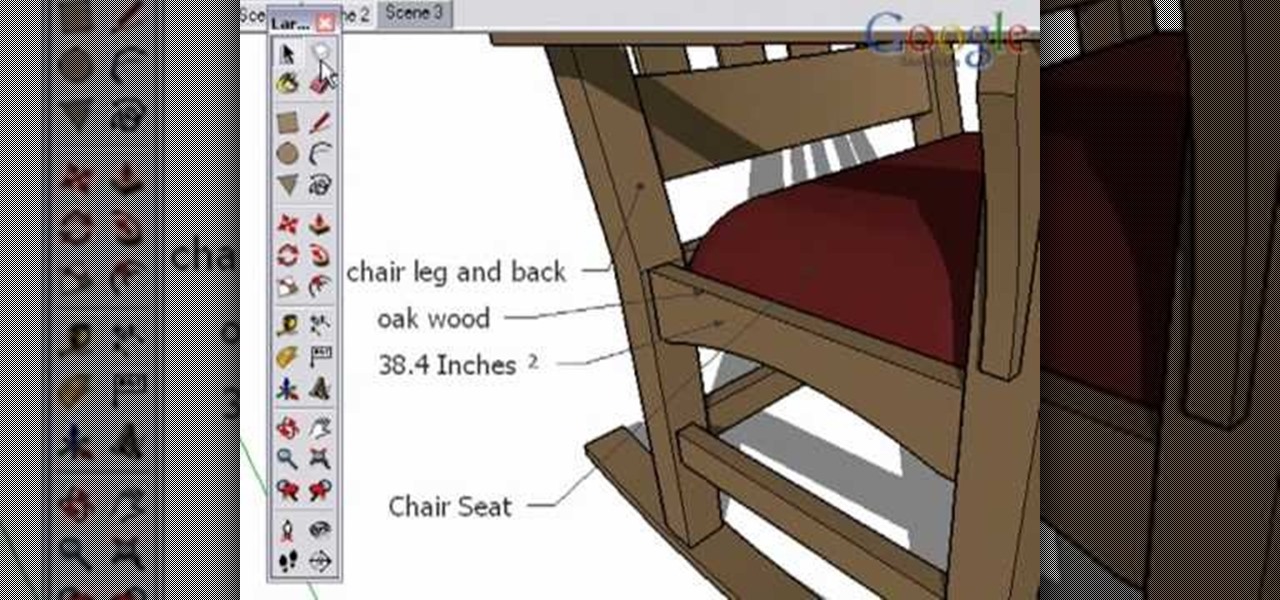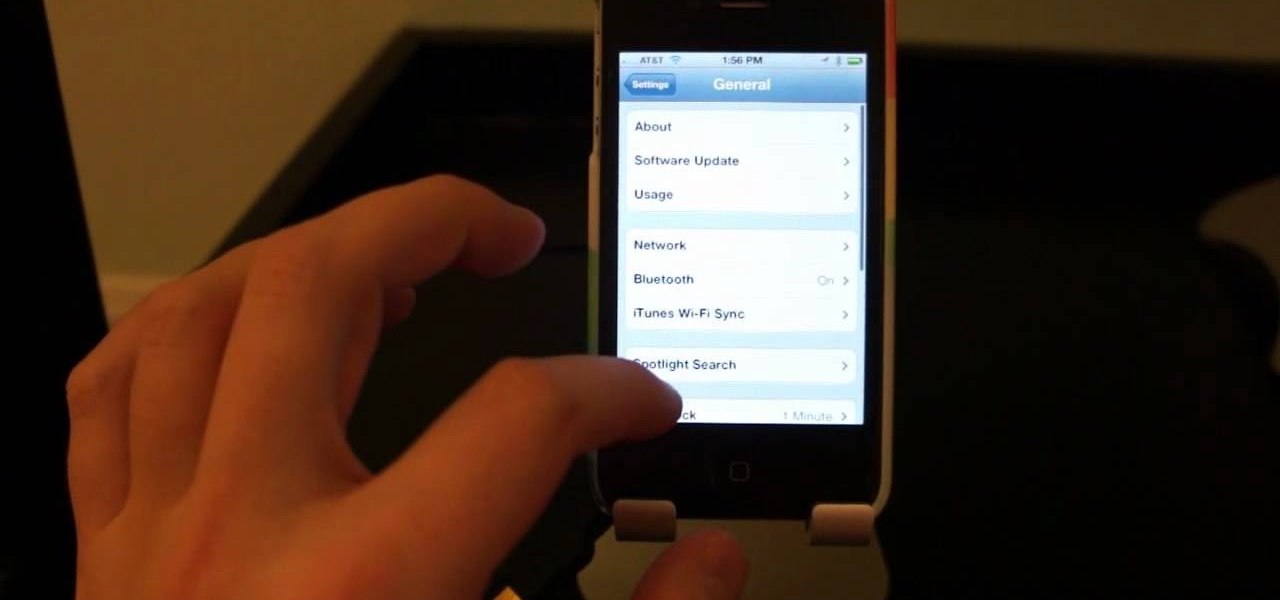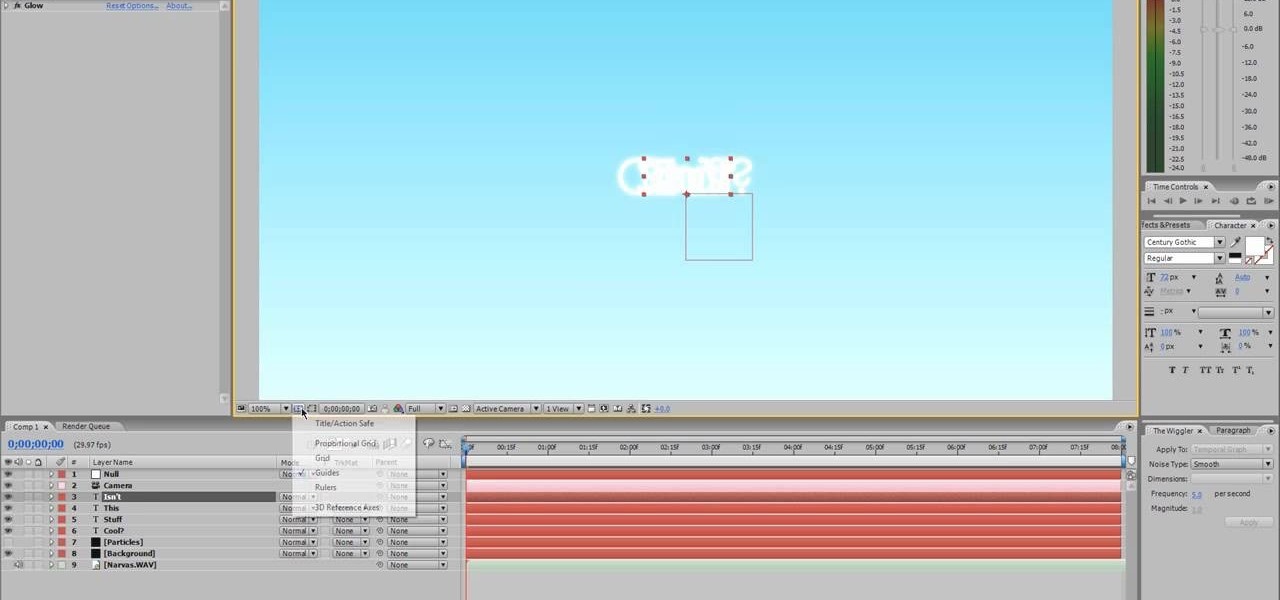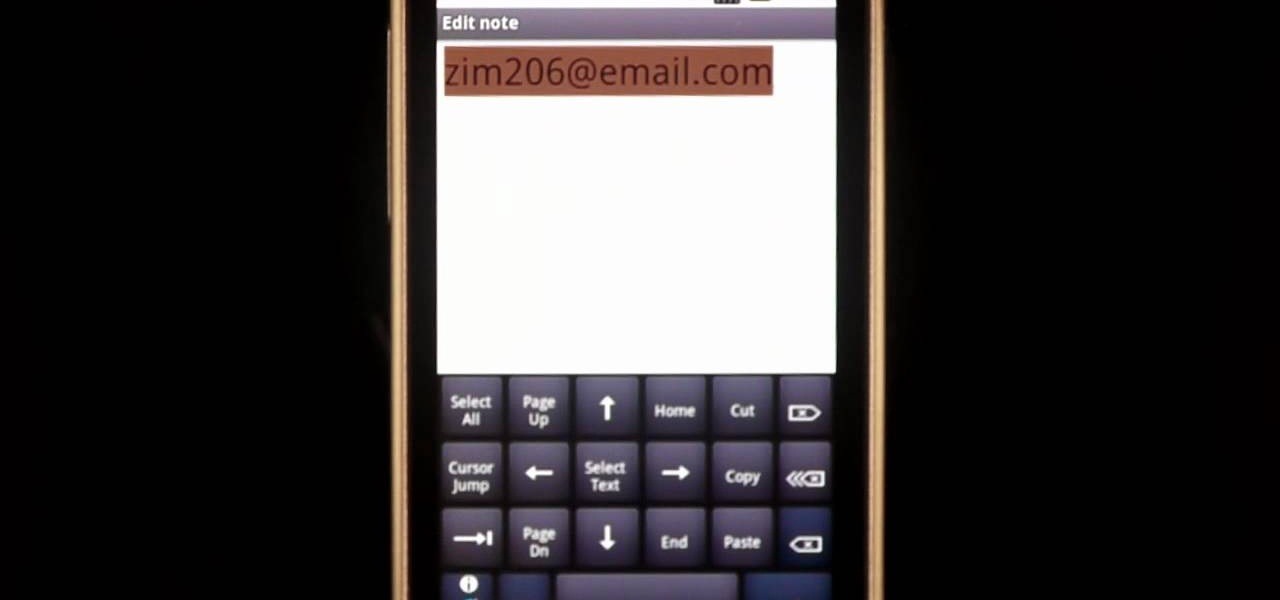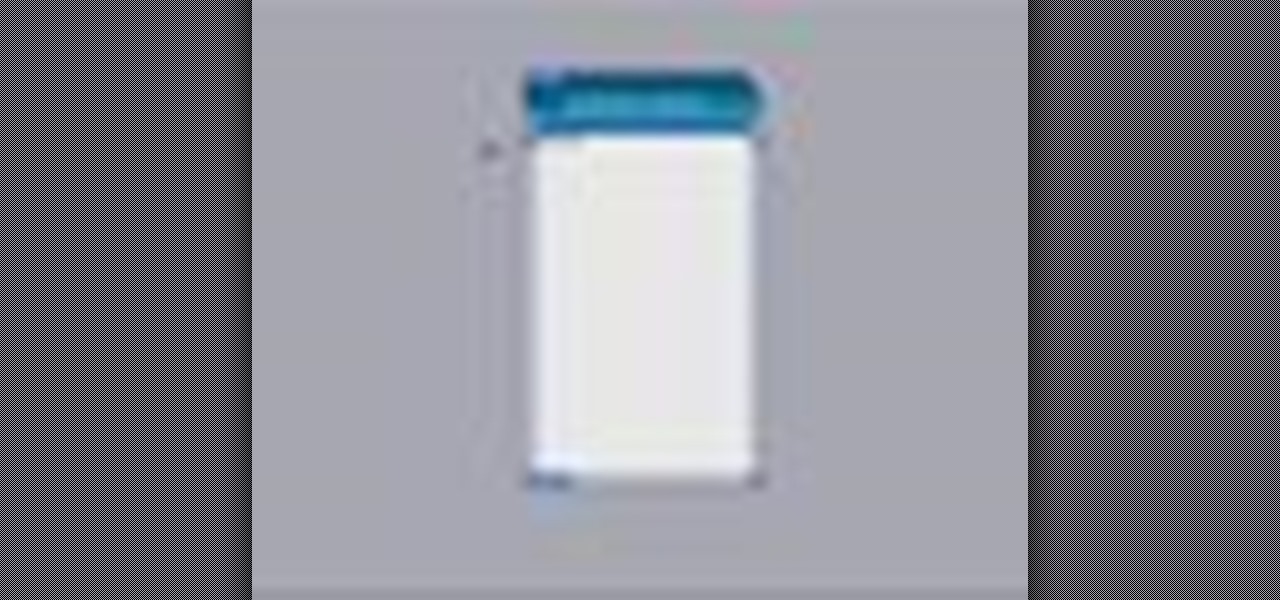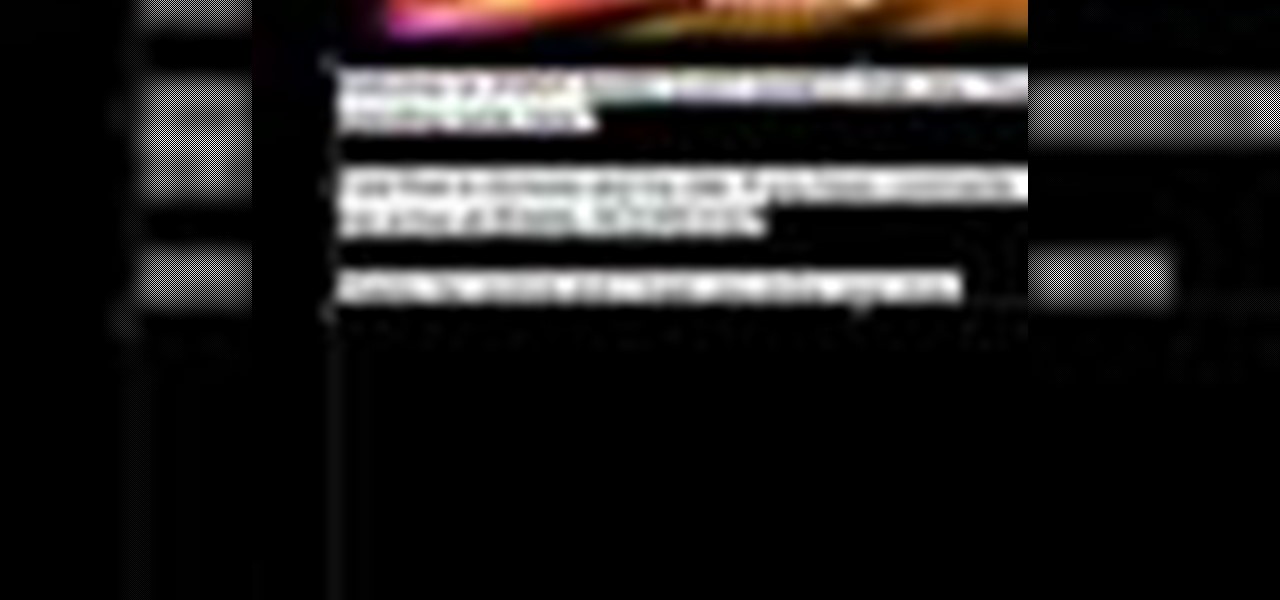This is a Google Tech Talk from March, 26 2008. Timothee Cour - Research Scientist lectures. Movies and TV are a rich source of highly diverse and complex video of people, objects, actions and locales "in the wild". Harvesting automatically labeled sequences of actions from video would enable creation of large-scale and highly-varied datasets. To enable such collection, we focus on the task of recovering scene structure in movies and TV series for object/person tracking and action retrieval. ...
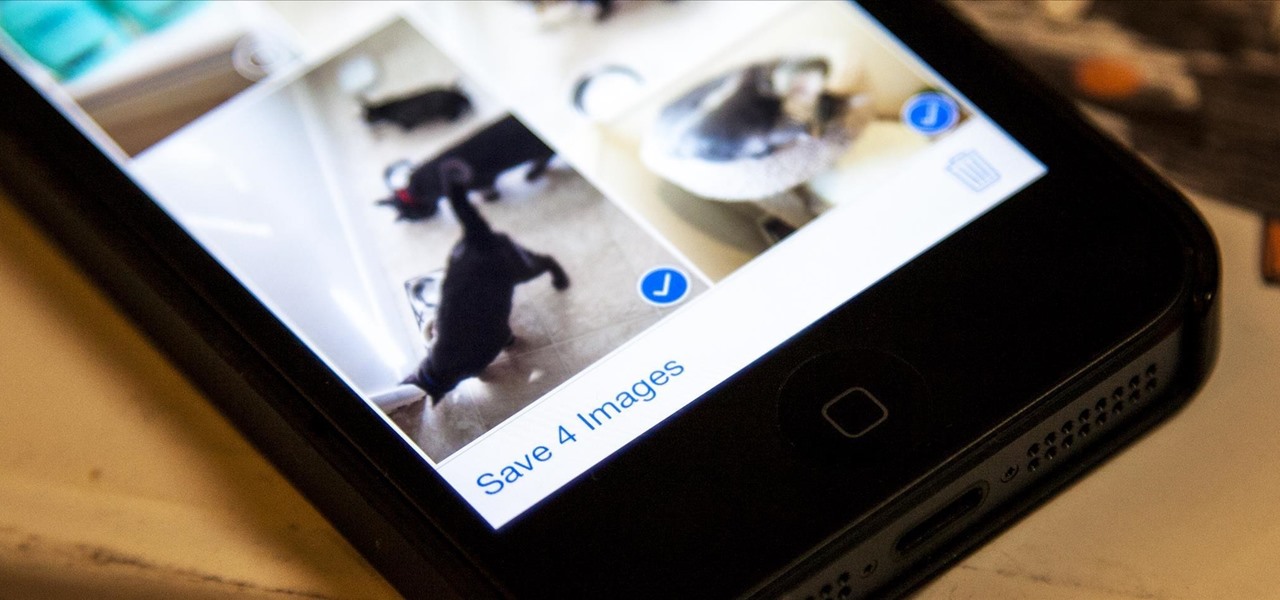
Viewing all of the attachments in a message thread within iOS 7 has never been particularly easy. To see every single picture and video dating back to the beginning of the conversation, you have to manually scroll through the entire conversation and refresh it until all of it appears on your screen. Depending on how long the conversation is, that could take some time.

Check out this informative video tutorial from Apple on how to set up iChat to text, video or audio chat with friends. iChat is an application that's part of every new Mac. It lets you stay in touch with friends and family in fun innovative ways.

Add text and titles with Windows Live Movie Maker. There are three options for adding text in Movie Maker. This tutorial provides an overview for each type: title (which goes before the selected clip), caption (which is superimposed over the selected clip) and credits (which goes after the selected clip).

In this tutorial, you'll see what it takes to add title text to your video sequences in Final Cut Pro. Whether you're new to Apple's Final Cut Pro non-linear video editor or just want to better acquaint yourself with the popular video editing program, you're sure to benefit from this video tutorial. For more information, including detailed, step-by-step instructions, watch this tutorial.

Here are some general tips for using text in your project, including why you should keep things simple and how to contrast text from video. You need to avoid fonts with really thin lines and for the most part, you should try to keep everything simple.

Edit your video footage like a pro with iMovie. This informative video from Vimeo's excellent Video 101 series of tutorials reviews the steps involved in using the software to create basic text overlays in the popular Mac-based non-linear editor.

Learn the "insider secrets" to using Windows Live Messenger (formerly MSN Messenger) like a phone. Everyone is about Skype and Google Talk, but little know Messenger can also do it. CNET tells you about video chatting, texting and more. Talk the talk in Windows Live Messenger.

This tutorial series shows you a different editing job every week and explains how Montagical did it.

Typography is an important aspect of the video editing process. You deal with it when adding captions to news clips, giving on-screen recipes in food videos, creating burned-in subtitles for short films, making no-sound-needed videos for social media, and so much more. Enlight Videoleap for iOS makes this all easy.

People love emojis, it's a scientific fact. So an app that places poops, smileys, and ghosts into social media videos should, in theory, be the most popular app ever. That's likely the reasoning behind the new Holocam app, which is available for $0.99 in the iOS App Store. Sure, Snapchat and Instagram offer users editing tools to stick static text, emojis, and drawings on top of photos and videos. However, Holocam ups the ante by placing fully three-dimensional emoji, text, and drawings, as w...

On an iPhone, it's easy to blur or cross out faces and sensitive information found in your images — just use Apple's Markup tool for all your obfuscation needs. Things aren't as simple when it comes to videos. There are no built-in iOS features to blur, redact, or otherwise obscure people, objects, and text in videos, but we've found a free solution that gets the job done well without any watermarks.

This quick and simple tutorial shows you how to add text to a video in Final Cut Pro.

Dull and drab bulleted lists are no longer necessary with the help of PowerPoint 2008 for Mac. When you make a bullet list in PowerPoint, you can now transform those boring text charts with actual visual charts and graphs and more. The Microsoft Office for Mac team shows you just how to convert text to a SmartArt graphic in this how-to video.

Learn how to create shiny, reflective and vector text in Adobe Ilustrator. Open a new file in Illustrator. Select pixel dimensions and orientation. Select the text tool and enter desired text. Ungroup the text. Select a portion of the text. Use the gradient editor to select a swatch and change the angle. Adjust the drop shadow. Create a reflection of the text using the horizontal reflect command.

In this Electronics video tutorial you are going to learn how to magnify to edit text on an iPhone. This video is a part of a series of tips on iPhone finger tips. This is very simple and easy to do and takes practically no time to complete. If you wish to add something to a list or change an email, go to the springboard and click on the ‘mail’ icon. Then scroll and find the text you want to edit. Now simply touch and hold your finger on the text. This will bring up the magnifying glass. Now ...

In this how-to video, you will learn how to add text and titles to videos using Final Cut Pro. First, place a time line play head where you want the text to appear. Move the mouse to the lower right corner of the viewer window and click the add text pop up menu. Select text and the viewer will change to a black box with Sample Text in the middle. Click on the tab labeled Controls. You can edit the text in this new window. You can move the text by selecting Image and Wire Frame. This will allo...

If you're new to the Visual Basic IDE, looking to brush up on your VB programming skills, or simply have a burning desire to code a simple calculator, this three-part video lesson is for you.

In this Adobe Flash CS3 Professional video the instructor shows how to work with text. This video shows how to work with text in flash and various other tips. First open your flash and create the text. Now format the text using the formatting option and by setting the proper font, color etc. Now convert your text fields to symbols by right clicking them and choosing the required option. You can also mask them to create animated text. Use different layers in your video, one for actions and the...

Take a look at this instructional video and learn how to use the text and 3d text tools in Google SketchUp. There are several ways to create text and annotations in SketchUp. This tutorial covers how to create on-screen text and annotations, how to change text settings, the differences between pixel and real world text siz, and how to create 3d text.

For this Final Cut Studio video tutorial, Zach King will teach you how to create and manage text in Final Cut Pro. To create and manage text, just go to the Video Generators Tab in the Viewer window, go to Text, and choose your favorite option, or just the plain old Text. Check out the rest of the process in Final Cut. Let the Final Cut King show you how!

iOS 5 introduces an incredible feature that isn't very well known called "Shortcuts." It allows you to use automatic text expansion for whatever abbreviations you want. This is a great way to type several letters into your iPhone, iPad, or iPod touch and have them immediately expand into whatever phrase you want. Find out how to configure text expansion in this guide.

This After Effects tutorial will show how to create a nice, smooth animated text effect, which turns your icy font into a frozen font. This is a great animation that can be easily learned, whether you're an AE pro or novice. Laurence Grayson chills out as he shows you how to create this ice texture effect, glassy text and a frozen text animation - all using just the standard effects that come in CS3, CS4 or CS5.

In this video, we learn how to use text clippings for Mac OS. First, open up TextEdit and then select the text you want. After this, drag the entire bit of text into the finder window or the desktop. After this, you will have a document that is named after the first few characters in the text. To open this, double click it and it will show up in the search finder. You can also do this and open it up in a quick look window. If you want to use this, you can simply drag the file right into what ...

After Effects contains all manner of cool tools that you can use to create really appealing title effects for your films. This video will show you how to create one quick easy text effect in this powerful software suite by using a camera, null object, 3D text layers, and a particular background, all keyed to the music levels. The result is very cool and sure to impress your audiences.

Photoshop allows users to create all sorts of cool text effects, some of the most popular of which involve creating firey or icey text for titles. This video focuses on the latter, teaching you how to combine several effects in Photoshop to create really cool letters that look like blocks of ice. Give you titles some flair! But don't get flares anywhere near them...

If there are words that you use often but Swype doesn't know them yet, you can easily add them to the database of your texting program. In this clip, learn all about adding uncommon or unique words to your Skype dictionary so that you can text even faster. You can even add web addresses, e-mails, nicknames and anything else you use often and don't want to tap out.

In this tutorial, learn all about Swype. Swype is an app that you can add to your cell phone to make texting and e-mailing lightening fast. Say goodbye to tap texting - with Swype you just let your finger glide on the keyboard until it creates your desired word. Check out this clip and learn how to install and use Swype on your Samsung Omnia II cell phone (that is running Windows Mobile).

Create a text box for the web using Adobe Photoshop! Whether you're new to Adobe's popular image editing software or simply looking to pick up a few new tips and tricks, you're sure to benefit from this free video tutorial from TutVids. For more information, including step-by-step instructions on how to create and slice up your own custom text boxes in Photoshop from scratch, watch this web designer's guide.

Want to know how to create Twilight-style text using Adobe Photoshop? This lesson will show you how. Whether you're new to Adobe's popular image editing software or simply looking to pick up a few new tips and tricks, you're sure to benefit from this free video tutorial from TutVids. For more information, including step-by-step instructions on how to recreate Twilight's cover text, watch this graphic designer's guide.

This video tutorial from TutVid shows how to create a simple movie poster text effect in Adobe Photoshop CS4.

In this video, we learn how to use a text box in Excel 2007. To do this, you will go to the insert tab and then go to the text box and select text box. Now, draw yourself a text box then highlight and copy the text you want, then paste it in. now you will have a paragraph of text written on top of your cells. You don't have to copy and paste, you can type it in as well. If you want to format the text, right click in the box and then change the preferences you want to change to format the text...

This video tells how to edit text with NetObjects Fusion Essentials Version 7.5. To edit text you must double-click on the text you are going to edit or click on the text icon on the left side of the screen. You can make changes to the text in the text properties box which will appear by clicking a button in the lower-left corner of the screen. You can change the font, text color and size, text box color and you can insert superscripts and subscripts. You can also place an image behind the te...

This how-to video is about how to create a simple text effect in Photoshop.

There are a million things you can do with text or type in Photoshop CS3. In this tutorial you will get another idea of how to edit and manipulate text in Photoshop. Watch and learn how to create a text within text effect in Photosohp CS3. This is a beginners level tutorial.

Photoshop is a great computer software program designed to help people manipulate images and text. Learn a few easy steps for creating bling text from a Photoshop expert in this free computer software video series.

Photoshop is a great computer software program designed to help people manipulate images and text. Learn a few easy steps for creating frost text from a Photoshop expert in this free video series.

Photoshop is a great computer software program designed to help people manipulate images and text. Learn a few easy steps for creating liquid text from a Photoshop expert in this free video series.

Placing images inside text is nothing new. However, the old way involved converting the text to outlines first and thereby making the text uneditable. In this video you'll learn how to fill your text with an image while maintaining complete edit-ability of the text using Illustrator CS2.