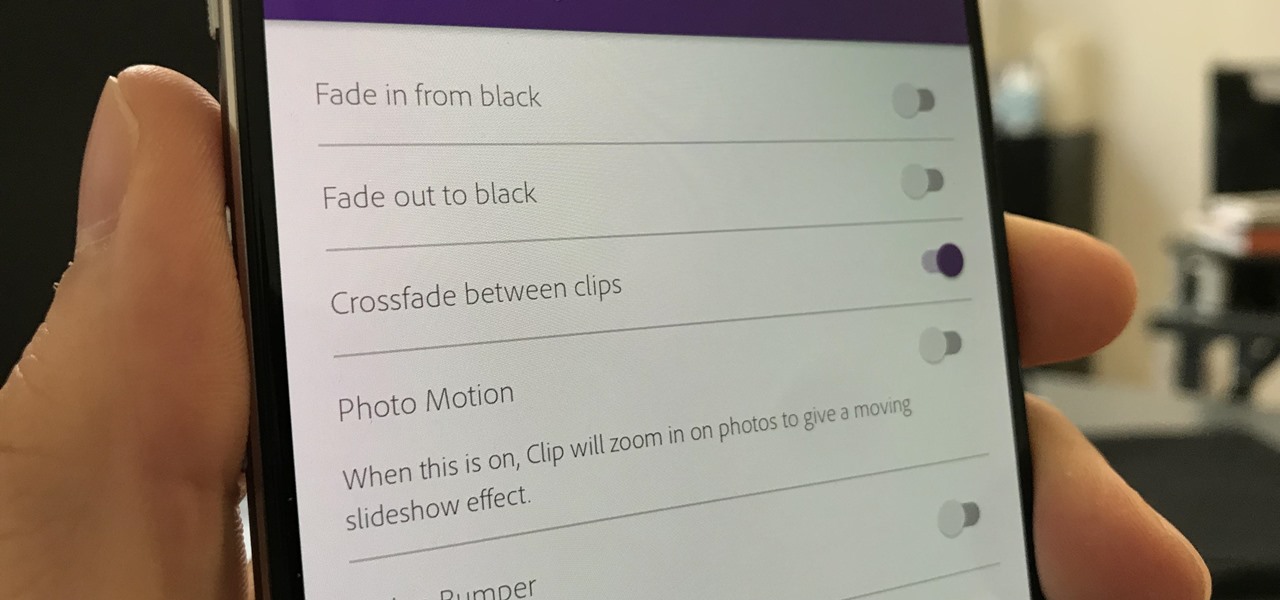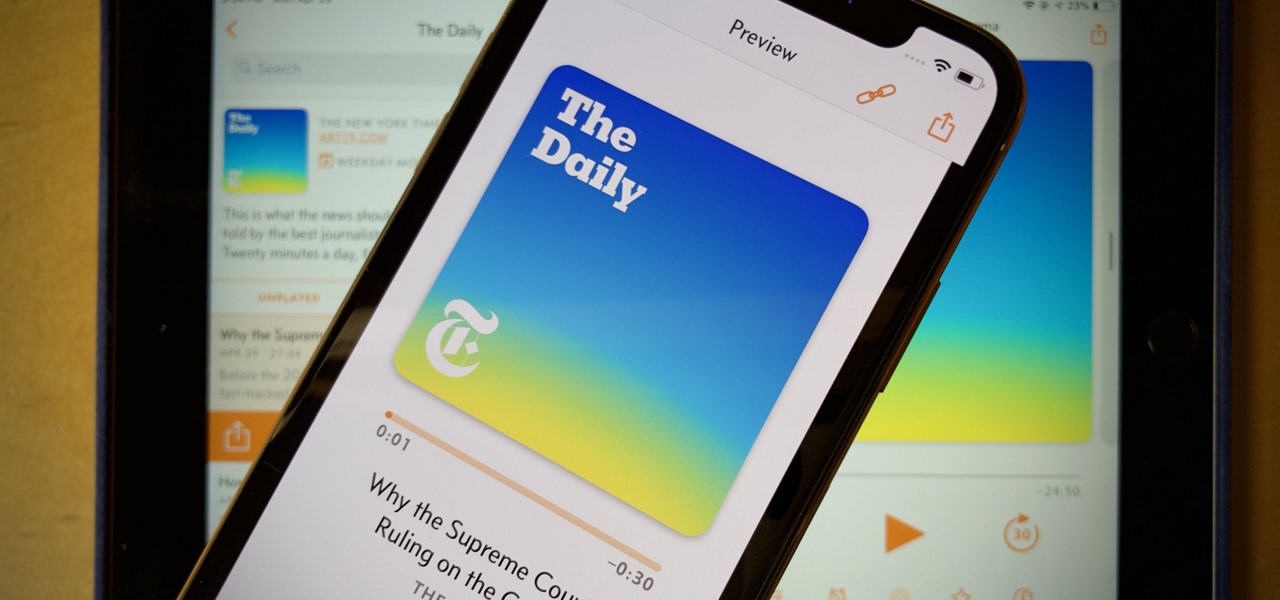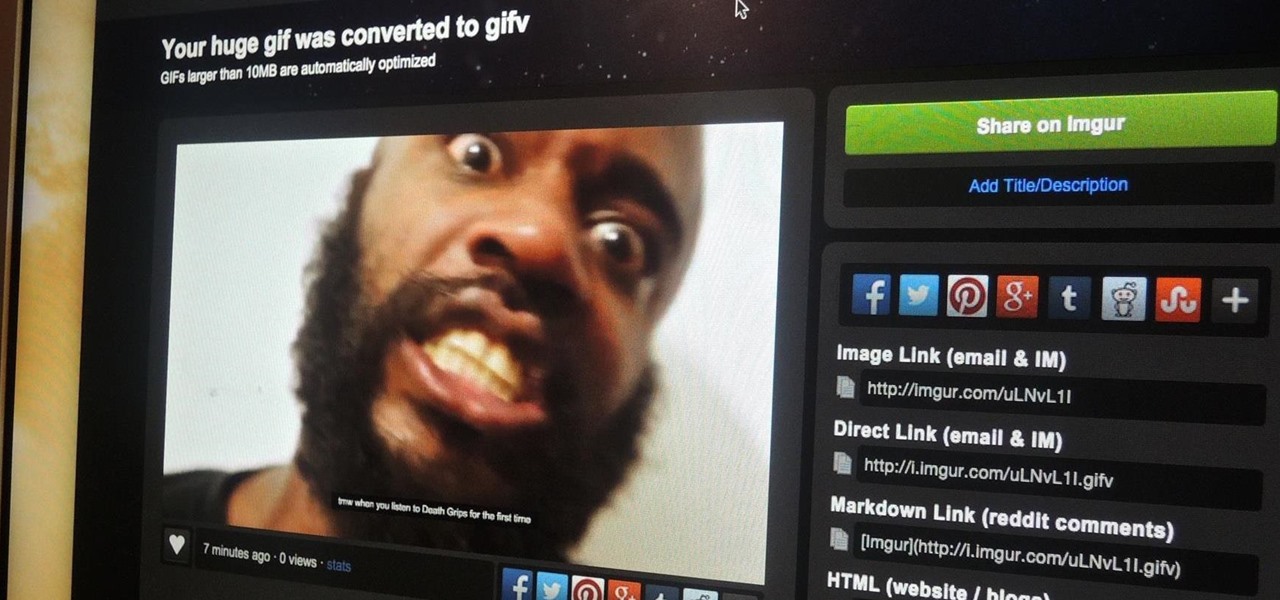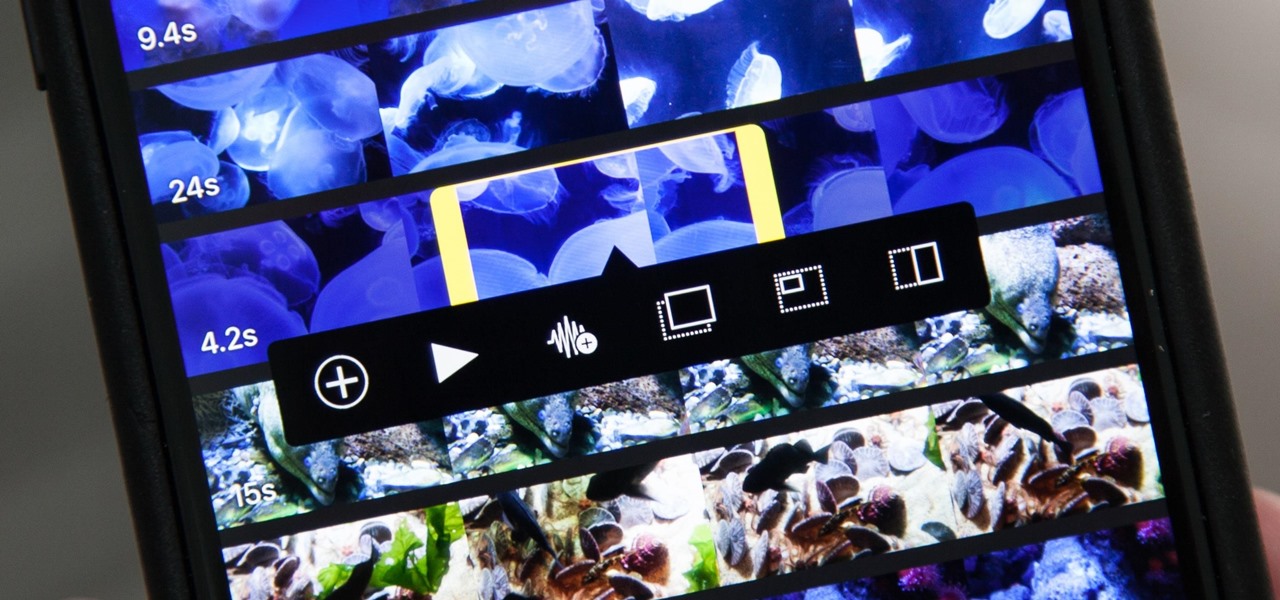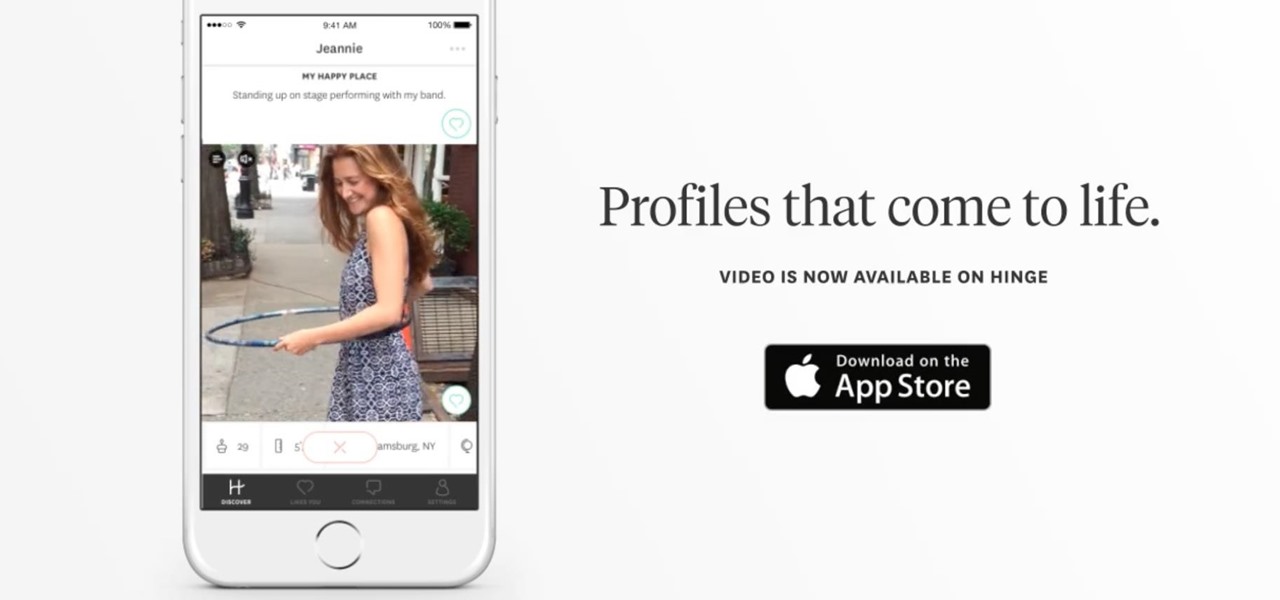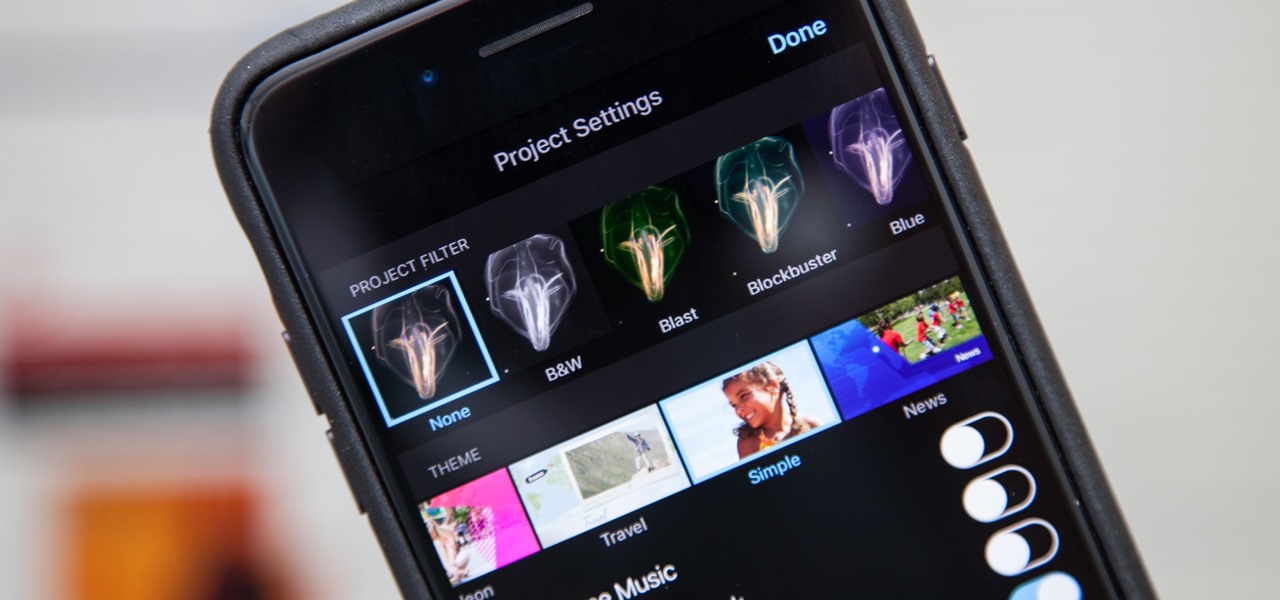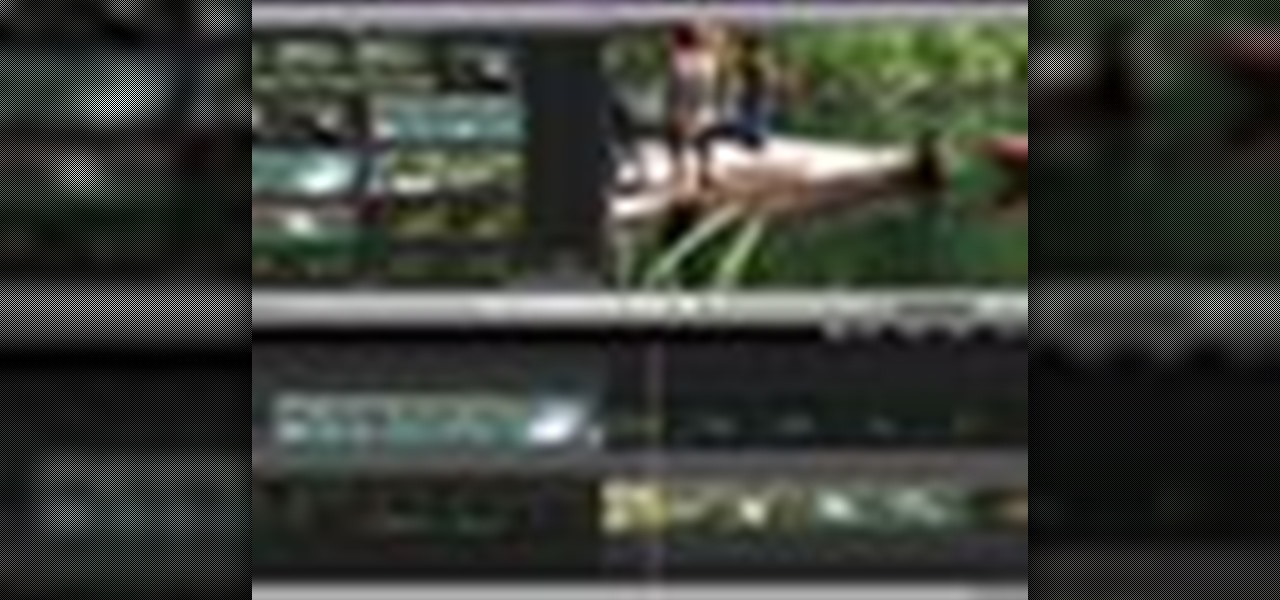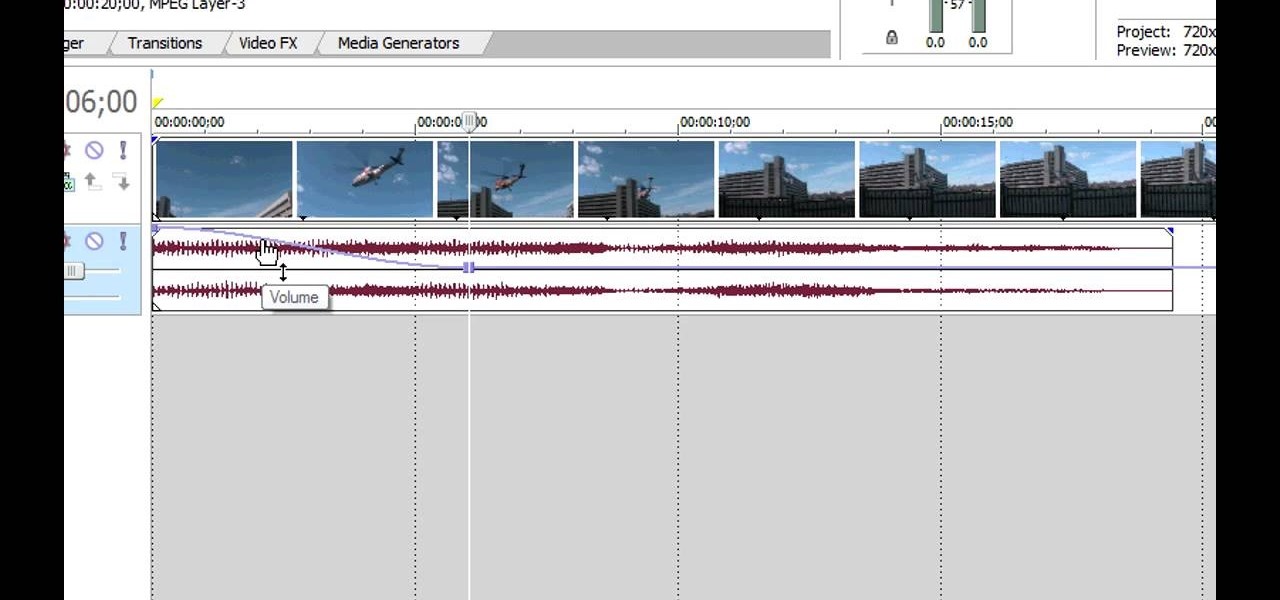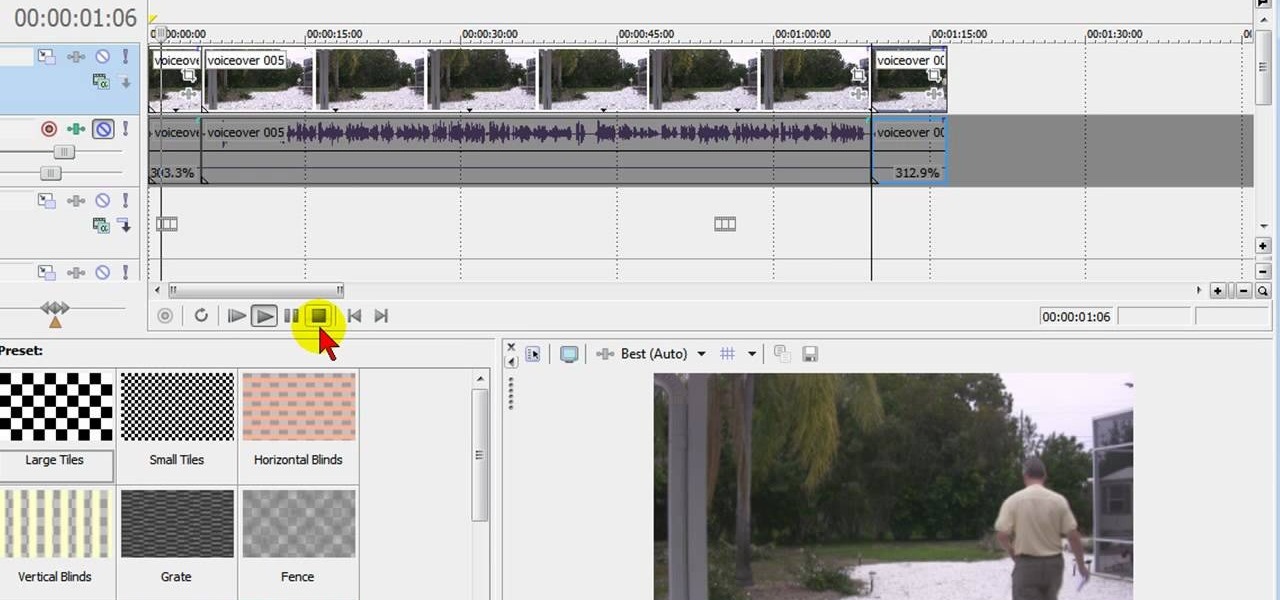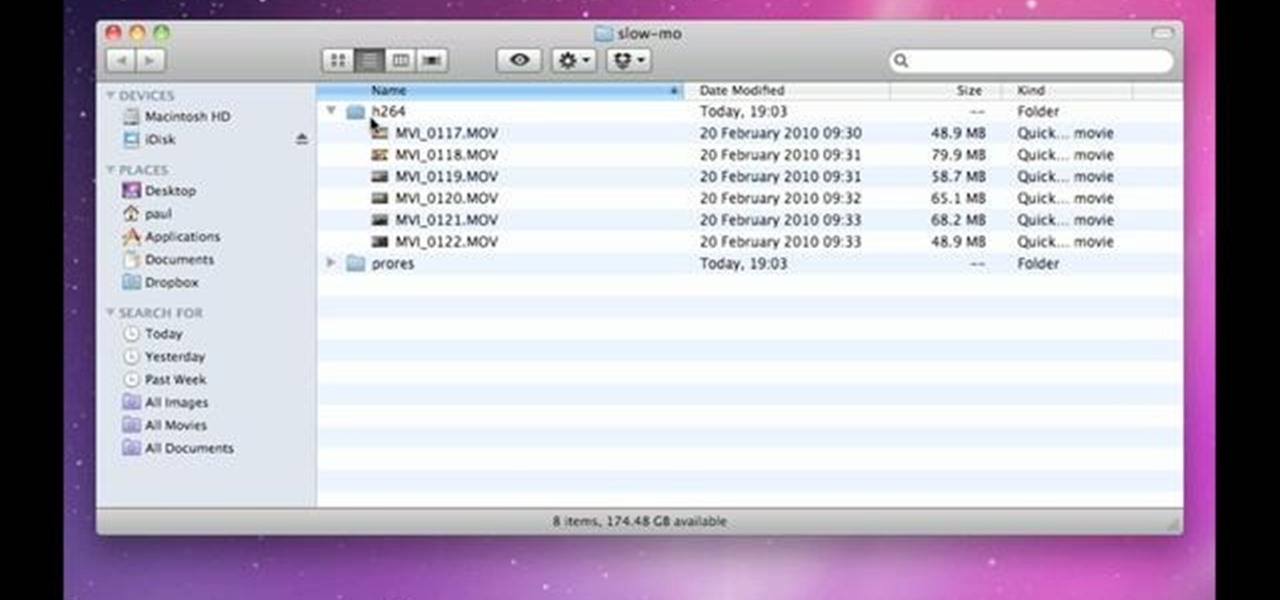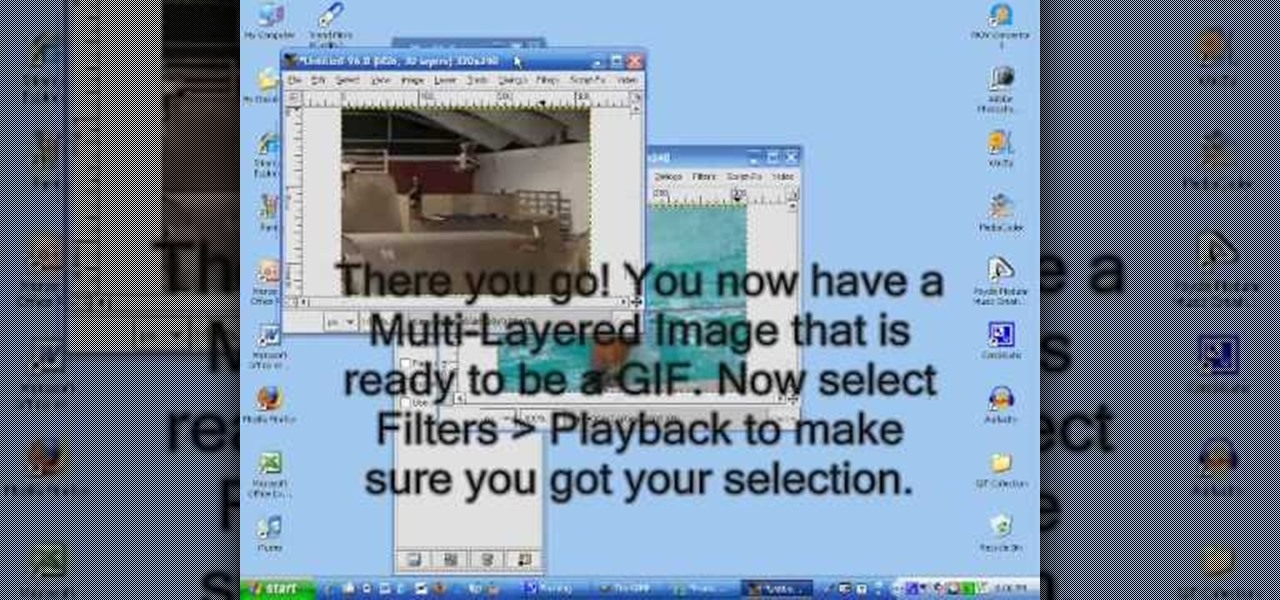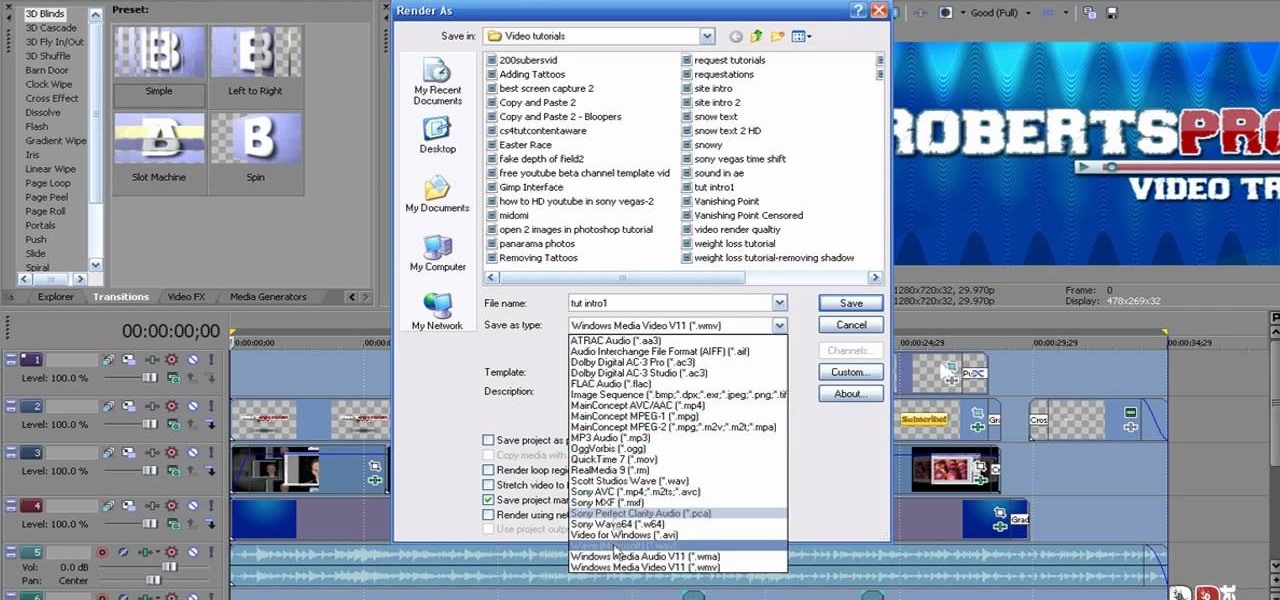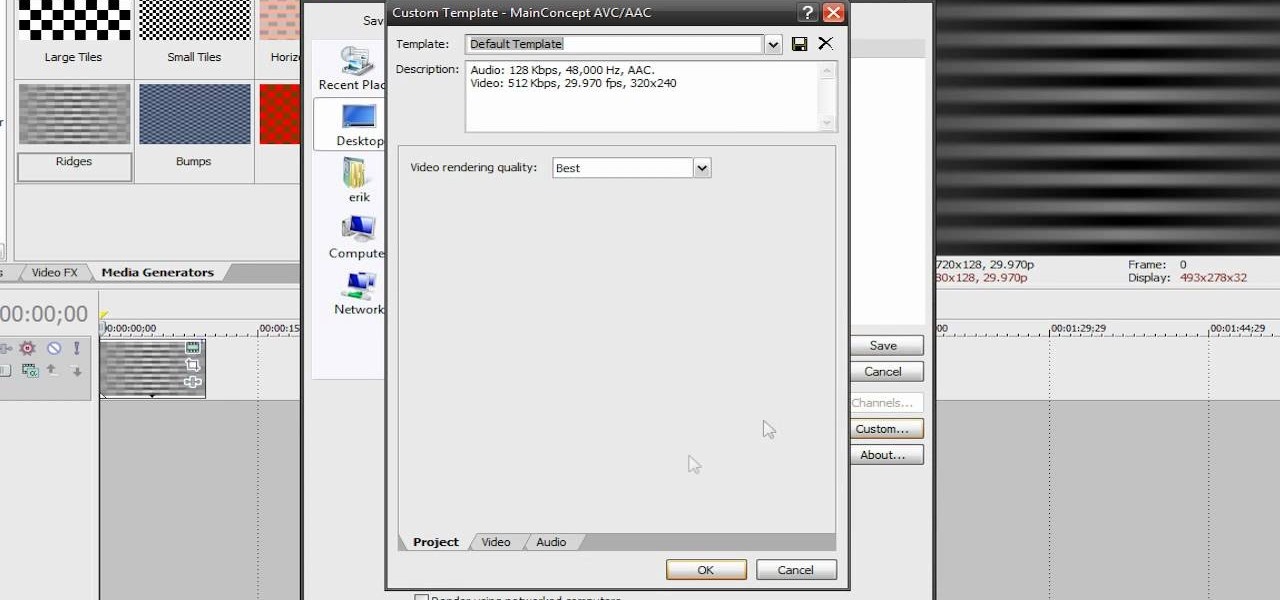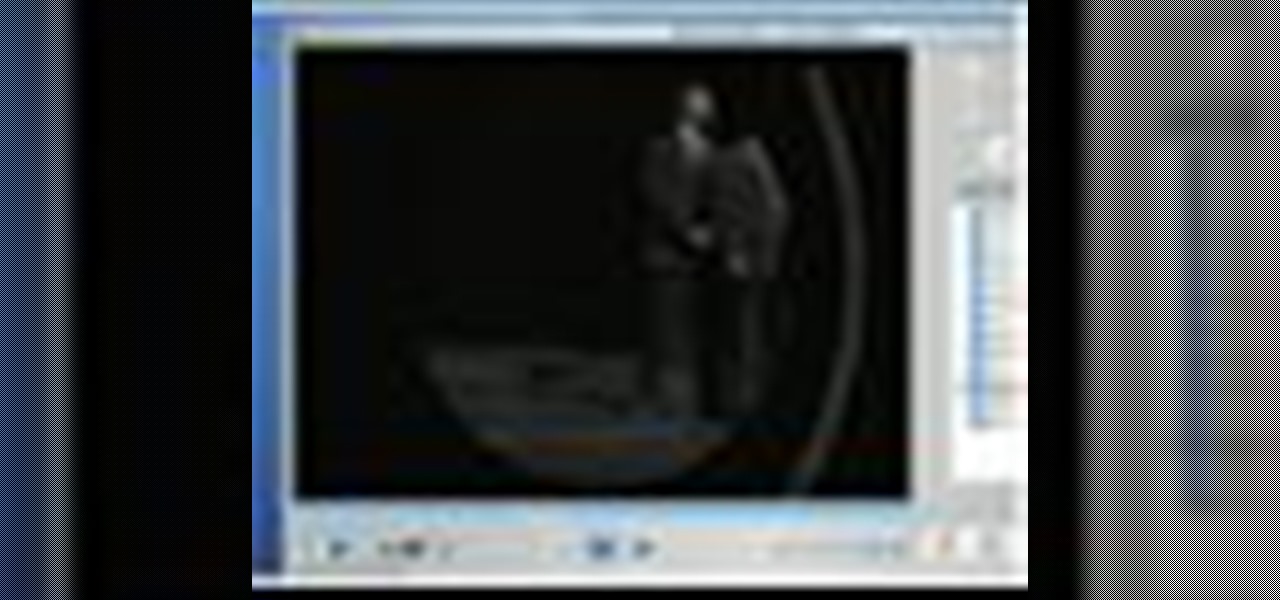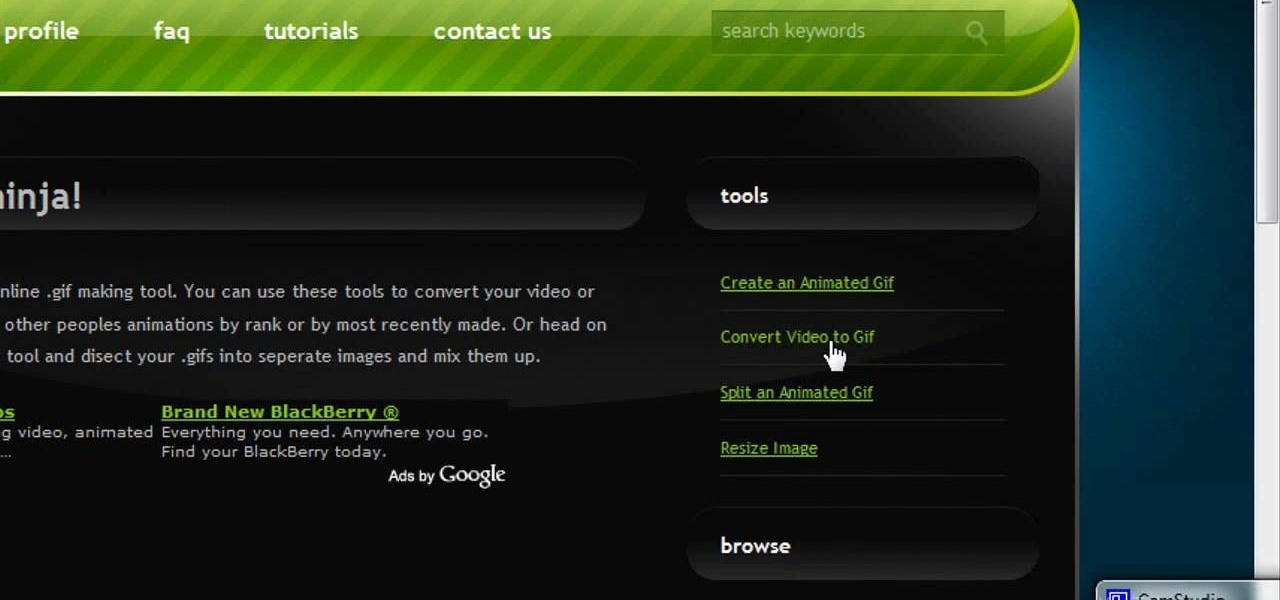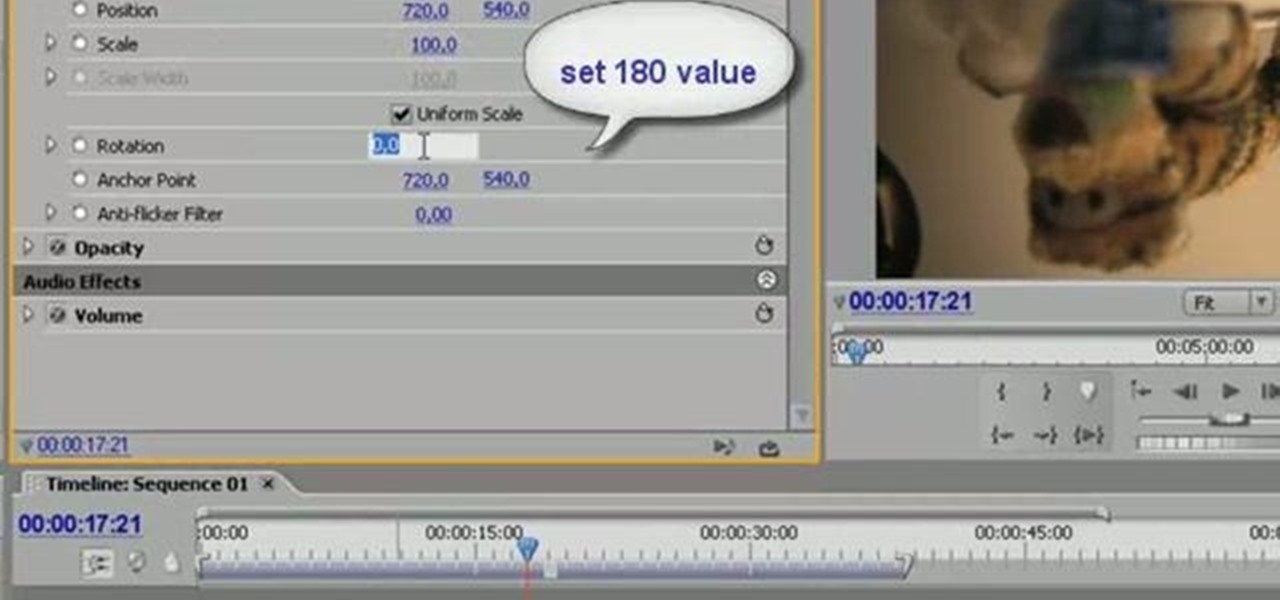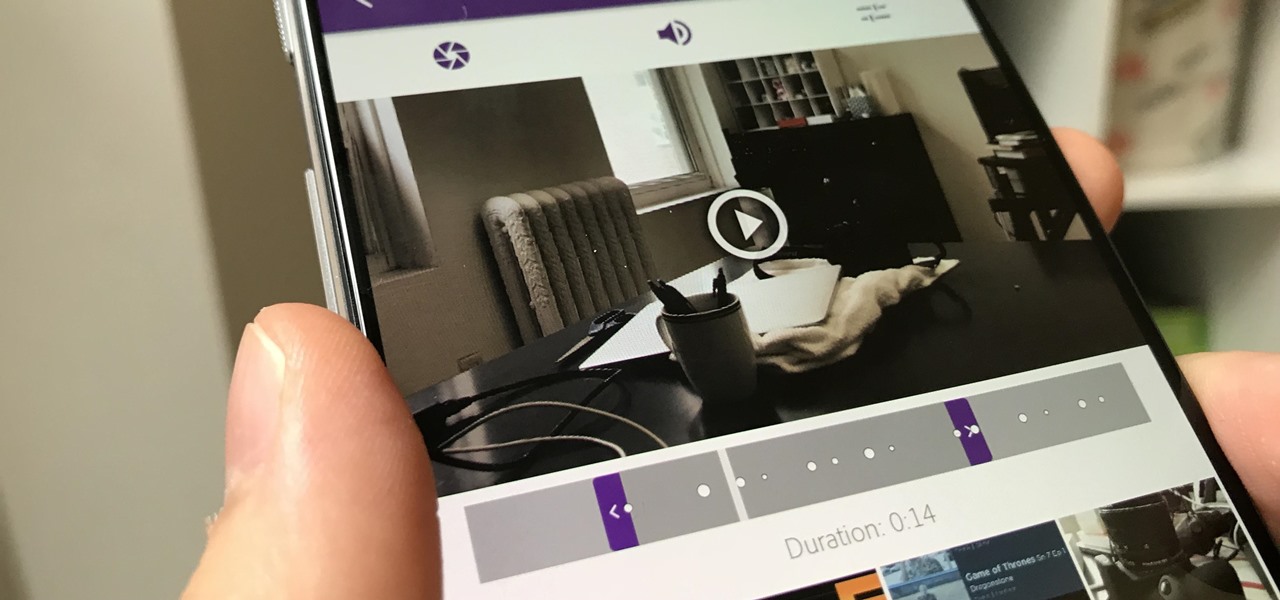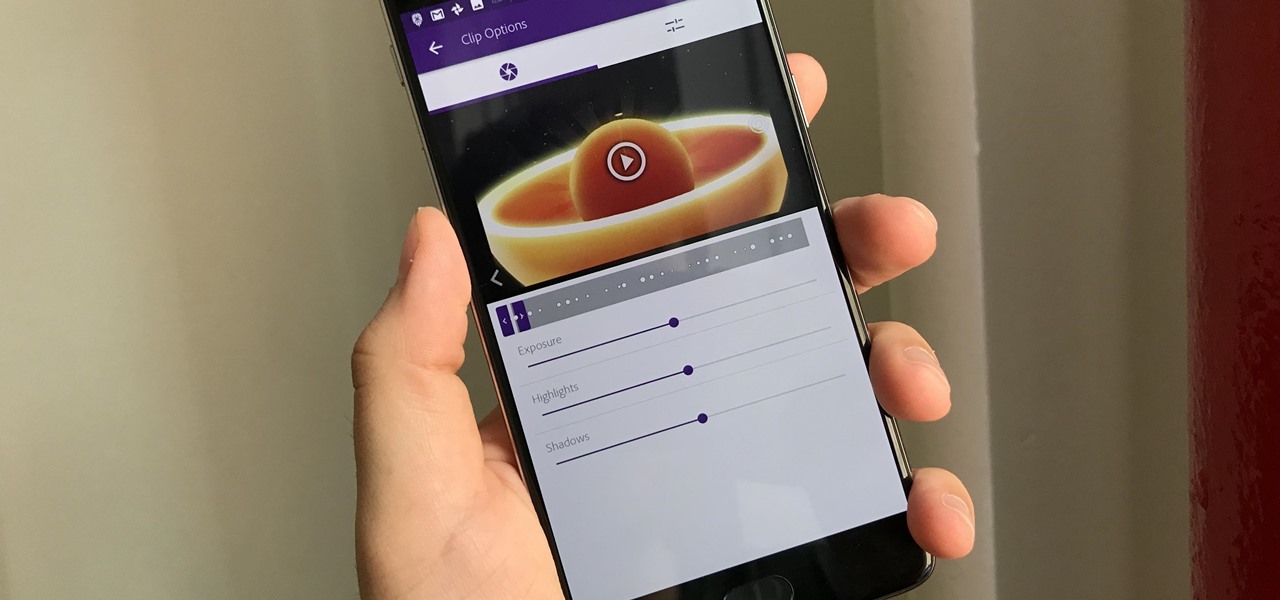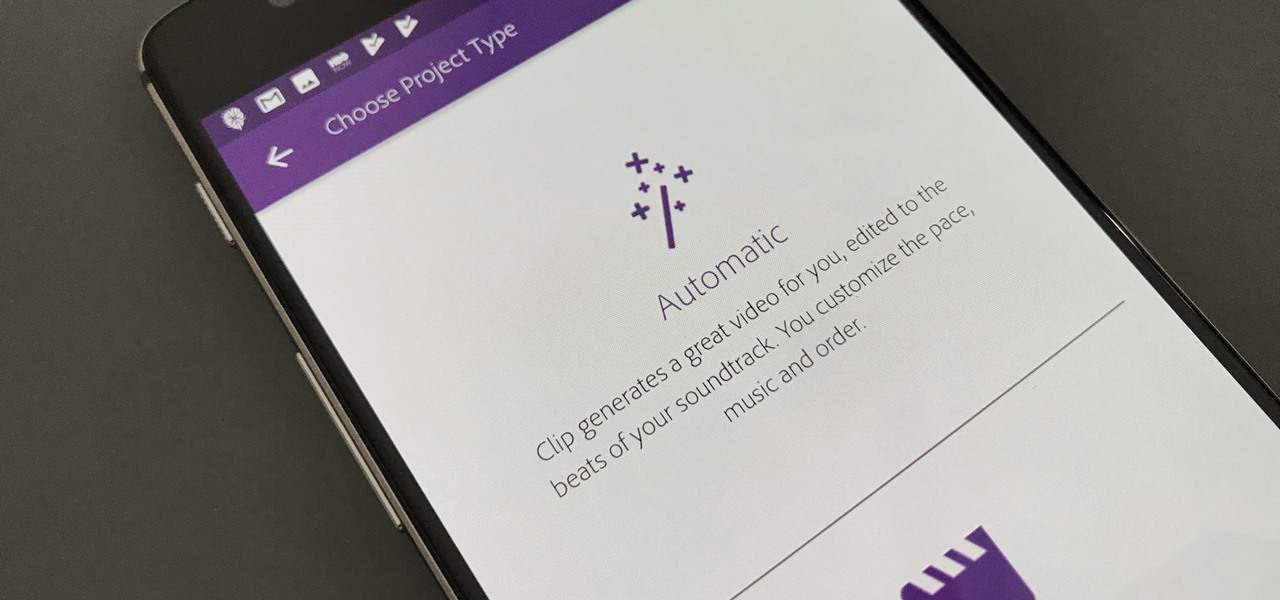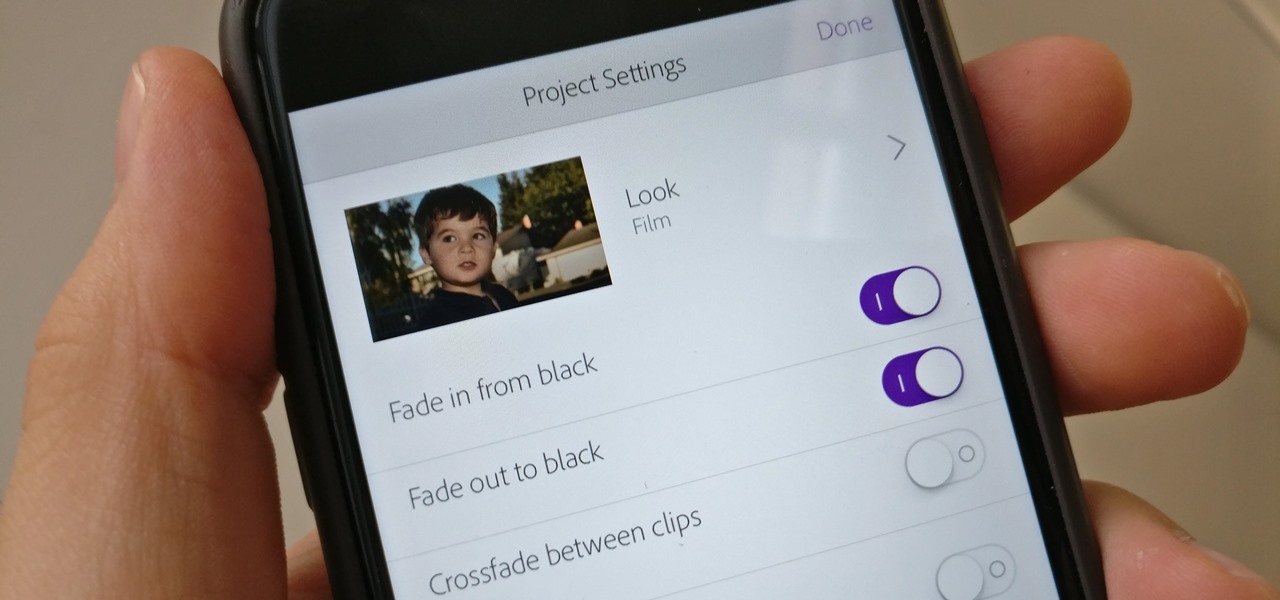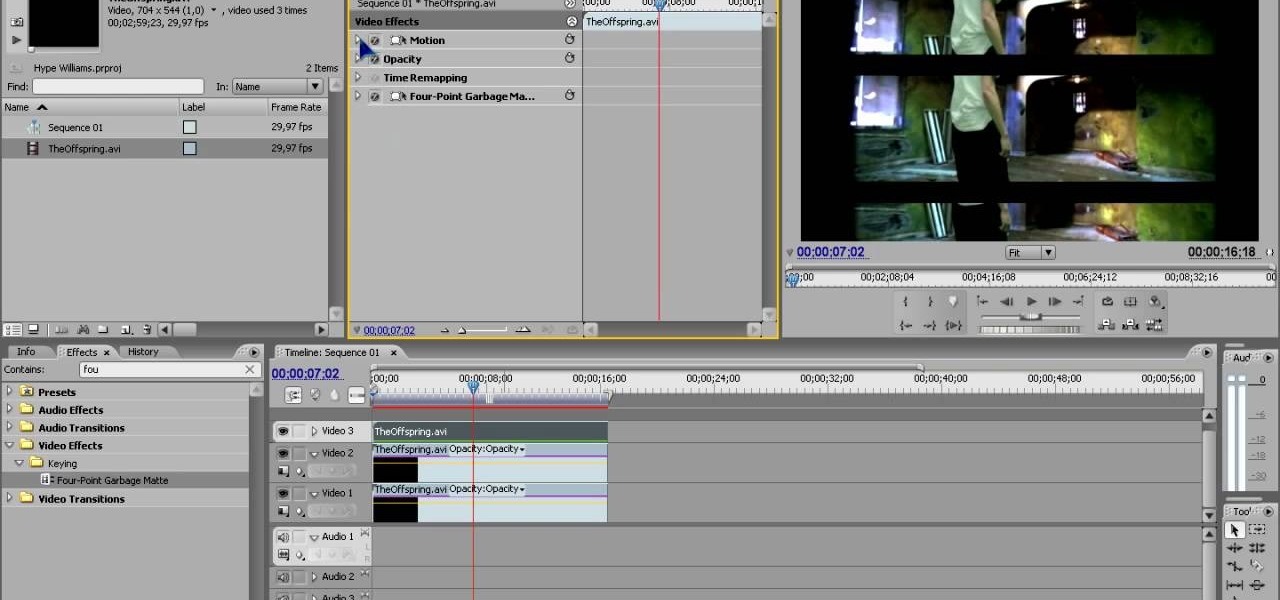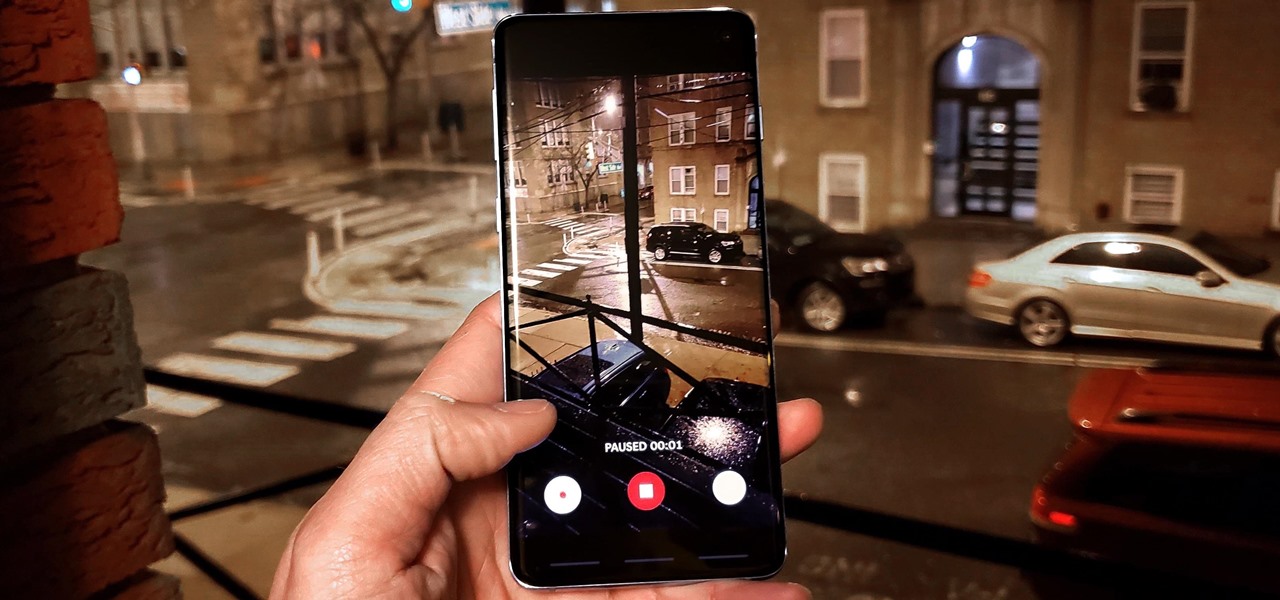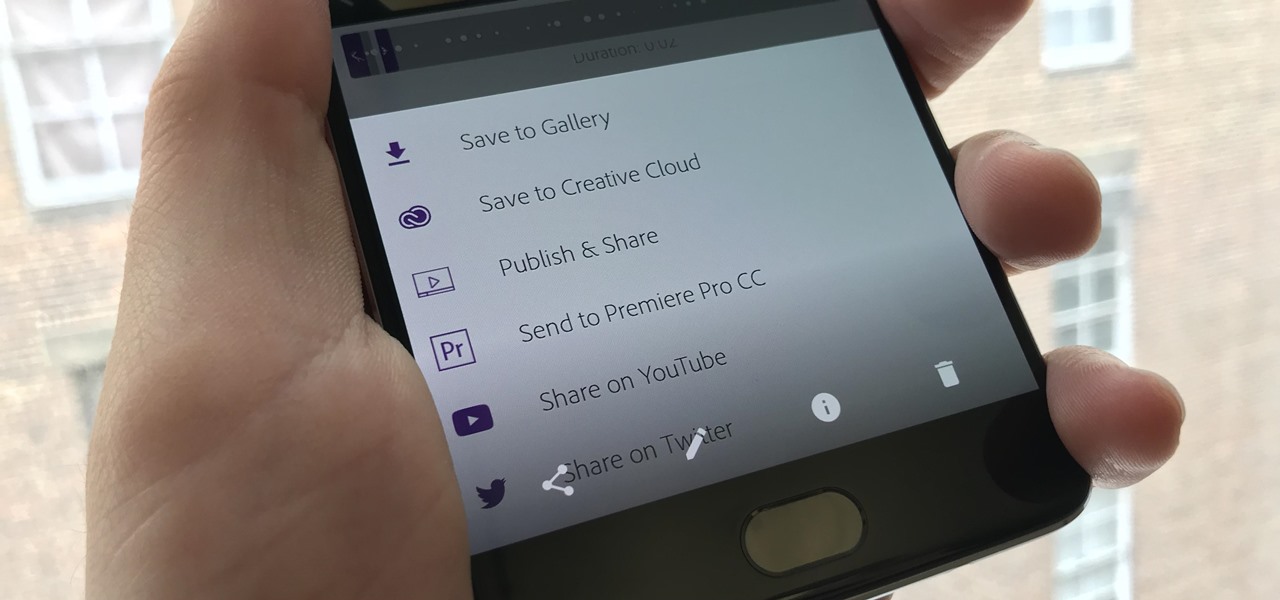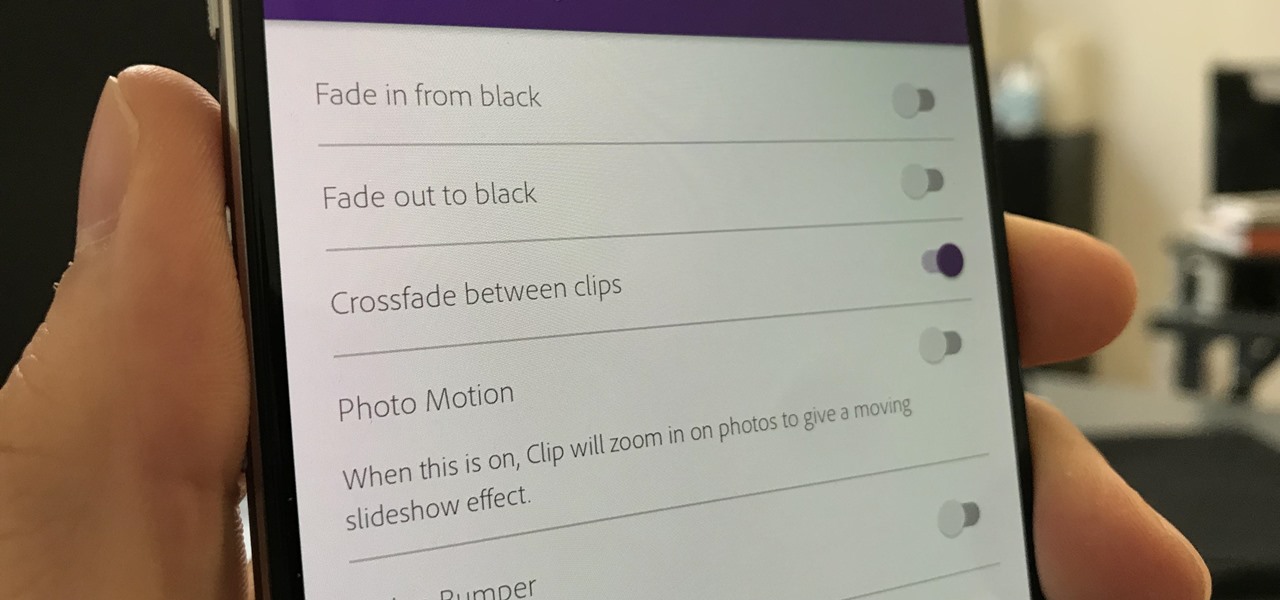
Crossfades are a great way to get from one scene to another. They bridge the gap between two video clips in a fresh, fun way. But can you even use this transition in a smartphone editor? You bet you can, and it's extremely easy.
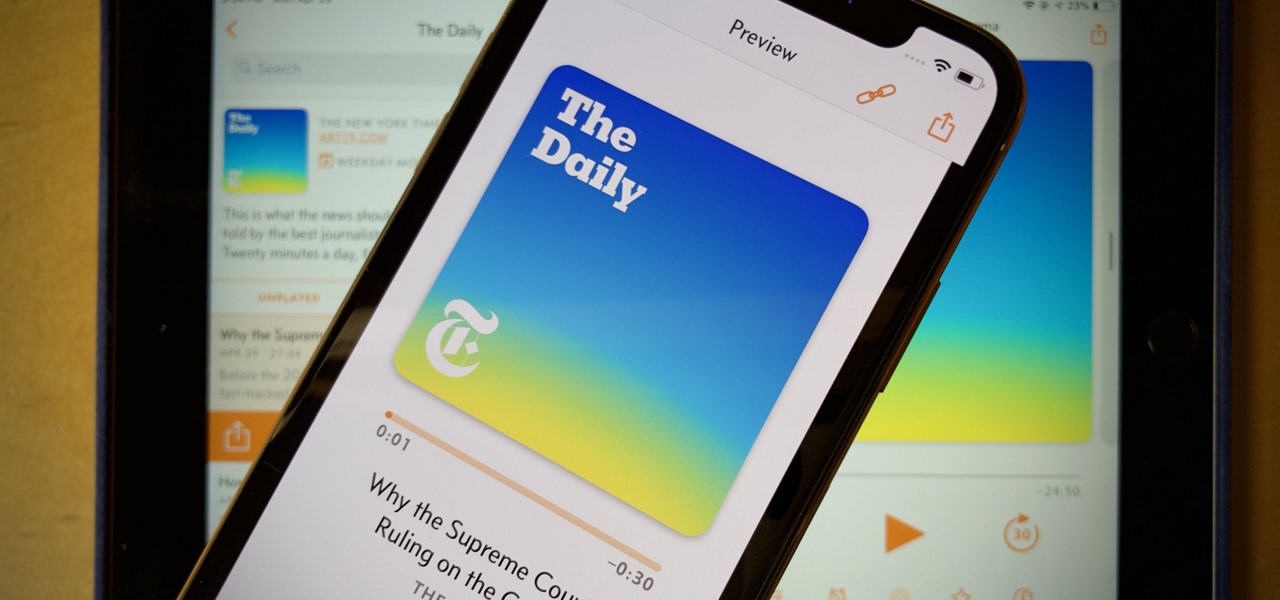
In a world of seemingly endless streaming services, podcasts continue to offer free, unlimited entertainment for all. When you find a podcast that's just too good to keep to yourself, sharing it with family and friends is inevitable, but how you share may determine whether or not they listen to it or not. Links alone aren't enough. Audio and video clips are how you get them sucked in.
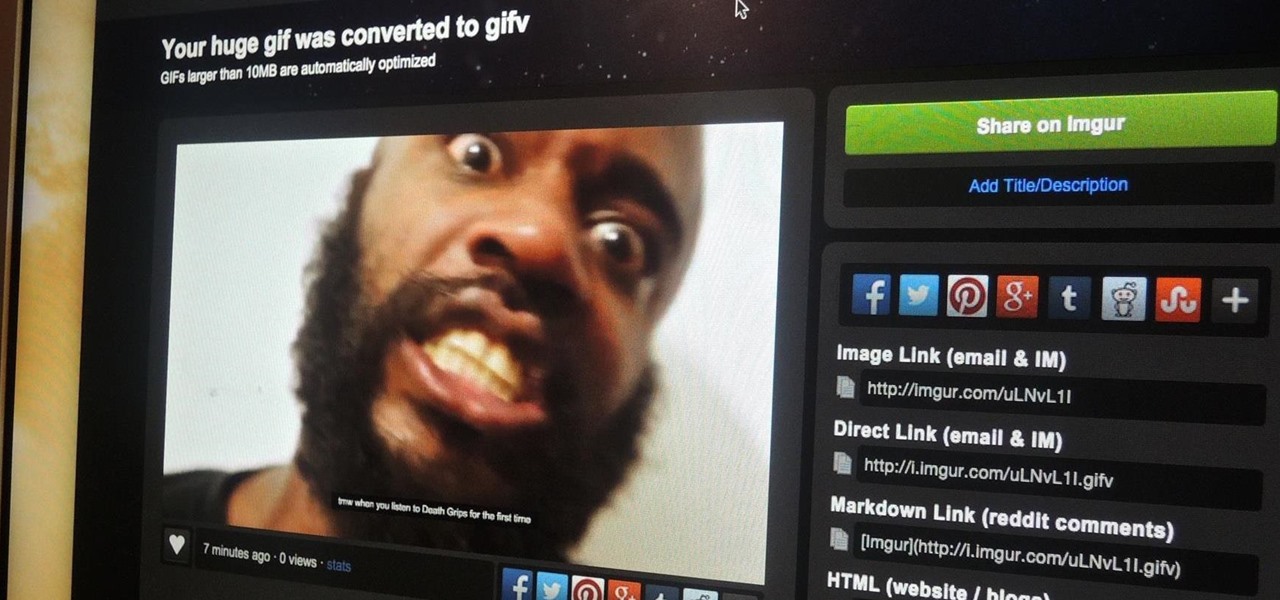
Imgur has just released a brand new feature to make GIFs better than they ever have before. Video to GIF is a tool that allows you to quickly paste any video link, easily select a clip from that video, and turn it into a very high-quality GIF, called a GIFV.
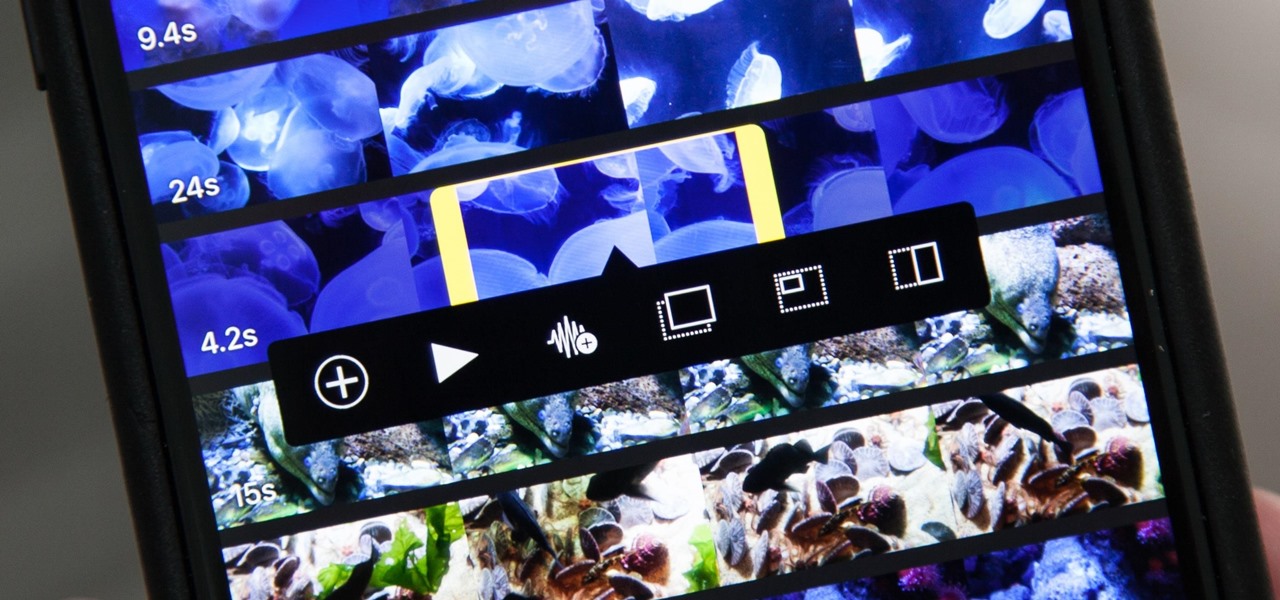
Adding additional photos to a movie project in iMovie for iPhone is relatively simple, but incorporating more videos to your timeline is a little bit more involved, only because there's more that you can do. Unlike with photos, you can trim the length of new videos, select the audio only, and add overlay effects.
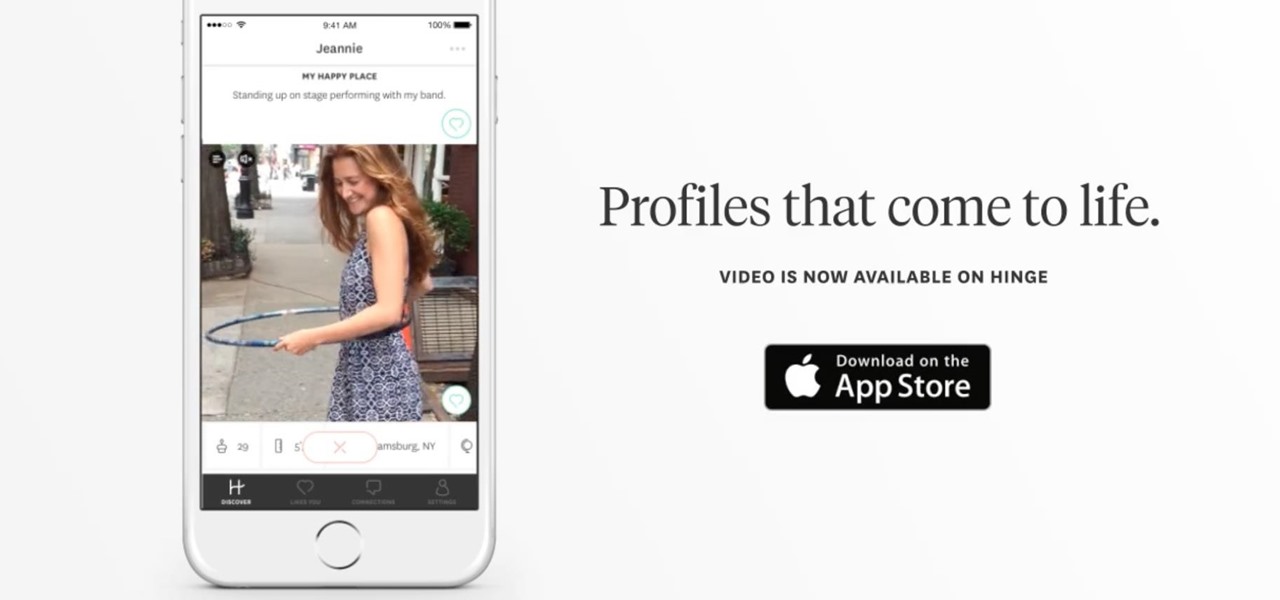
It seems we've come full circle in alternative dating routes. Just like a long time ago when people were able to go to matchmakers and watch videos of potential matches, the dating app 'Hinge' is now allowing you to add videos to your profile.
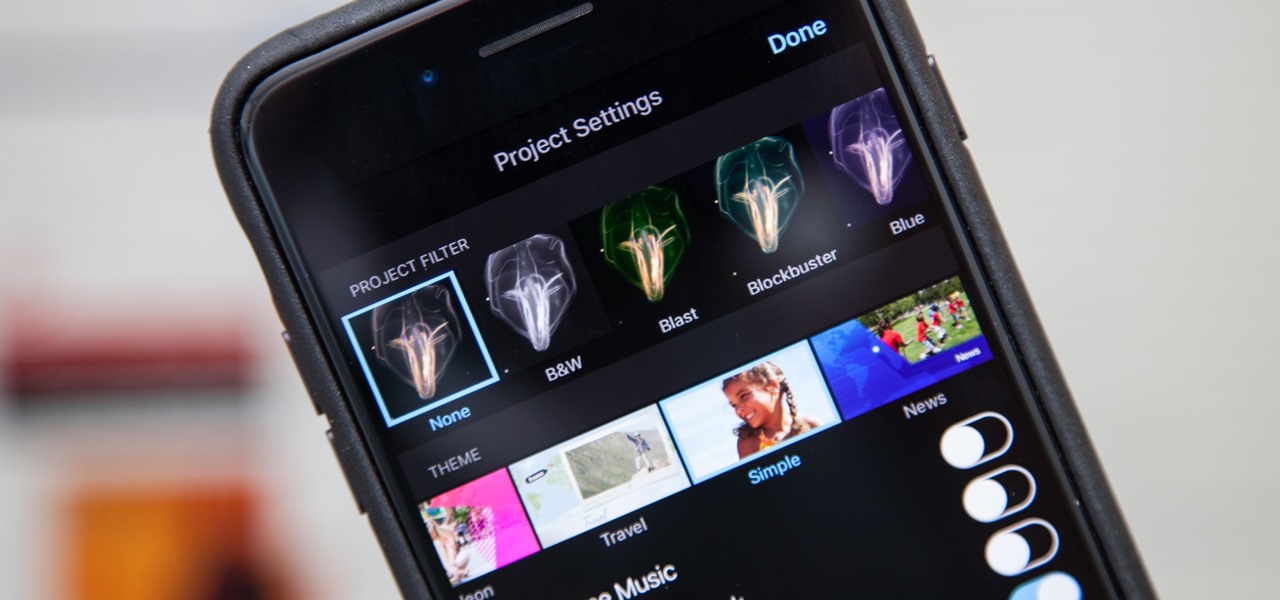
Just like in Instagram and other popular photo and video apps, iMovie for iPhone lets you add filters to your whole entire movie project. Not only that, but you can choose to add different filters to different video clips in your timeline, no matter if the clips started out as videos or photos.

Learn how to attach media to an MMS message on your BlackBerry. This clip will show you how it's done. Whether you're the proud owner of a BlackBerry smartphone or are merely considering picking one up, you're sure to be well served by this video guide. For detailed information, including step-by-step instructions, take a look.

Check out this informative video tutorial from Apple on how to trim edits between video clips in iMovie '09.

This video shows us the method to rotate a video clip using iMovie HD. Go to iMoviePlugins and download Turn Clip from it. Also make sure you have iMovie HD installed. Now add the video clip to the timeline. Go to the editing tab and choose Video FX and CFX enhancements. Choose Turn Clip from the resulting window. Now set the rotation angle. This can be configured to 90 degrees or 180 degrees. Click on 'Apply' and the software will render the rotation on the timeline. When everything is done,...

You can replace the audio in Sony Vegas. To do this first delete the audio which you want to remove by selecting it on the right side and press delete. Now go to the website like findsound.com and download the sound and then import it to the Sony Vegas and drag it to the layers. If your sound file has some blank space you can delete it by just selecting it and press delete. Now drag the audio to the begining of the video. Now you can play the video and hear the sound is better than before. No...

Need some help figuring out how to cause a video clip to play in reverse when working in Final Cut Pro 6? See how it's done with this clip. Whether you're new to Apple's Final Cut Pro non-linear video editor or just want to better acquaint yourself with the Final Cut Pro 6 workflow, you're sure to benefit from this video tutorial. For specifics, including a step-by-step overview of how to reverse a video clip in Final Cut Pro, watch this FCP lesson.

In this video, you'll learn how to perform simple time manipulations in Sony Vegas Pro. Whether you're completely new to Sony's popular nonlinear editor (NLE) or are a seasoned digital video professional simply looking to pick up a few new tips and tricks, you're sure to be well served by this free video software tutorial. For more information, including detailed, step-by-step instructions, take a look.

This clip demonstrates how to use Apple's Cinema Tools to batch conform 50p or 60p DSLR clips to a lower framerate (e.g., 30, 25 or 24p). As you might expect, the conversion process is actually quite easy to go about it. For detailed, step-by-step instructions, and to get started conforming your own footage in Cinema Tools, watch this free video software tutorial.

In this tutorial, we learn how to make an animated GIF from a video clip. First, open up your video clip on your computer. Next, open up MediaCoder onto your desktop and convert your video into an AVI file. After this is done loading, open up GIMP software, then click on options, and then extract video. Now, change the preferences and click enter. After this, you will load your video clip, which will take up to 10 minutes. Next, choose playback and then click and change the frame speed to pic...

In this Vegas user's guide, you'll learn how to add external audio to a video clip. Whether you're completely new to Sony's popular nonlinear editor (NLE) or are a seasoned digital video professional simply looking to pick up a few new tips and tricks, you're sure to be well served by this free video software tutorial. For more information, including detailed, step-by-step instructions, take a look.

This tutorial shows you how to put a video clip inside of an eyeball using two different methods in Sony Vegas.

Start up iMovie. When the screen pops up you should choose new project. Give you project a name and then start iMovie. Switch to the integrated camera option found at the bottom of the screen. Press record and you can start talking for as long as you want. Record what you want, then when you want to finish, press the "esc" button on your keyboard. You can then choose the clip that you just recorded, drag it to the bottom of the screen go to file, choose export, then web-stream, then click sav...

In this how to video, you will learn how to layer videos in Final Cut Pro. First, open Final Cut Pro. Get your original clip and then put the clip that you want in the clip and drag it in over the top in the time line. Change it to image and wire frame. Grab the corner of the image and drag it down to the size you want. You can also move it around. Next, go to sequence and render it. Once that is done, change the selection back to image. Once you play the file, both clips will be playing. If ...

Want to to speed up or slow down a video clip in Final Cut Express? Let this clip show you how. Whether you're new to Apple's Final Cut Pro non-linear video editor or just want to better acquaint yourself with the Final Cut Pro 6 workflow, you're sure to benefit from this video tutorial. For specifics, including a step-by-step overview of the grading process, watch this FCE lesson.

In this clip, you'll learn how to export high-quality, high-definition video from Sony Vegas Pro 9 for use on YouTube. Whether you're completely new to Sony's popular nonlinear editor (NLE) or are a seasoned digital video professional simply looking to pick up a few new tips and tricks, you're sure to be well served by this free video software tutorial. For more information, including detailed, step-by-step instructions, take a look.

This was a video on IMovie08 a movie editing program. Inside the IMovie08 program to get started you have to import a video. Once you have imported and opened the video you can begin to edit it. You can easily switch between your event library and the Project library. To play your video just click the spacebar. To create a project just click on new project and name it, once you have it named, pick your aspect ratio. Then click on create. Next you have to choose a video, by right clicking on t...

Learn how to render and export video when working in Sony Vegas Pro 8. Whether you're completely new to Sony's popular nonlinear editor (NLE) or are a seasoned digital video professional simply looking to pick up a few new tips and tricks, you're sure to be well served by this free video software tutorial. For more information, including detailed, step-by-step instructions, take a look.

Use Apple iMovie transitions to make your jumps from one video scene to another smoother and more professional-looking.

In this video, we learn how to make video clips into animated gifts. First, open Windows Movie maker and import a video file. Now, shorten the video to four seconds or less and save it. Now, go to the website gif ninja. Once on this site, you will see a section that says "tools", then click the button to convert your image to GIF. Once on this, you can browse and upload the file that you just created. Next, click "make my gif!" and a status bar will load on the bottom. When this is done loadi...

Giveaway Tuesdays has officially ended! But don't sweat it, WonderHowTo has another World that's taken its place. Every Tuesday, Phone Snap! invites you to show off your cell phone photography skills.

C-SPAN is one of the best ways to get your news on the web. Watching their videos from their website will get you up-to-date on all of the new headlines, and it will always give you a history lesson with all of the past headlines. See something interesting while watching a C-SPAN video and want others to see it, too? C-SPAN makes it easy to clip the exact portion you want, and share it with friends or embed it on a website or blog. Just follow these instructions.

Learn to rotate a video clip 180 degrees (or any arbitrary angle measurement) using Adobe Premiere Pro in this tutorial. The audio portion is in Italian, however callouts have been added in English to make the tutorial easy to understand.

This video demonstrates the process of purchasing a video clip at helpfulvideo.com. Buy a video clip at helpfulvideo.com.

If you've just started a freeform editing project in Adobe Premiere Clip on Android or iPhone, what's next? The first thing you're going to want to do is trim down the video clips you imported into your draft, that way you can lay them out perfectly in your timeline and create the best video possible.

Adobe Premiere Clip gives mobile video editors the tools they need to make some great looking projects from their iPhone or Android device. Editors need ways to organize and trim clips, edit the look of those clips, add music, and more. For a smartphone app, Adobe Premiere Clip has these features in spades.

Are you interested in video editing, but have no background in it? Are you looking to put together a short from some clips you've shot, but don't know where to start? You could use iMovie, an application that comes free with every iPhone, but then what would you do on Android? There must be a universal solution that works across both iOS and Android to let you work however and wherever you like.

Fades are a classic video transition technique, either at the beginning or end of a scene. They can dramatically begin a film as the picture fades in from black, or they can slowly end the story as the screen moves into darkness. They can also be used within a movie as dramatic transitions to signify time has passed, but we won't cover that in this guide.

Learn the basics of video editing in this funny and informative clip from Vimeo's excellent Video 101 series of tutorials. This video provides a handy overview of the steps involved in editing video, including transferrring footage, organizing clips into video bins, editing using the timeline, trimming the footage & using transitions, saving frequently, and exporting videos to be viewed on various sites with various compression settings.

Hype Williams is one of the world's premiere music video producers. One effect that he likes to use, like in the The Offspring video depicted in the thumbnail for this video, is a clipped letterbox effect. This effect allows you to show several video clips on screen at once layered on top of one another. This video will teach you how to create this effect yourself in Adobe Premiere Pro.

There are plenty of reasons the Pixel's Google Camera has become a must-have app for Android users. Google Playground AR stickers and Night Sight for low light photography are just the tip of the iceberg. Beyond those, the app comes with other, less-publicized options that add tremendously to its overall usefulness.

If you've taken the time to edit a video on your iPhone or Android phone, you probably have a purpose for it. Maybe you want to share it to YouTube in hopes of making the next viral sensation. Maybe you just want to save the video to your phone to show off to friends and family when you can.

Ever since the debut of the LiDAR Scanner in the latest batch of Apple's iPhones and iPads, the questions have swirled as to how this would benefit augmented reality interactions.

So, you can't decide— movie on your iPhone or web-surfing on your iPad— why not do both?

If you have a new Canon EOS 7D camera, but have yet to purchase a Zoom H4N recorder, have no fear! In this clip, you will learn how to make a comparable device using your MacBook. This clip will give you a step by step for this relatively simple process so that you can get started making movies, right away!

In this video tutorial, viewers learn how to make a ribbon covered pinch clip. The materials required for this hair clip are 4 1/2" x 3/8" of ribbon, glue gun and an alligator clip. Open the pinch clip and place the ribbon inside it. Align it to the clip so that it is straight. Then apply some hot glue onto the surface of the pinch clip and then fold the ribbon to glue it. Alight the ribbon to the top of the clip and flatten the ribbon. Now apply some more glue on the ribbon and push it into ...