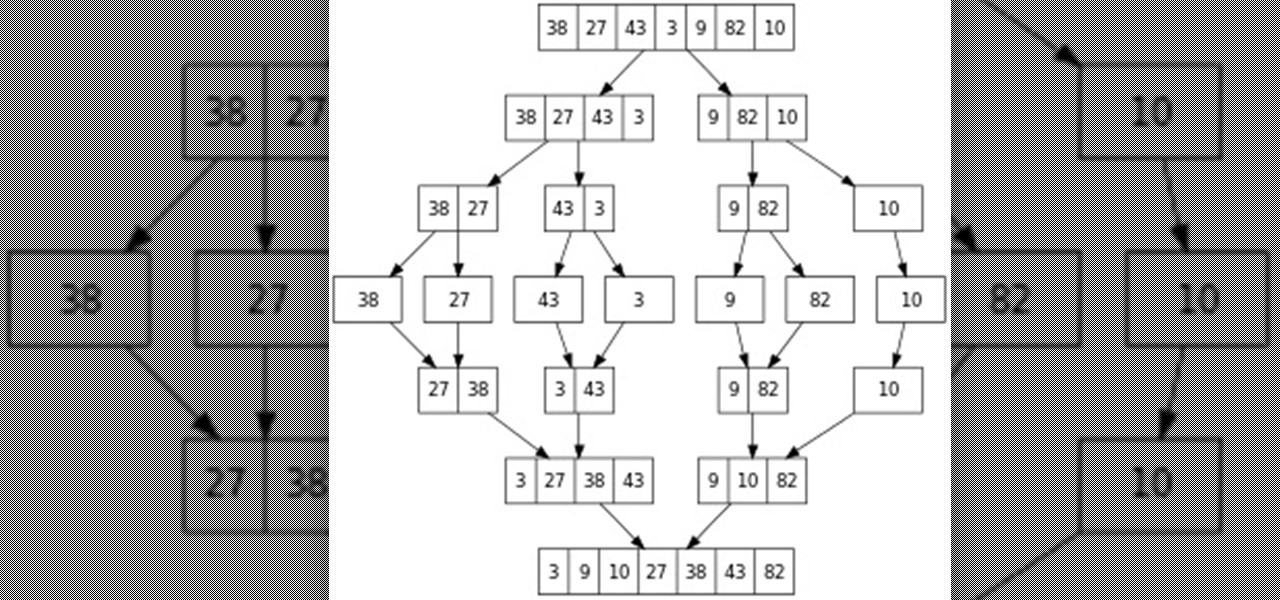
Sorting (Part 7.0): Merge Sort
Hello everyone! This is part 7.0 of my Sorting series. I know, I said last time that there would be a 6.1, but not just yet!

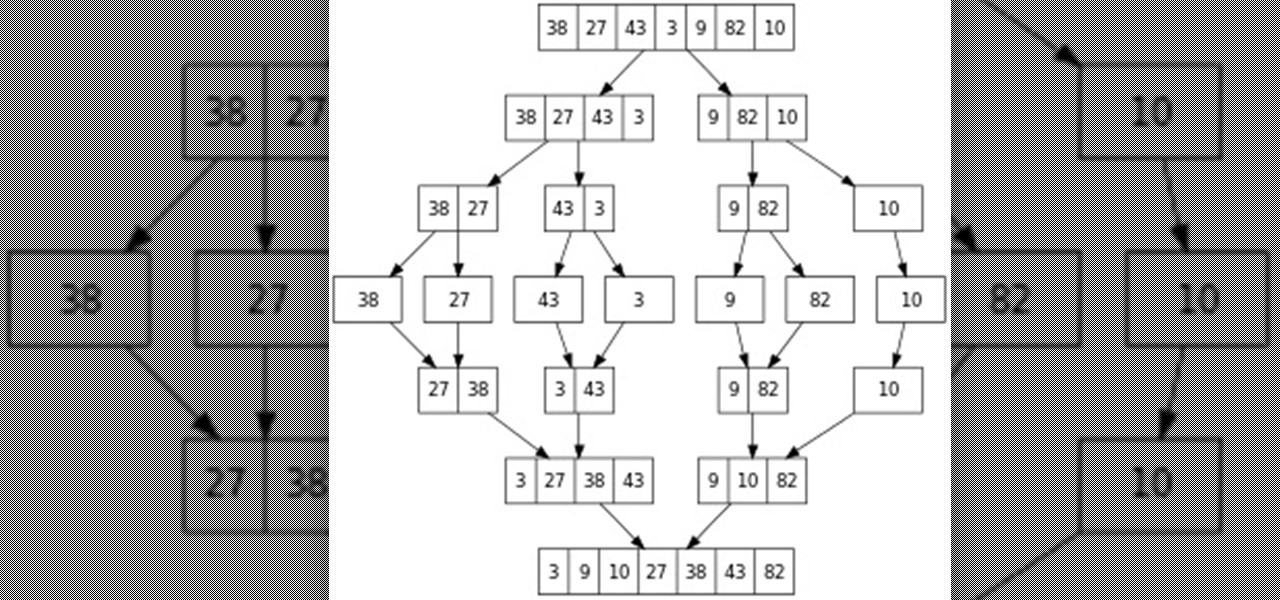
Hello everyone! This is part 7.0 of my Sorting series. I know, I said last time that there would be a 6.1, but not just yet!

Archery is a sport that requires a lot of skill, and it takes even more skill to make your own longbow. Luckily, you have this nine part series to guide you. This tutorial will take you through ever aspect of making your own longbow and teach you how to do it yourself. Your unique, handmade bow is sure to impress even the worthiest opponent.

Transport yourself in no time to the 70's and chill out with your homemade lava lap. This five part series takes you step by step with everything you need, from wax, to food coloring to make a cool lava lamp. It's great activity for the whole family to enjoy.
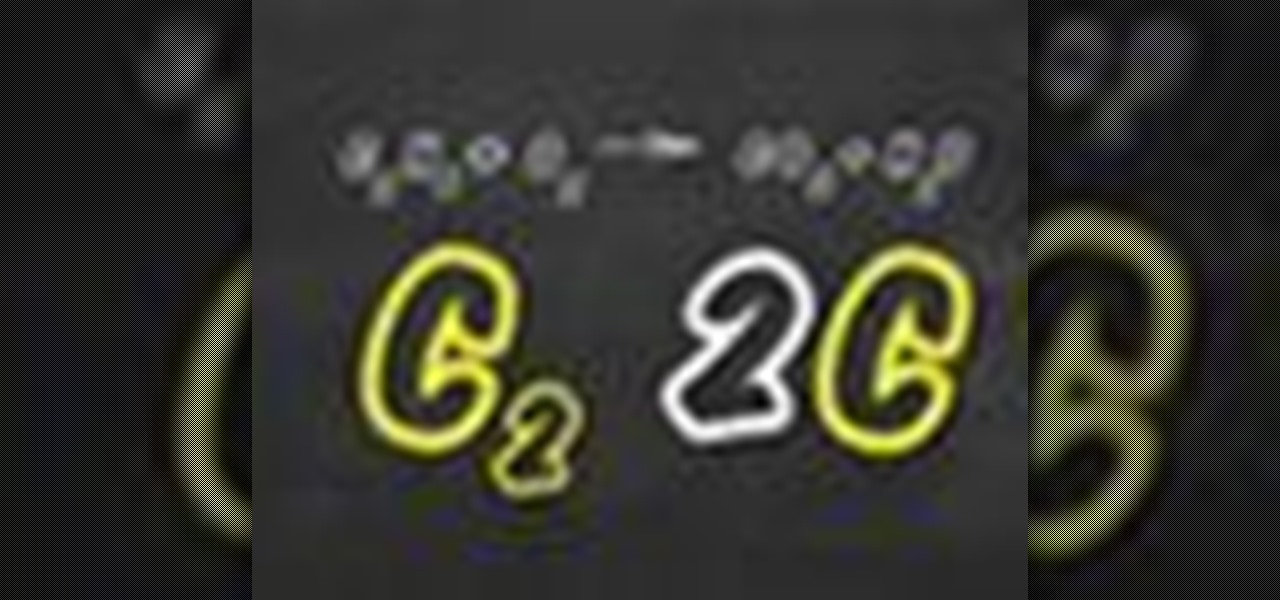
Not sure how to balance a chemical equation? According to the rules of chemistry, matter must be conserved in chemical reactions. When you balance a chemical equation, you account for all of the matter in the reaction.

This video is a tutorial showing you how to change the grill element in your Bosch or Siemens.
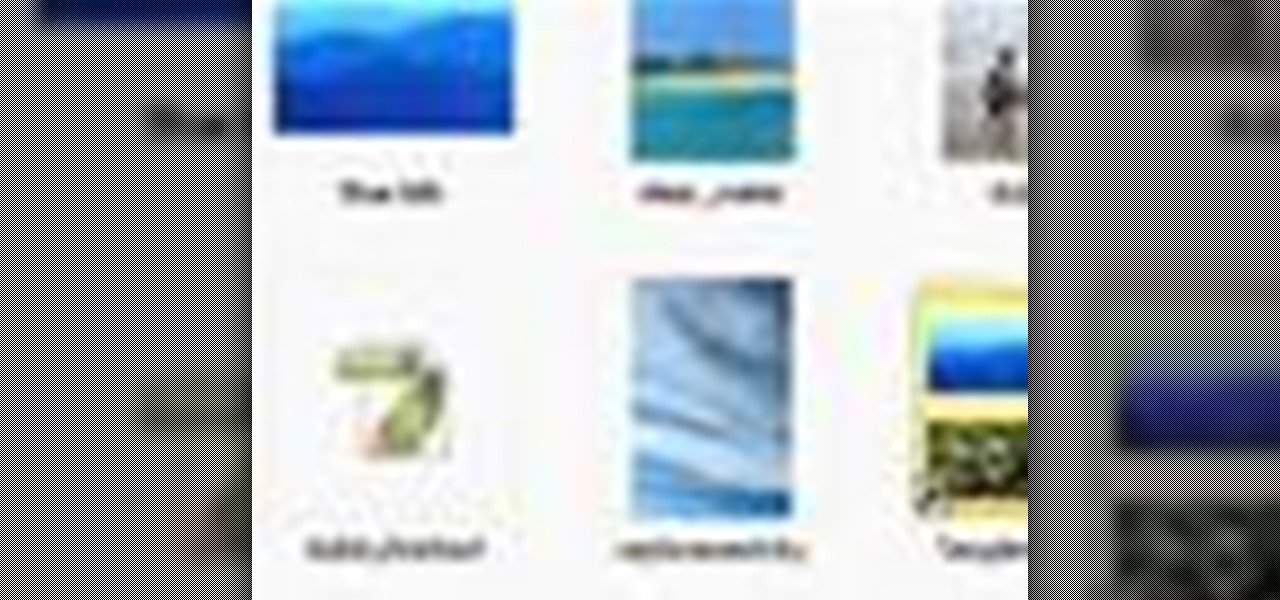
Learn how to get started in Photoshop Elements by importing digital photo files from your files and folders or off of CDs.
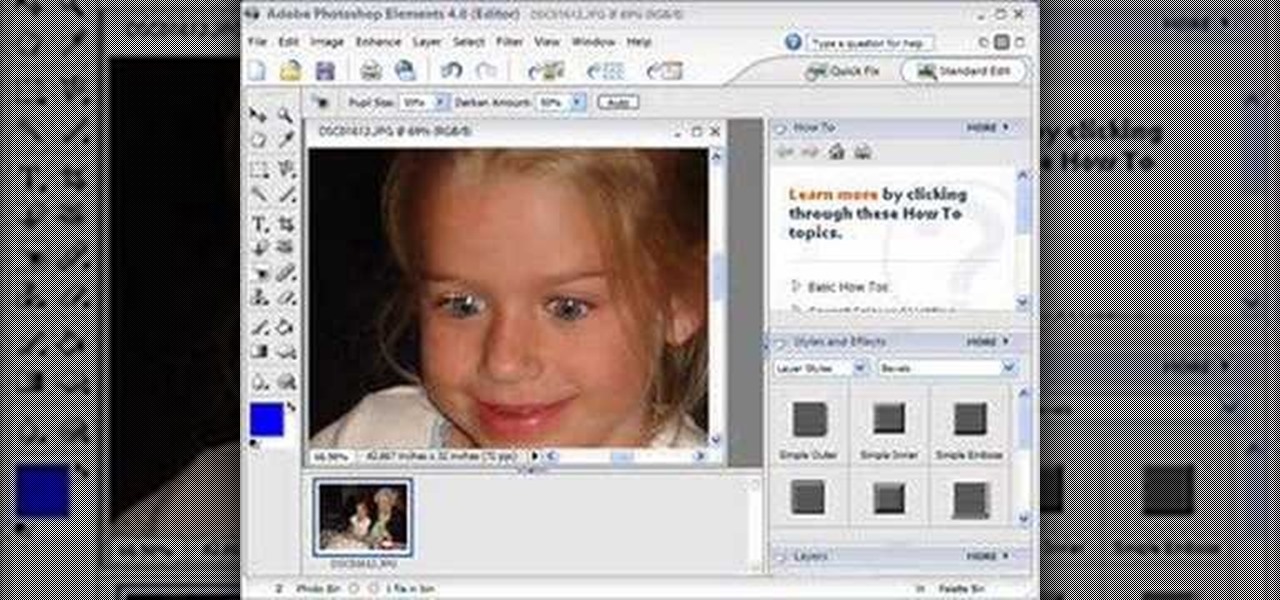
Maybe you don't have the best camera, or the best flash, but for whatever reason, you have photos with all your subjects suffering from red eye. Watch and learn how to use Photoshop Elements to get the red out without making people look weird.

This Mona Lisa necklace is really as unique and charming as it gets. Why wear the same old stringy bohemian necklace as everyone else when you can fabricate your own neck wear using vintage brooches, brass stampings, and other found knick knacks?

Interested in using Photoshop Elements to touch up a digital photograph of a newborn baby? This clip will teach you what you need to know. Whether you're new to Adobe's popular raster graphics editing software or a seasoned professional just looking to better acquaint yourself with the program and its various features and filters, you're sure to be well served by this video tutorial. For more information, including detailed, step-by-step instructions, watch this free video guide.
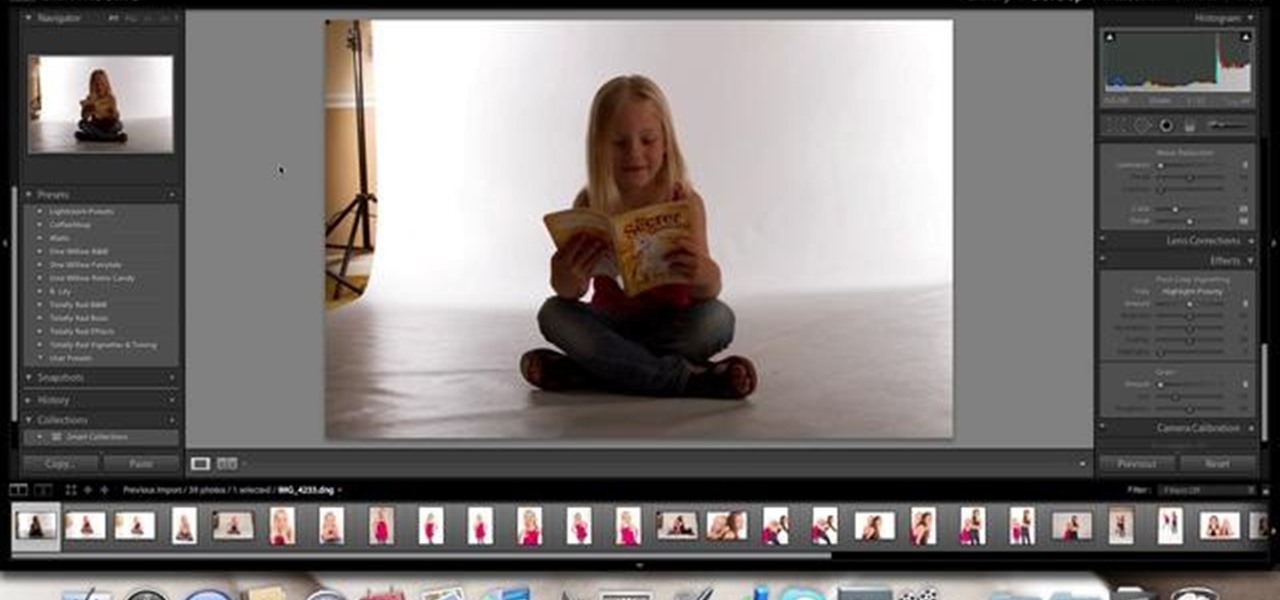
Want to know how to fix a lighting problem after the fact? With Adobe Photoshop Elements, it's easy! And this clip will teach you what you need to know. Whether you're new to Adobe's popular raster graphics editing software or a seasoned professional just looking to better acquaint yourself with the program and its various features and filters, you're sure to be well served by this video tutorial. For more information, including detailed, step-by-step instructions, watch this free video guide.

Wish there were a way to create layer masks in Photoshop Elements? There is! And this clip will teach you what you need to know. Whether you're new to Adobe's popular raster graphics editing software or a seasoned professional just looking to better acquaint yourself with the program and its various features and filters, you're sure to be well served by this video tutorial. For more information, including detailed, step-by-step instructions, watch this free video guide.

Interested in creating a diptych? With Photoshop CS5 or Elements 8, it's easy! And this clip will teach you what you need to know. Whether you're new to Adobe's popular raster graphics editing software or a seasoned professional just looking to better acquaint yourself with the program and its various features and filters, you're sure to be well served by this video tutorial. For more information, including detailed, step-by-step instructions, watch this free video guide.
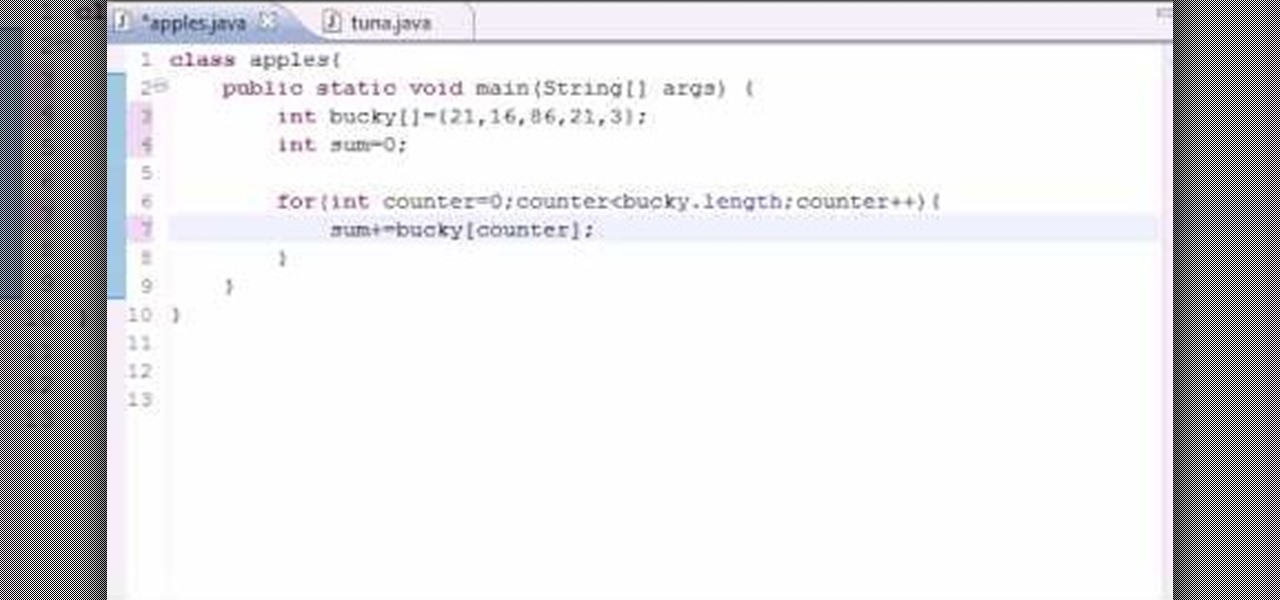
Want to program your own Java games and applications but don't know beans about object-oriented programming? Never you fear. This free video tutorial from TheNewBostonian will have you coding your own Java apps in no time flat. Specifically, this lesson discusses how to how to sum all of the elements contained in a given array. For more information, including detailed, step-by-step instructions, watch this helpful programmer's guide.
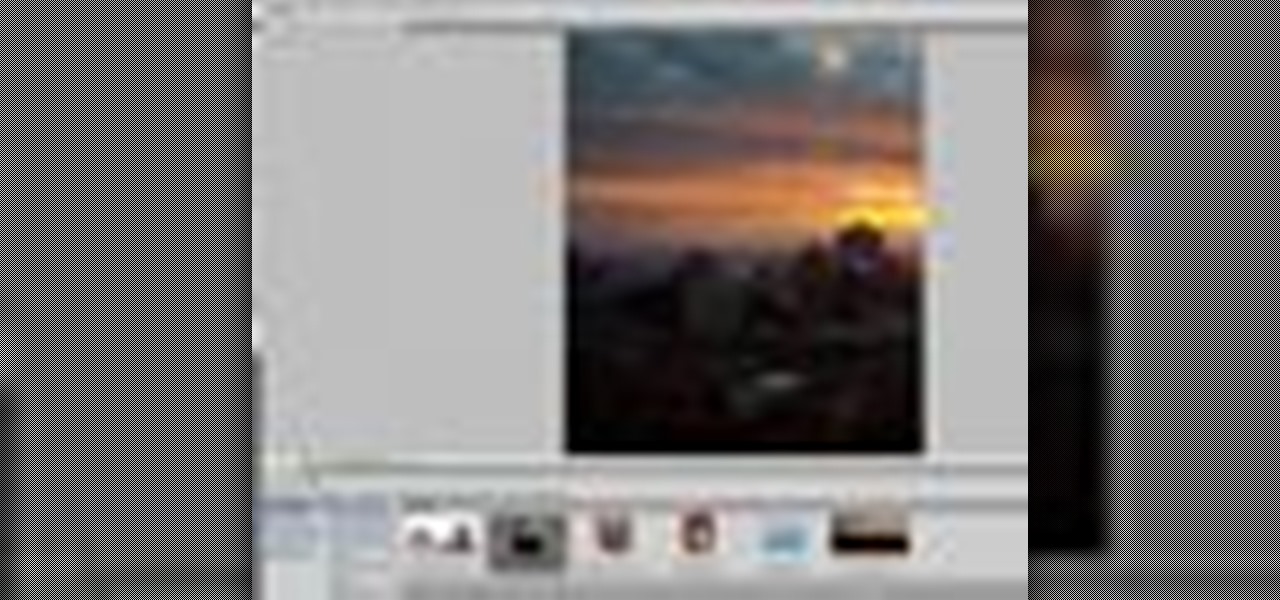
Whether you're new to Adobe Photoshop or a seasoned graphic design professional after a general overview of CS5's most vital new features, you're sure to be well served by this (17-minute) official video tutorial from the folks at Adobe TV. In it, you'll learn how to do each of the following: realistically blend colors on canvas with the new Mixer Brush; create superior composites for print or web layouts with new technology that makes it easy to select even the trickiest image elements, like...
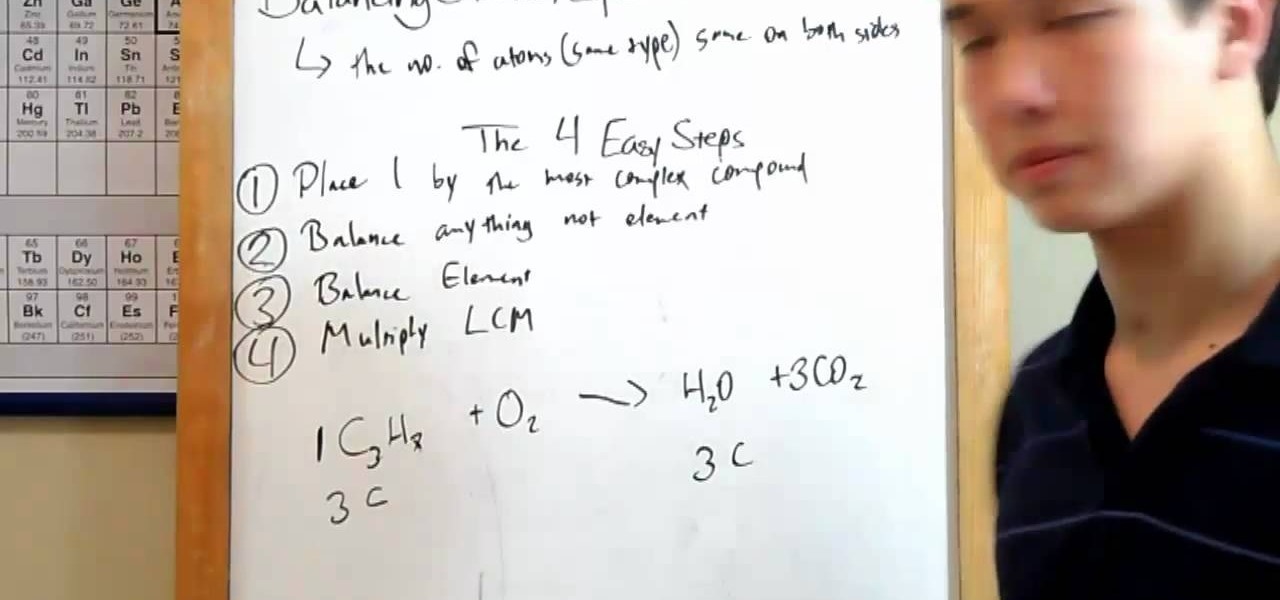
Learn how to balance chemical equations with MyTutorBuddy. Learn about this in this video tutorial. There are four easy steps to do this. Step #1 – place 1 by the most complex compound. Step #2 – balance anything that is not an element. Step #3 – balance the elements. Step #4 – multiply by the lowest common multiple. The 4th step doesn’t always come in to play. The video demonstrates with an equation: C3H8 + O2 -> H2O + CO2. But, this equation is not balanced. Using the 1st three steps, the v...
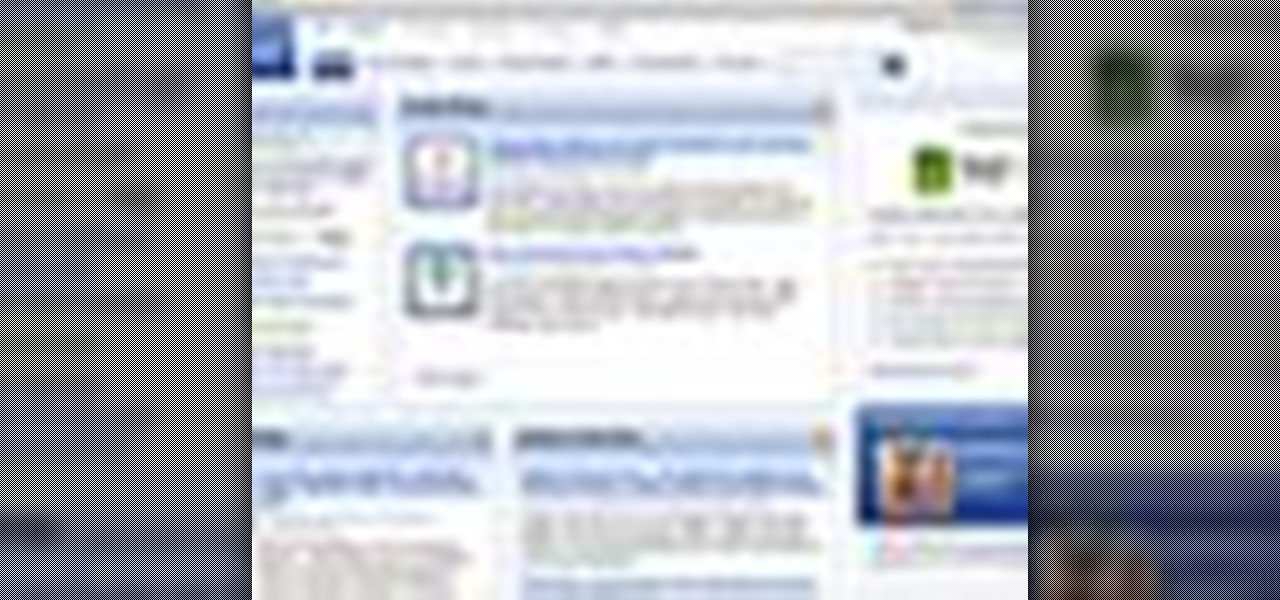
In this video tutorial, Chris Pels will show several aspects of defining and using master pages in an ASP.NET web site. First, see how to create master pages declaratively using the ASP.NET master page model and learn what information is best suited to a master page compared to an individual content page. Next, see how to programmatically assign master pages on-the-fly in an individual content page. Also learn how to create a base page class which assigns a master page programmatically for al...


If your oven is not heating on broil setting, you will probably have to replace the oven broil element. You can follow the steps in this video to help you do this easy repair.

The bake element is in the bottom of the oven and it is what creates the heat in the oven, so you can cook. If yours is not getting hot or if you see a burn burned in it, it needs to be replaced. You can follow the steps in this video to help you do the repair

In this video, we learn how to follow three rules to balance chemical equations. The first rule is that you need to start by balancing elements that appear in only one reactant and one product. The second rule is that you need to multiply through by common factors. You must retain equal numbers of atoms of each element on both sides of the equation. The third rule is: if an atom appear in elemental form on one side of the equation, save it for last. Going over the rules of how the balance the...
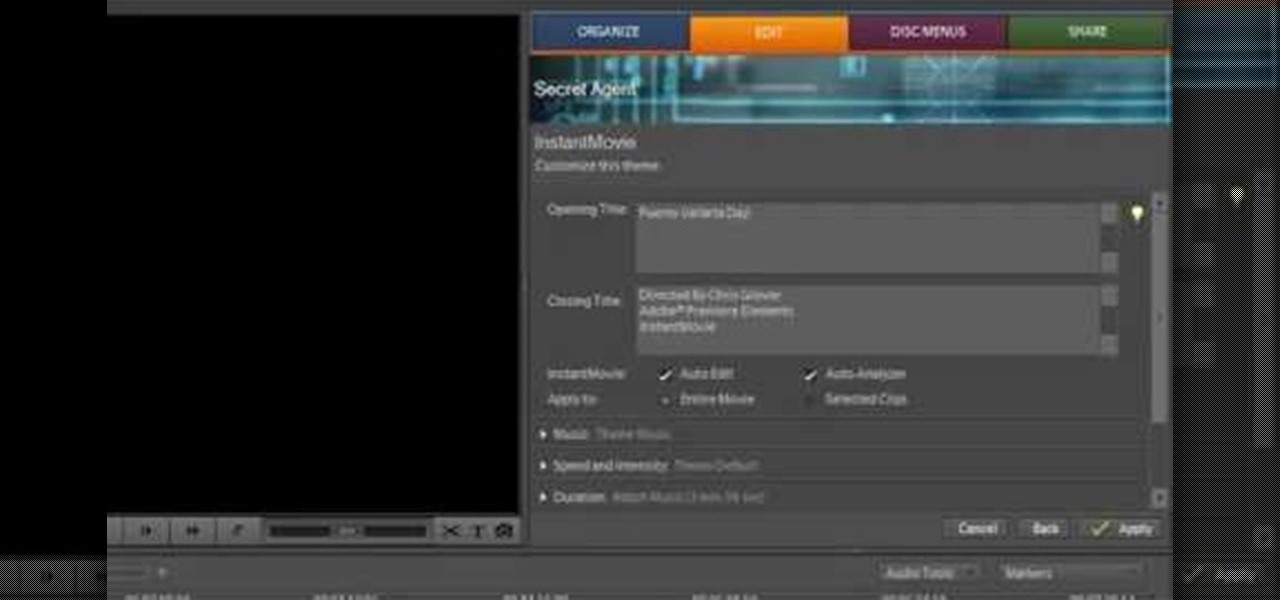
In this video we learn how to use Premiere Elements 8 Instant Movie. Once you open the program, you will be able to open up a clip and it will add in all the movie action for you. Go to the tasks panel and then go to the organize and media buttons. You can then choose clips that you want for your movie. Then, click the instant movie button with templates that you can apply to your movie. Click on a thumbnail to get a preview for each of the different options. Then, go to "edit" to change the ...
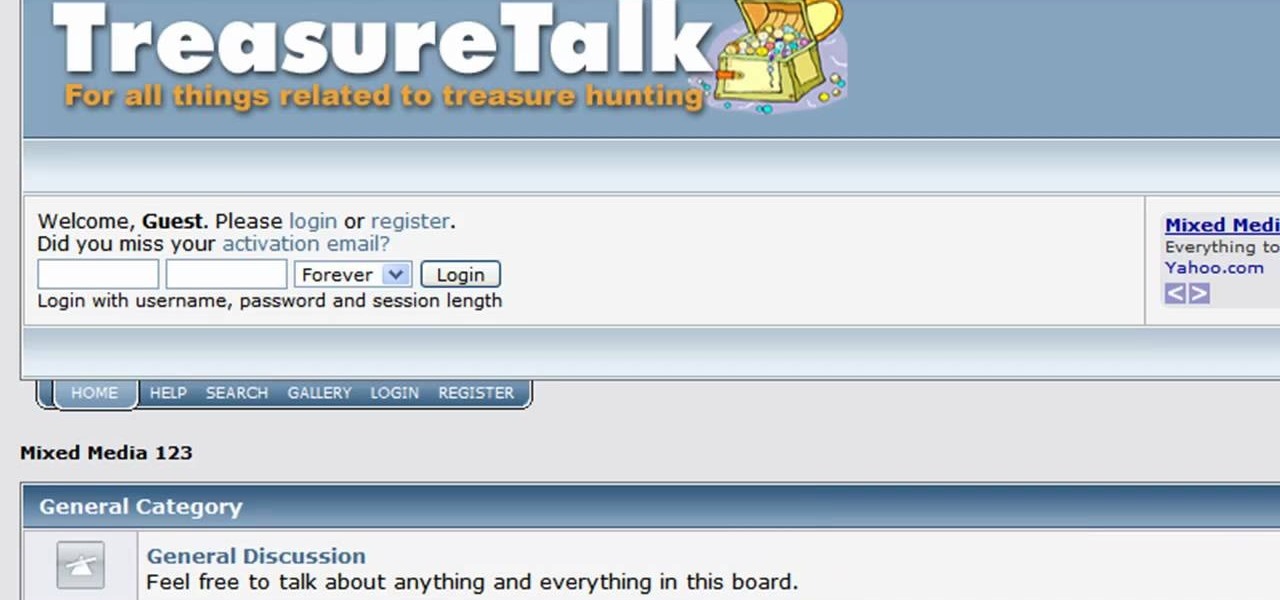
In this video, we learn how to create a web logo with Photoshop Elements. First, go into Photoshop and select the text tool to enter in your logo words. Now, put your picture logo underneath it and change the font and size that you want for your text. Change the colors as you prefer, then place the logo in the background of your image and create a new layer. Place the icon behind the text so that the text is what stands out the most. Now, use FTP to place this logo up onto your website and sa...

Steve of Element Tattoo Supply demonstrates how to set up a tattooing power supply, specifically the Silver Bullet model. It has a voltage switch on the back. If in the US, set the power supply to the 115-volt setting. Outside the US, switch to the 220 volt setting. There are two power plugs in front for tattooing equipment (such as a foot pedal), and a dial for adjusting the power. The relative power is displayed on a LED display.
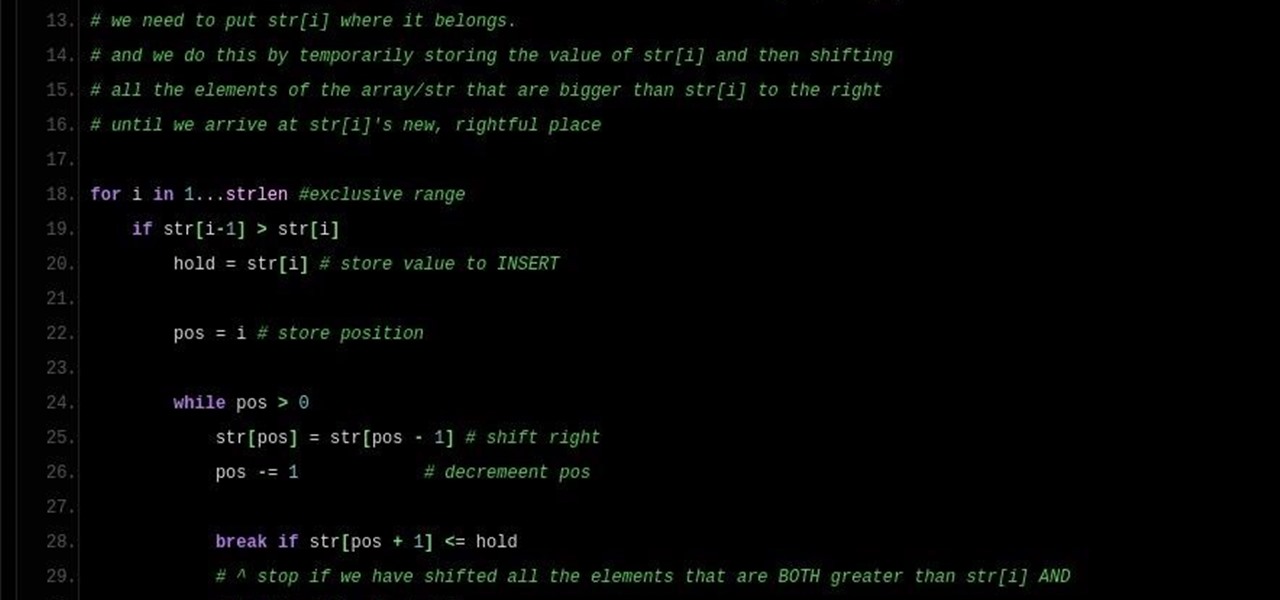
Note: a bug was found in the Insertion Sort implementations. The bug was corrected in each language. Please refer to the pastebin links for the most up-to-date versions of the sample code. Any screenshots may be behind. More about the bug can be found here.
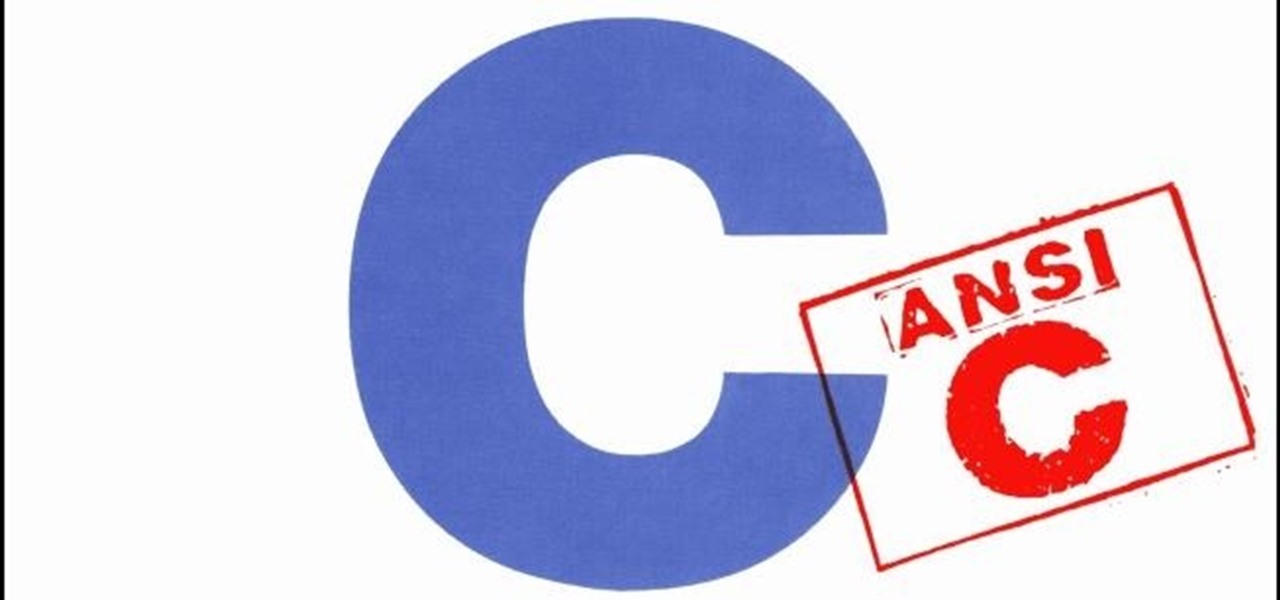
Hello again, readers! In our previous crypter tutorial, we looked at how we could obfuscate our malware (or any program) by using a simple one-byte XOR key. In this quick tutorial, we will be looking at how a simple little tweak can create a better means of obfuscation. Let's get right into it!
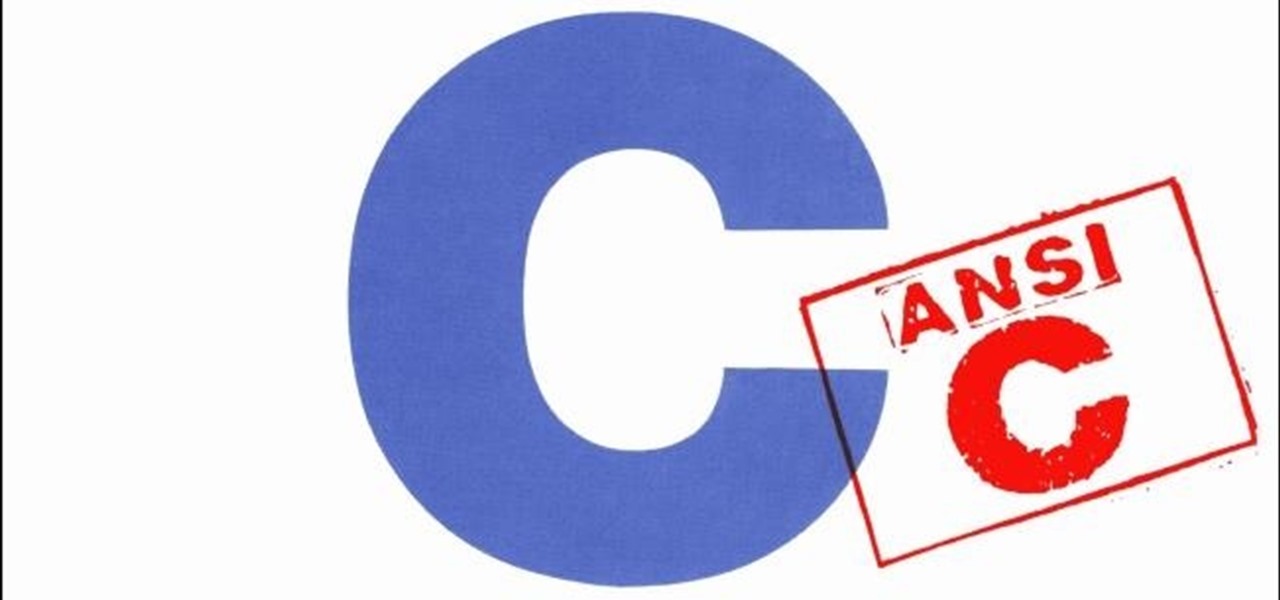
Welcome to another C tutorial. We will be looking at arrays, discussing what they are, when they are used and their special relationship with the char variable. Let's begin.

For those of you who are unaware of who Kakashi is, he is a popular character in the media franchise Naruto and is the titular character's teacher.

In this tutorial, we learn how to use breathing & intention in tango. Use the pattern of walking into the cross and add in elements of staying in the line. Lead the cross carefully and slowly by breathing slowly to help make an easy transition from closed to open. Put all these elements to help make the dance look better by paying attention to the details. Keep in mind that people are looking at you and want to see someone happy dancing. Keep a smile on your face but also make sure to pay clo...
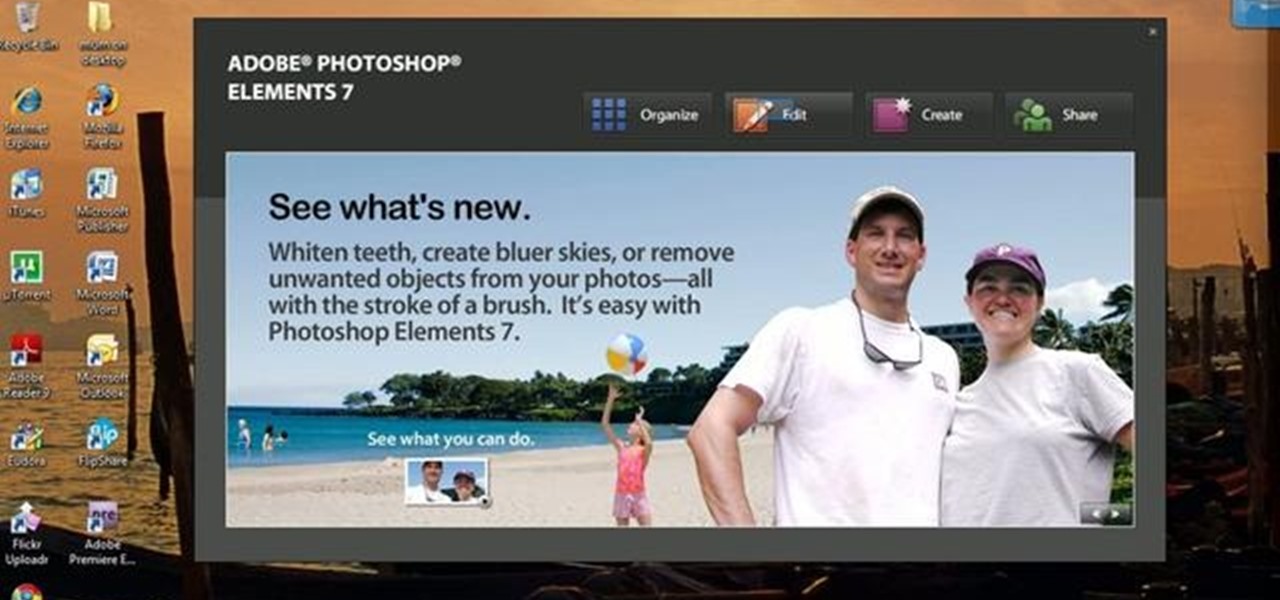
Have you ever tried to erase the background on an image so you can use the object image to layer with another document? You can do it in Adobe Photoshop, but if you don't know what you're doing, it could take hours… days to extract that image you want. But with Photoshop Elements, there's a handy tool called Magic Extractor that helps you get some of the dirty work out of the way, so you can concentrate on the finer details. Watch this video to see how it's done.

This video tutorial belongs to the software category which is going to show you how to use color options in Photoshop Elements 4. This version of Photoshop includes color settings that help you to control the way in which the colors in your photos are managed from capture to editing to printing. To use the options menu, click on edit > color settings. Now you get a dialog box with 4 options. Check the option that you want and click OK. Let's say you select the 'allow me to choose' option. Fli...

One of the most frustrating things about learning Adobe Photoshop is that there are multiple ways to do the same thing. Here are the six most obvious ways to open a photo in Photoshop Elements, CS4 or CS5. Whether you're new to Adobe's popular raster graphics editing software or a seasoned professional just looking to better acquaint yourself with the program and its various features and filters, you're sure to be well served by this video tutorial. For more information, including detailed, s...

This video shows us the method to make simple GIF animations in Photoshop Elements 6. First we have to make a file with different layers. Click on the icon below the 'Layer' option to make a new layer in the file. After finishing the file, go to 'File' and the 'Save for Web' option in it. On the right side of the window, select 'GIF' as the file type. Check the 'Animation' option. Check 'Loop' to play the file again and again. Click 'OK' and the window to ask you the name of the file will be ...
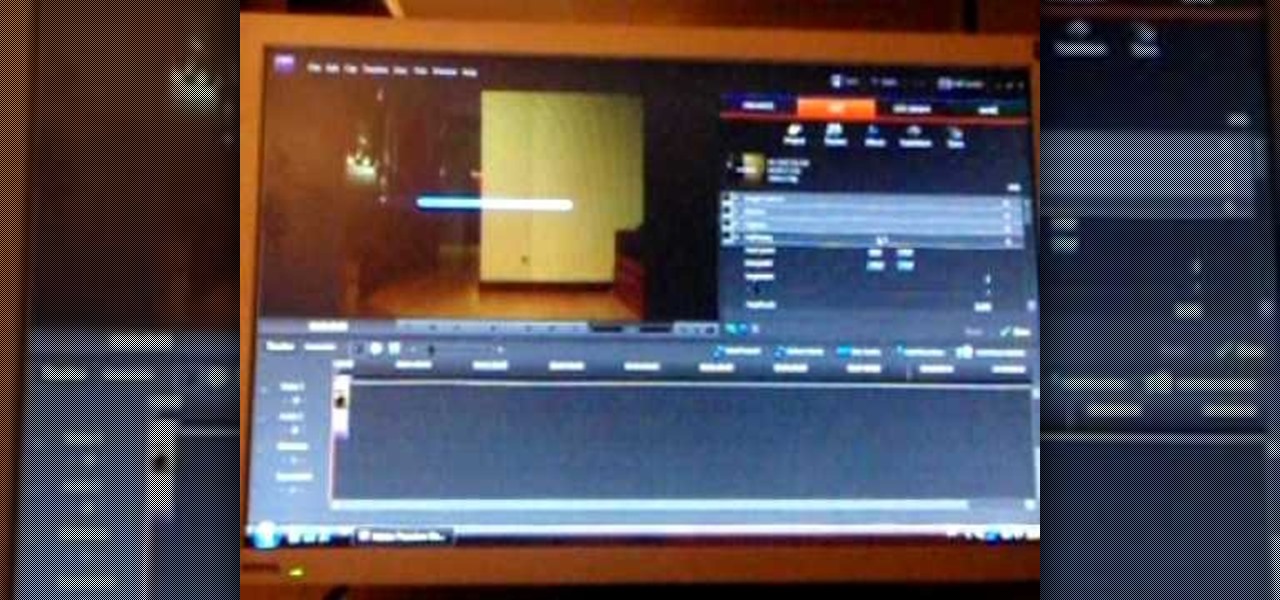
In this video tutorial, viewers learn how to create a light-saber effect using Adobe Premiere Elements. Begin by adding your video into the program. Then go to the effects and select the lightning effect. Configure the effect settings to the settings provided in the video. Now play the video frame by frame until you see the sword in the video. Then go to the start and end points, and drag the points to the sword. Go 1 frame forward each time and click the split button. Then drag the points to...

Building a LEGO sink is not difficult at all. You will need only 6 simple parts: 2 1x2 thins, 1 2x2 thin, one sink element (this is kind of rare so if you're not able to find it, you may have some trouble making the sink), and 2 1x1 right-angle elevated bricks. Starting with the 2x4 thin, stack the 2x1s on top of each other and place them on the end of the 2x4. Now take the elevated bricks and snap them on the other end. Finally, attach the sink element so it is facing the elevated bricks. Th...

This Home and Garden video tutorial is going to show you how to repair damage around wall elements such as outlets. The video demonstrates how to repair a gap around a socket that was created due to a miscalculation on the part of the mason. The simplest way of repairing this would be to take the cover off, get a patch which is pre cut to the correct dimensions, peel it off, place it correctly over the opening in the wall and press it on. You could paint the area with matching color. Then put...
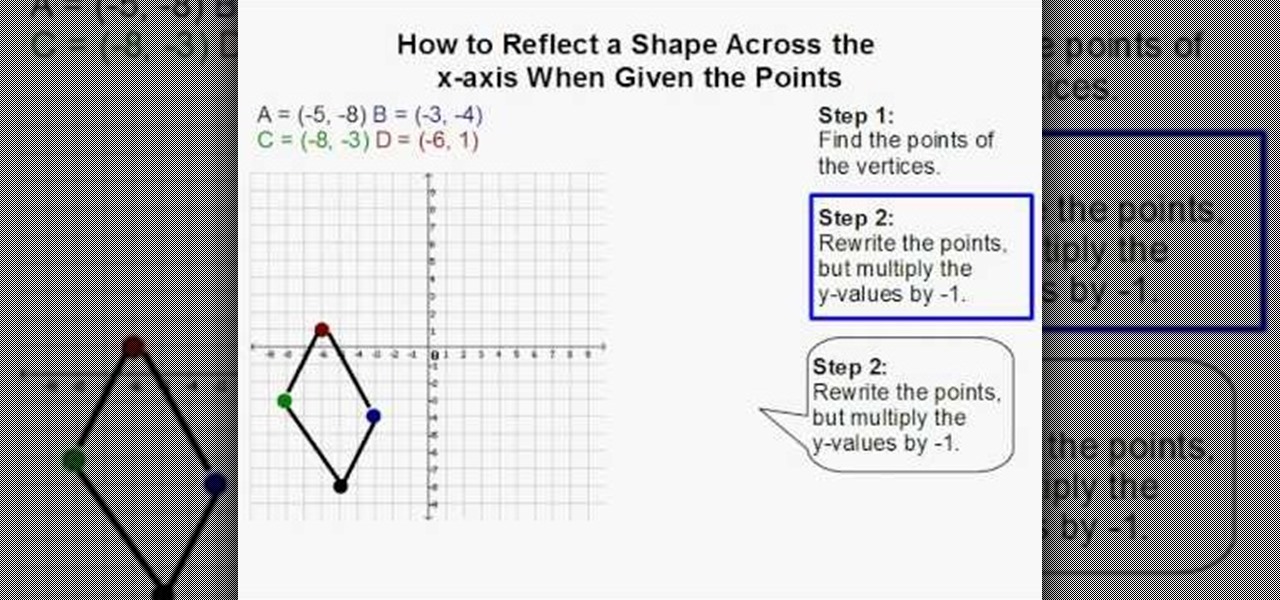
Watch this video to learn how to reflect a shape across the x-axis.

Bucky from The New Boston serves up this CSS video tutorial on how to group elements using CSS web development. You can make stunning websites with CSS and XHTML.

Johnny Blaze has a really cool curse. Whenever he's in the presence of evil, he transforms into a leather clad demon with a burning skull for a face riding on top of a demonic motorcycle with fireballs for wheels. Now that the video game is out, you can take control of Ghost Rider and fight Mephisto's son Blackheart from taking over the unsuspecting human world. Take a look at this instructional video and how to obtain the final soul element before you take on the final dark lord himself in t...

In the last iteration of how to train your python, we covered if/else and conditional statements. We're going to diverge a little today and cover lists. Lists are simply that, lists. It is a set of values located under one variable. Now that we know the definition of a list, let's learn about them! List Basics

Minecraft Beta 1.3 has introduced some awesome elements to the game, foremost among them for all you Redstone heads out there is the Redstone Repeater. It's a new block you can craft that allows you to adjust the delay on the redstone circuit passing through it, allowing more finesse in timing your traps and other Redstone circuit contraptions and allowing you to save space by not making unnecessarily long circuits for the sake of timing.