
How To: Swap out your iPhone's SIM card
Did you know that your iPhone will work without a SIM card, and your old phone will work with your iPhone's SIM card? Learn how to remove your iPhone's SIM card - it's easier than you might think.


Did you know that your iPhone will work without a SIM card, and your old phone will work with your iPhone's SIM card? Learn how to remove your iPhone's SIM card - it's easier than you might think.

This is a lengthy, detailed series on iPhone development, for which you'll need an Intel-based Mac computer, running Mac OS X 10.5 (Leopard) or higher. Then, before you actually get started developing for the iPhone, you'll need to register as a developer with Apple. Then, you'll need to download Xcode and the iPhone SDK. Once you have all this, you can start developing iPhone applications!

If you're an iPhone owner tired of have the same email notification sound as every other iPhone owner on the planet, check out this video to see how to change it to what YOU want! You will need to have a jailbroken iPhone, you'll need a little program called Green Poison, and you'll need to have the iPhone jailbroken app Cydia to get it all done. So go for it and tweak it today!

Find My iPhone is one of the best Apps of all, allowing you to find your iPhone no matter where it is, lost or stolen. This video will show you how to install and set it up on any iPhone or iOS 4.2 device, even those not technically supported by the newest free release of the software.
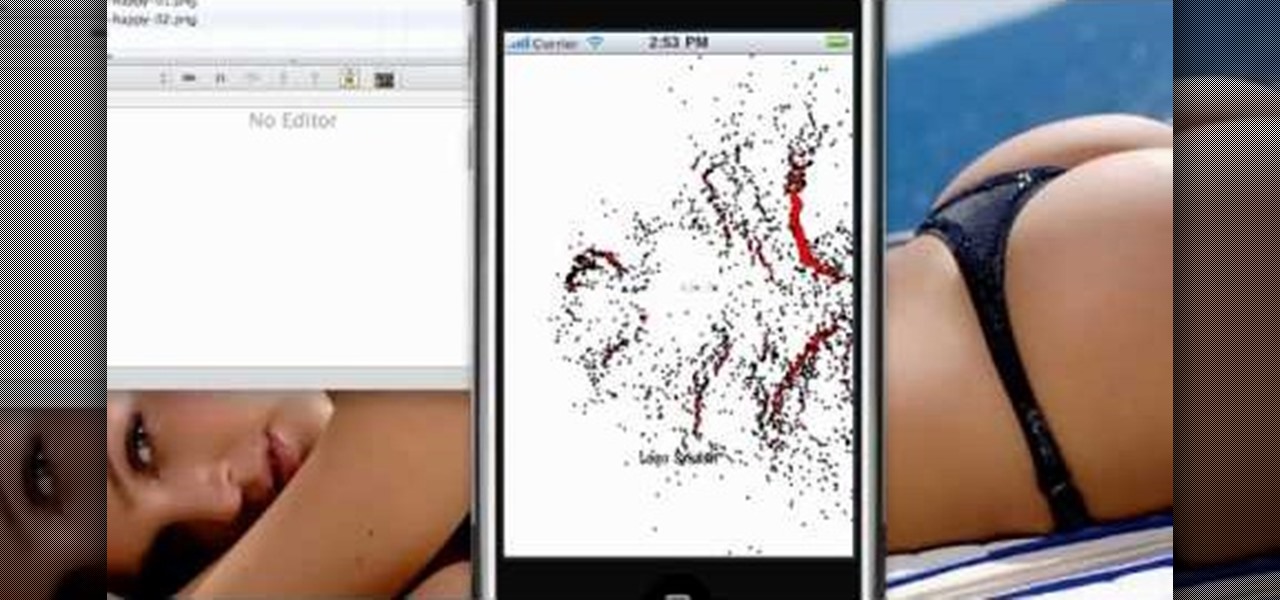
You can create basic 2D games with Objective C and the frameworks that the Apple iPhone already has, but the cocos2d framework allows developers to make their games much better, with animations, sprites, cool menus, special effects and more! Most game developers for the iPhone start out using cocos2d because it's a powerful tool, and best of all— it's free.

If you're an iPhone owner and you're sick to death of having to deal with AT&T's terrible network, it is possible to unlock your phone and use it on another carrier! And the process is easier than ever now that jailbreakme has made jailbreaking iPhones in preparation for unlocking so easy! This video will show you how to download and use Ultrasn0w on you iPhone, which will unlock it and make it ready for use with TMobile or Verizon or any other carrier.
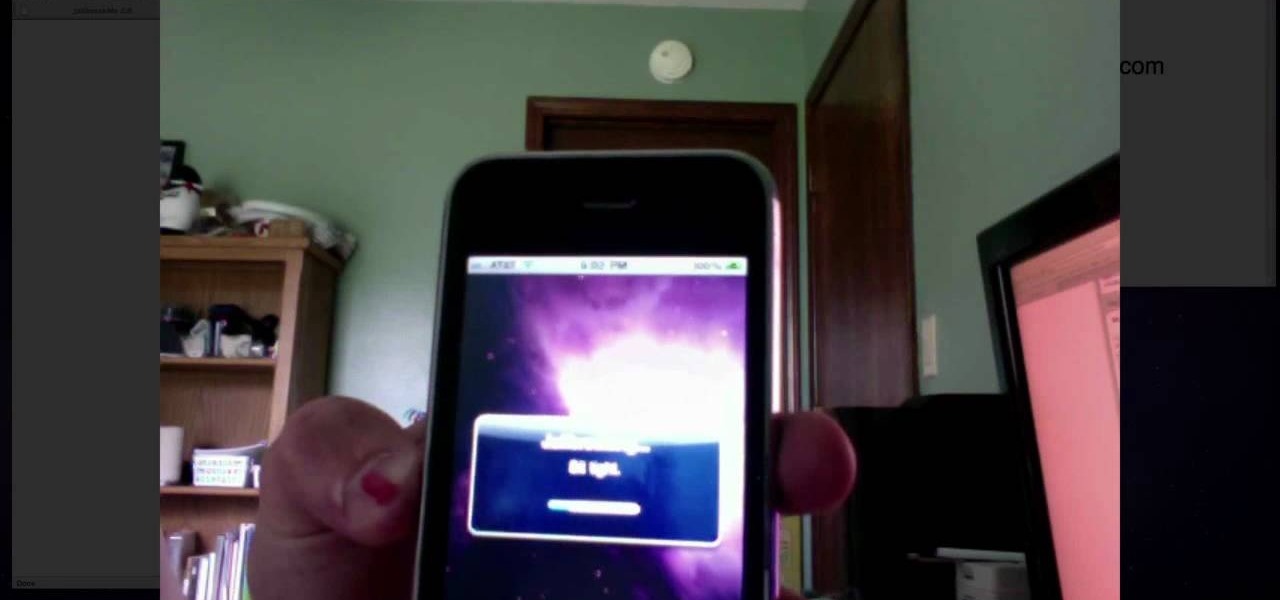
It's official! You are both able and allowed to jailbreak the iPhone 4. And oh boy is it easy! This video will show you how you can jailbreak your iPhone 4 quickly and easily using a program called Jailbreakme that you can acquire very quickly and for free right on your iPhone browser. How much easier could it be?

The iPhone has always been hamstrung by its alignment with AT&T, the worst of the big 4 US cell service providers. If you have an iPhone and are planning on unlocking it for use with another provider, or just want to use it without being connected to AT&T's network, this video is here to help. It will show you how to activate an iPhone instantly without a service plan using any AT&T SIM card.
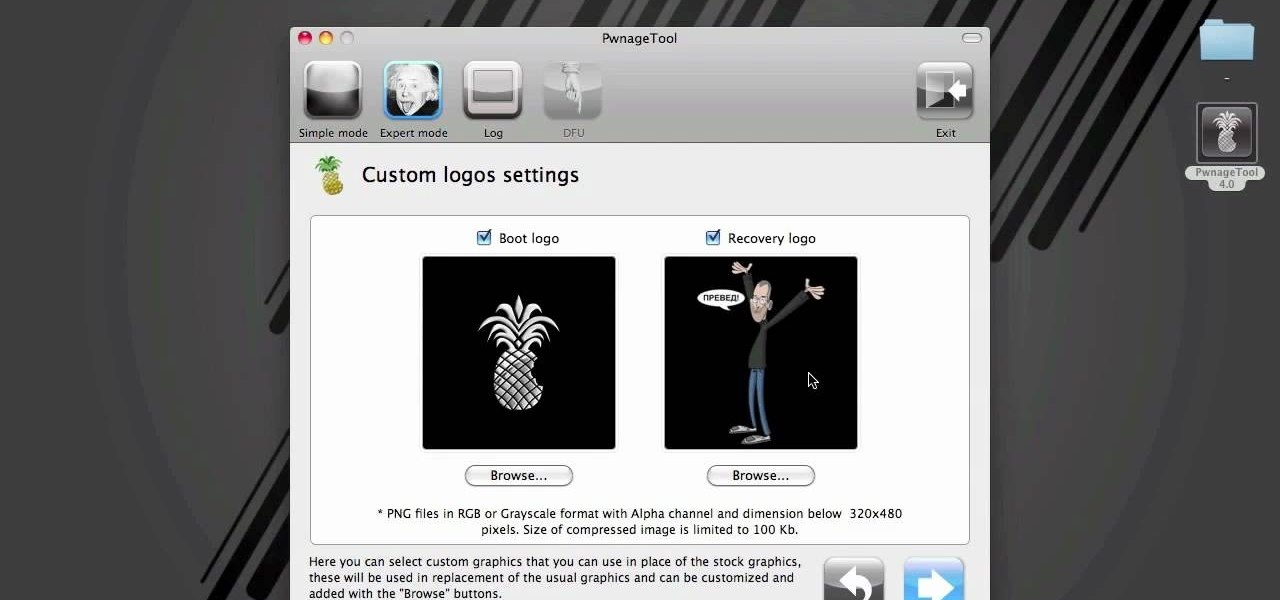
Now that it's legal to jailbreak mobile phones, why not finally take the plunge and jailbreak your iPhone? This video will show you how to create a custom .ipsw for iOS 4 for installation on an iPhone 3GS using Pwnage Tool 4.0. The process is pretty quick and easy, and will allow you to create the custom iPhone interface that you've always wanted.
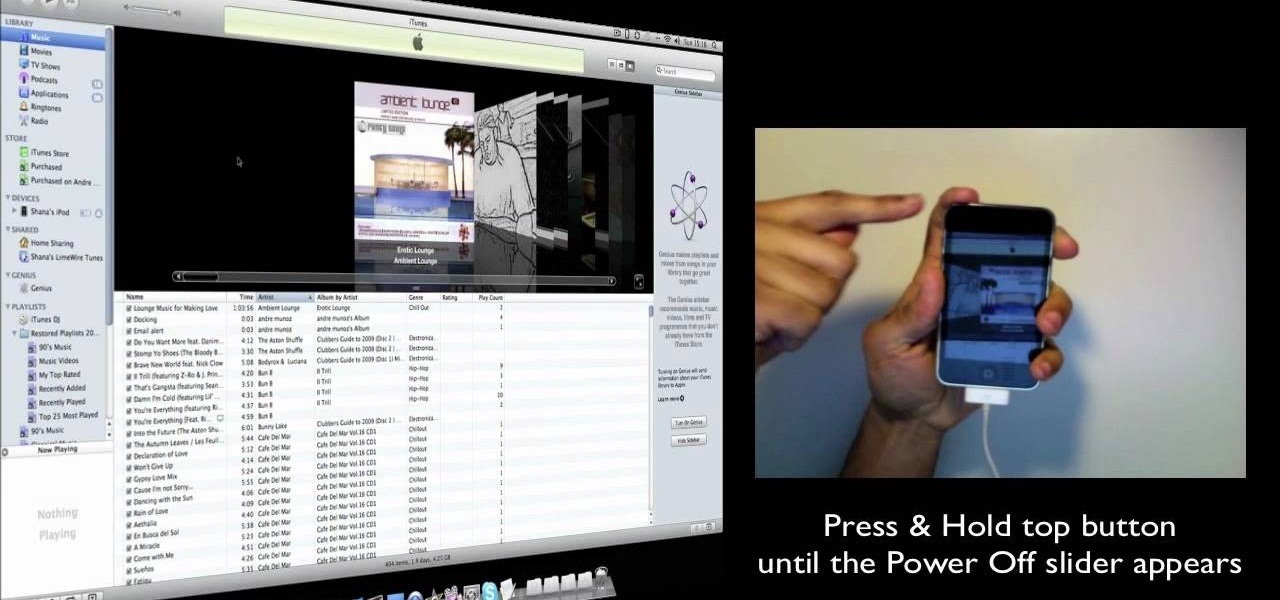
This video illustrates the method of Downgrading the iPhone 3Gs firmware from version 3.1.3 to version 3.1.2. The process is composed of the following steps -Step 1Download the iPhone 3Gs firmware version 3.1.2 from the internet. You can find this on apple's official site or you can get this from a customer service center.Step 2Upload the firmware files in the root of your iPhone's internal phone memory. Create a folder named "firmware v312" and add the firmware files in it.Step 3Access this ...
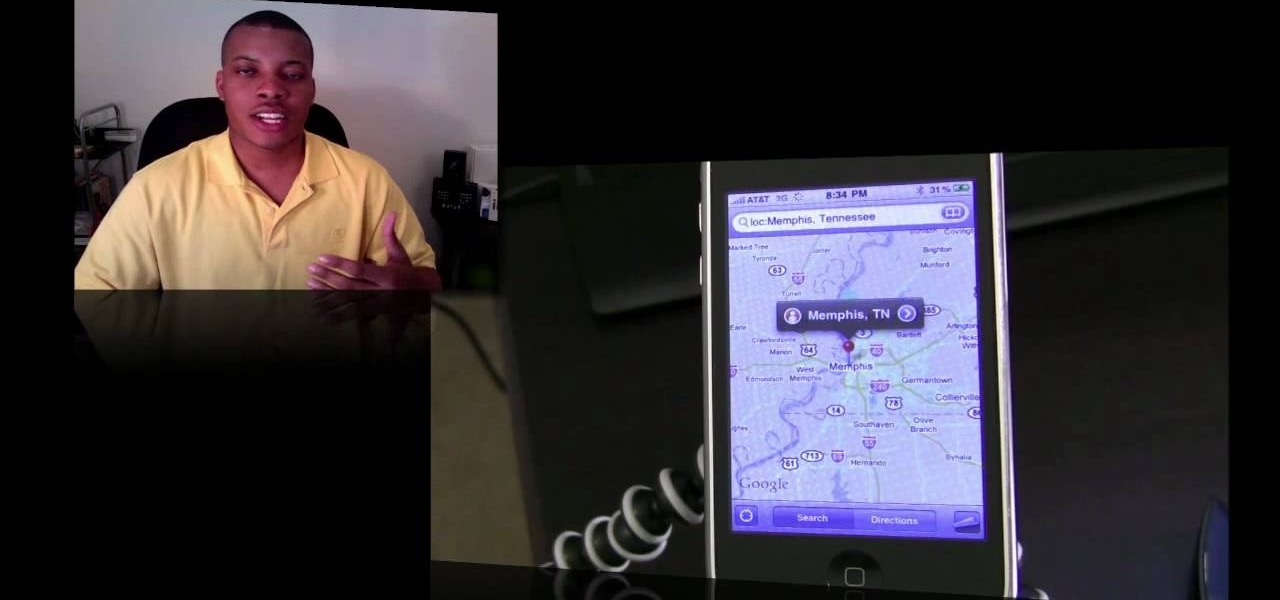
There's a lot more to the new iPhone MMS than simply taking a picture and sending it to someone. This video blogger shows you how to make the most of the new MMS feature. If you haven't updated your iPhone yet to get MMS, you can do so simply by plugging your iPhone into iTunes and downloading the update.
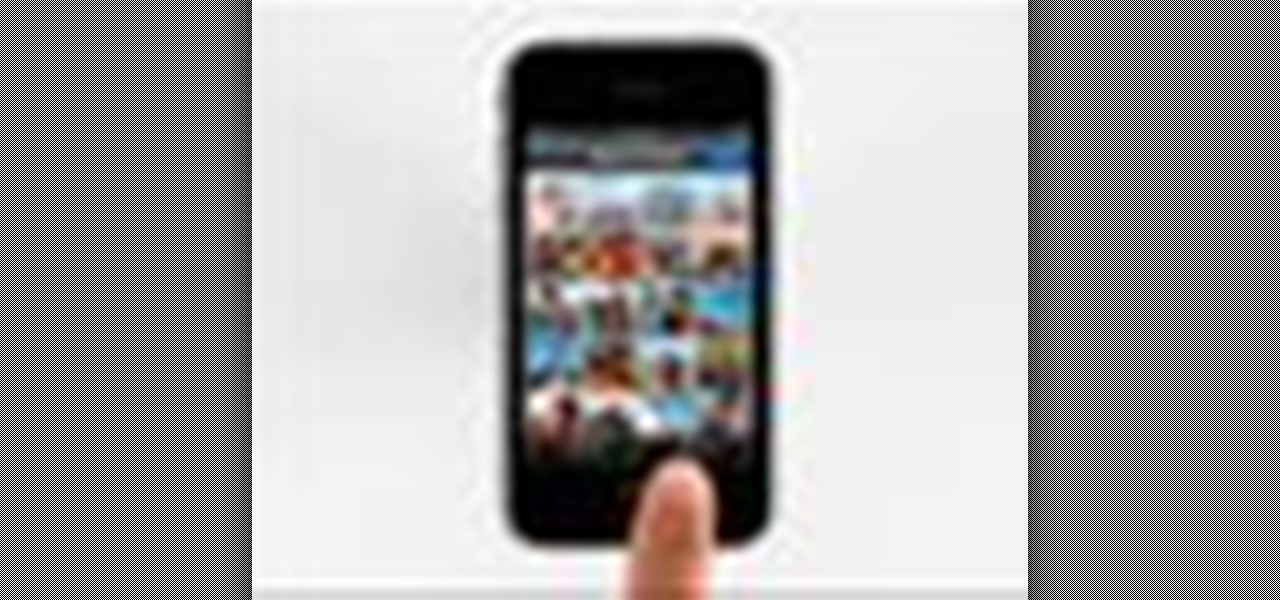
Right out of the box, iPhone is incredibly easy to use. If you want to get the most out of every feature, you’ve come to the right place. This video tutorial straight from Apple will teach you how to take and share photos on the Apple iPhone 3G. The iPhone redefines what a mobile phone can do.

If you're looking for ways to get all James Bond on someone, you may want to check out this video. In it you'll see how to turn your iPhone into a spy camera, letting you take photos or videos at set intervals, or, whenever the mic detects any sound. It's pretty cool and not hard to do! Requirements: 1. iPhone 2. iPad 3. Wi-Fi (bluetooth works aswell but not as good) 4. a place to put iPhone 5. spare time! So remember, the name is phone. iPhone.

If you own a PS3 slim and you'd like to jailbreak it (read: hack) this video will show you what to do. You'll be dealing with a firmware of 3.41 or lower, and you'll need an iPhone (2G or 3G only) or an iPod Touch (First Generation Only)

Google's Goggles mobile app was a big hit on the Android market, and now they've given iPhone users the chance to enjoy the awesomeness of Google Goggles. This iPhone app only works on the Apple iPhone 4 or iPhone 3GS, and it's available in the App Store for download. Simply type in "Google" or "Google Mobile App" and you'll find the app with the Google Goggles feature built in.

This video tutorial will show you how to use a Wii controller to play games on your iPhone 3GS. Follow these easy steps to start playing games on your iPhone with your Wii controller: Open Nintendo 64 for iPhone. Turn the Wii remote on and off, and hit the 'One' and 'Two' button. Your Wii remote is now connected. You are ready to play certain games with the Wii remote on your iPhone.

You can enable teathering and MMS on your iPhone 2G or iPhone 3GS even if you have AT&T or any other carrier by browsing to a website using Safari on your iPhone. Just select your country and carrier and download the profile.
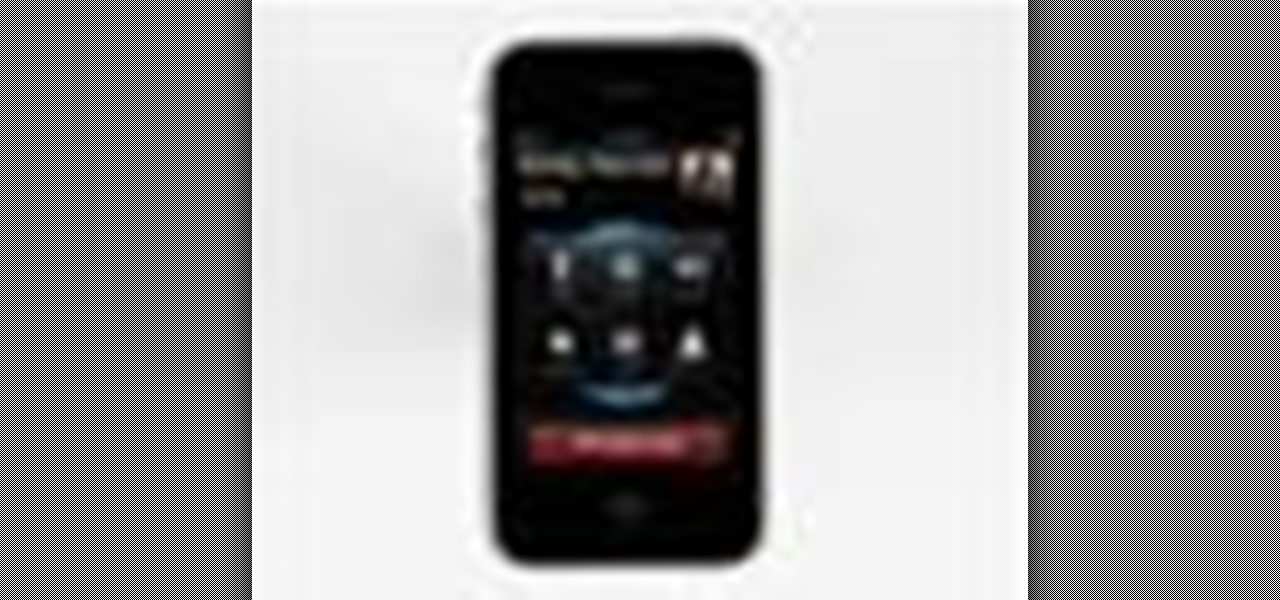
Right out of the box, iPhone is incredibly easy to use. If you want to get the most out of every feature, you’ve come to the right place. This video tutorial straight from Apple will teach you how to make calls and use voicemail on the Apple iPhone 3G. The iPhone redefines what a mobile phone can do.
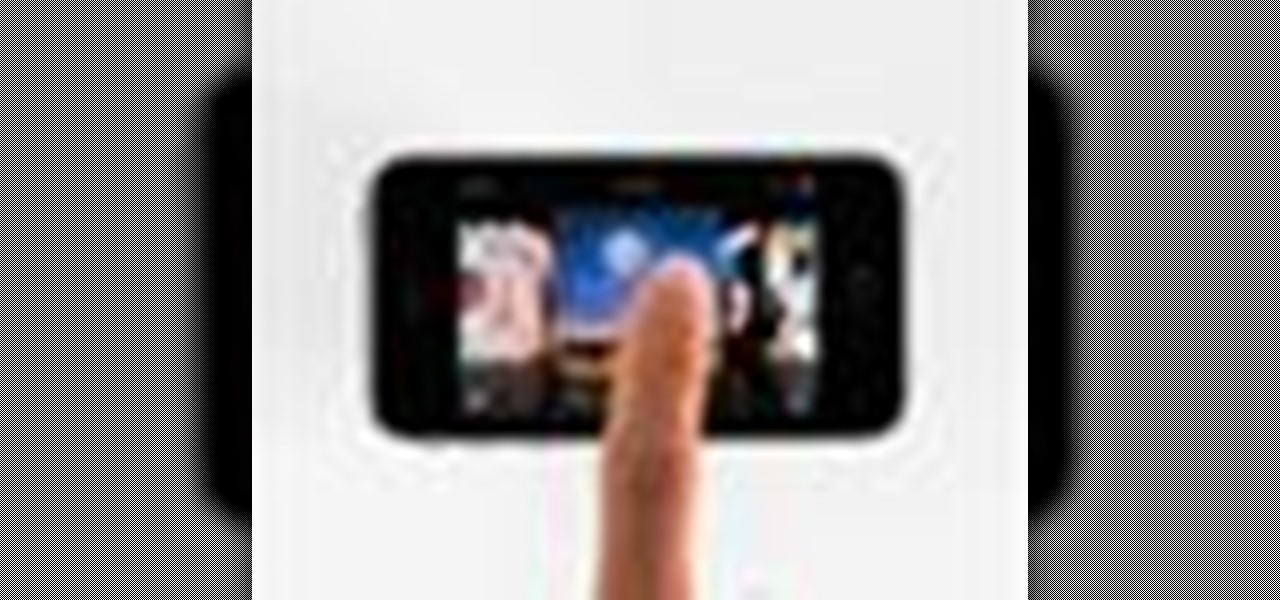
Right out of the box, iPhone is incredibly easy to use. If you want to get the most out of every feature, you’ve come to the right place. This video tutorial straight from Apple will teach you how to use the iPod and Genius on the Apple iPhone 3G. The iPhone redefines what a mobile phone can do.
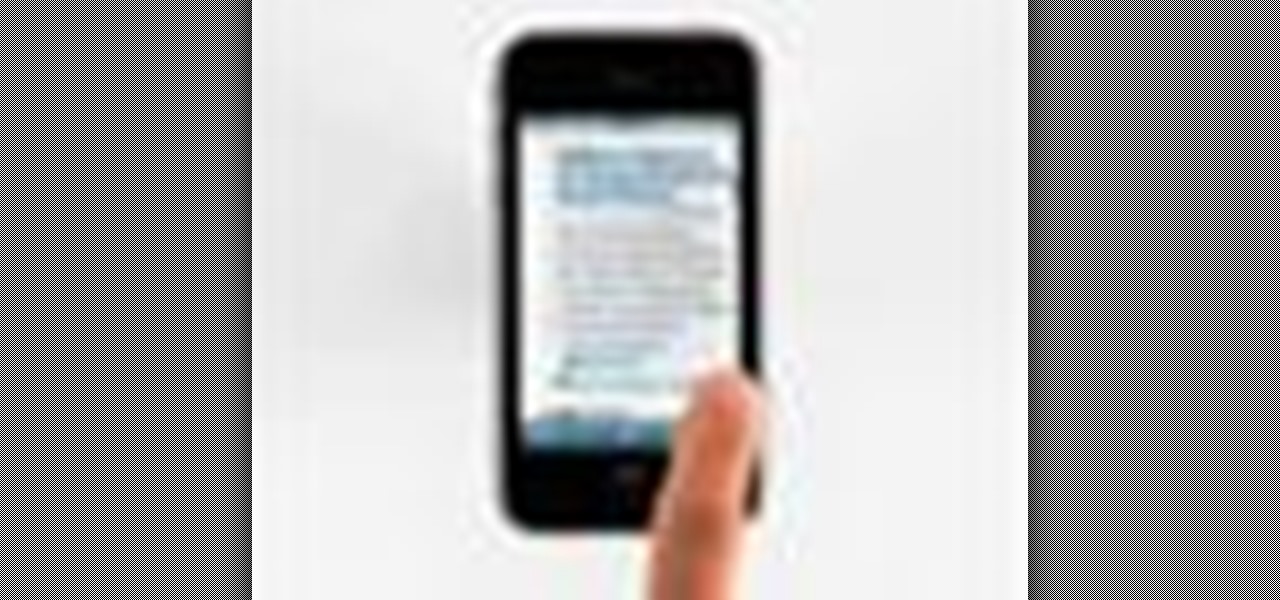
Right out of the box, iPhone is incredibly easy to use. If you want to get the most out of every feature, you’ve come to the right place. This video tutorial straight from Apple will teach you how to browse the web with Safari on the Apple iPhone 3G. The iPhone redefines what a mobile phone can do.
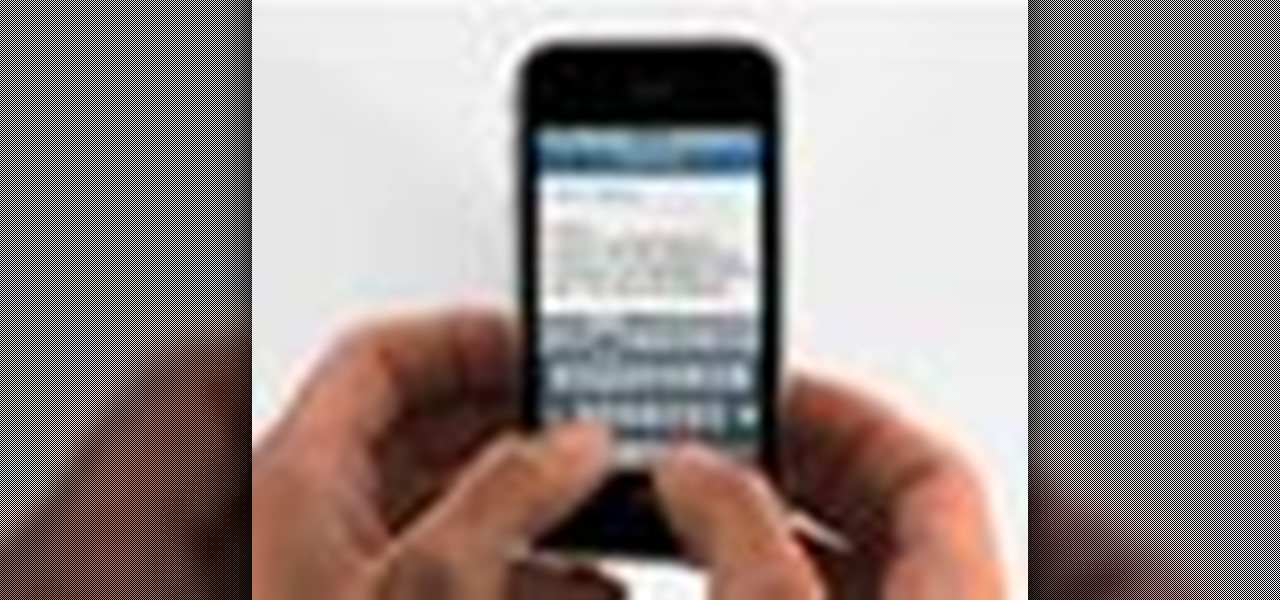
Right out of the box, iPhone is incredibly easy to use. If you want to get the most out of every feature, you’ve come to the right place. This video tutorial straight from Apple will teach you how to use the keyboard on the Apple iPhone 3G. The iPhone redefines what a mobile phone can do.
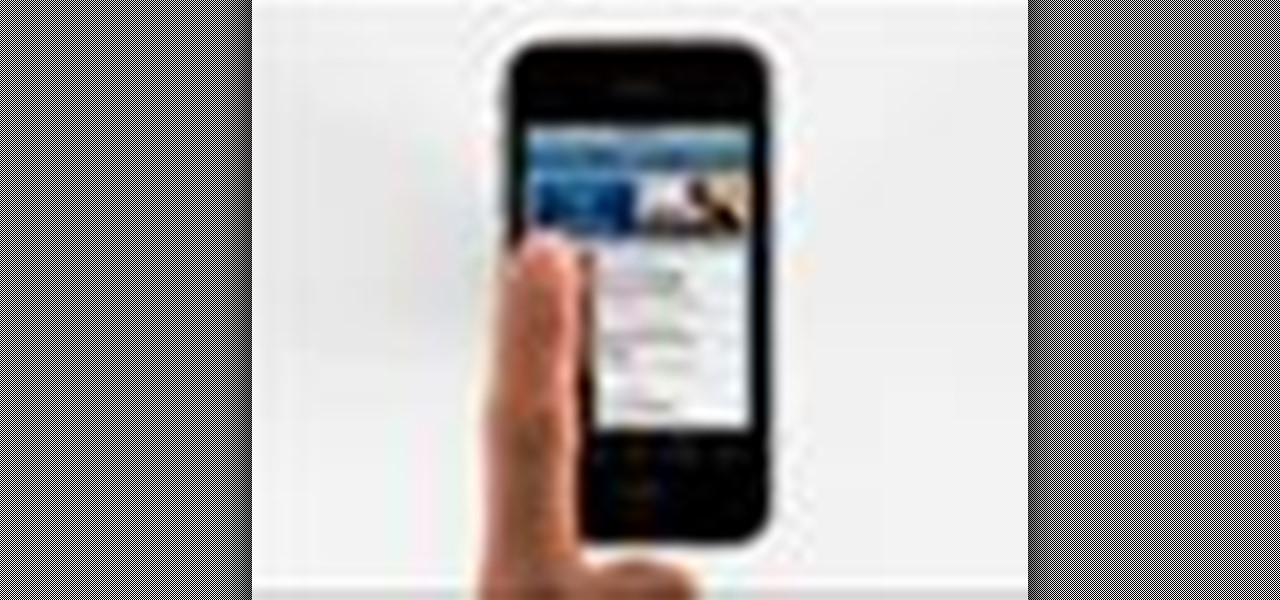
Right out of the box, iPhone is incredibly easy to use. If you want to get the most out of every feature, you’ve come to the right place. This video tutorial straight from Apple will teach you how to shop iTunes on the Apple iPhone 3G. The iPhone redefines what a mobile phone can do.

There are tens of thousands of iPhone applications out there. Some are fabulous. Some are stinkers. From boredom-busting games to truly useful utilities, Fox News Tapped-In tell you which are worth a place on your iPhone. Their concise video reviews and how-tos let you see the apps before you download. Plus, they show you tips and tricks you never knew were there. If you own an Apple iPhone or iPod, check this vodcast out.
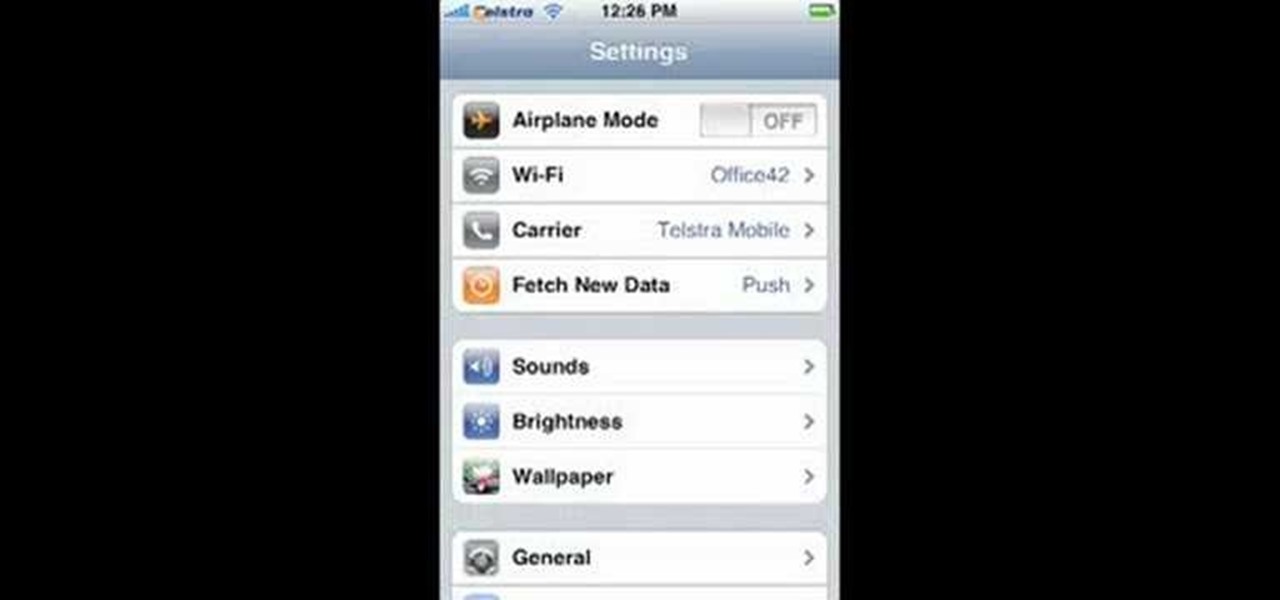
This video will show you how to record video on your Apple iPhone 3G for free! This is a complete guide to installing the iPhone Video Recorder on your iPhone 3G, which also works on the First Generation iPhone.
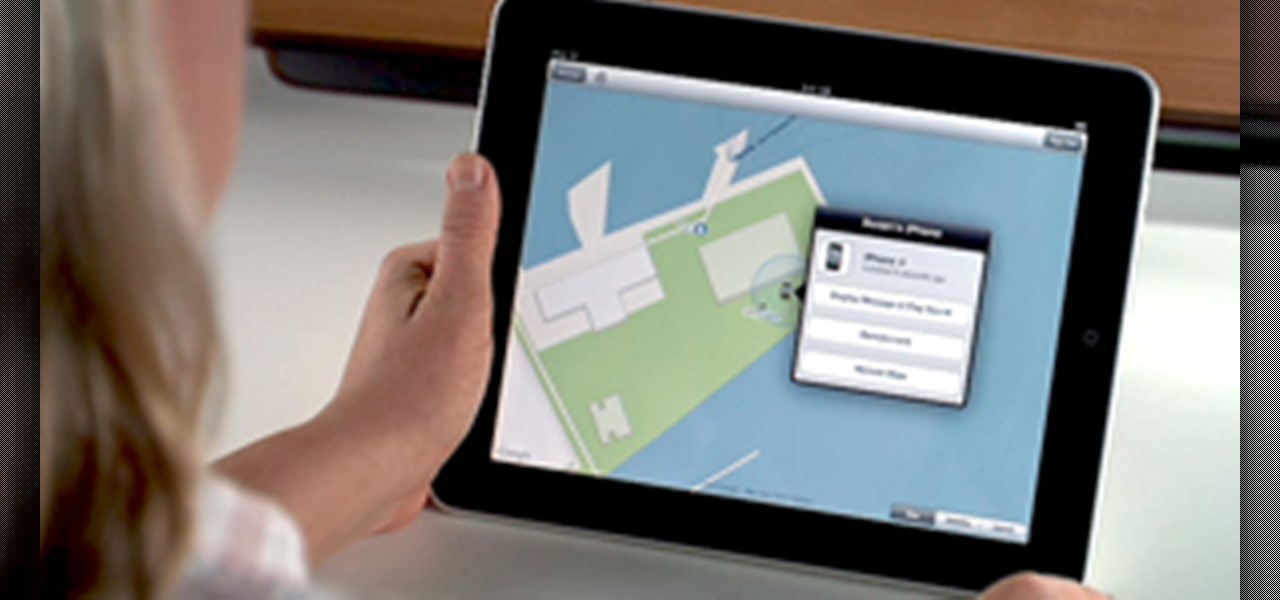
In these days of mobile technology, losing your iPhone or iPod Touch is almost worse than losing your car keys. It becomes one of the most frantic searches you've ever had to endure. But you can relax now, because you can use Apple's Find My iPhone, iPad or iPod Touch service to locate your lost device.

iPhones aren't perfect. They can have problems just like every other electronic mobile device. One thing that happens frequently with iPhones is freezing. If you're iPhone becomes frozen, how do you fix it? Best Buy has answers. The Best Buy Mobile team explains how simple it is to safely reset a frozen Apple iPhone.
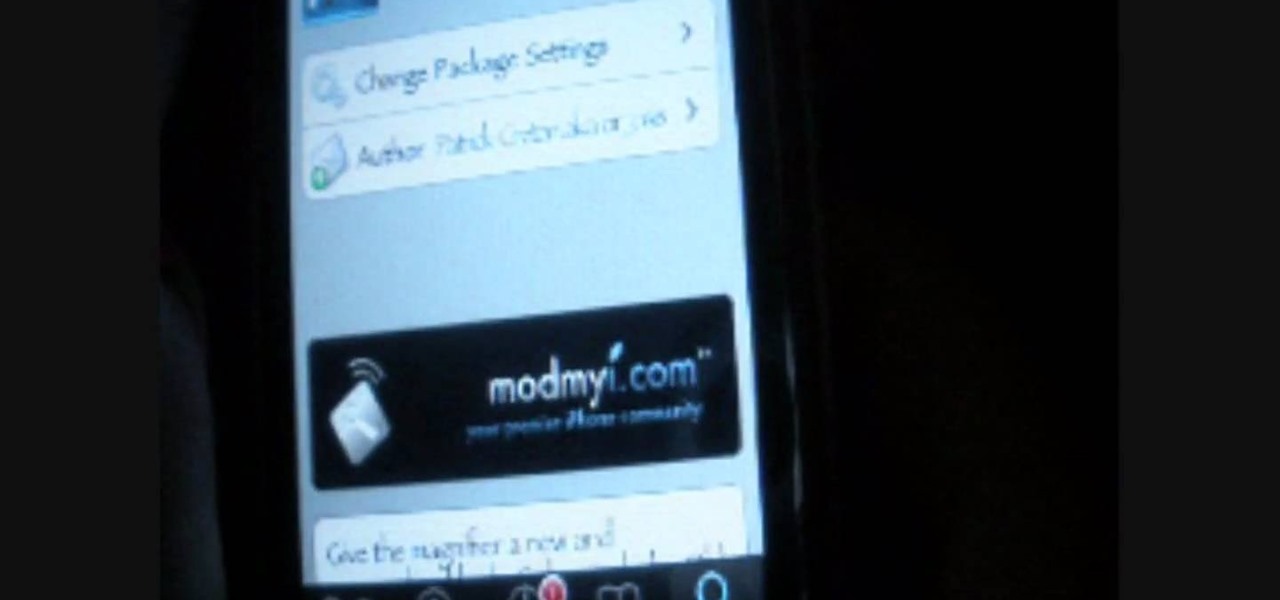
Looking to change your iPhone's magnifier? In this hack tutorial, learn how to make your iPhone look more unique with your own personally-picked iPhone magnifier from Cydia after jail breaking your iPhone.

Learn how to unlock your iPhone or iPhone 3GS on firmware version 3.0.1 using Ultrasn0w by watching this video. Unlocking your iPhone has many perks, allowing you to break free from many of the iPhone's restrictions.

Watch this iPhone tutorial video to learn how to make your iPhone's Cover Flow beautiful with complete album artwork. This how-to video offers tips on fixing iPhone cover flow gaps that new iPhone owners and experienced iPhone users alike will appreciate.

If you want a more personalized iPhone, then one of the easiest things you can do is change your background them. This video walks you through the steps to customize your Apple iPhone's background theme. First thing you will need to do is open up Cydia and search for "WinterBoard". With WinterBoard, you can look at all of the theme options that you can use to personalize your iPhone.

What are the benefits of jailbreaking an Apple iPhone or Apple iPod Touch? Well, here you will learn all about the jailbreak... what jailbreaking actually is, what it does, what it's about and what the pros and cons of it are. The first video will answer all of these questions about getting third party applications onto your iPod or iPhone.
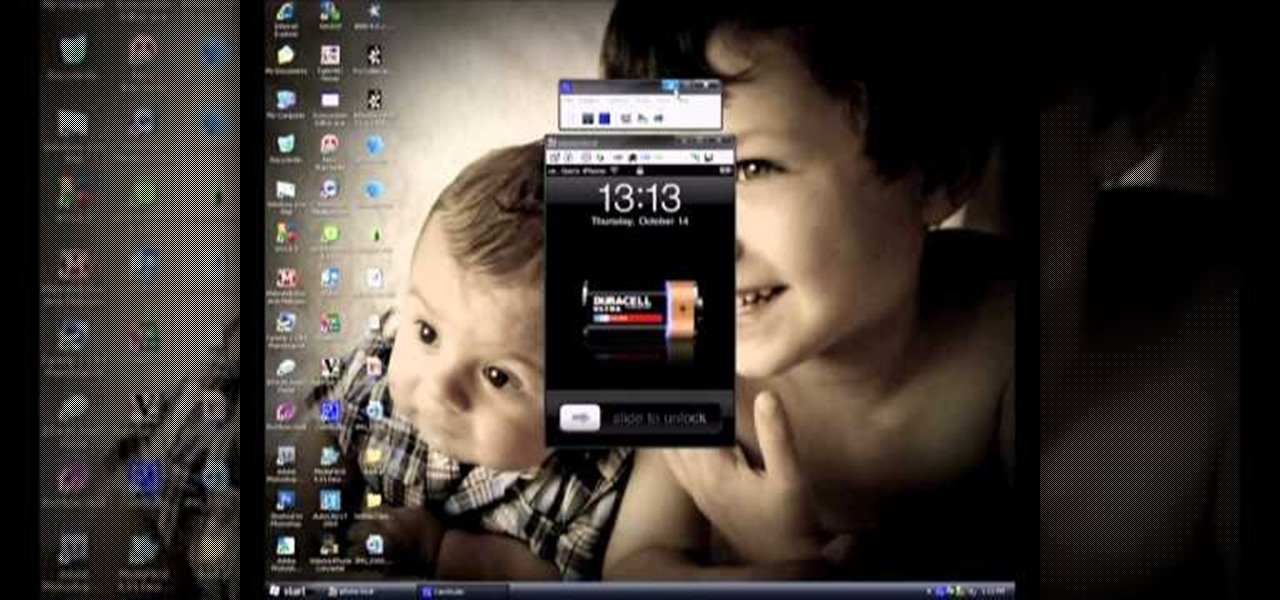
Want to connect your iPhone to a TV? Don't have much money? This little video shows you the quick and cheap way to connect your iPhone to a TV. Check it out, follow the steps and see how to keep some money in your pocket instead of forking it over to Apple.

In this video, you'll get a step by step tutorial on redeeming your free iPhone 4 case. If you have an iPhone 4, you are entitled to a free bumper case to deal with the antenna signal loss problem. All you have to do is download the iPhone 4 Case app, and send in your information. There's nothing to it! Get your free iPhone 4 bumper case today!

Fix your stuck iPhone 4 by rebooting it. Whether you're the proud owner of an Apple iPhone 4 or perhaps just considering picking one up, you're sure to benefit from this free video tutorial, which presents a complete overview of how to do a hard reboot. For details, to get started resetting your own iPhone, take a look.

When the screen is dark, your iPhone is still checking e-mail. Watch this electronics video tutorial to learn how to really turn off your iPhone. This will help conserve the battery, and this how-to video will give you tips on how to make sure your iPhone is really off. This video is perfect for new iPhone owners.

In this clip, you'll see how to use an iPhone 4G or 3G while making a phone call. Whether you're the proud owner of an Apple iPhone or perhaps just considering picking one up, you're sure to benefit from this free video tutorial. For more information, including a detailed overview, watch this iPhone user's guide.
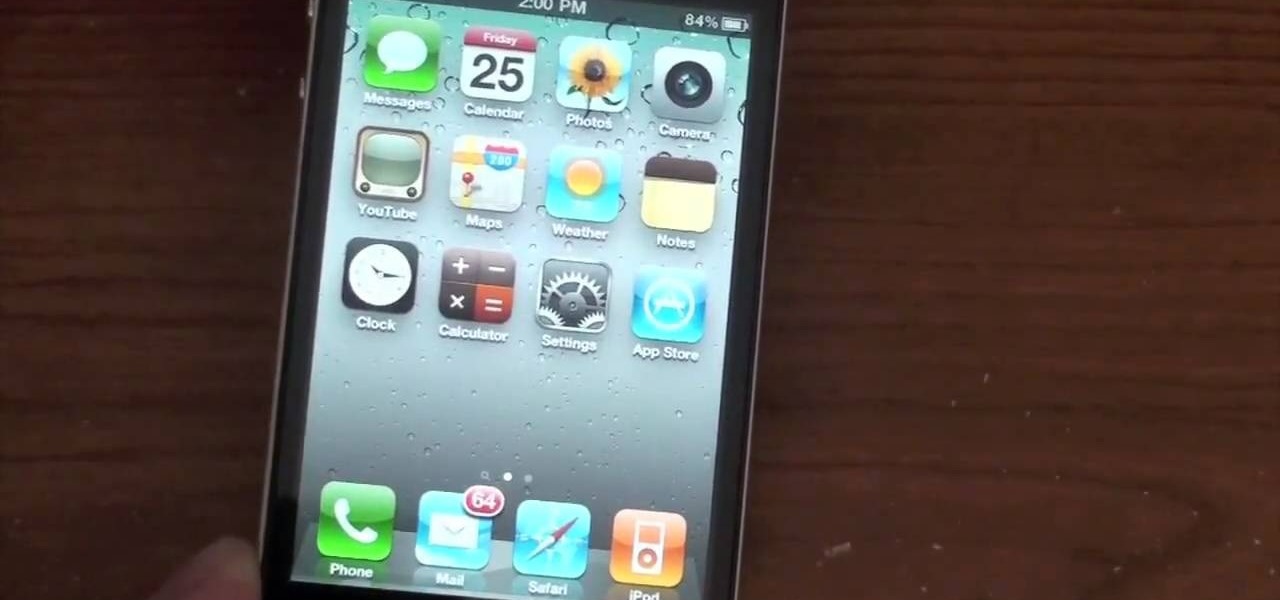
See how to solve iPhone antenna woes. Whether you're the proud owner of an Apple iPhone 4G HD or perhaps just considering picking one up, you're sure to benefit from this free video tutorial, which presents a complete overview how to solve the unfortunate GSM/WiFi antenna bridge problem. For details, to get full bars on an iPhone 4G yourself, take a look.

This video describes how to make a talking robot mask using iPhone. For that you need Reading scale, Cutter scissor, Box to fix into head, Cutter Knife, Screw Driver, Glue, Cello tape, Aluminum Foil, Pen, 2 Bottle caps, used paper and an iPhone with mouth analysis software. First take together, now take that Box and have to two parts for make it convenient to wear into head by sticking both using Cello tape, now we have to make the mouth with size of "50mm by 75mm" which will fit with iPhone’...
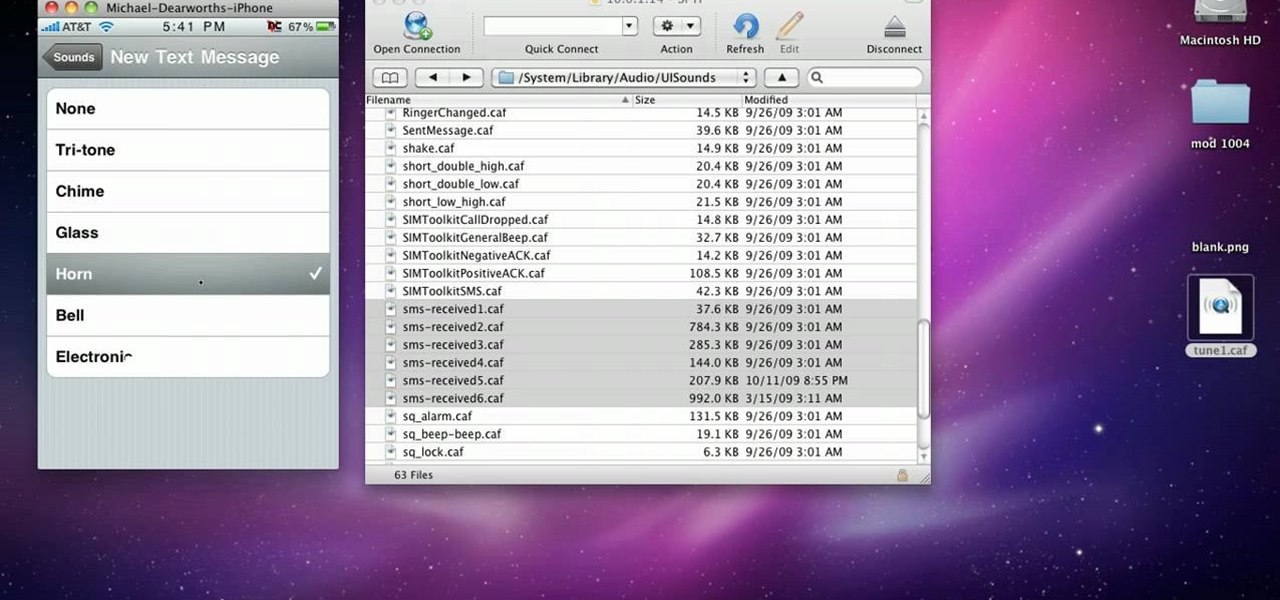
Sick of the default tones your iPhone or iPod Touch has for your text/SMS/message tones? Change your iPhone message tone, and get customized tones for your text message alerts.

If you want to transfer files to or from your iPhone at ease, check out this video on how to SSH / SFTP into your iPhone. SSH (Secure Shell) and SFTP (Secure File Transfer Protocol) all can be used to safely transfer files to your iPhone!