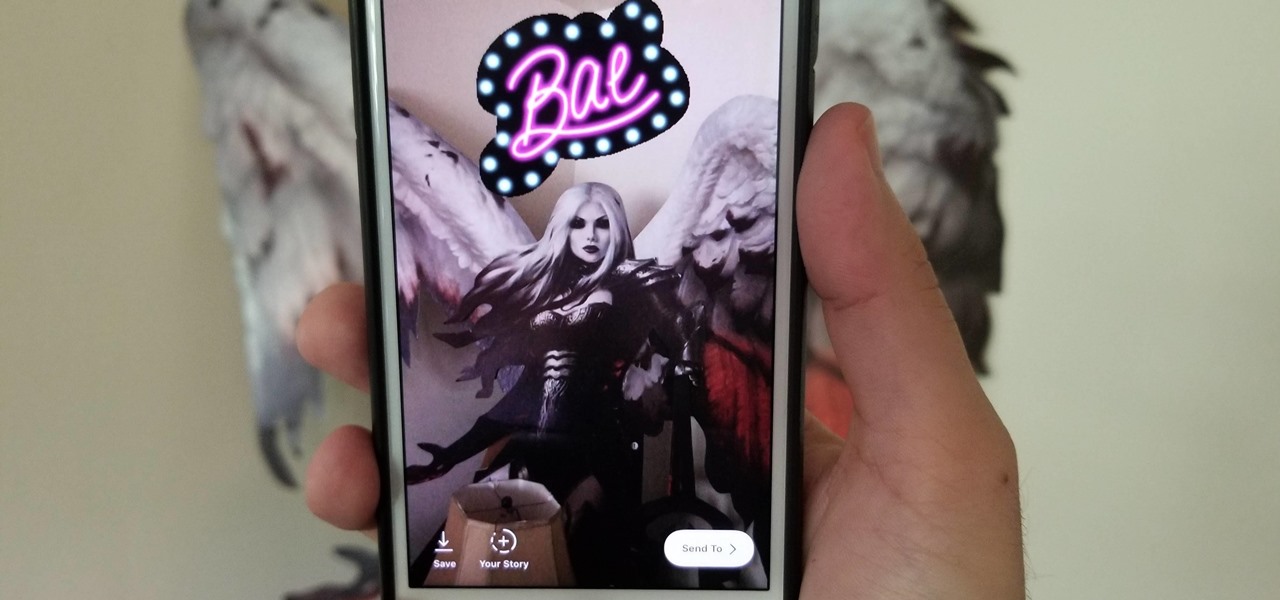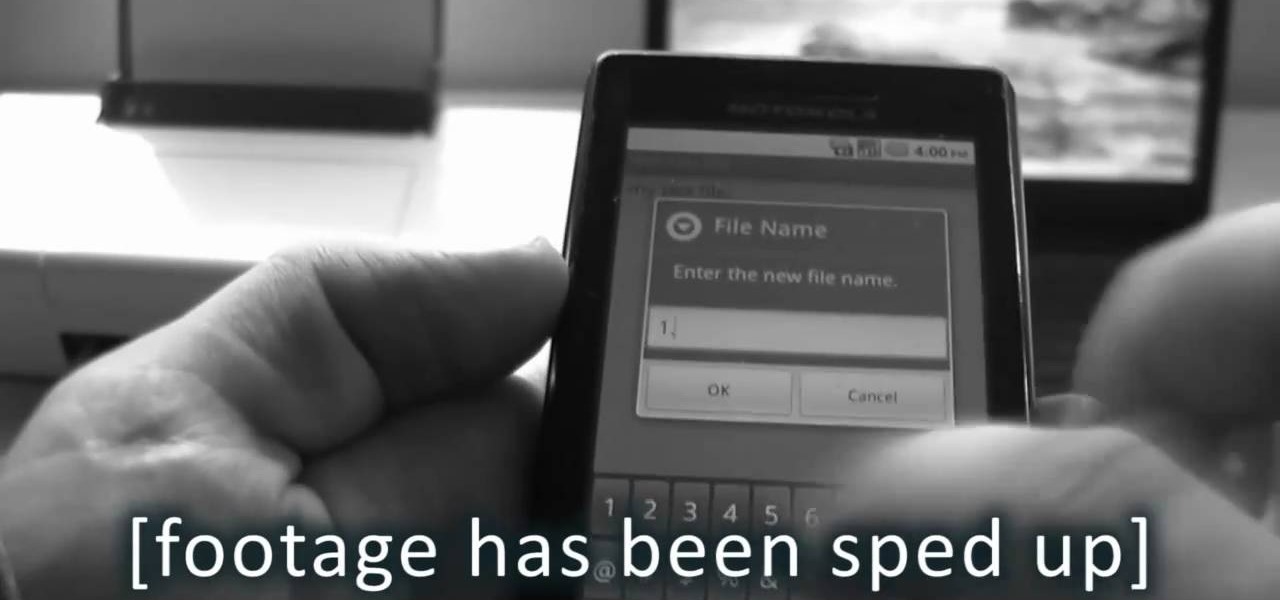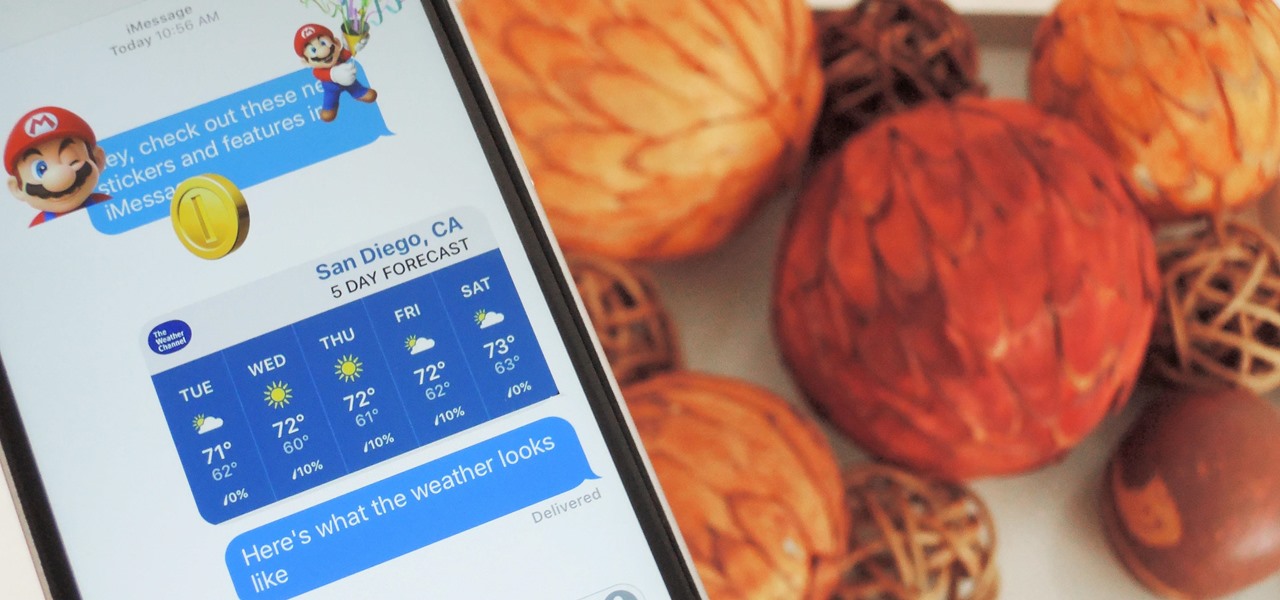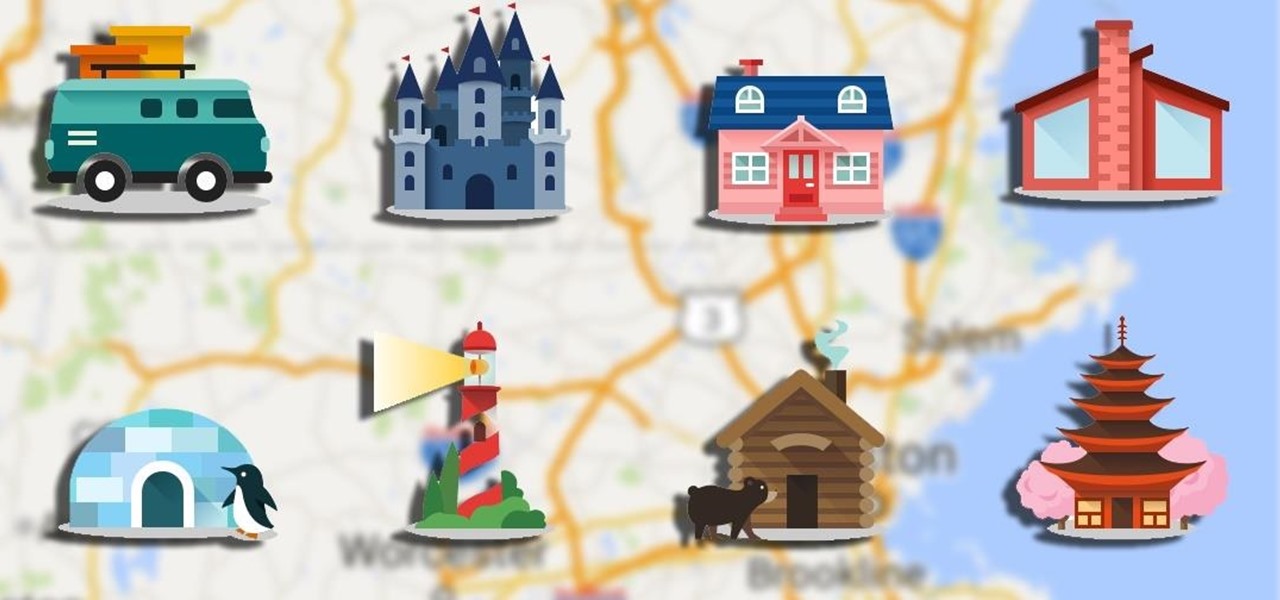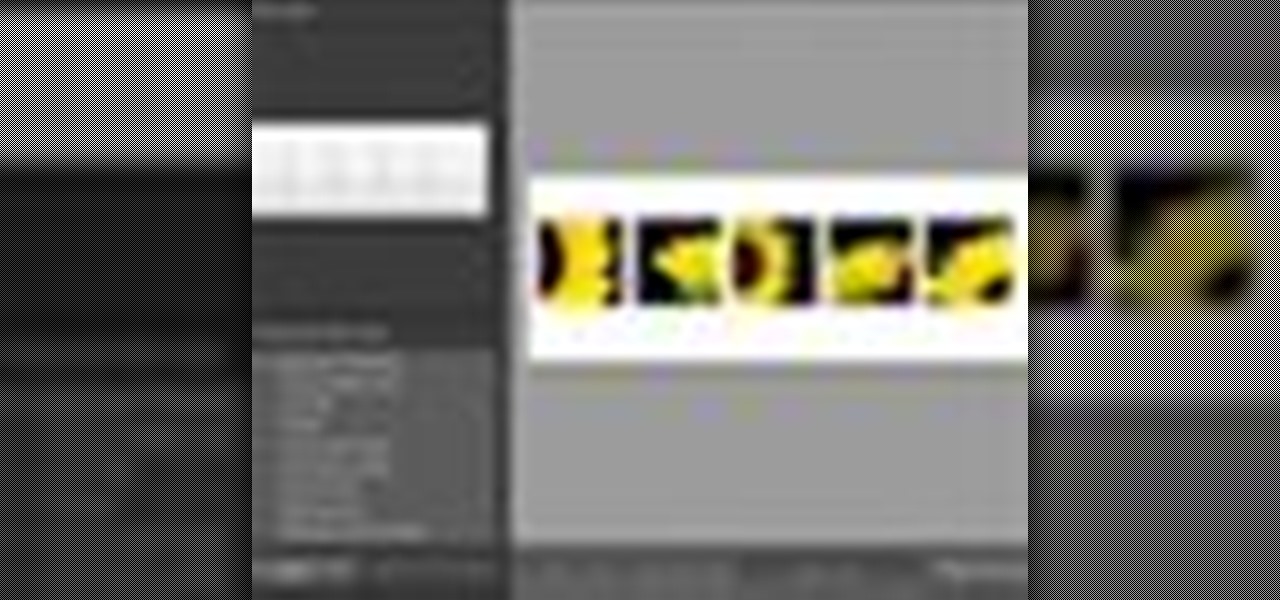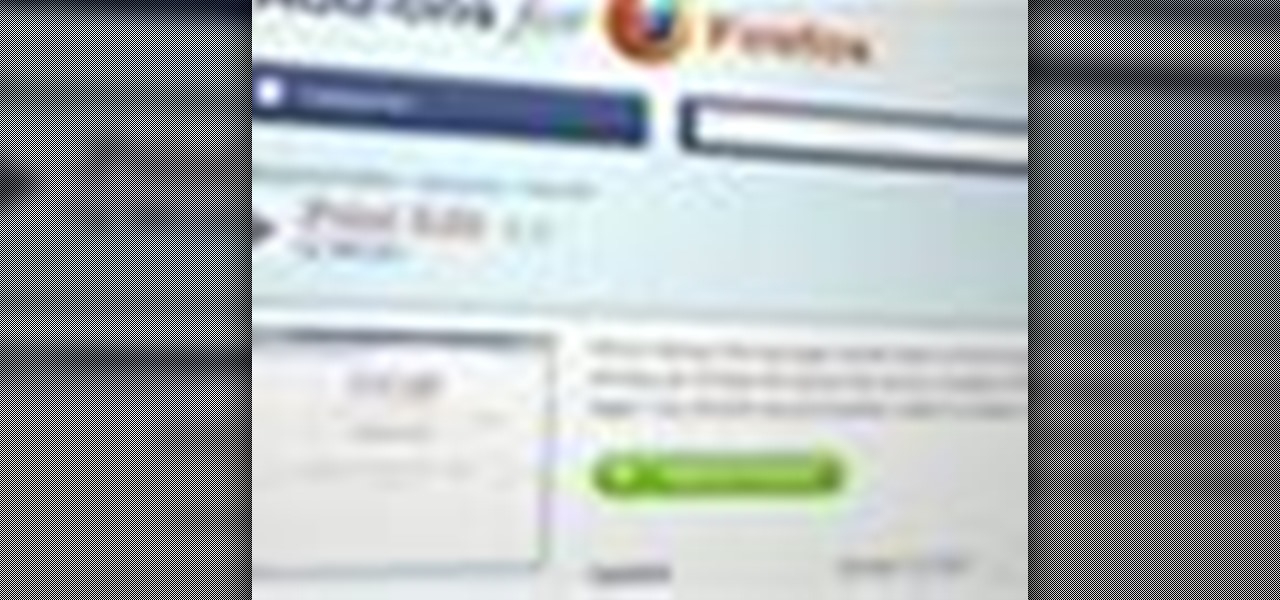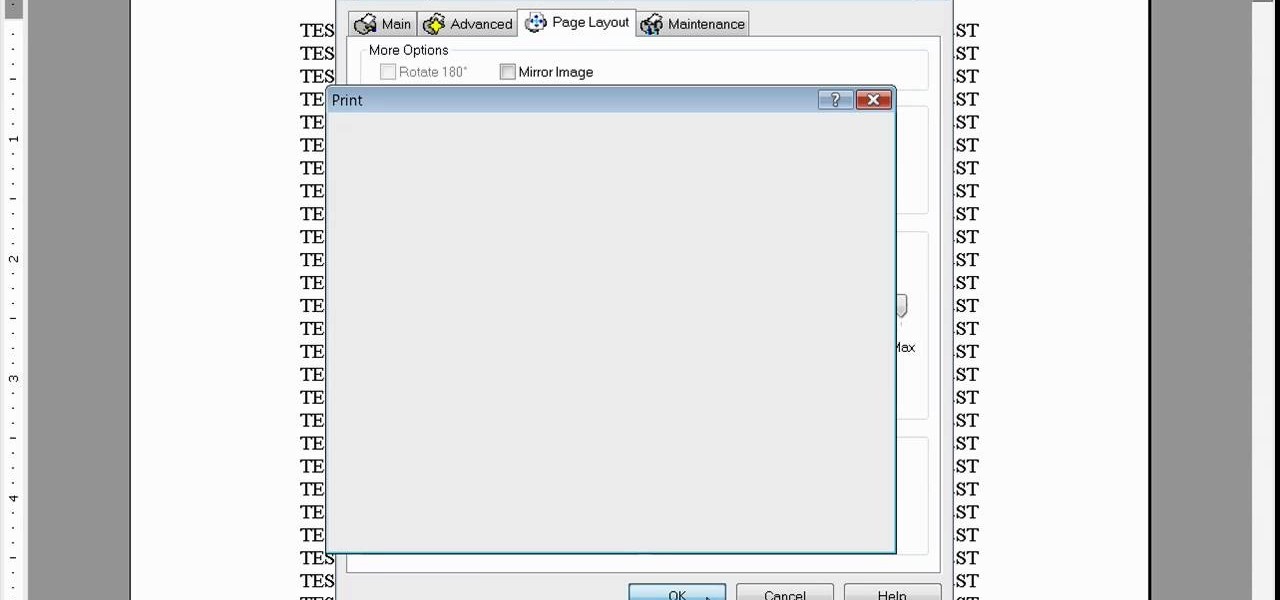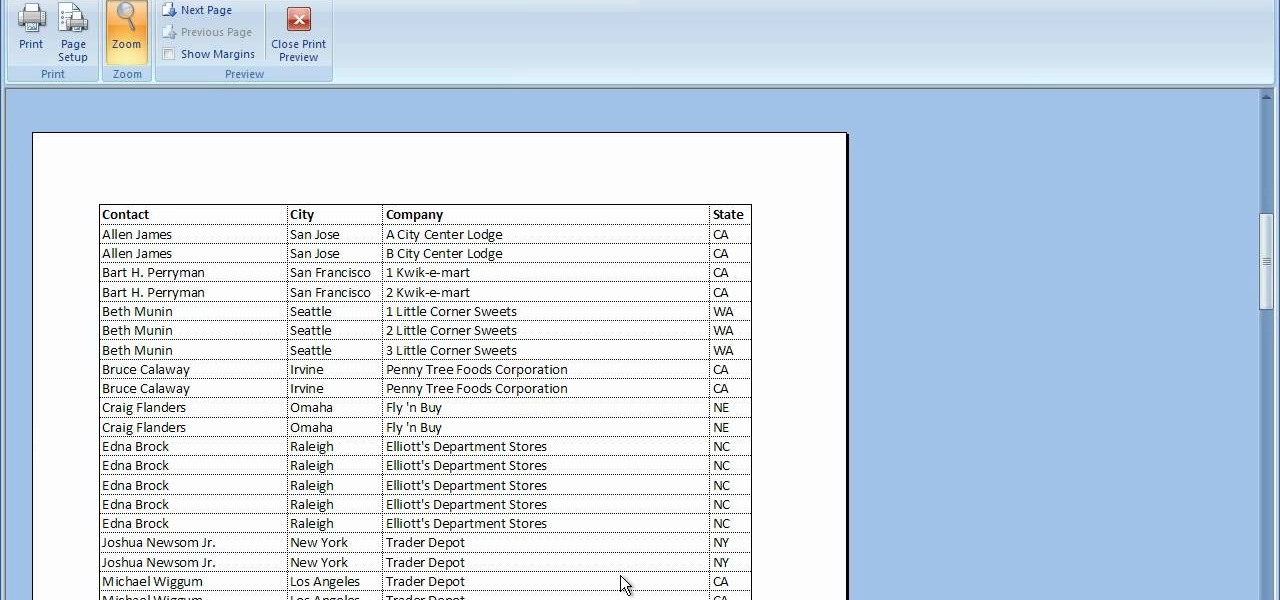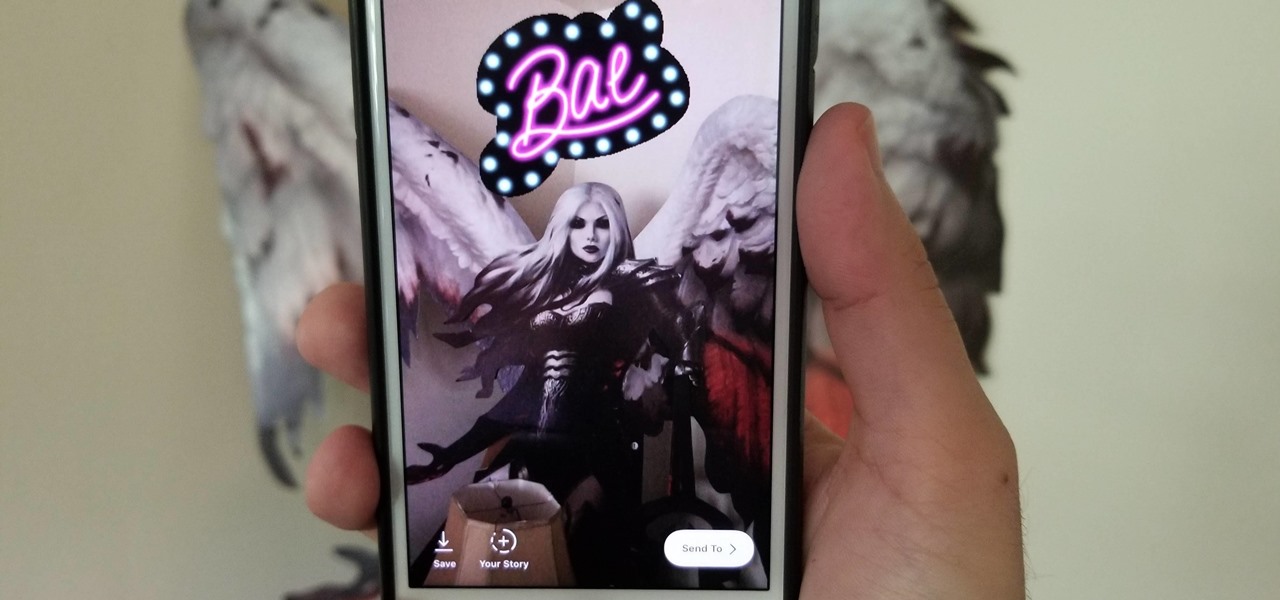
Adding Stickers to your Instagram Stories is a great way to spice up your story, giving it another dimension that bare pictures don't have. Those who use Snapchat know that platform features stickers as well, and you can even pin them to your Snaps. Fortunately, Instagram lets you do the same.

In this video the instructor shows how to user printer options in Microsoft Word 2007. To do this go to the Microsoft button and click it. Form the drop down menu select the print option. Now you are presented with the three options of Print, Quick Print and Print Preview. Print is used to directly send documents to the printer by selecting the necessary settings. Quick Print is used to quickly send the documents to the printer using the default settings. Print preview is a useful way of seei...

The trick to beating this level is to stick a glasses sticker to the boy's face before you start your rookie test. You can't ace the level without doing this! The glasses sticker is on Grab and Swing, behind the books.

Non-slip bathroom stickers in the images of flowers and other kitschy images were big in the 1970's. If you've moved into an old place that still has them and want to remove them, watch this video to learn how to do it.

In this how to video, you will learn how to dismantle an Xbox 360 vision camera. First, take off the sticker on the bottom with a knife. Next, unscrew the the screws on the bottom. You should note that the sticker is really easy to place back on. There will be two screws revealed once the sticker is off. Unscrew these to access the inside of the camera. The bottom plate will come right off now. There are two more screws holding the inside of the camera. Unscrew these to entirely dismantle the...

Take a colored foam and cut it to a bookmark shape. Mostly the bookmarks are tall rectangles. Decorate the foam bookmark using markers. Now design it for looking more beautiful. Use stickers to add additional decoration. Collect stickers from a craft store that offers a large variety of scrapbooking stickers. Cut the foam sheet and be sure to get along with the theme of the bookmark. For example, if a child drew horses on his bookmark, cut out horseshoe. Decorate the cut-out if necessary. Add...

Lt Kman shows you how-to make pork pot stickers. Take your meat and season it with some garlic, salt, oil some baked chops and others. Mix it up and marinade for about an hour. Use this time to get your sauce ready get some dumpling wrappers an add meat and seal with egg. Get your pan ready with oil and pot stickers and brown sides. Add some water and simmer down till water has cooked out. Serve on a bed of lettuce with your sauce.

Take a look at this instructional video and learn how to open the XBox 360 without destroying the warranty sticker. This is particularly handy if you want to play copied games, which requires you to open your XBox. The first thing you want to do is take off the XBox's faceplate. You'll need a hairdryer to heat the warranty sticker so you can peel it off without yielding the void or Microsoft logo.

Check out this video that will teach you how to make a double meaning sticker from reflective tape. The hidden message is barely visible with the naked eye but is illuminated with the flash of a camera.

For the urban artist, this video shows how to leave your own personal touch to whatever you desire via a sticker. While there is no verbal instruction, the music is relaxing and the text messages provide clear directions. Get out there and make your mark!

Need to print something but you're on the go and only have your smartphone or iPad with you? No worries! This tutorial shows you how to use a little app called Dropbox to print to your home printer anywhere, anytime, with any mobile device. Print THAT!

Cyanotype, often referred to as sun prints, uses chemicals and UV light to make blue prints. Learn more about cyanotype in this free photography video about how to make cyanotype prints.

Relief printmaking involves specific printing techniques and tools to create wonderful and unique pieces of art. Learn how to start printing with this free instructional printmaking video series.

Screen printing is a great way to show your creative side while increasing your shirt collection. Learn how to silk screen images on your own from a printmaking expert in this free instructional video series.

Wood block prints are made with the relief printing process. Learn more about relief printing with wood and linoleum blocks in this free printing lesson from a printmaking instructor.

If you own a Google Pixel, you'll soon have augmented reality versions of Iron Man, the Incredible Hulk, and Childish Gambino on your camera.

A relatively new feature in Snapchat, having been first introduced in February 2018, is GIF support. These new animated stickers, straight from a partnership with Giphy, came to the app about a month after Instagram received GIF capabilities. If you've used Instagram's version, adding GIFs to snaps is even more intuitive. While they were late to the game, they're doing it better.

Out of all the new changes in iOS 10, the most noticeable difference is a handful of fun new features that were added to iMessage. Not only can you now send GIFs directly from the Apple-exclusive messaging platform, but there's now an entire App Store dedicated to bringing fun new stickers and other cool add-ons to iMessage.

If you're using an up-to-date version of Google Maps on your Android device, there's a little-known feature you can use to apply stickers to saved places, making them visually easier to find while you're looking at the map.

Motorola's Droid Bionic has several Android apps built into the device that allow you to speed up your workflow. For example, with the MotoPrint app you can print from the Verizon Wireless smartphone to a printer. With it, you can print everything from photos, PDF's, documents, or emails directly from your Bionic.

Ever wonder how screen printed t-shirts are made professionally? This awesome tutorial takes you through the process, starting with the design on the transparency screen, to printing, to the press bed, then to dry. Make sure to listen for advice on how to keep your ink on your t-shirt by heat setting the t-shirt after you're done screen printing.

Learn how to create a preset for printing panoramas in Lightroom. Along the way you’ll pick up some tips about good features to use for this in the Print module as well as tweaking the Page Setup options to get the right sized print.

In this video, we learn how to digitally print on uncommon surfaces. First, you will want to apply the gloss evenly with a sponge brush. Use clear so that when it's printed you will almost be able to see through it. This will come out really crystal clear and look amazing. Take the top sheet off and set it aside to dry. Grab the underneath part and then cover this with the gloss as well. Doing this step beforehand will help the pre-coat look even better for when you are printing. Once you are...

This is a multi-part tutorial from Wikkid Things that shows you how to make a club flyer design in Photoshop. Whether you're new to Adobe's popular raster graphics editing software or a seasoned professional just looking to better acquaint yourself with the program and its various features and filters, you're sure to be well served by this video tutorial. For more information, including detailed, step-by-step instructions, watch this free video guide.

If you want to print web pages but don't want all sorts of aimless clutter then check out this video and learn how to edit those pages before you send them to the printer. With a little Firefox extension called Print Edit!, you can remove unwanted elements from the page and then just print what you need.

In this seven-part video tutorial, learn how to carve your own stamping printing block for your creative projects. These stamps can be used for anything from scrapbooking to art journaling and make for a wonderful addition to your project. For more information on how to construct these stamps, go here.

The Epson video describes how to print two-sided on one piece of paper. When document is ready, go to "File" and then "Print". Click the "Properties" button and select Page Layout tab and turn on the two-sided printing option. Click "OK" in print window. Wait for Epson printer to complete the first page. Take paper, flip over and put it back upside down in the paper feeder. There are instructions that will pop out on screen for this. Click resume and the second page will be printed on the bac...

Learn how to print double-sided and reverse printing order in Microsoft Word. * Go to the Start menu and open Microsoft Word.

Watch this instructional screen printing video to do an emulsion, burn an image, and screen print. These tips are helpful for beginners who want to screen print from a photographic image. If you are taking a screen printing class, this video will remind you of a few key steps and processes for screen printing on your own.

There are currently 27 available Animoji to choose from in iOS 13, but you're not limited to Apple's animated emoji characters — you can make your own. They're called Memoji, an available feature since iOS 12, and they're highly customizable.

In the digital age, camera's have gotten better, more advanced and more expensive. Even those throw-away cameras have taken the leap to digital-ness, which means more money. But you don't have to be confined by the one-time use of these single-use digital cameras anymore. Kipkay teaches you how to hack a one-time-use digital camera so that you can use it over and over again— for only twenty dollars. There is a connector behind a sticker, so you have to peel the sticker off and then you must f...

Slap tags, or sticker tags, are faster, and less risky, than freestyle graffiti or stencil tags. You can design your slap tag, and put them up inconspicuously wherever you go. This how-to video shows an easy method for designing your slap tag, and even offers a tip on getting stickers on the cheap.

Change the stickers of your Rubik's Cube into tiles! You're going to have to separate those cubes, that way it's easier to glue. Make sure that the tiles you will choose are durable. Be sure to glue the tiles at the center of each peace carefully because once it is glued you will not be able to move it in the exact center of the piece.

In this video tutorial, viewers learn how to print the gridlines with a Microsoft Excel spreadsheet. This task is very fast, easy and simple to do. By default, Microsoft Excel will not print a spreadsheet with the gridlines. Begin by clicking on the Page Layout tab. In the Sheet Options box, under gridlines, check Print. To remove the gridlines, do the reverse of this operation. To view the page with gridlines, click on the Office button, go to Print and select Print Preview. This video will ...

In this tutorial, learn how to use a Japanese paper printer called a Print Gocco. This device is used to print beautiful, uniform projects so that you can make many designs, quickly. This is great to use for wedding invitations or programs. This video will show you exactly what to do once you receive this fun printing press in the mail - all the way from Japan!

In this video from MacTipsOrg we learn how to print directly form your desktop on a Mac making printing very quick and easy. First, open your system preferences, and then click on print and fax. Now take the printer icon you see there and drag it to you desktop. Place it anywhere on your desktop. Whenever you need to print now, you can take your item, drag it, and drop the item right on the printer that is now on your desktop and it will print! This is a quick time saving technique to use for...

Who could forget the spectacular conclusion to the "Back to the Future" trilogy? The scene where Marty and Doc Brown use a train to push the DeLorean to 88 miles an hour so Marty can return to the 1980s has become iconic. With this tutorial, you can recreate the scene in miniature using fairly inexpensive props.

Magic is something almost everybody wants to learn, so why not learn now? Magic tricks can be done by anybody, you just need a little confidence and a little sleight of hand to pull off the illusion.

Imagine that every time you print a document, it automatically includes a secret code that could be used to identify the printer -- and, potentially, the person who used it. Sounds like something from a spy movie, right?

How to prepare a thermocouple for attachment to a printed circuit board (PCB) for profiling a reflow or wave soldering system. This is advanced PCB circuitry and you need to watch all videos in the series to understand all the steps of wiring a printed circuit board entails.