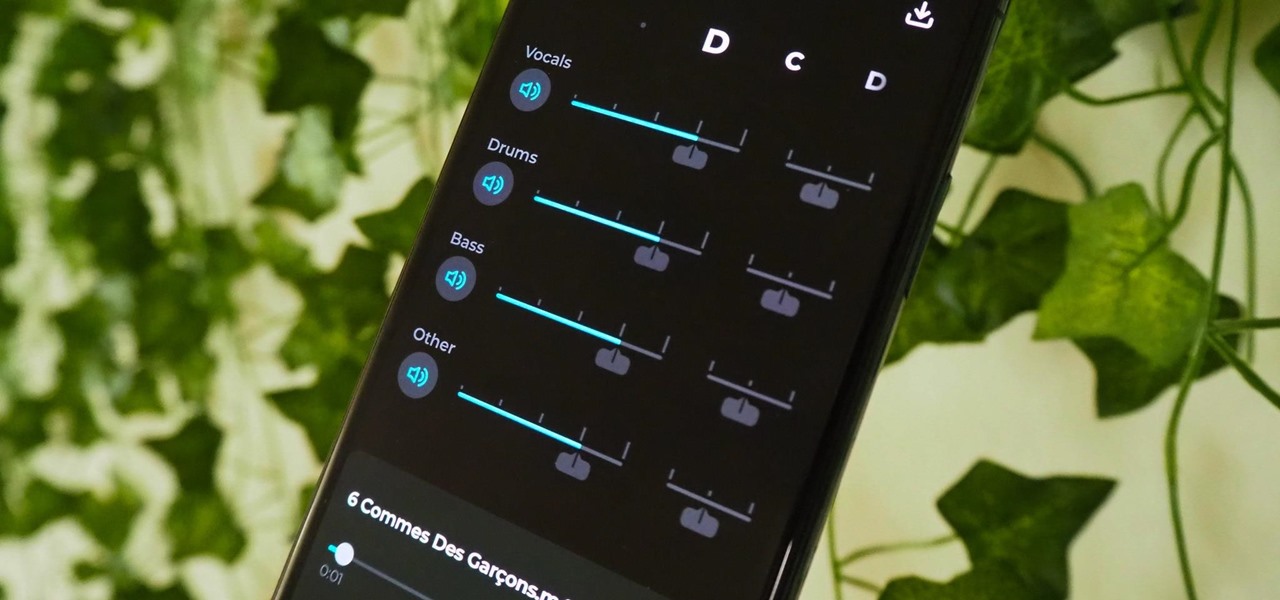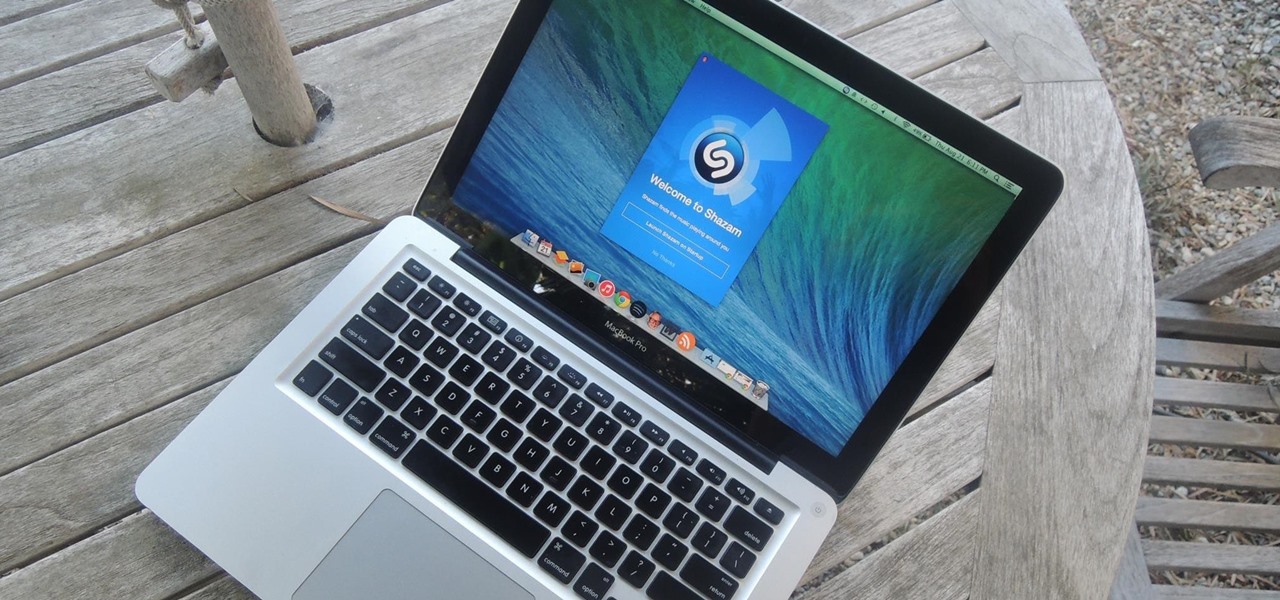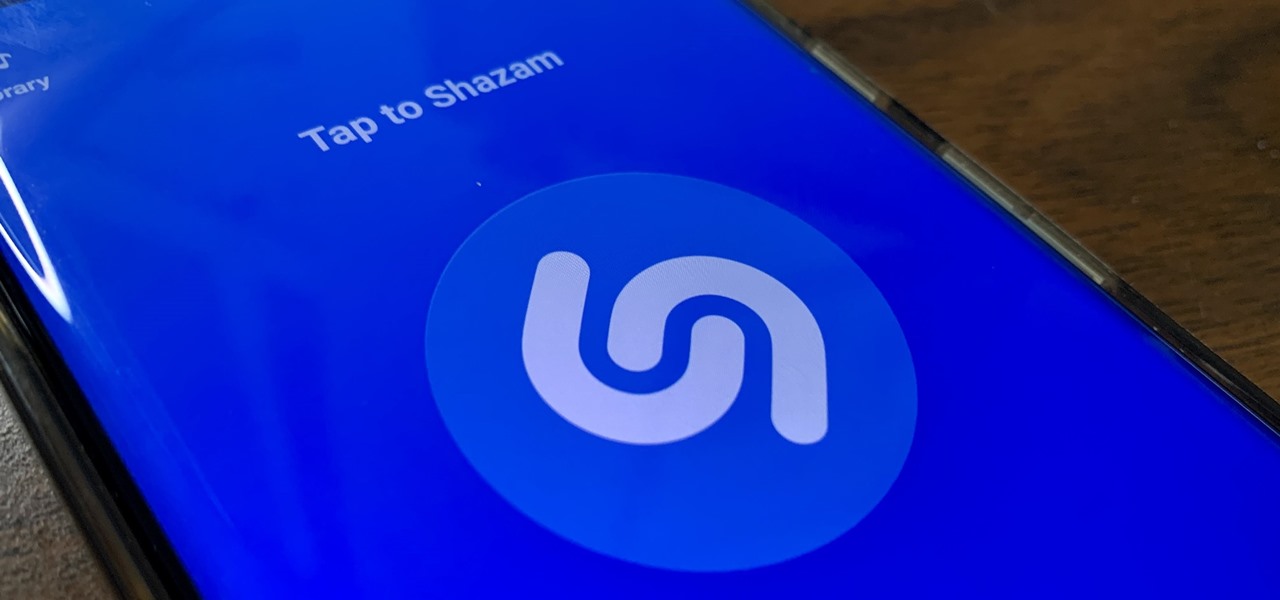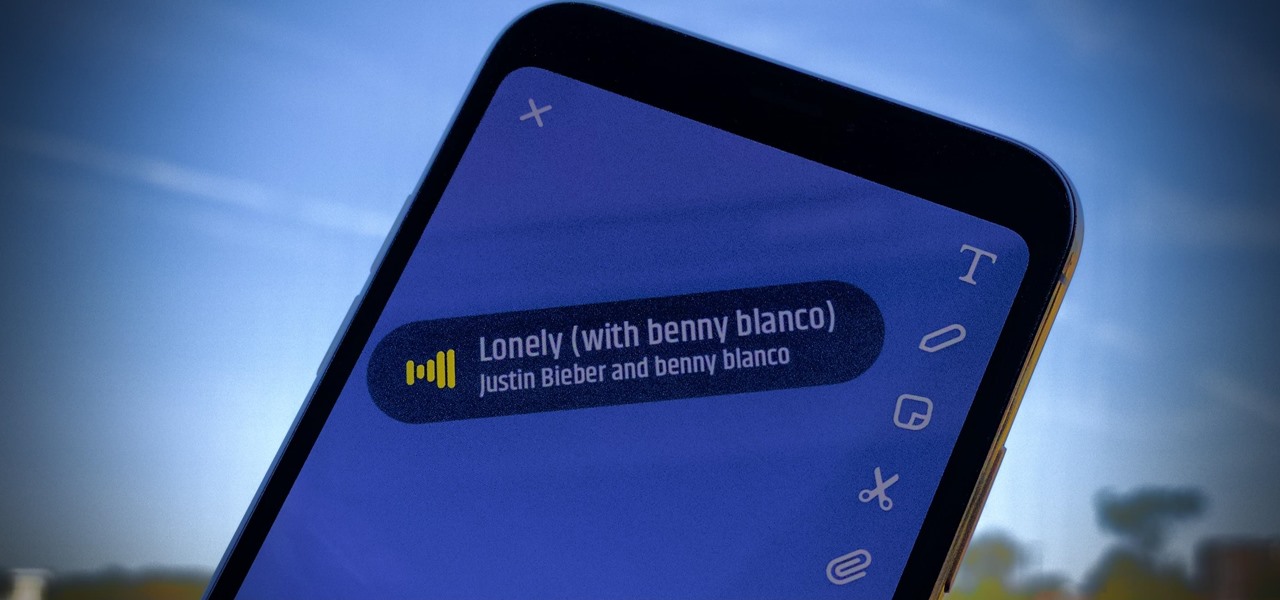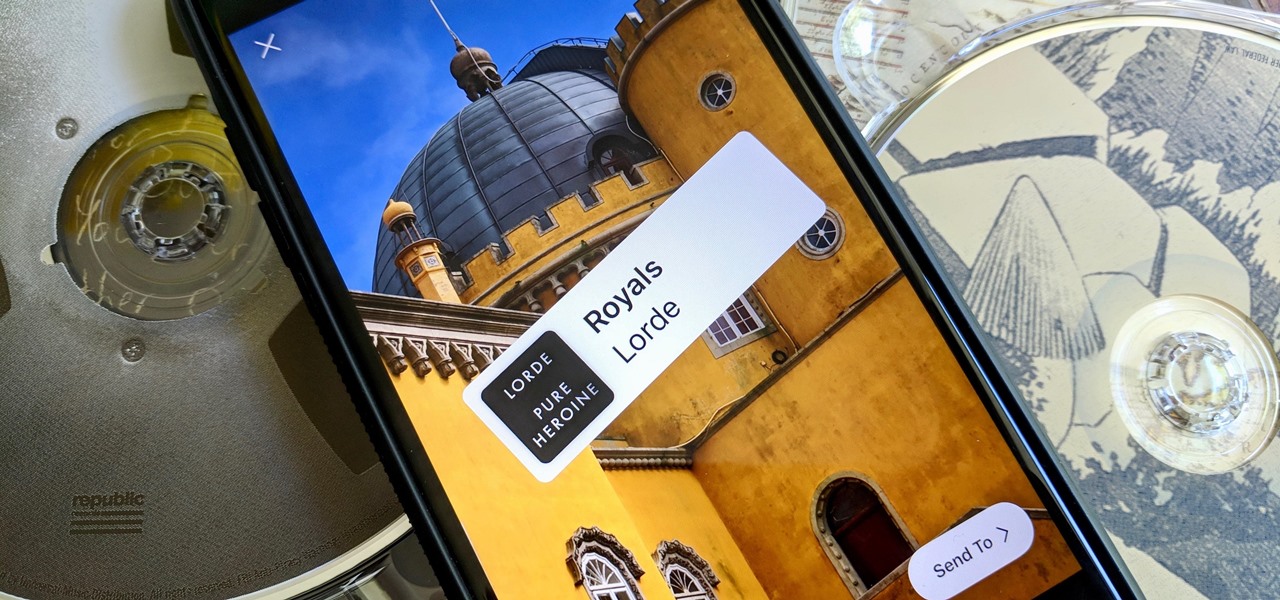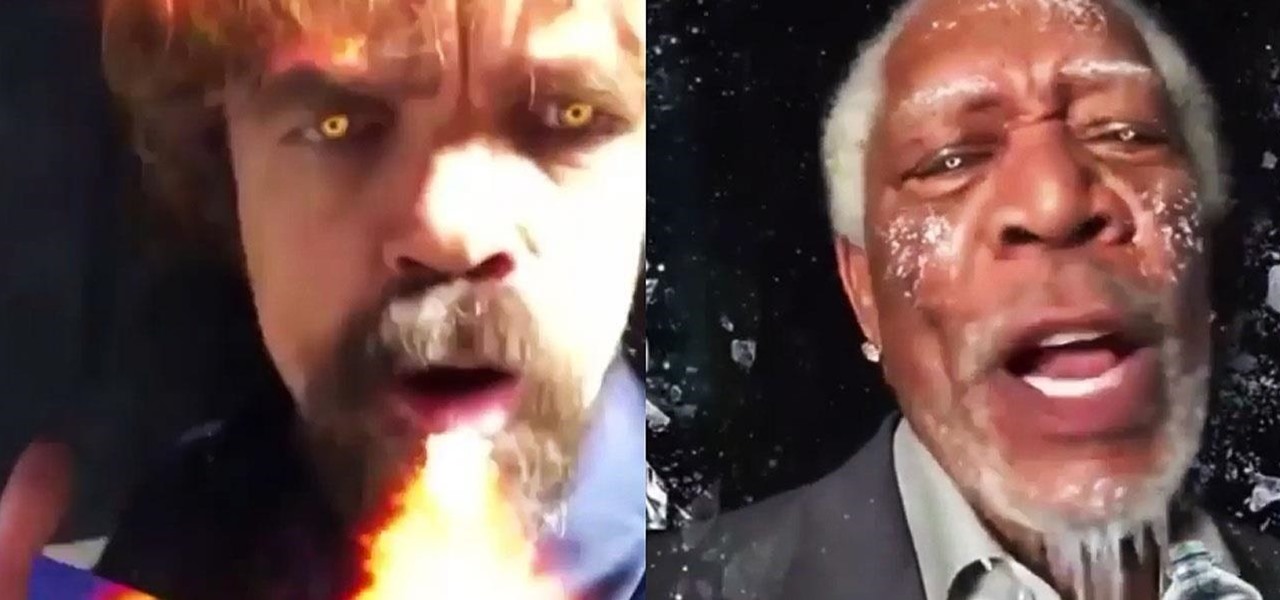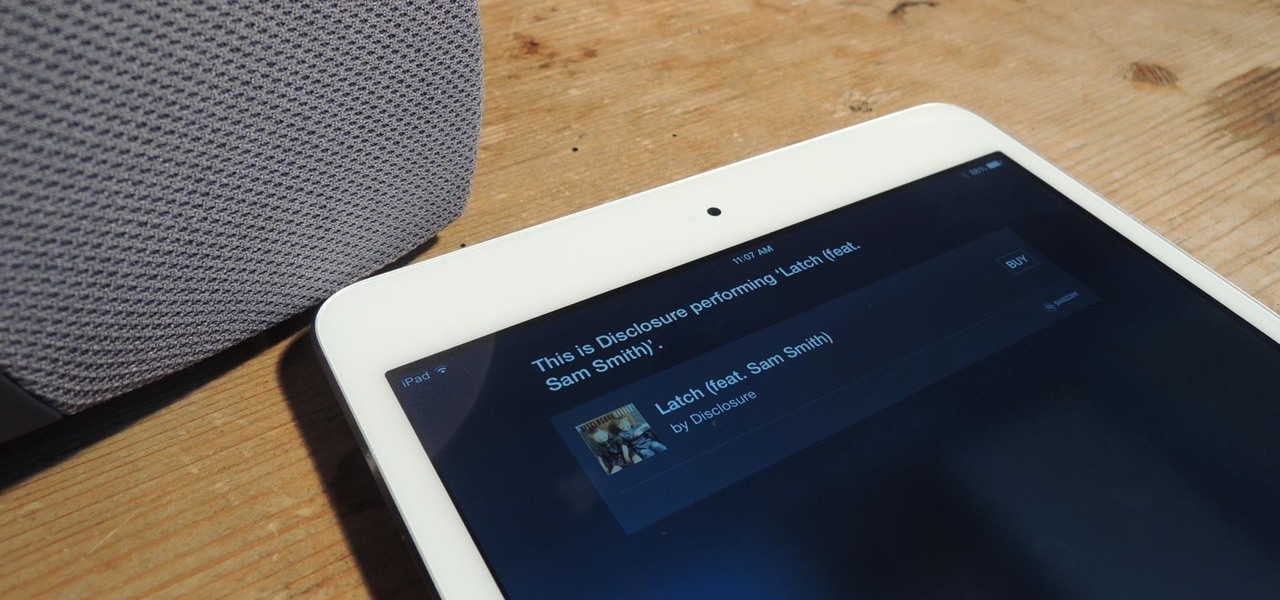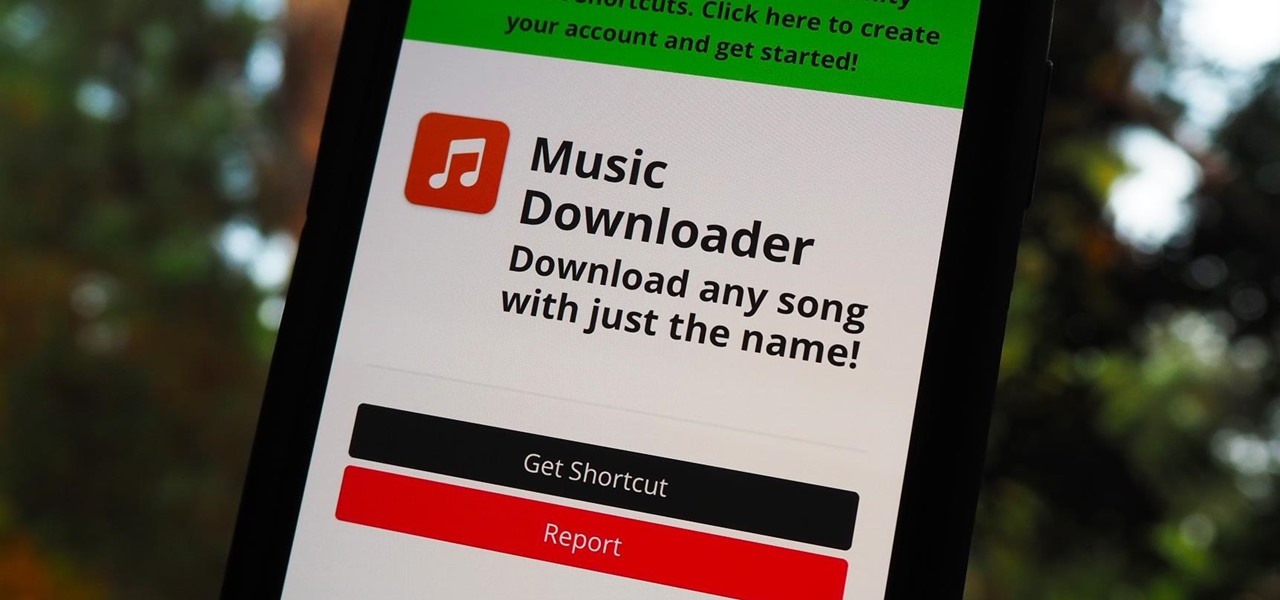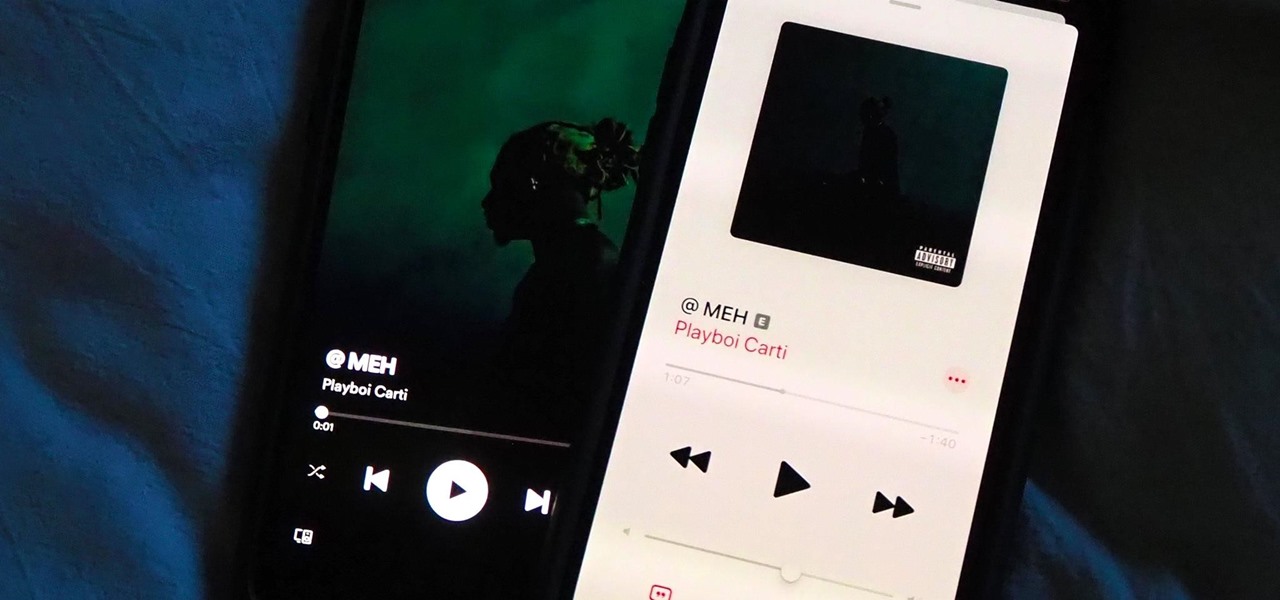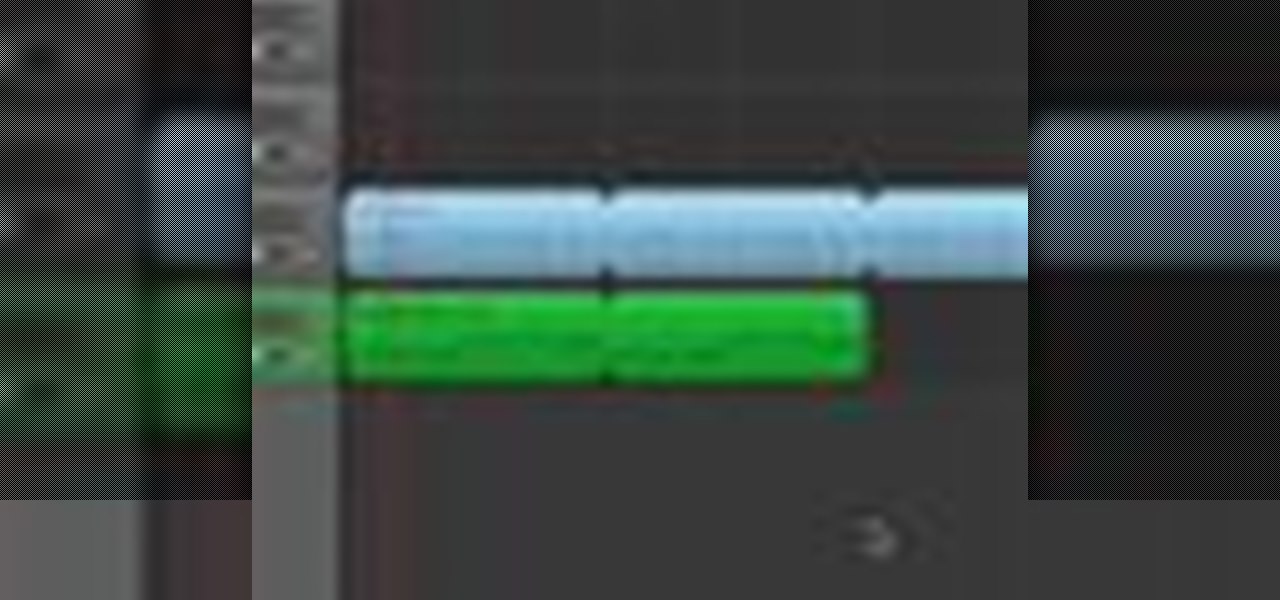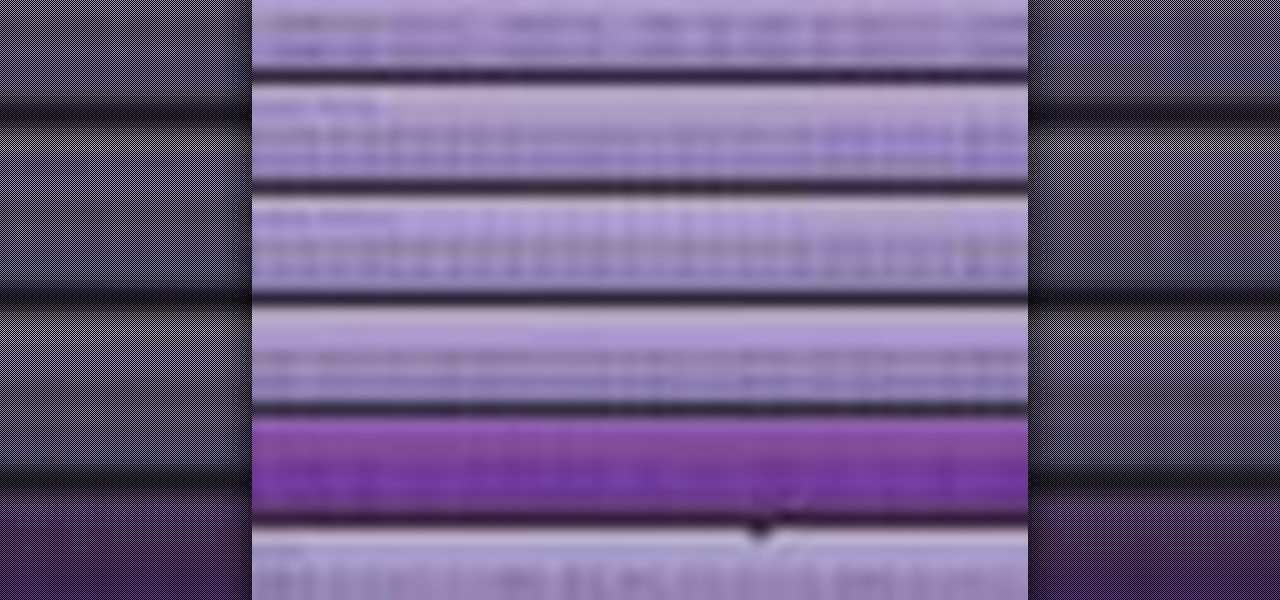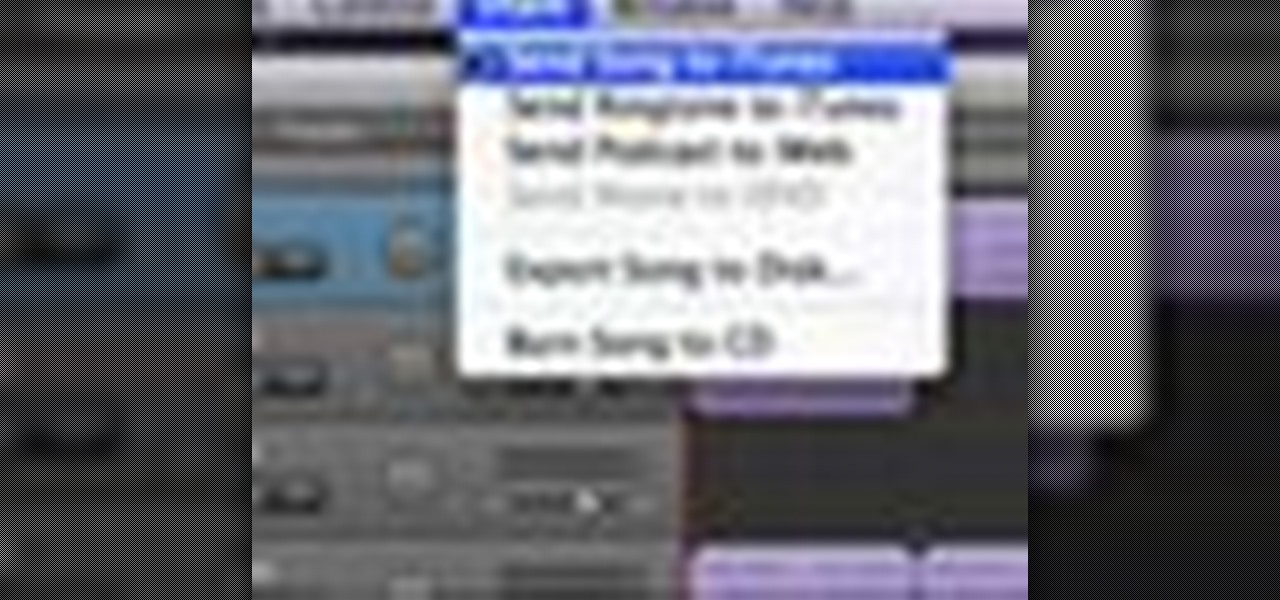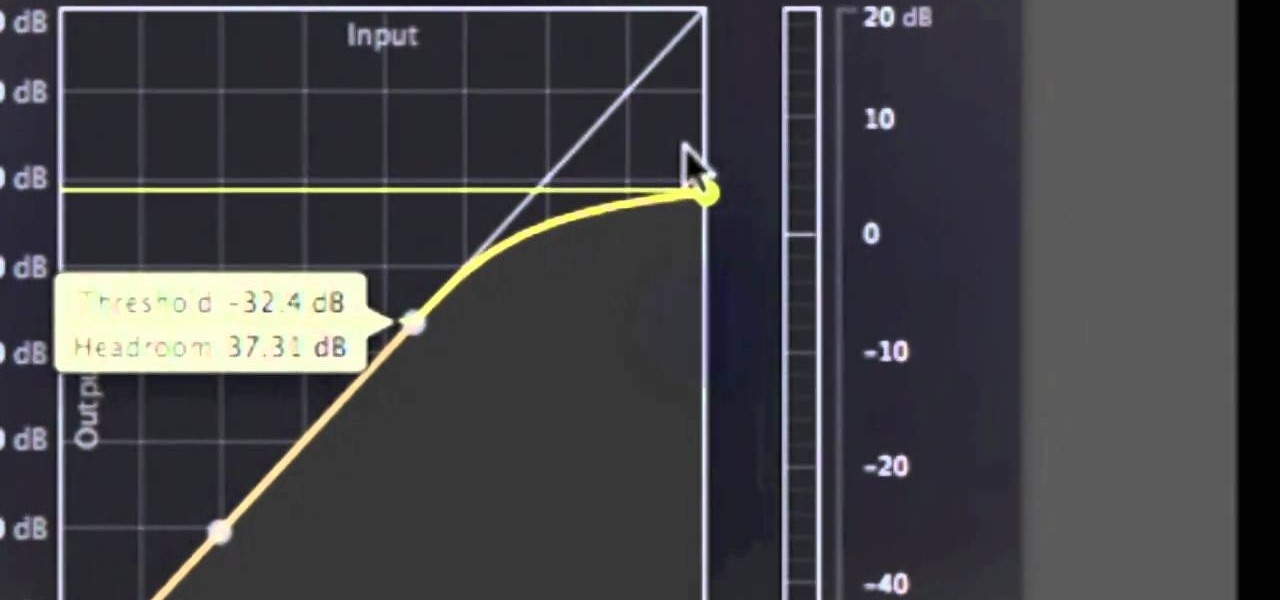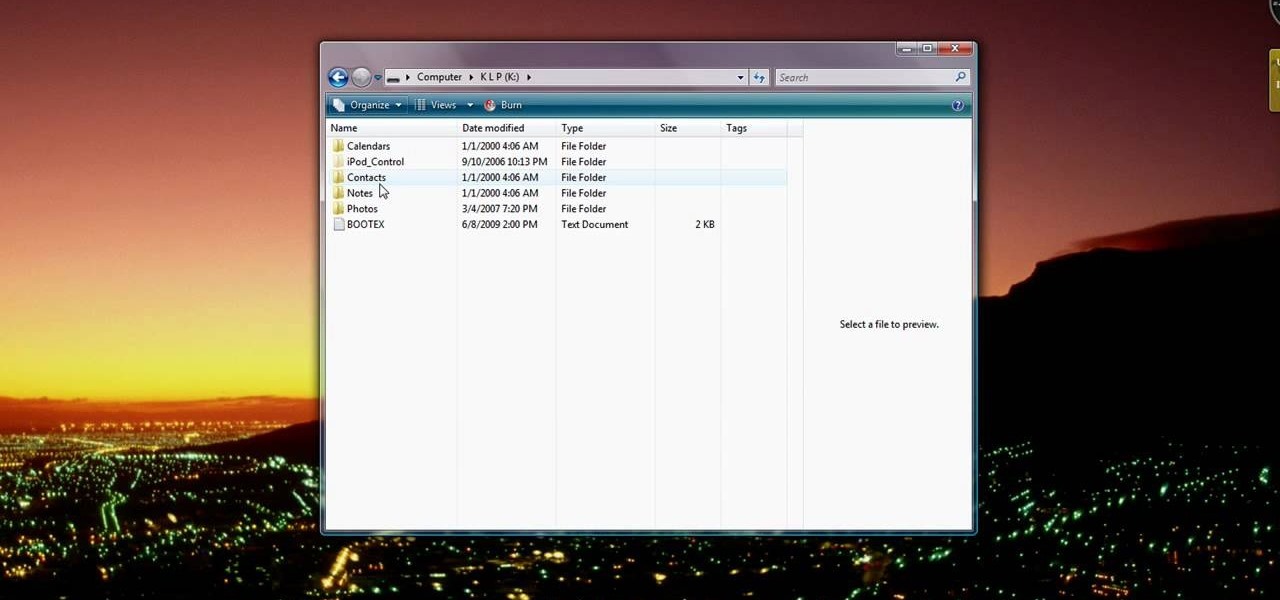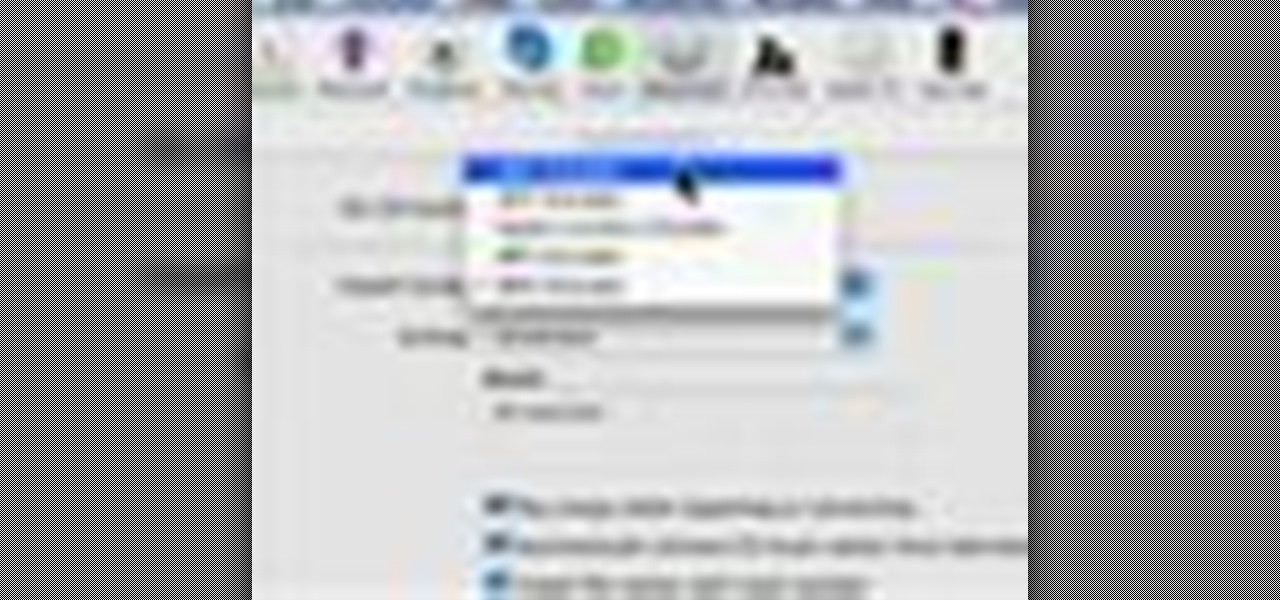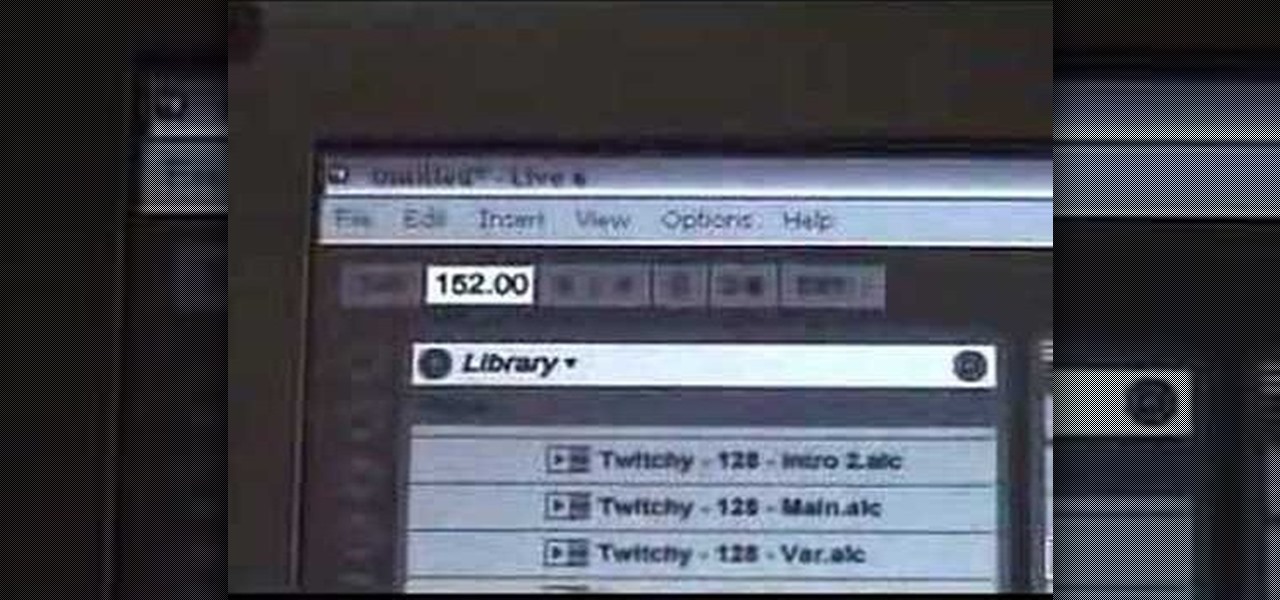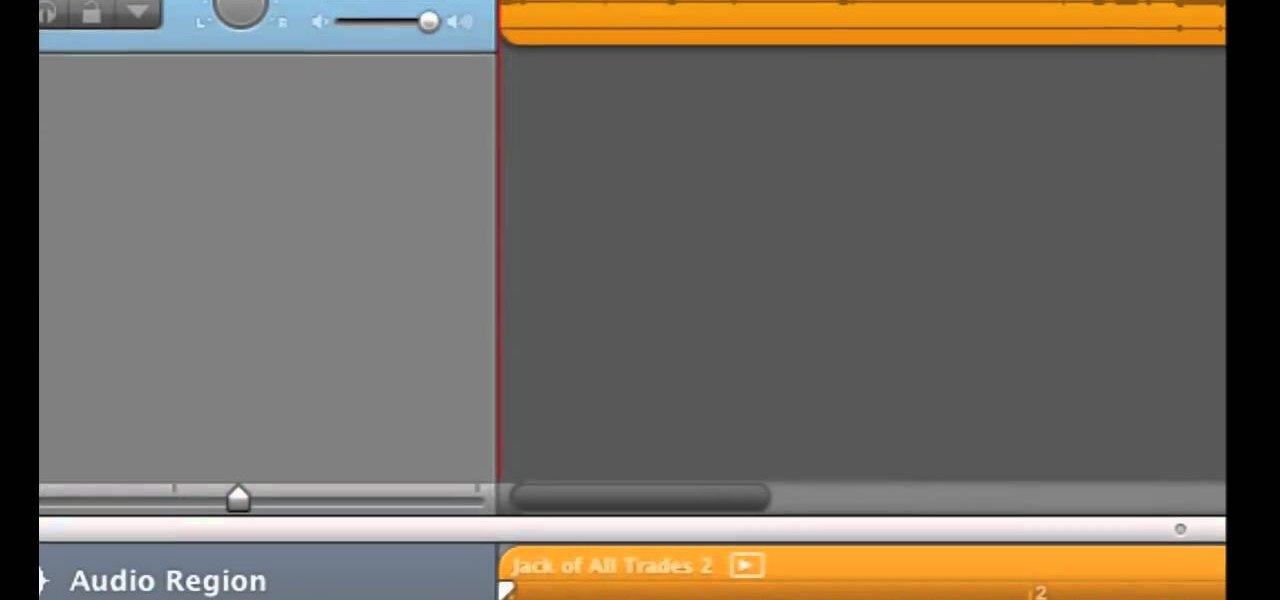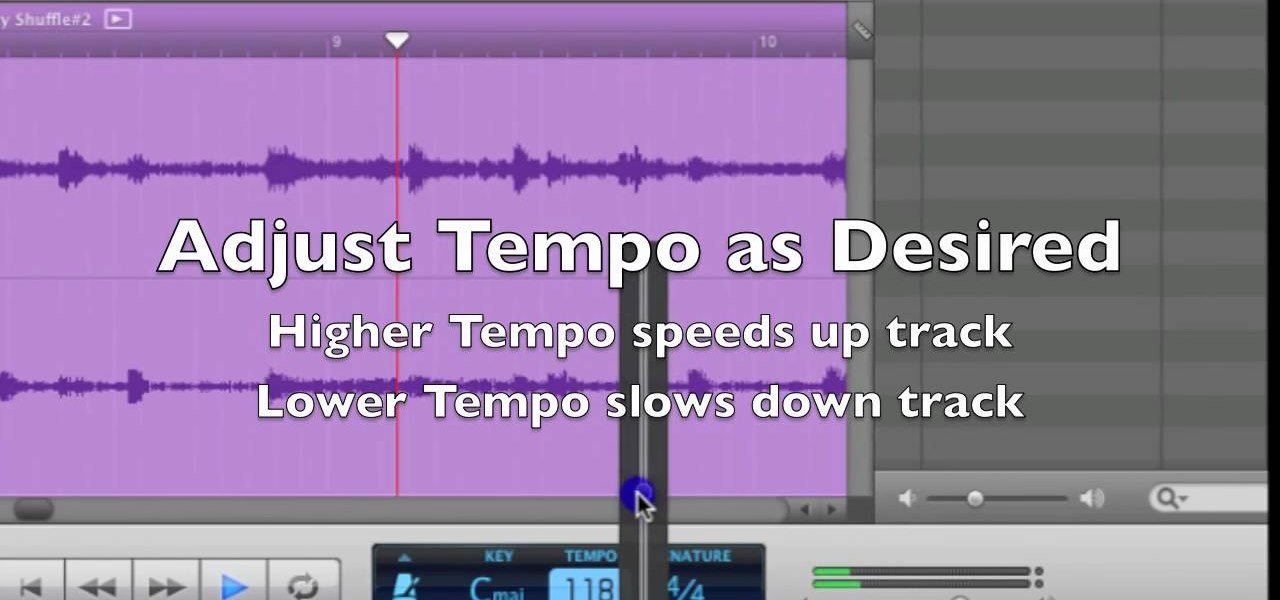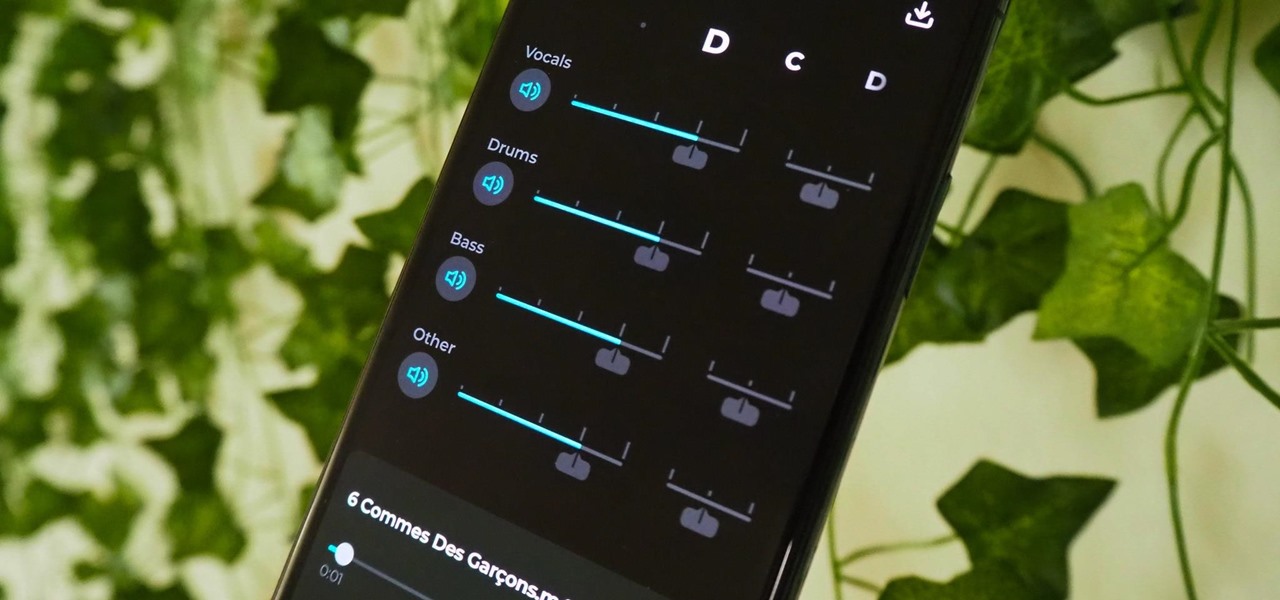
Adobe Audition, Audacity, and other audio editing software have tools to isolate vocals and instruments in regular songs so that you can get an instrumental track for karaoke, vocals for an a capella version, or solo drums, bass, keys, etc. that you can use to learn the song yourself. The software is mostly for desktop computers, and it doesn't always do a good job, but that's where Moises comes in.
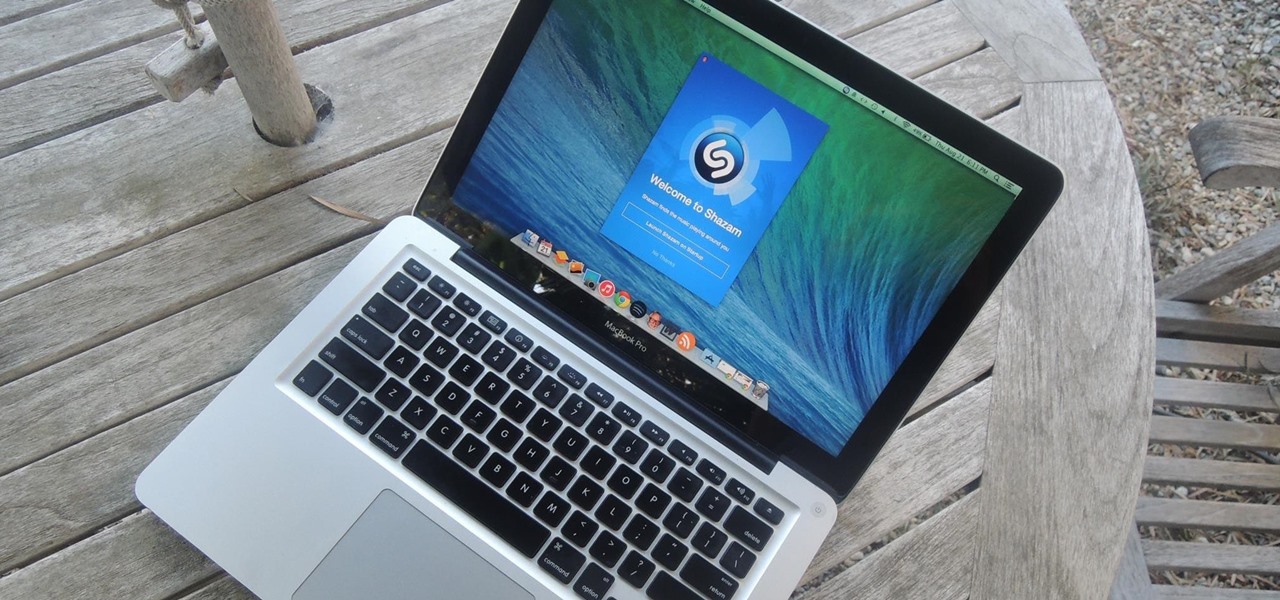
Shazam has ushered in an age where any song we like, but don't recognize, can be almost instantly identified. While the whole process is easy enough—just pull out your phone and hit a button—there are still moments where we might miss those quick and fleeting tunes.

When you listen to music, you don't just want to listen to your favorite songs and artists — you want to hear them perfectly. The same goes for videos you're watching, games you're playing, calls you're in, and anything else in which audio plays a key role.
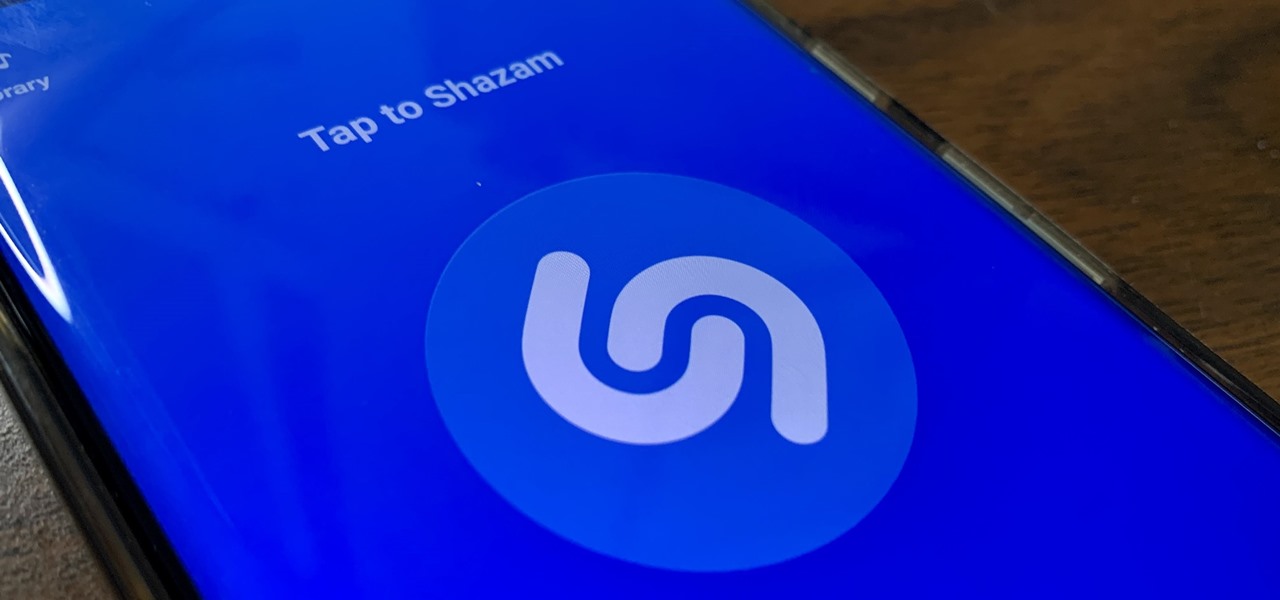
While you can use Google Assistant on your Android phone to identify songs playing around you, you may still prefer Shazam's music recognition service, which has been available on Android since 2008 — a full nine years before Google Assistant's audio-fingerprinting technology. If that's the case, it's even easier now to Shazam songs in seconds, no matter what screen you're on.
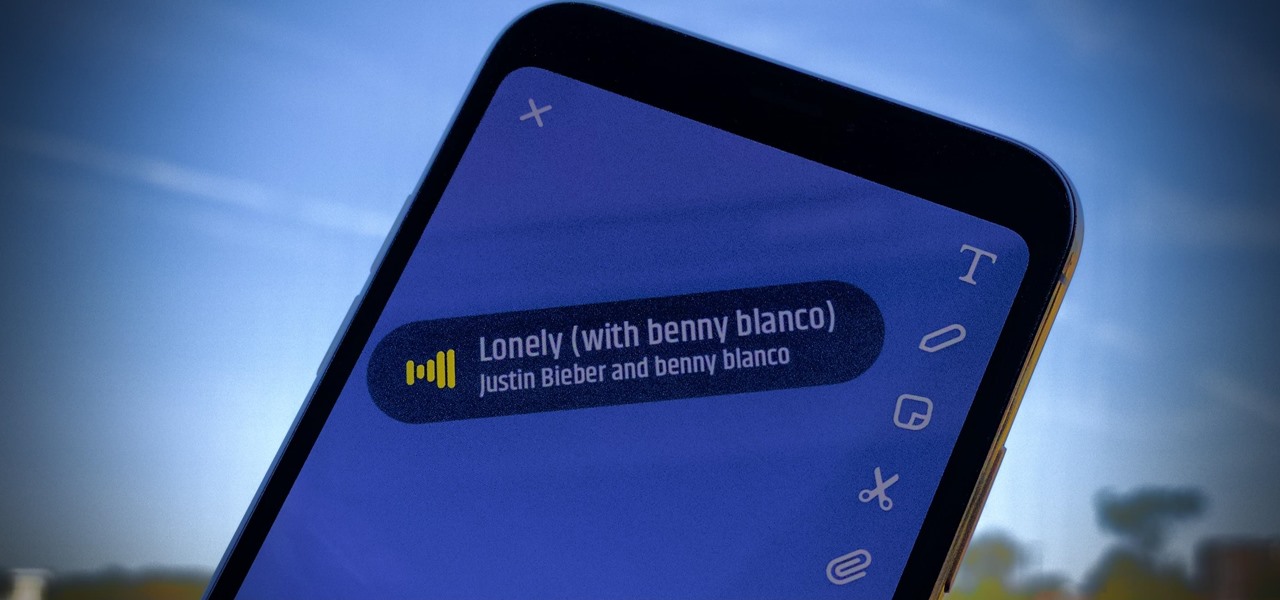
Snaps are a great way to share the best moments of your day. So, don't those moments deserve a sick soundtrack? If you wanted to add music to your snaps in the past, you'd need to find a way to play the tunes in the background before recording a snap. That's no longer the case since you can now add songs to your snaps directly in Snapchat itself.

Back in 2018, Spotify began testing a new mobile feature that has grown very tiresome: three to eight-second looping videos that take over the entire screen. Known as Canvases, they effectively hide the cover art and lyrics of the current song — and they're still very much around to annoy and distract the hell out of you. Thankfully, Spotify has also included a way to get rid of these things.

Video: . Being one of the most popular DIY/maker projects around, Musical Floppy Drives are nothing new. However, myFloppyDriveOrchestra includes a few unique features, which separate it from the crowd.

After a slow phase-out, Google Play Music was shut down in December 2020. The songs you uploaded or purchased are still on Google's servers, but even those will be deleted on Feb. 24, 2021.

Music goes well with almost every Instagram story, but adding a particular song or soundtrack isn't the most obvious task if you've never tried before or haven't done so in a long time.

One of the most frustrating things you can experience as a music lover is to hear a song you've heard a thousand times, only to realize you're not hearing it correctly because your headphones aren't giving you the whole picture. A good pair of headphones will give you the exact music experience your favorite artists want you to have. These S6 Bluetooth Wireless Headphones are designed to give you authentic music down to every detail and note, and you can get them on sale for $33.95 — over 60%...

After pouring out $10 million for 60 seconds of Super Bowl advertising time, Doritos and Mountain Dew continued their Sunday marketing binge on Snapchat.

The best way to spread Christmas cheer is singing loud for all to hear, right? Wrong.

Using Shazam has quite literally spared me hours of searching the internet for the name of a song I briefly heard for a few seconds. At WWDC, it was announced that iOS 8 now has Shazam technology integrated into Siri. What makes it even cooler is that you don't even need the Shazam app on your device.

Sometimes, we get stuck on a song so good we want the world to know about it. Sure, you could take the time to save the album art to your iPhone, then upload it to your Instagram or Facebook story, but why bother doing that when you can simply share the song to your story right from Apple Music?

Take one down, pass it around, 99 bottles on which to play classical music? As someone who has studied music extensively, I've seen many interpretations of famous pieces of music played on glass bottles, but hearing these four interpretations of famous pieces (not all classical) completely blew my mind.

When you're on the road, the last thing you need to be doing is fumbling around with your phone. But with online radio services like Spotify and Google Play Music, you almost have to use your phone to play music through your stereo, because the in-dash head units on most cars lack the ability to connect to these services.

Music streaming services like Apple Music, Spotify, and YouTube Music make it easy to find and play your favorite artists and albums on your iPhone — but they cost upward of $14.99 per month. If you're more into listening to downloaded music, a shortcut can help you find free music online that you can get and playback in almost any media player of your choosing.

To share a song or album to family and friends, it's as easy as copying its link in the app and pasting that into a message. However, not everyone uses the same music streaming service, so a link to an Apple Music song won't do a Spotify, Tidal, Pandora, Deezer, or YouTube Music subscriber any good. If you're on an iPhone, though, there's an easy way to convert links from one service to another.

If you told people you played folks songs even a decade or so ago, you could be sure that they would think you sat around outside a trailer park, a piece of hay stuck between your teeth and your fingers picking a banjo.

Check out this informative video tutorial from Apple on how to build songs in GarageBand '09.

Check out this informative video tutorial from Apple on how to mix songs in GarageBand '09.

Check out this informative video tutorial from Apple on how to edit and arrange songs in GarageBand '09.

Check out this informative video tutorial from Apple on how to send songs to your iTunes library in GarageBand '09.

The ukelele is a great little instrument that is easy to learn, sounds good, and is portable. How much better could it be? They work especially well for covering pop songs, since they're very simple and catchy, which is the essence of the ukelele. This video will teach you how to play a few basic songs on ukelele:

The ukelele is a great little instrument that is easy to learn, sounds good, and is portable. How much better could it be? They work especially well for covering pop songs, since they're very simple and catchy, which is the essence of the ukelele. This video will teach you how to play four basic pop songs on the ukulele to get you started. They are:

Ear training is incredibly important to any musician. Knowing to hear and identify root and chord movement and being able to analyze a chord progression quickly is so important to your career. In this video you will get a great ear training lesson on how to analyze the chord progression of a song simply by using the movement of the melody to identify the tonic and chord progression.

This little tutorial will show you how to put/add music on your Nintendo DSI. This is fairly simple once you get the hang of it.

It's called the AUDynamicProcessor, and it's very helpful when it comes to mastering your songs in GarageBand. In this video tutorial, you'll learn how to utilize and manipulate the sound dynamics of your songs in GarageBand using the AUDynamicProcessor filter, which effects the high and low ends of audio.

If you have recently changed computers, or lost your music files, or even if you are just looking to share amongst multiple PCs; check out this tutorial and learn how to import songs into iTunes off of your iPod. This is a sort of backwards import, because normally you would be exporting your music ONTO your iPod.

Like it or not, Apple rules the world right now. Well, at least the electronic gadget world. Every single person and his or her mother has some sort of i-device: iPhone, iPod, iPad. So don't go iBroke the next time you want to add more songs to your iPhone or iPod by transferring all of your media files into iTunes readable formats.

Does traveling between the world's finest nightclubs getting paid to play music sound good to you? Then a career as an international superstar DJ may be for you. But where to start? This video might be a good place. It will teach you the basics of mixing two songs together using Ableton Live, the premier live sequencing and mixing software, to create your very first DJ mix.

If you've just exported your masterpiece from GarageBand and found that your volume on the song is too low, then you're going to have to fix it. And increasing the levels on your "too quiet" song, you just need to get back into GarageBand and make some adjustments.

Anyone with a Mac knows the power of GarageBand, but not all iLife users know the ways to slow or speed up their songs in GarageBand. This video will show you exactly how to change the tempo of your song creations, which is actually a really simple thing to do.

Veronica of Tekzilla shows you how to browse iTunes without launching the application on this episode of Tekzilla Daily. To check the availability of a specific song without launching iTunes go to URL given which is located on the Apple website and browse the artists that are available in the iTunes store. Although there is no search feature you can hover over a desired song. A play icon pops up; click it to hear a 30 second preview of the song. You'll have to launch iTunes if you want to pur...

Cami, theburntmatches, shows us how to unlock all songs on Rock Band! It is a simple way to unlock all the songs in XBOX 360, PS3 or Wii Rock Band . This probably doesn't work with Rock Band 2 (RBII or RB2). This is a simple glitch or cheat code for the guitar hero like game.

The piano is an intimidating instrument. 88 keys might seem like a lot to work with, but it's really less notes than a guitar. If you've been thinking about starting playing piano or keyboard and need some easy songs to get started on, watch this video to learn how to play six classic easy piano songs:

In this clip, you'll learn how to play a medley of four-chord songs on an acoustic guitar. Specifically, you'll learn how to play Jason Mraz' "I'm Yours," Coldplay's "Viva la Vida," Busted's "Year 3000," the Fray's "How to Save a Life," Green Day's "Time of Your Life," Lady Gaga's "Poker Face" and Taylor Swift's "Teardrops on My Guitar."

An attempt to illustrate how one may start beat mixing 2 songs with different BPMs on a dual CD player (like most mobile DJs have). Today, we mix a little Chicago House. Enjoy!

In this video tutorial, viewers learn how to transfer songs from an iPod device to a Windows or Mac computer. Begin by going to this link. Download Pod to Mac or Pod to PC, depending on your computer. Then install the program and open it. Plug your iPod device into your computer and select the song(s) that you would like to transfer. Users have the choice to transfer to the Desktop or directly into iTunes.

Want to know how to get music on your Nintendo DSi? This short how-to gives you the info you need to take music off your laptop or desktop computer and move it onto your DSi. You'll need a computer with internet connection, an SD card and a DSi.