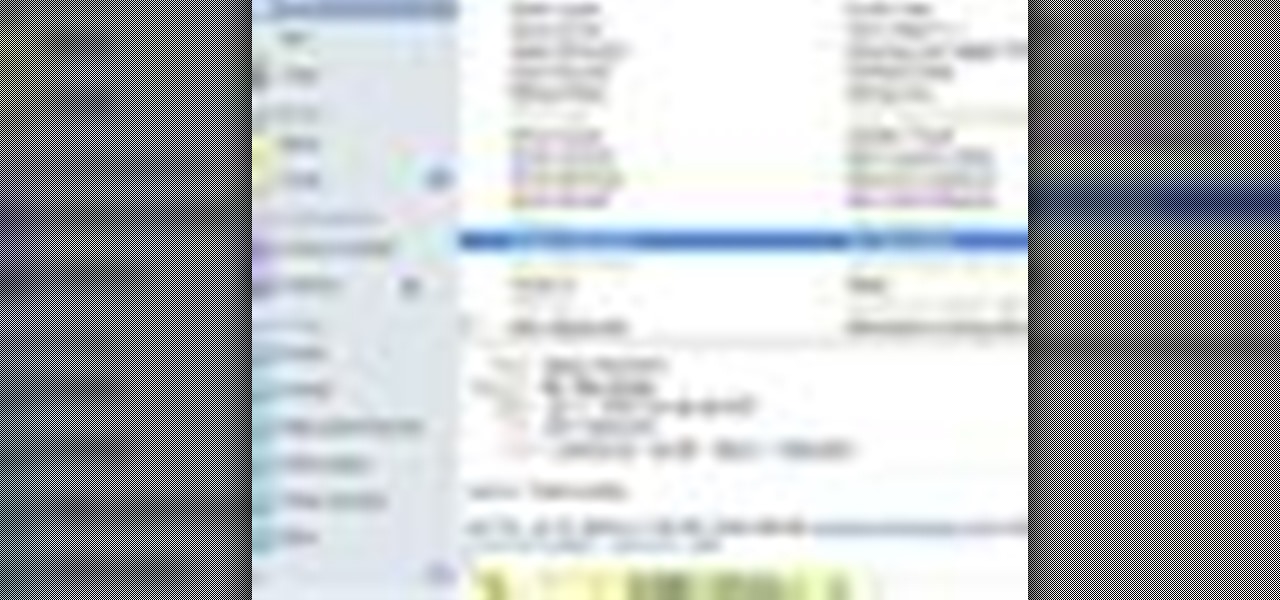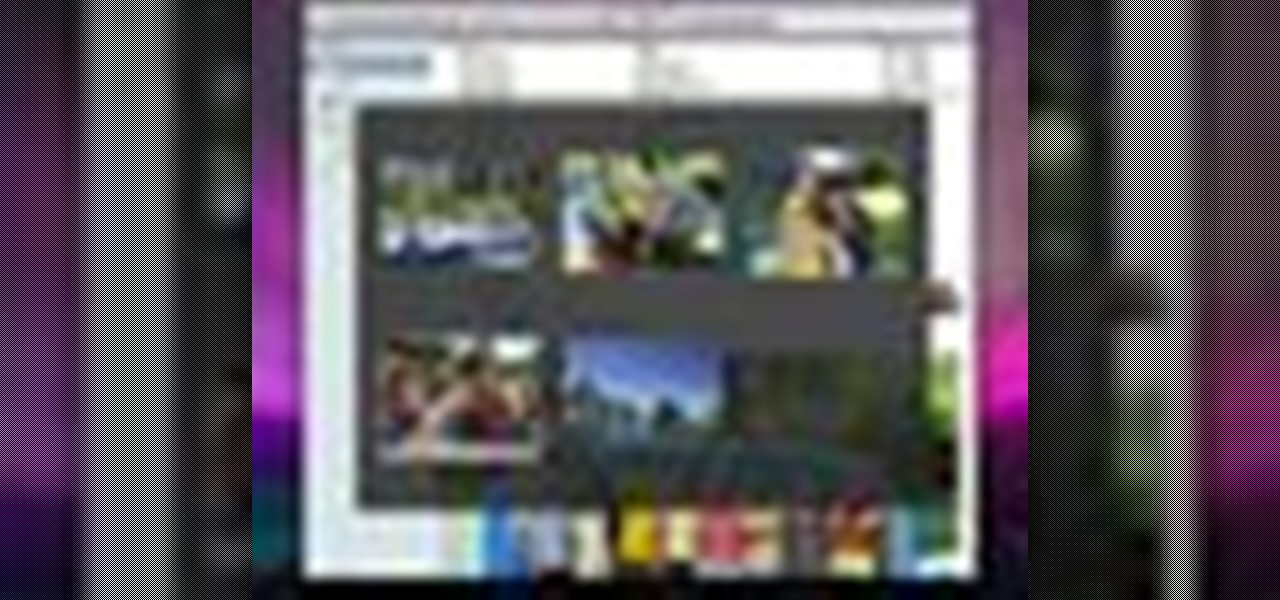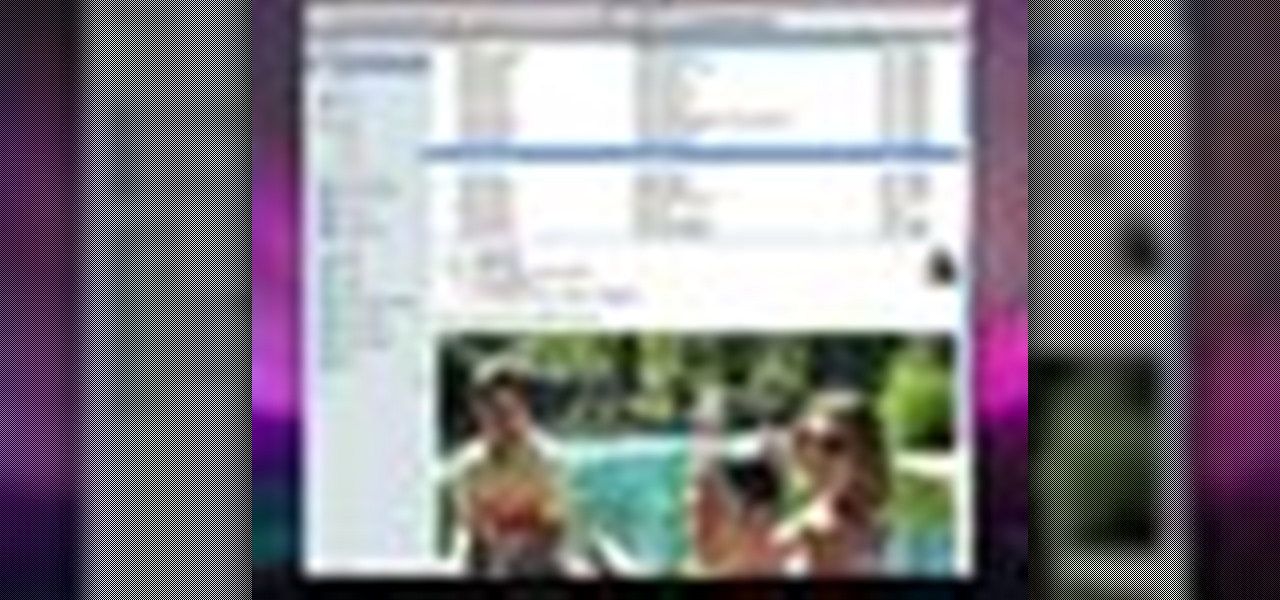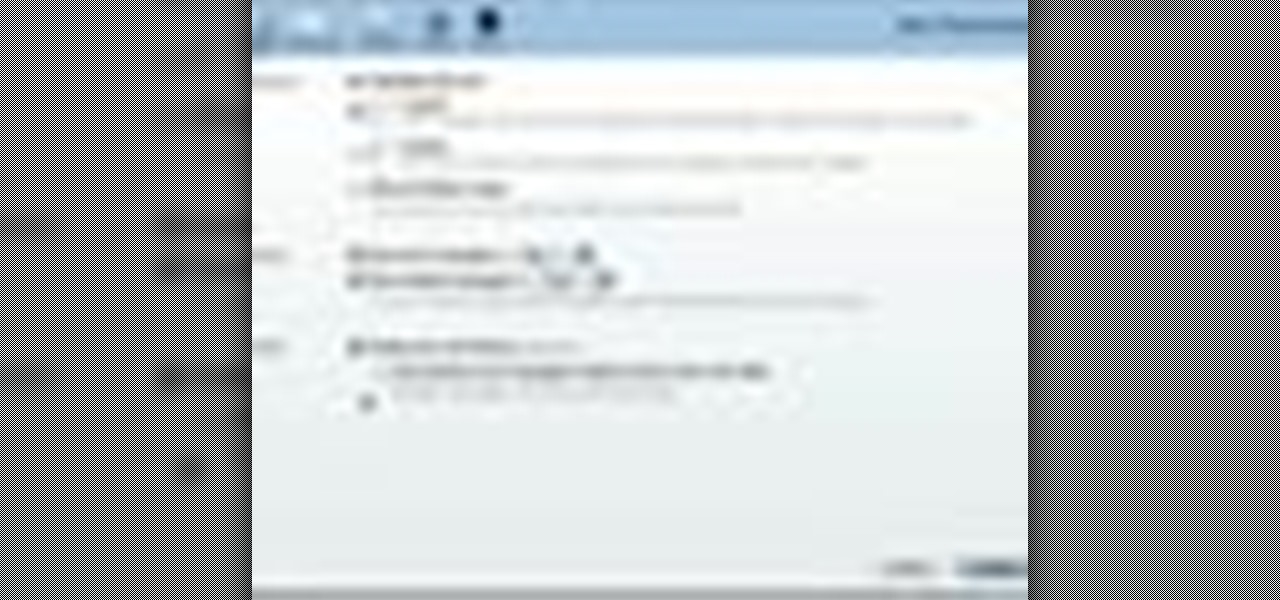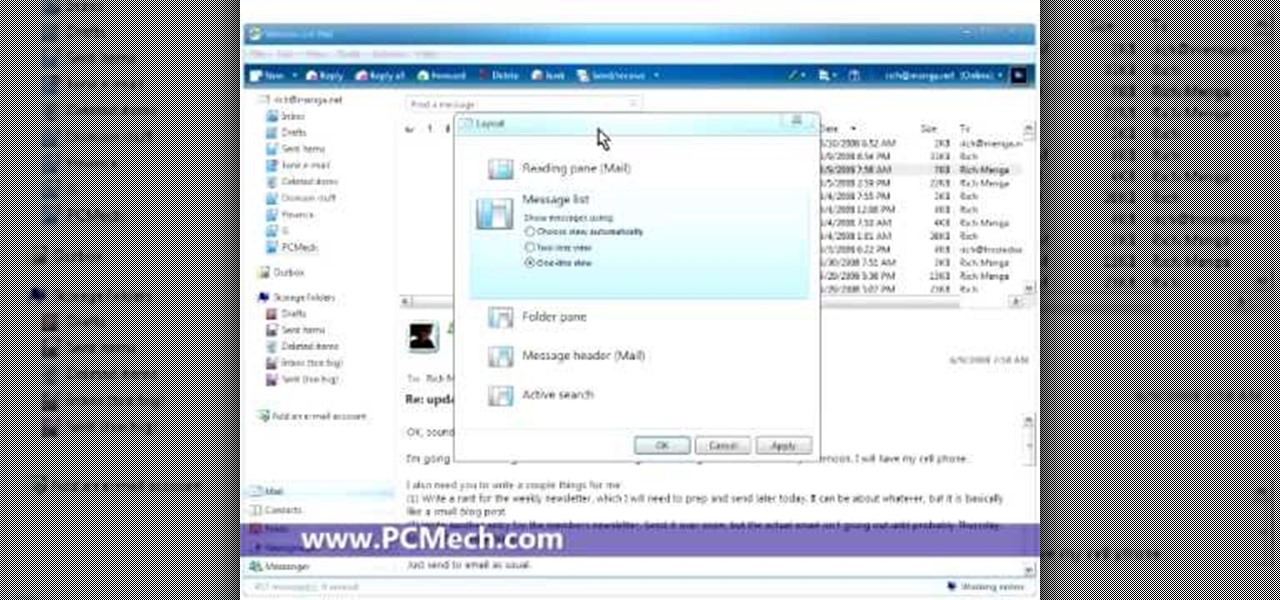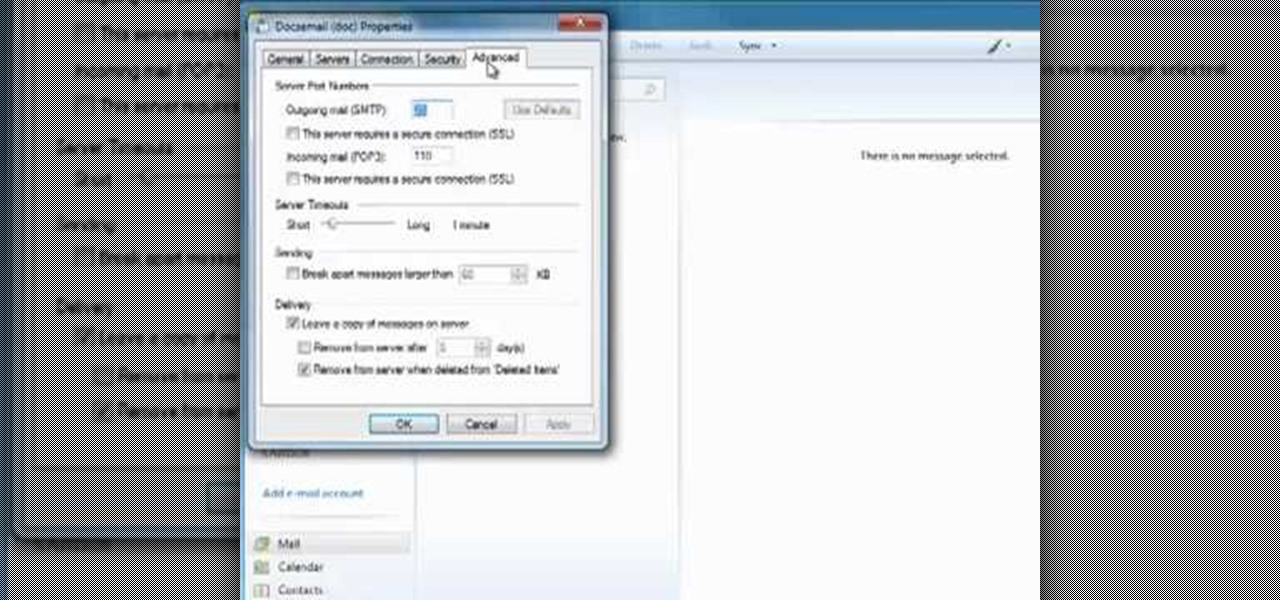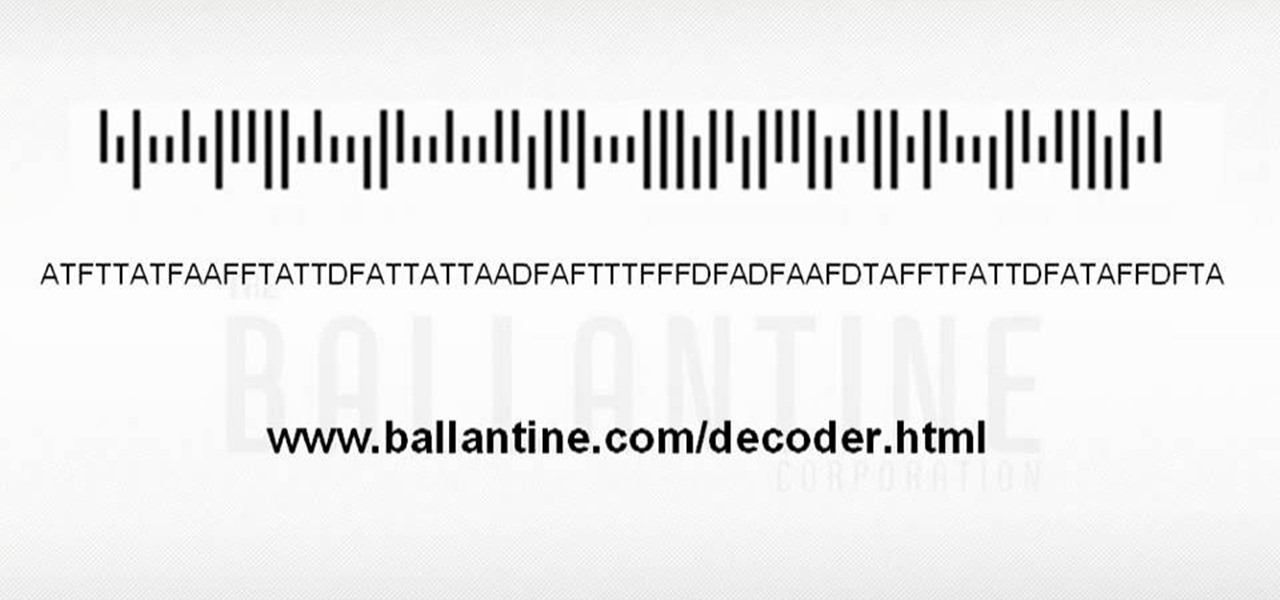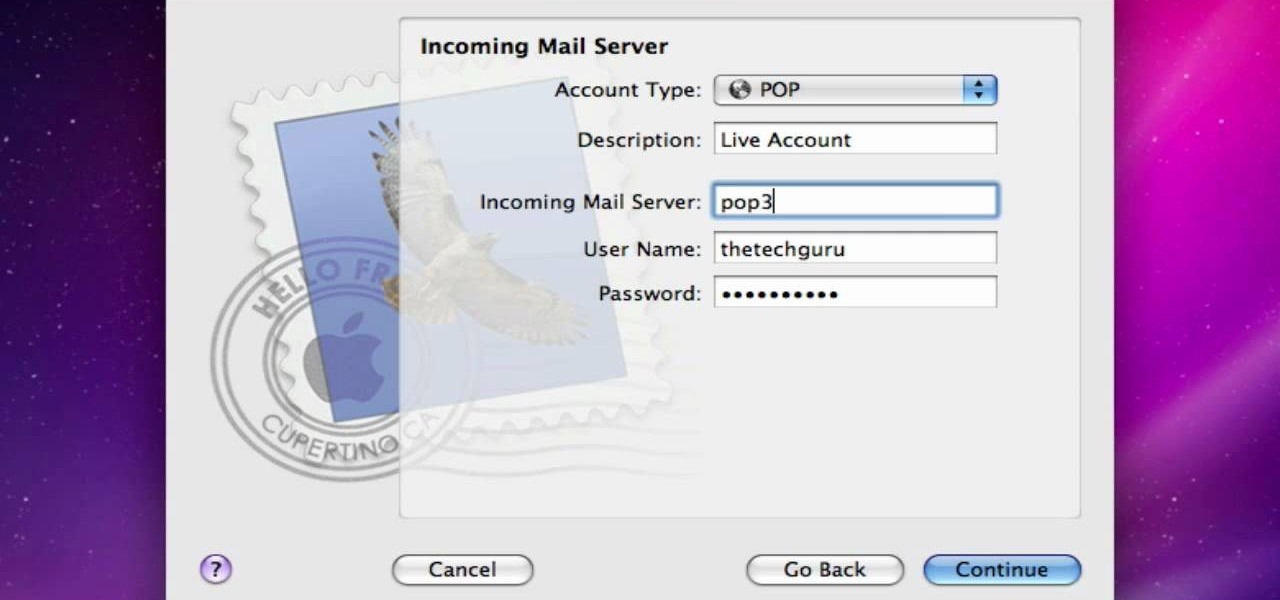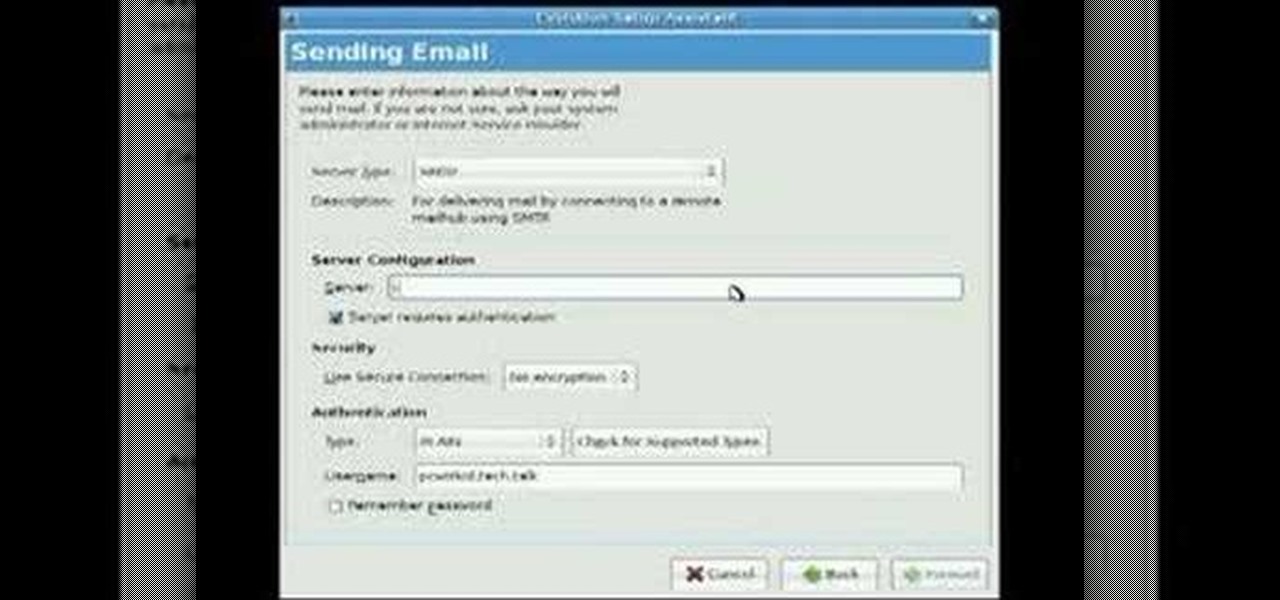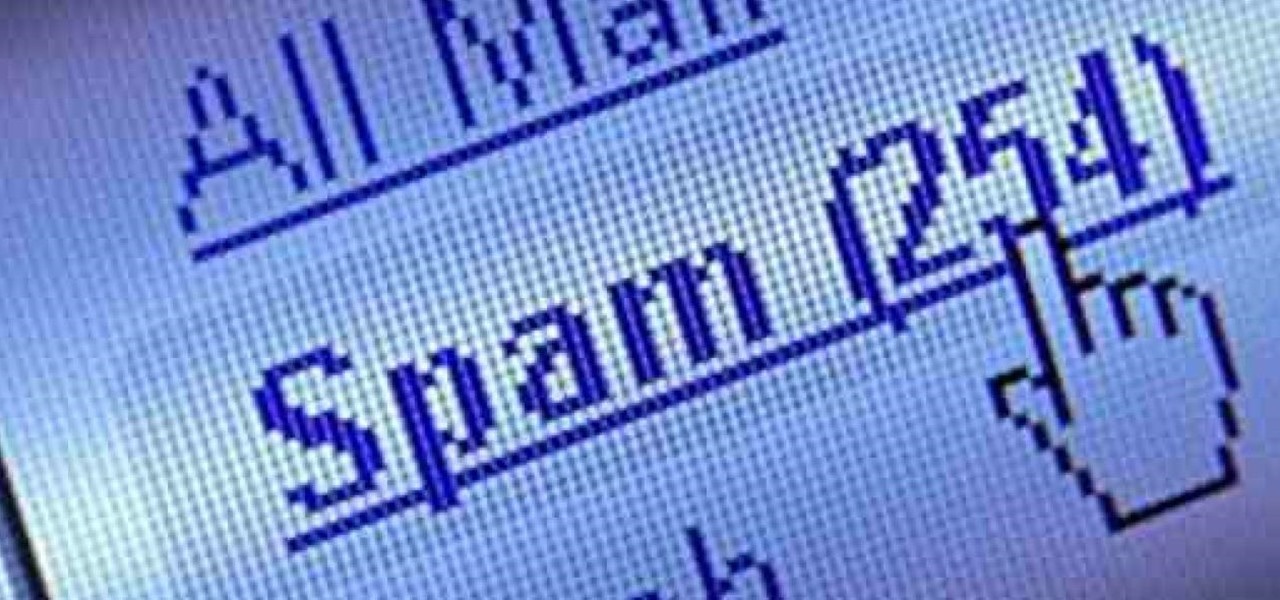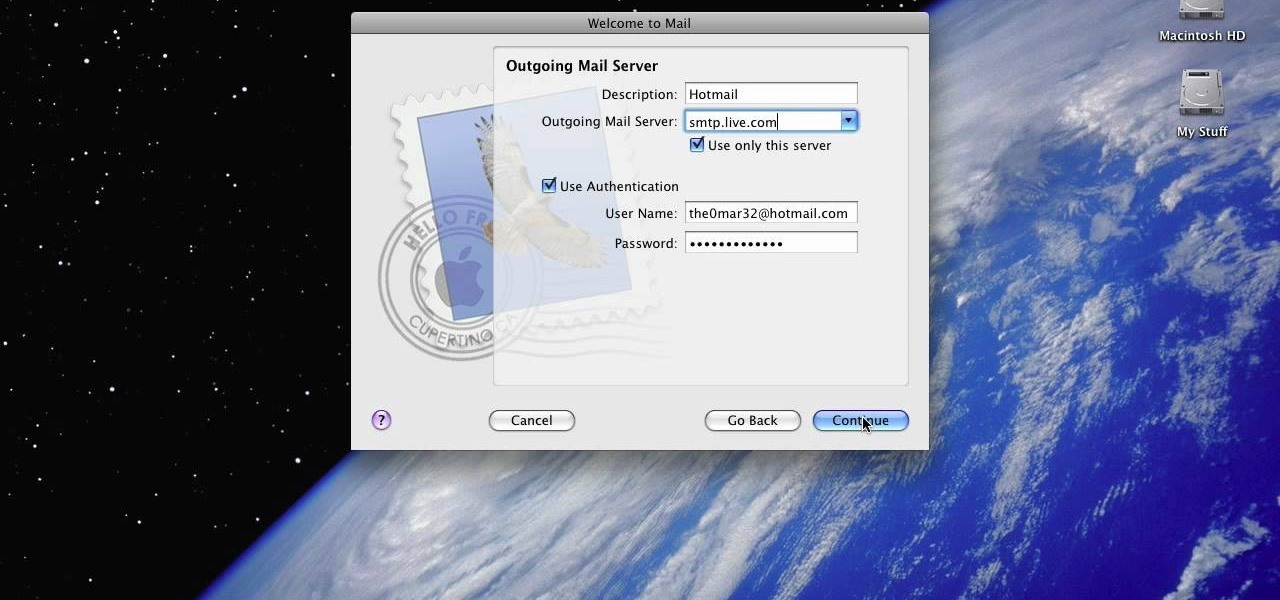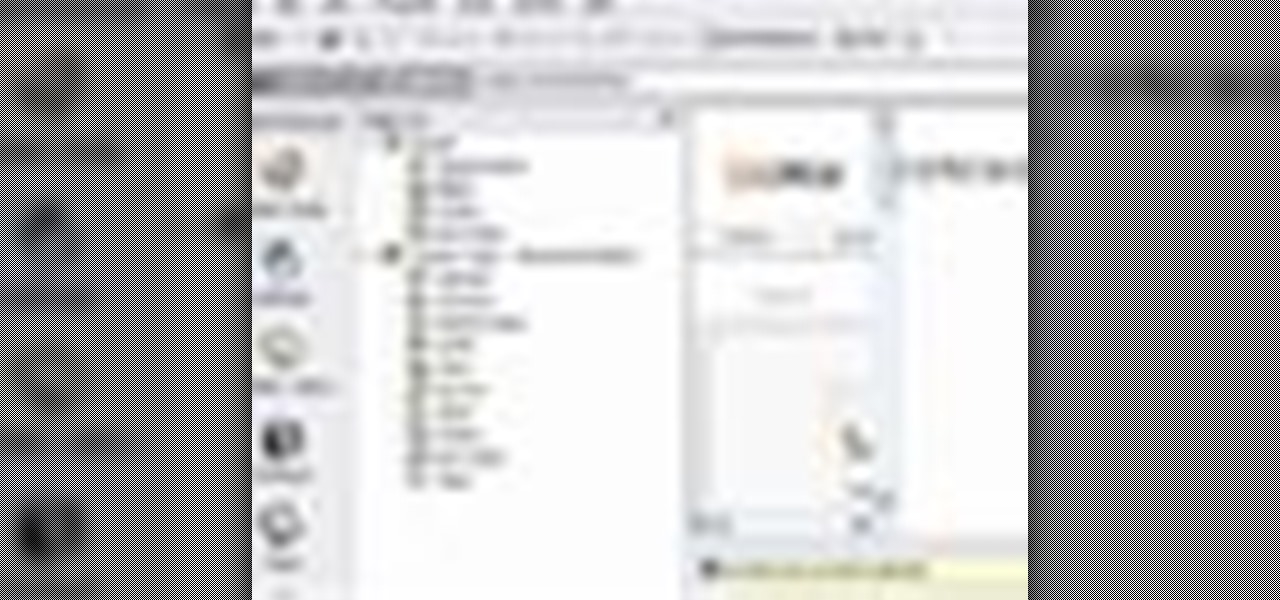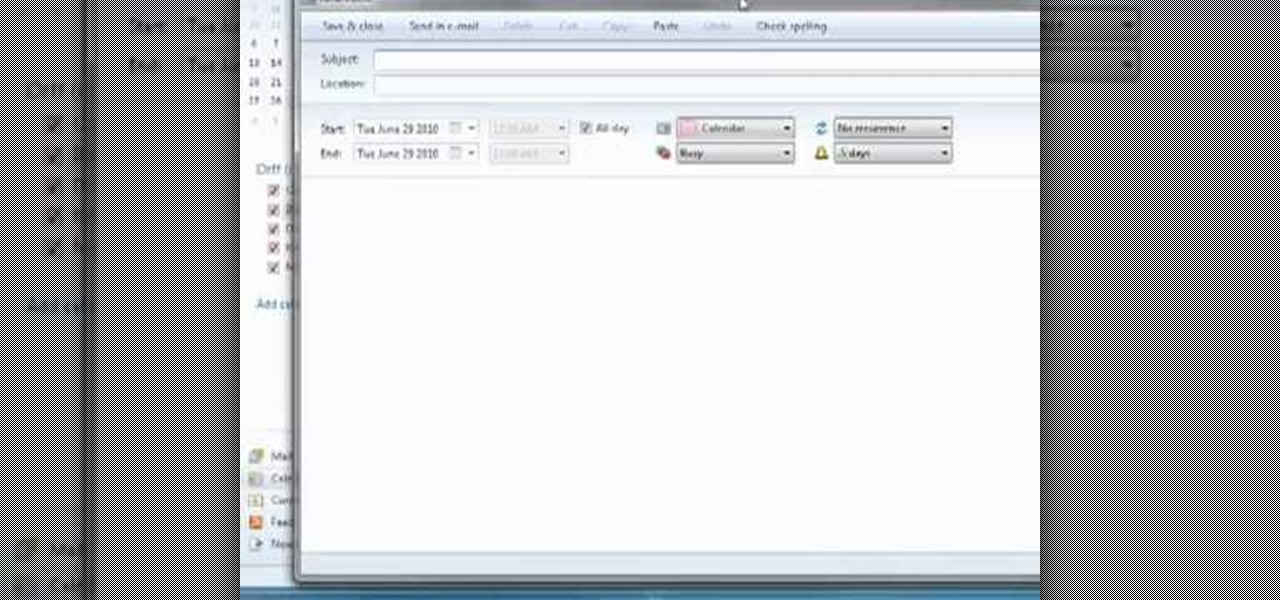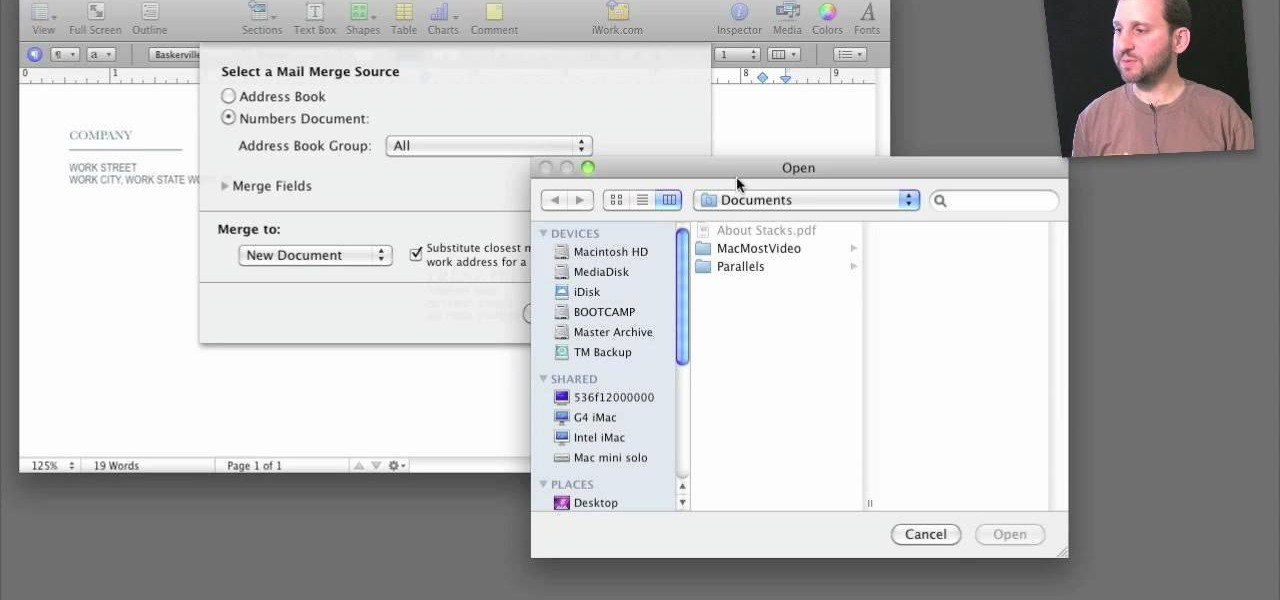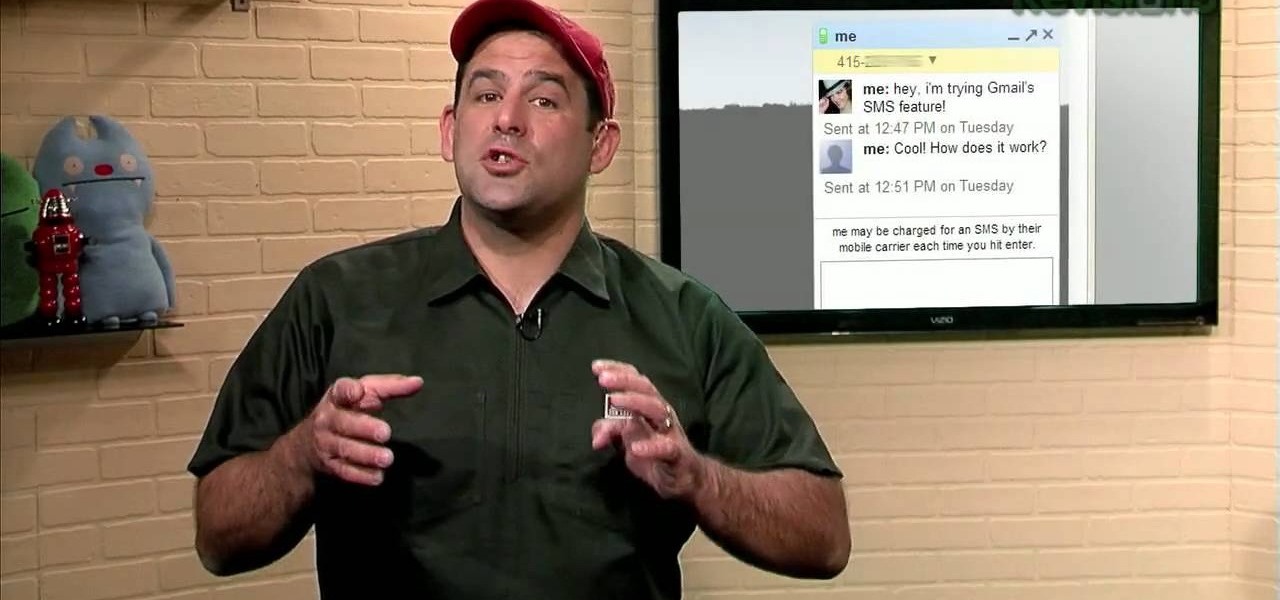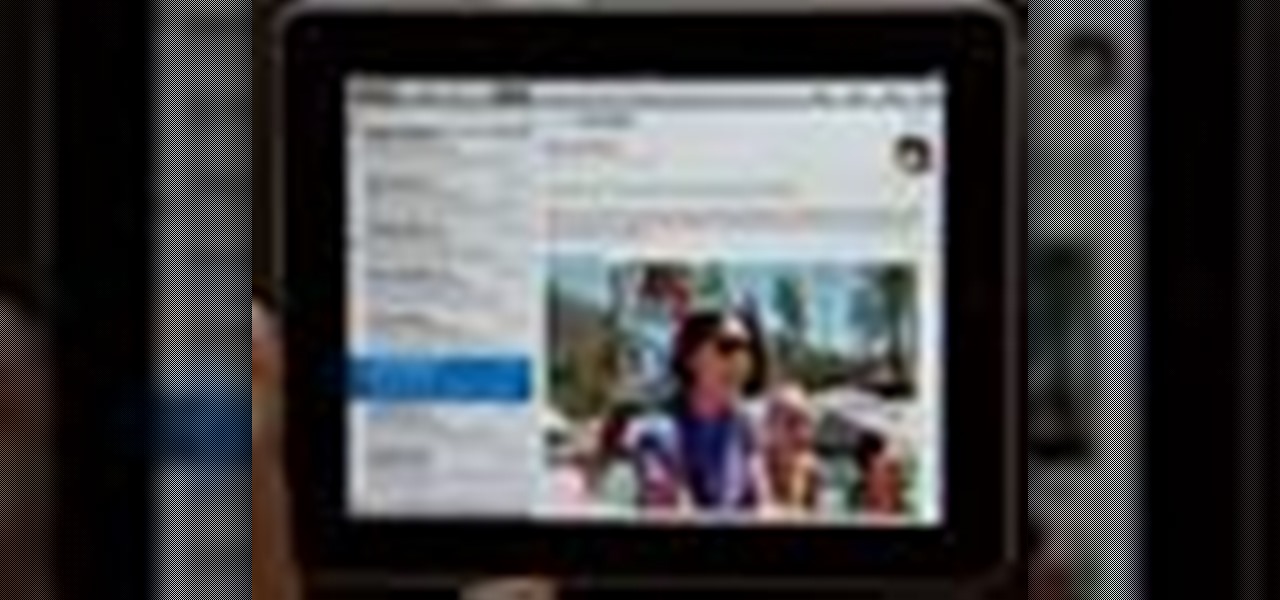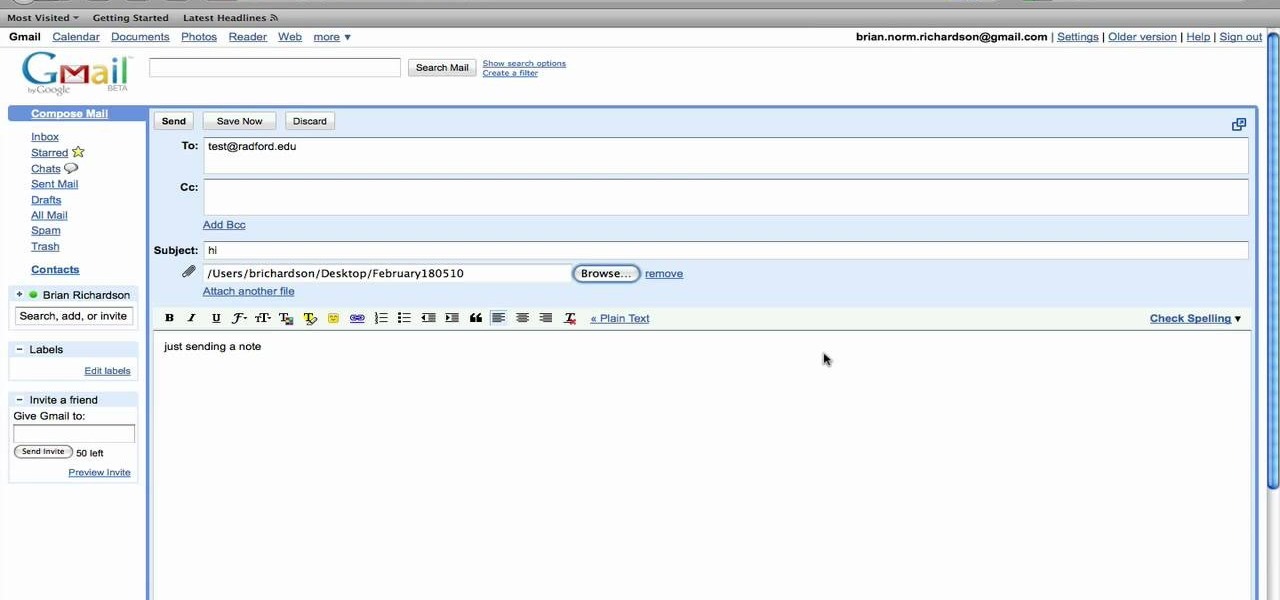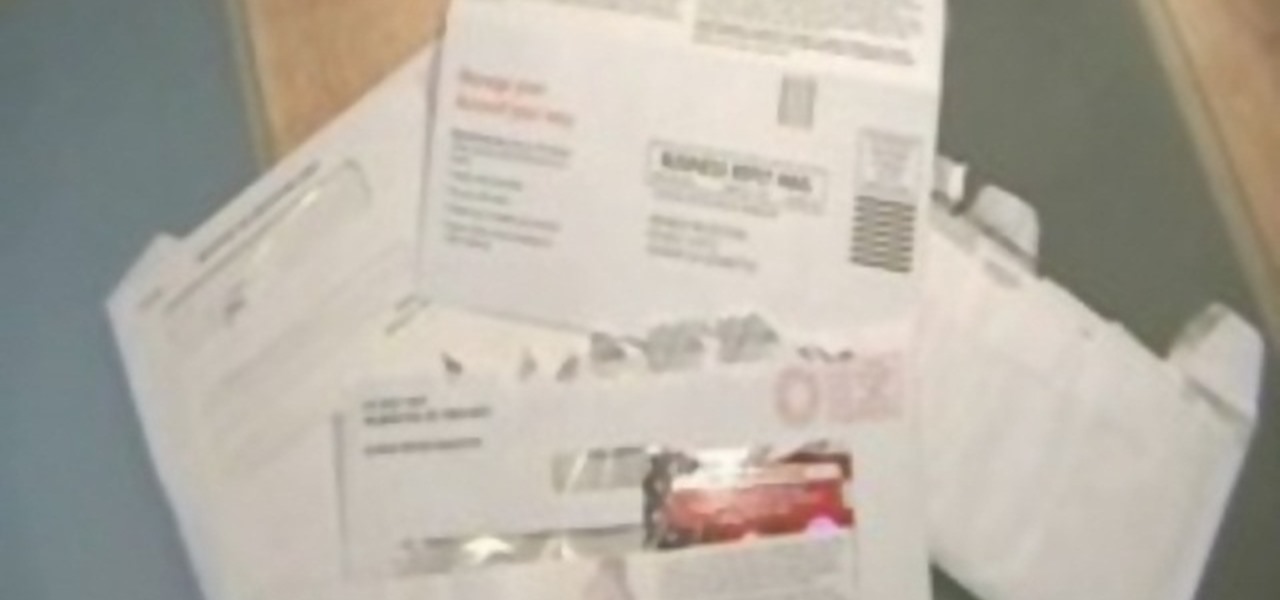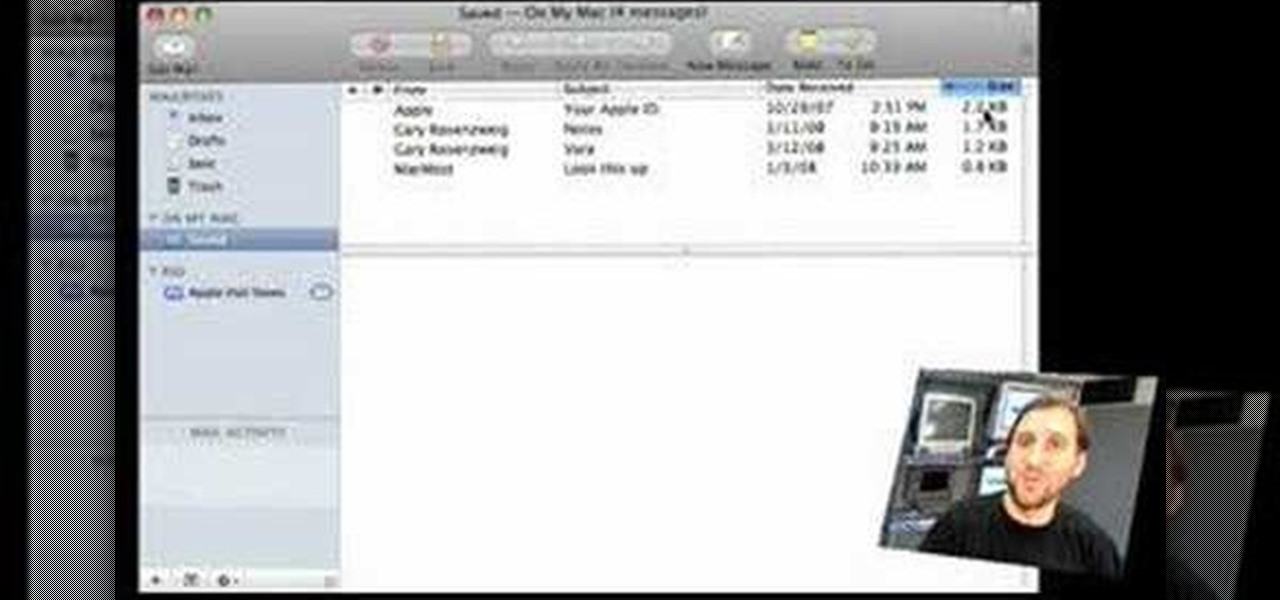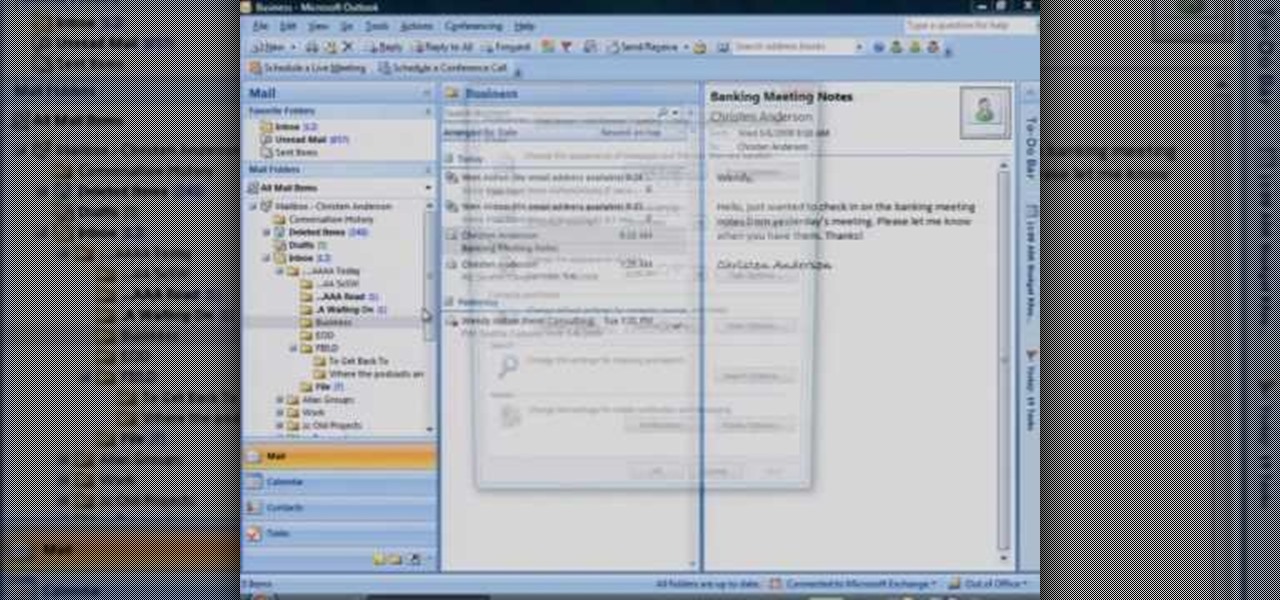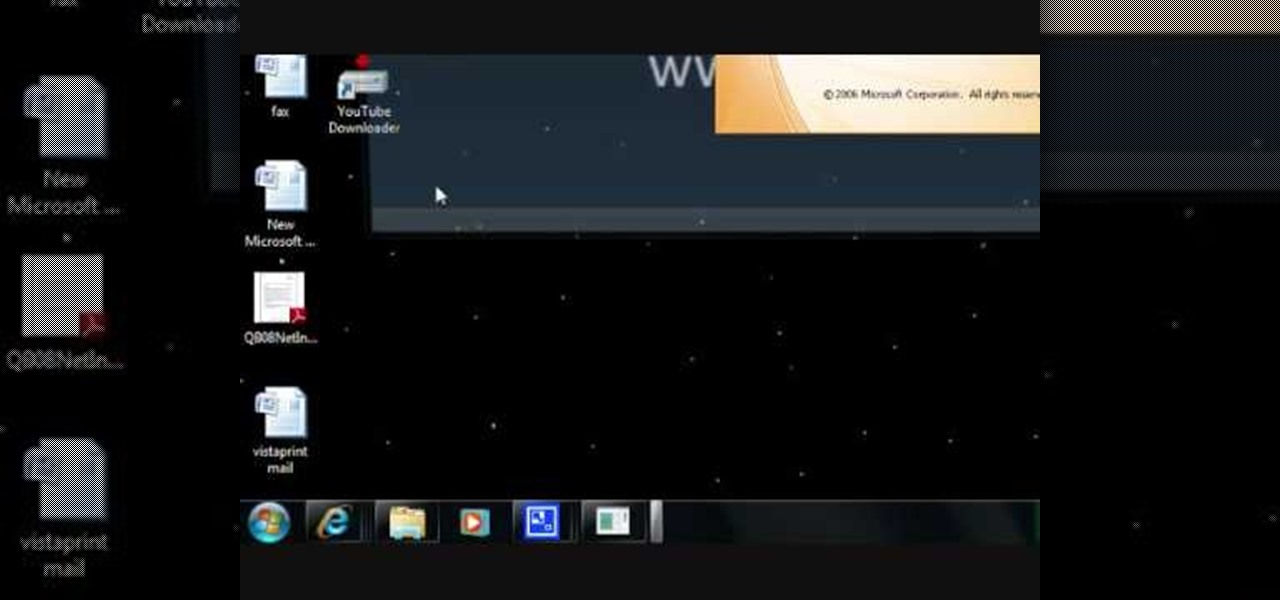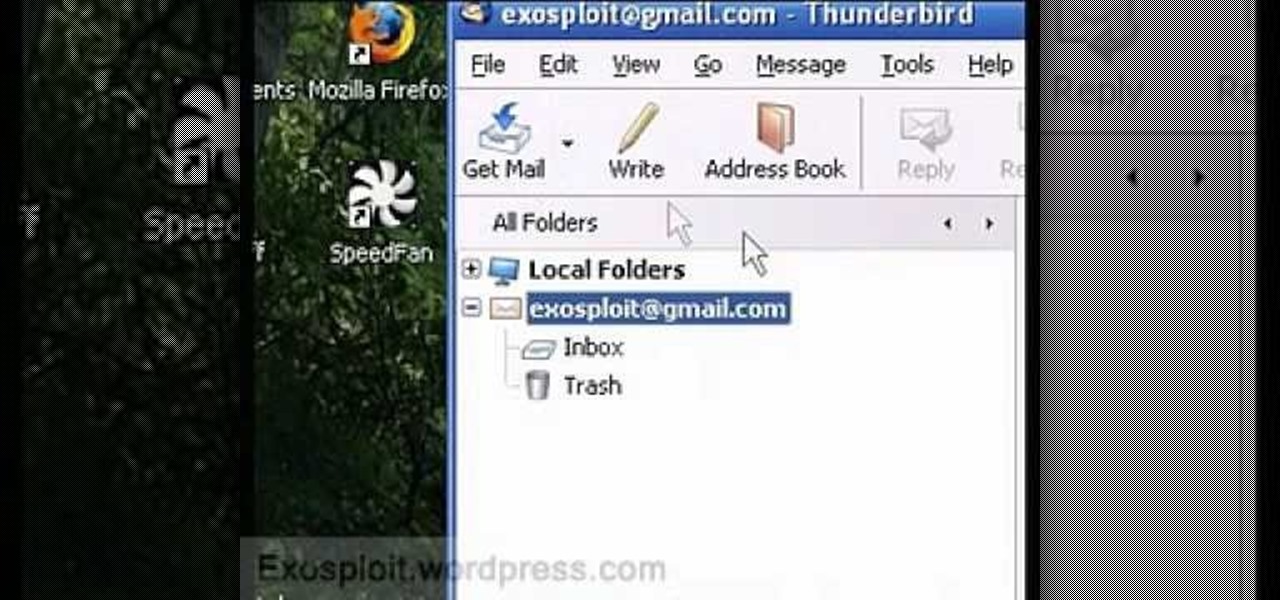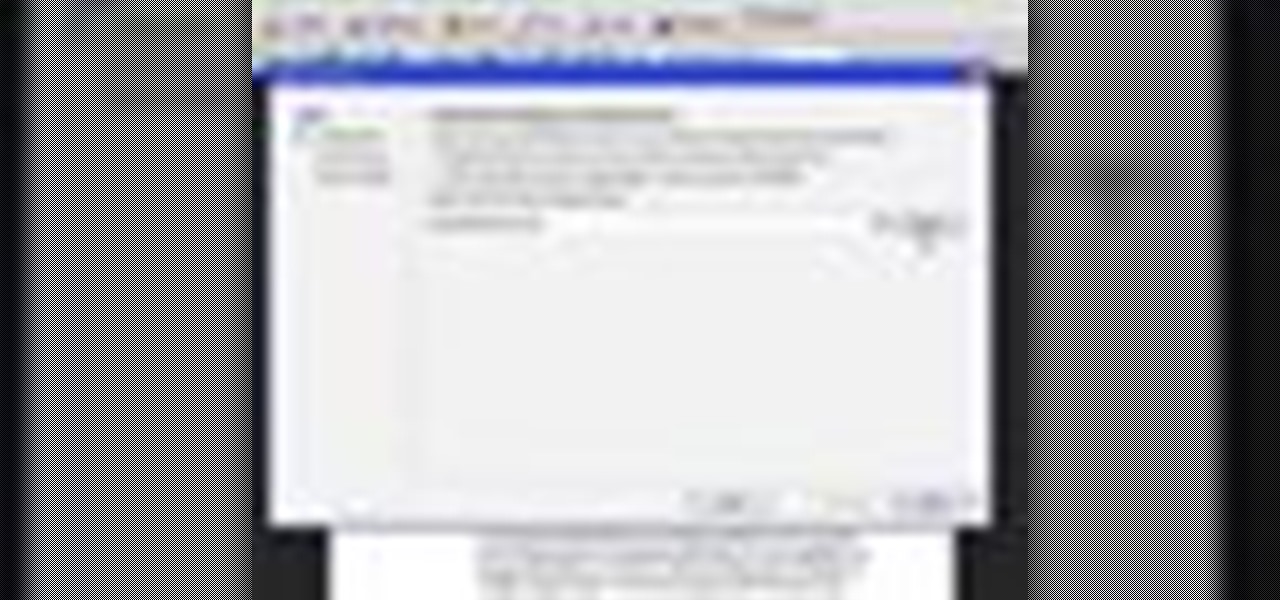In this video, we learn how to draw a doodle with Marieke Blokland. Start off by writing the letter "e" in cursive, several times, making the letter larger as you go. Link the e's together, then when you get to the bottom of the paper it will be just a scribbled loop. Now, on the next page, draw more of these looped e's, dragging out the lines. On the next paper, draw spirals going from smaller to larger and going clockwise and counter-clockwise. Start to incorporate all of these shapes toget...
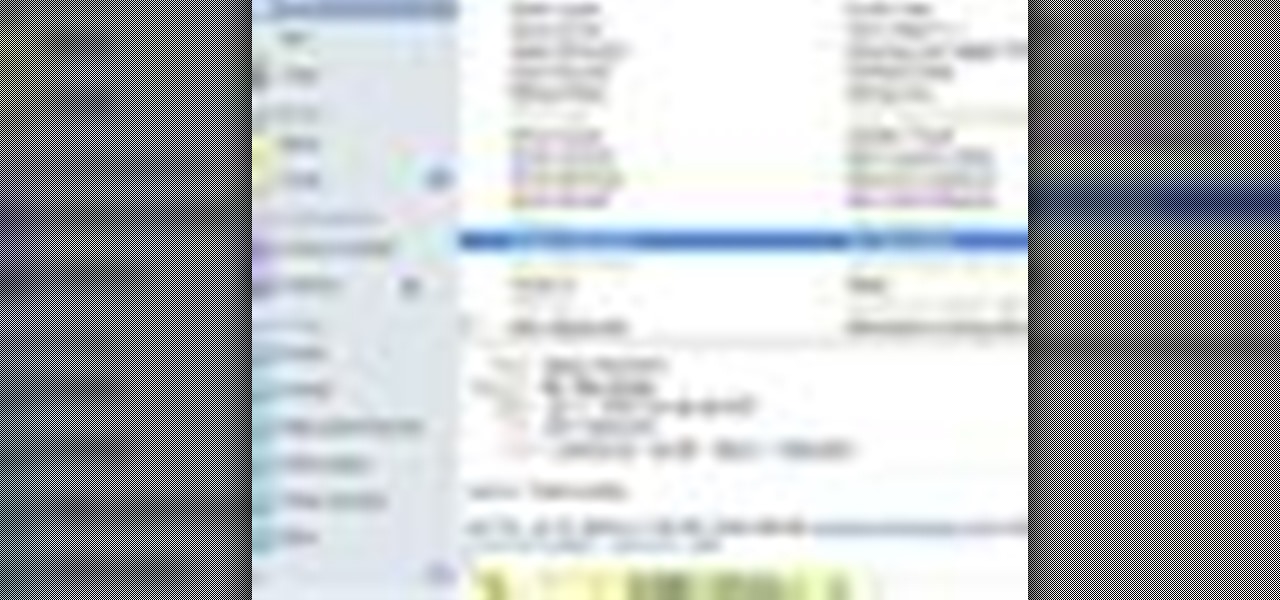
Check out this informative video tutorial from Apple on how to organize your Mail in Mac OS X's Mail. See how to sort messages with rules, create smart mailboxes, and comlpletely organize your mail. Mac OS X. It's what makes a Mac a Mac.
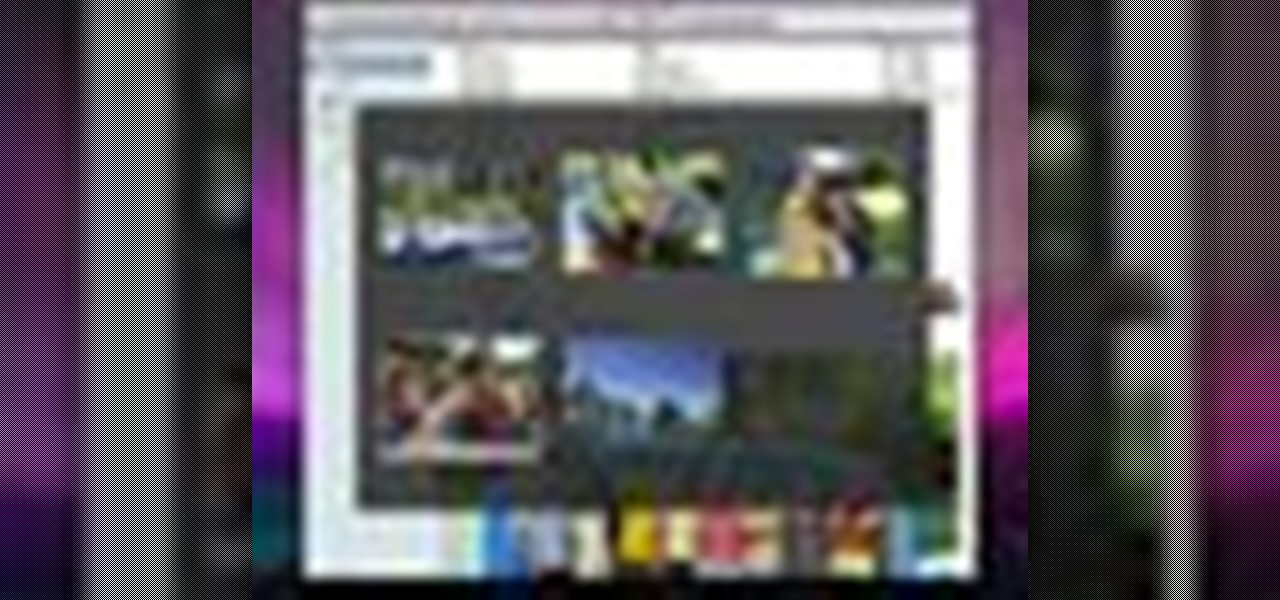
Check out this informative video tutorial from Apple on how to use the basics of Mac OS X Mail. See how to set up mail with your email accounts, compose messages, add attachments, view attachments with Quick Look, and search through Mail. Mac OS X. It's what makes a Mac a Mac.
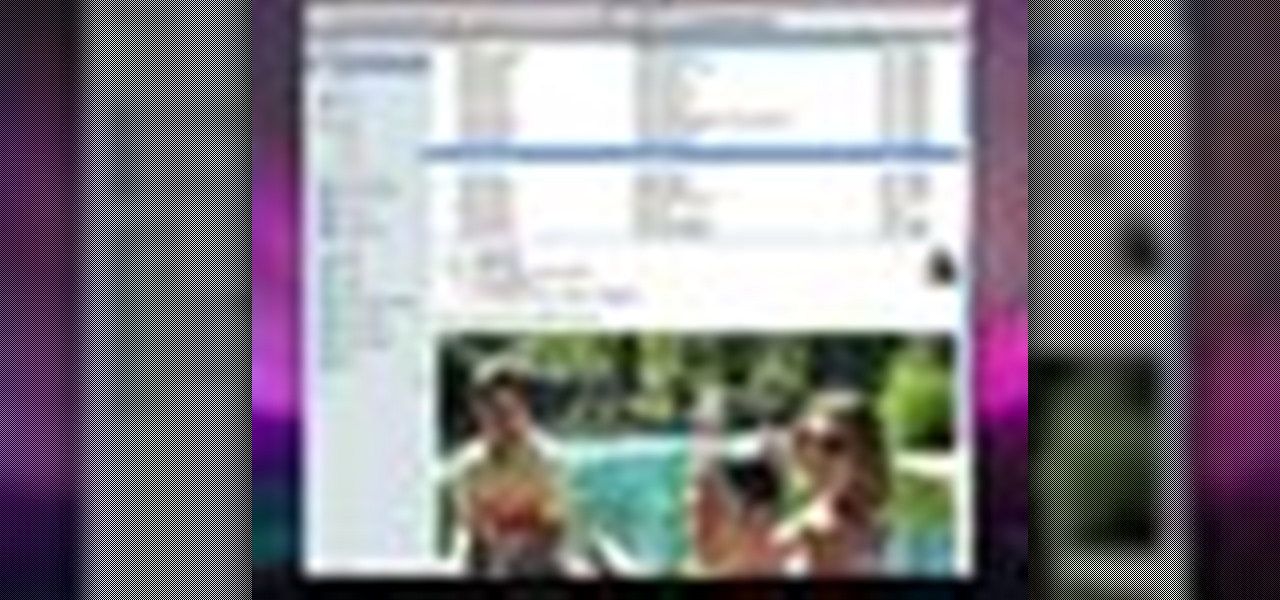
Check out this informative video tutorial from Apple on how to use Mac OS X Mail to its fullest. See how to filter out junk mail, use data detectors, and view RSS feeds in Mail. Mac OS X. It's what makes a Mac a Mac.

The purpose of this video is to show an e-mail security flaw using telnet that allows hackers to send e-mails using anyone's e-mail address. Thankfully, many major e-mail providers have software that blocks this. My intention is to make people aware of this flaw so that other e-mail providers can protect themselves as well.

E-mails has become an everyday medium of communication, but rules and etiquette still apply. Learn e-mail etiquette and popular e-mail features in this free communications video.

It's easy to filter out junk mail with MobileMe Mail on me.com. This Apple video tutorial will show you that it's as easy as going to your MobileMe preferences and enabling junk mail filtering. Nobody wants spam on the Internet.

In this five-part video tutorial series from PCMech.com, you'll learn how to use the Windows Live Mail client. Learn, for example, how to set up your client with POP, IMAP, Gmail and, of course, Windows Live accounts like MSN and Hotmail. Take a look!

Are you tired of the clutter on your desk or table from stacks of bills, letters and junk mail? How would you like to have a practical and attractive way to clean up that pile? Learn how to make a mail organizer with seashells in this free crafts video series.

Sending e-mail on the go is a must these days. People seem to be working 24/7, don't they? If you've recently bought a new HTC Magic cell phone, this tutorial will show you exactly how send an e-mail from your phone to anyone, just like you would on a computer. This is a very handy feature and is easy to access.

Windows Live Mail makes it easy to manage multiple email accounts. The accounts are laid out on the main screen and are easy to access, making Windows Live Mail a convenient email client. For more information, including detailed, step-by-step instructions, and to get started using multiple email accounts with Windows Live Mail yourself, watch this helpful video guide from the folks at Butterscotch.

Sometimes you need to mail an image that's just too large to send. But that's okay. You can change the size of the image from inside Apple Mail in a number of simple steps. For a look at those steps, along with a complete video demonstration of the process, watch this Mac OS X Apple Mail video tutorial.

Ever wonder what those black bars across your business letters are for? Together, those 65 black bars are called the Intelligent Mail Barcode (or, "IMB"). First announced in 2003, the IMB came into use in 2006 for United States mail and served as a way to increase the amount of information carried on letters and mail flats, expanding the tracking capabilities for mail carriers. Your IMB is divided into four parts: Ascender (A), Full (F), Tracker (T), and the Descender (D). This video teaches ...

For all your jousting and costume needs, finally, an instructional video guide to building a chain mail suit of armor. While periodically inaccurate for Renaissance Fairs, Medieval Times employees or reenactment actors might be curious to either learn how to make the suit or at least witness the process. Chain mail was used as a protective armor in Medieval times, and was nearly impervious to arms of the period, but new advances in weaponry caused it to become obsolete. Chain mail is essentia...

If someone you love has fallen into a dark pit of addiction, you may need to hold an intervention. Oftentimes, an intervention is the best way to save someone's life. Addicts very rarely will admit that they have a problem and seek help on their own; they almost always need help.

In this video from AppleGenius0921 we learn how to enable a Live/Hotmail account on the Mail application on a Mac. Open Mail. In full name put your full name. Type in your email address and password and continue. Leave the account type on POP and name the description what you'd like. The incoming mail server is pop3.live.com. Type in your live.come username with @live.com in it! Click Continue. The outgoing mail server should be smtp.live.com. Check use only this server and check use authenti...

This video will guide you through the Evolution Setup Assistant, which can be downloaded at the Evolution website. This walkthrough will help you set up your mail account in Ubuntu's Evolution Mail program to access your Gmail account. Evolution provides integrated mail, address book and calendar functionality to users of the Ubuntu GNOME desktop.

This how-to video shows the steps for making chain mail, just like the authentic armor of the Medieval period. Making chain mail is fairly simple, requiring only a couple supplies. You will need a rod, wire cutters, two pairs of pliers, a variable speed drill, and a spool of un-galvanized fencing wire. Watch this video metalwork tutorial series and learn how to make chain mail.

Spammers are the bane of every email user. No matter what you do, junk mail always breaks through the spam filters. And some of the best ones seem to come from legit companies, and that's because they aren't legit companies— they're spammers masquerading as legit companies.

The video shows you how to link your hotmail account to your Mac. The person first asks you to open the mail and write down your full name, hotmail id and the password in the boxes given there. Then click on continue, and in the next option box, leave the account type as POP and then give a description as hotmail in the space provided. Then you have to type pop3. live.com in the box given for incoming mail server. Once done, click on continue and it will ask you for description of outgoing ma...

This in-depth video allows everyone from a computer pro to your grandmother, to sync your Gmail contacts and e-mails with your Outlook! Full, detailed instructions will guide you every step of the way! Keep everything in one program, no more tab and window switching required!

In this tutorial from the folks at Butterscotch, you'll learn how to create calendars using Windows Live Mail. You can have a number of calendars and you can add calendar descriptions or separate your calendars by color. For more information, including detailed, step-by-step instructions, and to get started creating and scheduling with calendars in your own Windows Live Mail account, watch this helpful guide.

A step-by-step guide that will walk you through Mail Merge on a Mac computer. You will gain how to prep and print envelopes, letters or any document that you need to send to different names and addresses on each item. You can pull the data from your address book or from a Numbers Spreadsheet and will see how to modify and merge the information you will need to successfully set up your documents.

G-mail can do a lot of things. It is a state of the art, awesome e-mail system, and to top it all off now you can learn to send text messages through it - for free!

As with any other Internet-enabled mobile device, the Apple iPad can be used to send, receive and manage email. This official video guide from Apple presents an overview of the Mail app and will teach you everything you'll need to know to use read and compose email messages on your own iPad.

In this video, Jake Allman from Butterscotch.com shows us how to use e-mail on a Blackberry. First, configure your e-mail account onto your Blackberry. You will need your login information as well as internet information to do this. Now, return to the main screen and click on "messages". Once you are in it, you can tap on your e-mail messages to read them and you can compose new ones to anyone or any Blackberry messenger. New e-mails can also be composed from the address book if you want to d...

In this tutorial, we learn how to use the left handed column options in Gmail. First, log into your Gmail account, then click on your different emails. Open an e-mail by clicking on it, then click reply to respond to it. You can also save this, and it will save to your account. If you want to delete a message, simply select it and click on the delete button. It will now be moved to your trash, where you can keep it, or you can delete that, which will remove it forever. If you want to write an...

Natural makeup looks good during the day, at your business meeting (so you look gorgeous rather than tacky), at the gym (if you're one of those gals who refuse to leave the house without makeup), and at the club (if you switch up your nude lipcolor for a more vibrant one, like coral or blue red).

Scale mail is slightly superior to chain mail, since it has a greater ability to deflect blows. But it is a little trickier to make than chain mail - but not by much! This tutorial shows you how to make an excellent suit of scale mail.

Want to get involved with the information superhighway? E-mail is the best technology to stay connected with friends and family. Use these tips to create your own email account in Gmail, MSN or Yahoo! mail. Keep track of addresses, improve your networking and learn the basics of instant messaging.

This guy shows us how to stop annoying junk mail FOREVER and get rid of his own junk at the same time! Great trick for getting back at snail mail spammers. Use this as inspiration for one of your April Fools Day pranks!

Any veteran user of the OS X Mail application would be well served to take a moment to follow the instructions laid out in this tutorial from MacMost.com. In this video, Gary Rosenzweig takes a look at how to clean up and optimize Apple Mail to save some hard drive space and speed it up.

This jewelry-making video demonstrates step-by-step the very easy pattern that is perfect for beginners at making chain mail jewelry. Learn how to weave a box chain chain mail patter by watching this video jewelry-making tutorial.

Learn how to make an e-mail server on your home computer to host your own web page and webmail service by following the steps outlined in this video tutorial. You will need a web server, an e-mail server, and a webmail interface. For the server, the most common program is WampServer, which you will need to download. Run through the installation process and grant the program access to your fire. Click on the new icon on your desktop and click Put Online and then Start All Services. This will g...

In this how to video, you will learn how to check your voice mail in Microsoft Office Outlook. Your exchange administrator must enable unified messaging for these messages to appear. First, open the program to set up your voice mail options. Go to options and click the voice mail tab. Your phone number should appear in the correct form. Click call to check your voice mail. Enter your number and click x and okay. Now you are ready to listen to your voice mail messages on your computer. From Ou...

In this tutorial, we learn how to configure Outlook 2007 to work with Gmail. First, go to the start menu and then open up Outlook. From here, go to tools and then options. After this, go to the mail setup tab and then click e-mail accounts. Then, click on "new" and then next. Enter in your information in the blank boxes on the screen. Then, enter in your e-mail address and make sure the server is not checked on this screen. From here, you will continue to go through the wizard until it's comp...

In this tutorial, we learn how to access Hotmail and Gmail through a local email client. First, Google search "webmail Mozilla" and go to the official website. From here, you will click on the hotmail link and any other e-mail links you want for the add-on. Next, you will right click and save this to your computer. After this, go into your e-mail and go to the settings. From here, you will click on the "forwarding" tab at the top and then click "enable pop for all mail". Save these changes an...

In this video, we learn how to send documents for review by email in Acrobat 9 Pro. First, go to the comment button and choose "attach for e-mail review". A wizard will now open with an e-mail based review. Anyone who has Adobe will be able to open this up. Use a PDF file that you want to use, then click "next" and invite your reviewers by typing in their e-mail addresses or finding them in your address book. Then, add in the subject and send the e-mail. From here, the document will send and ...

In this tutorial, we learn how to set up your AIM/AOL e-mail accounts in Outlook. First, go to Outlook and open up e-mail accounts through the tools menu. Now, add a IMAP serve, then add in your user information. After this, enter in your server information, and click the settings button. Change the name of your folder if you are using multiple accounts, so you don't confuse them. In the next tab, check the outgoing server mark, then on the advanced tab, change the last number to 587. Press o...