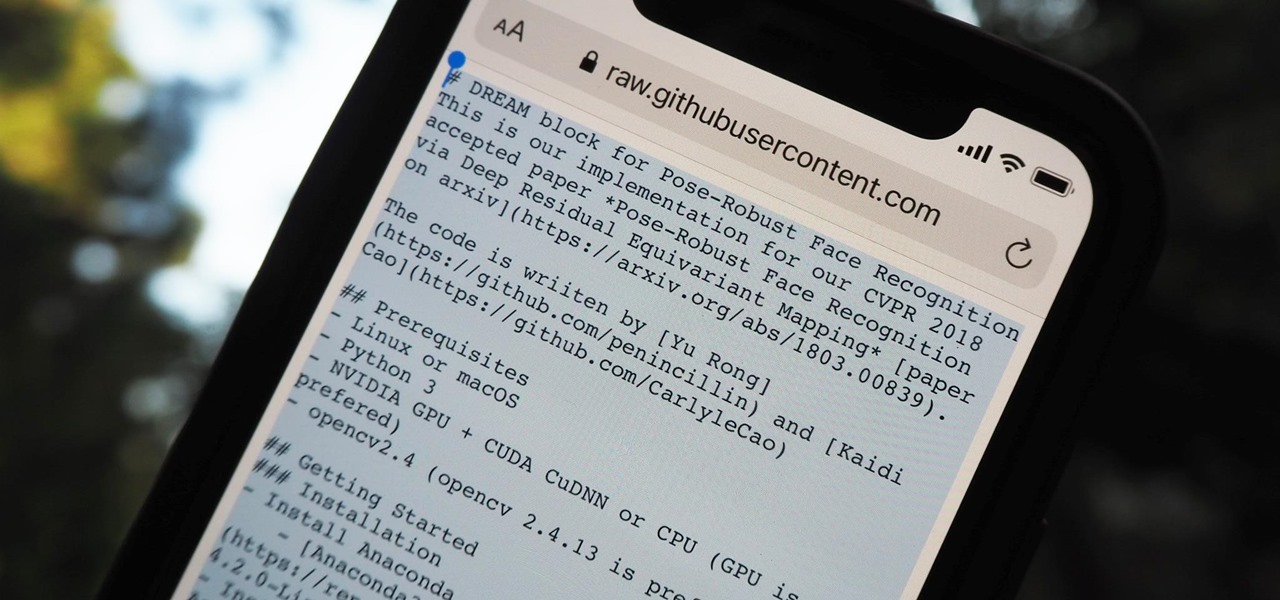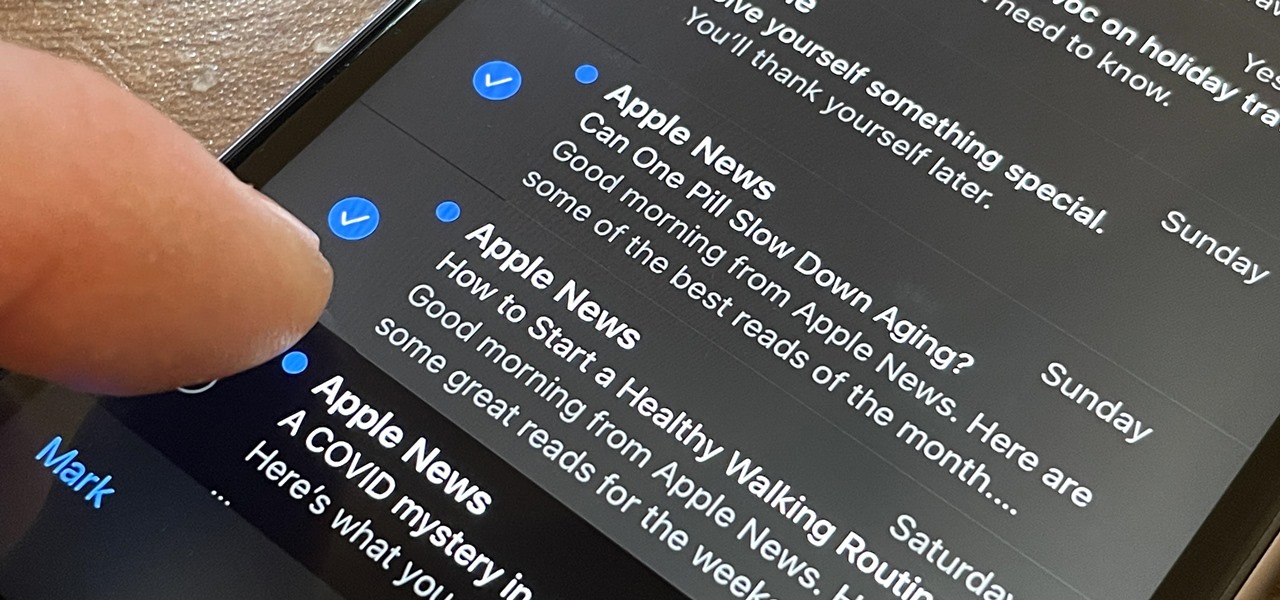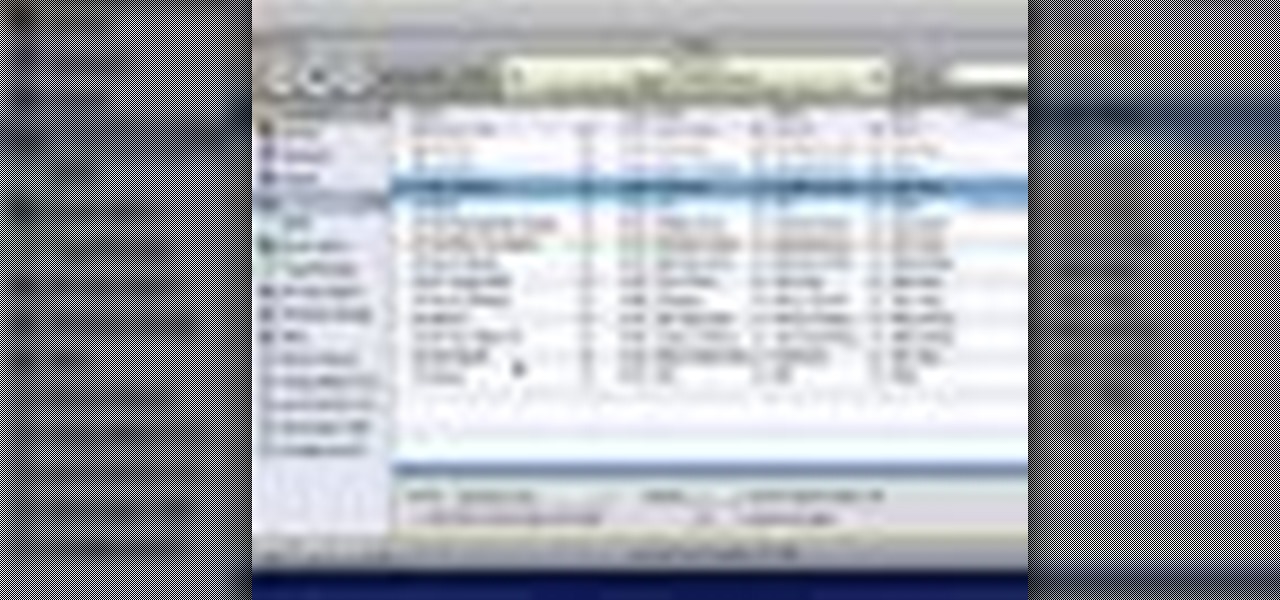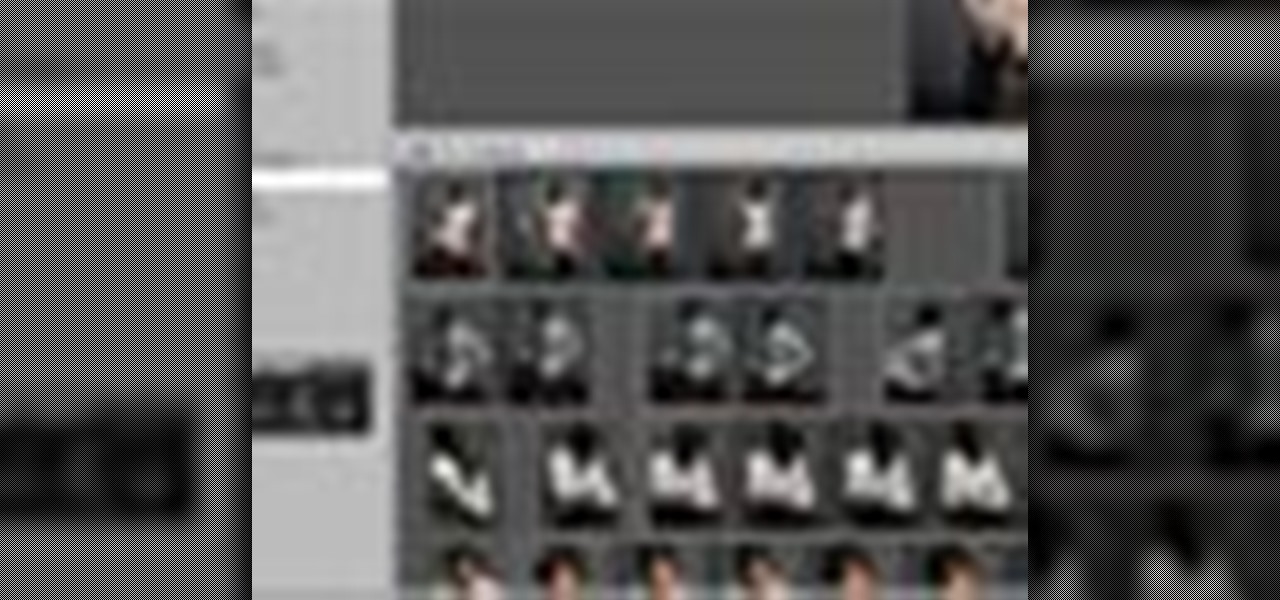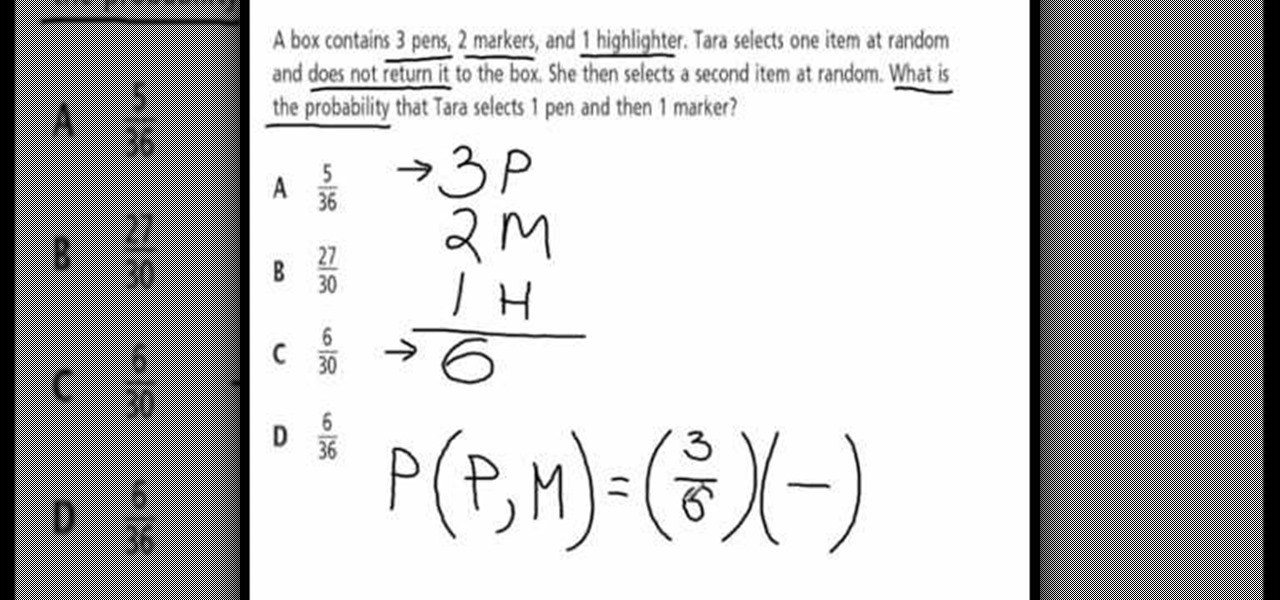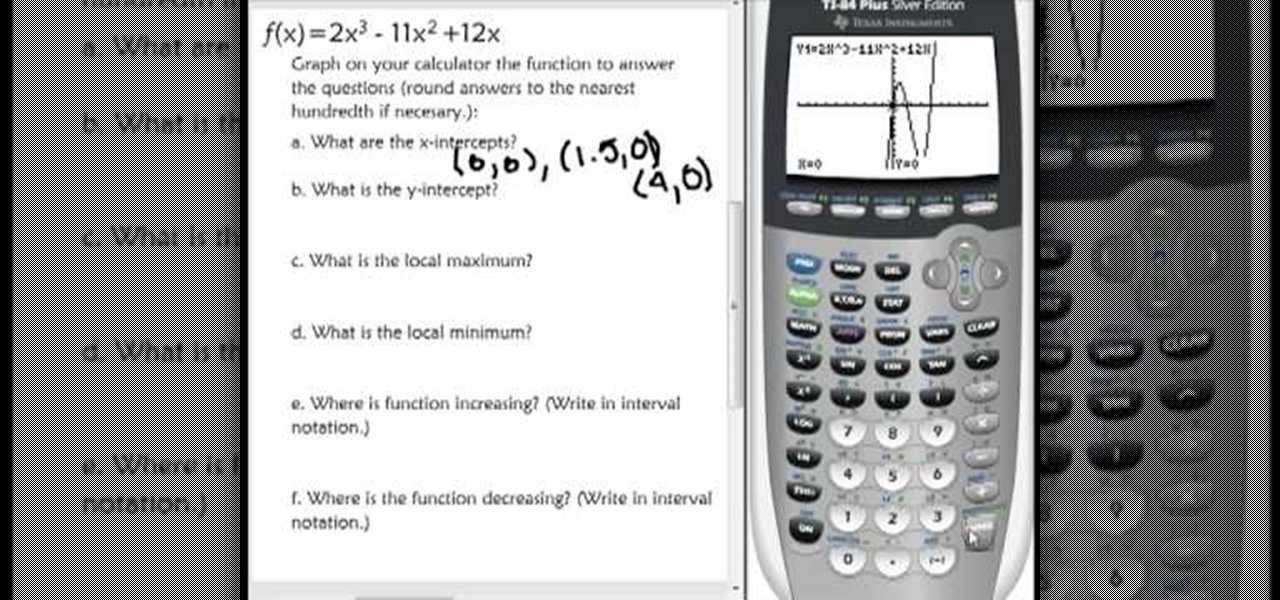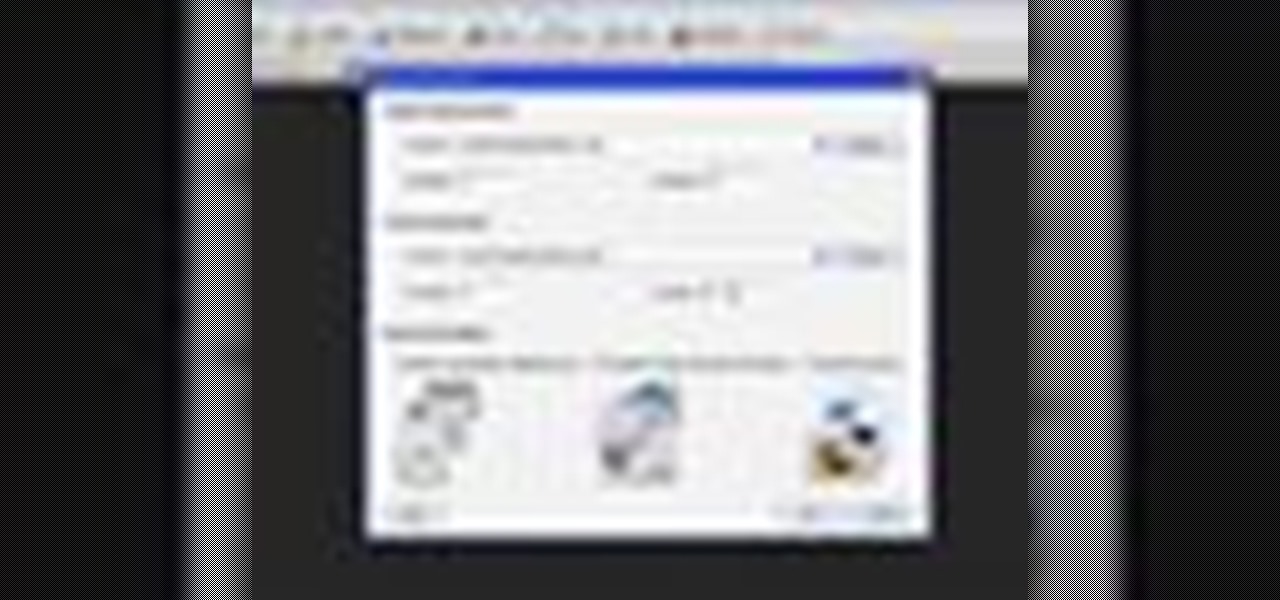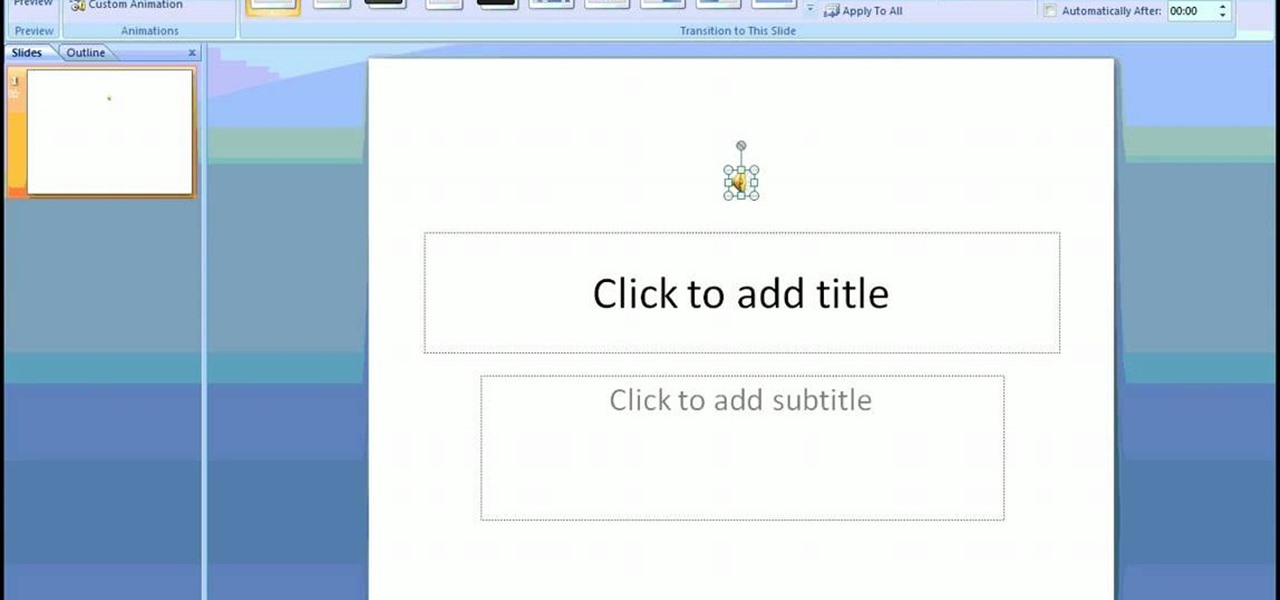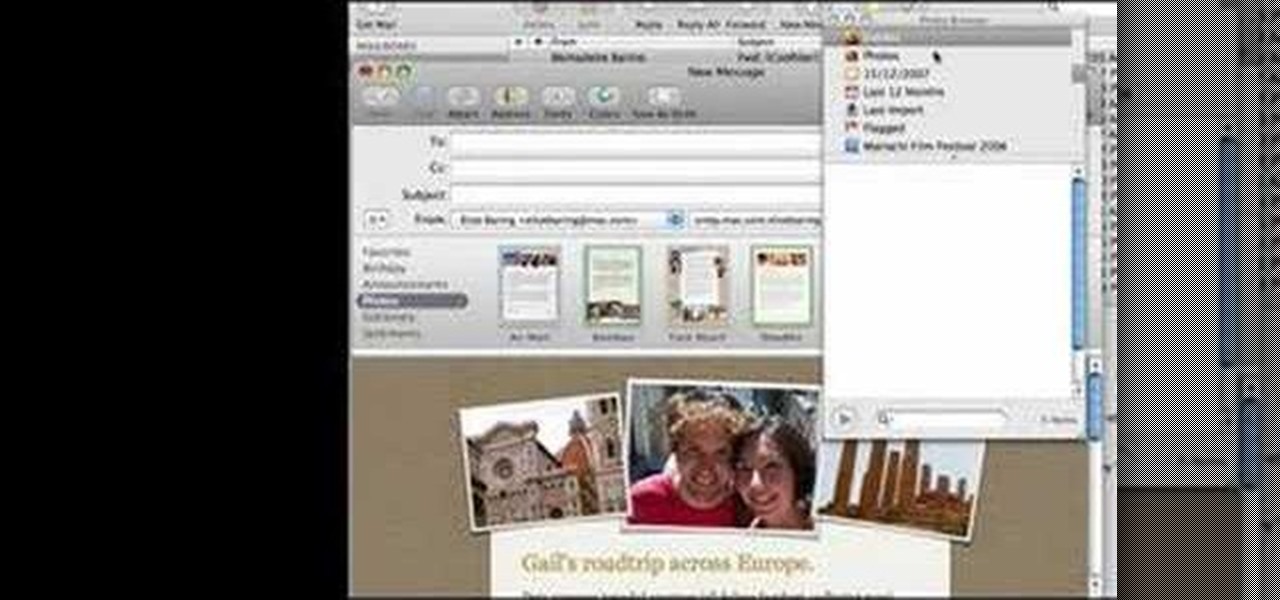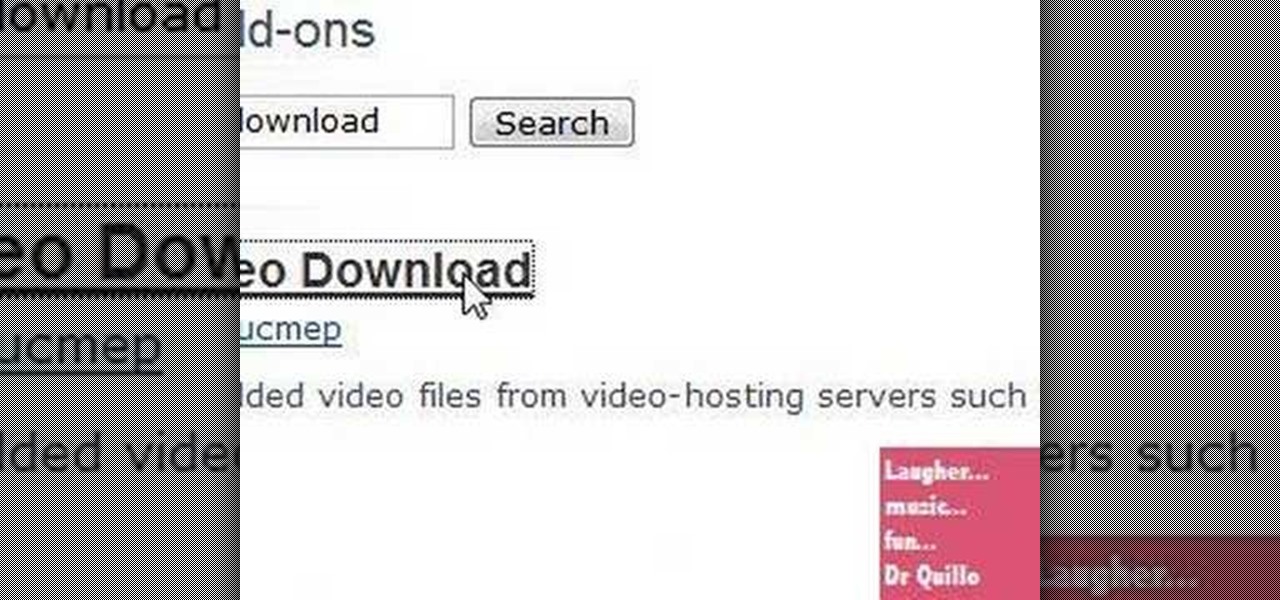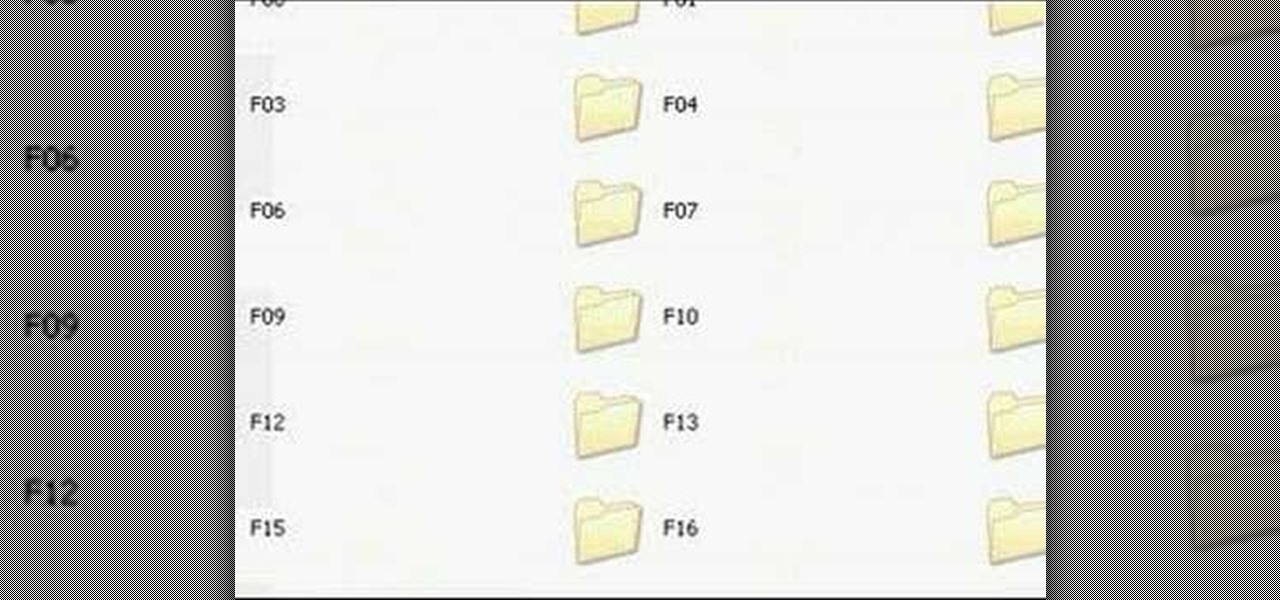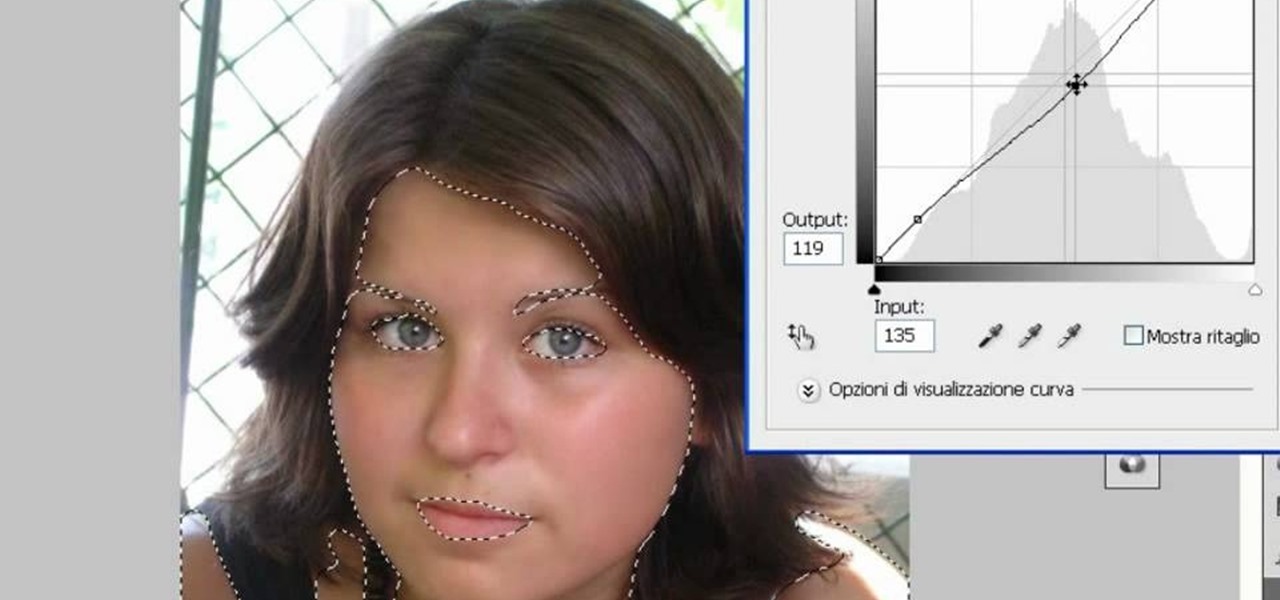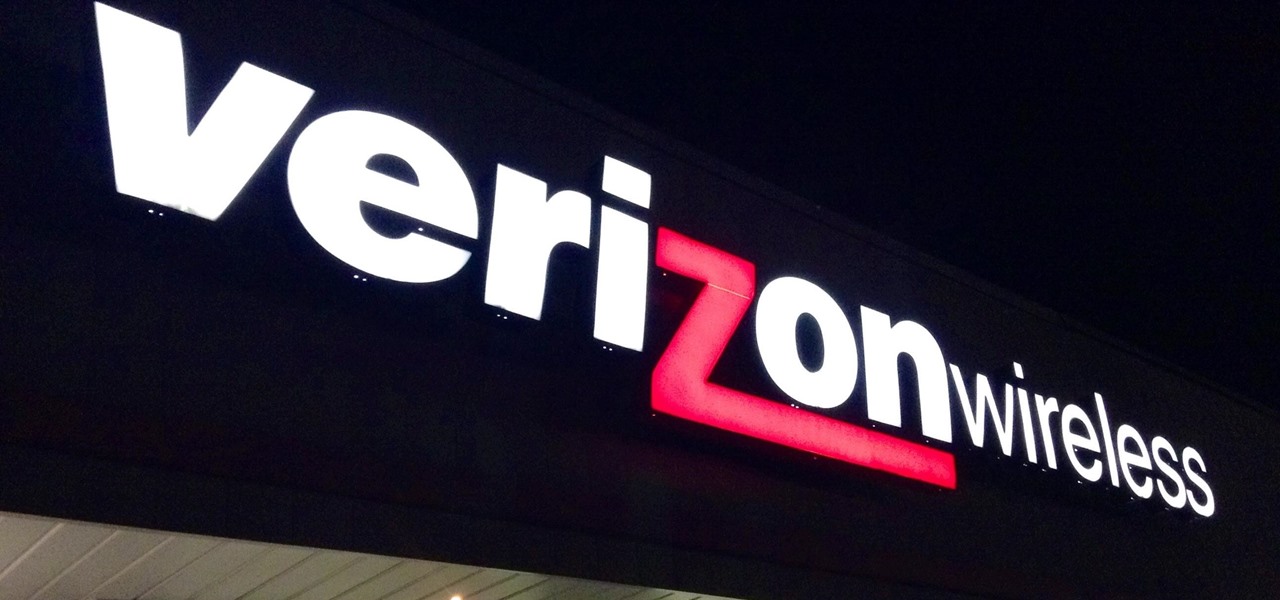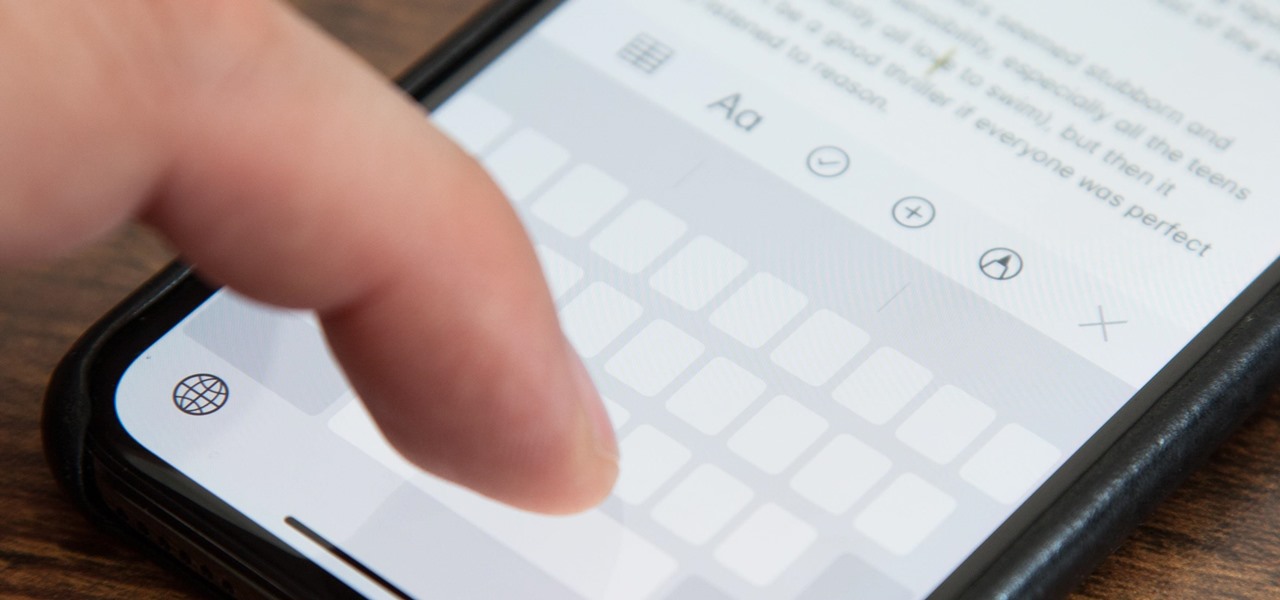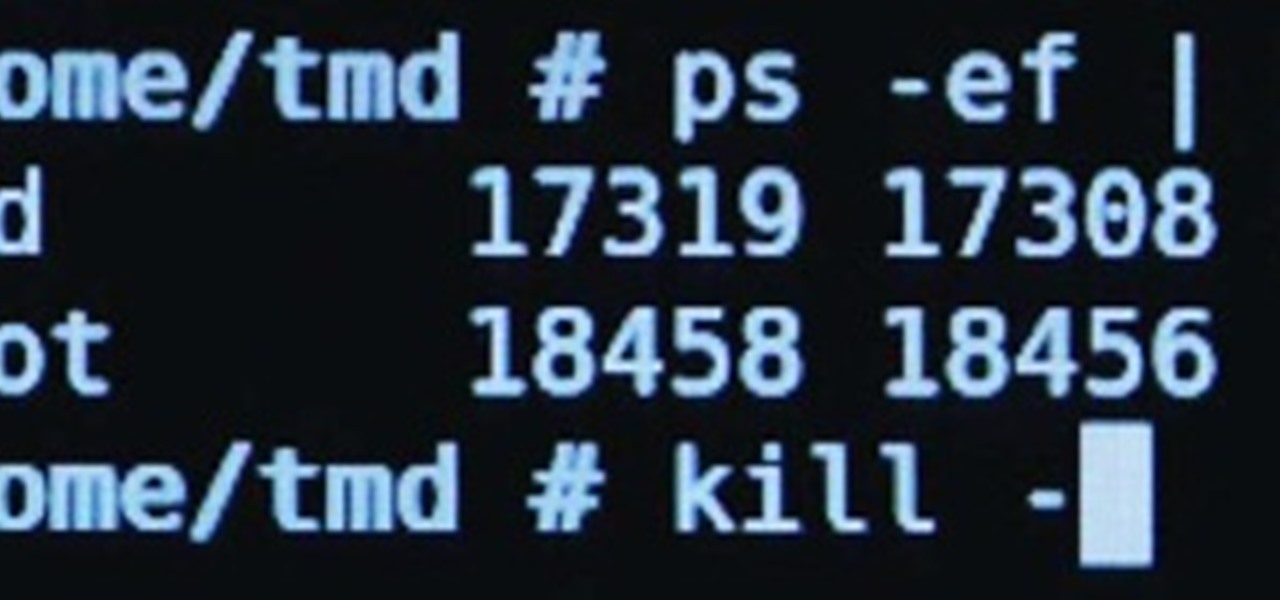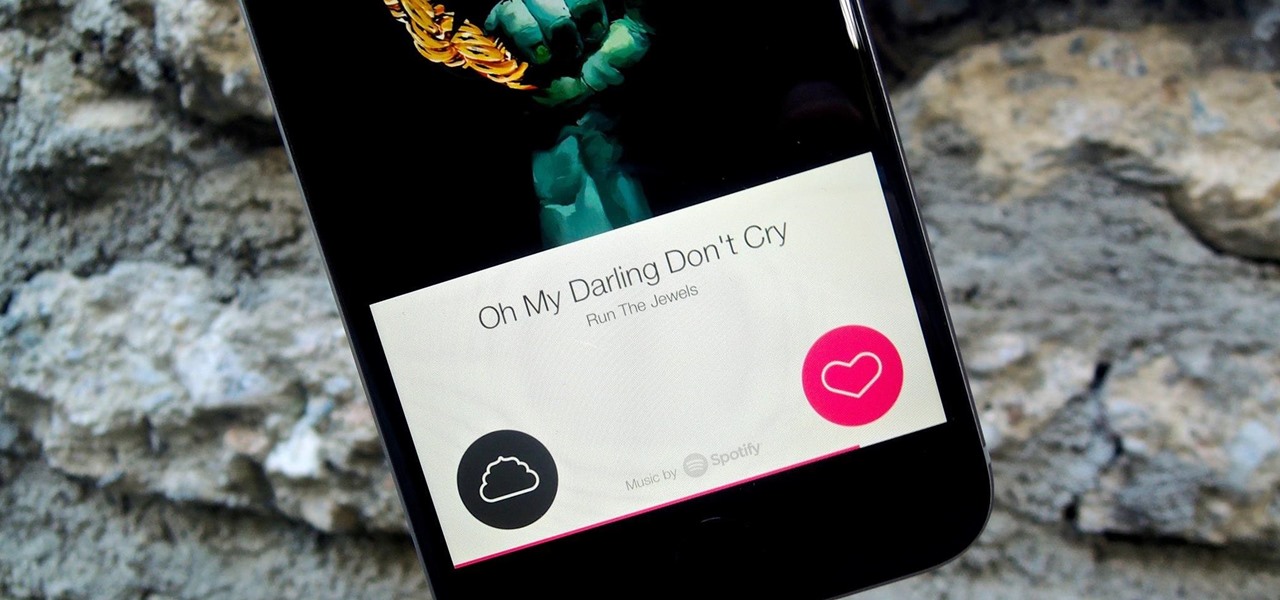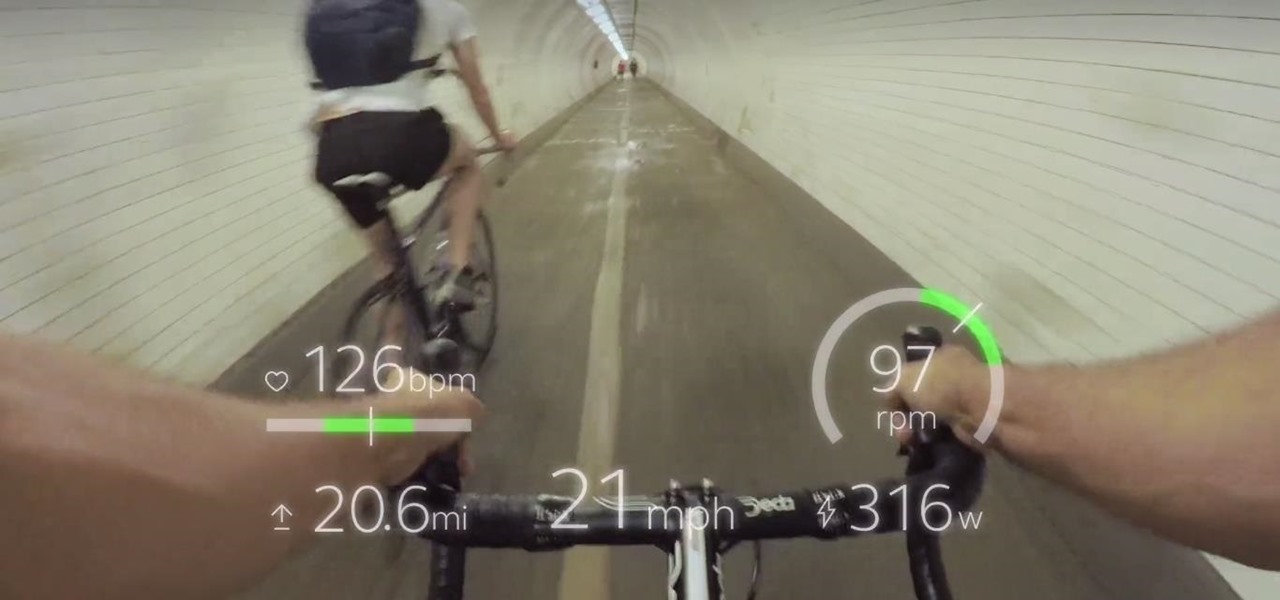Once you have created a few shapes you can modify them with the path selection tools in Photoshop. The Path Selection tool selects all points on a path. The Direct Selection tool selects individual points on a path.
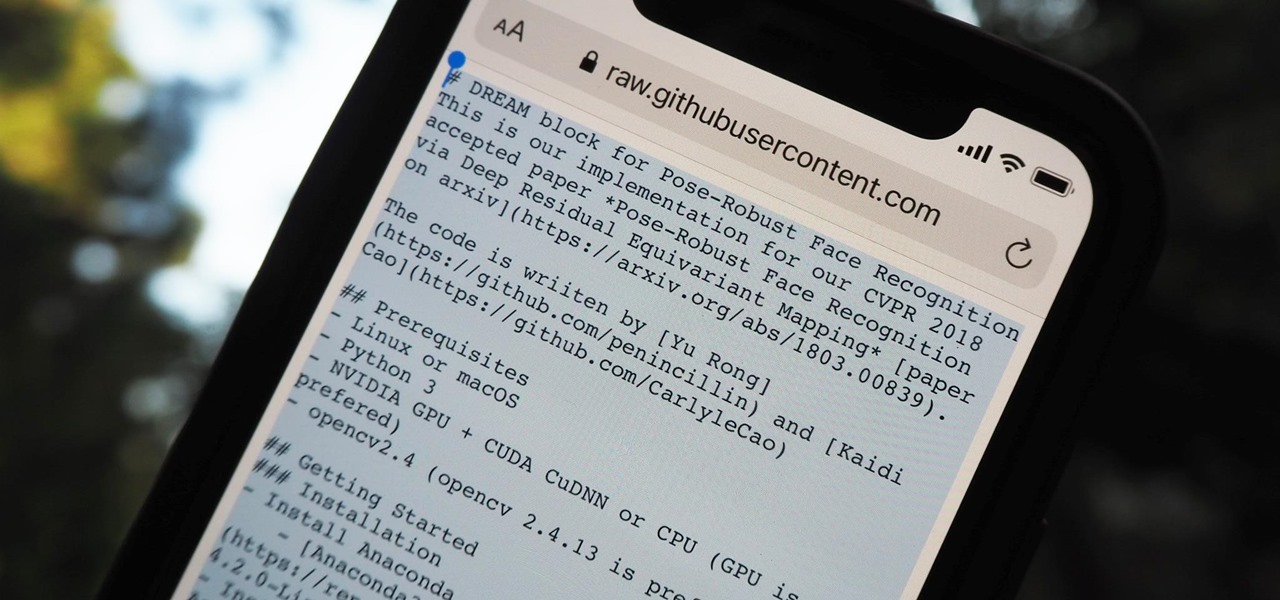
It should be simple to select and copy all text on a webpage in Safari, but it won't work as it does in other apps. Usually, you can press-and-hold down anywhere on a page and choose "Select All" from the edit menu, but that functionality is disabled in Safari and WebKit-based browsers by default — including in the latest iOS 14 version. Luckily, there is a workaround to getting a "Select All" button back.
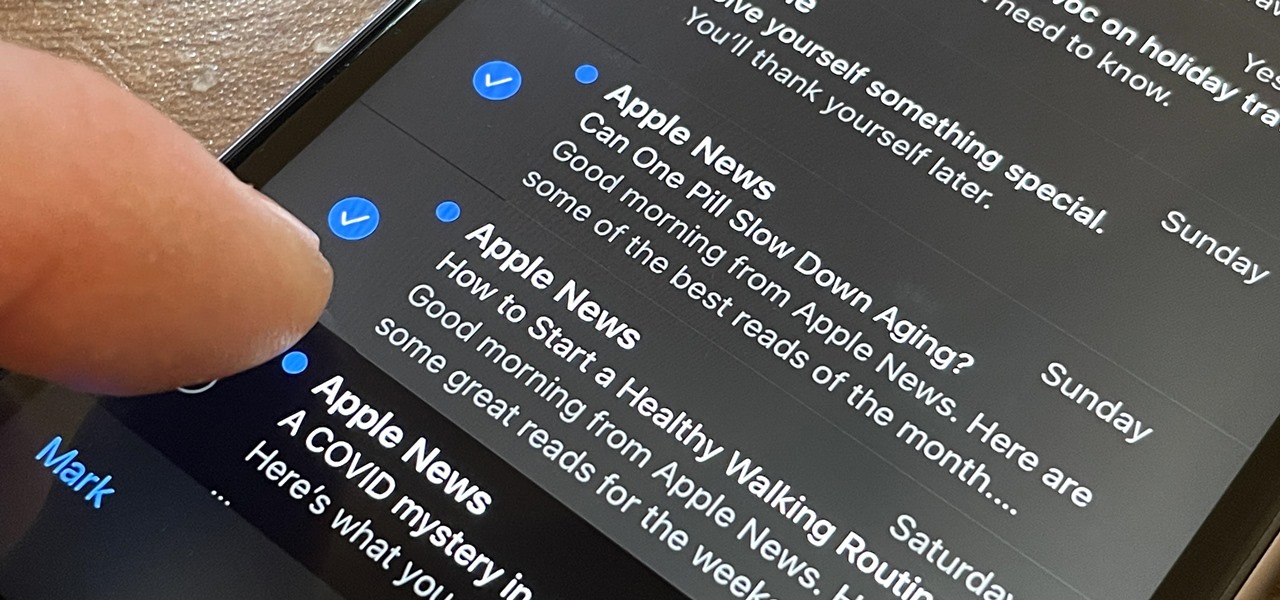
OK, I'm sure you're thinking, "Isn't it just the 'Select All' button in Mail?" Yes and no. If the view you're in has a "Select All" button and you actually want to select all items, then great — use that. But when you're selecting emails from a Mail search or just wishing to choose some but not all in a mailbox, there's a hidden gesture you're not using on your iPhone.

Pixel Perfect is the "perfect" show to help you with your Photoshop skills. Be amazed and learn as master digital artist Bert Monroy takes a stylus and a digital pad and treats it as Monet and Picasso do with oil and canvas. Learn the tips and tricks you need to whip those digital pictures into shape with Adobe Photoshop and Illustrator. In this episode, Ben shows you how to use color correction in Photoshop.

All you science and astronomy nuts out there, pay attention, this detailed video tutorial series will tell you everything you need to know about using the Meade EXT Premier Telescope to ogle the universe.
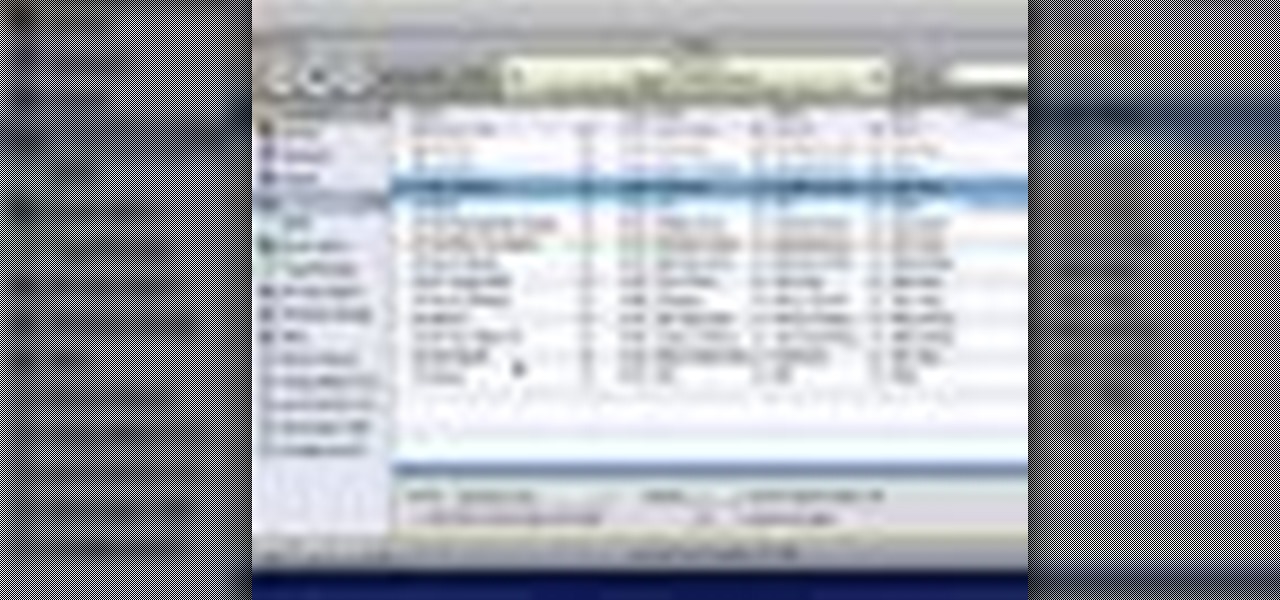
With iTunes, you can easily DJ a party by using the party shuffle playlist. This playlist selects a few songs from your library at random and allows you to rearrange upcoming songs.

Instead of using Photoshop, why not give Apple's Aperture a try? Aperture is designed more for post-production work for professional photographers, letting you cull through shoots, enhance images, manage massive libraries, and deliver stunning photos.

This video takes us through a process of speeding up our internet connection using OpenDNS.com. Open the webpage and go to solutions and click on the icon open the DNS page and it lists computer or router, she selects computer and list of operating system is listed, she selects vista. She goes to start and selects control panel, click on view network status and connection, in that select view status and then click on properties and on the networking page, go to internet protocol version 4 and...

This video explains how to solve the problem of probability dependent events. In this video the problem is that a box contains three pens, 2 markers, and 1 highlighter. The person selects one item at random and does not return it to the box. So what is the probability that the person selects 1 pen and 1 marker. That is 6 items total. First she count the all items that involved in this problem. Then count the individual probability of the pen and marker. The person selects 3 pens out of 6 item...

Kerry Garison demonstrates a quick tip of healing tool (Lightroom 2. 0), which is situated on the upper right hand corner of the screen, with the help of lady's image. Click on spot removal tool which can be used for cloning and healing. In order to change the brush size, scroll wheel mouse or left or right rapid keys can be used. Brush size, change in opacity can be changed also by clicking and dragging the bar; from there cloning or healing options can be selected also. After clicking the h...

In this video the teacher shows us how to use a TI-84 plus graphing calculator to graph a function, adjust the view window, and determine the values of several types of critical points on the graph such as x-intercept, y-intercept, local maximums, and local minimums. After entering the function in the Y= editor she presses the ZOOM button and selects Z-Standard this adjusts the view window to a range of -10 to 10 on both axis. To find each of the critical points requested the teacher uses the...

Yanik Chauvin continues his online photo school with this video on how to change eye color in Photoshop. Yanik makes this complicated program seem simple as he shows exactly what steps to take to make realistic color change in the eyes of a person. He creates a layer that will be used to edit the eyes, then zooms in on and selects them. He picks a nice green color to use, shows what settings to use to make it look realistic, then applies final touches by changing the opacity of the new color....

Toyota USA provides this quick video guide to show you how to use the windshield wipers in the 2010 Prius. If you want to control the wipers and washers, take the following steps: To operate the wipers, move the right hand stalk up for a single wipe, or move it down to activate the intermittent setting. Move the stalk down one more position to select a slow and constant wiper mode. One more down pull selects the fast wiper mode. Pulling the entire stalk towards you will activate the windshiel...

In this video the tutor shows how to make an ISO image file on a Mac. He shows what the requirements are to get started. He points to the disk utility program from where he points to the option where we can open a disk image from a folder. Now he selects the folder to which he wants to save the image. Now he guides us through the rest of the settings on how to prepare the image. Now we end up with an image file which is in the .cdr format. Now he shows some commands on the terminal through wh...

In this Adobe video tutorial the instructor shows how to compare two PDF documents. He says to go to the documents menu and choose the option to compare PDF's in Adobe Acrobat 9. This brings up a pop-up window where you can choose the files to be compared and all the various other options to choose from. This is the compare documents dialog box. Now he selects the old versions and new versions and performs other settings and shows how to perform comparisons. This video demonstrates the abilit...

Take a look at this instructional video and learn how to use the offset tool in Google SketchUp. To click on any surface to offset its edges, in or out. The tool auto selects any surface if no particular surface is selected. You can select a number of different surfaces or an individual surface. This tutorial covers offsetting surfaces versus edges, inferring, and some speedy tips.

Team Member Trevor at Bunnings.com shows the average Joe how to render an effective paving job. On this particular day, Trevor guides viewers through simple instructions for laying a nice brick walk. He recommends starting with a foundation of coarse-grade sand, as the coarser grades pack better.

In this video, we learn how to use PhotoShop to change hair color.. First, select the mask tool inside PhotoShop. Now, zoom in on your picture and brush the hair that you want to change the color of. Zooming in and using smaller or bigger brushes will help you be more precise. After this, zoom out and press on the mask tool to create your selection. Then, select the marquee tool and right click and choose "inverse selects". Now, click on "image", "regulations", then "tonality/saturation". Now...

In this video, we learn how to change the color of dark hair in PhotoShop. First you will want to open up PhotoShop and open up the picture you want to change, zooming in so you can see the hair up close. Next, open up the mask tool, then use the brush to color the hair. This will only highlight the hair to change the color in the future. Use different sized brushes when you need to. Once you've done this, click on the mask tool to create the selection. Now, select the marquee tool and click ...

This video provides step-by-step instructions for how to insert sounds or music into a PowerPoint presentation, using Microsoft Office 2007. The narrator uses the insert sound tool and selects an audio file that, and demonstrates how to make it play automatically when the PowerPoint slide show is played. He also shows how to customize the effect options by using the animations tab, which allows you to choose when the track starts and finishes, for how many slides, and at what volume. After wa...

How to make artistic emails using Mac.First open up email then click on new message, then on top right hand corner we can see ‘Show stationary’ button. Click it to see the templates made by apple. He selects the template of vacation to make up an email about his trip to Sydney. Then the template of vacation to Europe appears with photos. He clicks on the photo browser and opens his trip to Sydney folder by double clicking and dragging the required photo to set the photo for the photo in the t...

In this tutorial, Yanik Chauvin teaches us how to create an old-style looking photo starting from a grayish, underexposed one, using the software "Lightroom". He starts by creating a virtual copy of it, and then he adds a Camera Calibration preset named Camera Landscape and increases the exposure. After that, he crops the image removing the blank parts of the photo, and adjusts Contrast, Blacks and Clarity to strength the image borders.

This video explains how to create a database text alert using Google Forms. In Google documents click on new, then form. After naming the form and typing in that standard text messaging rates apply, our presenter selects multiple choice yes or no options. Select it to be a required question so that the user can make sure they understand terms. You can choose to select any or all of the questions to be required. You can then type in various questions for the user to answer-our presenter wants ...

Mismag822 shows you how to perform the "best little self working" card trick. Get your mini deck of cards and count out 16 cards. Shuffle the cards out and lay them out in a grid. Select 4 cards over the deck. Then the other person selects a row and fold it over like a book. Keep folding till you have one deck. Spread out the cards 4 should be face down. The four cards that are left should be all aces.

Learn how to combine images with a mask in Adobe Photoshop by opening the same raw file twice and applying separate exposures. This technique is used to perhaps mask out the sky or the windows. Using the negative exposure making the initially over exposed sky black and the dark parts white which is what the mask feature operates on. Then the designer selects cuts out the sky in the mask layer and makes it invisible so that the second layer or underlying picture shows through.

These days, operating systems are becoming more and more touch-oriented, or at the very least, heavily mouse-driven. Nonetheless, while novice users will find it easier to tap and click their way around, power users know that keyboard shortcuts are still the fastest way to get things done.

Dr.Quillo from Quillo video tutorial is explaining about downloading high quality wav sound files. According to him this is much more efficient, less time consuming and the result is of higher quality than using Audacity or winrec32. He asks us to use internet browser, preferably Firefox. He guides us through the process of downloading various tools like Mediacoder, virtualdub, fast video download through google or any search engine. Mediacoder is a freeway software device which converts .flv...

Using a Windows PC, our host shows us how to retrieve the music off of an iPod and copy it to our hard drive. First he opens the "My Computer" icon and selects the iPod, which is shown as a hard drive. There are a few folders shown, such as Calendar and Contacts, but no Music folder. We are shown how to reveal the hidden files on this drive. A new folder appears, called "iPod Control." Once this is opened, we can see the Music folder. Inside the Music folder are many folders labeled in a seem...

In this video tutorial, viewers learn how to make a digital sunburn using Adobe Photoshop. Begin by importing the image into the program. Then use the masking tool and select the areas of the skin that you want to sunburn. Now select a reddish color and use the brush tool to paint the select areas. Then click on the masking tool to create a selection use the marquee tool to invert the selection. Now right-click on the selection and select Inverse Selects. Then go to Image, click on Regulation...

As you may have heard, Verizon has jumped on the "giving up users' data to whomever will pay" bandwagon with its new AppFlash spyware app that's all set to be pre-installed on at least one of the Android phones they sell.

The guy who recreated Super Mario Bros. as a first-person obstacle course is back with an augmented reality take on another classic game.

Augmented reality (AR) generally exists through the lens of our smartphones as information layered on top of what the camera sees, but it doesn't have to. Developer Jon Cheng worked with an indoor climbing facility in Somerville, Massachussetts, called Brooklyn Boulders, to turn rock climbing into a real-world video game where participants compete in a time trial to hit virtual markers on the wall.

At the end of an all-day affair with friends or family, I'll unwind and go through all the pictures I took that day as a sort of recap. All too often, though, I'll come across a few that are almost perfect, except I didn't quite position my phone well enough, leaving someone's face cutoff or too much space to one side of the image. It's a fail of a basic and crucial tenet of photography—framing.

Ever since 3D Touch's introduction in iOS 9 for the iPhone 6S and 6S Plus, a little-known trick for moving the cursor around and selecting text was built into Apple's stock keyboard. On iOS 12 or later, it works for all iPhone models with or without 3D Touch or Haptic Touch baked in.

I may be a bit weird, but I enjoy listening to music at night as I fall asleep. Sure, you could create a playlist of songs so that it stopped after all the songs finished playing, but I have a rather extensive database of music and I enjoy listening to them randomly. Also, I like to ensure it terminates after a specific amount of time (I don't want it playing all night). Or sometimes I use it when I am cooking so that when the music stops, I know I need to check on my food, etc.

If you have an iPhone, you probably already updated to iOS 6.1, which was released earlier this week. The new release came with some very subtle updates, including LTE support for more carriers, the ability to purchase movie tickets from Fandango via Siri, some security patches, and more.

While Apple has been making strides in iPhone customization, it's still not up to par with what Android is and always has been. You can hide apps from the home screen now in iOS 14, but for everything that's still there, you can't add gaps between icons on the same page to segregate them where you want. However, some workarounds give that effect.

Everyone's a music aficionado these days. Whether you're having a party or on a road trip with friends, someone is always complaining about the music. There's no possible way to satisfy everyone, so instead of having your music drowned out by persistent nagging, turn Spotify into a democracy, allowing the consensus to pick what plays.

Whether you mean to or not, taking burst photos is super easy on the iPhone. In the Camera app, just compose your photo, tap-and-hold the shutter button, and watch the number of pics go up and up until you take your finger off the screen. However, finding that one special keeper out of all of them in the Photos app isn't as intuitive as taking them in the first place.

Augmented and virtual reality continues to be a hot commodity among tech investors, with more than $800 million invested in AR/VR companies in the second quarter alone and global tech leaders like Samsung focusing their investment strategies on the emerging field.