
How To: Twitter's Massive Security Flaw Makes Your Password Easy to Hack
What's your Twitter handle worth? If it's considered "desirable" (aka short and simple), it'll get you around 100 bucks, or, if you prefer, the affections of a teenage girl.


What's your Twitter handle worth? If it's considered "desirable" (aka short and simple), it'll get you around 100 bucks, or, if you prefer, the affections of a teenage girl.

I've seen numerous tutorials on how to create a "strong" password. This makes me laugh. These titles imply "one" password, which is wrong in and of itself. A person should have many passwords, all different, and all extremely long. People may ask how they're supposed to remember lengthy passwords and why their current password isn't good enough. Well, I'm going to show you.
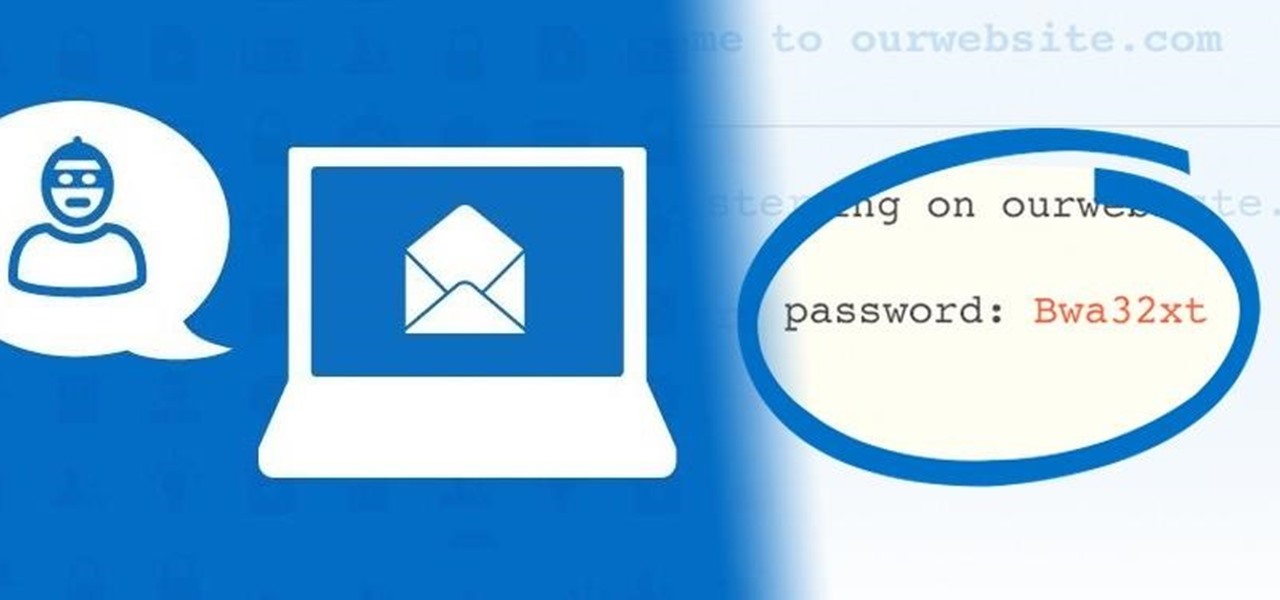
With troves of sensitive information, like receipts and password reminders, hiding in your email, your inbox can become a sort of Holy Grail for hackers—or anyone with your password. Although my crazy ex-girlfriend had no hacking experience, using my email login, she was able to find a lot of account information with just a general search for "password" in my inbox.

There's a new macOS vulnerability that hackers within physical reach of your computer can use to gain root access to your system and accounts. Just by using "root" as the username and a blank password on a privilege escalation prompt, someone can install malware on your computer, access hidden files, reset your passwords, and more. Root access gives them the ability to do anything they want.
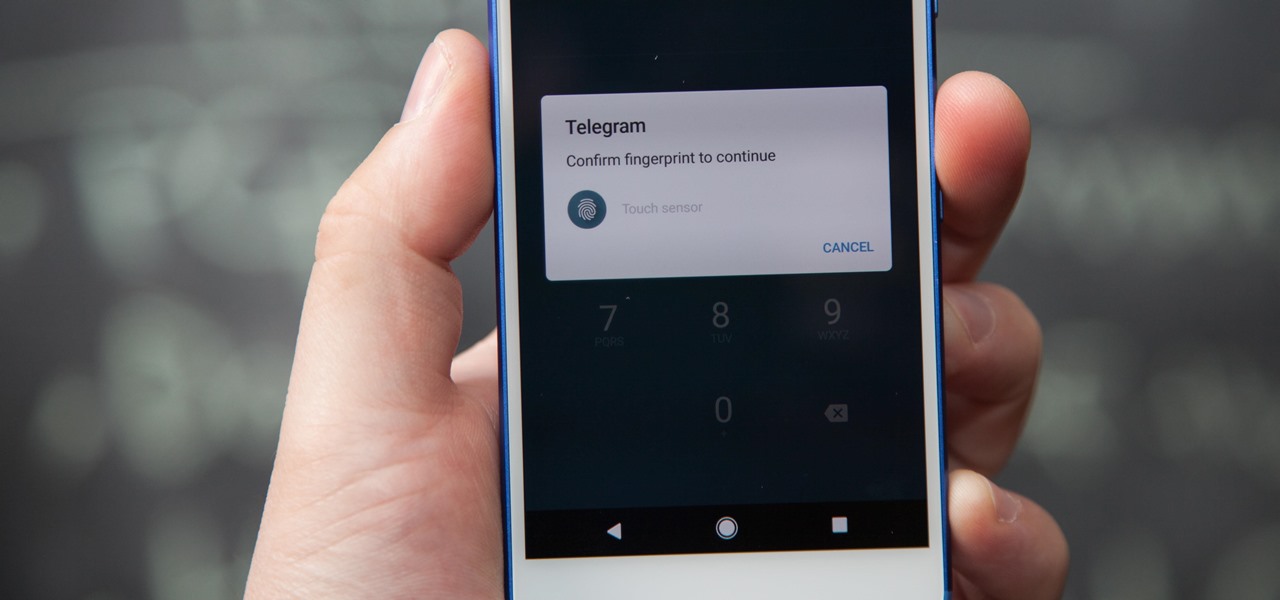
If you're using Telegram for its "Secret Chats" feature, which provides end-to-end encryption for your messages, then I'd highly recommend locking down the app itself with a passcode, PIN, or password. While your phone itself may have a secure lock screen already, if that gets compromised, you'll at least have an extra layer of security on your important conversations.

To decipher my password, you need to know my mother's maiden name, where I was born, and what I had for breakfast on August 12th, 1996 (trick question, I was in a food coma).

In this how-to, Gary Rosenzweig of MacMost.com takes a look at best practices for making and storing passwords. You should have a different password for every account, for example, use secure passwords and store them in using a security utility. Learn how to store your passwords securely with this tutorial.

What's the easiest way to keep track of your website passwords? Maybe in a password-protected document on your computer? Makes sense.
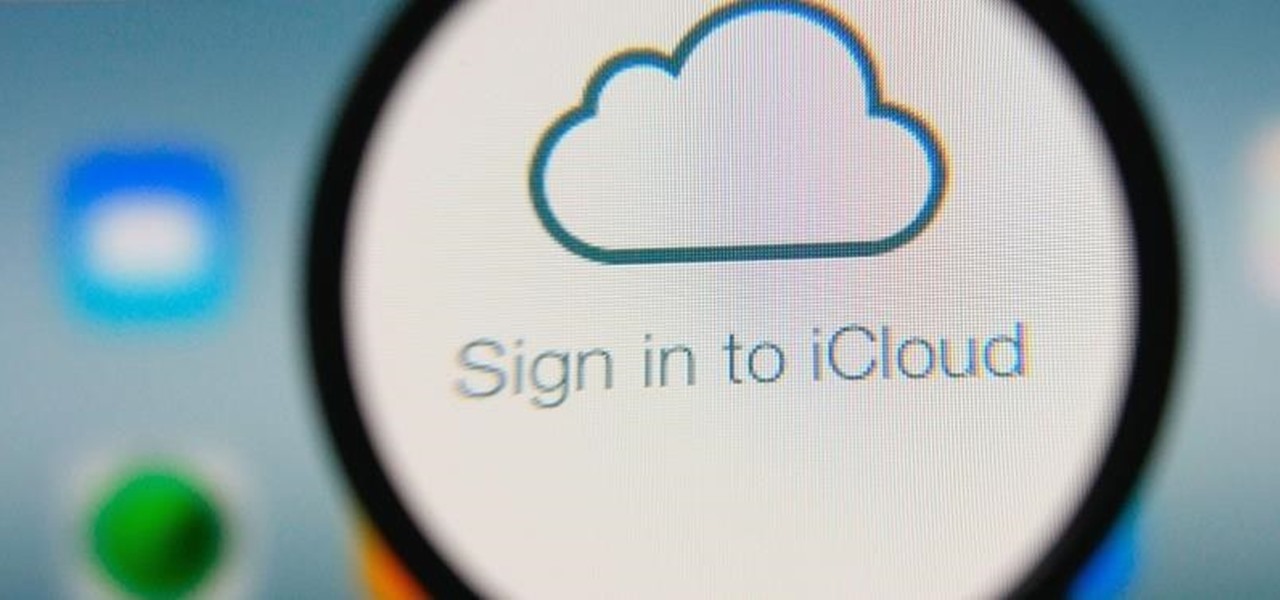
While we now know that iCloud was not exploited by hackers to steal private celebrity photos, Apple did admit that guessed (aka brute-forced) passwords and/or iCloud security questions were to blame for the breach.
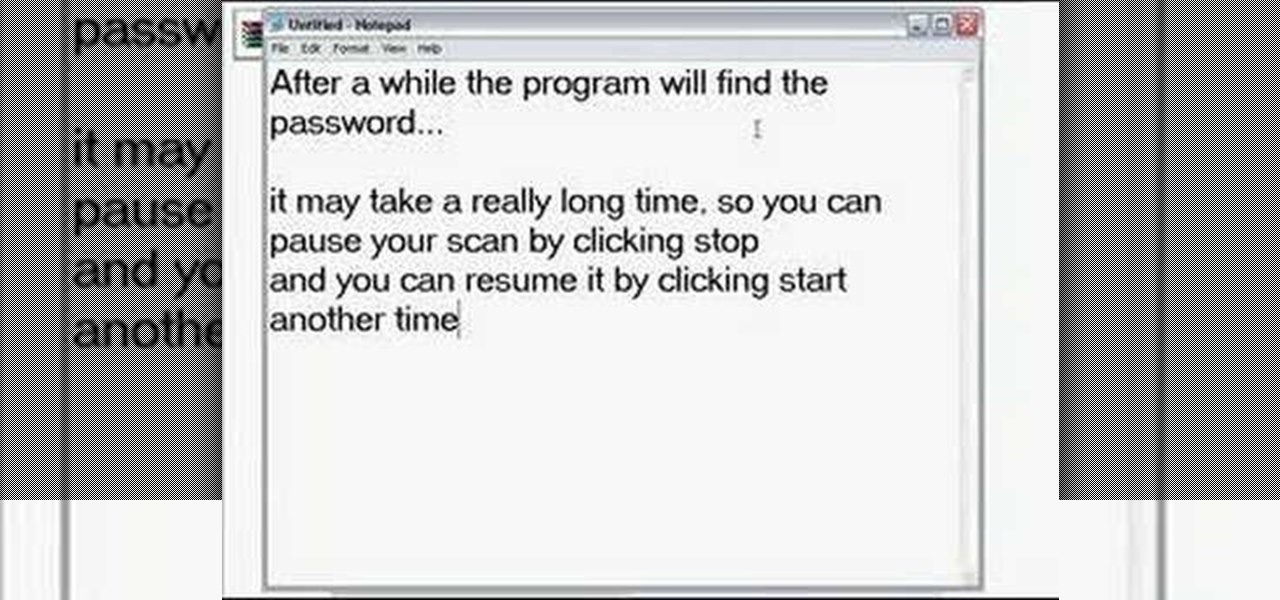
What do you do with a password protected WinRAR archive? You hack it - naturally. And how do you hack it? First, download RAR Password Recovery v1.1 RC17 then follow along with this video to crack almost any WinRAR password. So much for security.

Picking a secure password is not only important for protecting your privacy, it's also very easy. Provided, that is, that you know how to go about it. This free video lesson from CNET TV will walk you through the process. For more information, and to get started creating and using high-security passwords yourself, watch this video tutorial.

In order to secure a PDF with a password when opened in Adobe Acrobat 9 Pro, press the secure button and go into password security settings. Here you can change on what versions of this software the file will run on, the next option asks which portion of the document is to be encrypted when a password is placed. Further below here is where you actually choose the password, this ensures that only people who know the password will be able to see the contents of the document. Below this is the d...
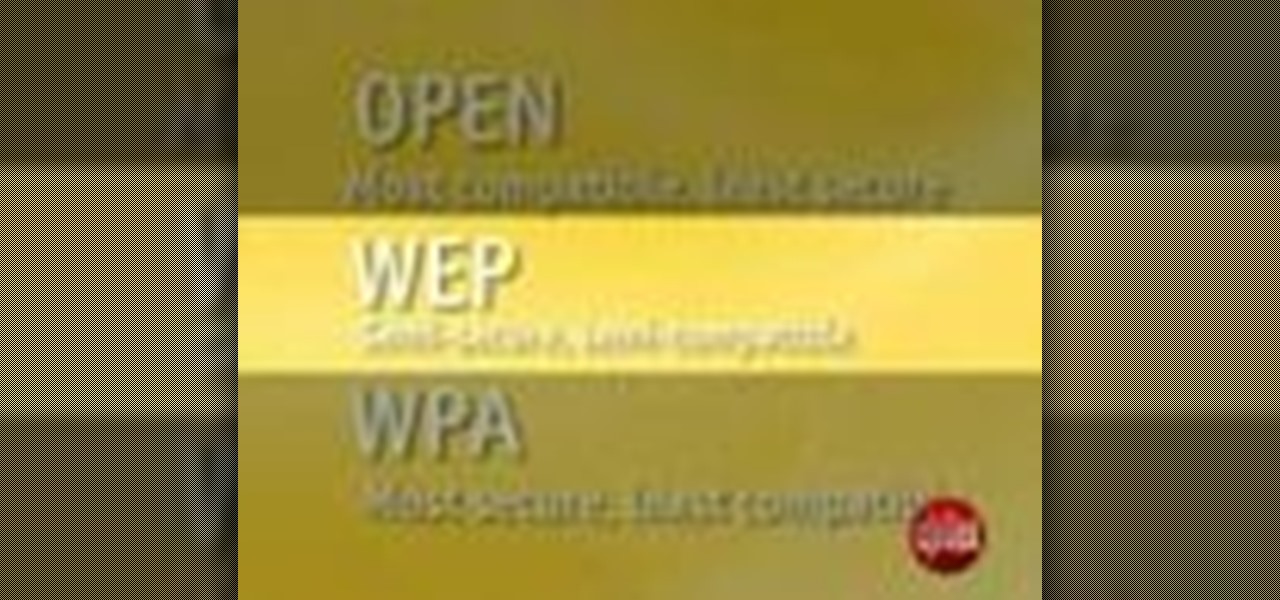
In this video tutorial, viewers learn how to secure a home wireless network. There are 3 types of security protocols for connecting devices. The 3 types of security protocols are: OPEN, WEP and WPA. Users should use passwords that are secure but no so obscure that they are unusable. The password should not be dictionary words. They should be mixed with casing and contain the user's phone number. Go to your router's website and log into the website. Find the setting for wireless security and e...
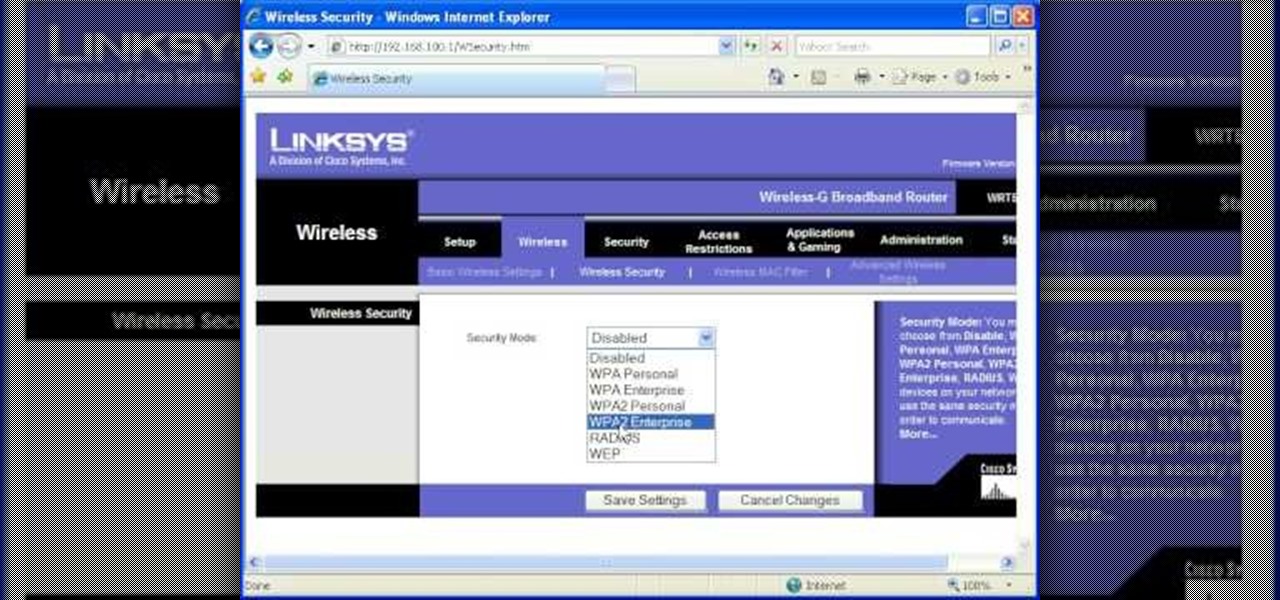
Most of the home wireless networks are not set up by professionals and hence they might lack in security features. People just set up the wireless networks by connecting the devices and powering them up and never care to apply security settings to the network. This may result in your wireless network being compromised by unwanted external entities. How ever you can do a web based configuration settings and secure your wireless network by password protecting it. This settings differ from the m...
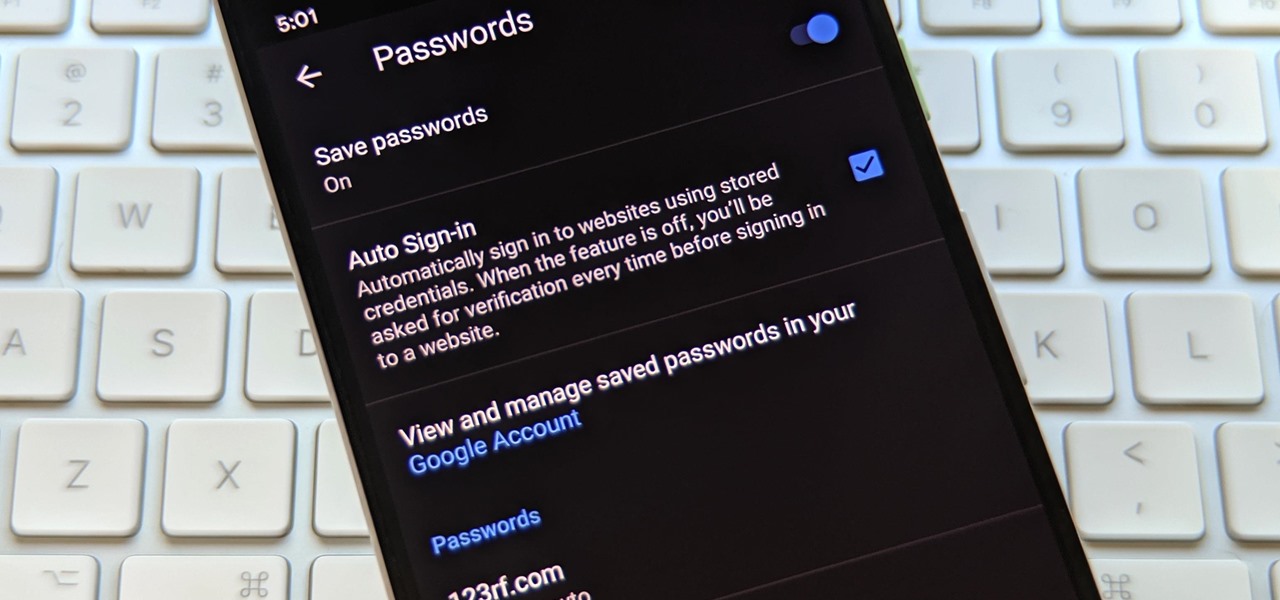
The idea of a world without passwords used to be a pipe dream. But as we inch closer to making that a reality, we have services now that securely store all of our passwords under a single master password. It's a convenient way to keep our accounts safe and sound without having to remember all of their credentials. And there's no reason to be afraid — I'll explain why.

While most of us don't think twice about dragging a pattern or using Touch ID to open our phones, or entering a password in for our email and bank accounts, these features are there to protect some of our most private information. Only problem is, they don't do a good job of it.
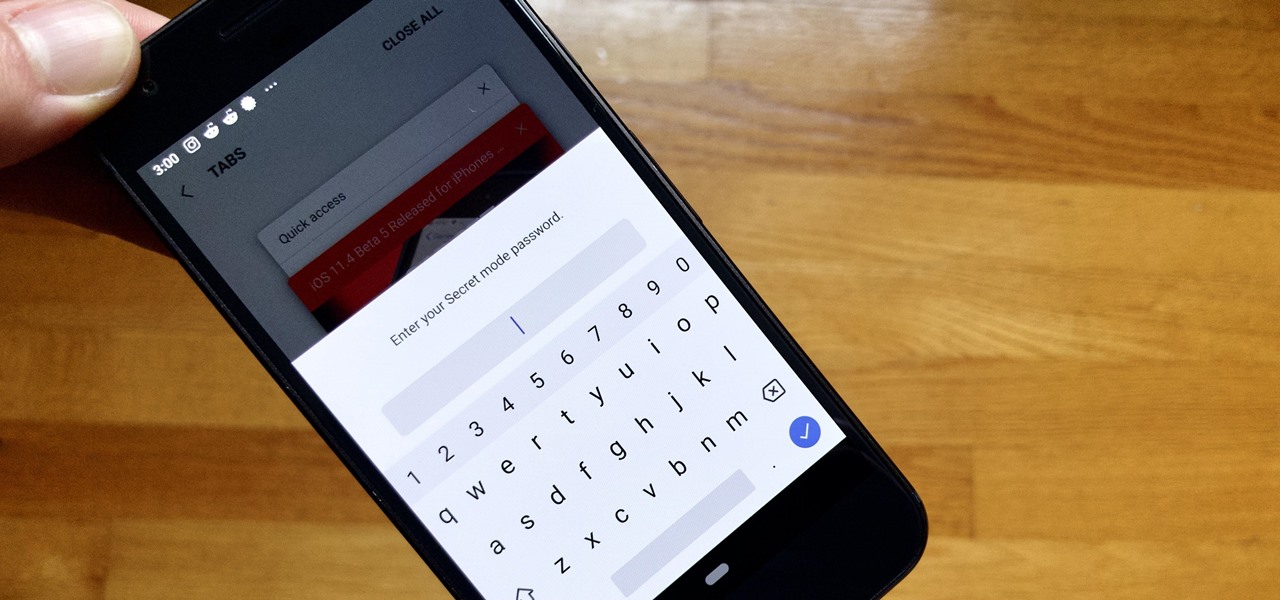
Whichever web browser you use, each comes with a way to surf the net "secretly." While nothing on the internet is truly anonymous, private browsing modes can help keep your movements hidden from those who might have access to your data. The "secret mode" for the Samsung Internet app goes a step further on Android, by locking your private browsing behind a unique password.

Thanks to a couple of photoshopped images that made rounds across Twitter last year, iPhone users were duped into thinking that iOS 8 included a security feature that would lock individual apps. Of course, none of it ended up being true, but we covered other features and apps that could accomplish roughly the same thing.
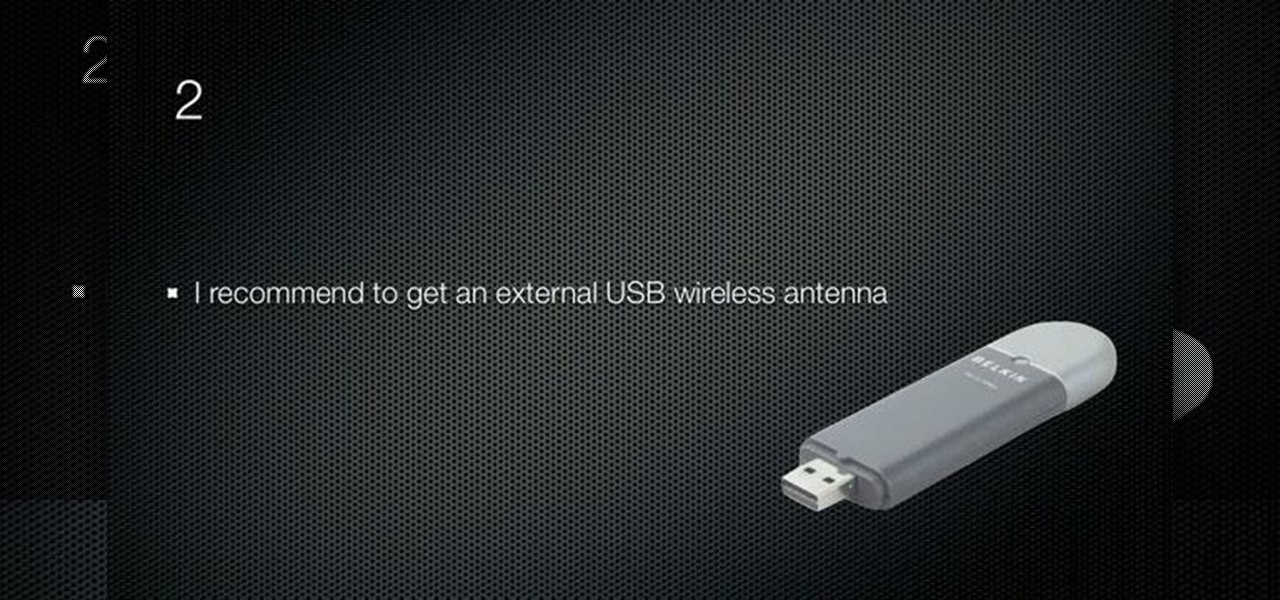
Learn how to use the Backtrack Linux distro and the Aircrack-ng WiFi security app to crack a WEP key. The process is simple. For more information, including step-by-step instructions, and to get started testing the security of your own WiFi networks, watch this hacker's how-to.

In this clip, you'll learn how to use the Backtrack 3 Linux distro and Aircrack-ng WiFi security app to crack the password to a WEP-protected wireless network. The process is simple. For more information, including step-by-step instructions, and to get started testing the security of your own WiFi networks, watch this hacker's how-to.
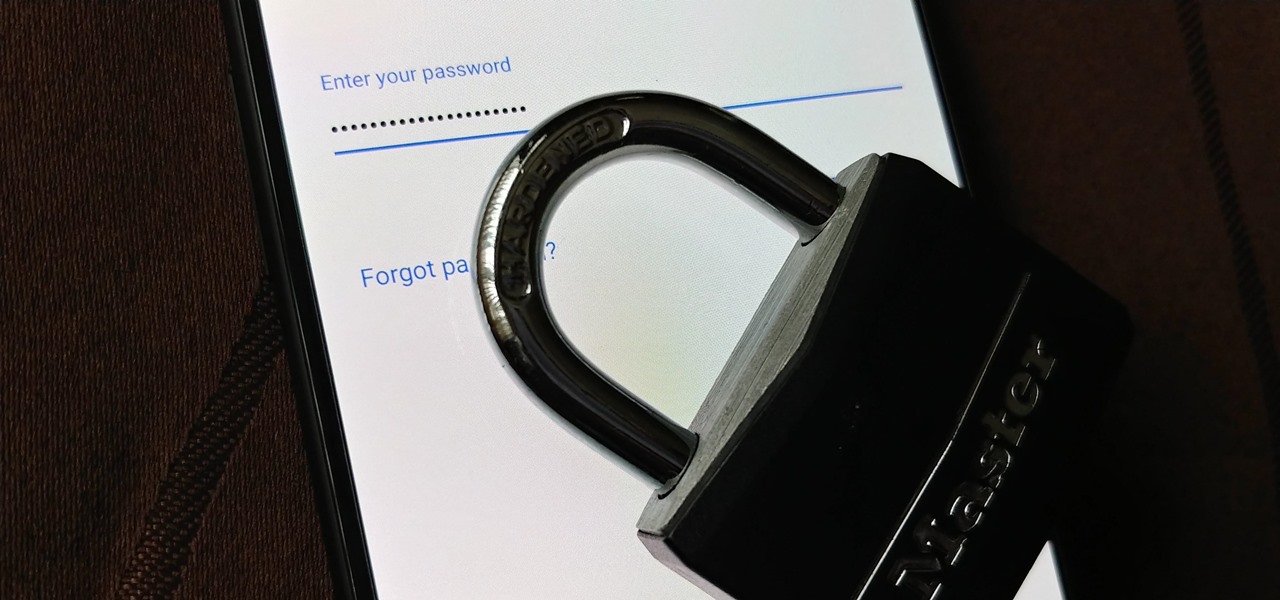
Over the years, the internet has become a dangerous place. As its popularity has increased, it has attracted more hackers looking to make a quick buck. However, as our dependency on the web grows, it becomes increasingly difficult to sever all ties. This means we have to protect one of our weakest points, the password.
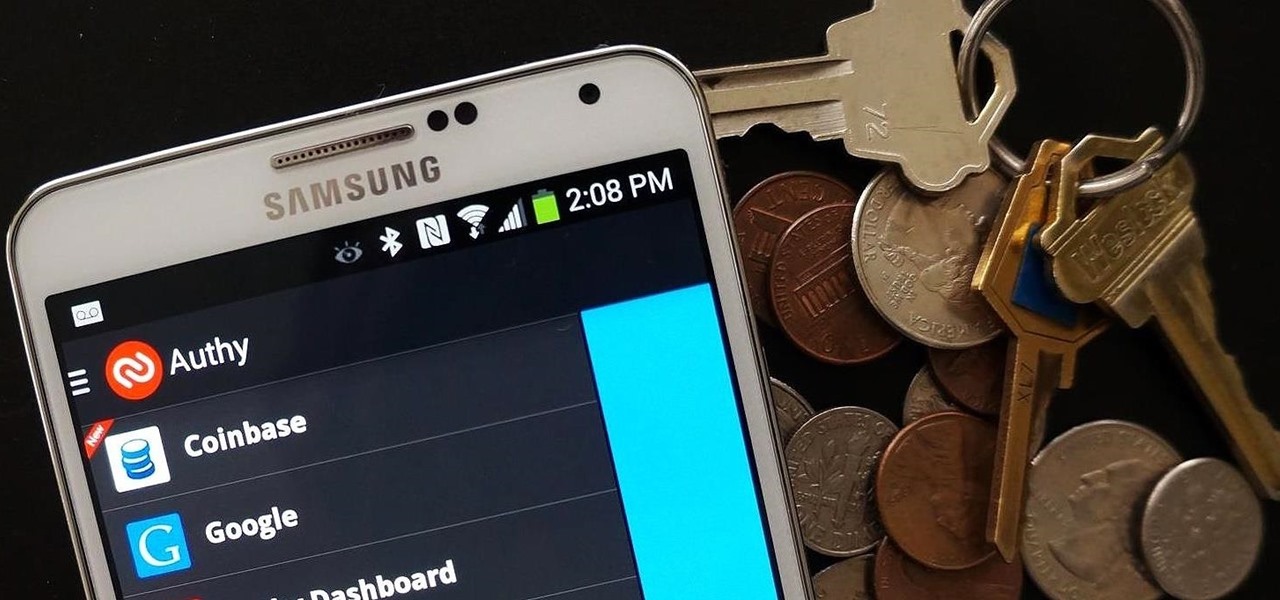
As great as the Internet is, it is not without its dangers. Hackers at any time may be breaking into your online accounts and compromising your sensitive information. Last year, hackers broke into Facebook, Gmail, and Twitter and made off with 2 million stolen passwords.

This video will allow you to view your saved usernames and passwords in Firefox. This may be useful for users in case you forget what your user names or passwords are for different sites and would like an easy way to find them. Under the Firefox toolbar, go to "Tools" and then "Options" in order to get a popup which will allow you to view different aspects you can change in Firefox. Go to the security tab and then click on the button which says "Saved Passwords" in order to view all your save...

In this video tutorial, you'll find a step-by-step guide to how a n00b hacker (like you?) can get usernames and passwords easily through one of the security flaws of the Ethernet ADSL router. More than half of Internet users never change their default password which makes this "hack" easy. Take your time to read the text on the slide. For more, and to get started testing the security of your own Ethernet ADSL router, watch this hacking how-to.
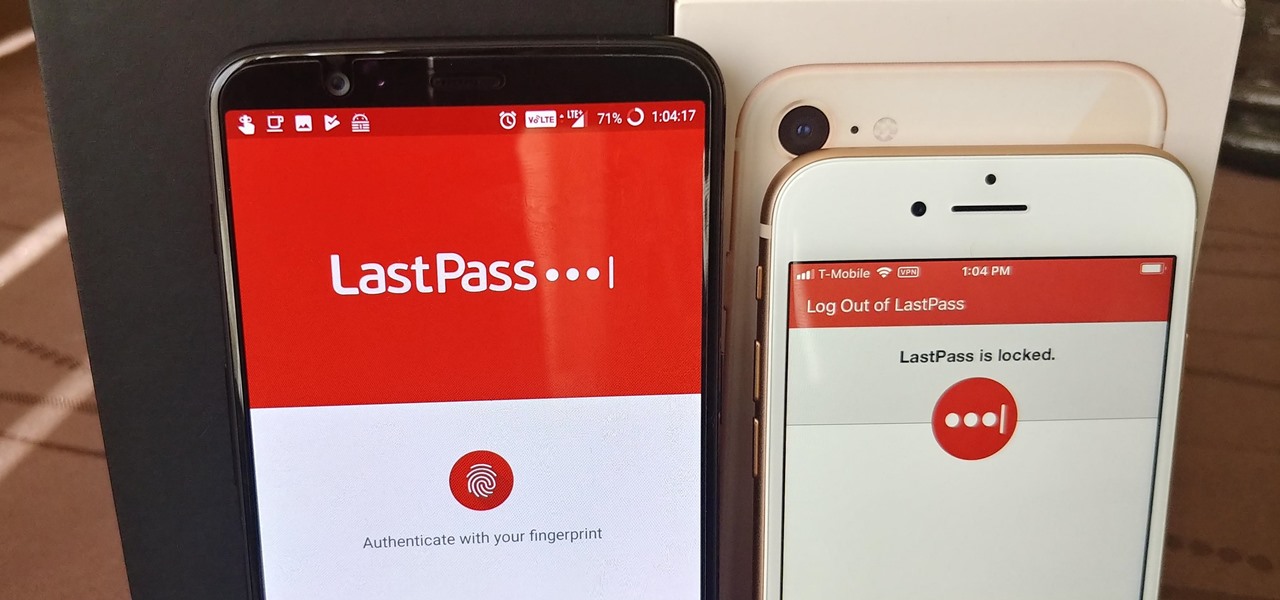
When traversing the web, you'll regularly come across websites that require you to create an account. With the majority of these accounts, protection is limited to a simple password. Despite this, many people are still using weak passwords such "123456." For these reasons, you really need a password manager, and our research has shown that LastPass is still your best bet.

In this tutorial, we learn how to fix security mode for nds Wi-Fi. First, open the command prompt in Windows. Next, type in "ipconfig/all" in the black window that appears. After this, copy your default IP the screen just gave you, then type it into your address bar online. After this, you will be able to log into your security account and make default changes you prefer. Change different station accesses and any other security preferences you want to change. After this, you can change your p...
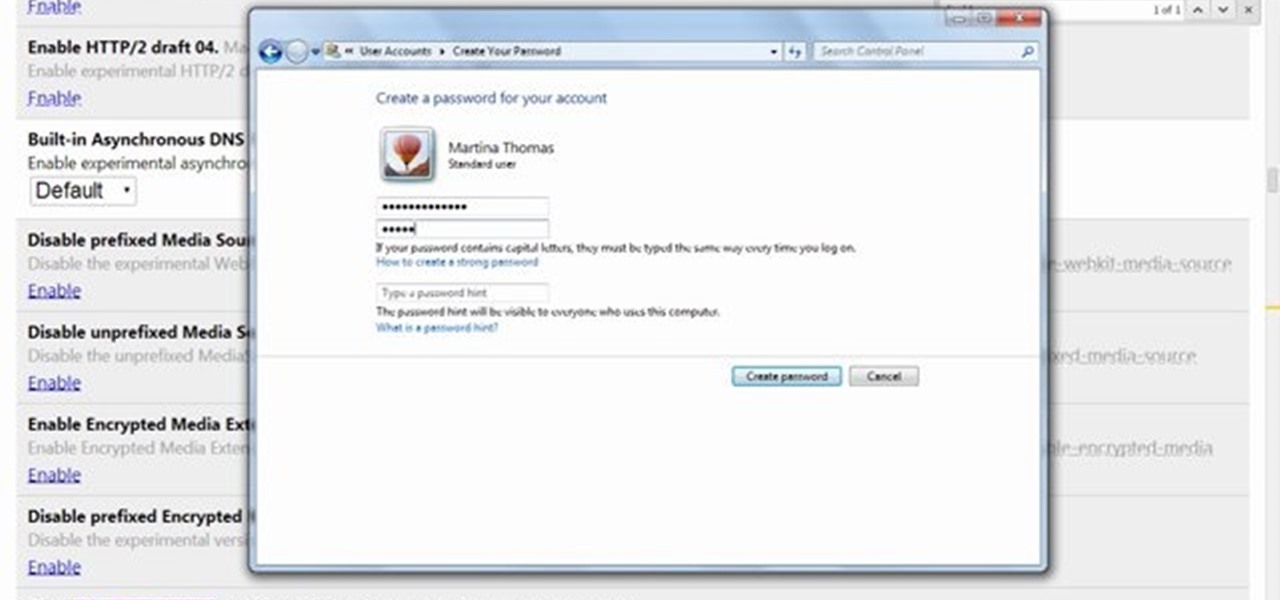
This video will show you how to protect others from accessing saved password on Google Chrome. Saving account passwords in browsers are useful for time saving as well as threatening for malicious activity. This is dangerous for security. So you must protect your accounts detail from others to secure your browsing. Watch the video and follow all the steps carefully.

In this video tutorial, viewers learn how to secure a Mac Book Pro. Begin by opening the System Preferences and select Security under Personal. In the General tab, users are able to put on a password when the computer goes to sleep or screen-saver, disable automatic log in and log out after a certain amount of minutes. To set a password, go back to System Preferences and select Accounts under System. Then click on Change Password and input your password. This video will benefit those viewers ...
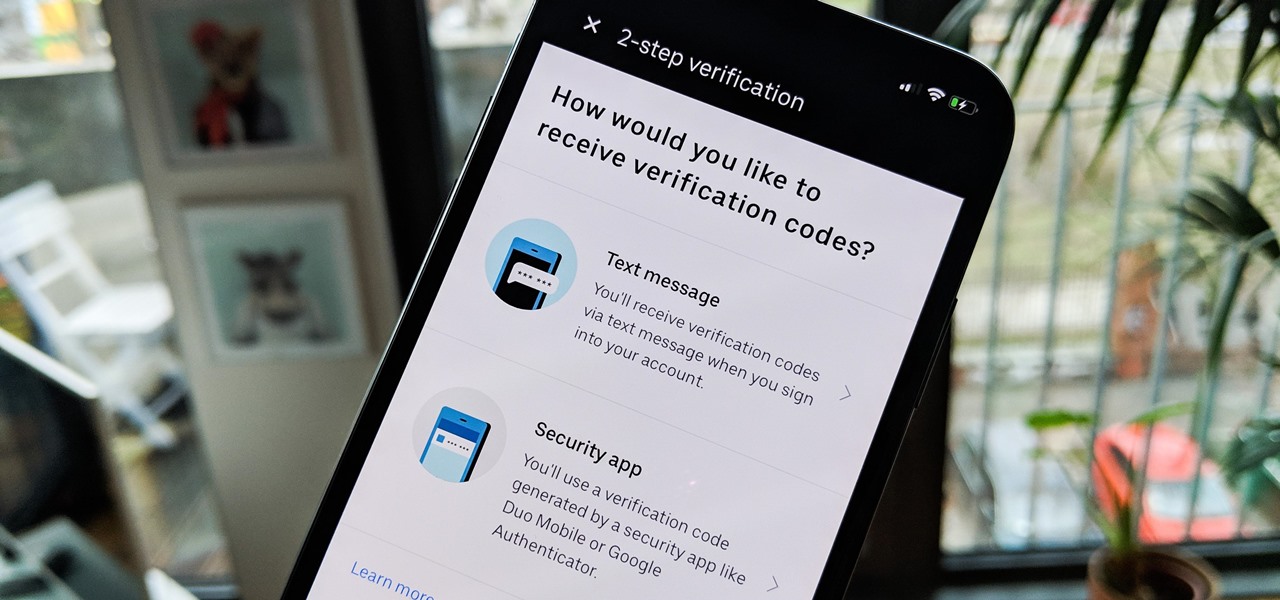
If you've ever received an email from a sketchy address purporting to be Uber, asking you to sign in with your credentials, you might be a phishing target. Hackers use a fake login page from real-looking domains to trick you into giving up your account information, and while it's been an issue in the past, Uber is making it more difficult on cyber thieves with the addition of two-step verification.
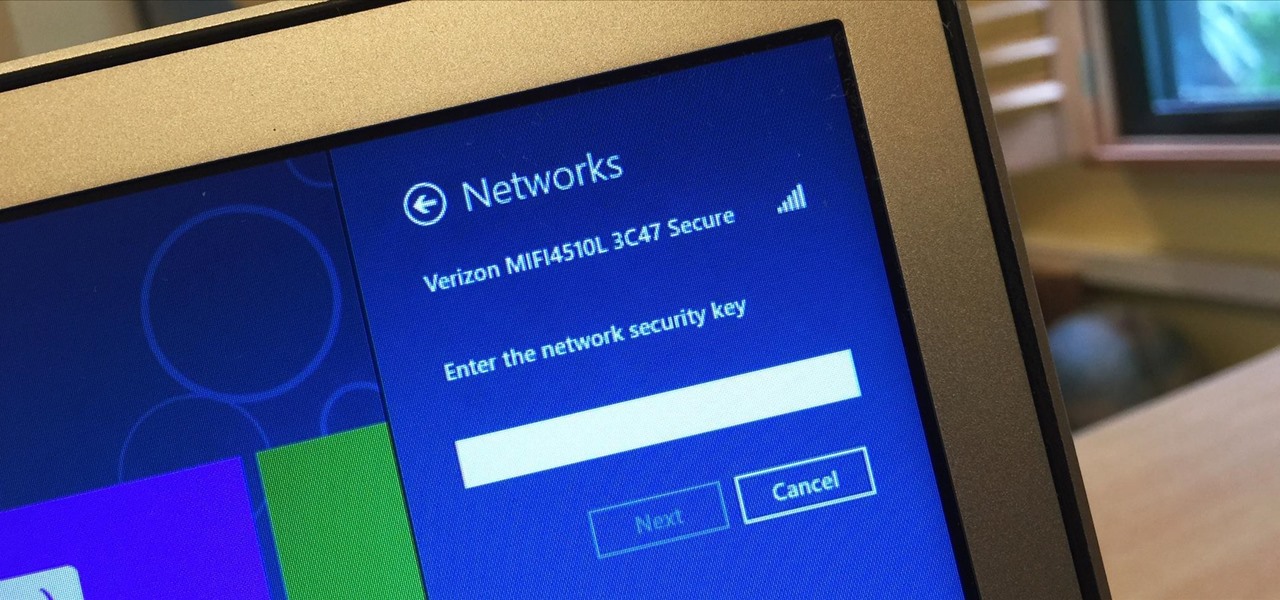
I spend a lot of time helping friends and family with their tech problems, like clearing a browser's cache, scanning a Windows computer for malware, and speeding up a Mac. However, the issue I deal with most frequently revolves around forgotten network passwords.
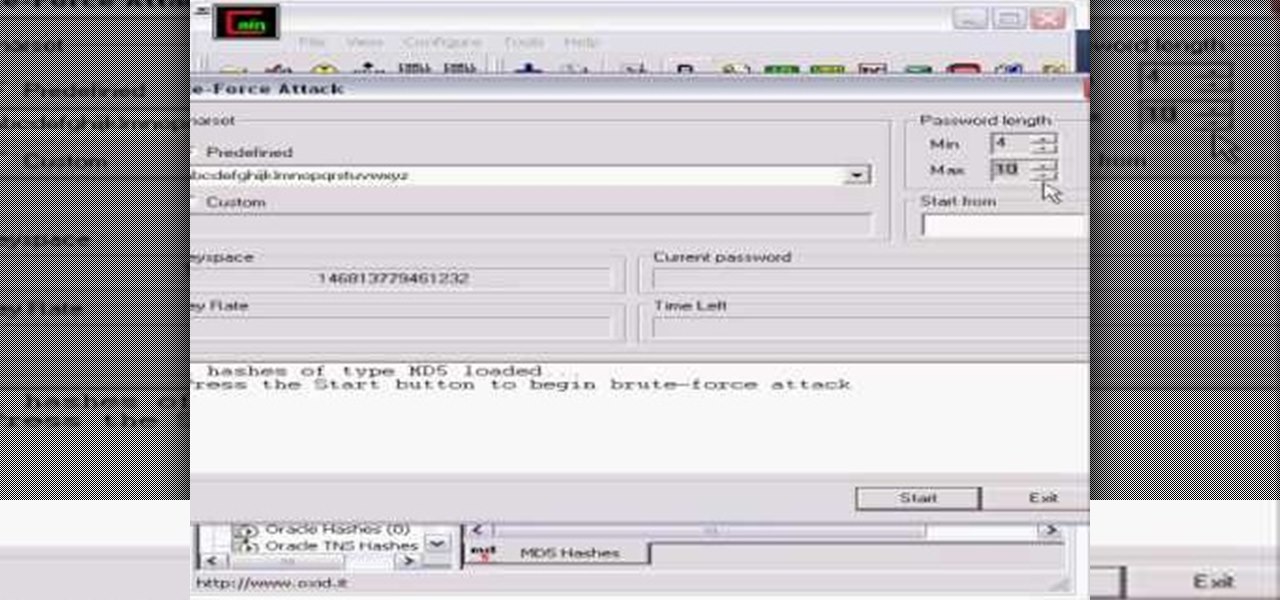
Whatever your reasons for doing it, if you are trying to hack passwords, it helps to have the right software for getting the job done. With the Cain and Abel program, you will be well on your way to hacking even the toughest personal passwords.
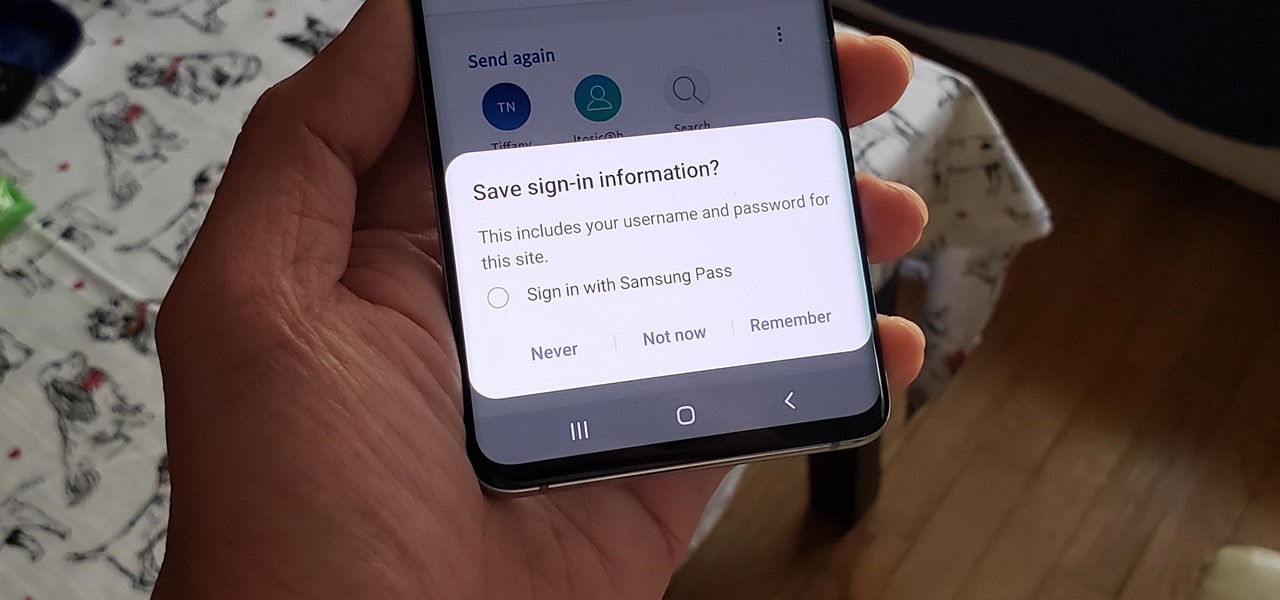
If you use Google Chrome on your computer, you've undoubtedly saved a ton of passwords since the browser always prompts you to. But Samsung uses their own password service on their phones by default, so you'll have to change a setting if you want to use your Chrome passwords to log into apps and sites on your Galaxy.
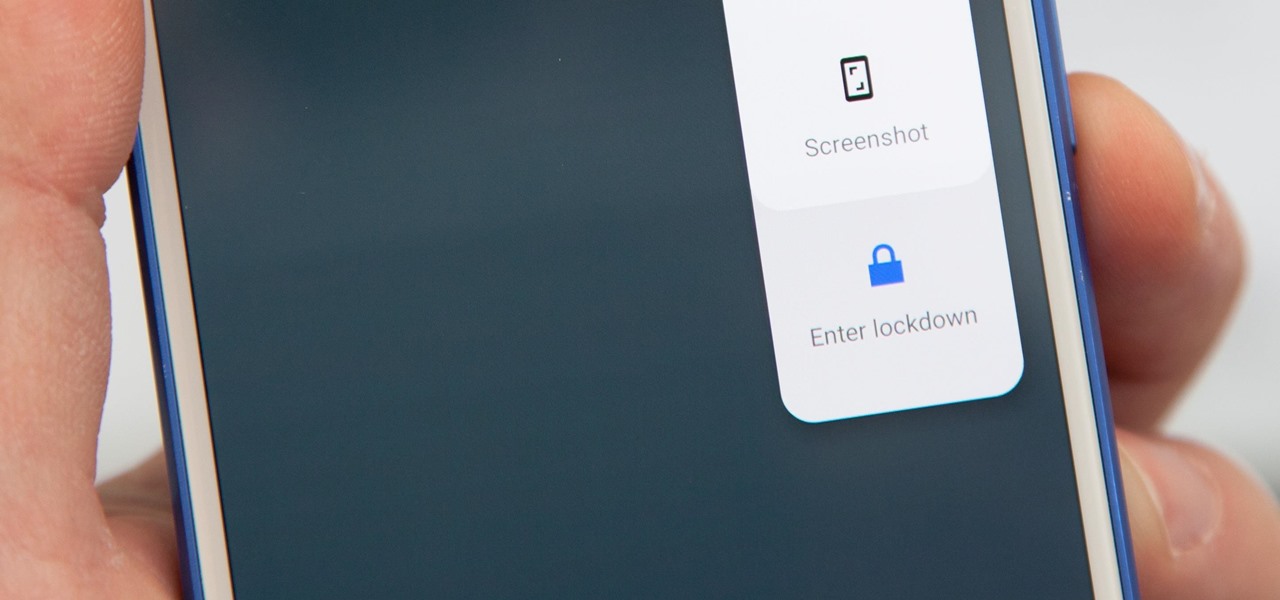
Following in iOS 11's footsteps, Android 9.0 Pie will include a security feature that lets you immediately disable the fingerprint scanner as well as extended Smart Lock features. After initiating the feature, you will be required to insert your PIN, pattern, or password before any other unlock methods will work again.
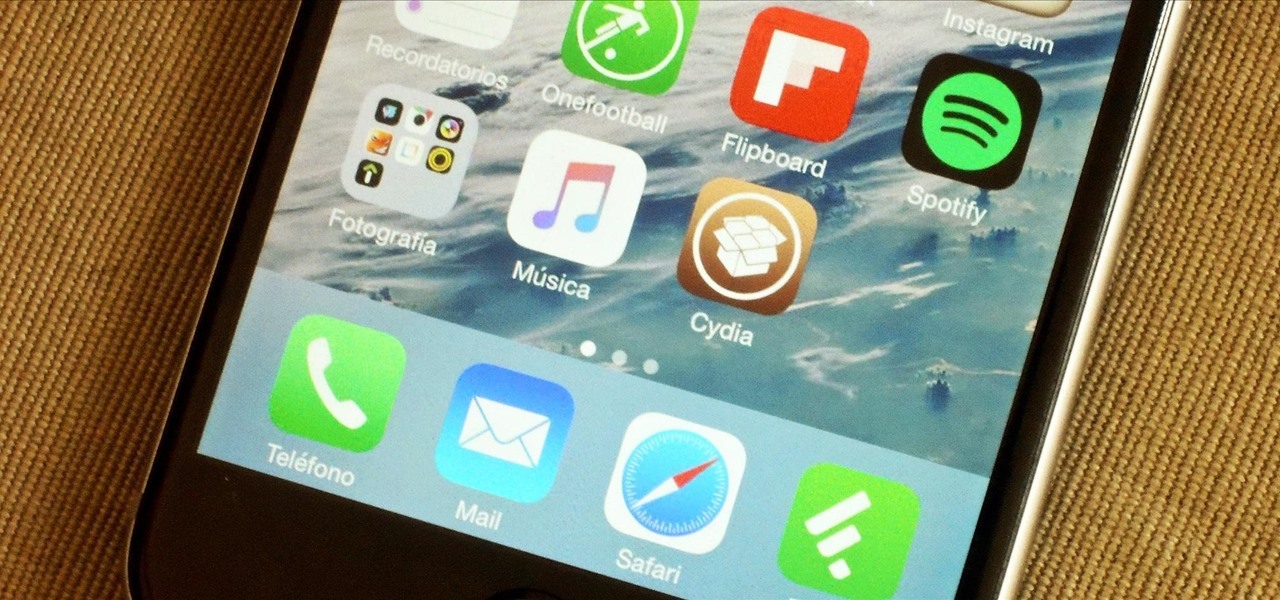
Hackers have stolen over 225,000 Apple user's account information from countries all over the world—including the United States, China, and France—in what many are reporting to be the biggest known Apple hack in history.
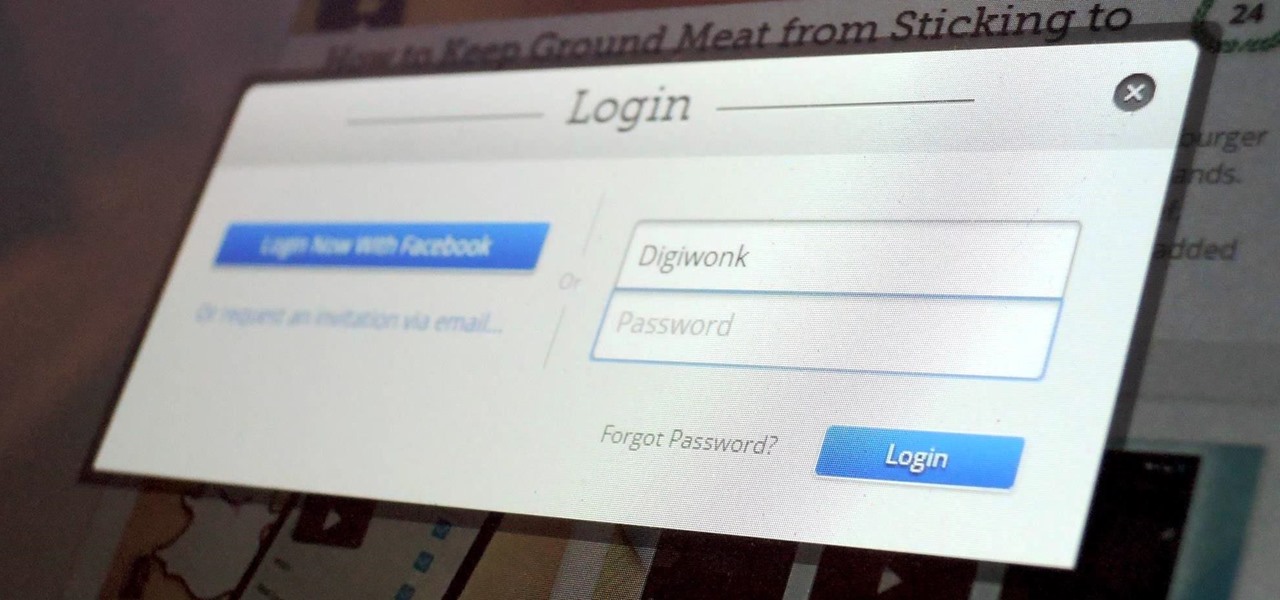
A group ironically called the "Guardians of Peace" hacked into Sony Pictures' computer systems and released a mountain of internal information such as medical records, leaked scripts, work complaints, and even celebrity aliases.

Even though we all know it's a bad idea, a lot of people still use their browser's store password function to keep up with all their accounts. While convenient, this shortcut also makes their passwords very easy to find if you have access to the computer they're stored on.

This video walks through basic security configuration for a WRT54G Wireless Router. Also provides a default password list.
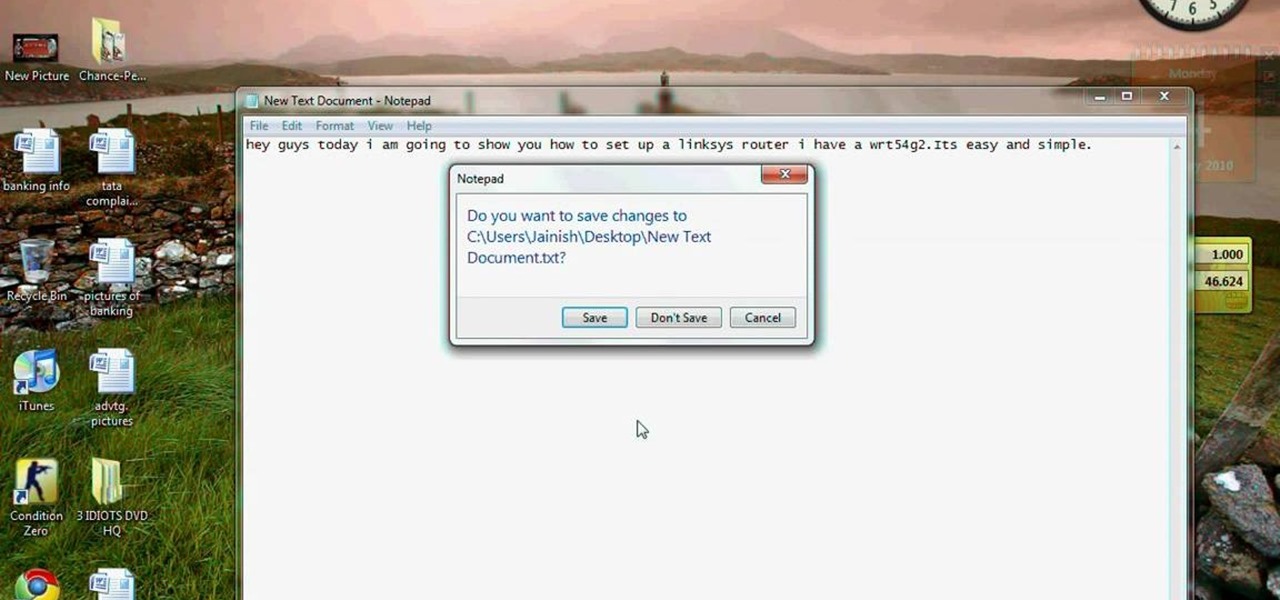
This video tutorial is in the Computers & Programming category which will show you how to set up a Linksys WR54g or WRT54g2 wireless router. First you connect to your Linksys router. Then go to http://192.168.1.1 and type in "admin' as your password in to log in window and click "log in'. then go to the "wireless' tab and enter your wireless network name. In the wireless channel select '11 2.462GHz' and click save. Next go to "wireless security' and type in the wireless network key. This is t...

There are 10 major ways to protect your PC. Disable Autorun, in Windows. Make sure that your system is up to date, by setting automatic updates. Always use a log on for your computer that does not have administrative privileges. Use different passwords, and change your passwords on a regular basis. Don't use simple passwords. Be careful of using links sent to you via email. Never disclose your sensitive information in public forums: e.g. social networks. Encrypt sensitive data on your compute...

In this video you will learn how to Get ESET Nod32 or Smart Security forever. First make sure you have the trial for ESET Nod32or Smart Security. To do this go into the description of the video, download that file and put in the trial username and password. The downloaded file its called ESET Box4Ever.Before you extract the file open your ESET window and press F5.Uncheck self defense and restart computer. After you restarted the computer extract the files from ESET Box4Ever and run the file, ...