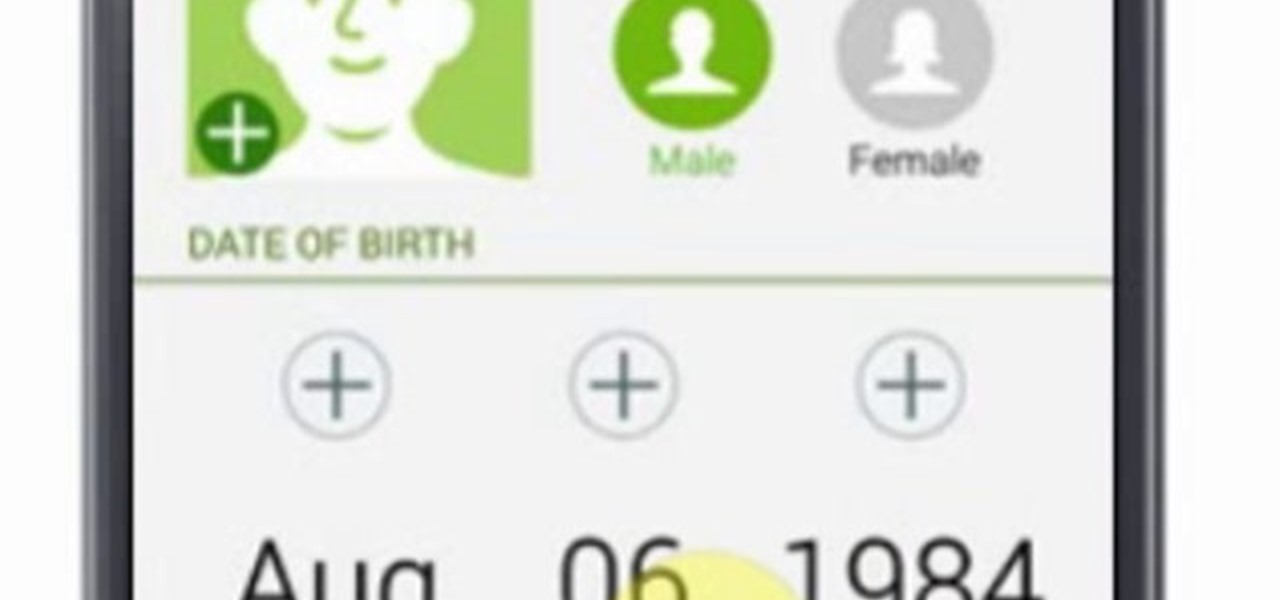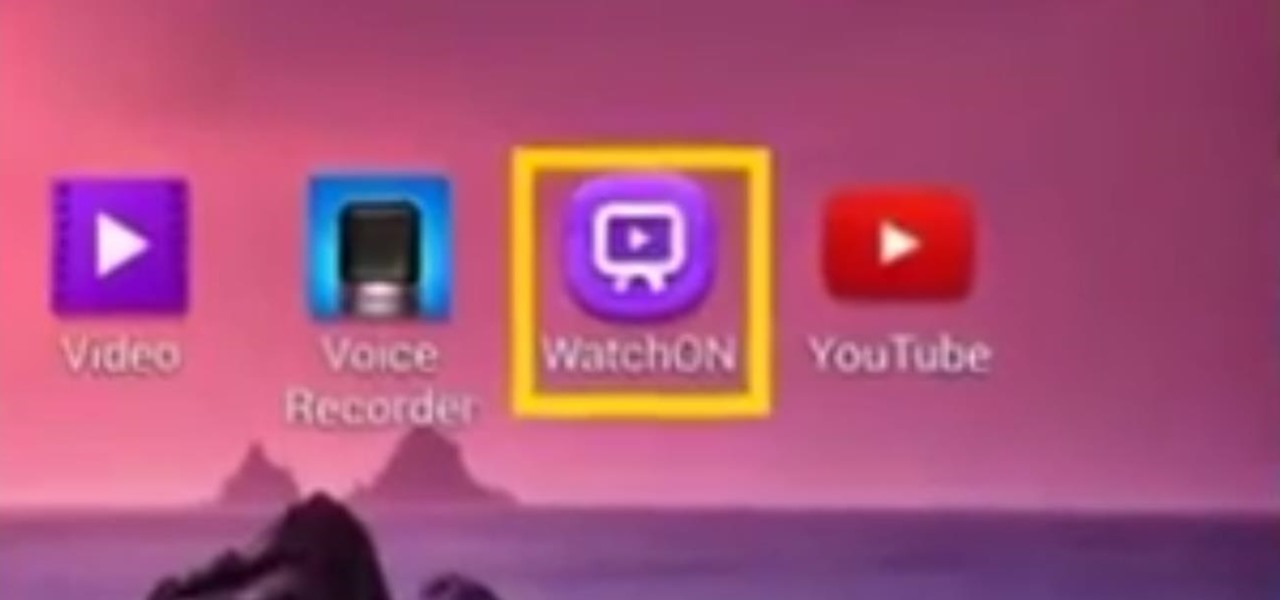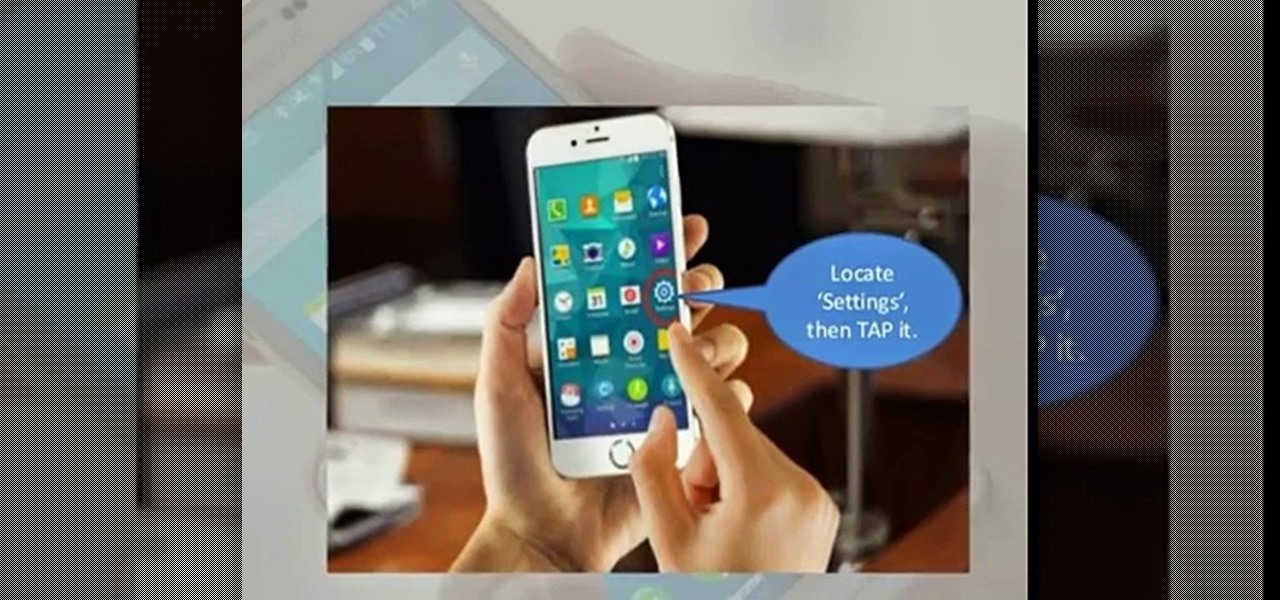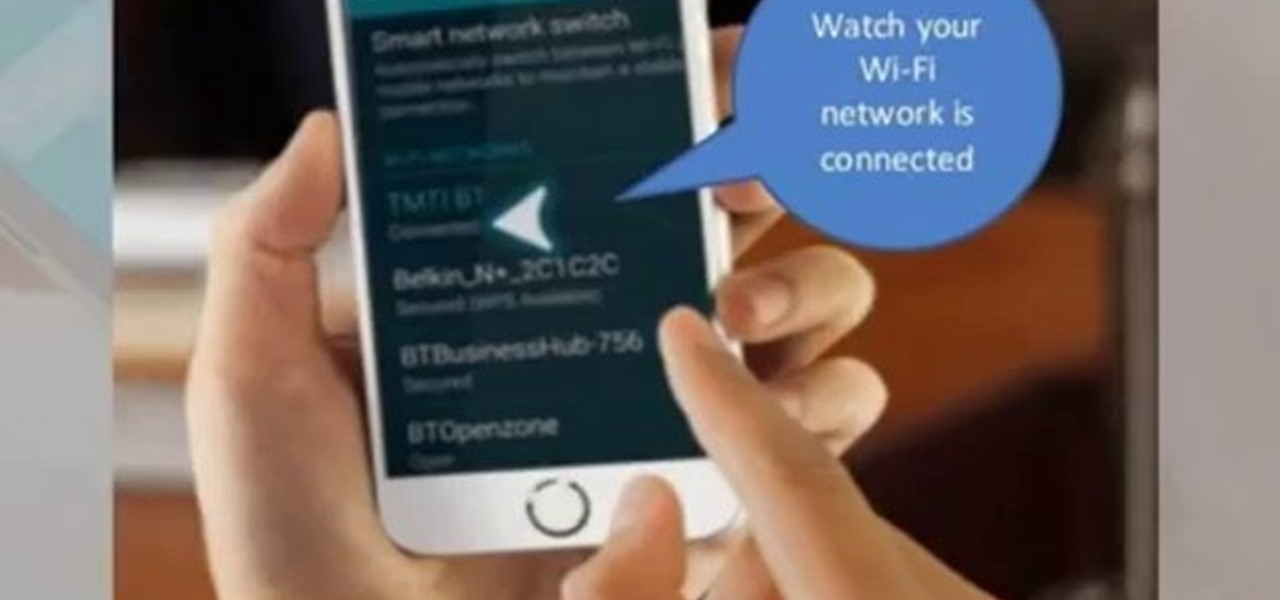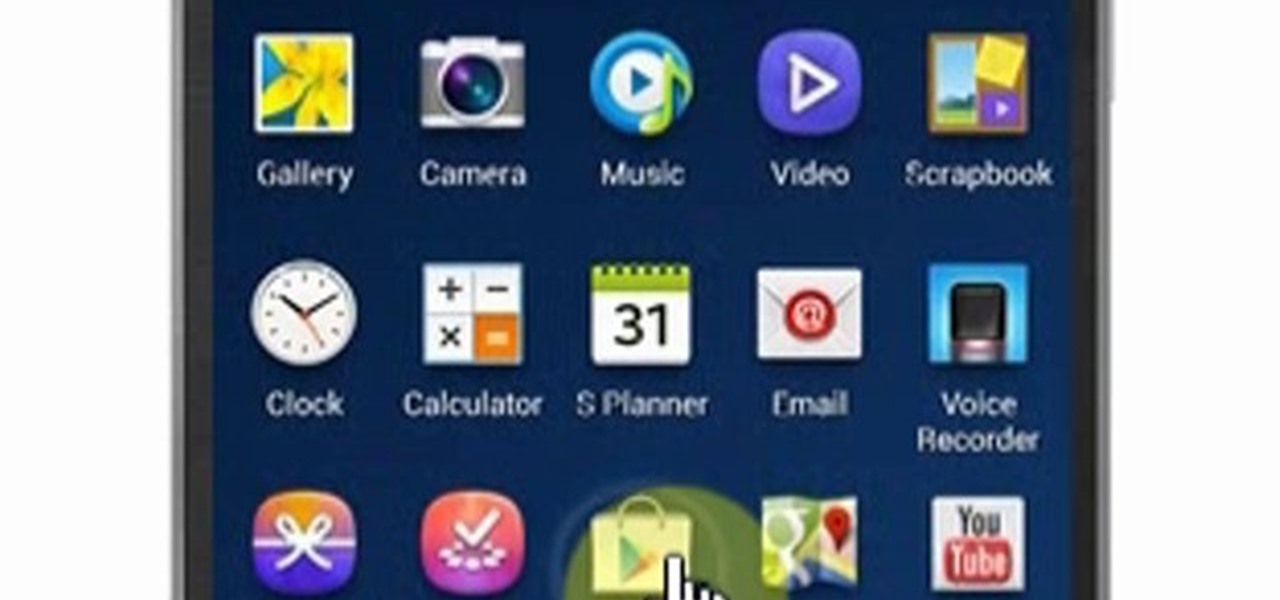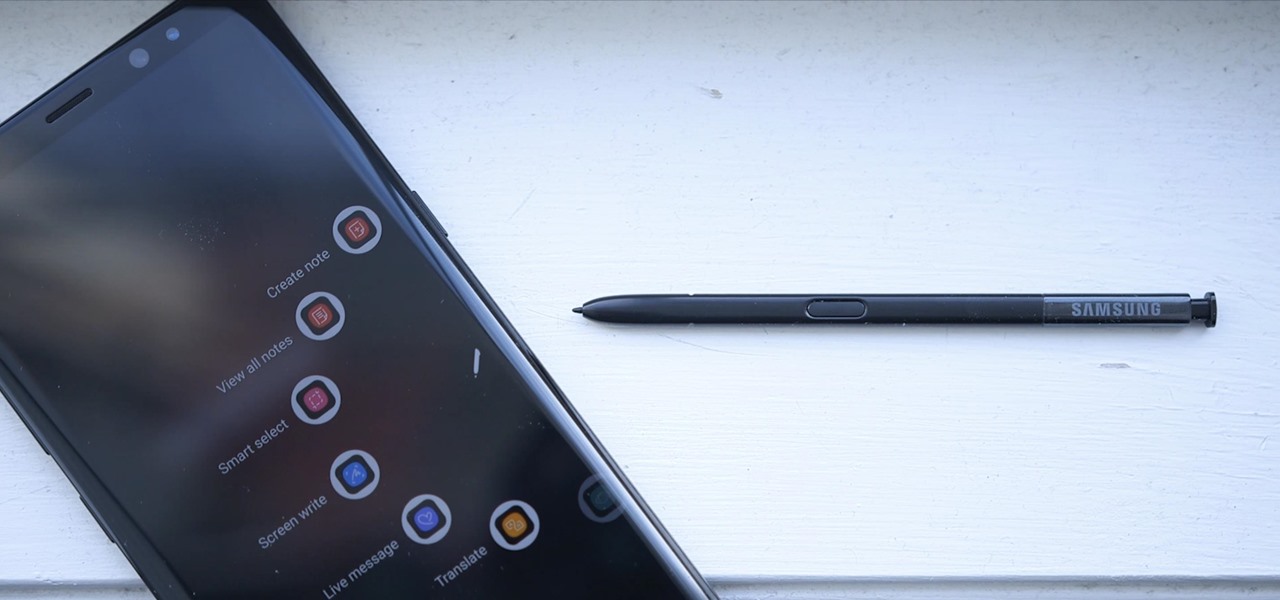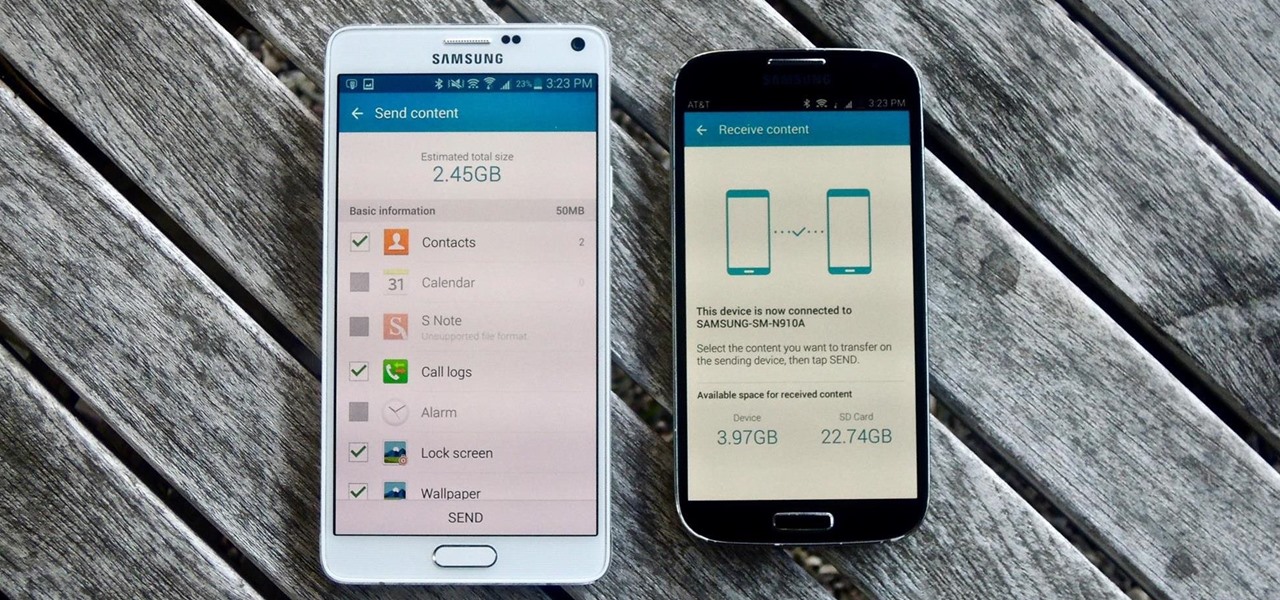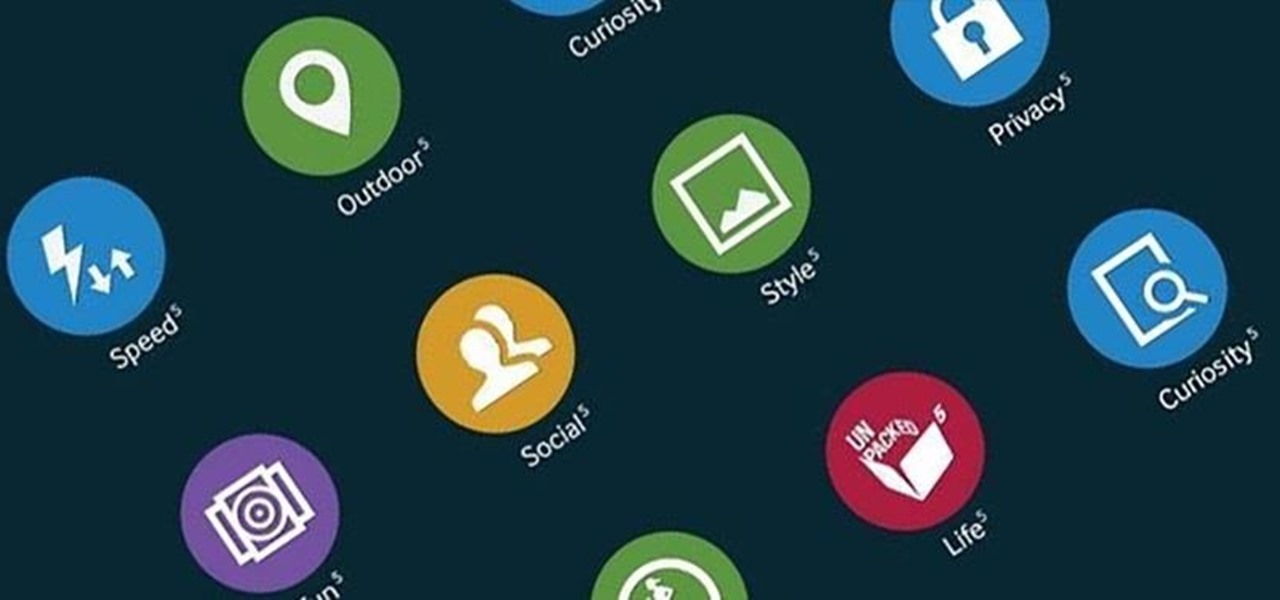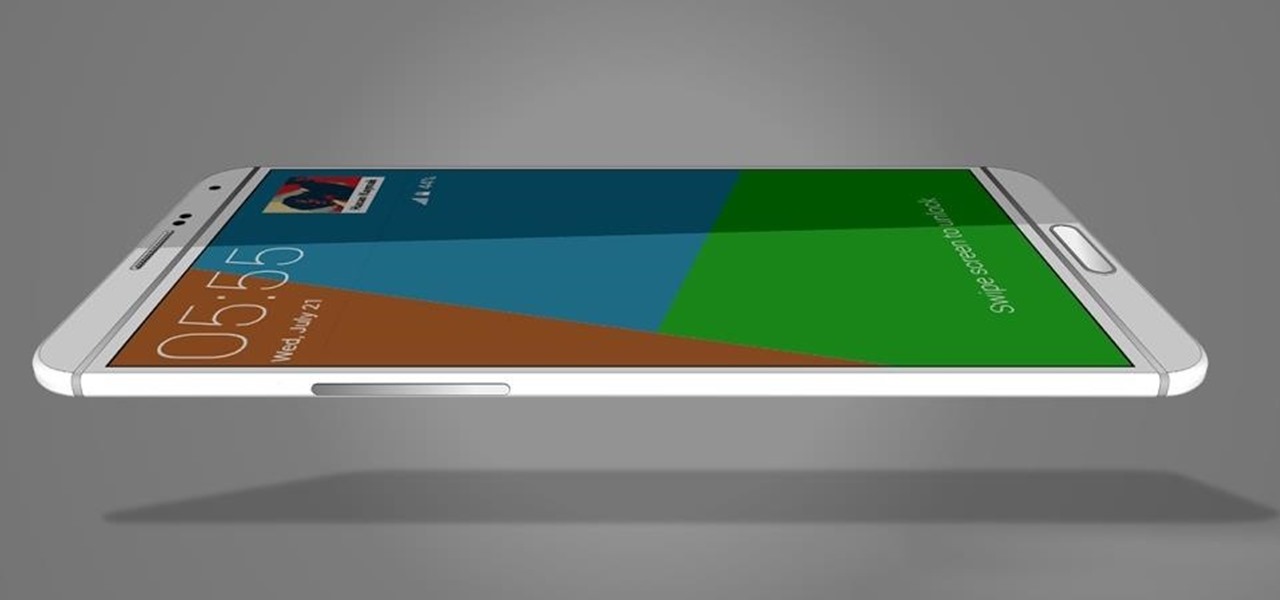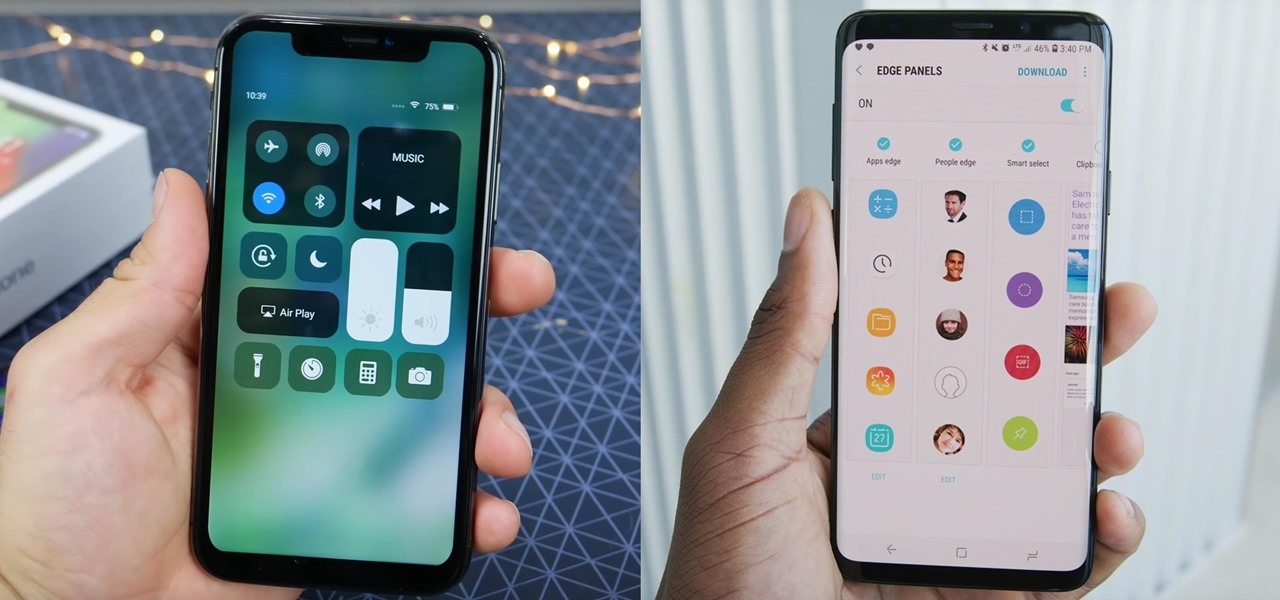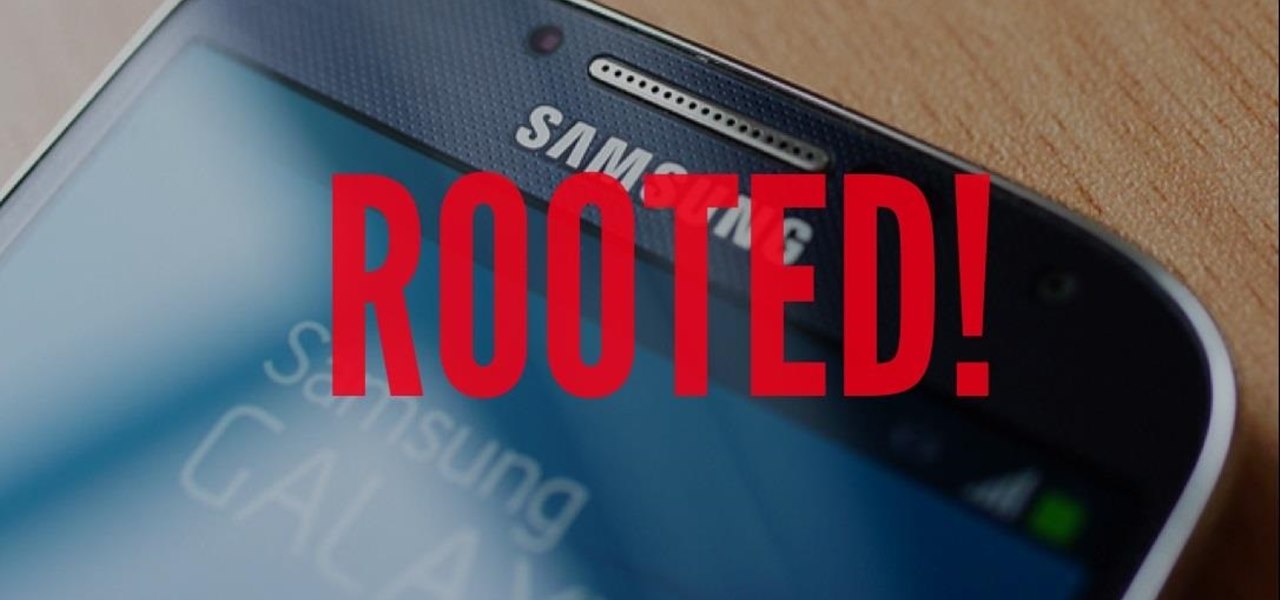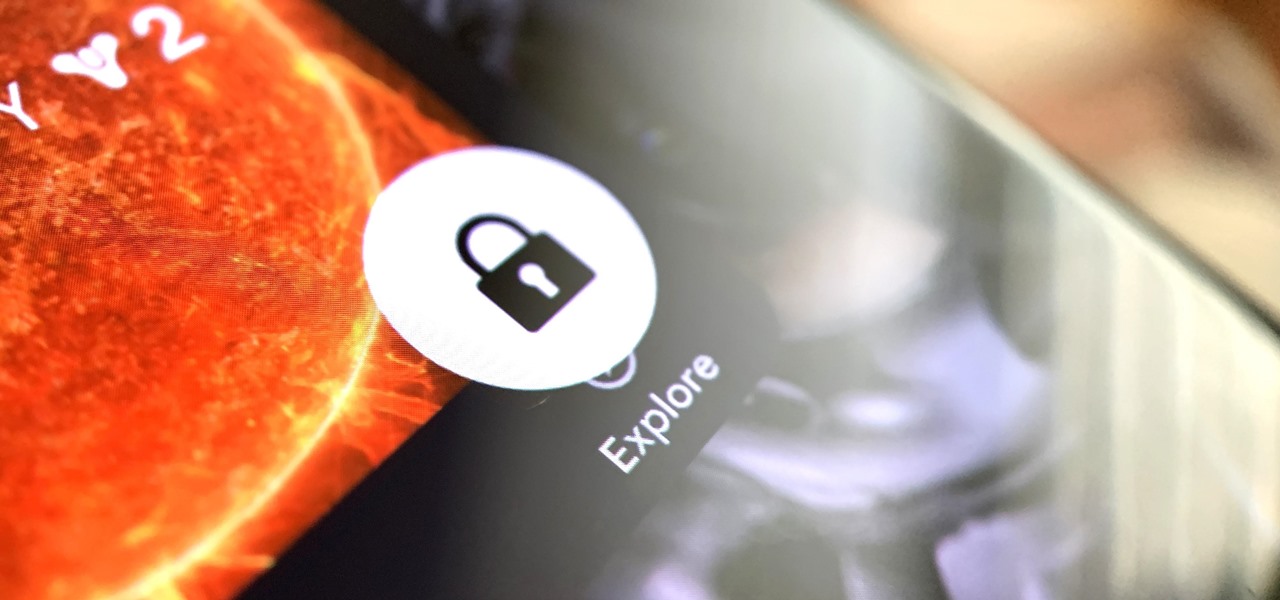If you own the Galaxy S8, S8+, or Note 5, be on the lookout for a new security update. These Samsung devices are the latest to receive the December security update to patch issues from both Samsung and Android.
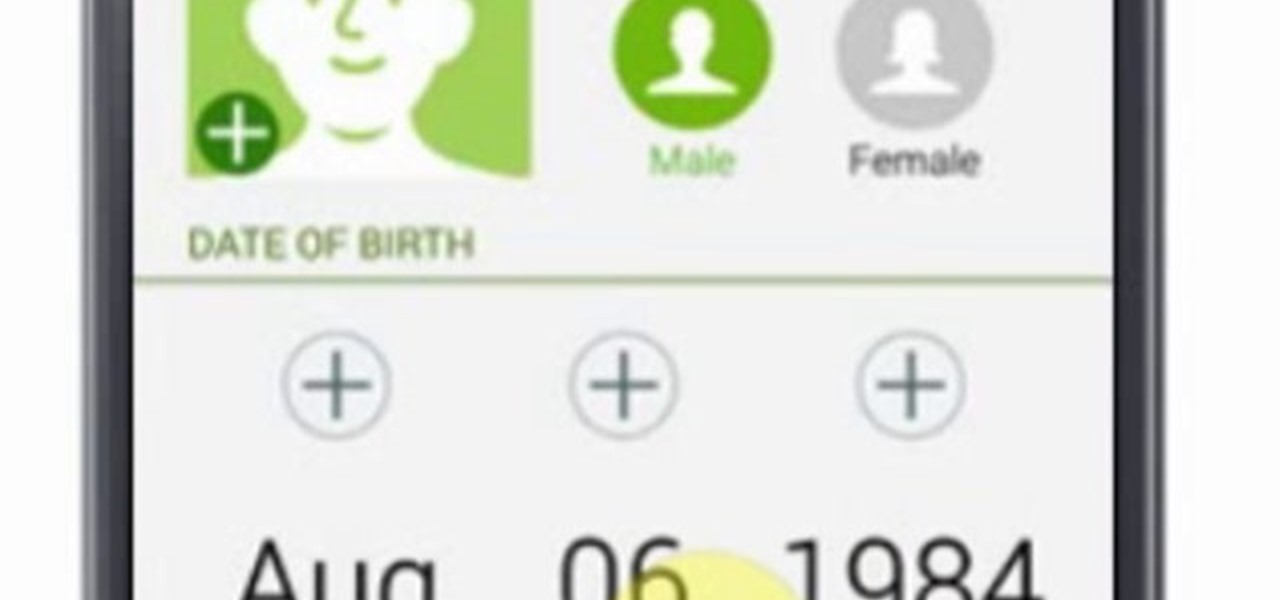
Samsung Galaxy S5 has an exciting feature through which you could measure your heart bit. So this video will show you how to measure your heart rate with Samsung Galaxy S5. Watch the video and follow all the steps carefully. Employ the technique in your Galaxy S5 phone.
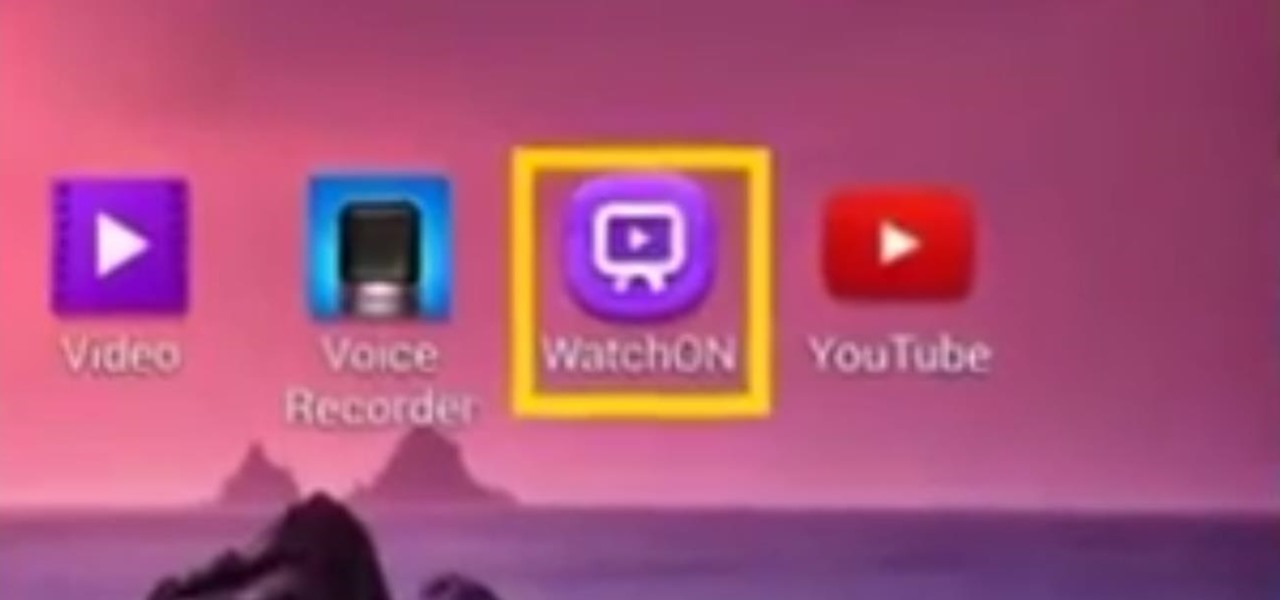
This video will show you how to use a Samsung Galaxy device as a TV remote control by using an application called WatchOn. First download WatchOn from the playstore then Samsung WatchOn will use the IR blasters of your Galaxy phone to convert it into a remote control. WatchOn gives you full control over your TV and movie-viewing experience. So please watch the tutorial video.
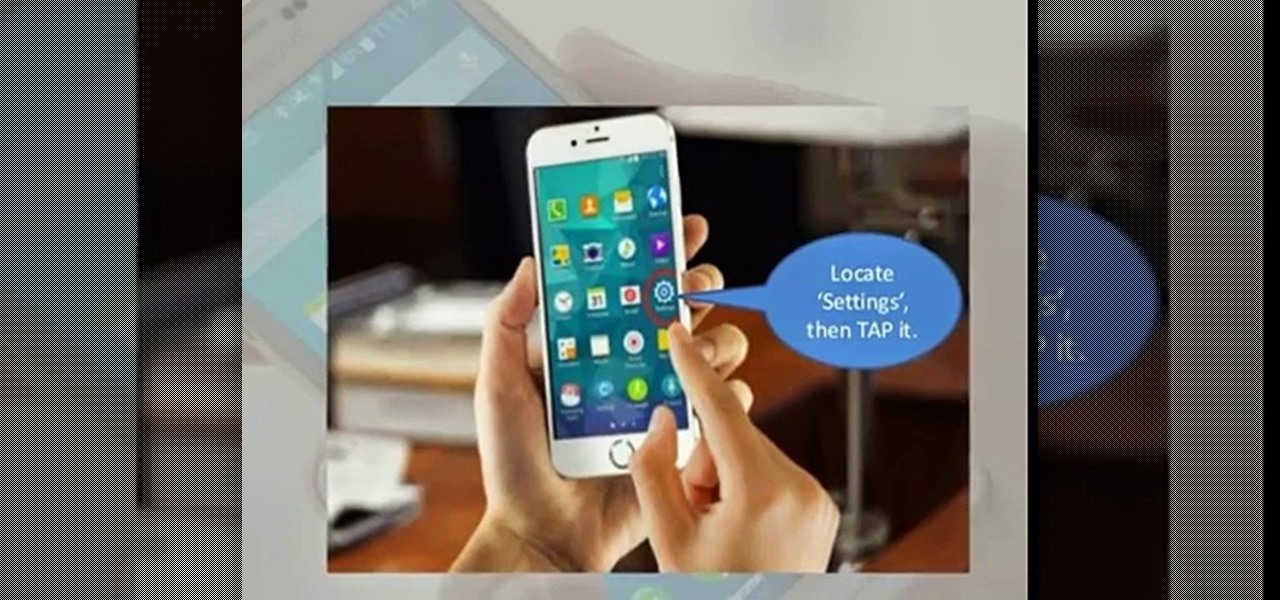
This tutorial video will show you how to connect a wifi network in your Samsung Galaxy S5. This is very easy to employ. So please watch the video. Follow all the steps to do it yourself in your Samsung Galaxy S5 phone and enjoy a wifi environment.
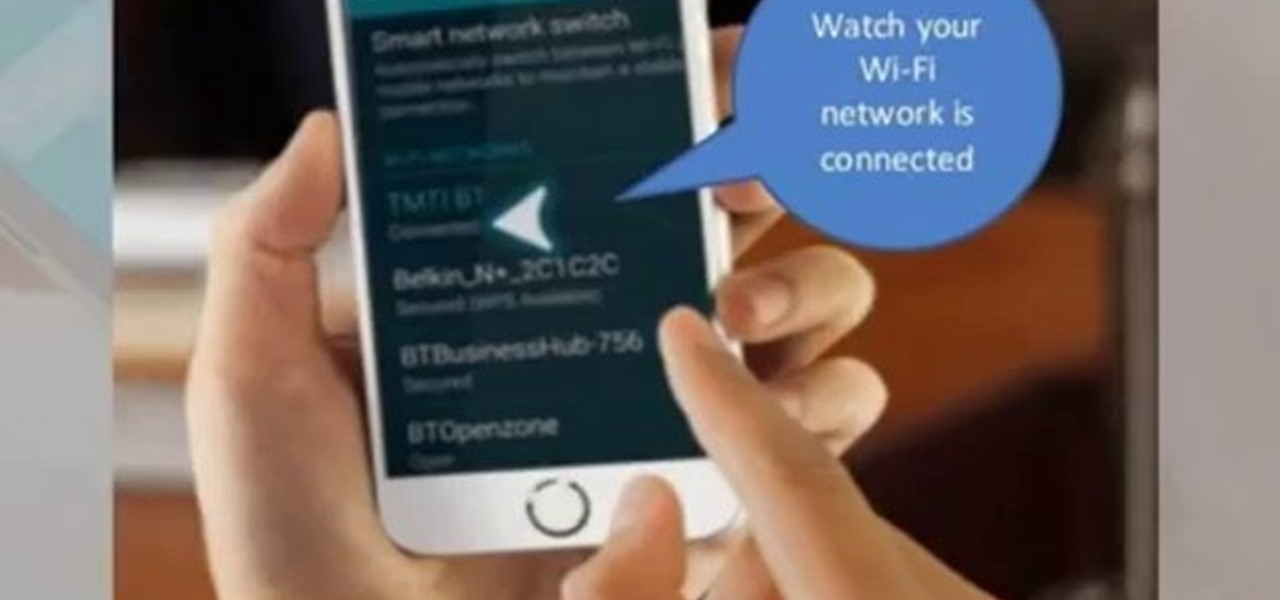
This video will show you how to set up a connection with wifi network in your Samsung Galaxy S5. So please watch the video and follow all the steps carefully. Employ the technique in your Samsung Galaxy S5 phone and enjoy a wifi environment.
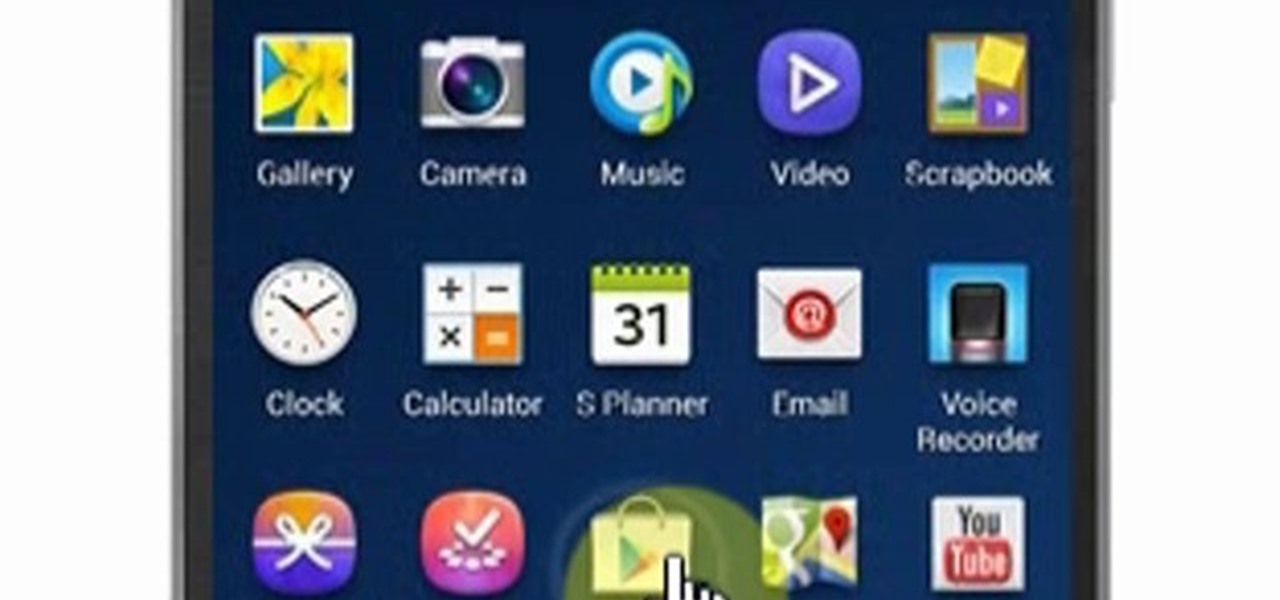
This video will show you how to download apps and games in Samsung Galaxy Note 3. Enjoy new apps and games in Samsung Galaxy Note 3. So please watch the presentation and follow all the steps carefully. Employ the technique to download new app and games on your device.

With the new Samsung Galaxy Note II, there's a new Multi Window mode that allows users to run two different apps simultaneously on the tablet's screen. This feature works with Samsung and Google apps like Gmail, YouTube, Chrome and Talk.

Samsung's Galaxy S8 and S8+ are excellent smartphones that wowed critics and consumers alike. So, it's only natural that Samsung's followup, the Galaxy S9 and S9+, would garner significant anticipation. While we don't know everything about these devices quite yet, we do have guesses to some key points of interest, including when the device will be announced and even released.

T-Mobile has just pushed out a new update to the Samsung Galaxy Note 8, bringing the build number to N950USQU2BQLA. Here's what to expect.

When the Samsung Galaxy S7 and S7 Edge came to market in 2016, they were universally praised as being the pinnacle of Android smartphone design, even topping Consumer Reports' smartphone ratings.

The new Samsung Galaxy S8 and S8+ are two of most head-turning phones we've ever seen, thanks to gorgeous build quality and a seemingly bezel-less Infinity Display. Combine that with flagship-grade internals for top notch performance, and you can almost guarantee that Samsung has a hit on its hands—which means it's probably not going to be easy to get your hands on one of these beauties.

Samsung will be launching the next edition of its Galaxy Note series in less than a month, and we're starting to get some solid information about the upcoming phablet. As previously rumored, Samsung is skipping a number on this year's model, so the new model will be called the Galaxy Note7.

Starting today, you can experience all the unique feature of Samsung's next flagship device, the Samsung Galaxy S5, right on your Galaxy S3 or other Android device.

The new Samsung Galaxy S8 and Galaxy S8+ phones were announced on March 29 at the Samsung UNPACKED 2017 event. Preorders start on March 30 for the Korean tech giant's latest flagships, and sales officially begin in the US on April 21. Samsung will need a smooth release to win back consumer trust after the Note7 mess, and it's already looking like the S8 won't disappoint.

With only a month left until Samsung's highly-anticipated Galaxy S6 and Galaxy S6 Edge are released to the general public, it's only natural that some of the devices' features slowly trickle out, like Edge notifications, the new Smart Remote app, and, of course, wallpapers.

With the Samsung Galaxy S5 all but assured to be showcased in a just a few weeks, we've got our hands on some fresh details of the upcoming flagship device.

As we approach Samsung's unveiling of the next device in the Galaxy Note series—usually in early Fall—SamMobile has provided some exclusive information of the specs of the next phablet flagship.

If you have an older Samsung Galaxy Y smartphone, one thing you should be doing is using an microSD or microSDHC memory card to help improve your Android's processing speed and make it easier to transfer large or small files easily. These cards are also compatible with certain cameras and can be inserted into some computers. While all this is all good and well, you'll still need to know how and where to put your SD card in order to indulge in any of these benefits. Your Samsung Galaxy Y (the ...

Getting the task done as quickly as possible is usually the goal for most things in life. Well, most things. That's why efficiency is the first and main component of the McDonaldization of our society.

The iPhone XR is the best bang for your buck option among the 2018 iPhones. Splitting the XR and XR Max right in the middle with screen size, it makes small compromises to to keep the price low. However, with the release of the Galaxy Note 9, Samsung has their own formidable middle option as well, the Galaxy S9+.

The good news keeps on coming for Samsung! According to the market research firm Strategy Analytics, the Korean giant sold a whopping 7.2 million Galaxy S7 and S7 Edge smartphones in the first quarter of this year. That totals 55 million of the company's flagship smartphones sold since their launch in March 2016.

Sorry, Galaxys S11–19, Samsung's jumping straight to Galaxy S20 this year. They're also going with essentially three base models before accounting for niche variants. Of these three models, it's clear which one's the best: the Galaxy S20 Ultra.

The wait is over. The Samsung Galaxy S6, arguably the best Android phone of this year, has just launched. There was already a lot of hype about this super phone—its looks, its specifications, and its other functions have been under the microscope for quite some time. It will not be a good idea that you take this phone in your hand and use it in the same fashion as you have been using your other phones in the past.

The guys over at SamMobile were lucky enough to get their hands on an early preview build of Android 5.0 Lollipop on the Samsung Galaxy S5, as you can see in their video below. The operating system has definitely not reached its final form yet, but the progress is very clear.

The new Samsung Galaxy Note II is a powerful and sleek device that begs for some customization, and there's no better way to customize your Android device than installing a custom ROM of your choice. One of your choices is the Omega ROM, which is just one of many that you can download and flash to your Galaxy Note 2. Before you begin, you'll need to root your Galaxy Note 2 and install Odin and CWM Recovery. You can get a toolkit of everything you need over at XDA Developers. Then follow the v...

Undo. Redo. These two actions are forever intertwined, but they're missing from the standard keyboard on Android. Accidentally delete a word, and there is no Ctrl + Z to undo this mistake. But there is finally a solution available on Samsung Galaxy phones.

Ideas can be a fleeting thought, just like a shooting star that appears and disappears within a brief moment. So when you're inspired and have an awesome idea, it's important to jot it down as soon as possible, otherwise it may vanish from your memory for good.

This video will show you how to set finger print scanner for phone unlocking in Samsung galaxy S5. The finger scanner option allows you to register your finger print for unlocking your phone. This method of unlocking your phone saves your time over typing password. This way no one can open your phone except you. Watch the video and employ the tricks in your Smartphone.

This video will show you how to disable face unlock if you don't want the feature no long in your Samsung Galaxy Note 8. Face unlock will be a problem then to open your tab. So you have to unlock the feature to make your tab available for you close relations. Watch the video and follow all the steps carefully.

Clearing cache and cookies often solve many small problems in your phone. This video will show you how to clear cache and cookies from your Samsung galaxy s5 android phone for a faster browsing experience. So please watch the video and follow all the steps carefully.

If you pre-ordered your Samsung Galaxy S4, it might very well be possible that you're reading this on your brand spanking new Android device. As is commonplace with the release of popular smartphones, rooting instructions are usually released simultaneously. I mean, what's the point of paying so much for an expensive phone if you can't have a little fun? Android developer Dan Rosenberg (aka djrbliss) recently announced that you can root your Samsung Galaxy S4 using the root exploit he origina...

Samsung's 2016 line of smartphones has a new update, at least for the devices on AT&T. The update brings the Galaxy S7 to version G930AUCS4BQL1 and the Galaxy S7 Edge to version G935AUCS4BQL1. Here's what's on the table.

The Samsung Galaxy S4 is a great smartphone, but do you know all the tips and tricks within the handset?

Playing advanced games on your phone can be pretty frustrating sometimes. Touchscreen devices are great for everyday apps and games designed solely for them, but when it comes to games that require multiple actions in conjunction with directional movement, it gets ugly.

Even though Samsung has features like the always-on display, you still might miss some notifications now that the alert LED is gone. But baked in One UI is the ability to turn the rear camera flash into a notification LED. Any incoming alerts or calls will cause the camera LED to blink, so you won't miss a thing.

Every 5G model of the Galaxy S20 comes with 12 GB of memory. This amount of RAM is overkill, but Samsung's been putting similar amounts in its flagships for years. Since you have it, why not put it to use? With One UI 2, you can.

Let me paint a picture for you. You're on a long flight home, and while listening to music on your Samsung Galaxy S10, a great song comes on. You want your friend to hear it too, who's also listening to music using a pair of Bluetooth headphones. Thanks to Dual Audio, you can easily share your experience.

Before Apple jumped into the phablet game with their iPhone 6 Plus, there was the Samsung Galaxy Note series. Initially knocked for their size, the Notes slowly but surely gained popularity, thanks to powerful hardware, incredible displays, extensive features, great battery life, and a surprisingly-useful stylus.

Many people drop their phone, resulting in the dreaded cracked screen. Luckily for you, a few of those people end up replacing the screen themselves, and sometimes they even leave behind detailed instructions on how to do it.