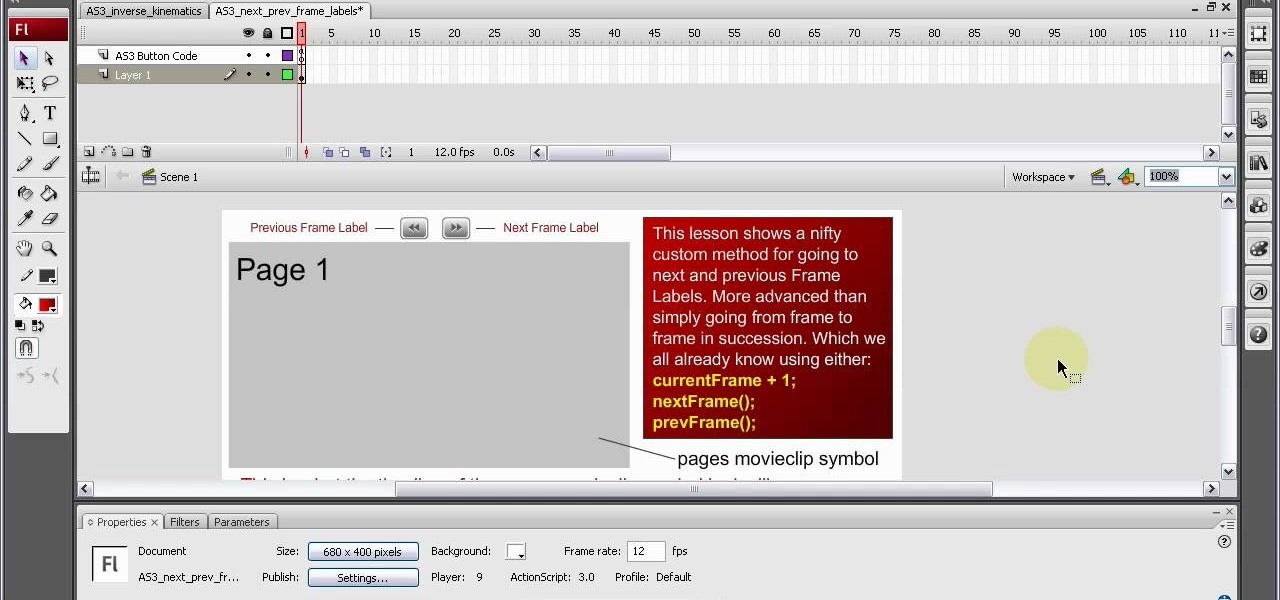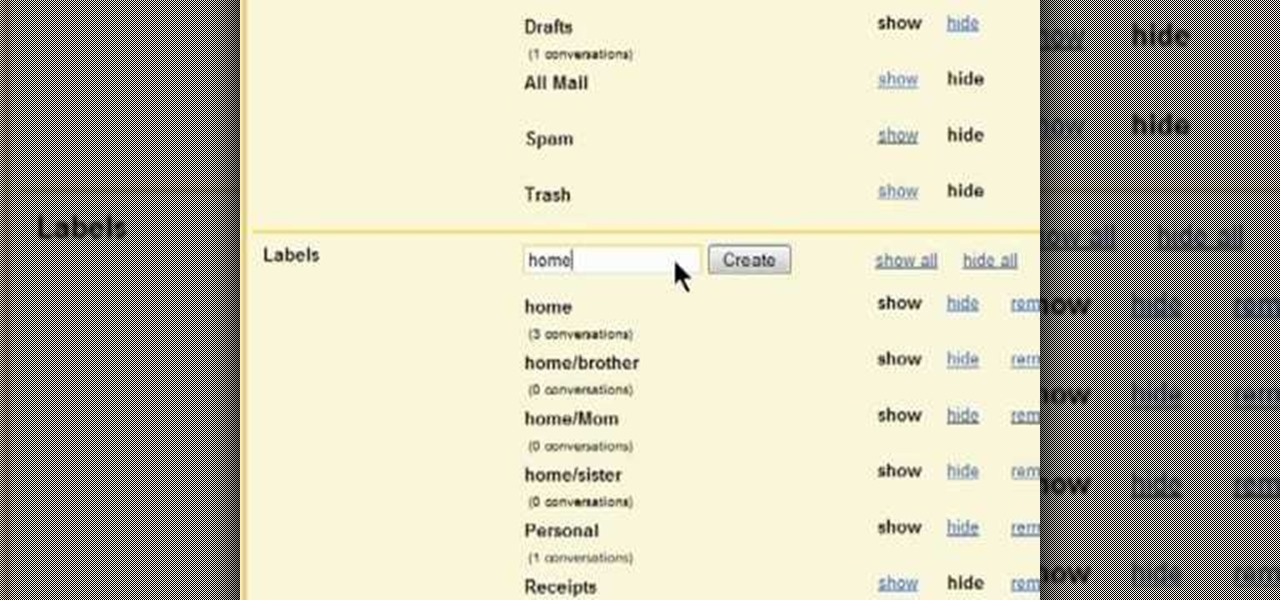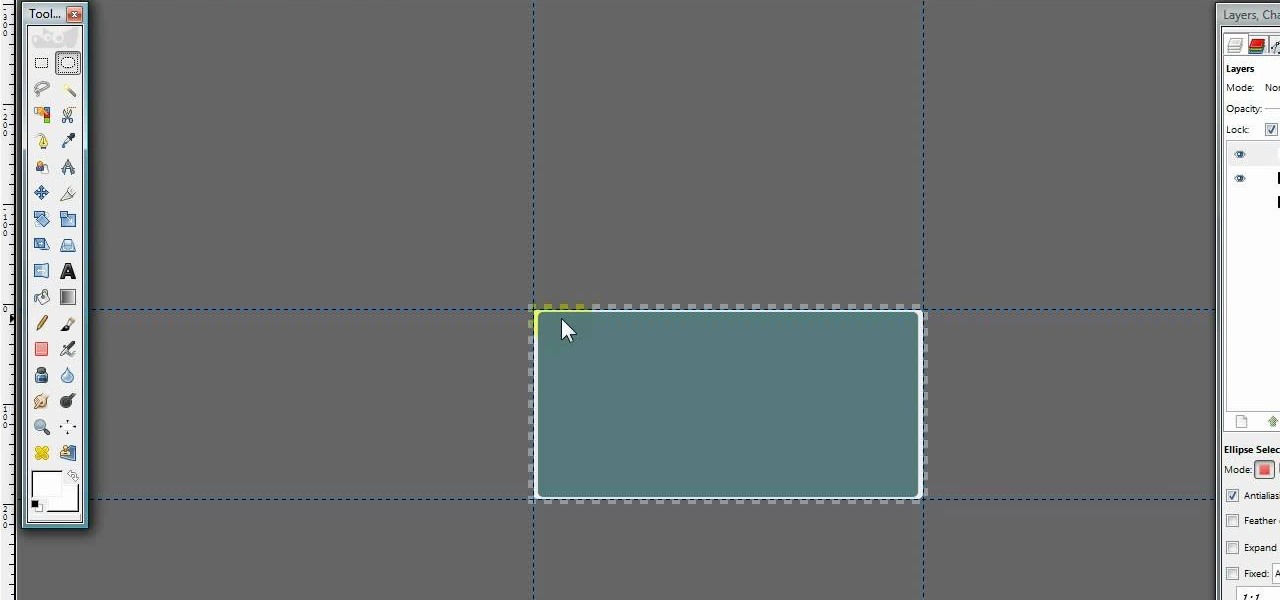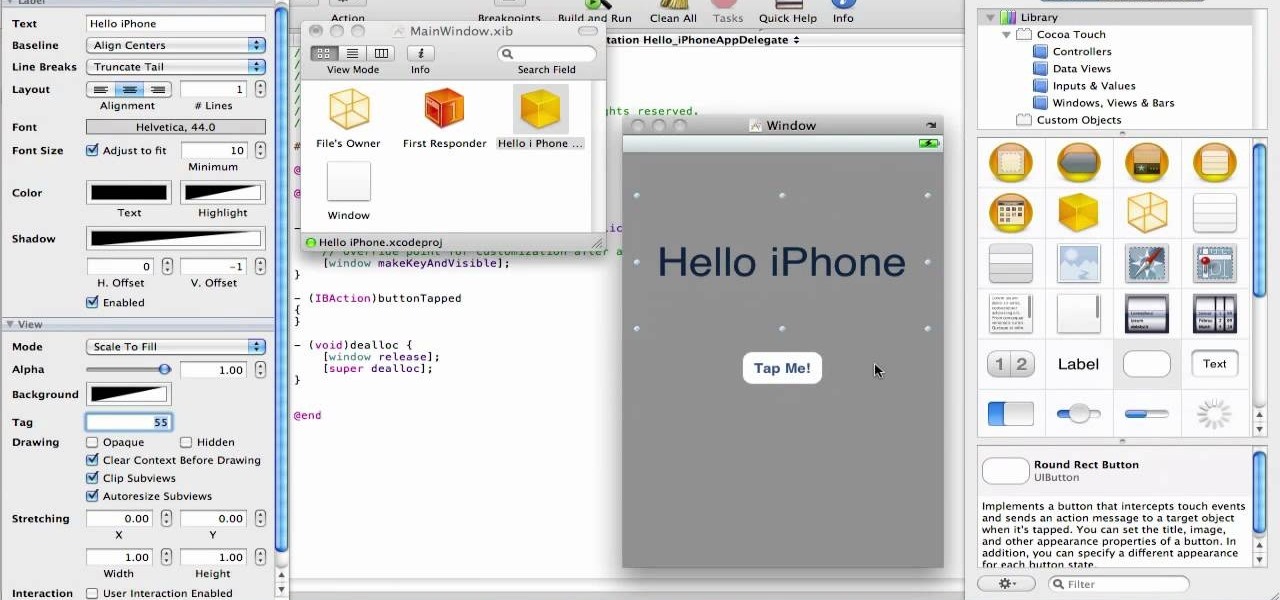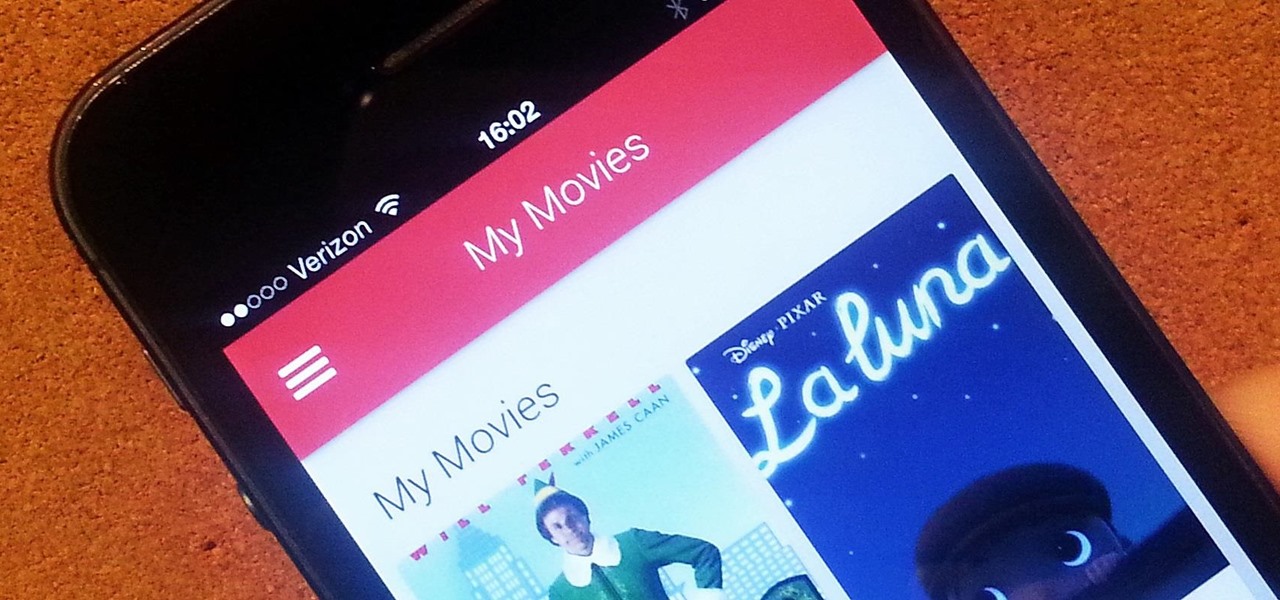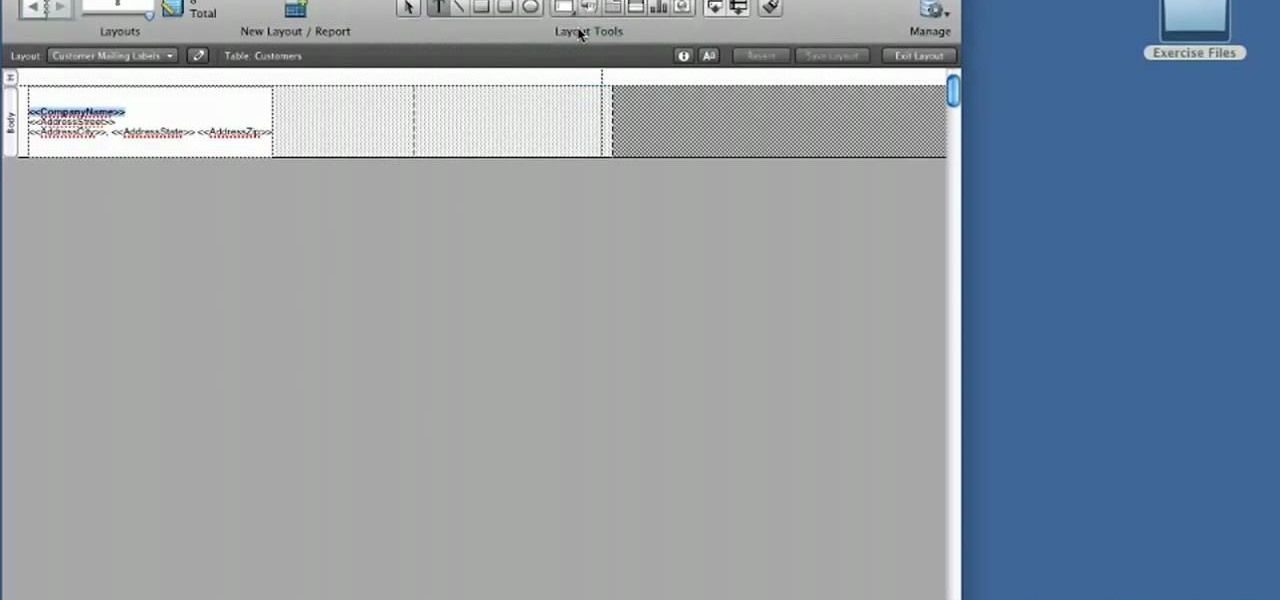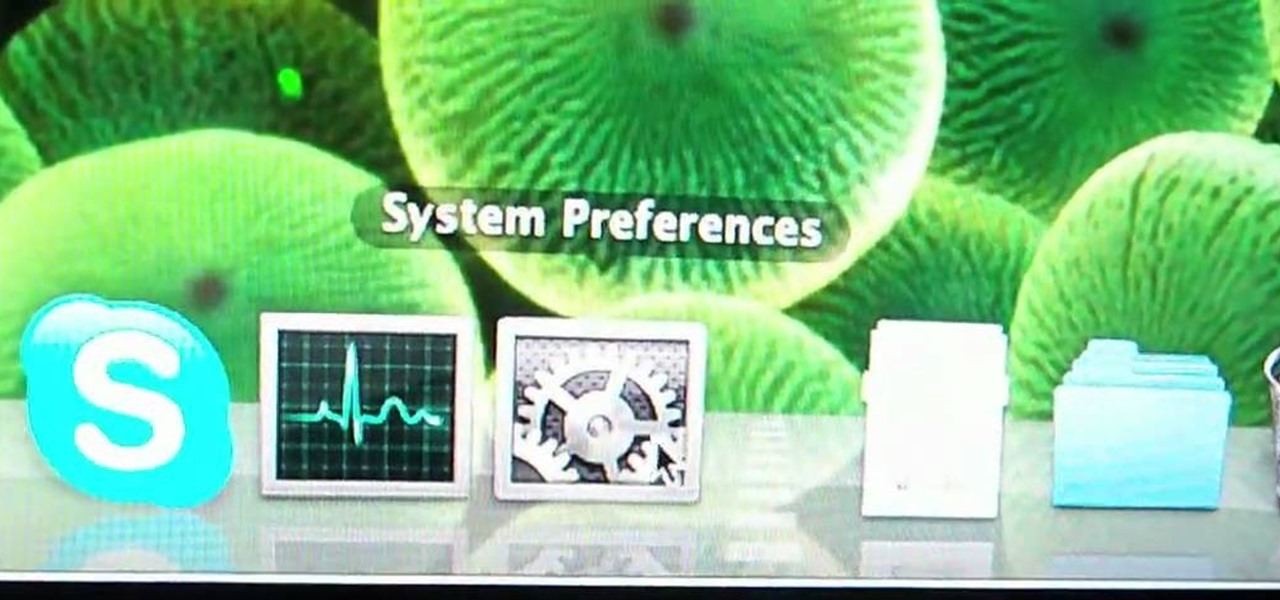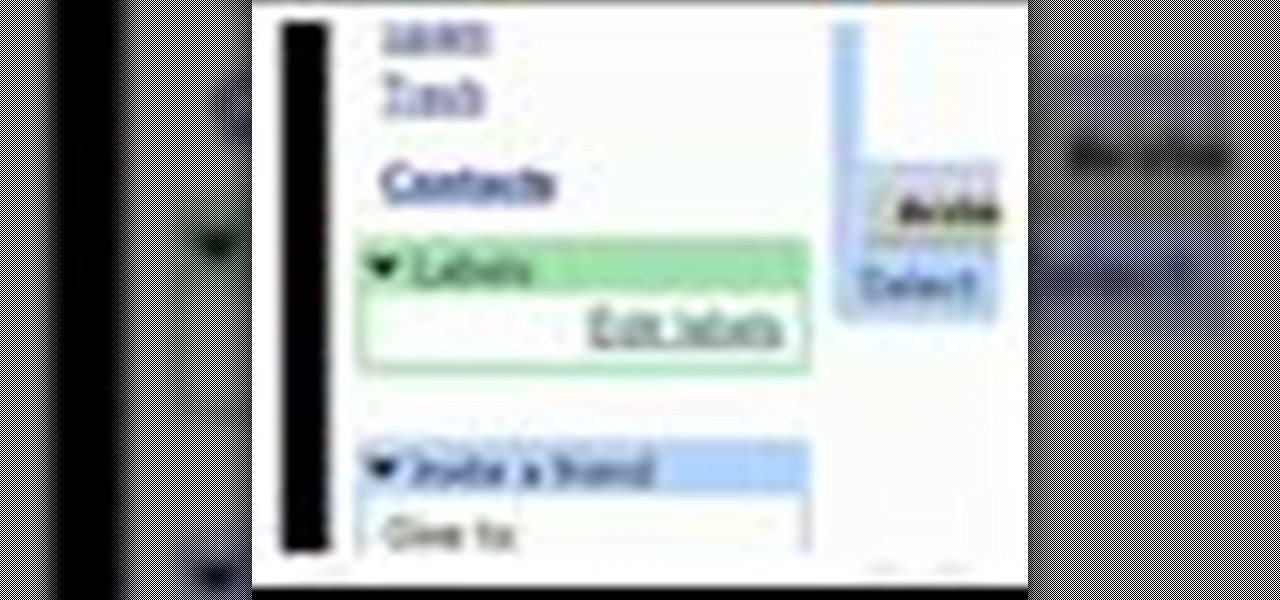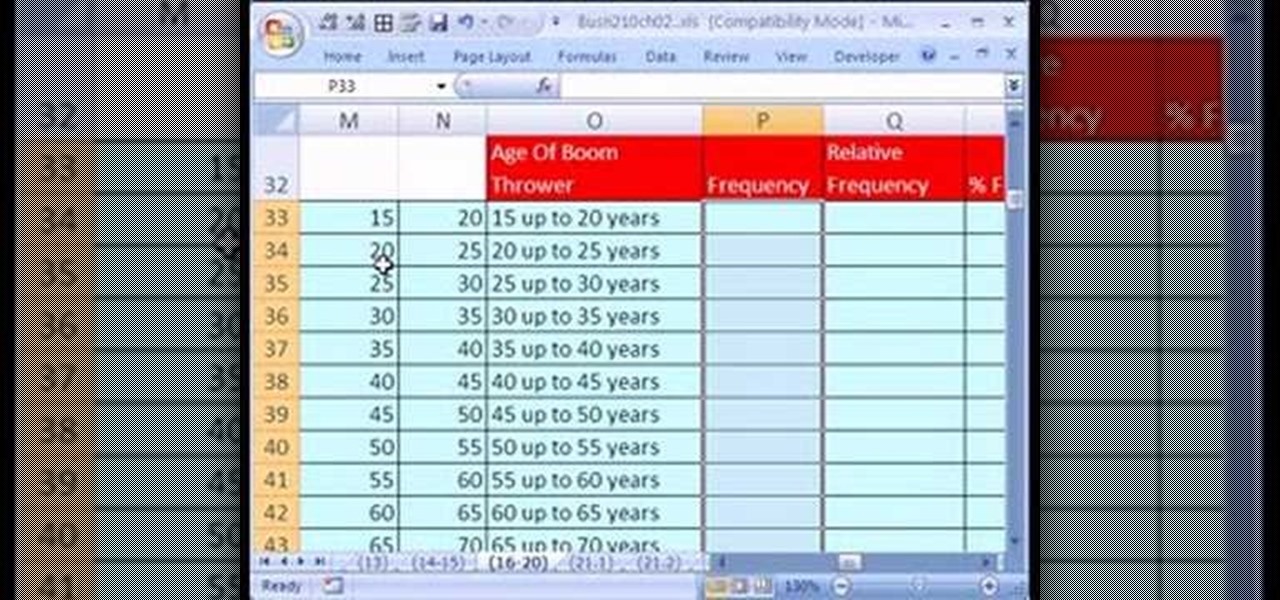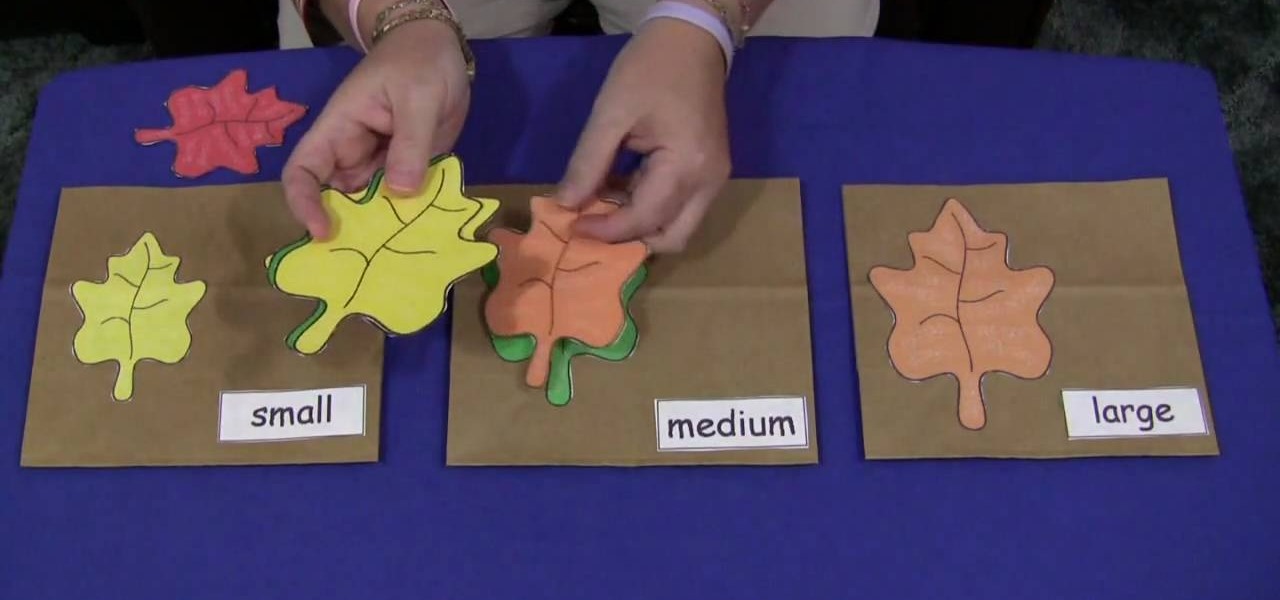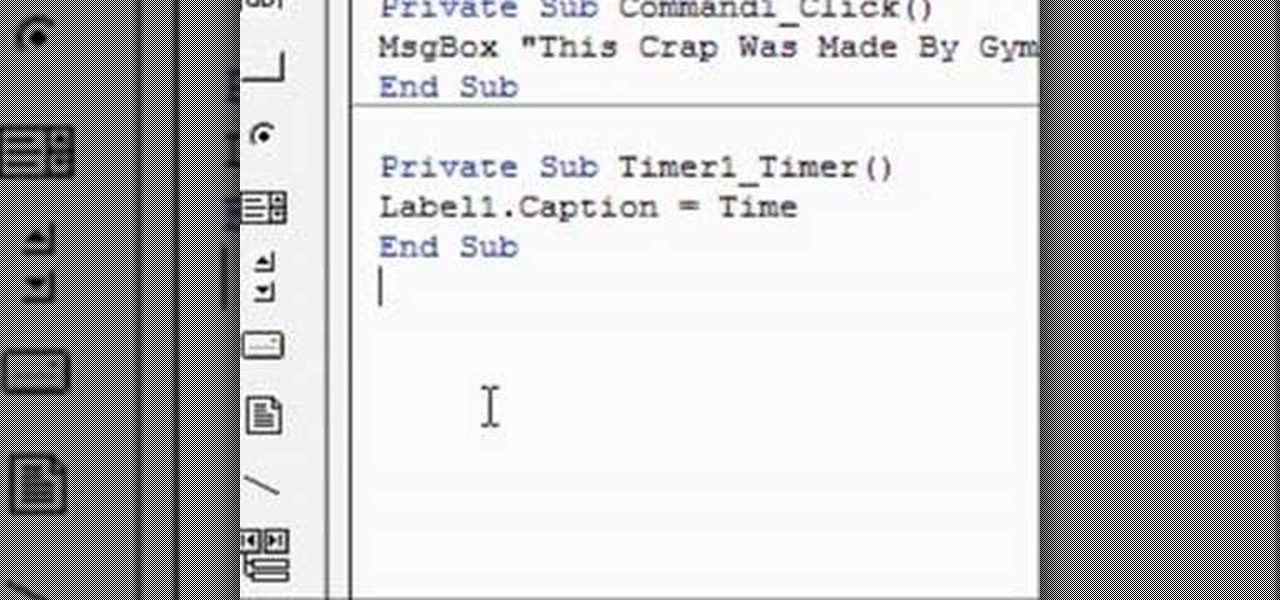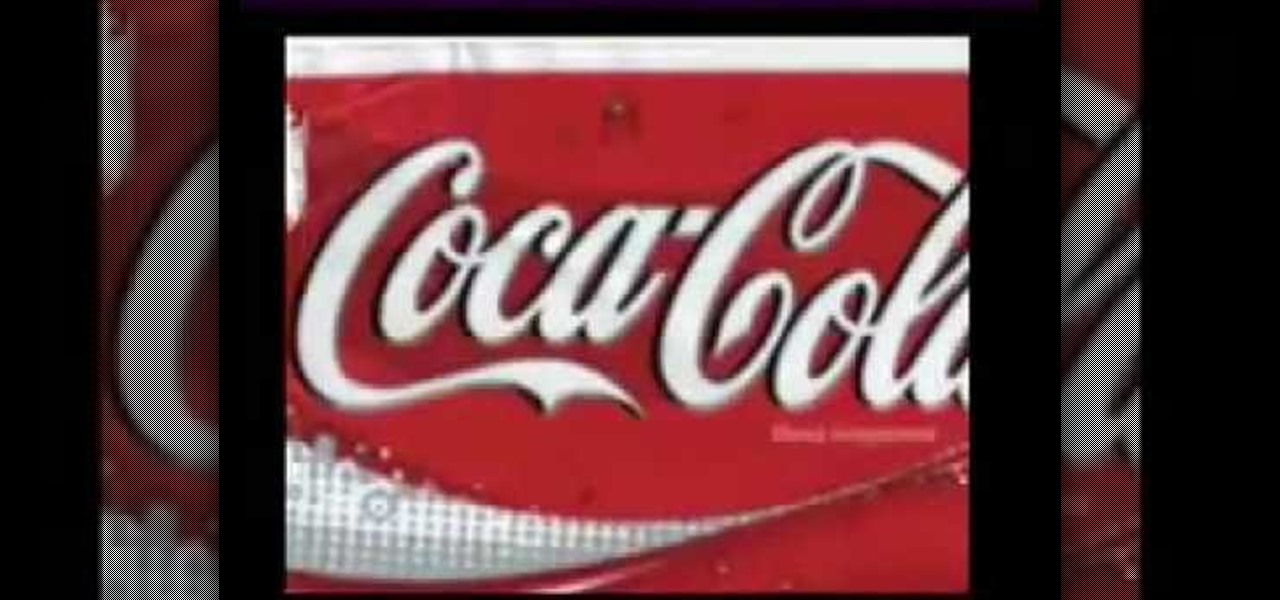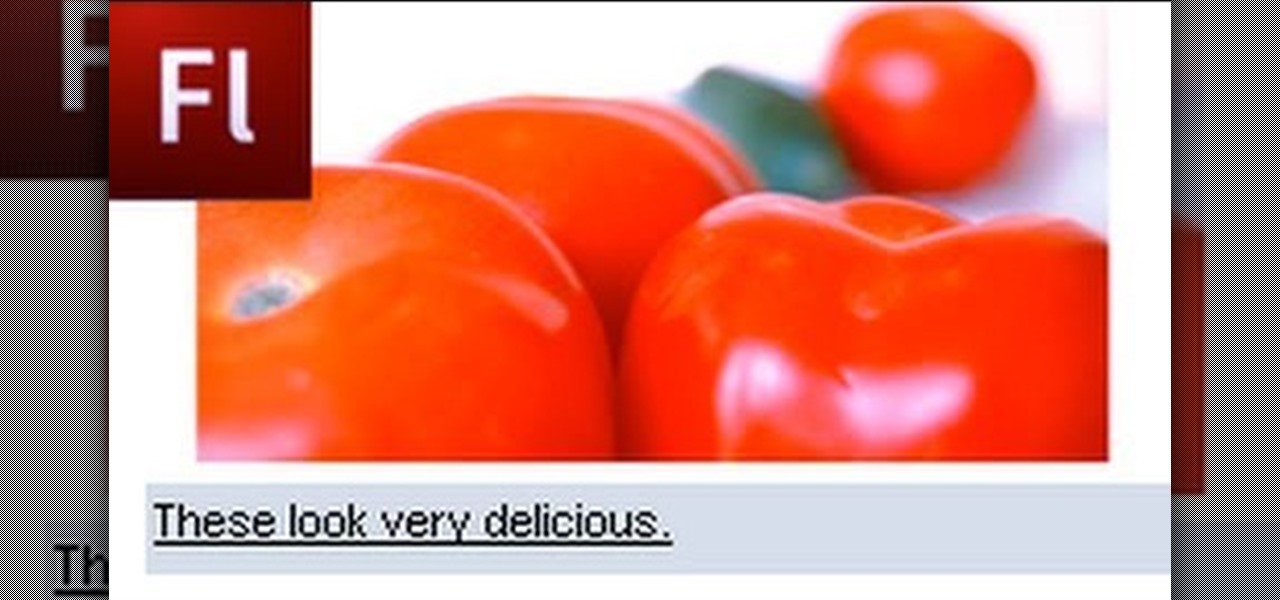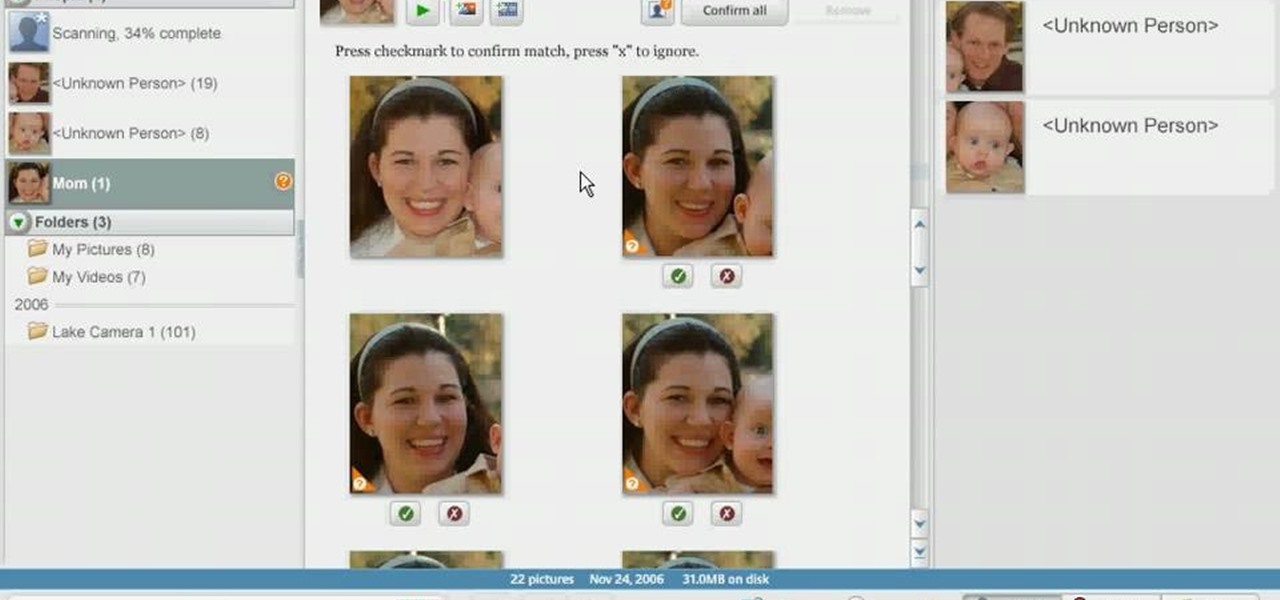In this video, Yourpick09 shows viewers how to distinguish real from fake Ugg brand shoes. The characteristics of a real pair of Ugg shoes include real Ugg fur, which is fluffy and has thick fur. Real Ugg shoes are made in China and has tags stating so. Another indication of an authentic pair is to look at the Ugg logo, which should have an encircled "R" next to the name brand. This apples to the label tag as well as the imprint of the brand name. Fake Ugg shoes have fur that is thin and skim...

Just like wine, some beer gets better with age. Learn how to properly store and age beer for optimal flavor.

We understand why companies affix sticky labels to their products. We just don't understand why they manufacture these labels with unyielding, Godzilla strength glue. Who wants to open up a new microwave only to end up with partially peeled labels and glue stains?
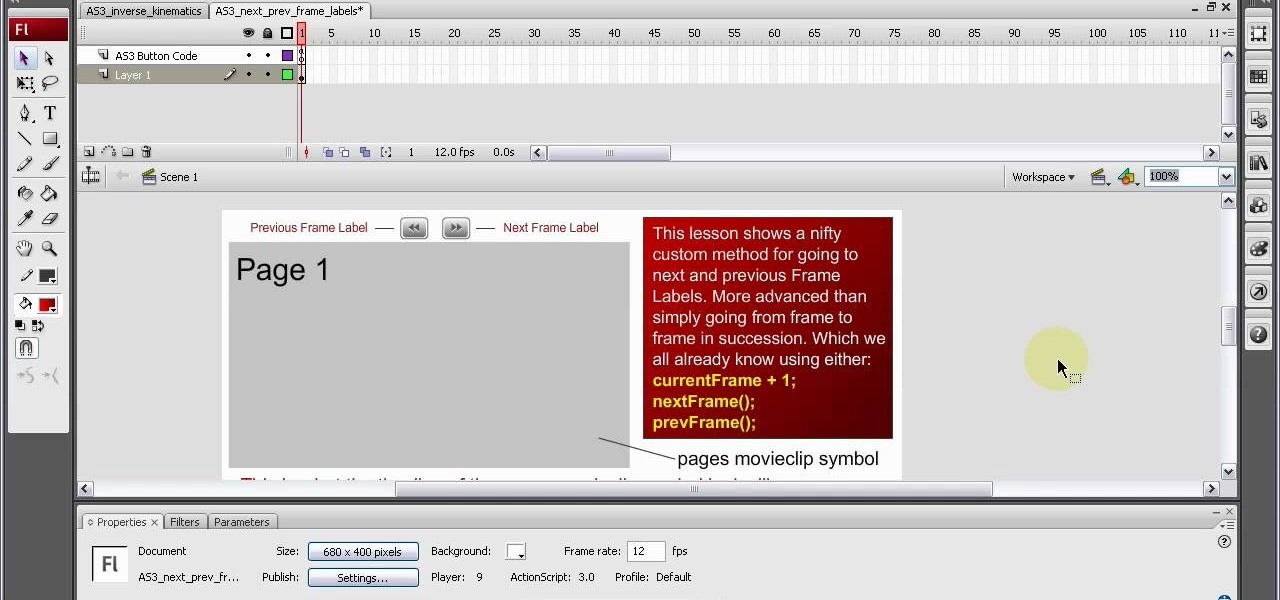
Frame labels are titles associated with certain segments of content (such as playing a tutorial in sequence and assigning each clip a separate frame label). This tutorial shows you how to set up a custom navigation system for your frame labels, so users can switch back and forth between segments.
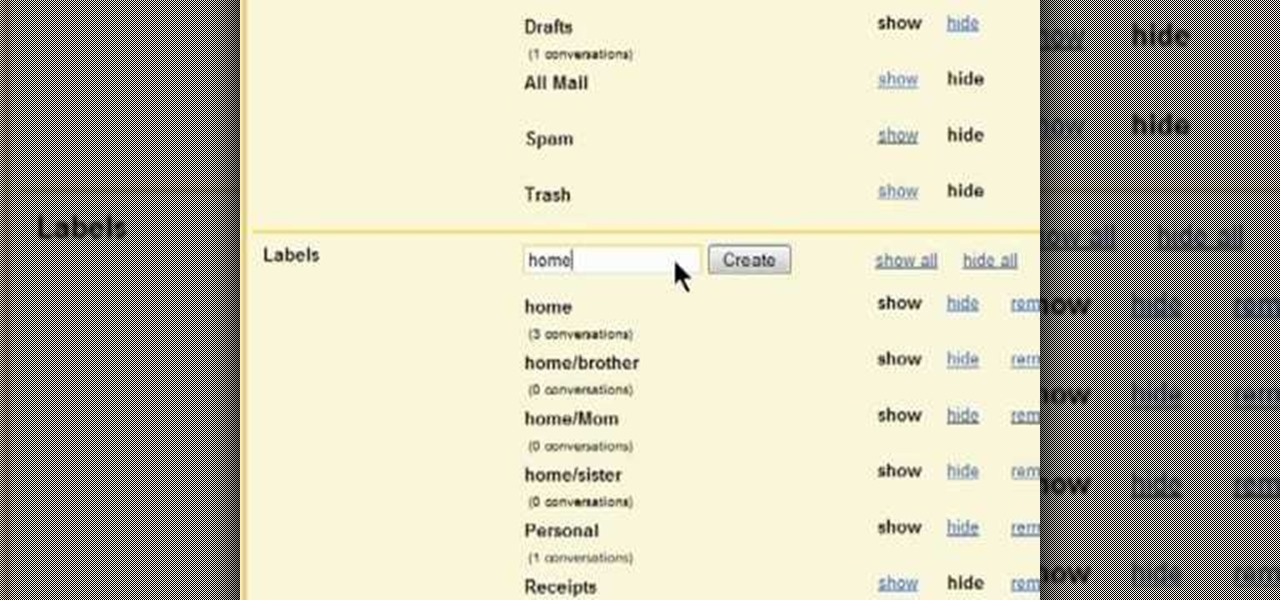
In this clip, you'll learn how to sort your Google Gmail inbox by creating nested labels—in other words, a label within a label. For all of the details, and to learn how to create nested labels yourself, take a look.

While the holiday season offers a lot of festive joy in putting up holiday decor, shopping for Christmas presents, and baking cookies, it also offers up a lot of opportunites to spend money. So that means that by the time you've purchased the presents, wrapped them in tissue paper and wrapping paper, and send them off in a box, your wallet is probably shedding a tear.

If you purchased your Nexus 5 from Google Play in the United States, we've got great news for you. In an unprecedented move, Google has started offering customers the chance to exchange their broken or water-damaged Nexus 5 for a new or refurbished unit—free of charge.

You can organize your closet with simple drawers and shelves or racks that you purchase at a discount store such as Target. Outside of your closet you can have drawer space (use transparent drawers) by labeling your own drawers with large labels that you have written the contents of the drawer on and placed this at the front where it will be visible. The drawers can be divided into short sleeved sweater tops, long sleeved sweater tops, tanks, vests, short sleeved tees, long sleeved regular to...

Studying to be a nurse? Then here is a nursing how-to video that teaches you how to collect and label a urine specimen. Every nurse should know the basics of this technique, follow along and see how easy it is to do a urine collection and label it properly. These medical tips are sure to help you pass your nursing exam with flying colors.

In this tutorial, we learn how to take sticky labels off easily. All you need to do this is a blow dryer. First, set your dryer to the highest heat setting possible, then blow the air onto your label for 2-3 minutes. Keep the heat in constant contact with the label, then after a few minutes, you will be able to pull the label off right away. You can use this on anything from lotion bottles and aspirin bottles to water bottles and plastic containers! This is a great way to remove the labels wi...

In this first demo of a 4-part series, learn how to set up labels for mass mailings using the Mail Merge feature in Word 2007.

This video demonstrates how to determine if your Ugg Boots are counterfeit. If you purchase Ugg boots on the Internet and you are wondering if they are fake, you should examine the box closely. Uggs are made in Australia. If there are any labels affixed to the side that indicate other countries (e.g. China), then they are fake Uggs.

Watch this how to video sequence and get some ideas on how you can label your eyeshadow palettes. Our host suggests using MS Word to create labels for your palettes.

This video is about how to make a business card design in GIMP. First of all, download some GIMP labels plug-in. Create a business card of required size by entering dimensions going to on “Toolbox”, then Xtns, then Misc, then Labels, then Rect Label. Now create image and text on business cards. The image should compliment it without overwhelming the text. Now add borders and accents. Select “Image”, then “Filters”, then “Combine”, then “Make Label Page” and insert the image. Check your contac...

This video teaches the secrets of cheating on any test with a soda bottle. You will need: a beverage bottle, glue, scissors. First remove the brand label from the beverage bottle. Now scan the label to your computer or take a picture of it and use it. With any photo editing software remove the nutrition facts from the label and replace it with your notes. Now print it horizontally by adjusting the page setup for the full label to be printed. Use a quality glossy paper for printing to make it ...

In this Excel magic trick video the tutor shows how to print labels on each page of a large spreadsheet in Microsoft Excel. He shows how to download the sample work book so that you can try the tutorial hands-on. He shows a spread sheet which he intends to print and wants the label of columns to be printed in the top and left of a page. For that he shows the page setup preview where you can check the print preview of the pages about to be printed. He shows that the columns appear on only the ...

Make moving a tad less stressful with these tricks to labeling boxes. Learn how to label boxes with this how to video. You will need moving boxes, permanent markers in different colors, duct tape in different colors, and "Fragile" stickers (optional).

Recycling old jars into vases or containers is a good way to reuse them, but sometimes it seems like an impossible task to get the sticky labels and goo off of the glass. Check out these all-natural, easy tips, and you'll be label-free in no time.

Tired of writing addresses on your outgoing letter mail? Well, you can start printing them out instead! But how!?! If you have Microsoft Word, it's a cinch, and it's not just about making envelope address labels, it's about adding your own personal, creative touch to each one.

Want to give your home-brewed DVDs and CDs a more professional look? You can do it easily simply by adding labels! This CNET video teaches you how to print labels on DVDs and CDs.

In this video from XcodeMod we learn how to make an iPhone app with Xcode. Open up XCode and go to File...New Project. Pick what kind of app you'd like to save it as and come up with a name to save it as and save it to your desktop. Open the Classes folder and go into the AppDelegate.H. In the space above @end, type - (IBAction) buttonTapped to create a button. Save that, copy that line and paste it where you want the button in your appdelegate.M. Now in Resources folder open the Mainwindow.x...

Apple and Google are not only two of the biggest names in the tech world, but also two of the biggest competitors. So, it's no surprise that you can't watch movies or TV shows purchased from iTunes on an Android device. Likewise, you can't watch any videos purchased on Google Play with your iPad or iPhone—until now.

In this video tutorial, viewers learn how to light-scribe with a Nimbie BB11 disc burner. This device is an auto disc loading system that allows the user to light-scribe multiple disc without manually inserting them one-by-one. Simply load the disc into the machine with the labels faced down. On your desktop, double-click on the Q-Q-Box icon to start the program. Start up the labeling function, select a desires image and quantity up to 100. Then click on Print. The machine will then product l...

Interested in designing and printing out custom envelopes within MS Office Word 2007? Whether you're new to Microsoft's popular word processing application or a seasoned professional merely looking to pick up a few new tips and tricks, you're sure to benefit from this video tutorial. For complete instructions, and to get started designing your own envelopes and labels in Word 2007, take a look.

See how to use the Layout Assistant to create custom labels in FileMaker Pro 11. Whether you're new to the FileMaker Pro database management program or just want to learn how to take advantage of FileMaker Pro 11's new features, you're sure to benefit from this free video tutorial from the folks at Lynda. For more information, including detailed, step-by-step instructions, take a look.

When you think of frozen foods, you're probably picturing an image of calorie bomb Hungry Man TV dinners or jumbo-sized Klondike bars. But frozen foods can be a lot healthier than you think.

Skinny jeans are by and large the most popular cut of jeans in the fashion world right now, but purchasing a solid pair (from JBrand or William Rast) could set you back upwards of $300. And really, who wants to drop $300 for a few strips of denim that happen to have a name brand label sewn on the butt?

In this video a user shares how to use an external monitor as the main display on the Mac. For instance a recently purchased flat screen TV can be used as the primary display. So if you want to use your external monitor as your primary display then all you have to do is follow these simple stops.

Learn how Gmail differs from other email accounts and how to make labels and filters in Gmail to organize your mail.

Learn how to remove label without leaving any residue or adhesive, or tearing your label into pieces.

If you use Microsoft Excel on a regular basis, odds are you work with numbers. Put those numbers to work. Statistical analysis allows you to find patterns, trends and probabilities within your data. In this MS Excel tutorial from everyone's favorite Excel guru, YouTube's ExcelsFun, the 21st installment in his "Excel Statistics" series of free video lessons, you'll learn how to build labels and counting formulas for a frequency distribution.

Shelley Lovett shares a great children's fall activity to help develop math skills - leaf size sorting bags. All that is required is three paper bags and some construction paper. Use the construction paper to cut out three different-sized leaves, and to make three labels saying 'small', 'medium', and 'large'. Then simply glue the small leaf and small label on one bag, medium leaf and label on the next bag, etc. To make the loose leaves of the three different sizes they place into the bags, si...

A video about how to learn to program with vb6 (Visual Basic 6) this is a very basic Tutorial for 1st time users. We're going to learn a little bit about labels and timers.

Life is too chaotic to be organized all the time, but little steps in the right direction make things easier overall. File folders keep paperwork from spiraling out of control. Spice jars take the clutter out of cabinets. Storage totes keep basements neat and tidy. But to find what you're looking for faster, you need a label maker.

Have you ever heard the expression "Dress for Success" or "Clothes Make the Man"? When you're wearing a perfectly fitted designer shirt, something inside just shouts, "I look good" and when you genuinely think that, those feeling are radiated outward to all your come in contact with. That said, what kind of designer shirt are you interested in, a bargain basement discount, or one tailored made, outlining your best features?

If you find yourself desperate and need a way to sneak a peek at the answers while you are taking your next big test, this video offers a very clever solution, using the label of a Coke bottle. But don't work too hard on cheating when you could just study!

Add to the functionality and user interactivity of your website or other project constructed in Adobe Flash CS4 by incorporating the Label component. By using this component and Action Script 3, you can allow visitors or users to interact with graphics and images on your website.

Have you ever marveled at those knitting doyennes at Michael's who can just run up to the yarn aisle and speedily pick up some yarn because they know exactly what type of of yarn they need for their project without reading the yarn label? Most of us struggle with different yarn consistencies, scanning the label to get a feel for how the yarn would play out if knitted.

Love Microsoft Excel? This clip contains a tip that just might induce you to. With this free video tutorial from ExcelIsFun, the 37th installment of his "YouTubers Love Excel" or YTLE series of free video MS Excel lessons, you'll learn how to create a table of formulas and labels based on formula inputs in an assumption area.

In order to use Picasa's face recognition feature double click on an image that you would like to edit. It will automatically identify each person. Then label the first person that it identifies. Then hit the enter key, and click on the new person button then click on the okay button. Now go back to your library and on the left hand side of your library you should see the label that you made for your first photo. Click on that label and Picasa will automatically find all of the photos that th...