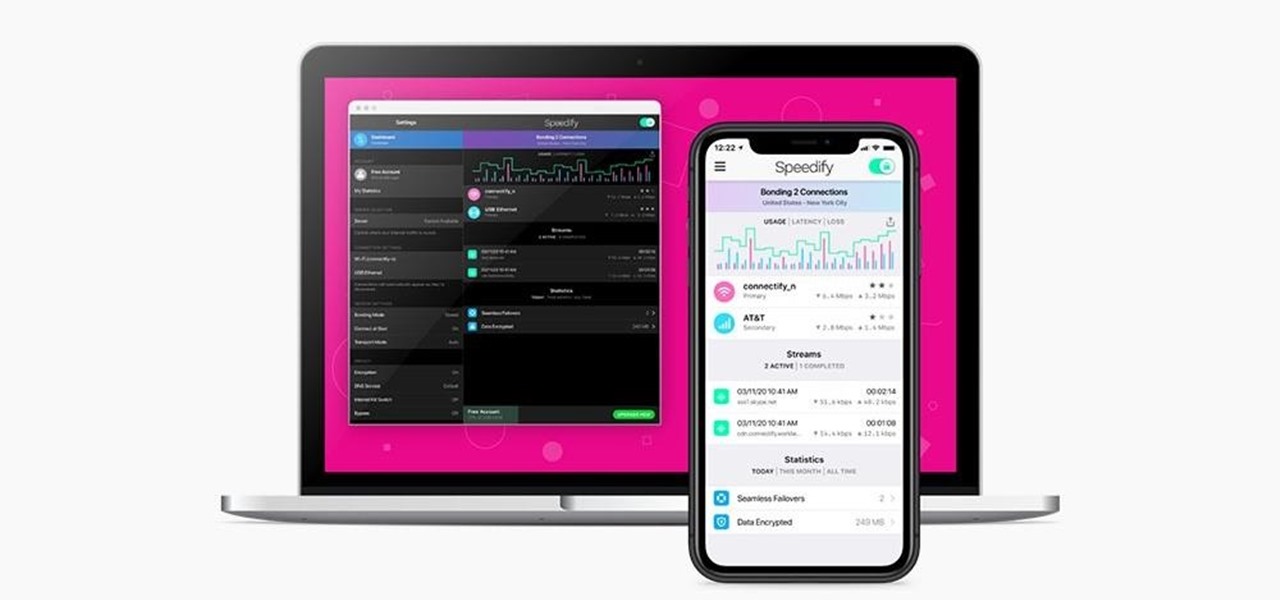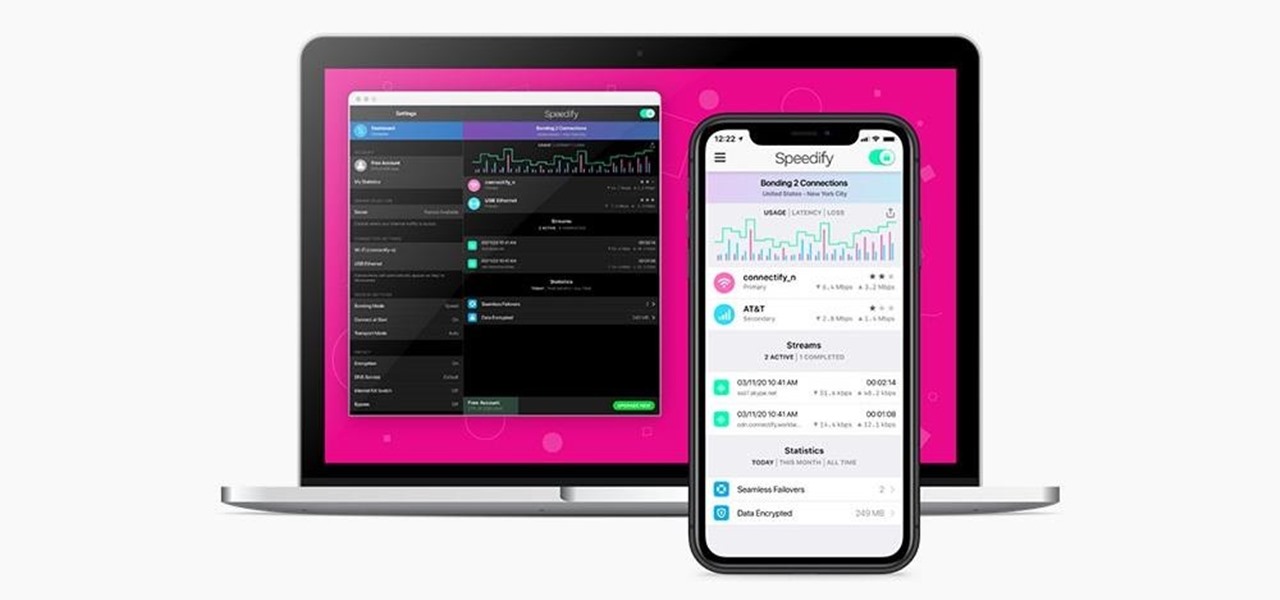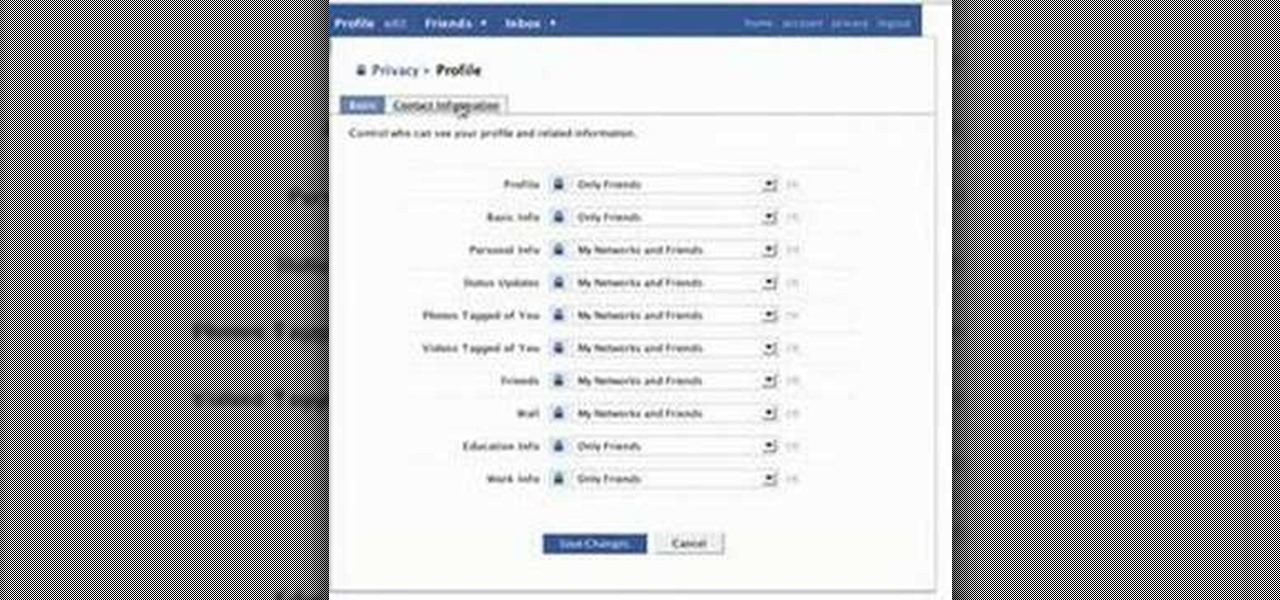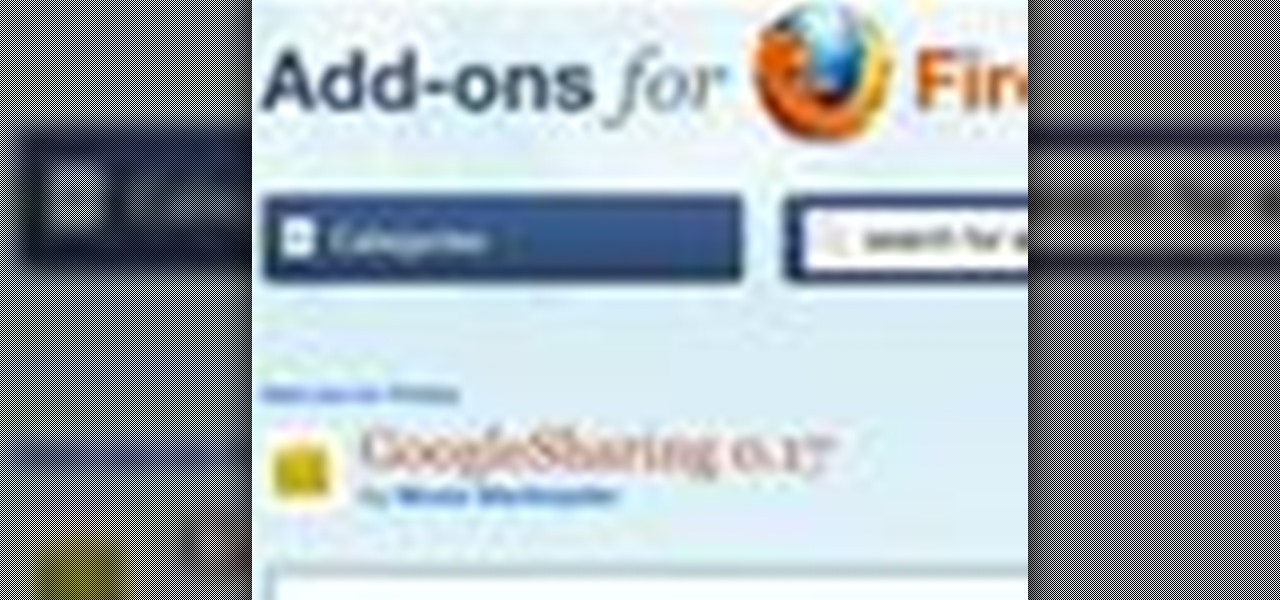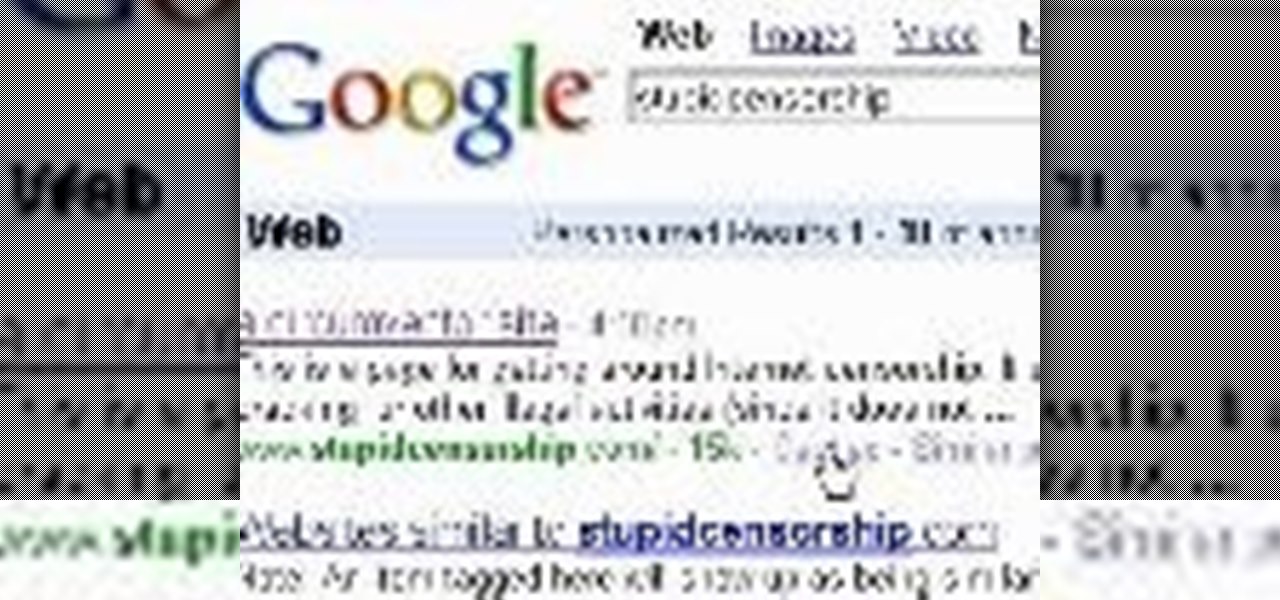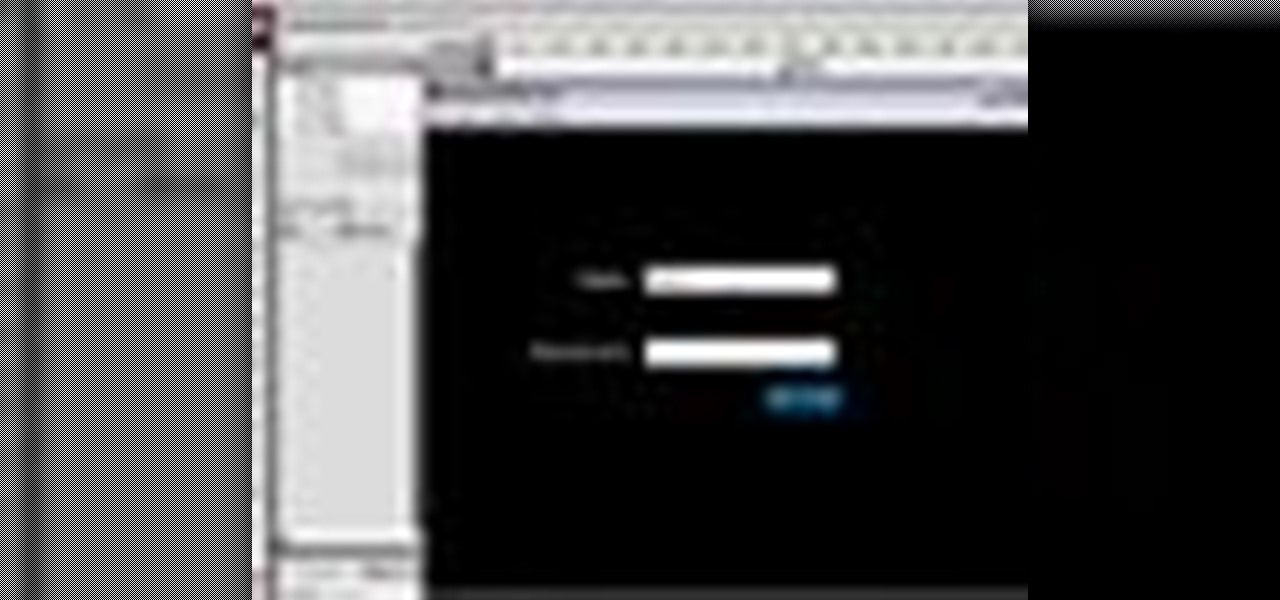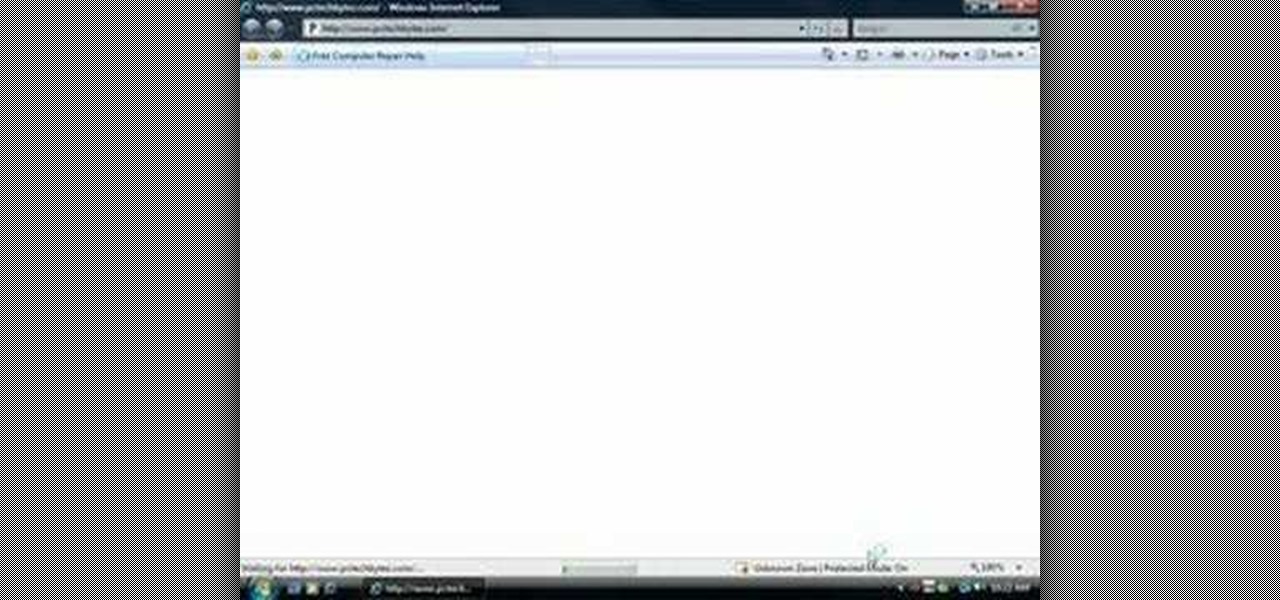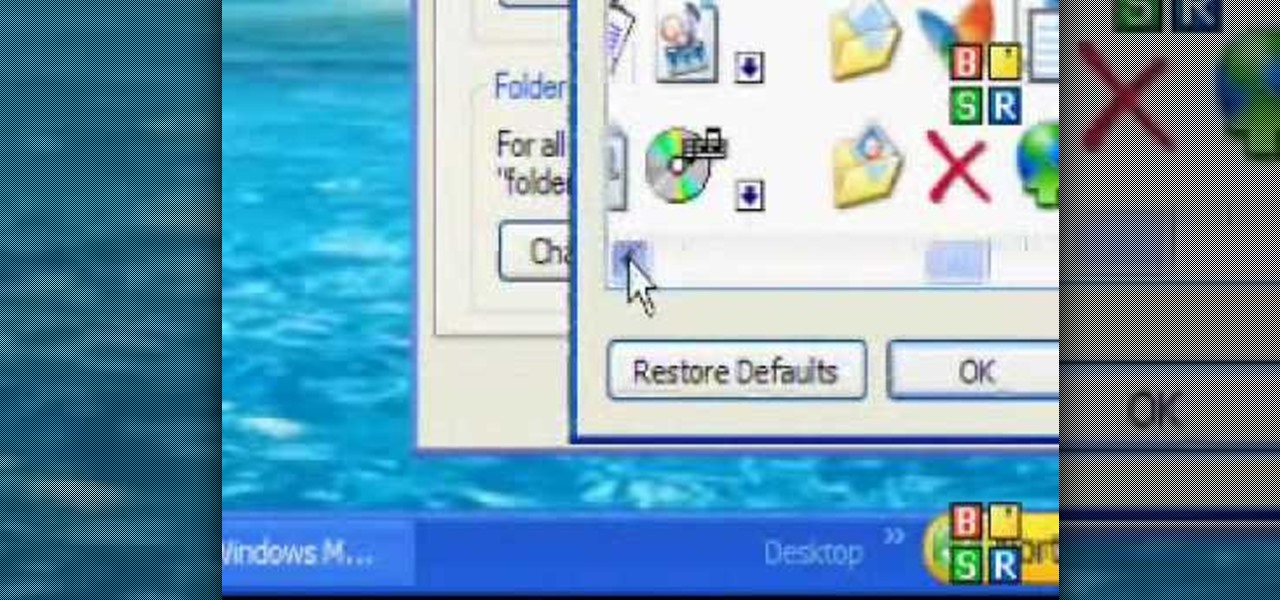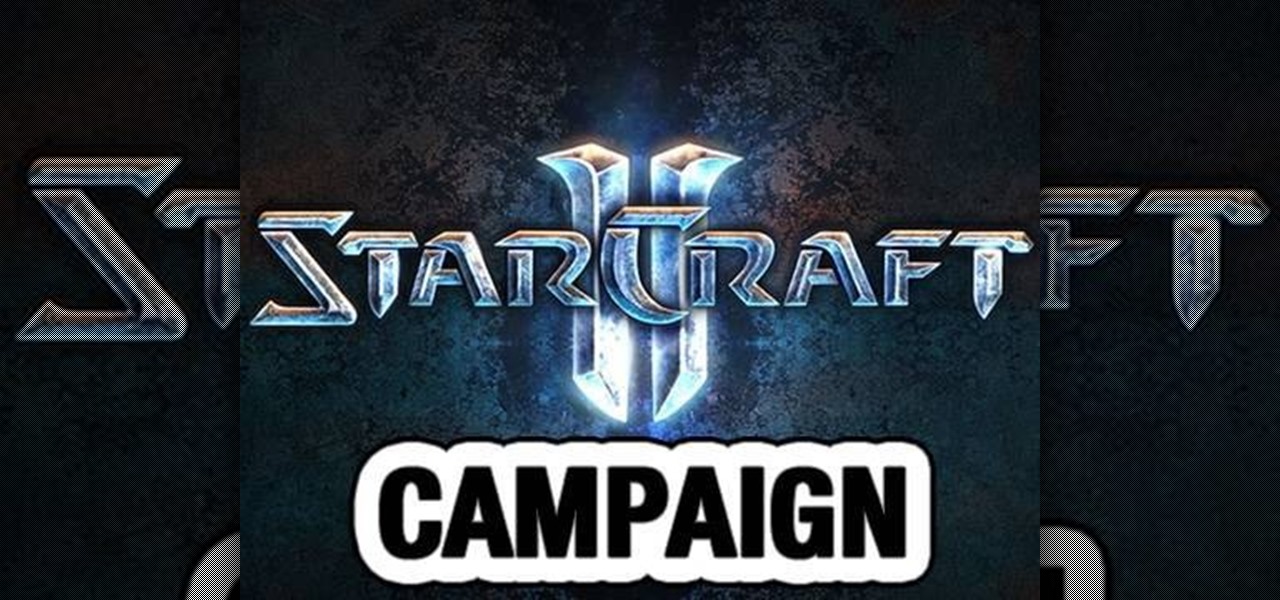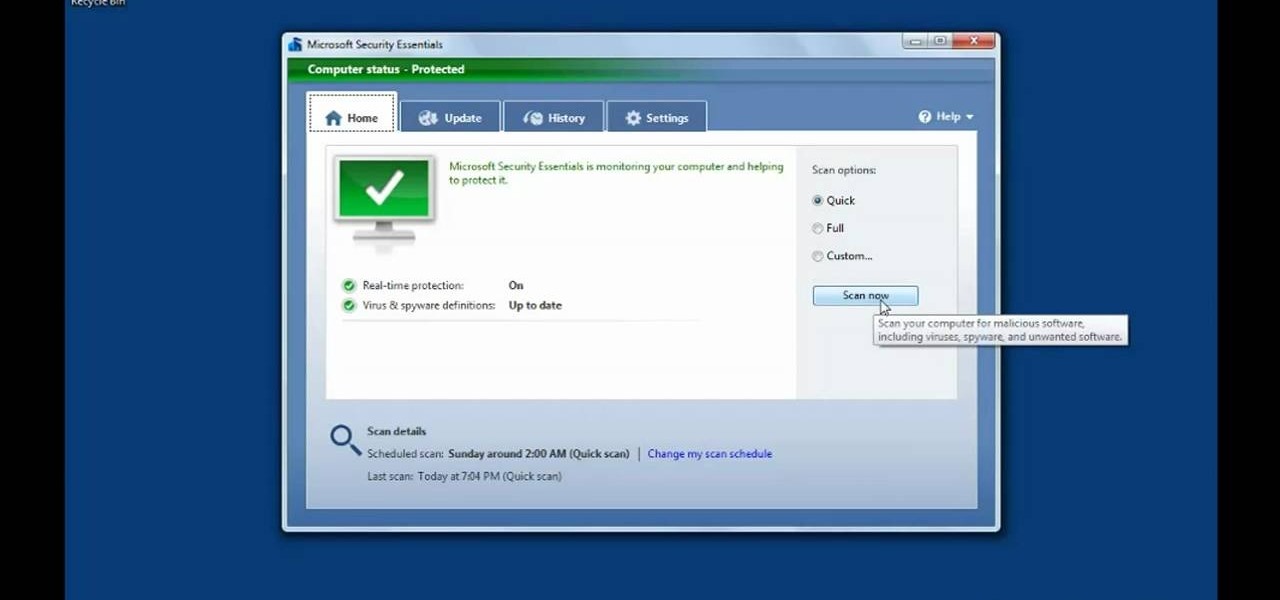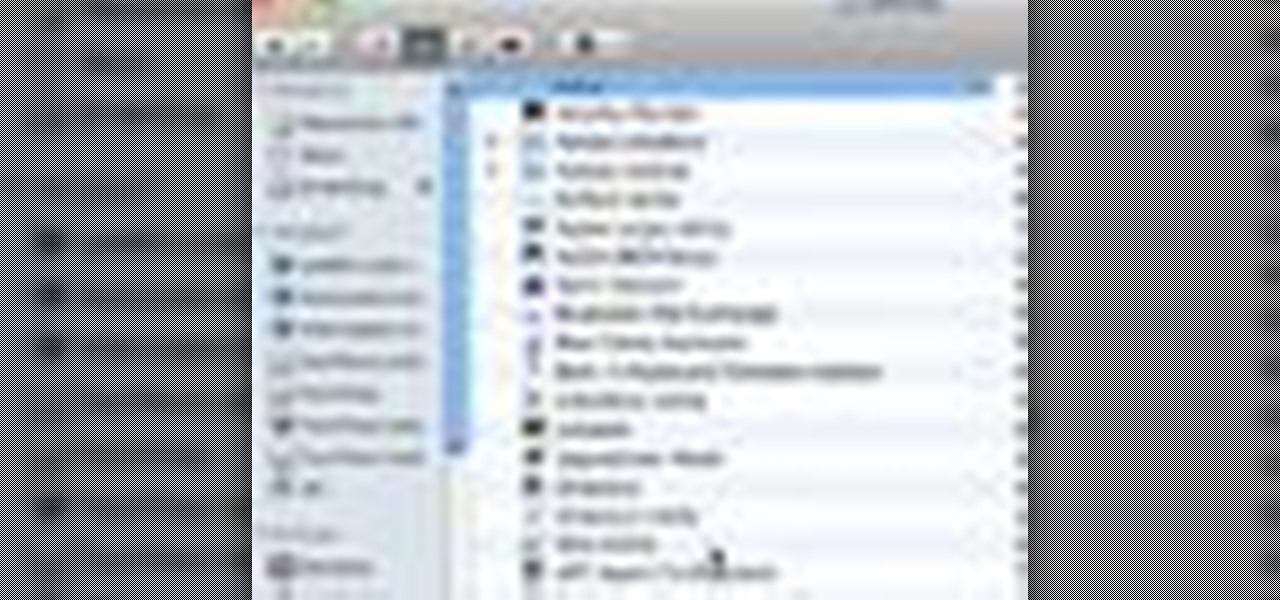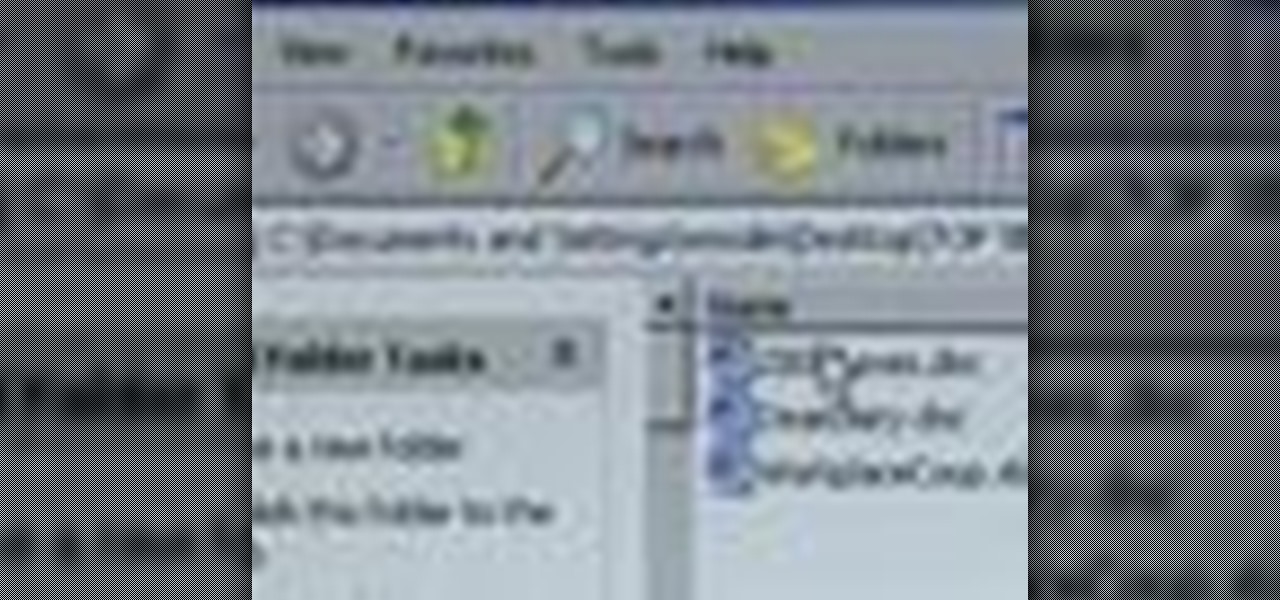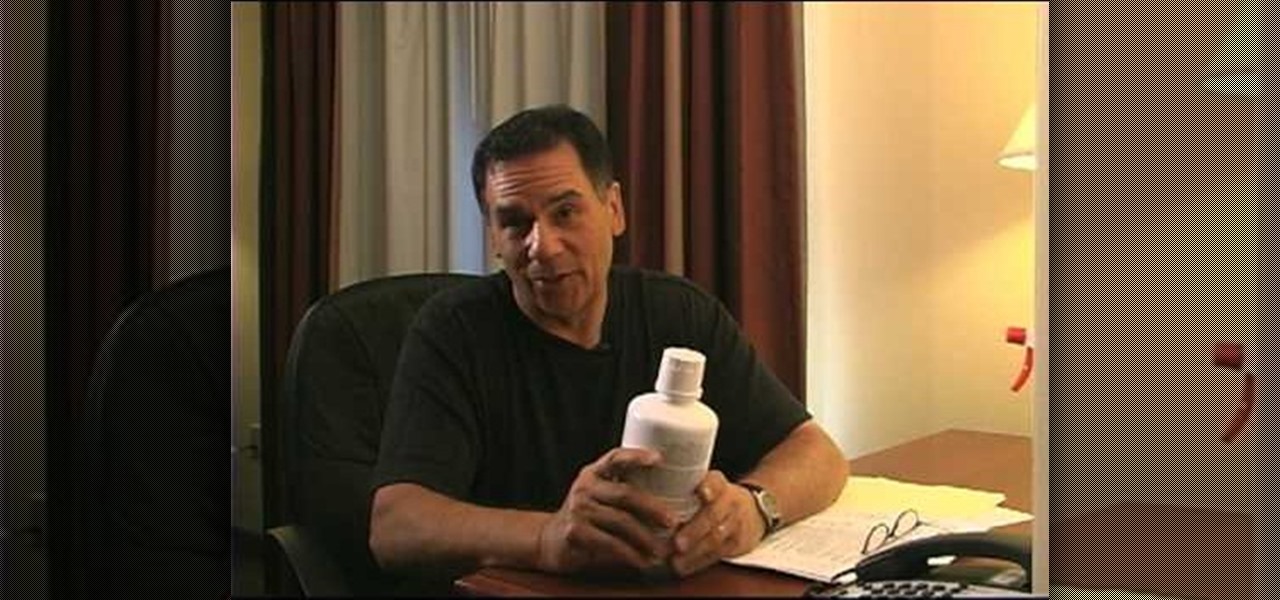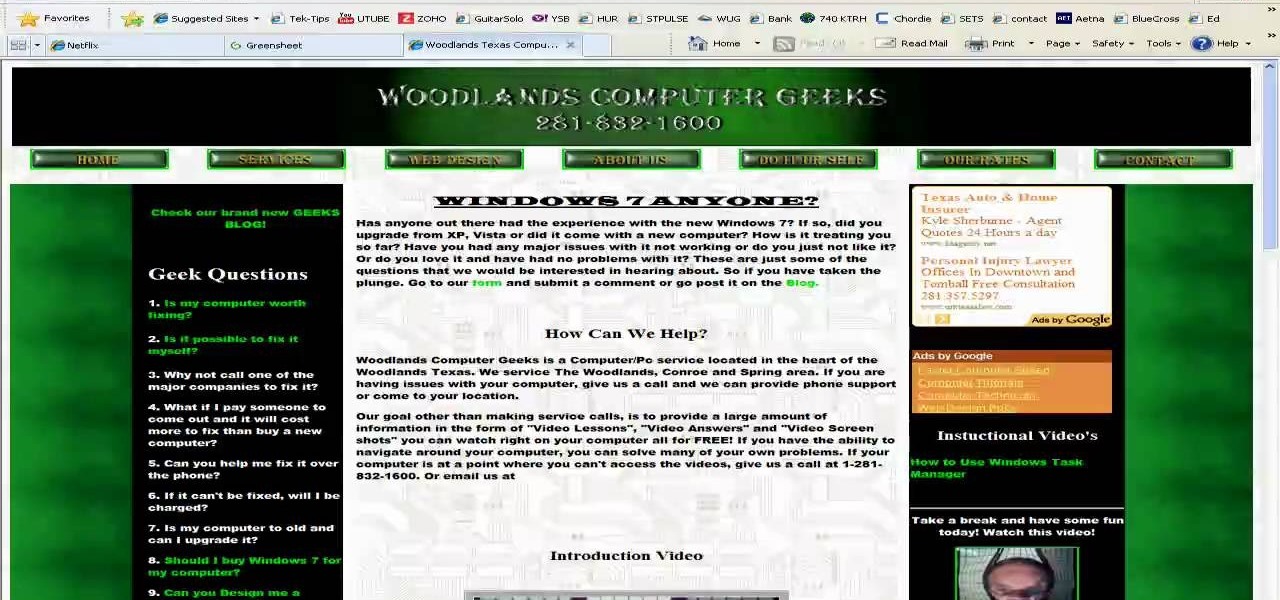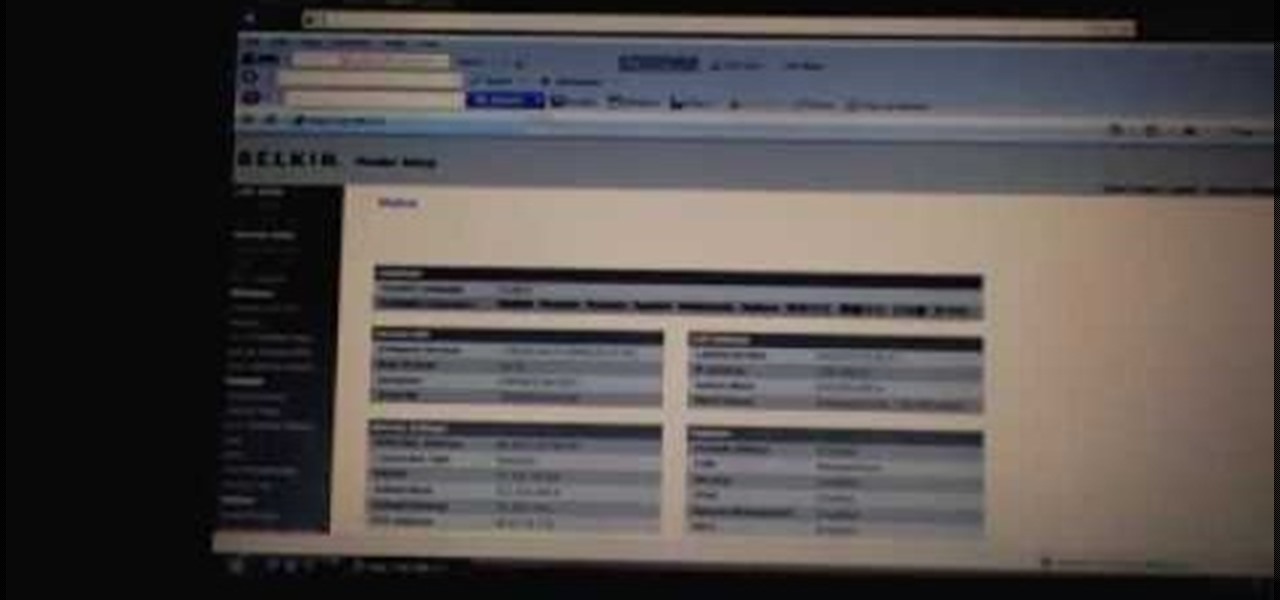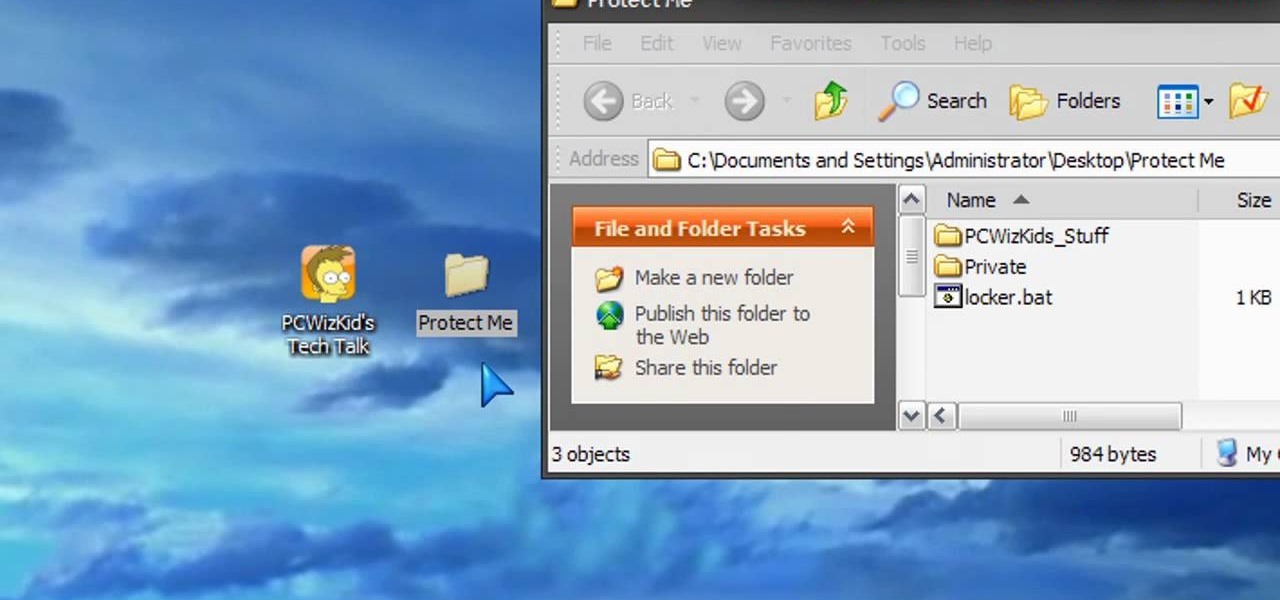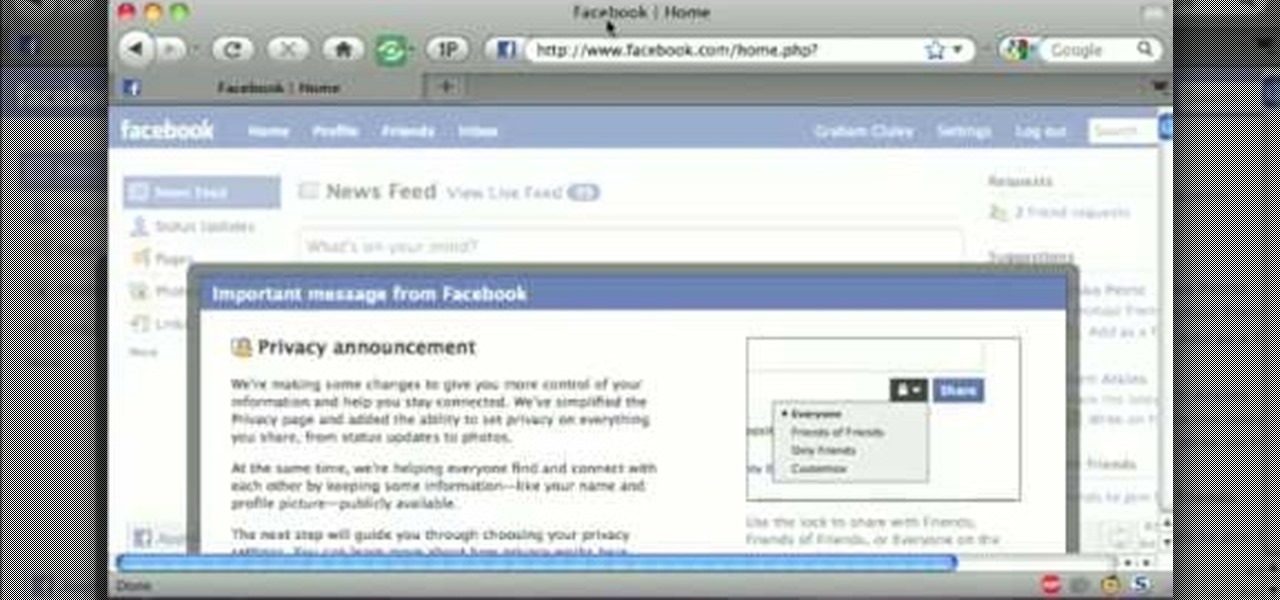In this video tutorial, viewers learn how to protect their privacy online. Some information that is exposed every time you visit a website are your I.P. address, operating system and browser. To view what information that you are revealing to a website, visit the site provided in the video. This site will give you all the information that you are exposing in a website. This video will benefit those viewers who visit a lot of websites, and would like to learn how to view the their exposed info...

Your IP address is what identifies your personal computer while you are online. You may want to change your IP address for privacy, to bypass website settings, to download, or for various other reasons. This tutorial will take you through the steps you need to start surfing more anonymously.

With social networking systems, YouTube comments chains, chat rooms, bulletins boards, Twitter updates... It seems as if almost everyone has at one time publicly stated an opinion on the Internet. Nearly half of all prospective employers research job applicants online. Make sure that what you’re posting today doesn’t cost you a dream job tomorrow!
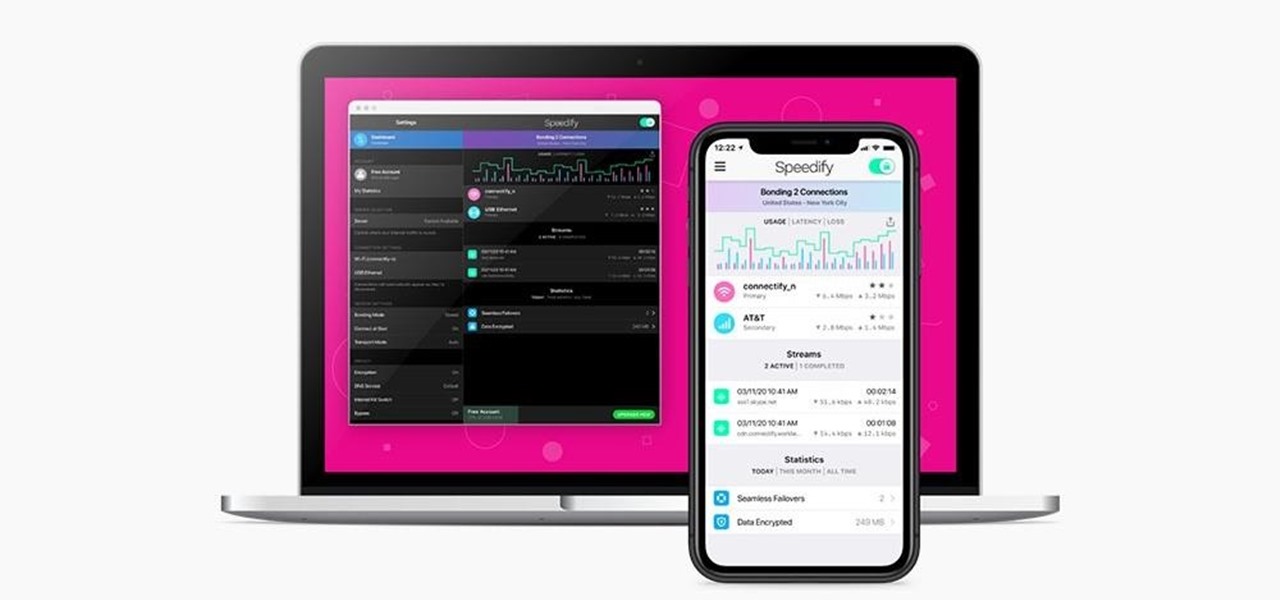
Using a virtual private network (VPN) is one of the safest ways to ensure your identity and data remain secure. Choosing one from the hundreds of services that now exist is another story. How do you tell which VPN truly provides the best protection at a great price?
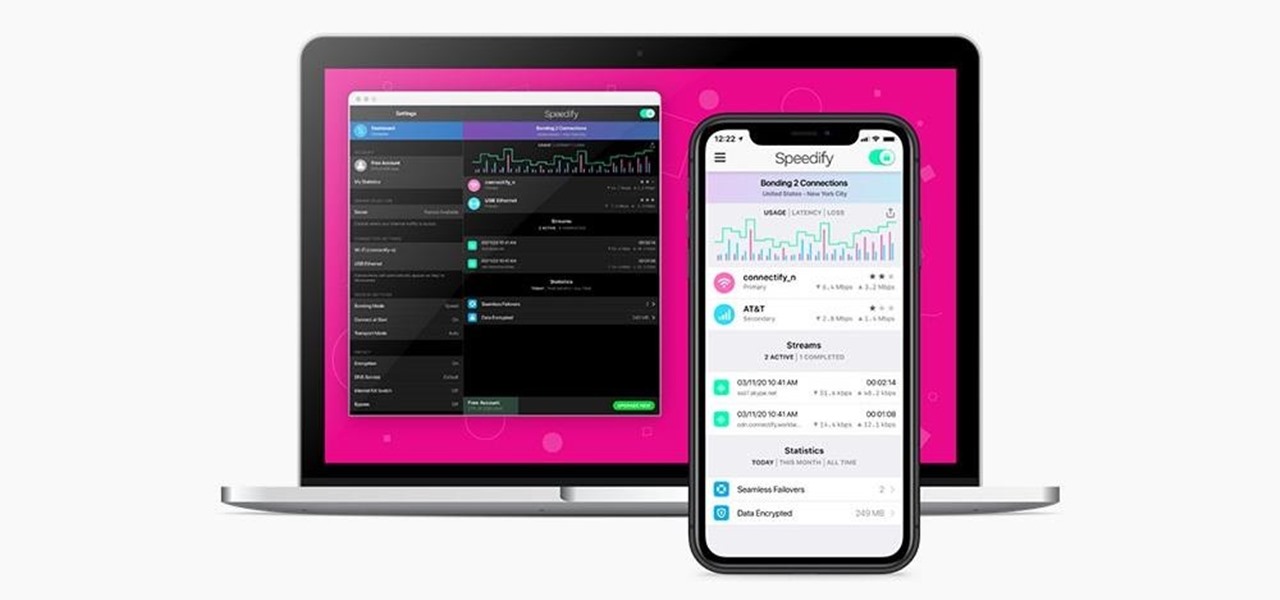
We've all relied on the internet more than ever during this pandemic. But while you're staying safe at home, are you being safe and productive while surfing the web? That's where a trusty VPN comes in handy!
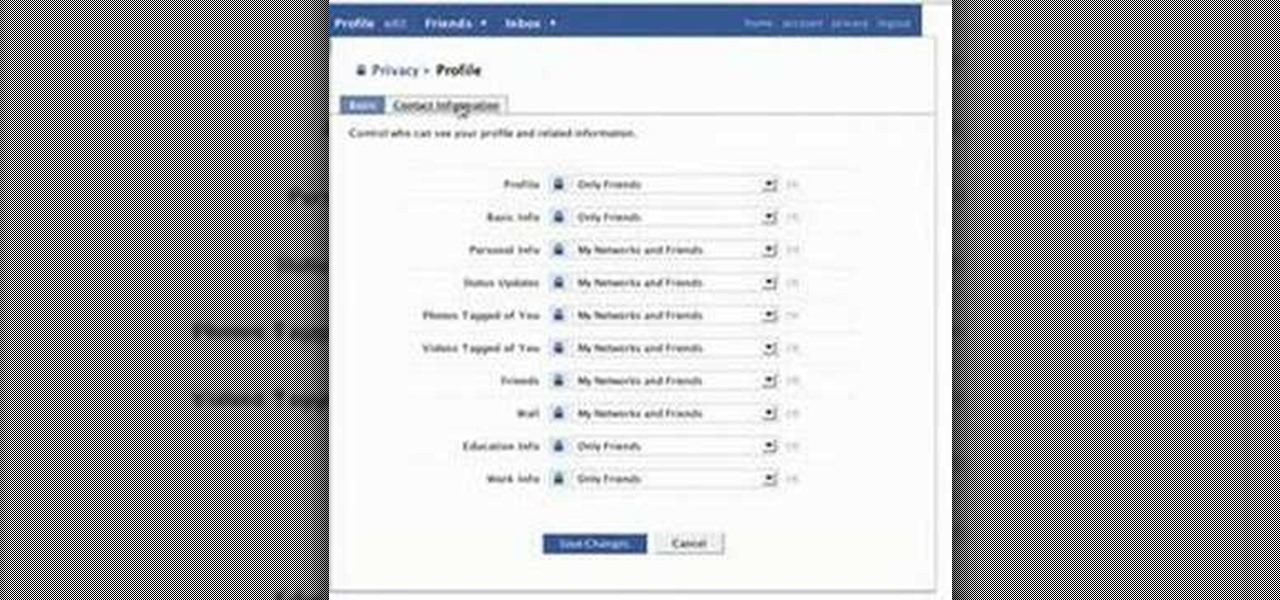
Identity theft can happen anywhere, even in social networking. Why are we so careful when using our credit cards online but not when we sign on to Facebook?

Protect your email account from would-be hackers and crackers with this free video tutorial from the folks at MacMost. If you have a Gmail, HotMail, Yahoo! Mail or other web-based email account, this video is much recommended. For more information, and to secure your own online free email account, watch this helpful guide.

Google is one of the most powerful forces on the Internet, and their technology can be the key to helping you find success in whatever your online endeavor might be, from web design to filmmaking. This video is a part of their Google Webmaster Series, offering help to webmasters the world over on how to best utilize Google in their work. This video will show you how to ensure that your Wordpress blog is safe from the hacker attacks that are so common for Wordpress users.

Don’t let cyber bullies push you around, being nasty and spreading rumors about you online. Learn how to fight back against tormenters who hide behind a computer screen. Internet harassment is just as damaging and hurtful as any other form, and proper action needs to be taken to keep the victim safe. Watch this video tutorial and learn how to protect yourself or someone else from cyber bullies,internet harassment, or online rumors.

If you're putting your email address online on your own website, or sites like facebook or myspace, you may want to be a bit clever about it. Check out this tutorial and see how to protect your email address from spam.

Need some help figuring out how to anonymize your Google searches? With the GoogleSharing Firefox addon, it's easy! So easy, in fact, that this home computing how-to from the folks at CNET TV can present a complete overview of the process in just over a minute and a half. For detailed instructions, and to get started protecting your own privacy online, watch this helpful guide.

Identity theft typically occurs when someone uses your personal information such as social security numbers, credit card numbers or account information to perform various misdeeds, and you are left to clean up the mess.

When you need a website to showcase your product or service, it can be quite confusing. Follow these easy steps to gather everything you need to have a successful website. Start your search for a domain name in the domain name registrar. (Example: www.companyname.com) Rent space from a hosting company to hold the files for your website. Set up an email account for your company. Create the content for your website (example: products, prices, services, etc). Get internet security to protect sen...

Are you using the Internet at a school, library, or some other place that blocks or restricts web access? Mom and dad still trying to protect you from online predators, even though you're more than old enough to be one yourself? Learn how to bypass proxy servers that block access to certain websites by watching this how-to video. In this case it's done to access Myspace but this method can be used with any blocked website. Follow along with this video tutorial and never get hindered by restri...

Need to protect a section of your overall flash content (say movie or slideshow) from unauthorized access, learn how to do so in this video.

This video talks about protected mode for internet explorer 7 and Windows Vista. The person tells you that protected mode helps protect your computer from types of spyware. It is not the best solution and they tell you one should not rely on this alone. By default protected mode is on. You want to make sure it hasn't accidentally been disabled. To check your settings, double click on the area on the bottom of the screen that says protected mode. The security tab will pop open. Look to see if ...

Evergreen bows, like Hemlock, can be placed over tender plants to protect them against cold, winter winds. Gently place them over the plant creating a tepee or tent form. It will allow some air circulation underneath so the protected plant doesn't rot but the Evergreen bows protect it against the cold.

How to password protect a folder and make files invisible in Windows XP.

In the Colonist Mission of Safe Haven on Starcraft 2: Wings of Liberty, you'll have two choices, either to "Protect the Colony" or "Purify the Colony". This video will show you how to "Protect the Colony," because you want to make sure the Doc is pleased. Watch the full NextGenTactics campaign walkthrough to see all the action.

When you are editing your documents, it is sometimes a good idea to protect areas of text, so they cannot be edited, just in case you make a mistake and edit the wrong part.

Smartphones are becoming pocket computers, jammed full of data essential to our personal and professional lives. With AT&T's 360 Backup app you can protect your important information with the push of a few buttons.

Looking for a guide on how to protect a Microsoft Windows desktop computer or laptop from viruses, spamware and other malicious software? This clip provides a very good starting point. For complete details, and to et started protecting your own Windows PC from viruses, watch this home-computing how-to.

See how to protect your home computer from spyware. This home-computing how-to from the folks at CNET TV will teach you what you'll need to know to do just that. For more information, and to get started protecting your Windows PC and your own privacy, watch this helpful video guide.

Password protect your files and folders in Mac OS X. This free video tutorial from CNET TV will show you how. Thwart would-be snoopers with this home cryptography guide, which presents easy-to-follow, step-by-step instructions on how to protect your privacy by encrypting your sensitive data.

Password protect your files and folders in Microsoft Windows XP or Vista. This free video tutorial from CNET TV will show you how. Thwart would-be snoopers with this home cryptography guide, which presents easy-to-follow, step-by-step instructions on how to protect your privacy by encrypting your sensitive data.

When you start a blog of your own you will want to make sure you protect yourself. Even before your blog takes off you will want to research trademark law when you attempt to register for a domain name.

Want to protect yourself from bed bugs? Here's how to tell you've chosen the right bed bug spray. -All sprays will kill on contact, but be concerned with which is the safest.

Getting back to nature can be an incredibly rewarding experience – unless critters come along and ruin it! Here's how to keep your food from being plundered. To keep your food protected while camping out in the great outdoors, try bringing along a cooler, a cloth or nylon sack, a sock, some rope, and sealable, waterproof plastic bags. Keeping your provisions safe will decrease the risk of animal attack, and make your journey out into nature a fun experience.

Deleting your Internet history once in a while is important. Not only will doing so protect your privacy, but it will also clear up much needed space on your harddrive and help your PC run quicker.

Your home router is automatically programmed to run firewalls to protect your computer from viruses. Unfortunately, these firewalls often mistake programs needed for online gaming as intruders and block them.

Protecting the ball in water polo is key to playing a solid game. This water polo instructional includes many drills designed to improve 1-1 play. It includes tips for both the water polo defense and attacker on how to protect the ball in play. This also refers to TV clips of league and pro games to connect it to actual game play.

This video shows us the method to protect your lens. This can be done by putting the lens caps. The cap for the part of lens going into the camera can be screwed on to the lens. It stops dust from getting on to the lens surface. The front part of the lens can be protected by a lens cap which can be put into the position and pulled out when needed. You can also put a filter on the lens. The filter can be used to protect the lens in case you drop it in the sand and any other similar condition. ...

In the winter, the weather can be especially unpredictable. Ice, snow, low temperatures, and high winds can all play havoc on our trees and shrubs and these can be expensive losses. In a two part series, Allen Smith gives some tips on how to protect your garden.

Various ways to password protect a file or folder using Microsoft Vista are shown in this video. The first step is to choose a file you want to add a password to. After you decide on the file you wish to protect you must right click and select add to archive using Win Rar. After the file has been opened using Win Rar you can then select the add password option to begin encrypting the folder. After you type in the password of your choice you must select ok to finish attaching the password. Onc...

Protecting your home from water sounds like an easy enough task. It's only water, right? Well wait long enough and you'll find out that water always wins. Whether it builds up in your walls or in your basement, some sort of damage will arise due to the wet substance. But there are ways to hold back the water in order to protect the very space you live in.

The video tells you have to protect your car using waxes and sealants. It begins by showing you how to apply a premium wax using Dodo Juice Paste Wax and a soft applicator by ensuring the wax is bonded to the paint sufficiently prior to removing an amazing finish can be created. A properly waxed car can show high shine and gloss and even improve the color of the car. The next segment of the video shows you how to apply synthetic sealants to protect the car, using Duragloss polish prep agent f...

If you've got something on your Windows PC that you don't want to share with the world you're going to want to create a private, password protected folder. This simple video shows how to easily set it up. This works for Windows 7, Vista and XP.

Have a file or a number of files too sensitive to be stored on your desktop hard drive? Thwart would-be snoopers with an encrypted USB flash drive. This free video tutorial from the folks at CNET TV will show you everything you'll need to know to create your own password-protected thumb drive directories.

Facebook is constantly changing, and with this latest updates they made a huge overhaul of their privacy settings. With this change, anyone on the Internet can see most of your information, without even having an account!

Whether you're new to Adobe Photoshop or a seasoned graphic arts professional after a general overview of CS5's most vital new features, you're sure to be well served by this official video tutorial from the folks at Adobe TV. In it, you'll learn how to use the new Protect Detail feature in Photoshop CS5 to prevent artifacts in your digital images when using the Sharpen tool.