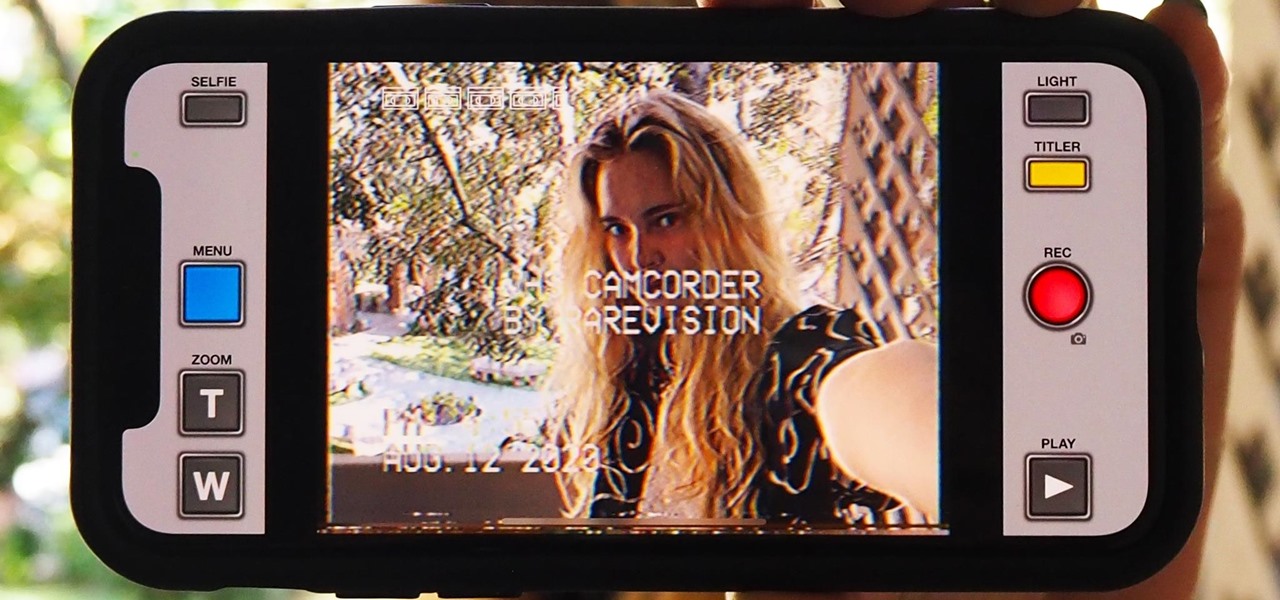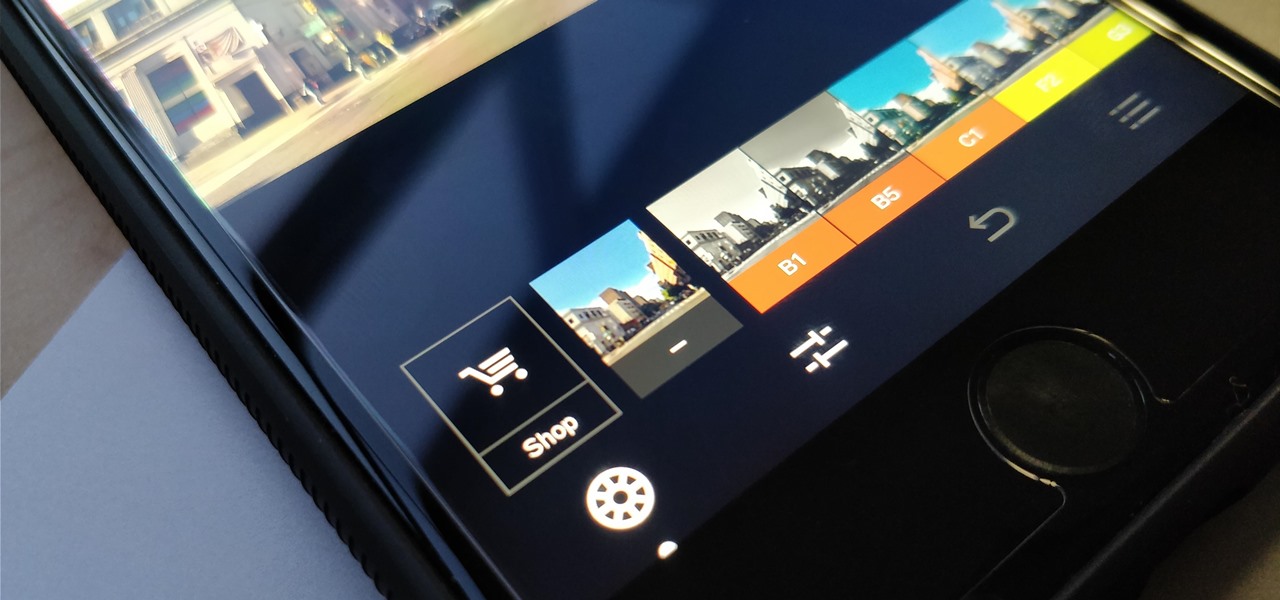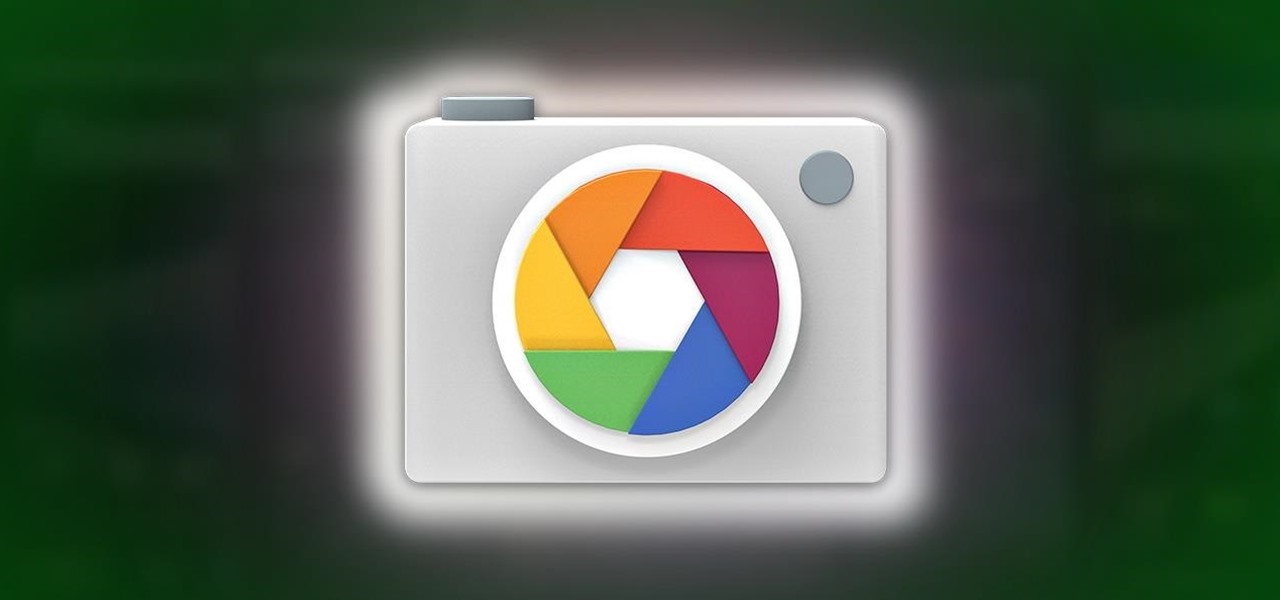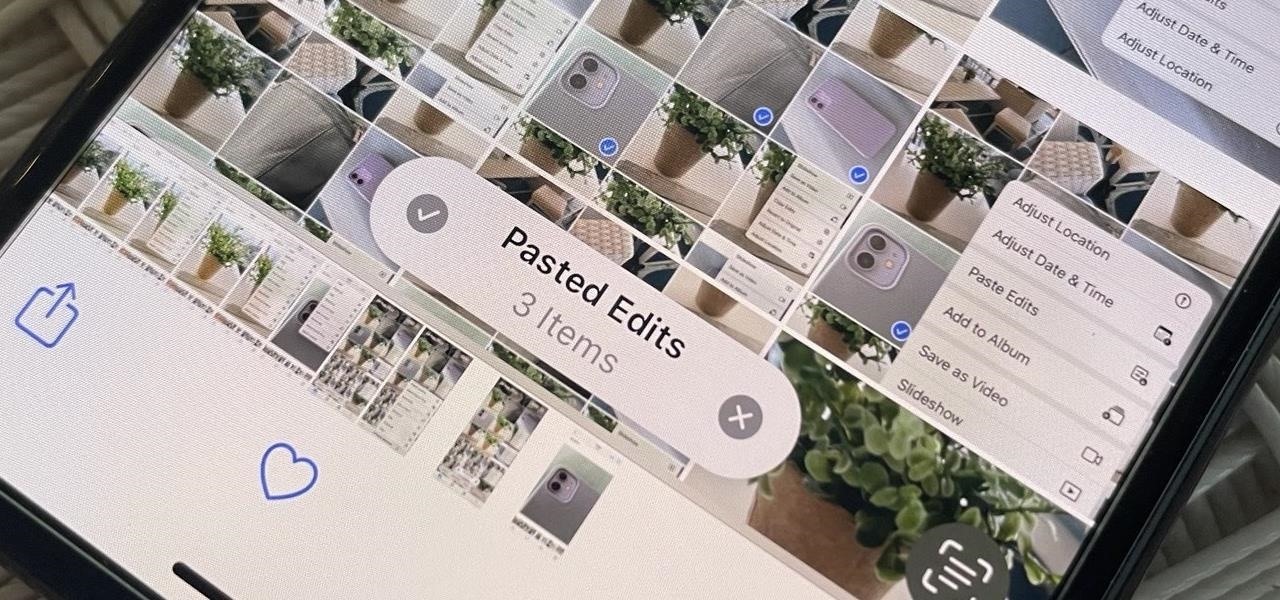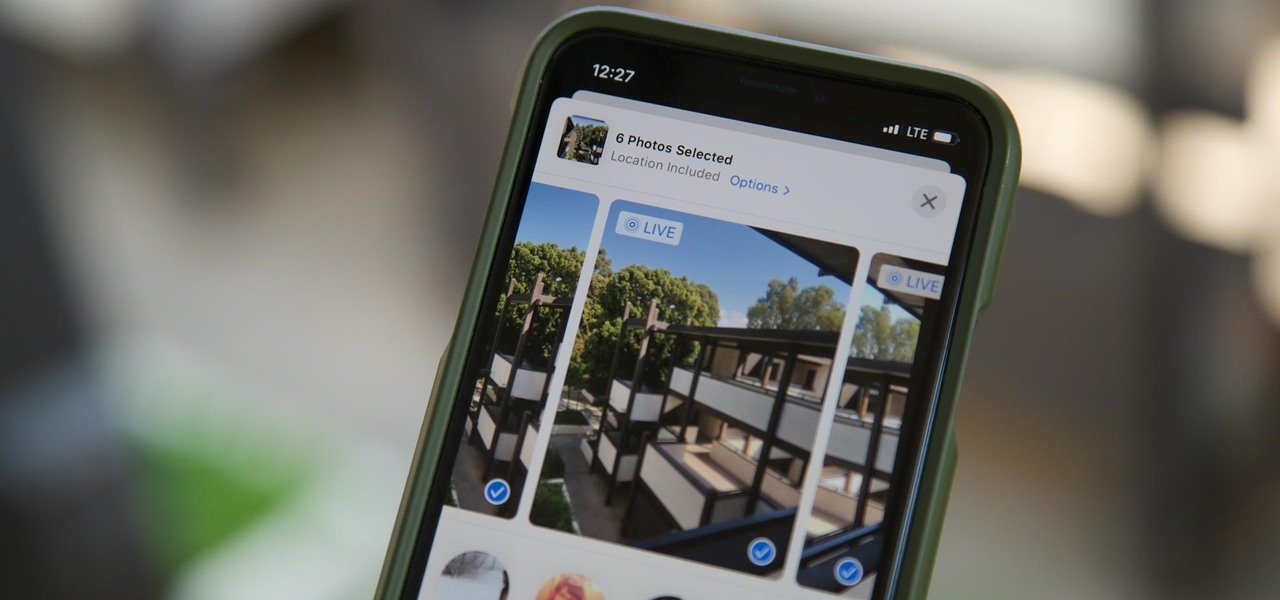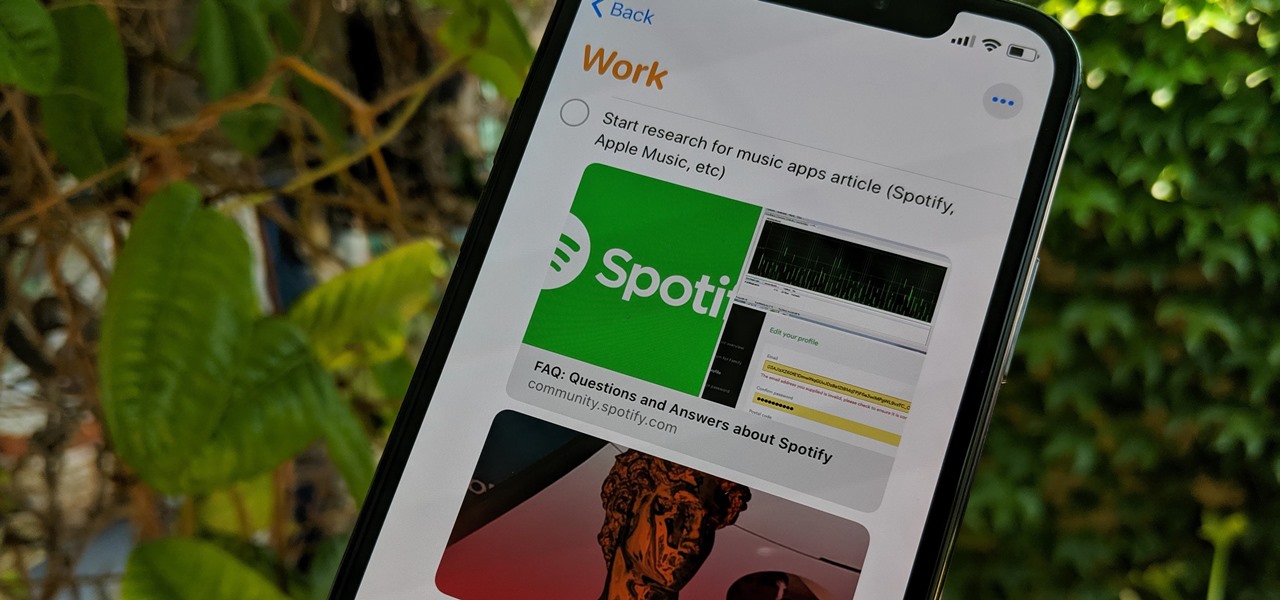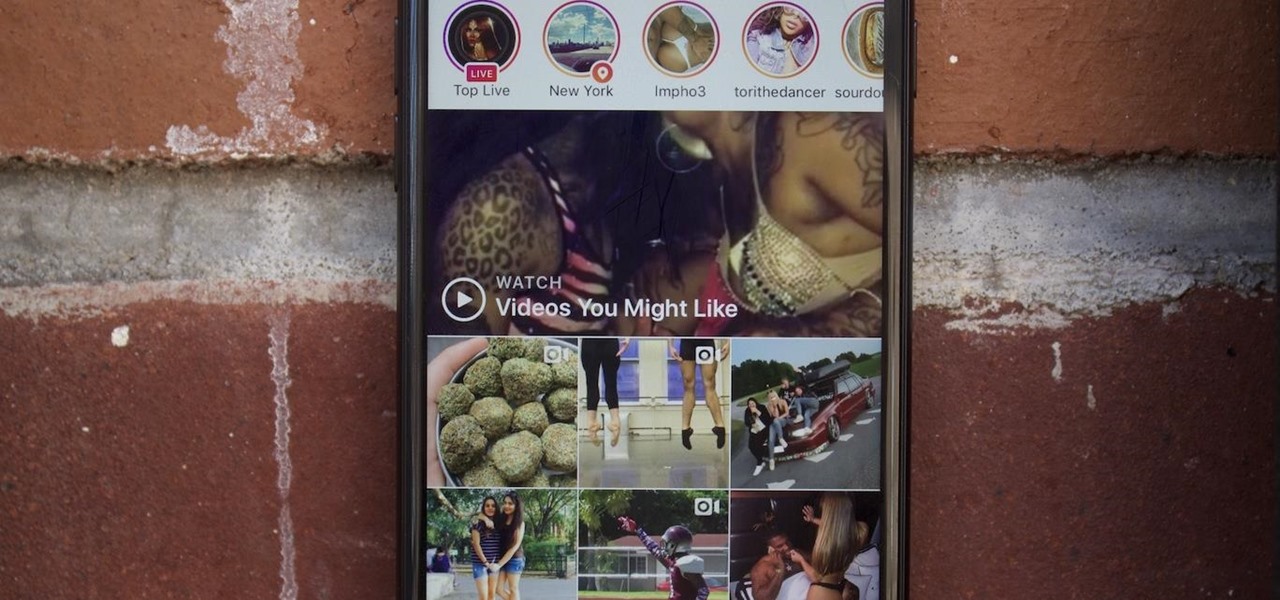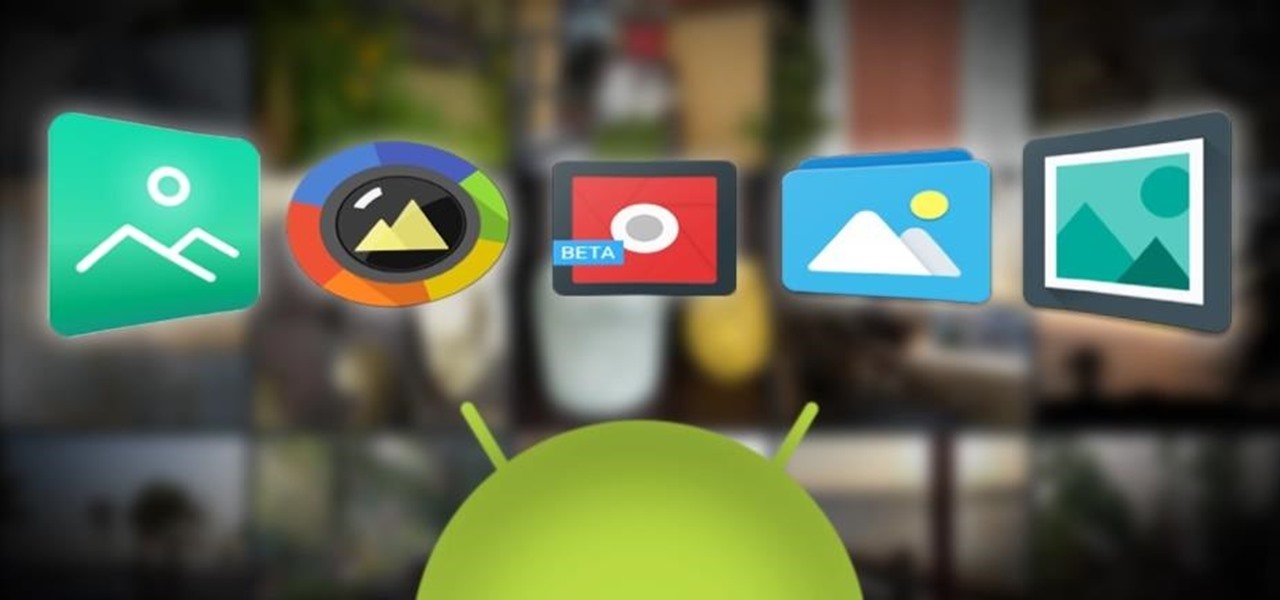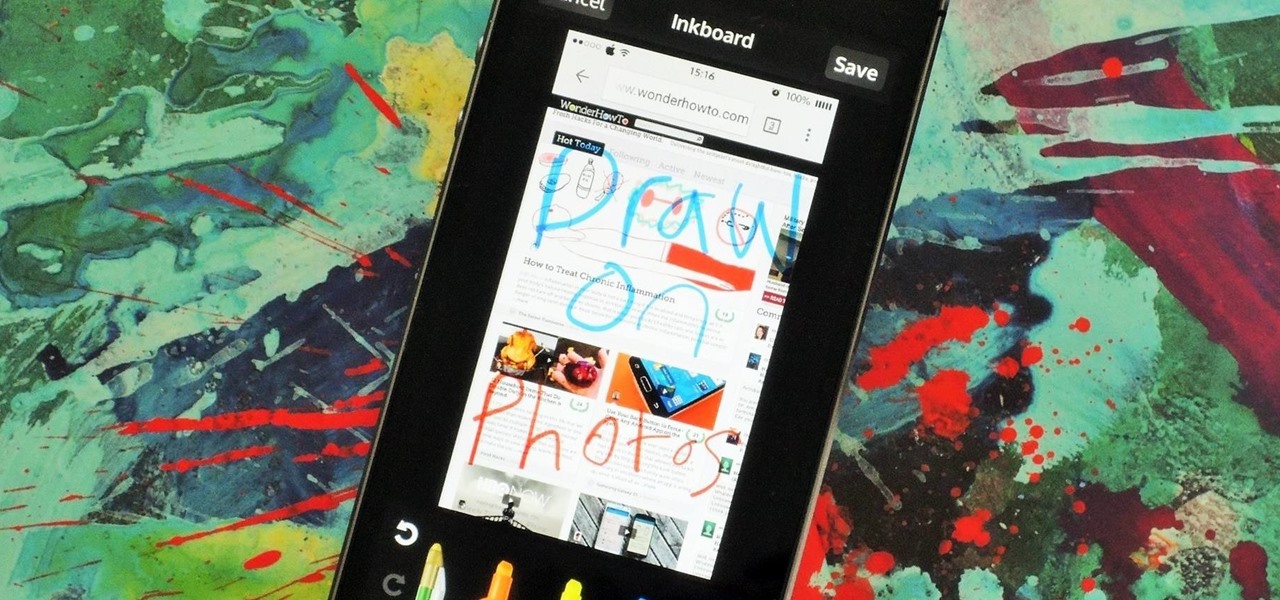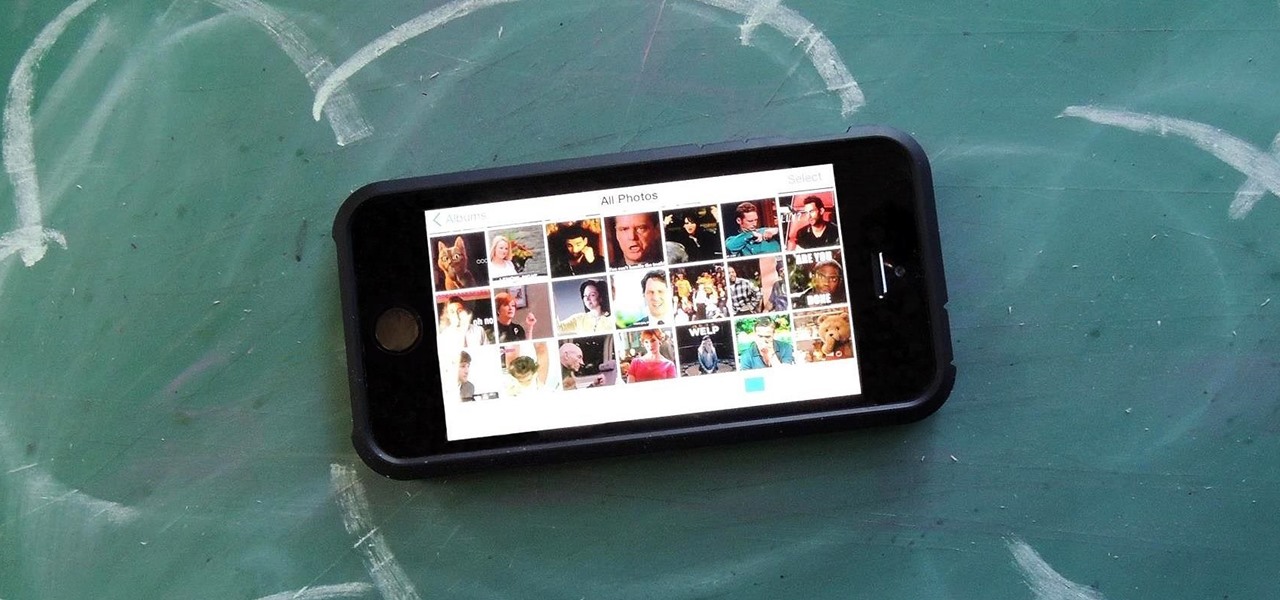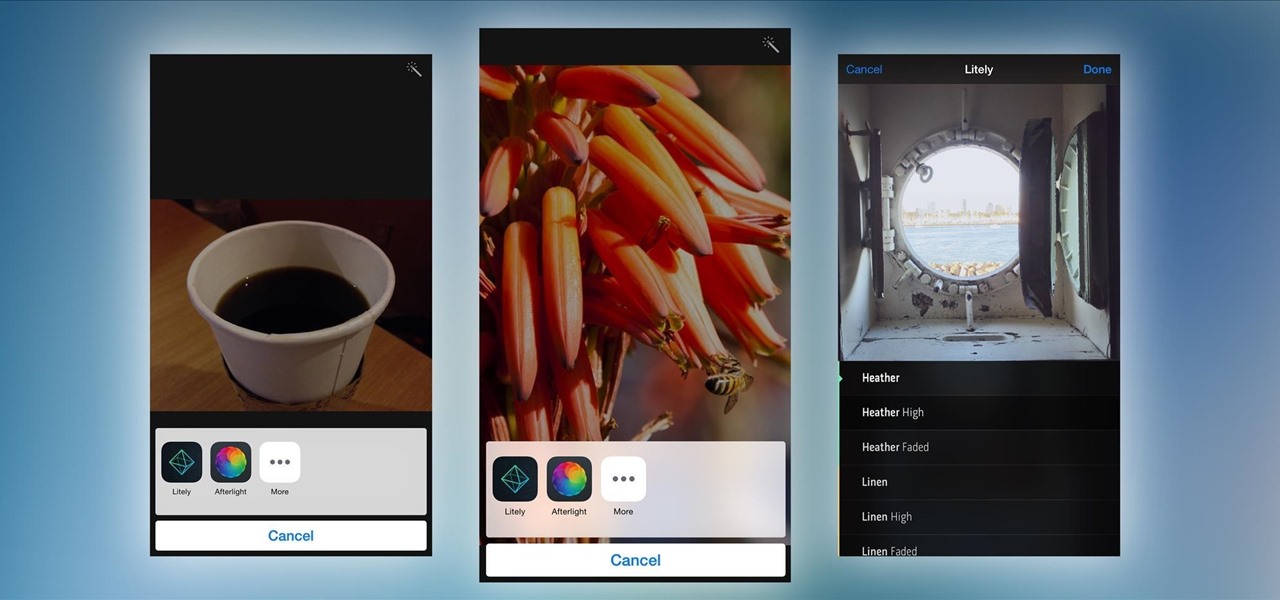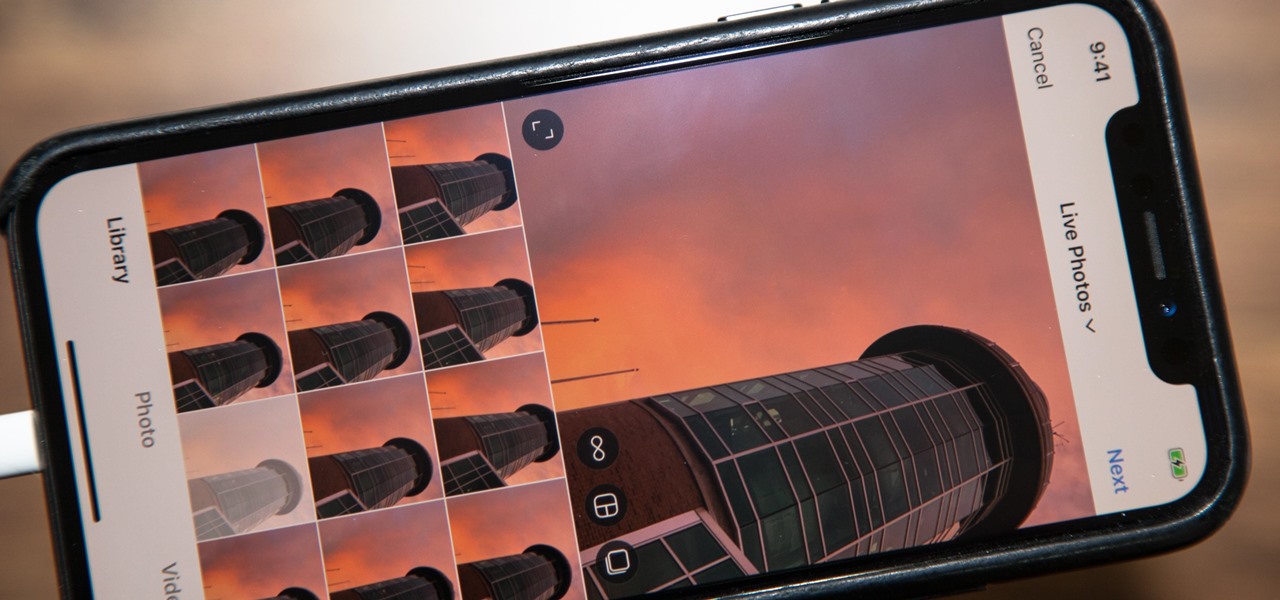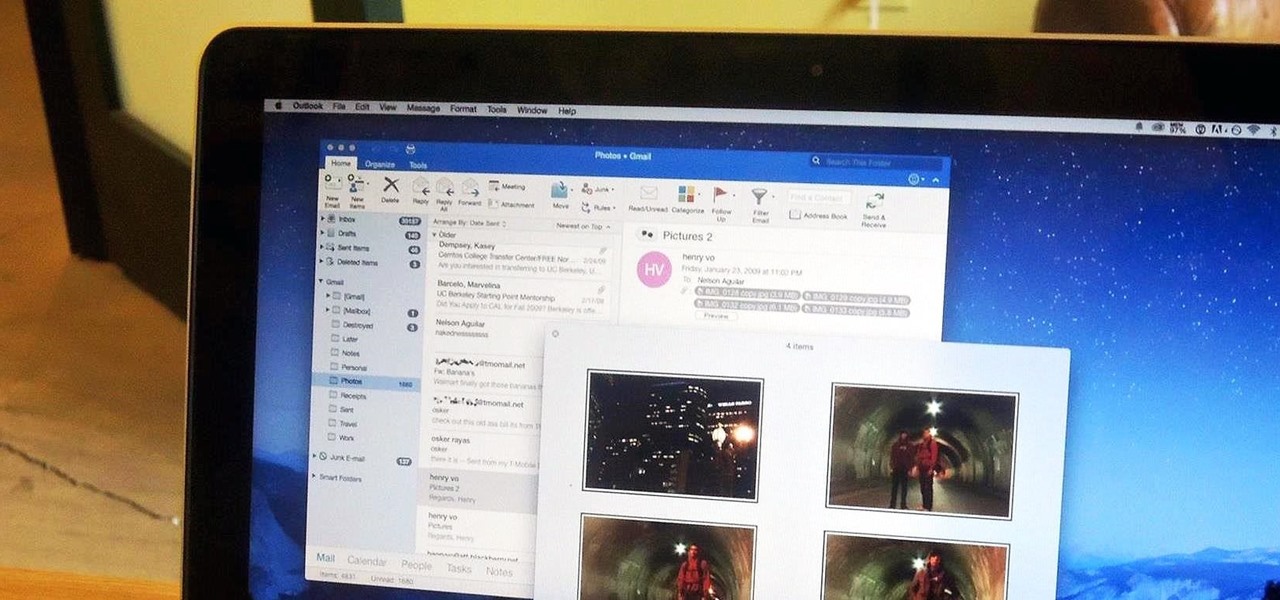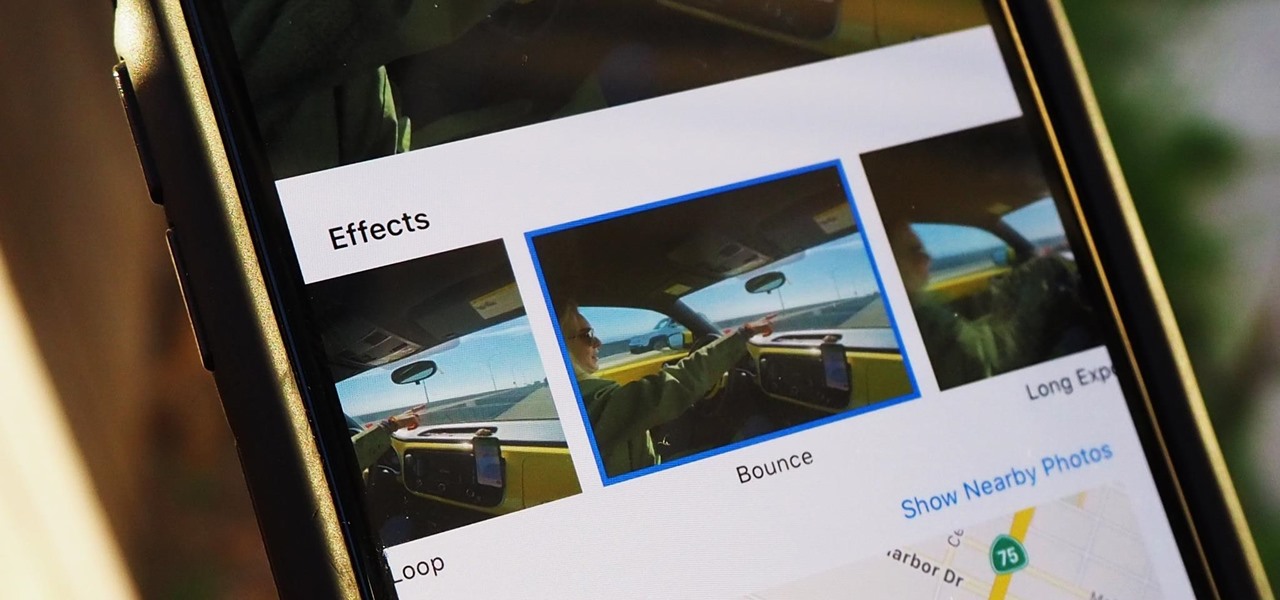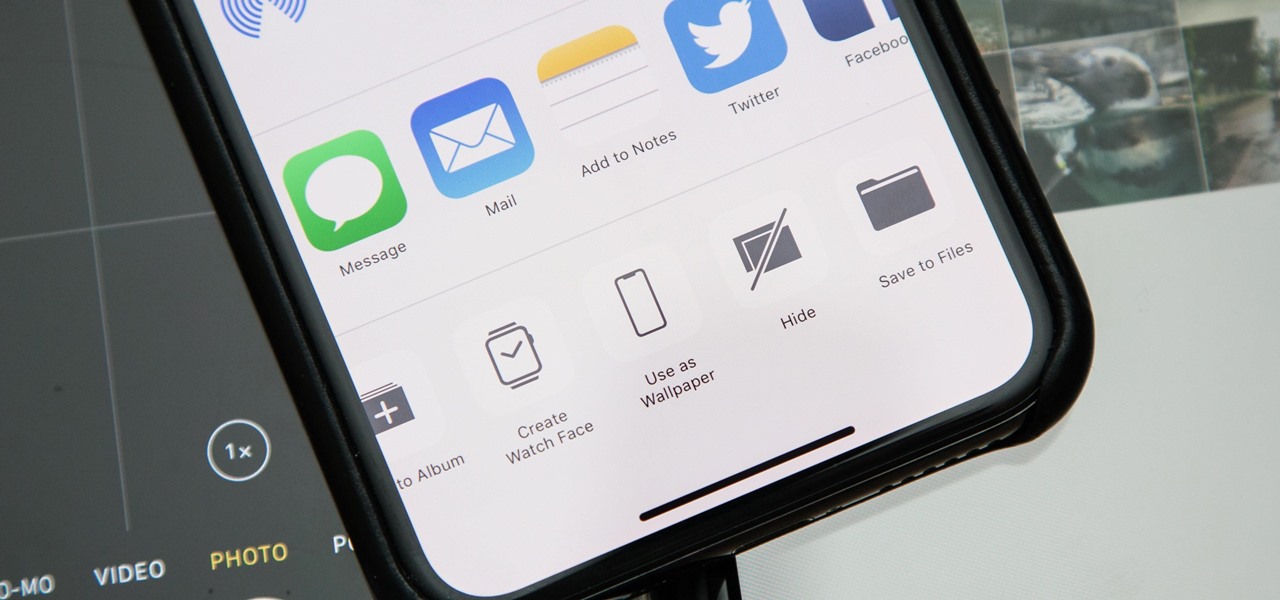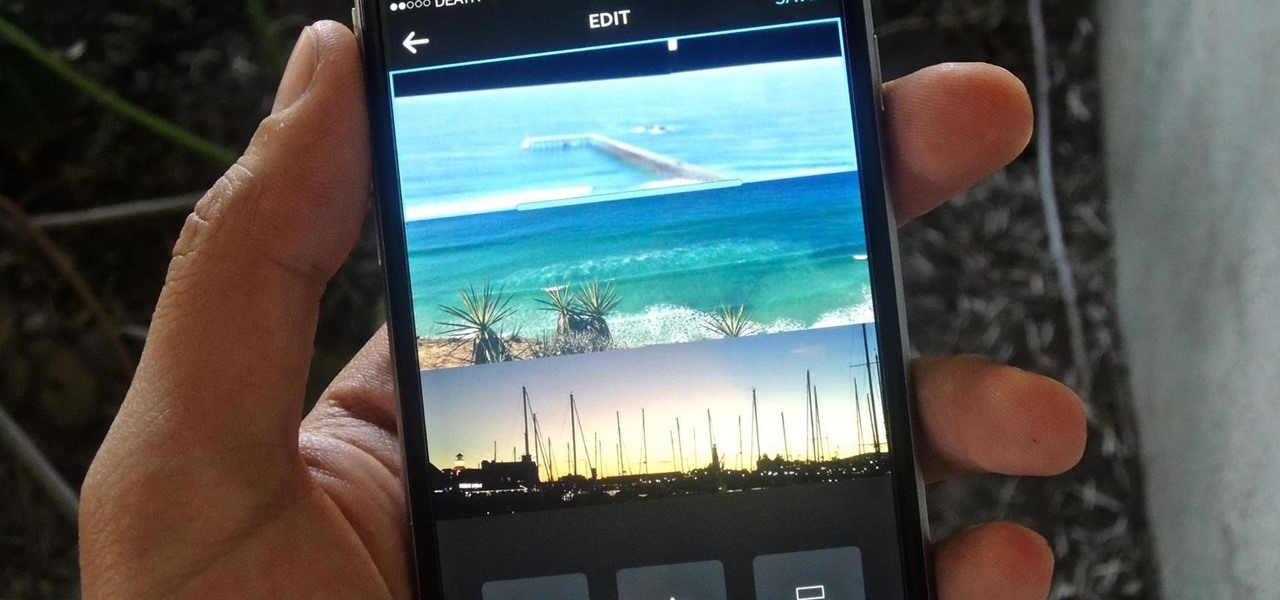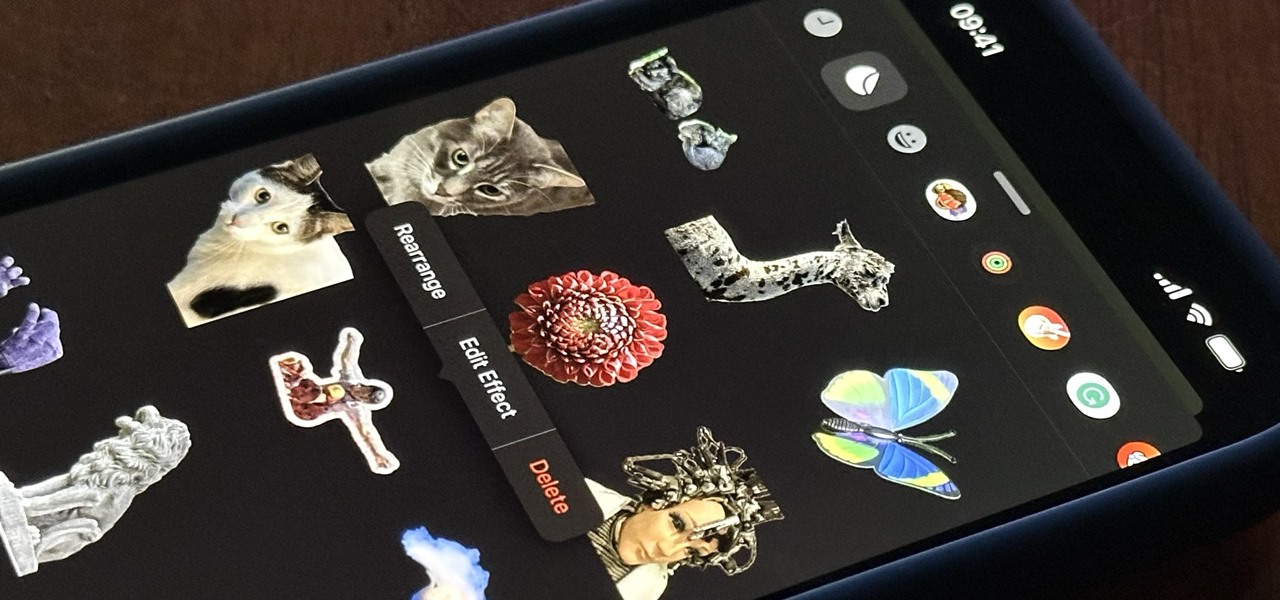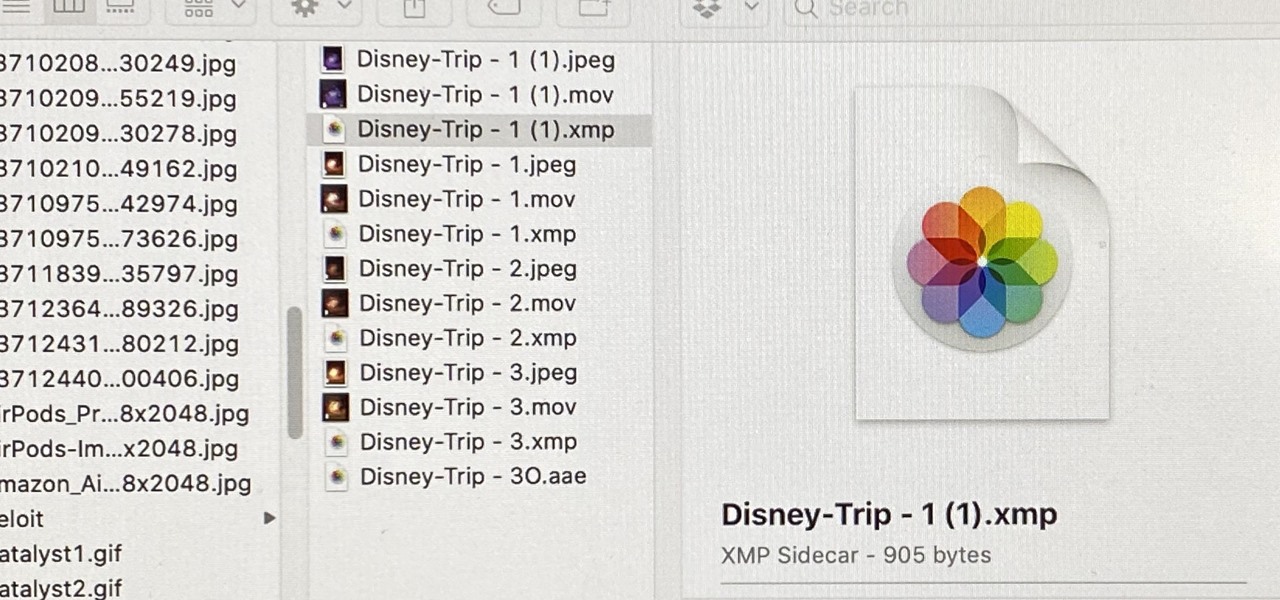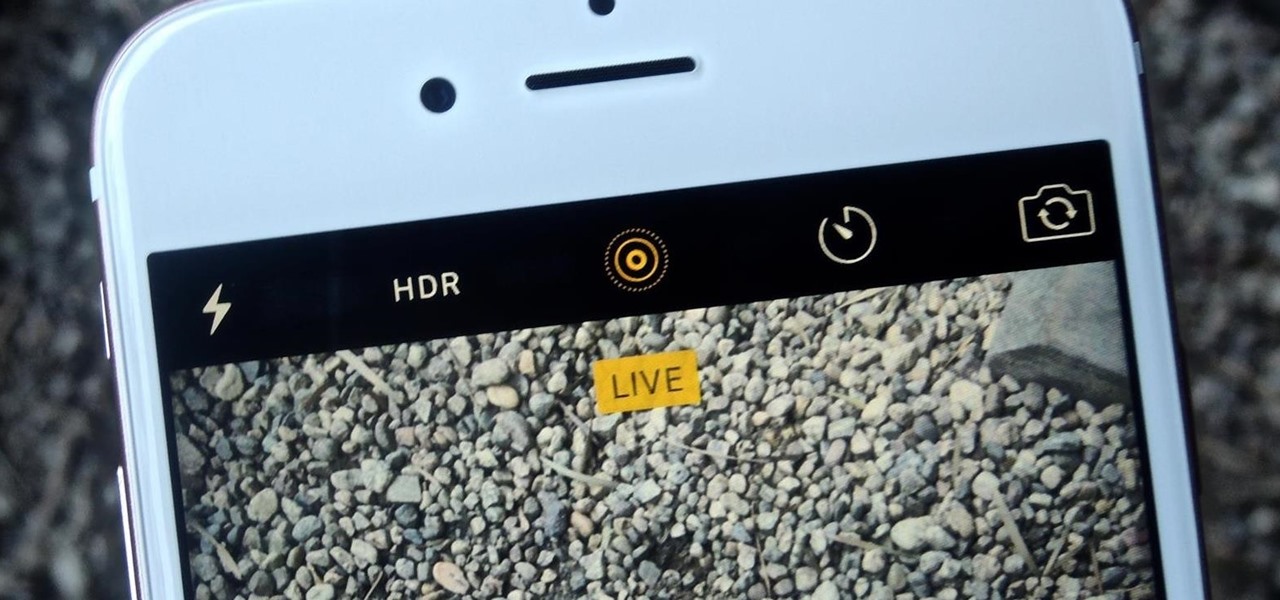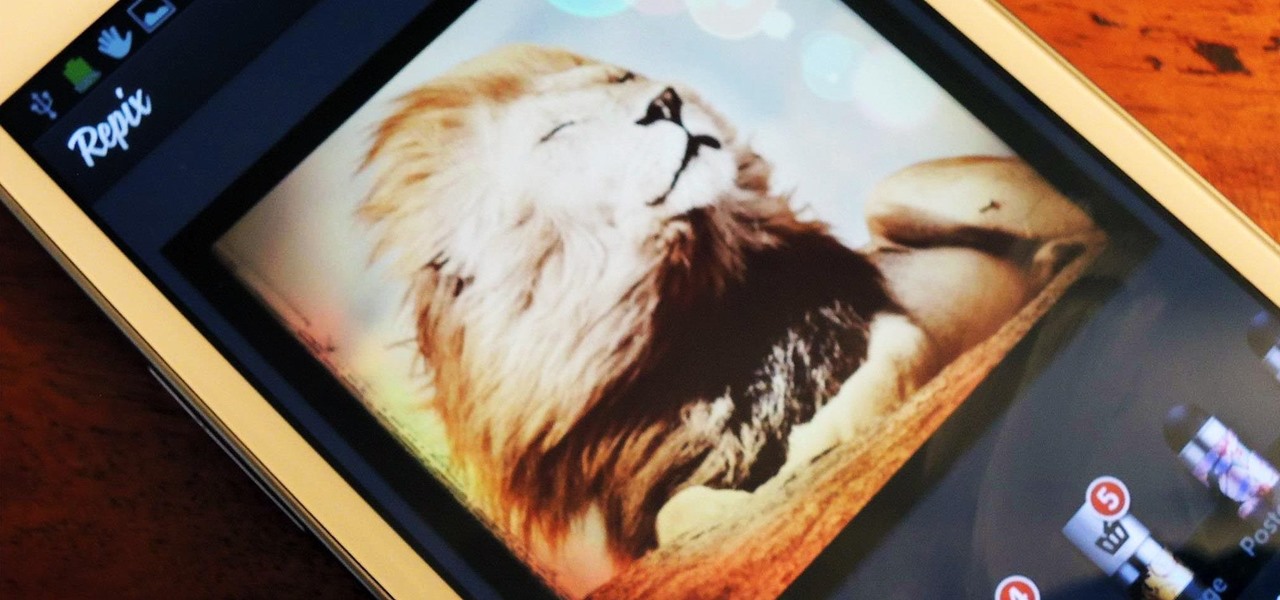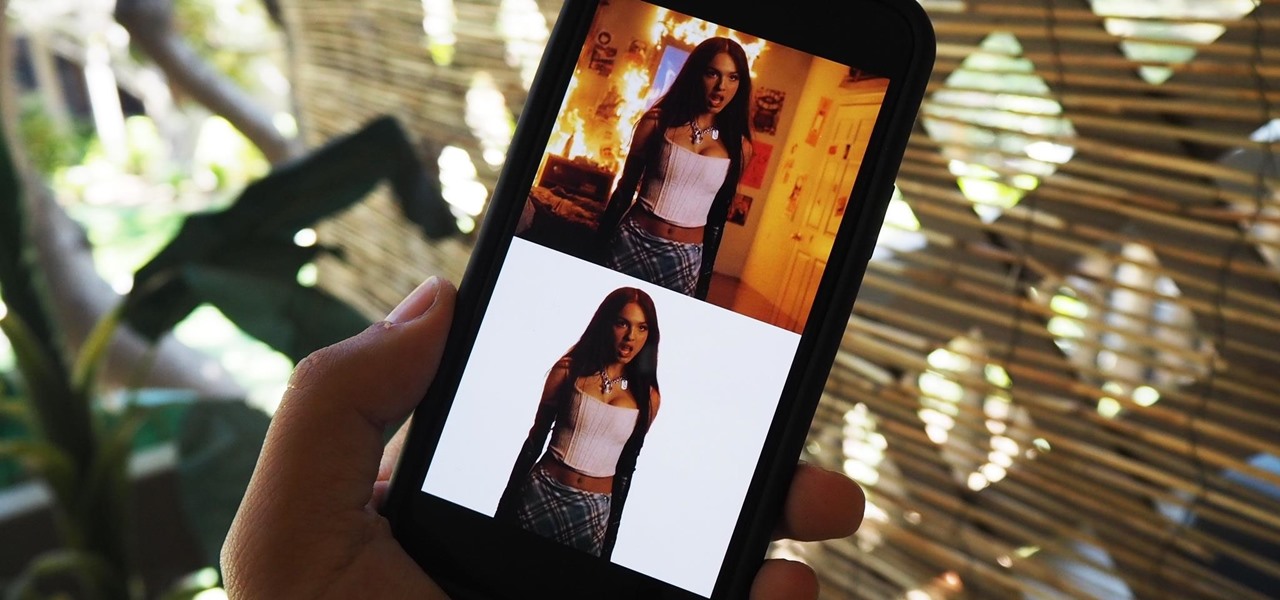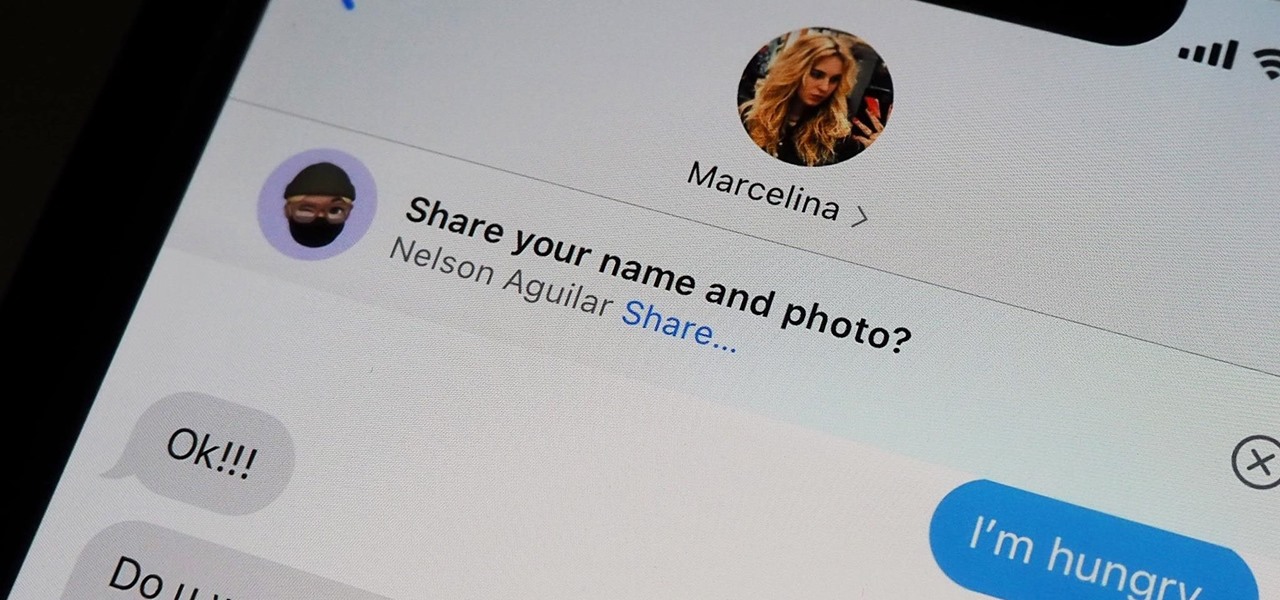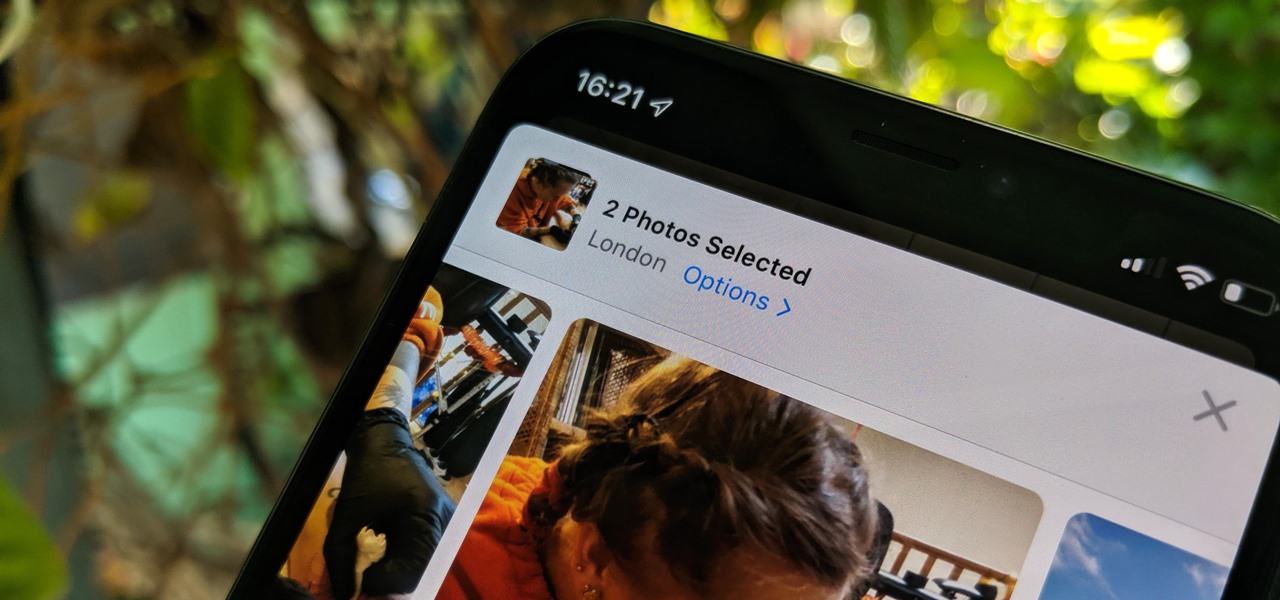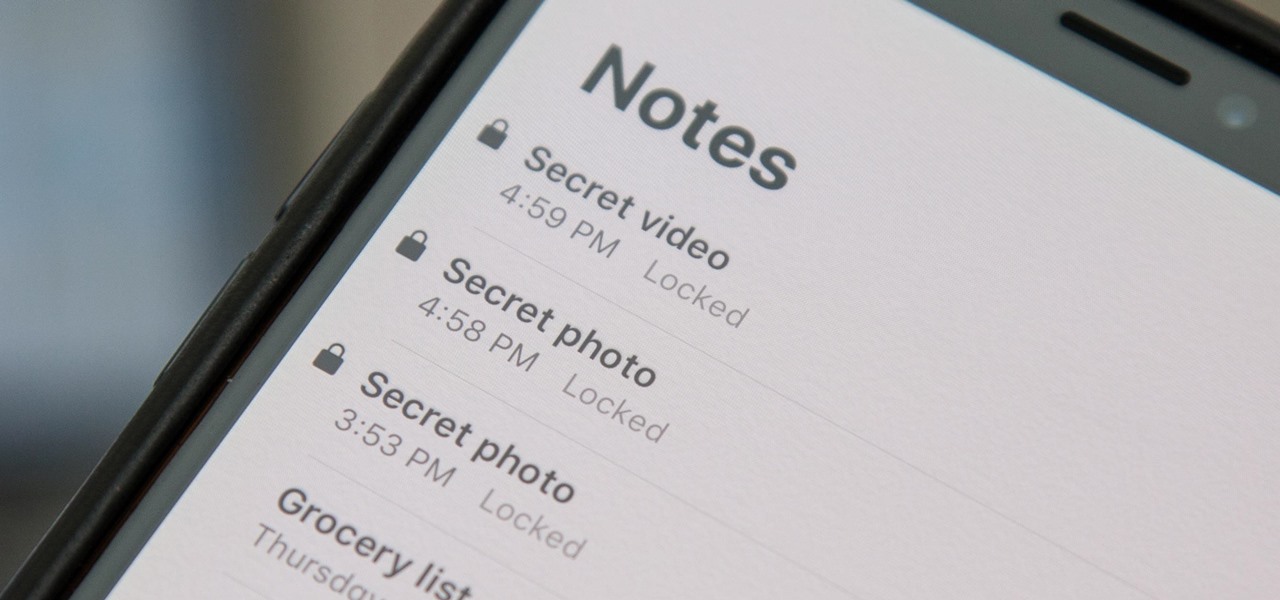In 1987, two brothers, Thomas and John Kroll, began work on an image editing software, which was eventually acquired in 1988 and released to the world in 1990 by Adobe. That software was Photoshop 1.0, initially exclusive for the Macintosh platform. Over the years, Photoshop became a great wizard of image editing and gained application rockstar status.
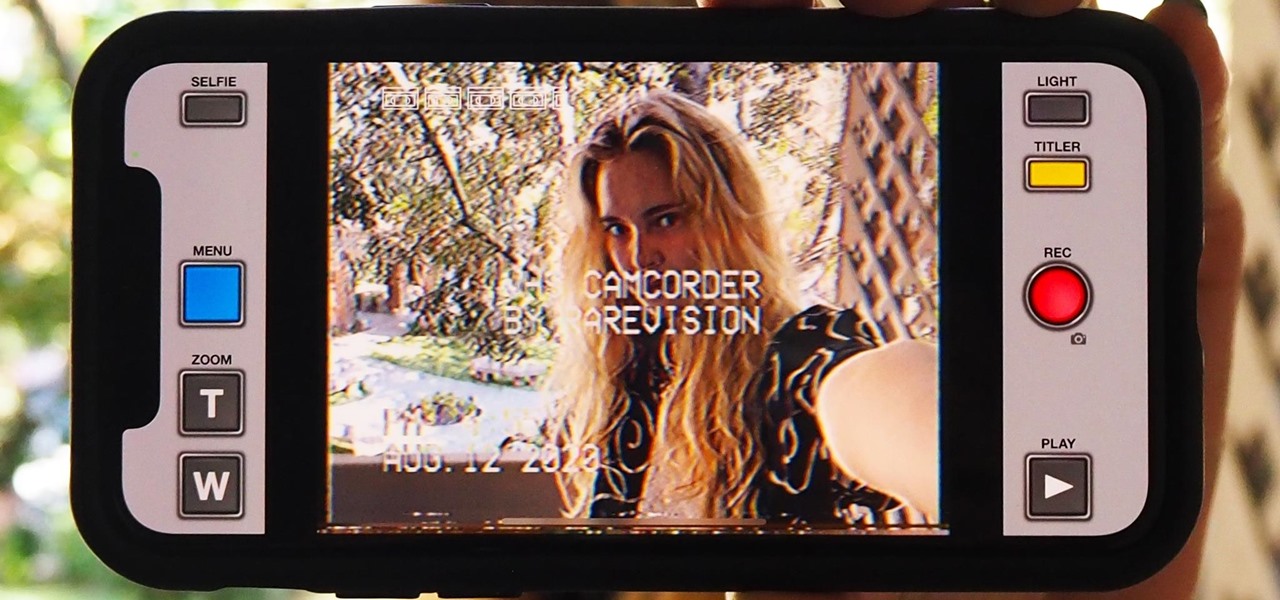
Social media apps like Instagram, Snapchat, and TikTok have plenty of editing tools that go beyond the basics, but there are still a lot of things they can't do. So if you want to apply interesting, unique effects to your photos and videos for social media, you'll need to add some other apps to your iPhone's arsenal of tools.
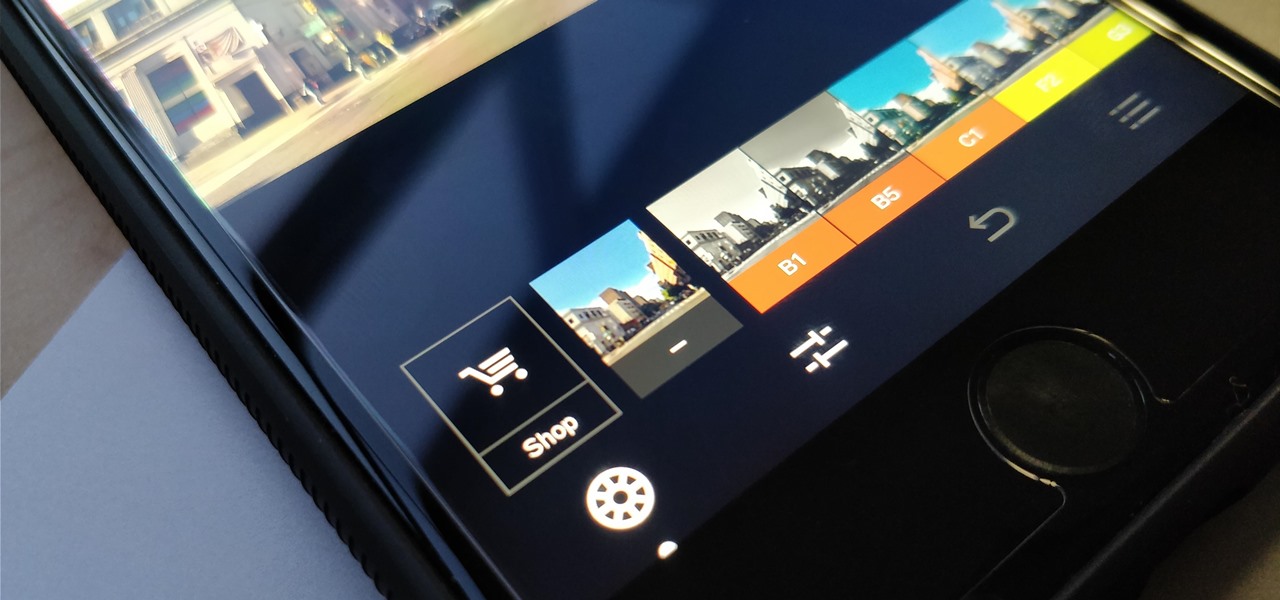
One of the best features VSCO has to offer is its presets, also known as filters — they reduce the labor it takes to make your images look better by applying unique preset edits to each. Presets can make your photo look like it came from a professional studio or a black and white camera from the '70s. Sounds great, right? So, how do you get started?
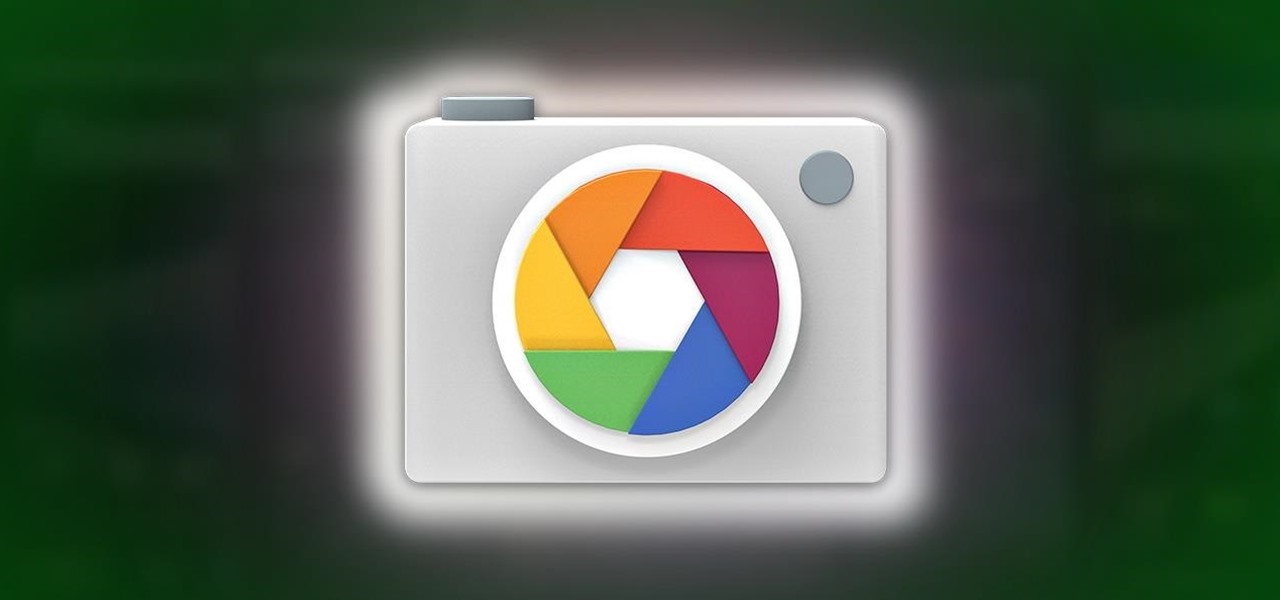
Update: May 7, 2014: Google's Camera has seen its first update, with a small yet important addition baked into the app—the ability to take pictures while recording a video. Now, when in video mode, simply tap on the screen to take a picture, while your recording continues as normal. The update to version 2.1.042 is set to hit today, but if you haven't yet received it, apply it manually by downloading the apk here.
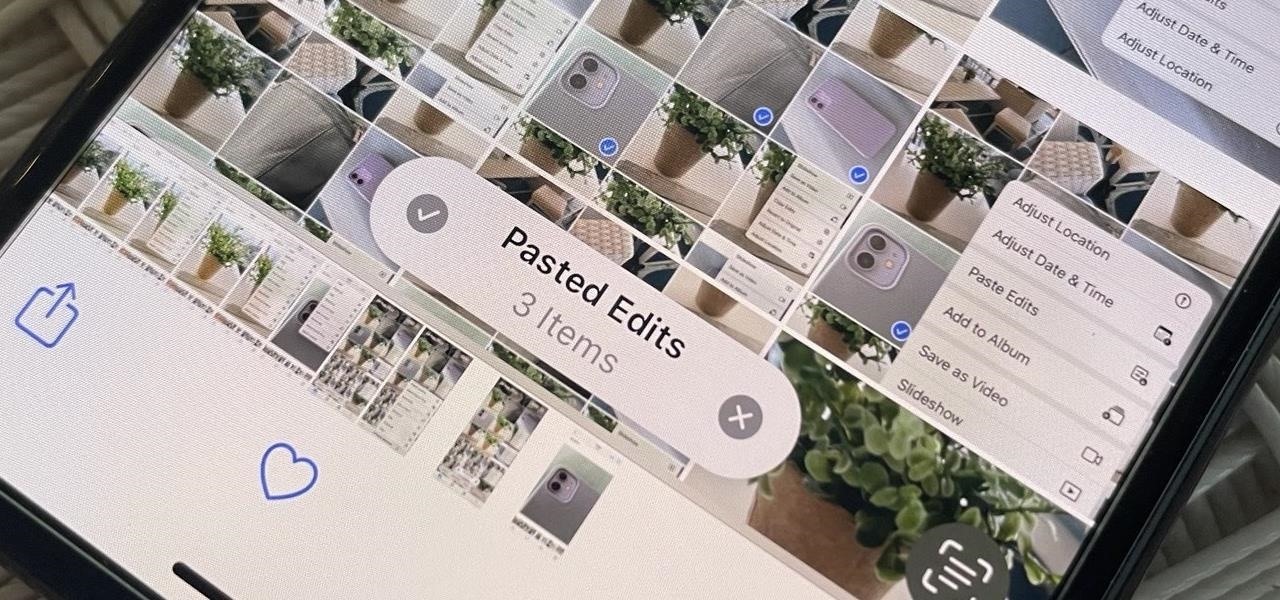
Your iPhone's Photos app just got a major new feature that lets you edit multiple photos and videos simultaneously. That means you no longer have to try and remember all the adjustments made in one image or video to try and get the same look in another photo or video.
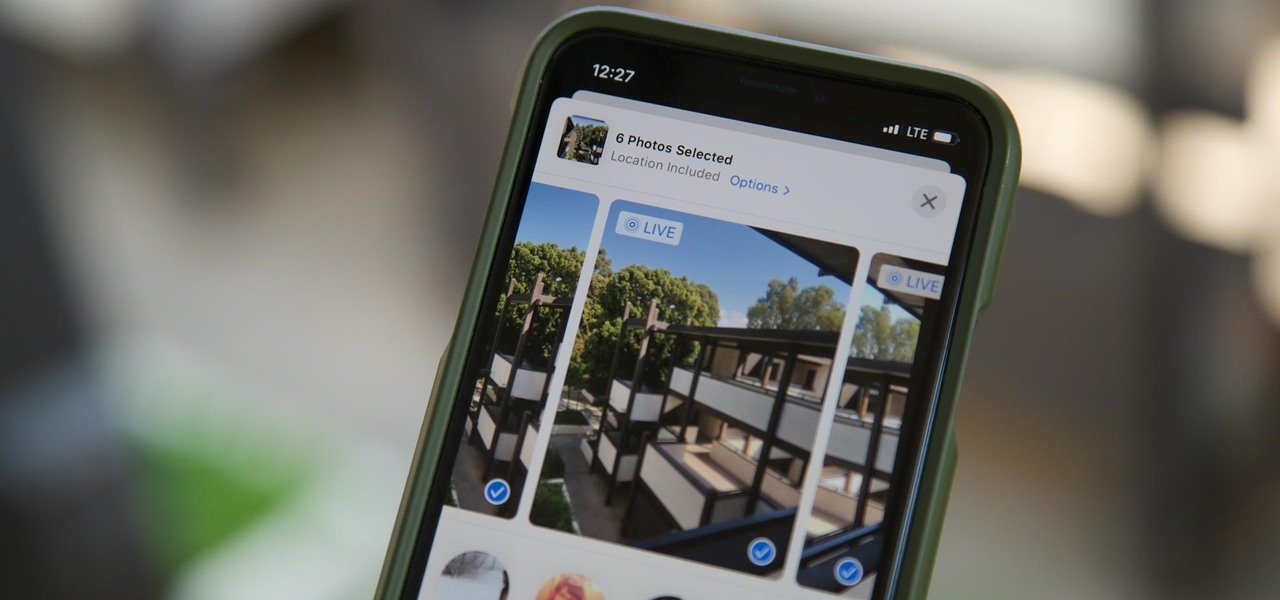
Live Photos capture the seconds before and after you take a photo, creating a fuller and also unique moment to share with friends and family. Unfortunately, it has been nearly impossible to share Live Photos with non-iPhone users — until now. Thanks to iOS 13, you can easily convert a Live Photo into a video, and even stitch multiple Live Photos together to create one long video.

Apple's Reminders app has always been an underrated yet useful productivity tool for iPhone. It's not as powerful as many third-party to-do apps, but it makes it easy to keep track of a few basic tasks, and it's integrated deeply with iOS, macOS, and watchOS. In iOS 13, it's even better since you can now add attachments to your reminders, such as photos, documents, and webpages.

Every morning I head on over to my gym to start storying away classes full of people dripping in sweat. This always makes me feel super awkward because it's not exactly the most photogenic time to take a picture, and if it was me, I would probably give that person a dirty look and hope they'd just eventually go away.

The Instagram Explore page is one of the most useful tools available to users. It's also one of the easiest ways to discover new content and, if you use it right, to increase your own follower count.

Making sure you have the best gallery app available for your Android device used to be as easy as just installing QuickPic. But late last year, Android's top photo-viewing app was sold to a company who is notorious for permission spamming, so QuickPic quickly lost everyone's approval.

Most of us enjoy taking photos with our iPhones and sharing them with friends and family, but it's adding that extra touch or funny caption that turns an ordinary picture into something unforgettable or downright hilarious. With Inkboard, you can use your imagination to draw and scribble over any photo you take or have in your iPhone's camera roll.

Thanks to a couple of photoshopped images that made rounds across Twitter last year, iPhone users were duped into thinking that iOS 8 included a security feature that would lock individual apps. Of course, none of it ended up being true, but we covered other features and apps that could accomplish roughly the same thing.

If you're struggling with freeing up space on your iPhone thanks to your massive collection of photos and videos, there's a feature in iOS 8 that could help you get some of that much-needed internal storage back while giving you more room in the future.

Extensibility is a feature that allows developers to integrate their apps into iOS 8 in different ways—that's how we have widgets in the Notification Center, more sharing options in the Photos app, the use of third-party keyboards such as SwiftKey, and more.

Thanks to its dedicated ImageChip, the HTC One has one of the best cameras out of all the smartphones currently on the market. Their branded UltraPixel Camera can take full resolution photos while shooting video, has superior auto-focusing, and provides great overall quality for everything from low-light to action shots.

Considering how easy and convenient Photoshop has become, even for the average computer user, it's nearly impossible to tell whether a photo is authentic, or if it's had some "improvements."

Ever since 2009, you could send a photo or video that you've already taken right from the Messages app on your iPhone. You would just tap on the camera icon next to the new message box, then choose either to take a new one or select one from your library. If you're running iOS 12, that's no longer the case, but that doesn't mean the capability is gone entirely.

I wanted to post a Live Photo to Instagram of me in front of that donut that got eaten next to the CVS on Houston St. in New York, between Mott and Mulberry. The only problem is that Live Photos aren't supported on Instagram, so I couldn't just tap and post it to my feed without it becoming a regular still image. Luckily, there is an awesome workaround.

There are so many tips and tricks on how to improve your Instagram photos, but one really easy way is to use the HDR camera setting. HDR is high dynamic range imaging and takes three exposures of a photo — overexposed, underexposed, and one in the middle at the normal exposure. The end result is just one image of the three exposures combined.

After my hard drive crashed recently, I lost everything. Old college essays, half-written stories, short films, and most importantly, all of the photos that I had saved from the past five years... all gone.

Live Photos haven't caught on as much as Apple probably would like, but they're far from the gimmick that critics initially claimed they were — and things are only getting better as time moves on. Some aspects of the feature are somewhat hidden, however, and you need to find them to unlock Live Photos' full potential.

Chances are, you just point, shoot, and share photos and videos on your iPhone without a second thought about how your privacy is affected. It's fairly easy to do so since the Camera and Photos apps that Apple provides seem so innocent. But there are a few things you need to know when it comes to shooting media, sharing it, and even deleting it.

If you're one of the many that likes to upload collages to Instagram, the Facebook company has a new tool for you. Instagram released a brand new app in March called Layout to help facilitate the process of creating photo layouts to post onto social media or just share with friends.

In early 2000, at the age of 19, Noah Kalina began taking a photo of himself with the same facial expression—every single day. Six years and over 2,000 photographs later, Kalina turned his project into a time-lapsed montage on YouTube. In just one day, his video received over a million views.

Apple just upped its sticker game on iPhone and iPad. We've already had stickers available for Memoji, Fitness activities, and third-party iMessage apps, but only some could be used outside the Messages app. Now we can use stickers practically anywhere from the new stickers drawer, with fun emoji stickers to boot. Even better, we can stickerize the subjects of our own photos and videos, including animations.

Apple gave its Photos app some serious muscle in a new update, and it's time to start flexing. Photos has so much power now that it may finally be time to ditch all your iPhone's other photo and video editing apps. You won't even need any third-party apps to remove backgrounds or lock private content from prying eyes because it's all included in the latest Photos upgrade.

When you export an image from the Photos app in macOS, you may not be getting the whole deal. In the export menu, you need to select either JPEG, TIFF, or PNG, and if you don't make any adjustments to the quality settings, it'll likely be compressed. If you need the original full-resolution file or want to get the video that's attached to a Live Photo, there's a simple way to do it.

Live Photos is exclusive to the iPhone 6S and 6S Plus models, and provides a new dimension to your pictures. When taking a picture, the camera captures moments immediately right before and after you hit the shutter, creating a GIF-like animation that's approximately three seconds long when combined.

If you're a dedicated Instagrammer, you're probably well aware of the humblebrag hashtag #NoFilter, which expresses to other users that your photo is just so damn awesome that it looks like you added filters to it, even though you really didn't.

Every model iPhone since the 6s has boasted a 12-megapixel rear camera. You can take some pretty spectacular, professional-looking photos with it, especially on devices that have more than one rear lens. But the file size of each photo can become a problem when sending as an iMessage, which can eat up data.

Imagine an Instagram feed filled with a wild array of vivid color. Beautiful right? But when you look at the photos in your iPhone or Android phone's albums, they're all just too dull to pull off that dynamic look. There's no doubt that colorful images are more eye-catching than dull ones, so how do you get your photos to overflow with vibrant color? The answer: Add it in post.

While you may not notice them at first, iOS 11 included some pretty significant improvements to the Photos app on your iPhone. These upgrades will help you make your Live Photos livelier, surprise you with photos you totally forgot about, keep your photos and videos organized, and more.

You can take a photo on your iPhone with just one tap or press, but you can also use the Camera app hands-free for more impressive images. Doing so lets you take more detailed selfies, include your whole group in the frame, or get steadier results in Night mode — and it's easy to accomplish. Spoiler alert: using "Hey Siri" is not enough.

You might think your photo is amazing, but in the midst of editing it and getting ready to post it on social media, you notice something in the background. Maybe it's an unwelcome stranger or a wide-open dumpster, or it's the entire backdrop, but suddenly you realize that it's bad. Although you look good in it, the background just doesn't work — which is why you can always get rid of it.

Your iPhone comes with a feature that allows you to share your name and photo with anyone you iMessage in Messages. It's a useful feature if you want people to see a customized name or fun image that you pick, but seeing all those "Share your name and photo" alerts in conversations can get real annoying quickly. There's a way to stop that from happening, thankfully.

The photos and videos you take with your iPhone contain bits of information, known as metadata, including the location where they were taken. This metadata makes it easier for Photos to organize your media, but put these photos and videos in the wrong hands and anyone can find out where you live or work. Luckily, iOS 13 makes it easy to wipe the geotag from images and videos before sharing.

Don't look now, but stock photo mega-site Shutterstock may have the most extensive library of augmented reality content available.

The Daily Prophet, the enchanted newspaper from Harry Potter lore, is no longer the sole source for magical moving printed photos.

When a photo or video is just too sensitive to leave laying around in your Photos app, you'll want to either delete it for good or hide it away in safe, secure location on your iPhone. As for the latter, Apple actually has a few tools available to make photos and videos hidden — even password-protected — on your iPhone.

While it may not be an obvious feature, Apple actually built a way into iOS that lets you hide specific pictures and videos in the Photos app that you want to keep on the down-low, for your eyes only. If you show off your photos a lot or stream slideshows to your TV, this is a great way to keep less appealing content private.