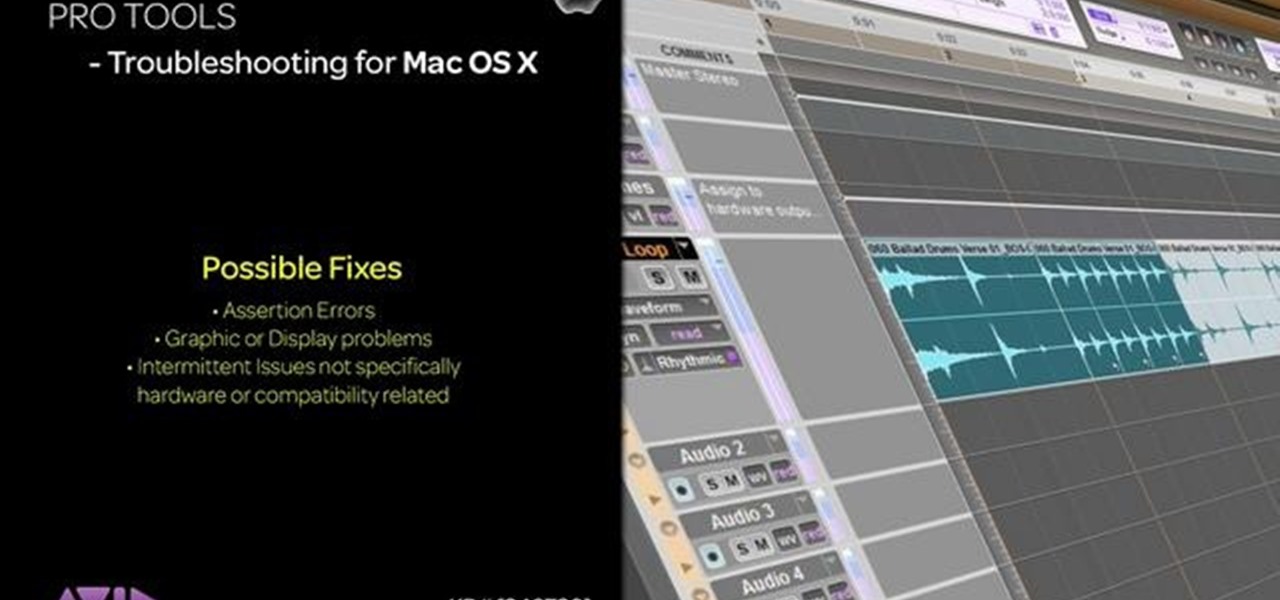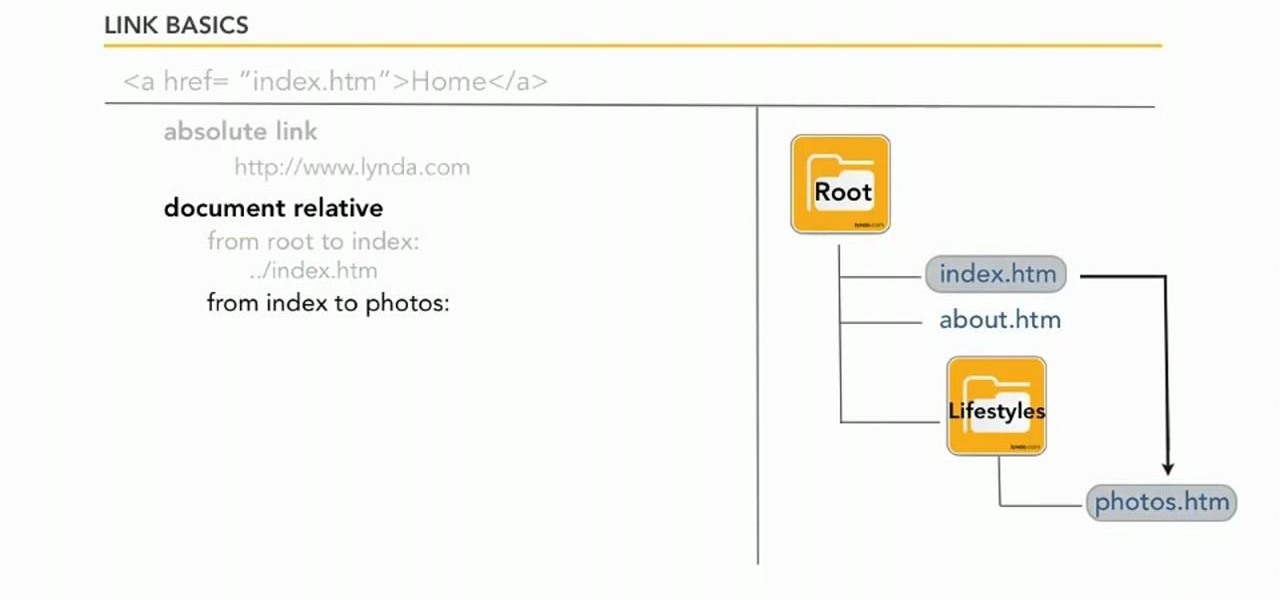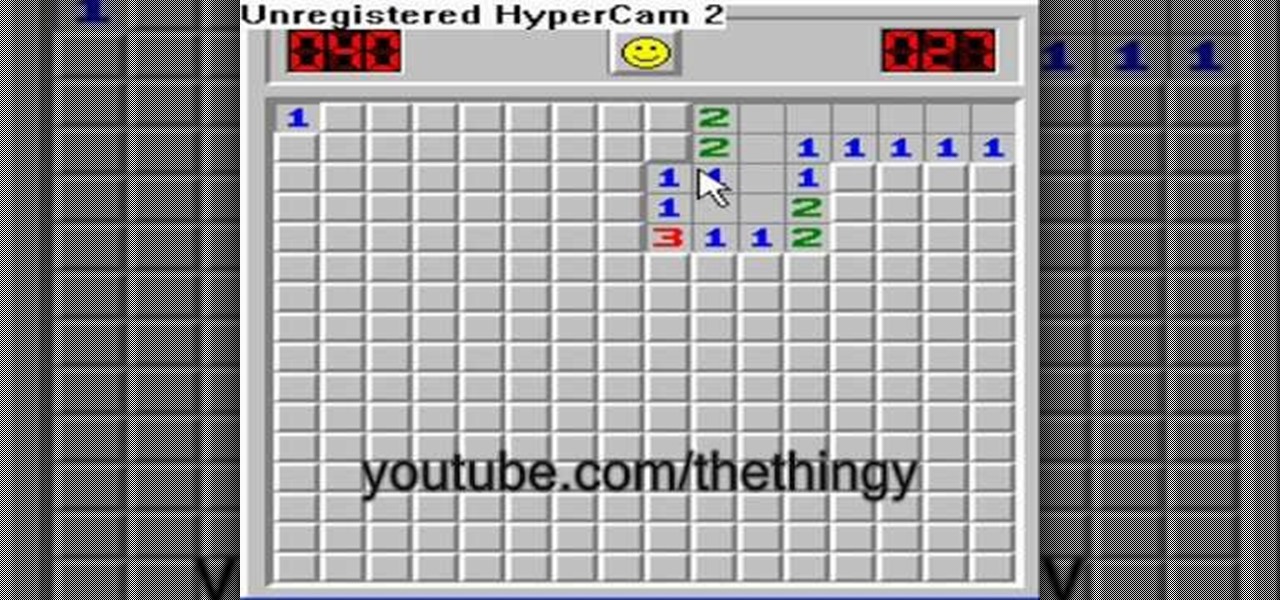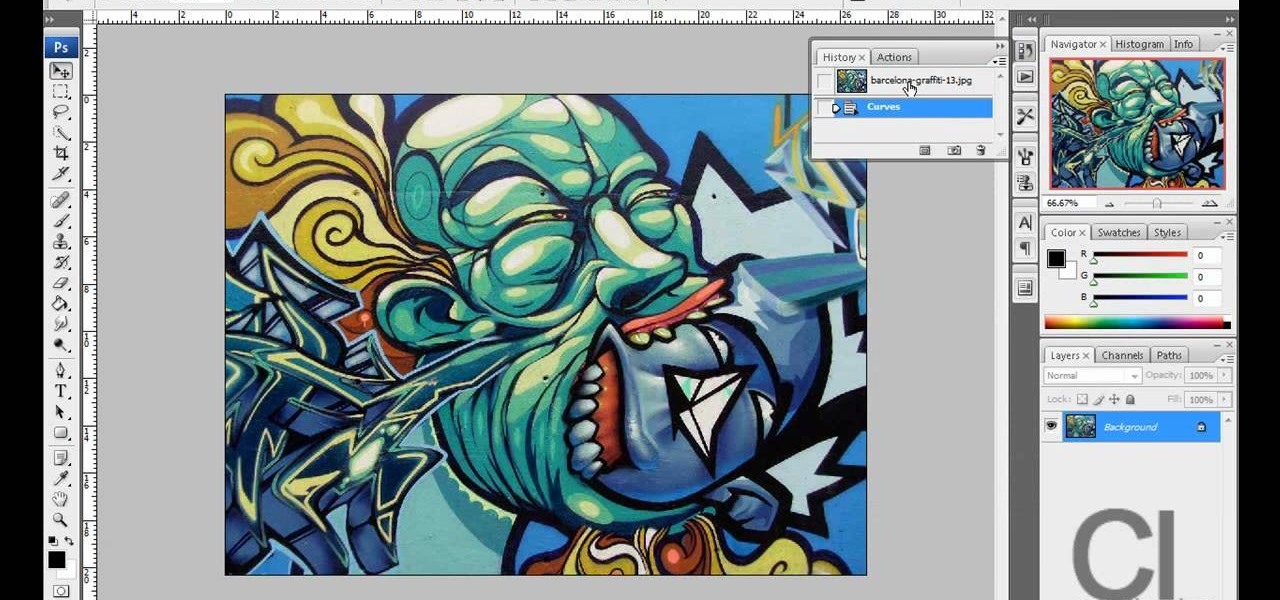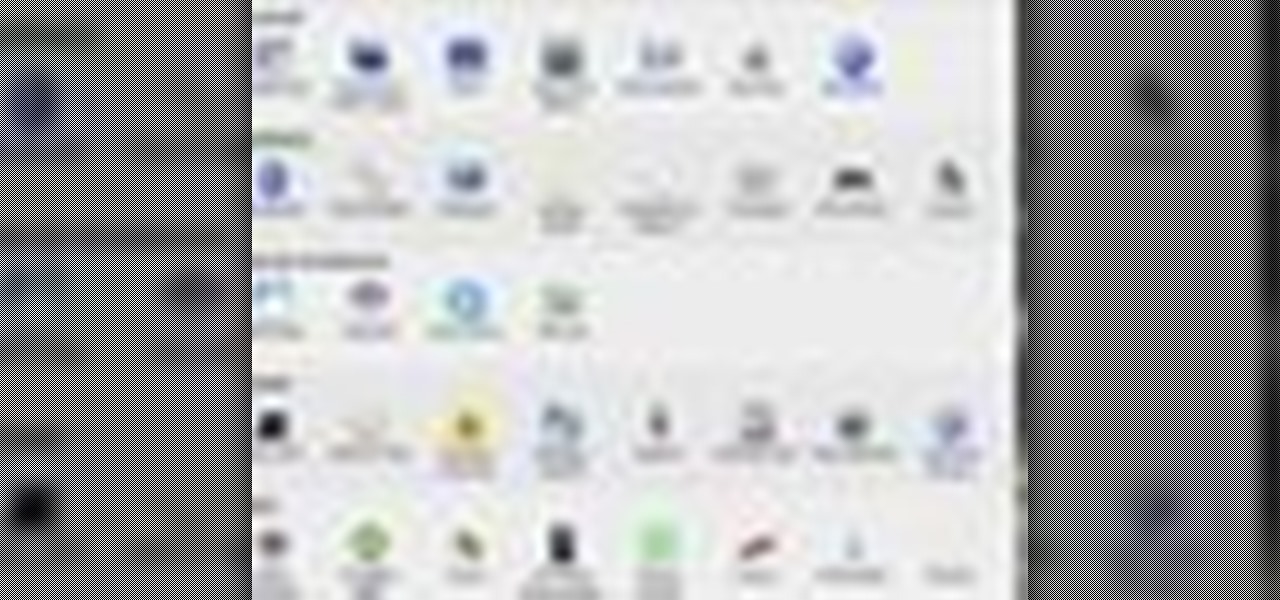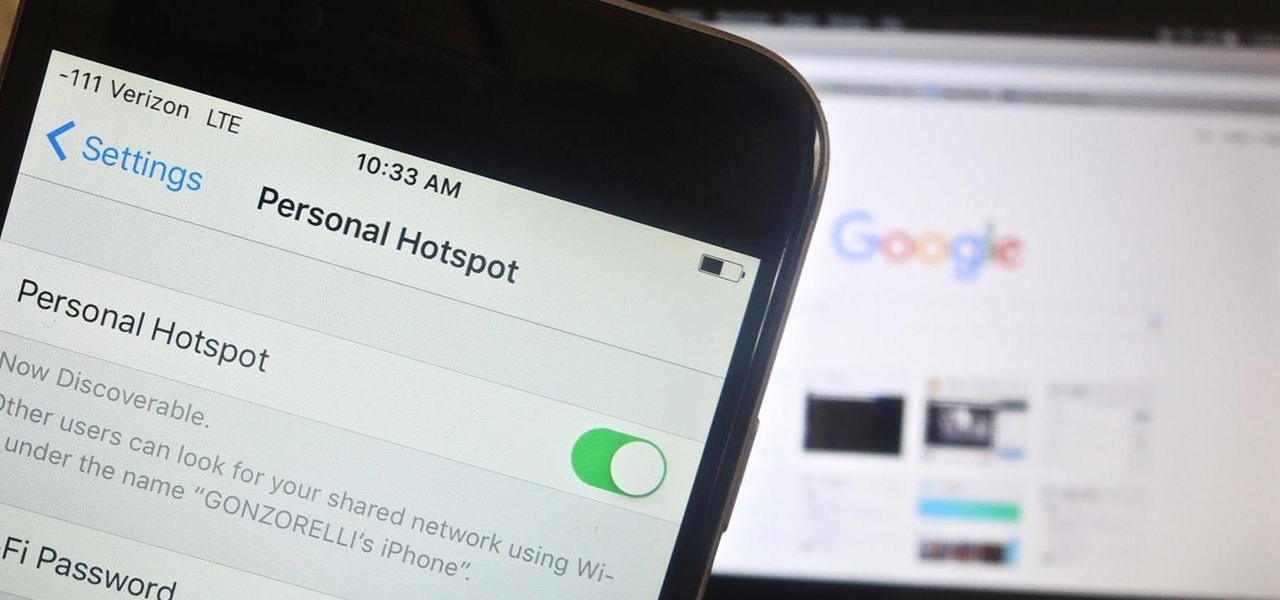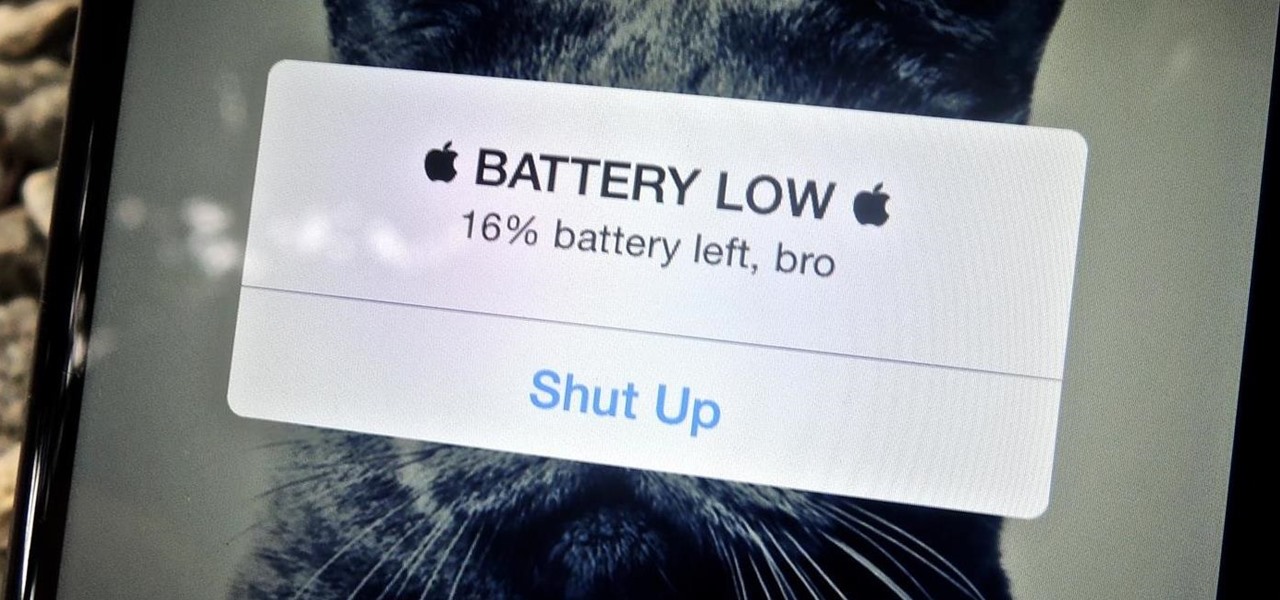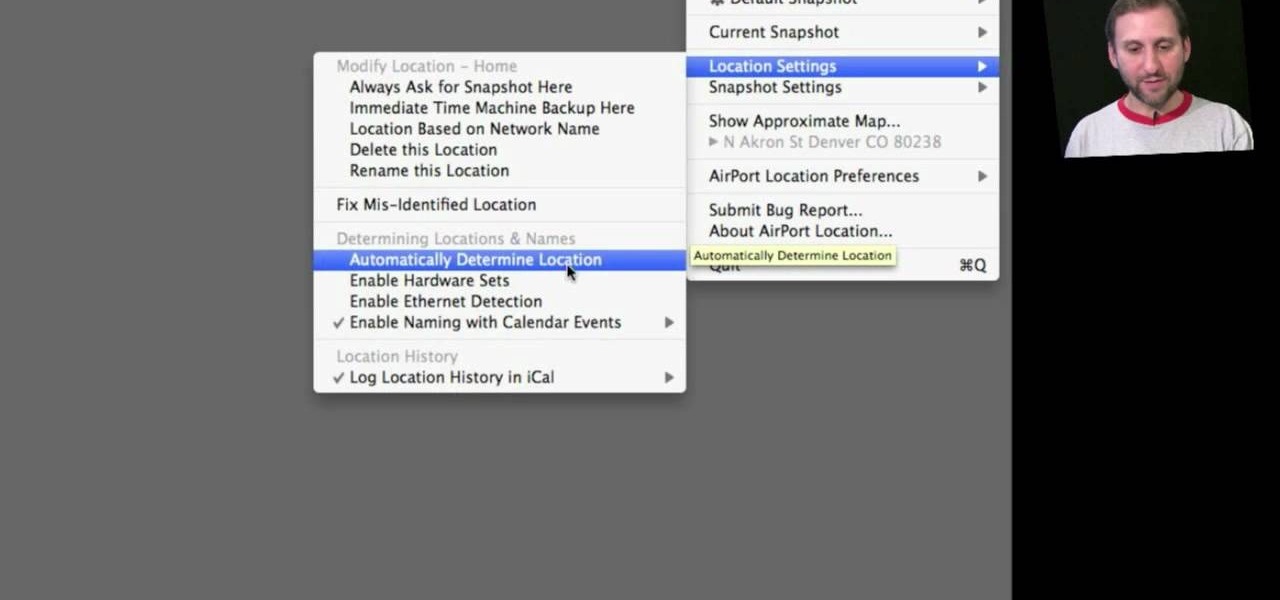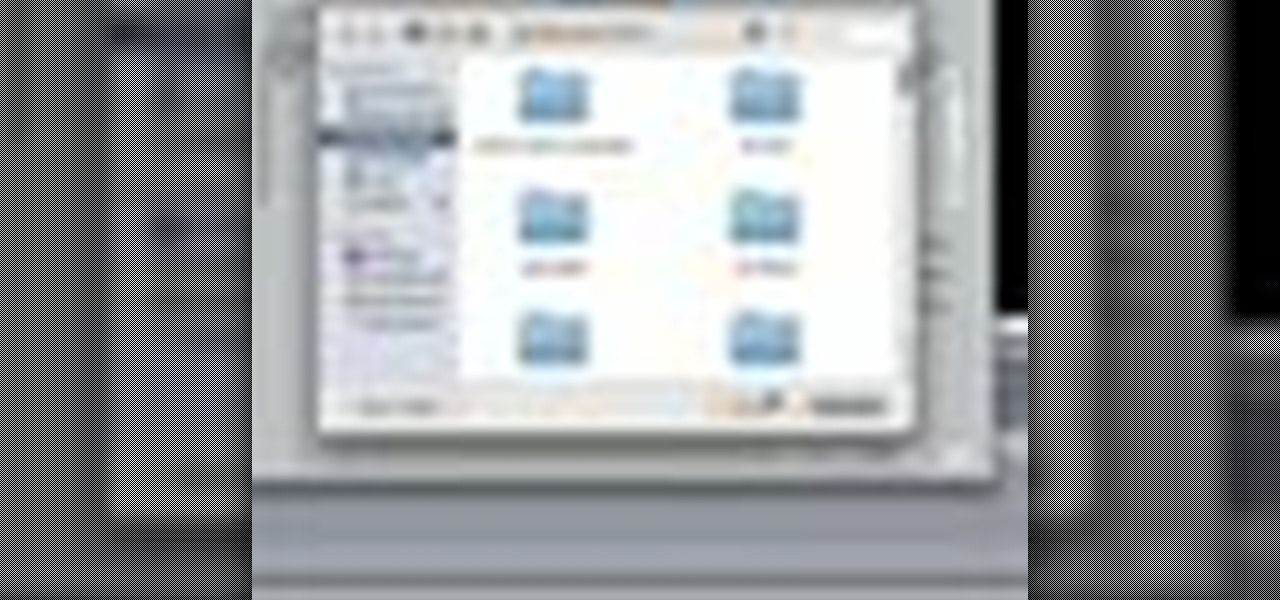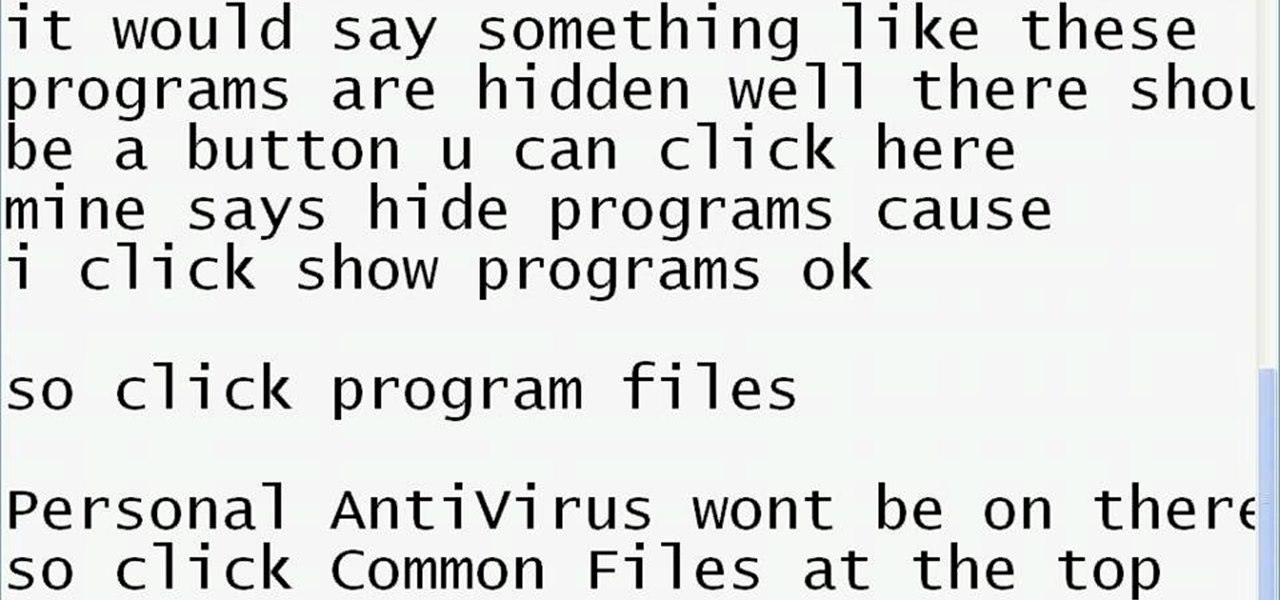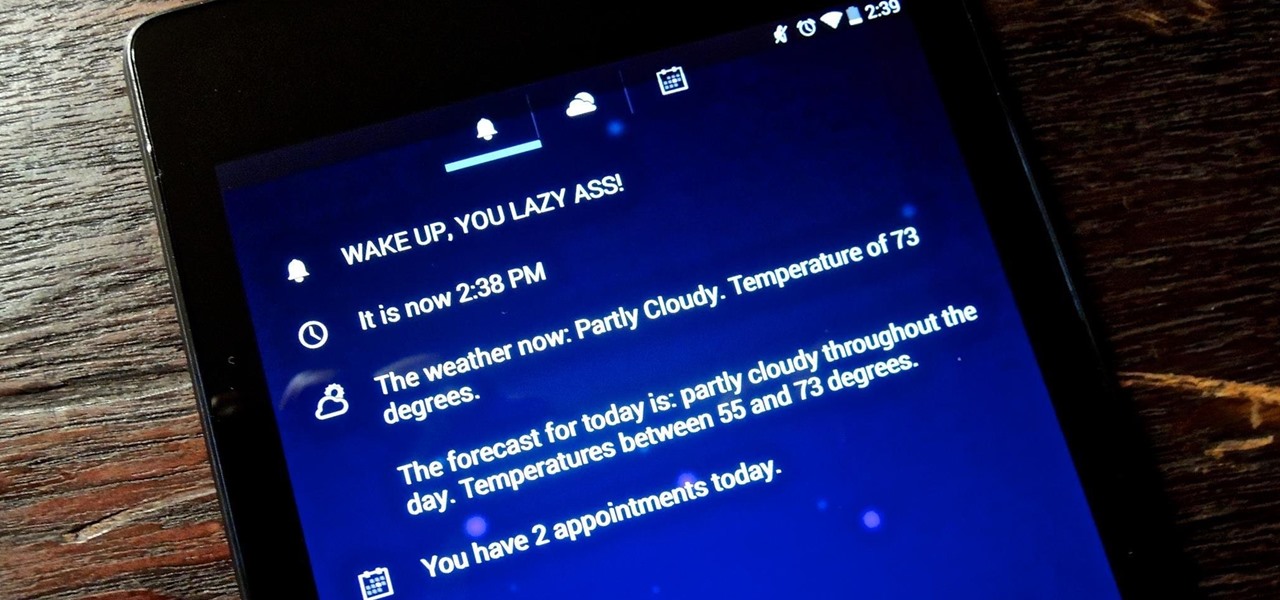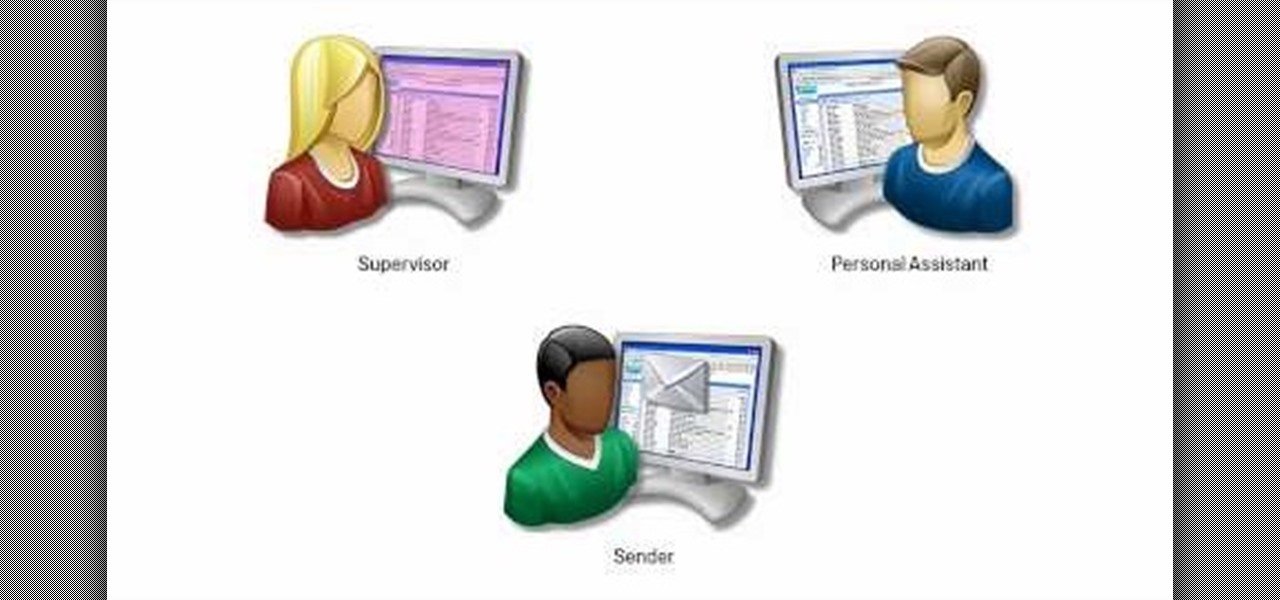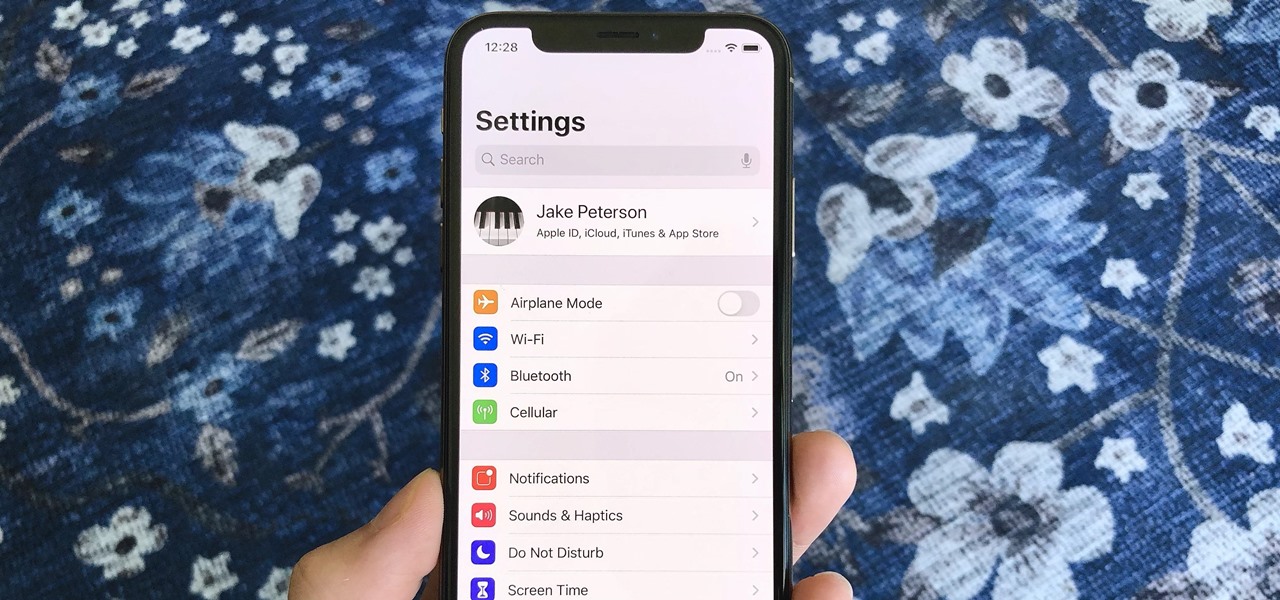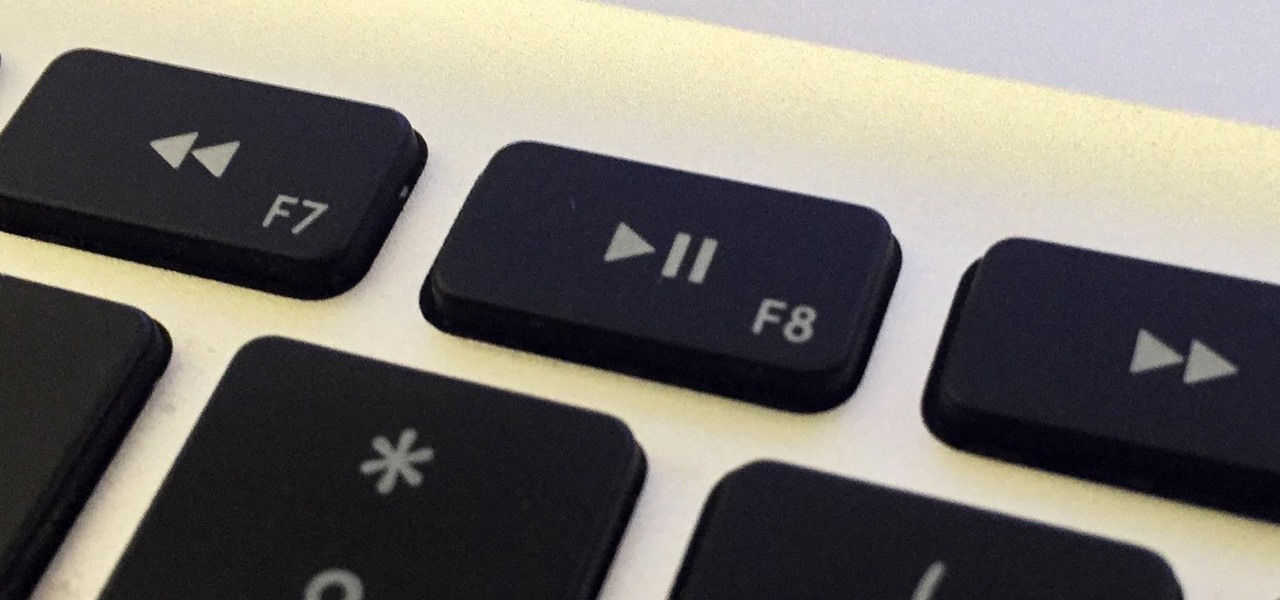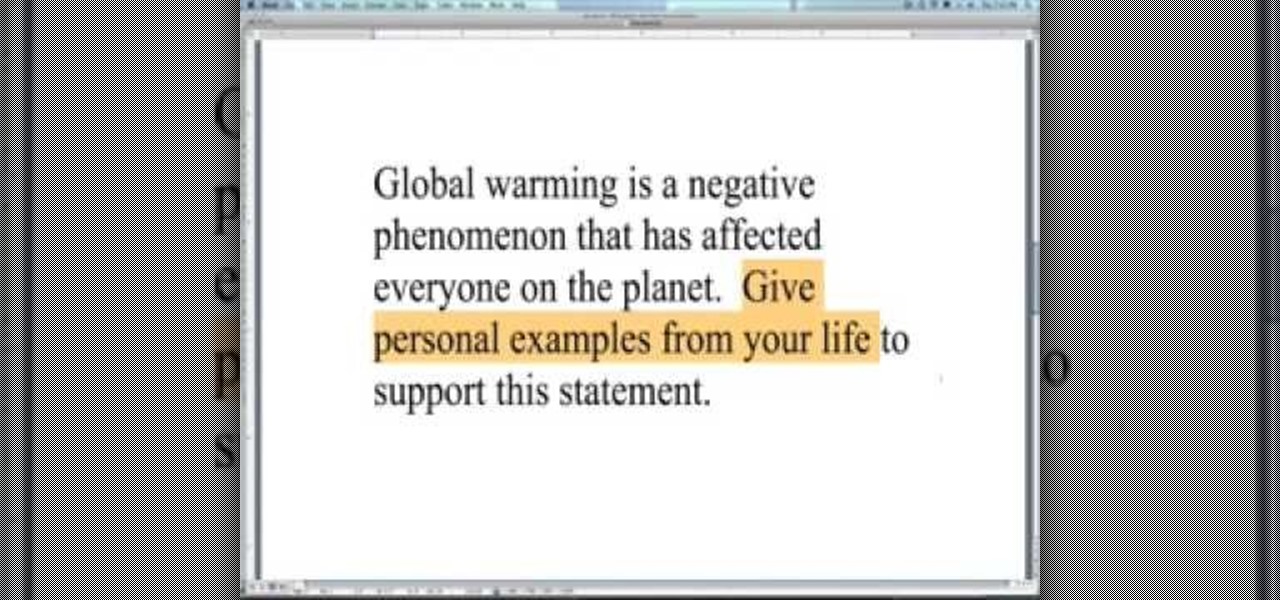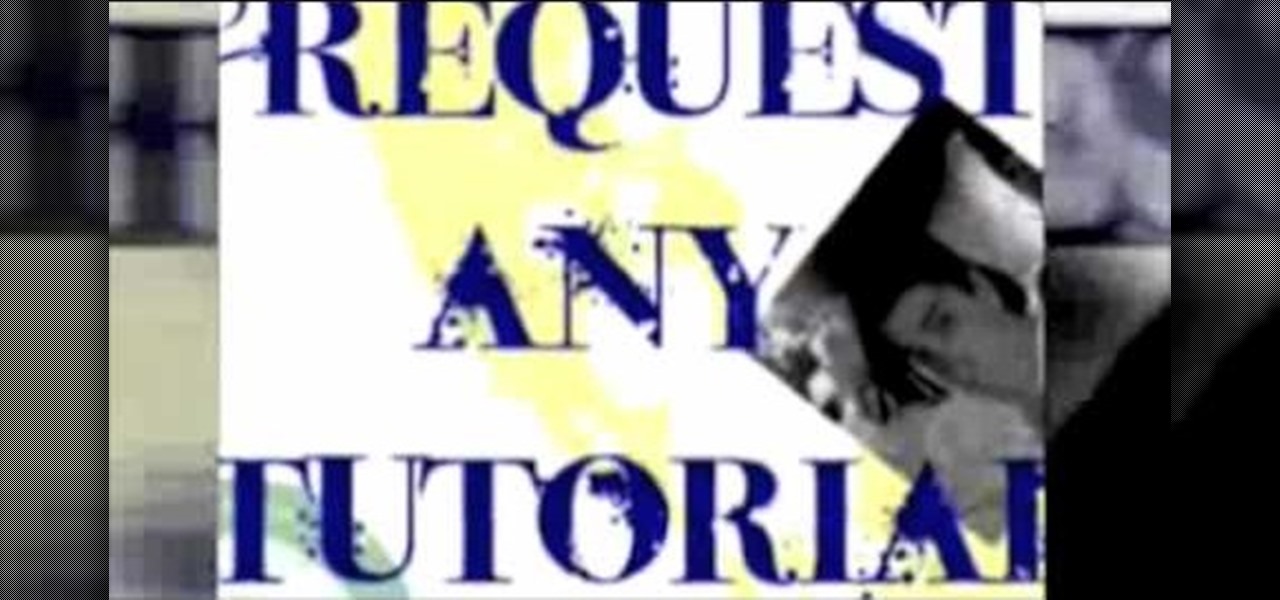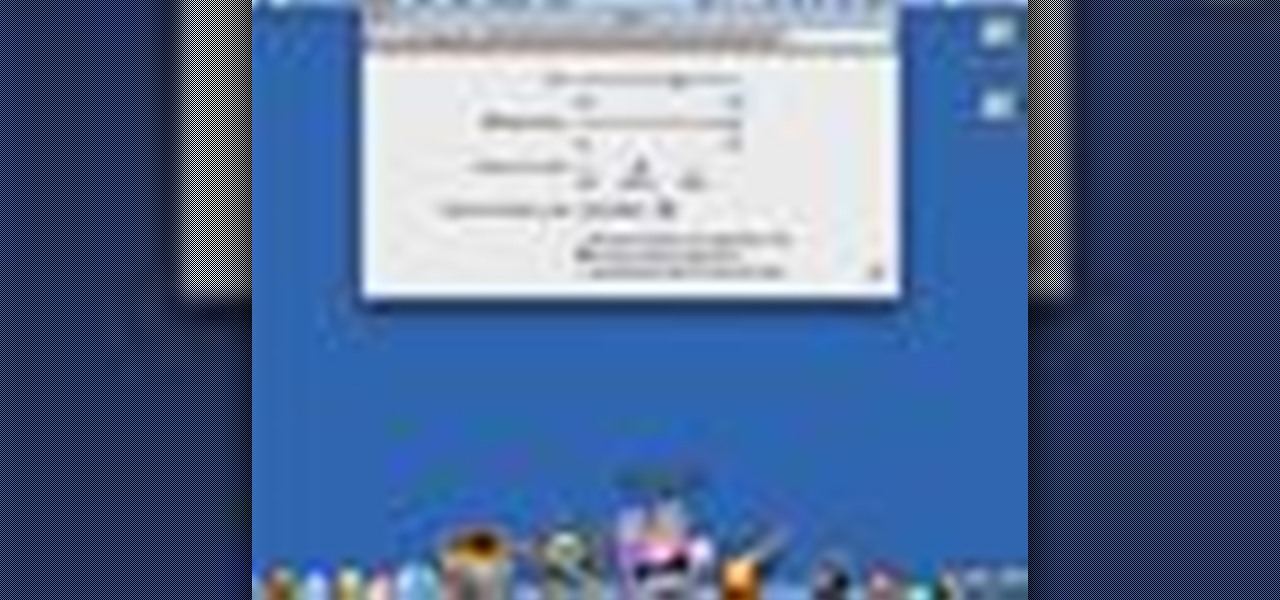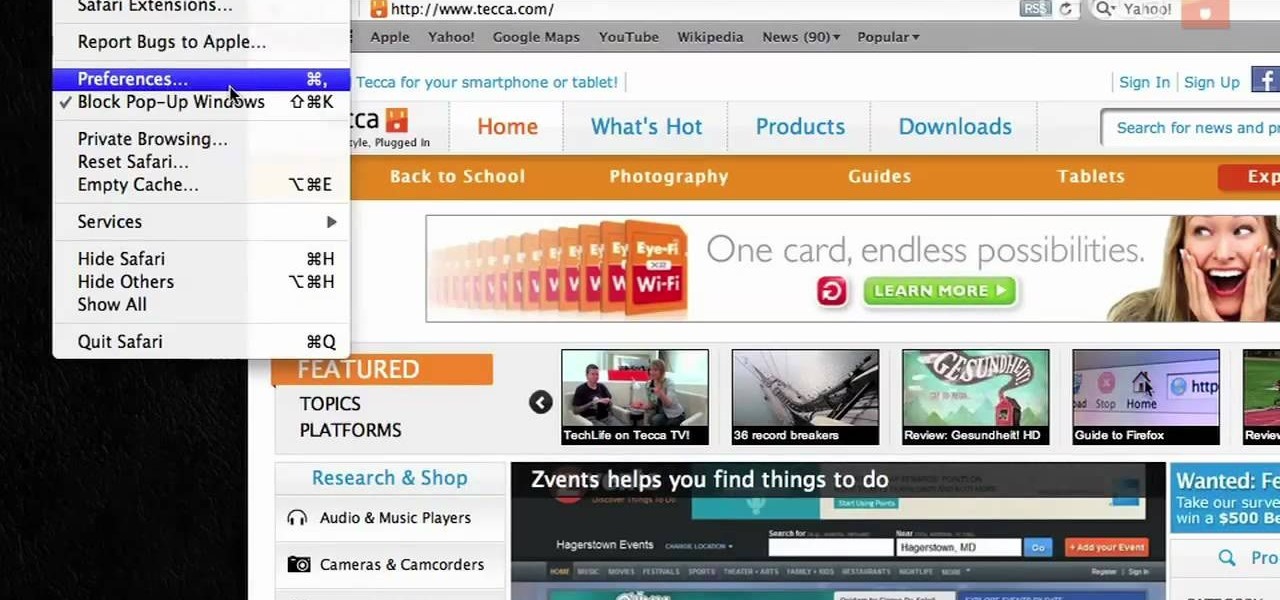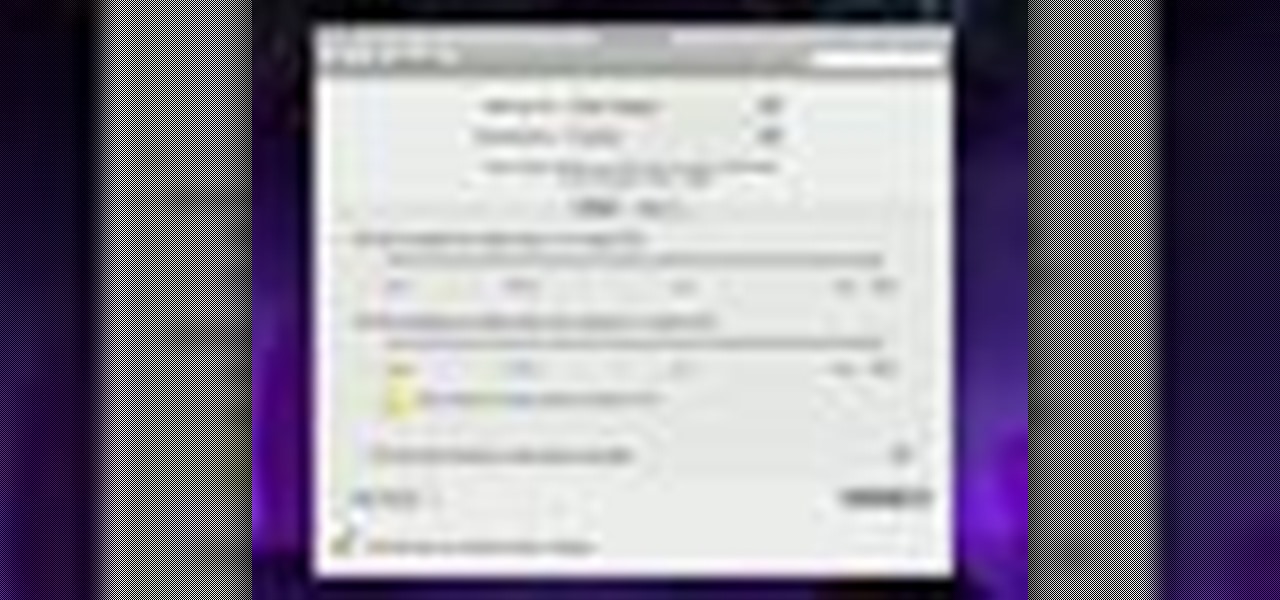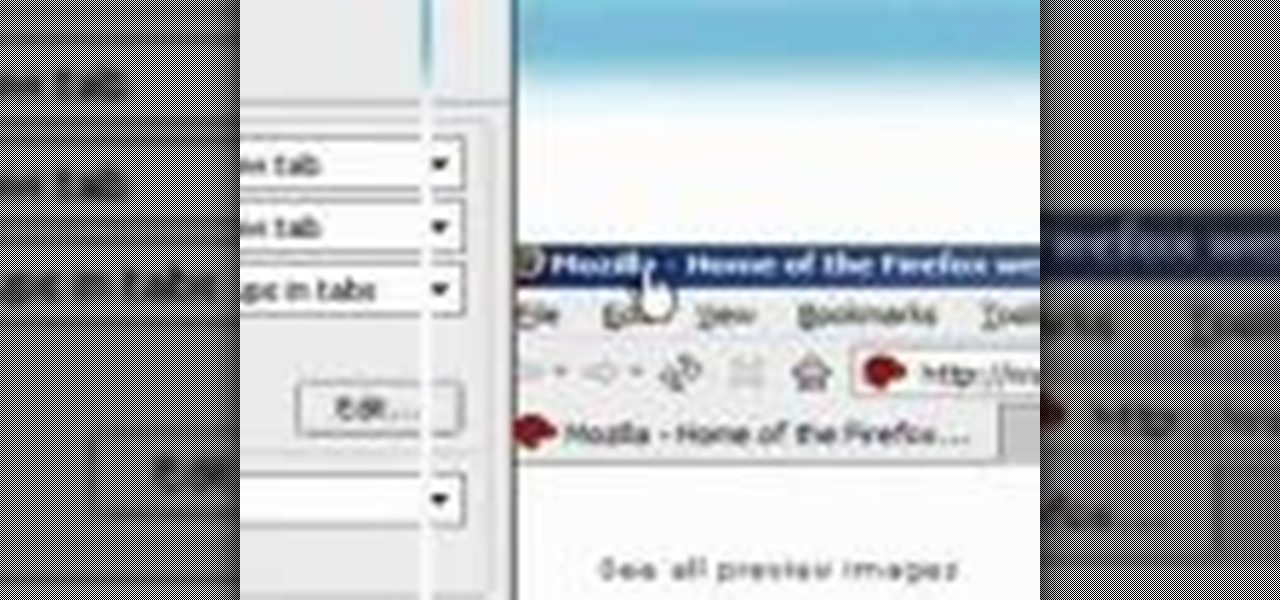Head massages are great releases after a long day. They are easy to learn and easy to give once you know how. When giving a head massage, it's important to remember that personal preference for the amount of pressure used varies greatly from person to person. Learn about giving a good head massage with help from Gretchen Rivas, a massage therapist from Relax Wilmington in Wilmington, NC. Learn these professional secrets from a masseuse in one of America's loveliest cities.

In this video tutorial, viewers learn how to secure a Mac Book Pro. Begin by opening the System Preferences and select Security under Personal. In the General tab, users are able to put on a password when the computer goes to sleep or screen-saver, disable automatic log in and log out after a certain amount of minutes. To set a password, go back to System Preferences and select Accounts under System. Then click on Change Password and input your password. This video will benefit those viewers ...

This video demonstrates the split tone effect in Photoshop. A split tone effect makes a picture look more rustic by changing the tones. First, add an adjustment layer to the picture by opening the channel mixer window. Select Monochrome and adjust the RGB values to create a black and white image to your own personal preference. Next, add another layer by opening the color balance window. Here you can change the colors of the light areas by selecting Highlights and changing the color sliders, ...

In this video, we learn how to automatically clear browser cache in Internet Explorer. This will help your internet run faster and it will also help protect your computer from your personal information being store. First, open up Internet Explorer, then click on the tools drop down menu and go to internet options. From here, go to temporary internet files and click on the button that says "automatically", then adjust the disk space to use to what you prefer. After you have changed the setting...
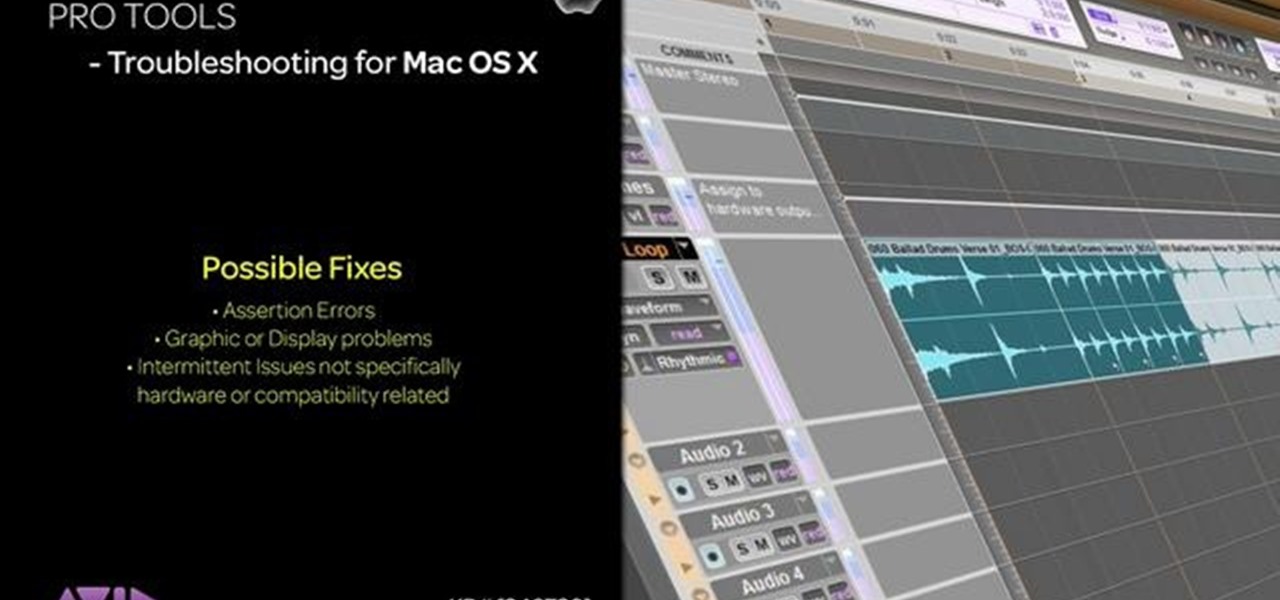
Want to delete your Pro Tools user preferences in Mac OS X Snow Leopard (10.6)? Whether you're new to Digidesign's Pro Tools 8 or simply looking to pick up a few new tips and tricks, you are certain to benefit from this free software video tutorial, which presents a complete overview of how to trash your Pro Tools user preferences.
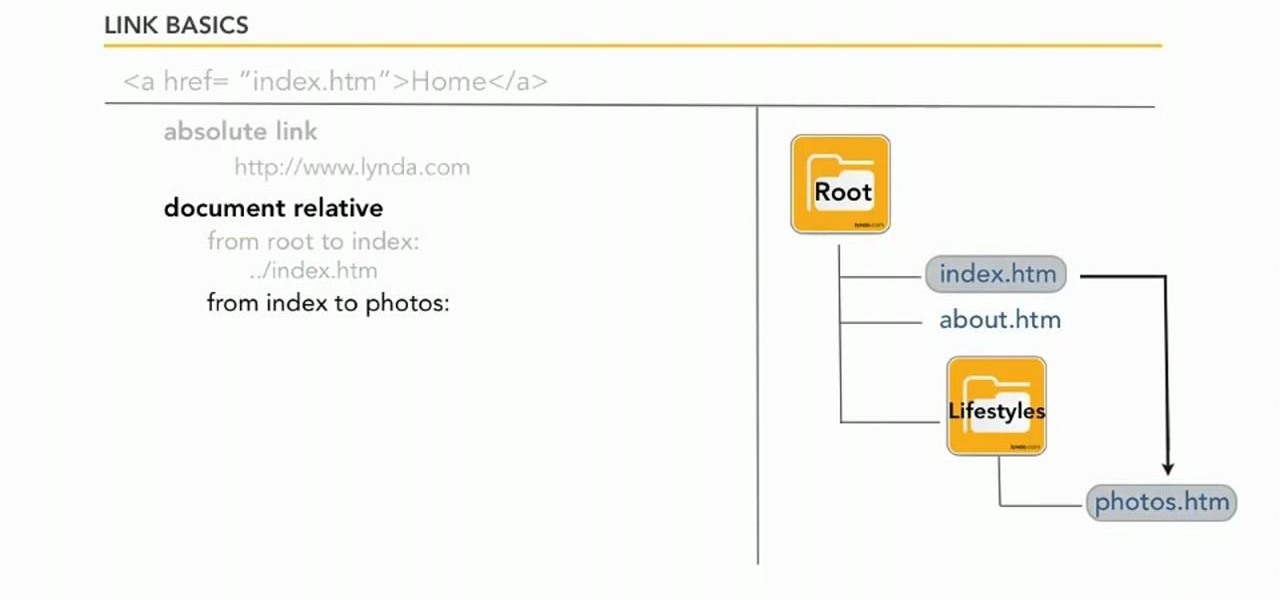
Learn how to set custom linking preferences when using Dreamweaver CS5. Whether you're new to Adobe's popular WISYWIG page editor or a web design professional just looking to better acquaint yourself with the unique features of Dreamweaver CS5, you're sure to be well served by this video tutorial. For more information, and to get started using custom hyperlink preferences, watch this free video guide.

In this video tutorial, viewers learn how to type in special characters. Begin by opening System Preferences and select International under Personal. Then click on the Input Menu tab and check Character Palette and Keyboard Viewer. Now check "Show input menu in menu bar" and click OK. Then click on the flag icon on the top of the screen and select Show Keyboard Viewer. This will allow users to type or mimic the actions of the keyboard. Users are also able to change the character by selecting ...

In this video tutorial, viewers learn how to use the on-screen keyboard on a Mac OS X computer. To turn on the keyboard viewer, go to Apple and select System Preferences. Under Personal, click on Language & Text. Click on the Input Sources tab and check Keyboard & Character Viewer. The viewer will appear as an icon in the status bar. Click on the icon and select Show Keyboard Viewer. Now place the cursor where you want to start typing and use the onscreen keyboard to type. This video will ben...

This how-to video describes how to play the game Minesweeper. To begin, simply click anywhere on the board; the narrator suggests the corner out of personal preference. If you remove a group of squares with a single click you can begin working on flagging mines, but otherwise try clicking until you get a workable section. Each successful click will display a number. This number describes how many mines this square is touching. If you feel that you know where a mine is, you can right click on ...

This video demonstrates a way to use the lomo effect on pictures in Photoshop. The effect makes colors stand out more, thus making the picture stand out more. The first step in adding the lomo effect is to change the color curve levels of the picture by going to Image > Adjustment > Curves in Photoshop. They should be changed very slightly, from a straight line to a slight "s" shape curve. After this, the gradient map should be changed to a black to white gradient. Finally, the mode of the ne...

If you want to create a shortcut in Mac OS X, or if you want to change the default hotkey for a function on your Mac computer, check out this quick tip from Tekzilla. It will help you learn how to access the system preferences on your Mac and gain access to the full list of keyboard shortcuts, allowing you to remove, add, or change all the hotkeys on your Mac.

When you're in a bind and need an internet connection for your laptop, look no further than your iPhone. Using the Personal Hotspot feature in iOS, you can share your iPhone's internet connection with other devices by way of Wi-Fi, Bluetooth, or even USB.

In this tutorial, we learn how to sync preferences with DropBox or Ubuntu one. This doesn't work for everything, but it will sync pigeon preference. It's a folder ".purple" and all the preferences are inside here. If you are familiar with using command prompts, then this will be very easy for you to do. Make a symbolic link from the command prompt to the drop box folder. On every folder, you will get the same result! This is very easy to do and just takes a few seconds to find, then you can c...

The prevalence of smartphones has had profound effects on how we communicate, view media, and preserve memories, among other things. But all of these new forms of doing things are snatched away from us as soon as our phones lose power. While work is constantly being done to stretch and extend battery life, it hasn't moved fast enough for the vast majority of us.

In this episode learn how to ask and answer questions about your preferences using the words like, love, and hate in the English language. This video is great for advanced, intermediate, and beginner learning to speak the English as a second language (ESL).

Learn how to master tunes using Reason 4.0 software to get a more effective sound. The first step is to make sure the outputs are not in the red. If they are in the red, that means the sound is not that good, and you don't want to work with a bad mix. The next step is to add a McClass mastering suite to your mixer. As per the guide in this video, everything should be below 100 to 175 Hz mono. However, this is a personal preference and you should do what you feel is best for the sound of the m...

In this clip, you'll learn how to record and toggle between different preference settings on an Apple computer running Mac OS X. With Airport Location Utility, it's easy! So easy, in fact, that this home-computing how-to from the folks at MacMost can present a complete overview of the process in just over three minutes. For more information, including step-by-step instructions, take a look.

This video describes how to trash your Pro Tools user preferences, restoring them to their factory default setting, on an Apple Mac OS X 10.6 (Snow Leopard) computer. Whether you're new to Digidesign's Pro Tools 8 or simply looking to pick up a few new tips and tricks, you are certain to benefit from this free software video tutorial. For complete instructions, take a look.

Learn how to enable JavaScript and cookies in the Opera web browser. 1. Open Opera. 2. Click on tools. 3. Click on "preferences" to open the preferences pane. 4. Select the "advanced" tab. 5. Click on "content" and then check the "enable JavaScript" checkbox. 6. Click "cookies" and then click "accept cookies". 7. Click "ok" to close the preference pane and save the settings. Now you should be able to fully enjoy the web on your favorite browser !

Start by dragging your mouse down to system preferences on the dock and open it. If system preferences is not on your dock you can get to it alternatively by opening finder and selecting applications. Scroll through this until you find system preferences which should be located near the bottom because it's usually organized alphabetically. Then select the keyboard and mouse icon. After that click on the trackpad tab and check the option in this screen that says "place two fingers on trackpad ...

Final Cut Pro needs its preferences deleted every now and then. It is a simple process and will get rid of the pesky beach balls. The process is painless and not too time consuming. In the following video I walk you through the process.

See how to remove Personal Antivirus from your Windows PC. The Personal Antivirus malicious software is a tricky malware to remove. This is the easiest way to remove Personal Antivirus from your home computer, so watch and get rid of it!

If done wrong, a backflip could be devastating. But if done right, a backflip just might make you the coolest person ever. This is a unique backflip tutorial that uses both video examples and instructional text. See how to do a backflip. Follow these steps, one by one, to see what you're doing wrong.

I regularly use my Nexus 7 to wake up in the mornings (well, sometimes afternoons), but it's pretty minimal in what it does. I shouldn't have to open multiple apps when I wake up to figure out my schedule for the day or what the weather is going to be like.

Check out this Spanish language video that demonstrates how to use the personal pronouns in Spanish. In this instructional language video, learn about the personal pronouns (I, you, he, she, we, they) in Spanish. Practice your Spanish language skills with this how to video and improve your understanding of the personal pronouns in Spanish.

Before you sell your Blackberry on eBay you may want to erase all personal data on the device. This video will show you exactly how to reset your Blackberry and erase all personal information.

One way of picking up some awesome Enclave Remnant Power Armor is through Arcade's personal quest, one of your companions. Curious how to get the armor and also complete his personal quest the best way possible? Check out this video for a full walkthrough Arcade's Personal quest in Fallout New Vegas!

When you're personal assistant needs to handle your e-mails for you, it can be quite daunting having to give out your personal account information just so they can have access to your e-mail. And more importantly, having to battle for log in time might also be quite the hassle. With Gmail you can actually delegate your personal assistant so they have access to your inbox and can reply and send messages on your behalf, but they cannot change settings, passwords, or chat on your behalf. In this...

In order to create your own personal yoga sequence and to personalize your yoga routine, you will need to remember to ask yourself about your needs. Remember that you shouldn't just do it as a routine. Having a routine is important, because it will encourage you to do your exercises everyday. However, you have to remember to be in the moment and to give your body what it is asking for and demanding.

While iOS has many strengths, in-app settings are not among them. Sure, third-party apps often come with a settings gear, but stock apps? No way. To change settings in Music, Photos, Camera, and other Apple apps, you'll need to leave the app. But there's a hidden trick to quickly access an app's settings — without needing to open the Settings app itself manually.

Mac keyboards are great when listening to music or watching a movie, since you can control what's playing without going back into iTunes or QuickTime Player. However, when you're using an app like Photoshop that uses the F7, F8, and F9 as shortcuts, it gets pretty annoying to have to hold down the Fn key. Why can't you just hit the back, play/pause, and skip buttons alone?

In this video, we learn how to use personal pronouns in an IELTS essay. Pronouns are: we, I, me, you, and us. These are words we use to describe ourselves and should generally be avoided in an essay. There are times when it's difficult to avoid personal pronouns in essay, but only use these when you're being asked to or are supporting an argument. An example of how to avoid using personal pronouns is: "I believe that" could be changed to "it is believed that". Once you learn how to replace pe...

In this how to video, you will learn how to speed up your Azureus Vuze program. First, open up Azureus Vuze. Next, go to advanced, option, and click preferences. Select preferences and change the port to a number between 49152 to 65535. Once it is changed, go to transfer and make sure that these are set to zero. Once that is done, open your web browser and type in your default gateway. To find this out, go to system preferences, network, and router. Next, enter your user name and password to ...

In your Mac computer the size of the dock by default is very small. It makes it difficult to recognize the icons. However you can change a couple of preferences to make it more usable. To do this click on Apple. Form the menu select the dock option and select 'Dock Preferences' from the sub menu. This brings up the Dock preferences window. Here you can change the size of the dock using the size slider bar. You can also set the magnification to the desired level. This changes the magnification...

Watch this video tutorial to learn how to play the Google language computer prank on a coworker. Change your colleague's Google settings with this easy prank, and watch their head spin!

John Park from Make Magazine hacks a Nintendo Wii controller and turns it into a personal flight recorder that can sense and measure the stomach-churning G forces of roller coasters and other high-speed, high-risk activities.

Did you know that you can zoom in on your Mac laptop just as easily as you can on the iPhone? All you need is your fingers, your mouse and to activate the zoom function on your computer. Check it out!

If you want to permanently set the default browser on your Mac notebook or desktop, take a look at this walkthrough. You can set any browser to open up by default when you click a link or try to access webpages in OS X.

In this home-computing how-to from the folks at Tekzilla, we learn how to use the Energy Saver preference pane to program an Apple Mac OS X computer to shut itself off or turn itself on at a specified time. For all of the details, and to get started using this lesser-known trick on your own Mac, watch this video guide.

Learn how to streamline and optimize Firefox and improve its performance and efficiency with a few simple extensions and by adjusting your Firefox preferences.