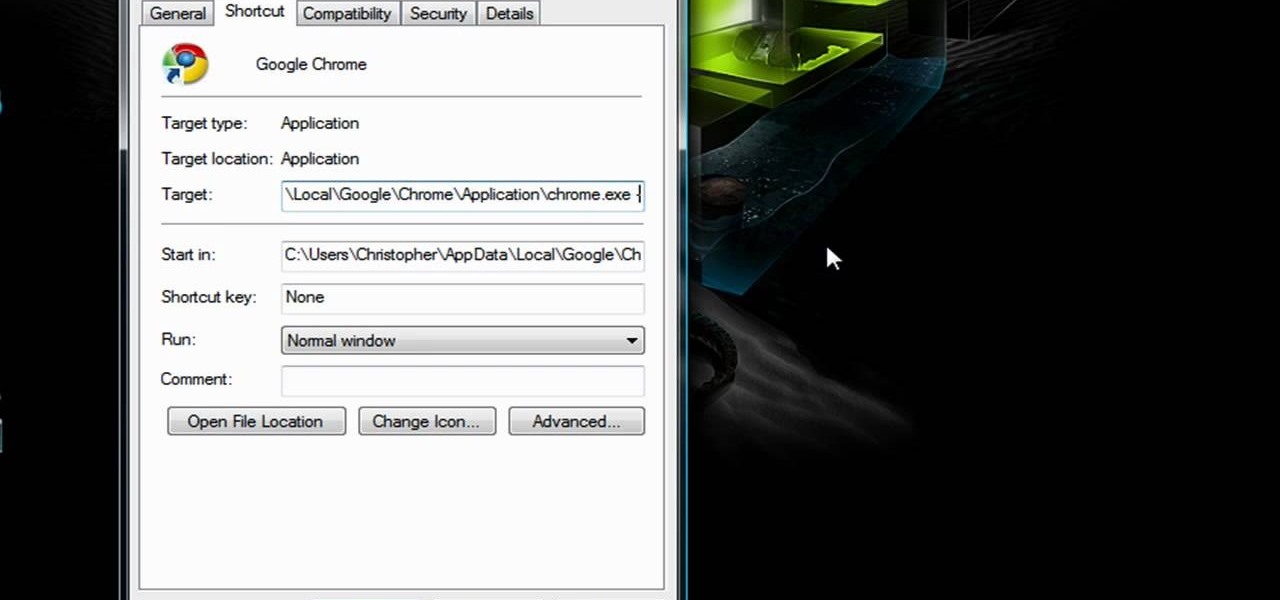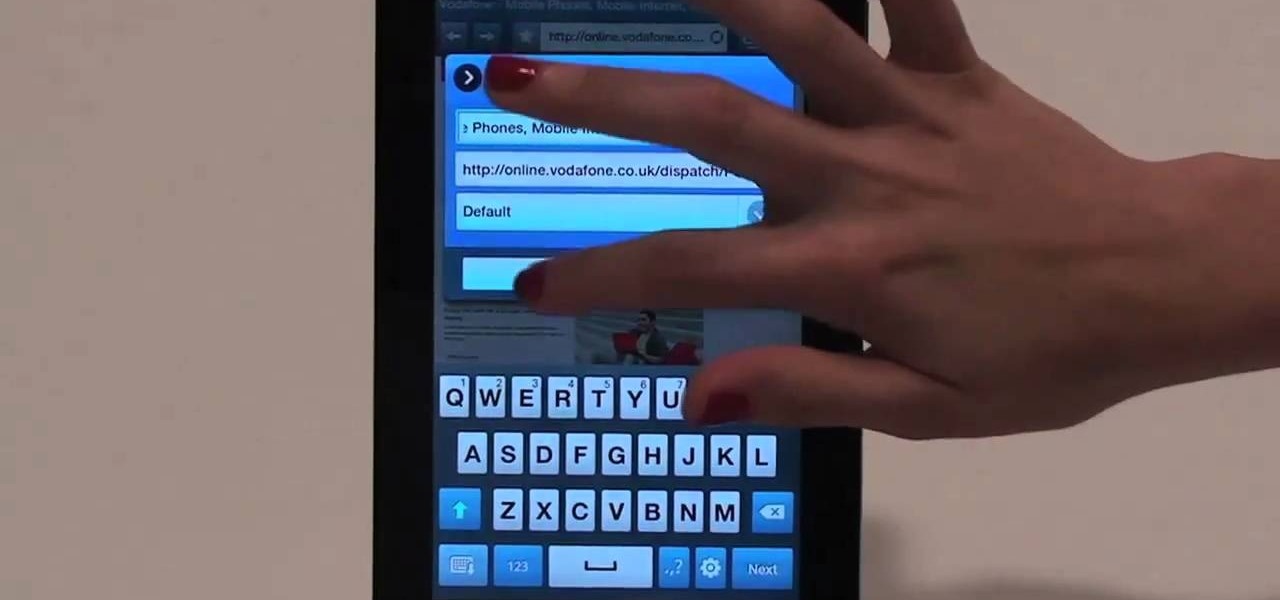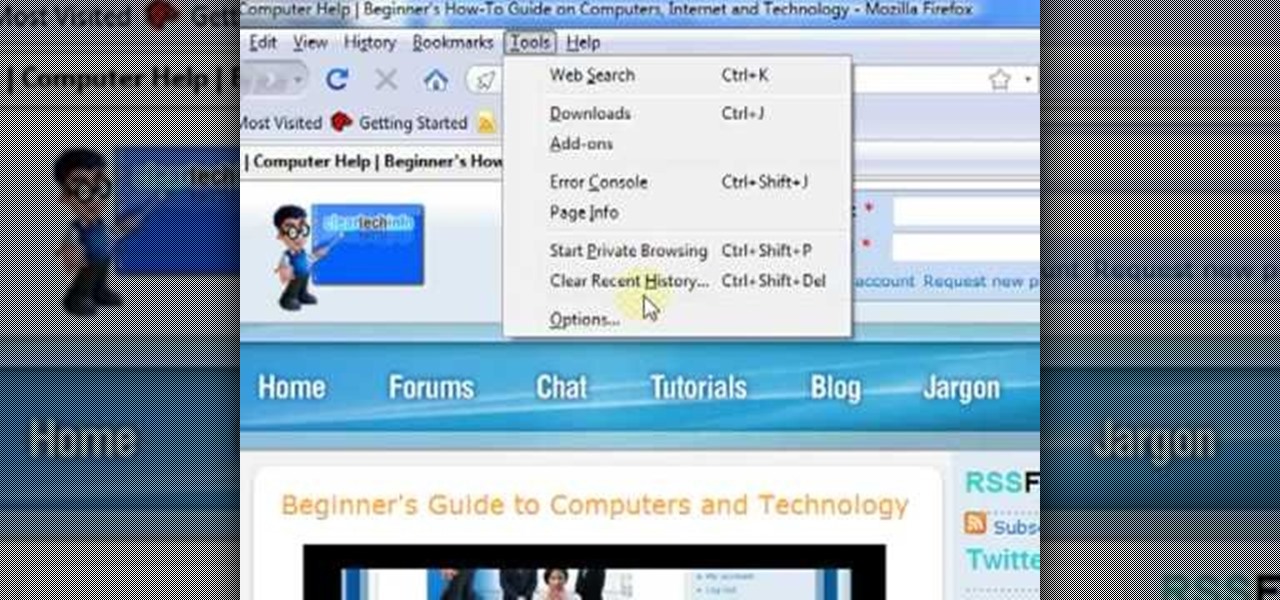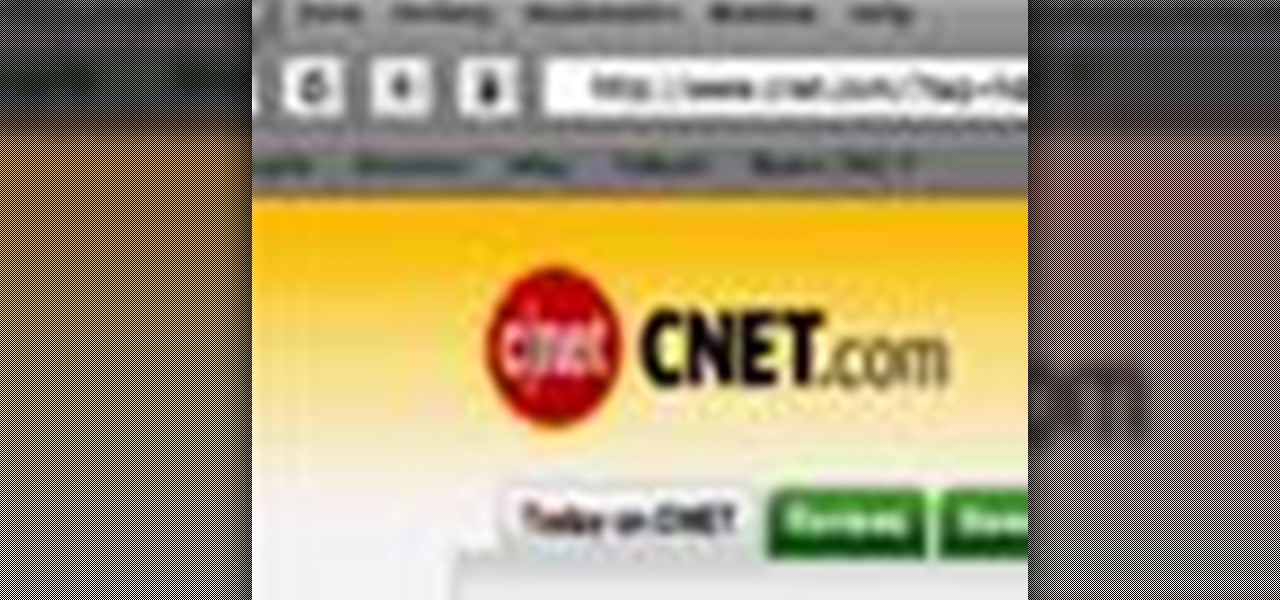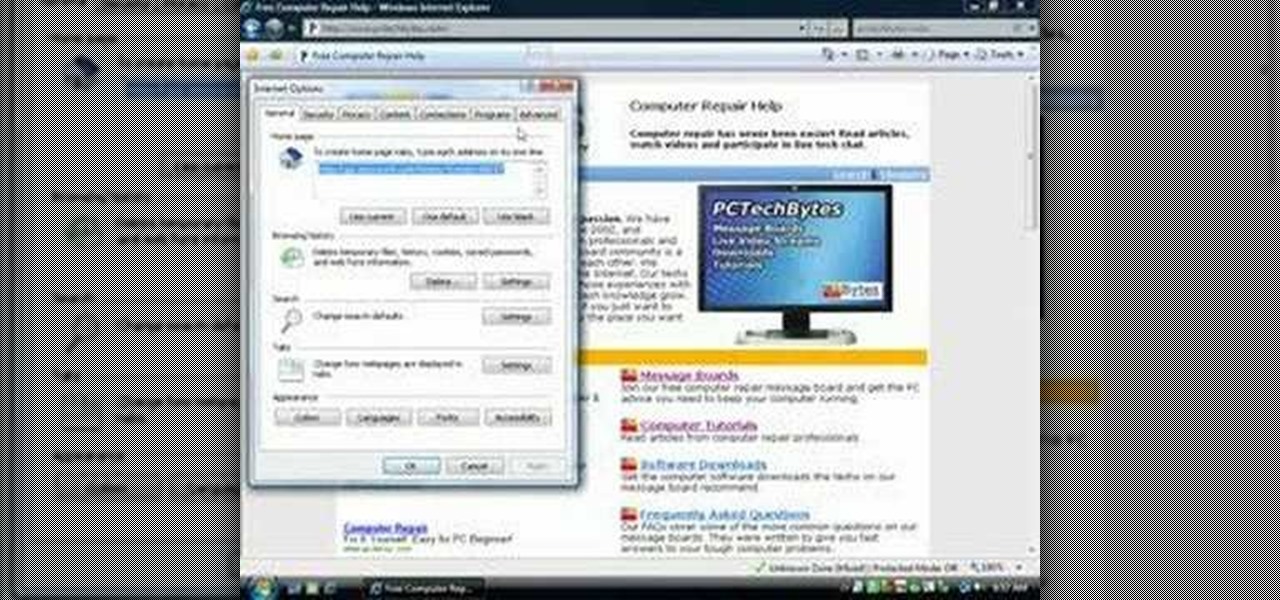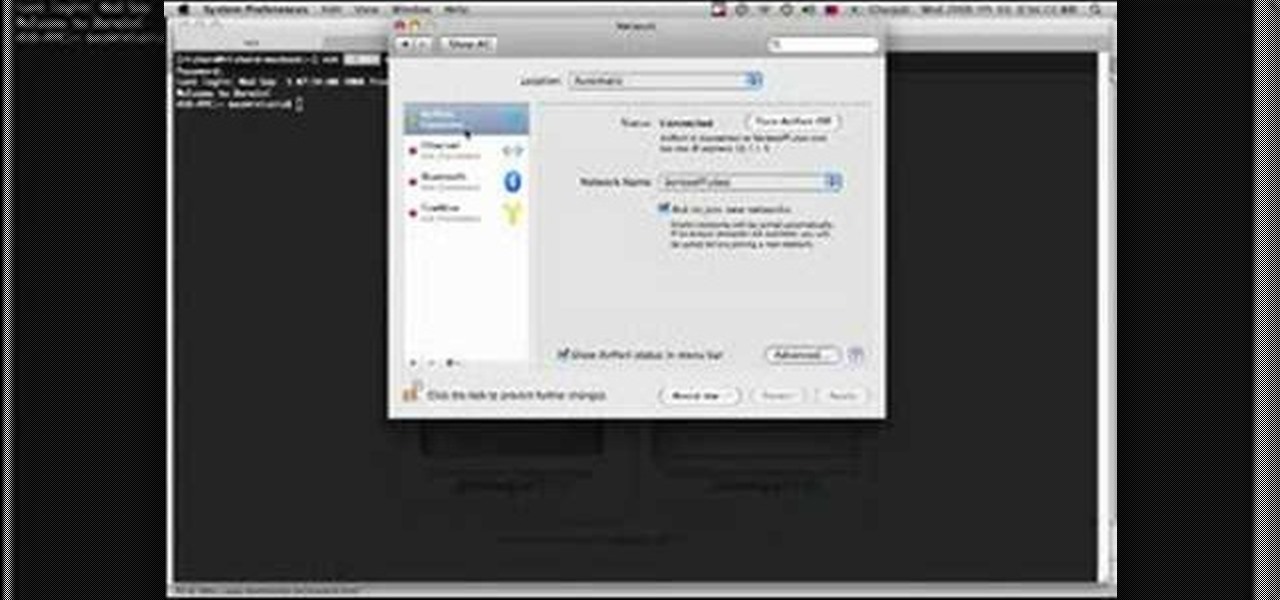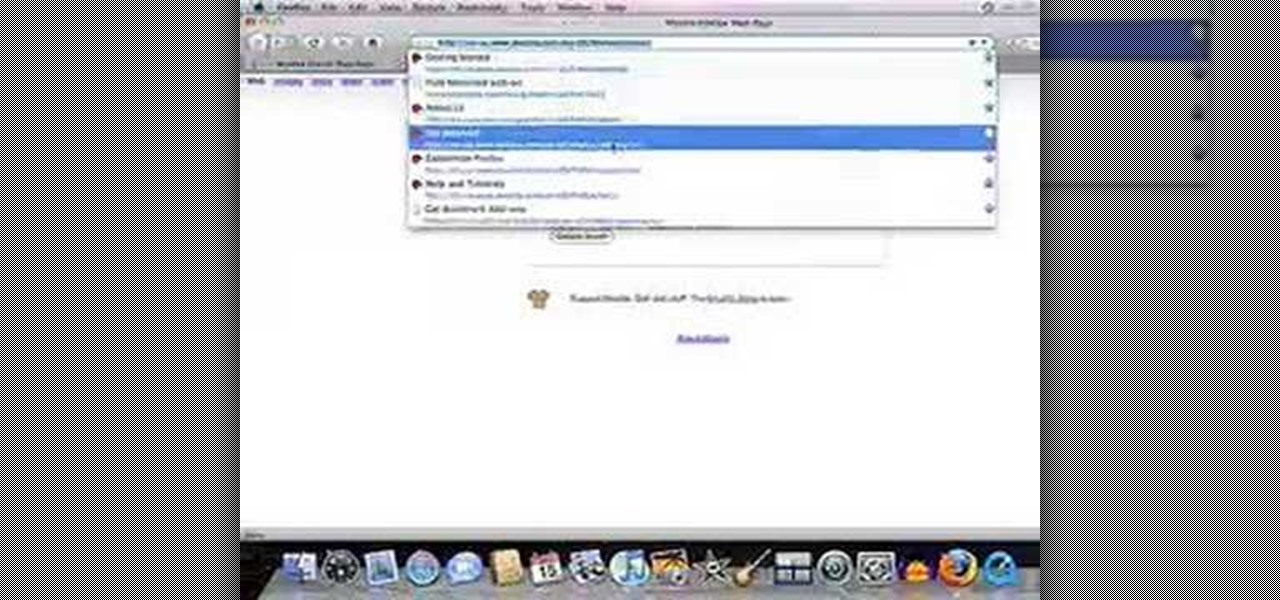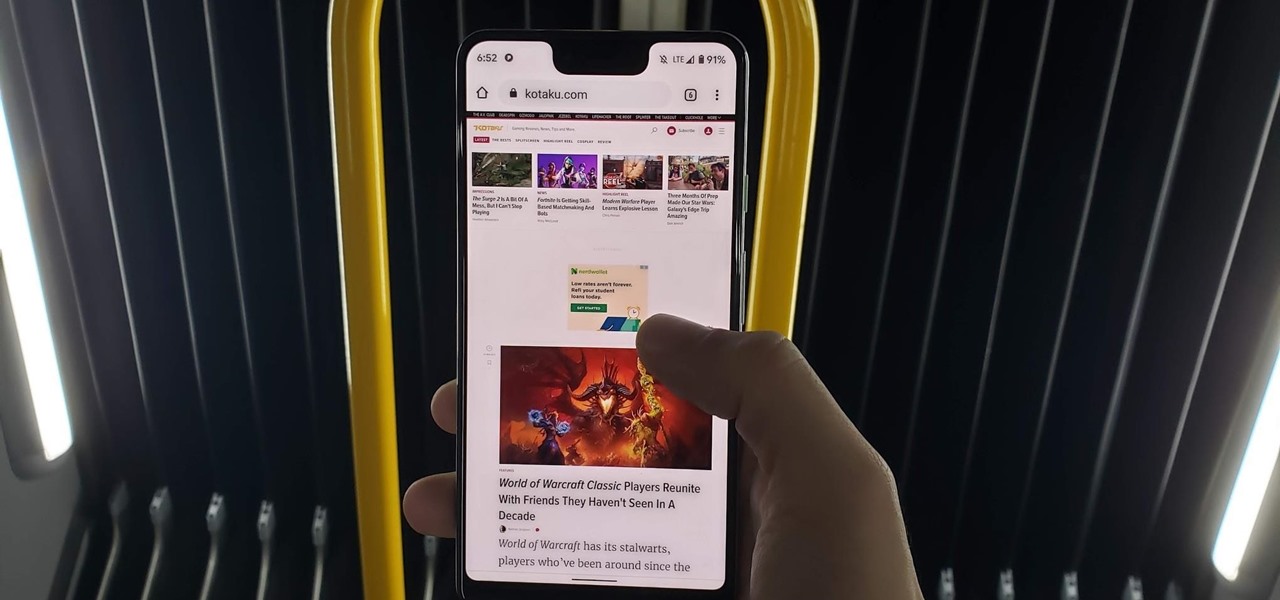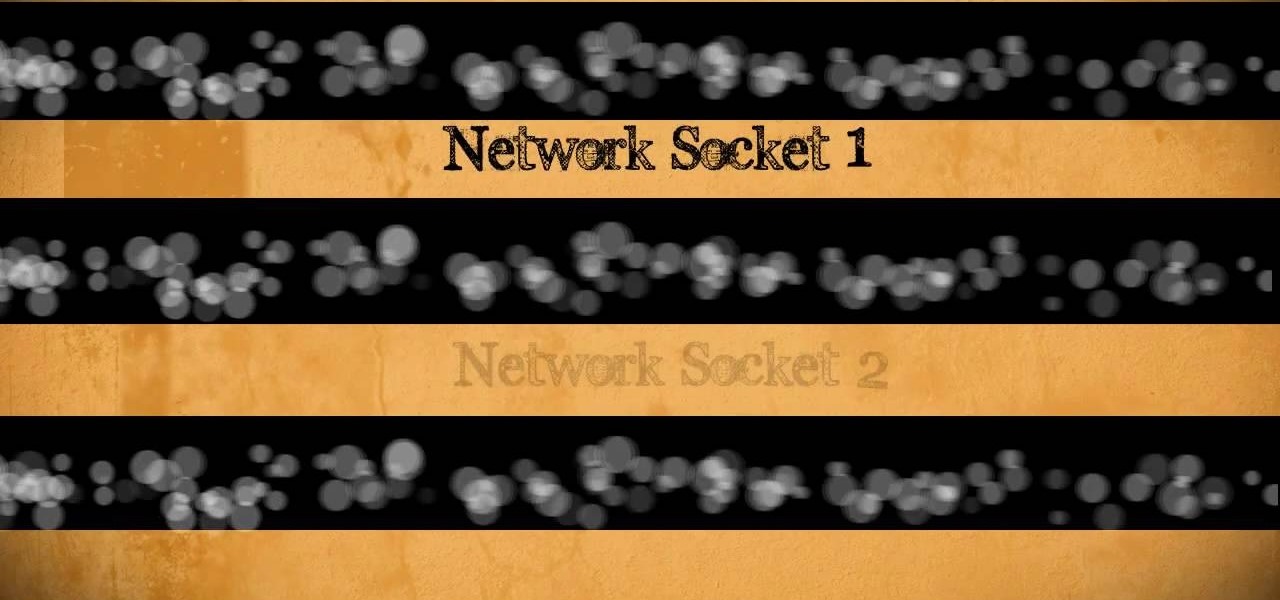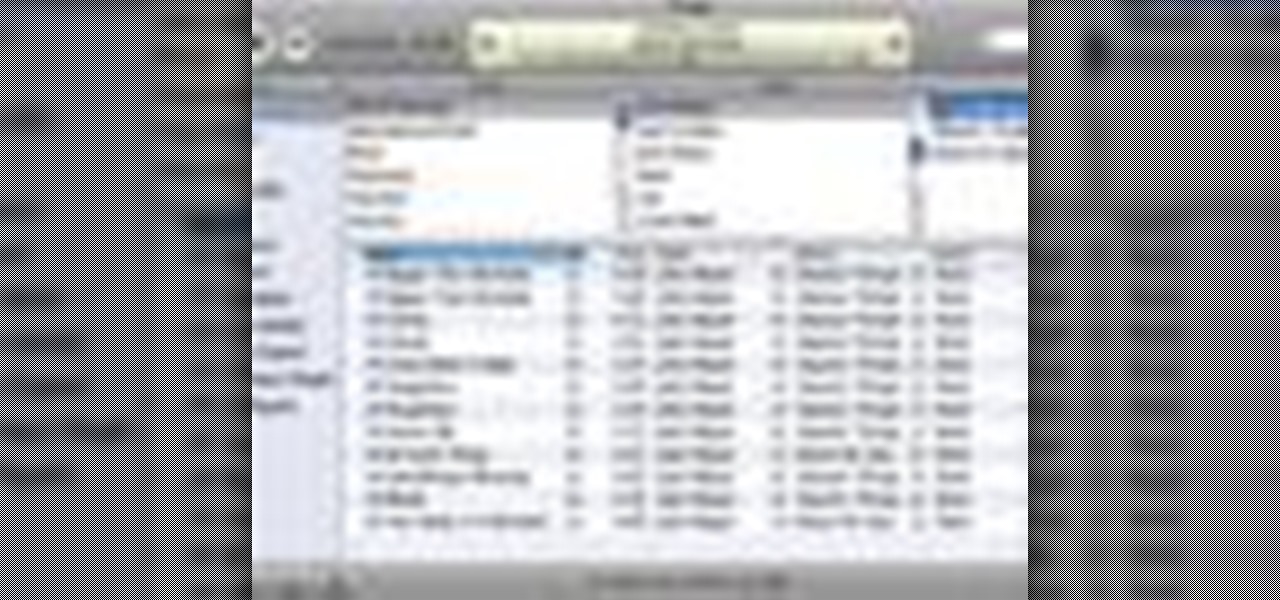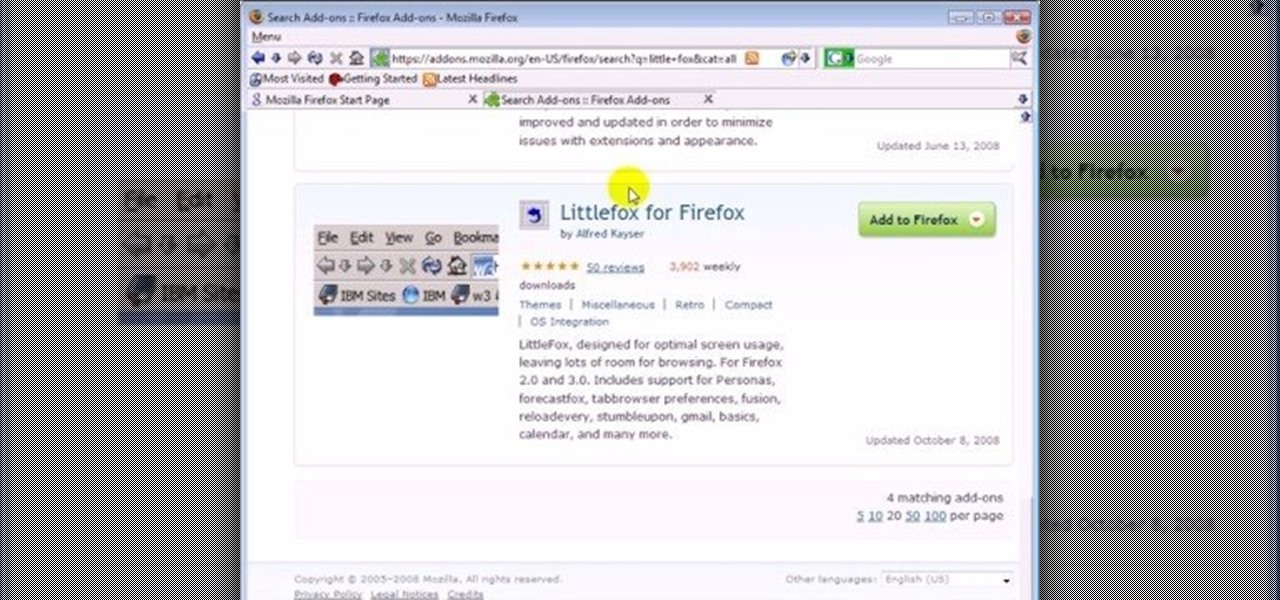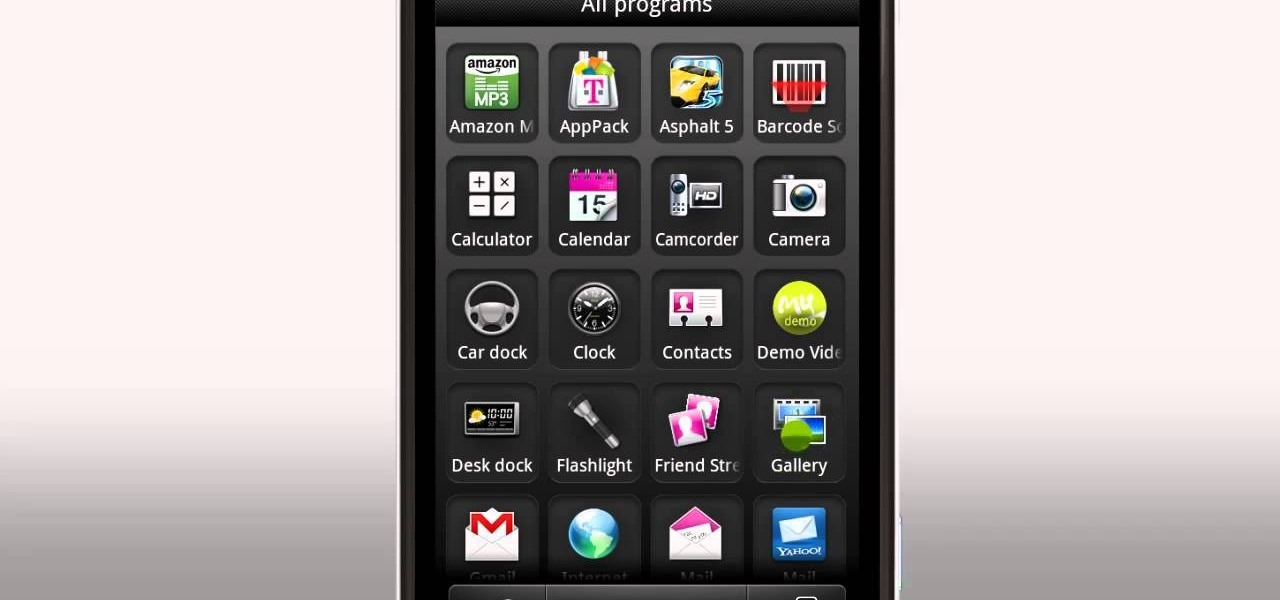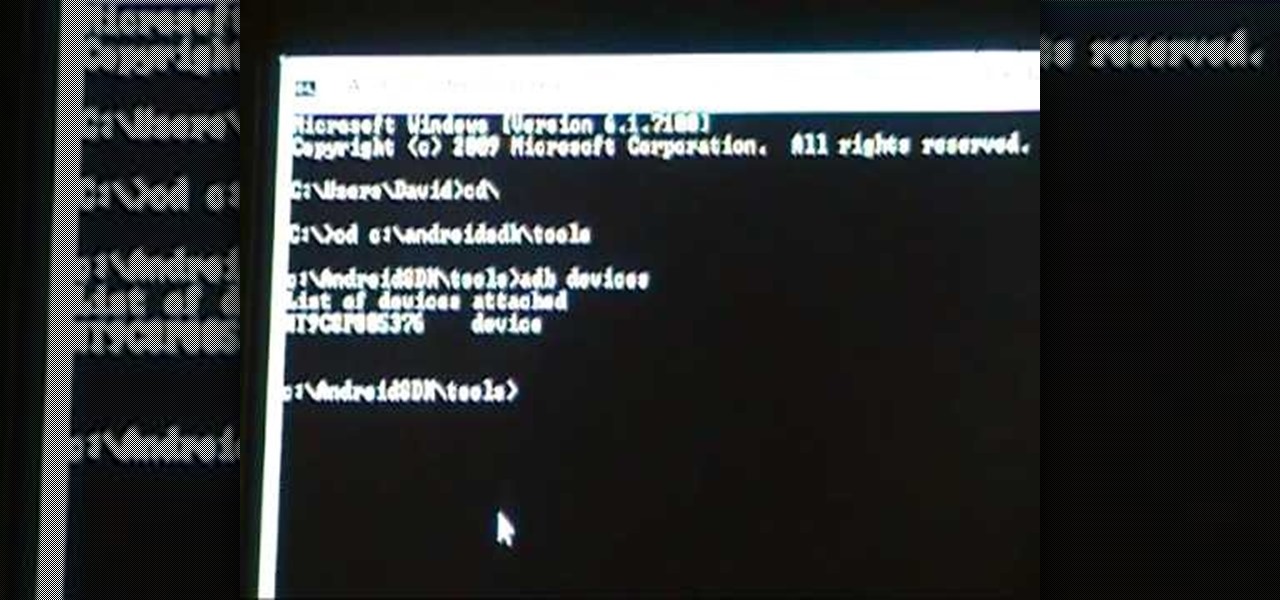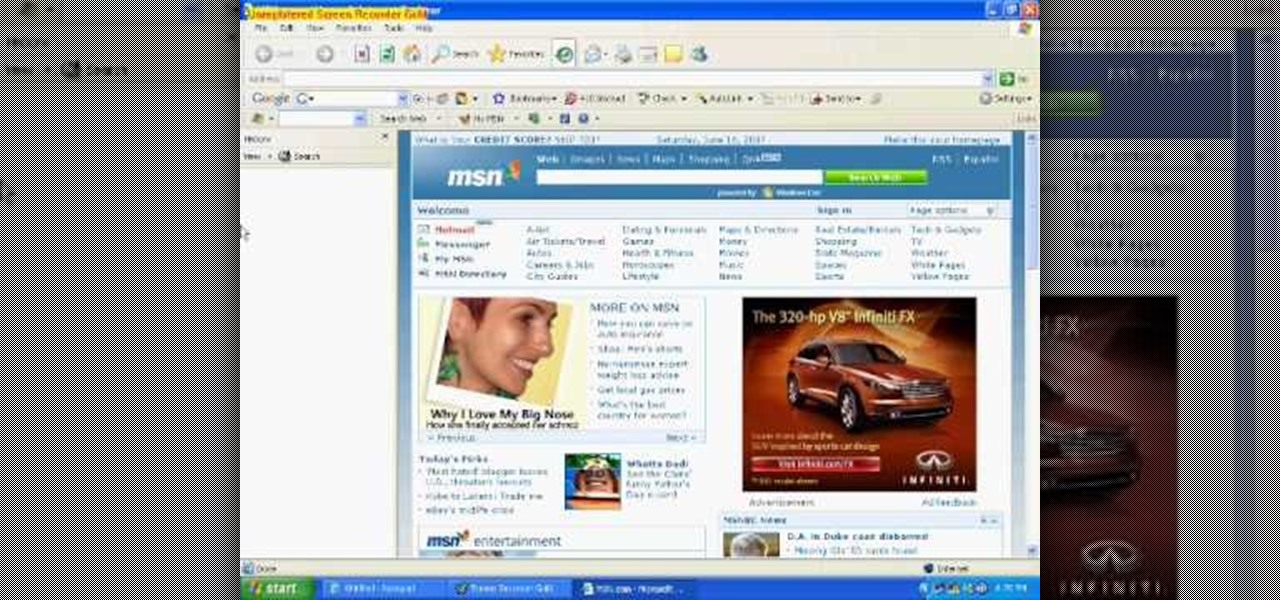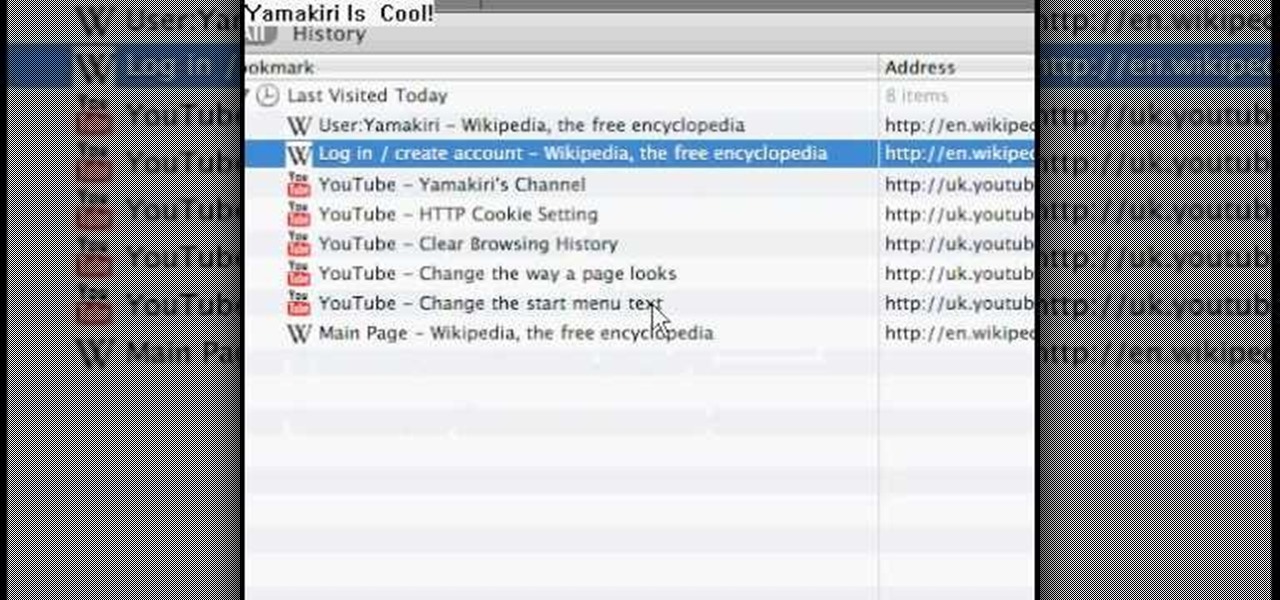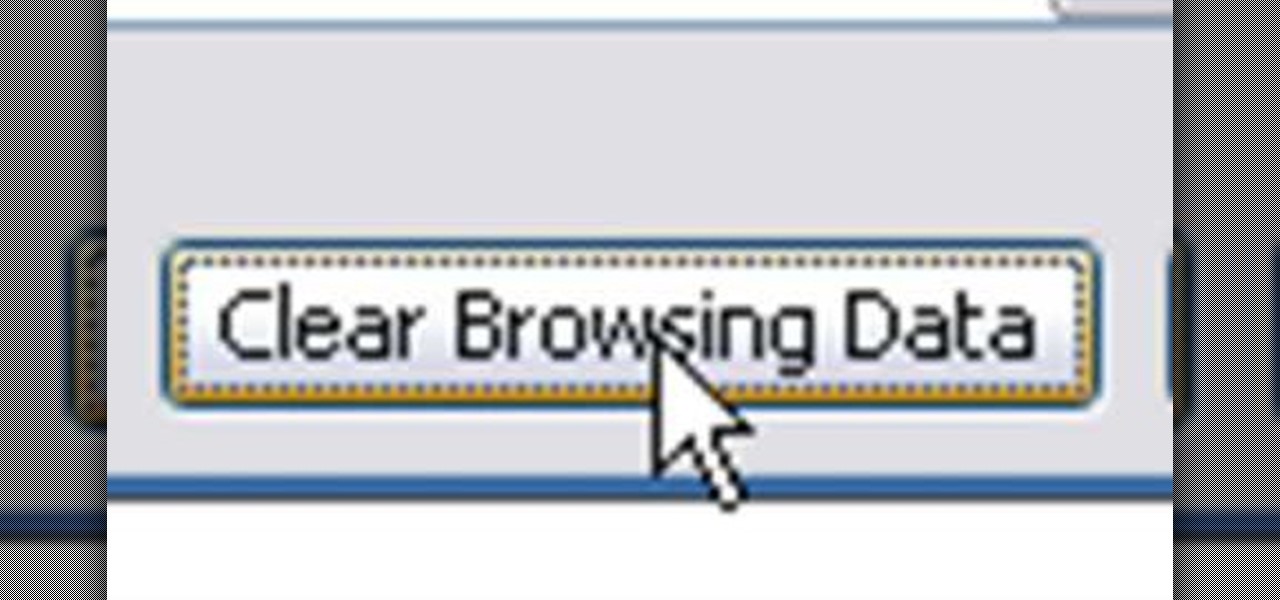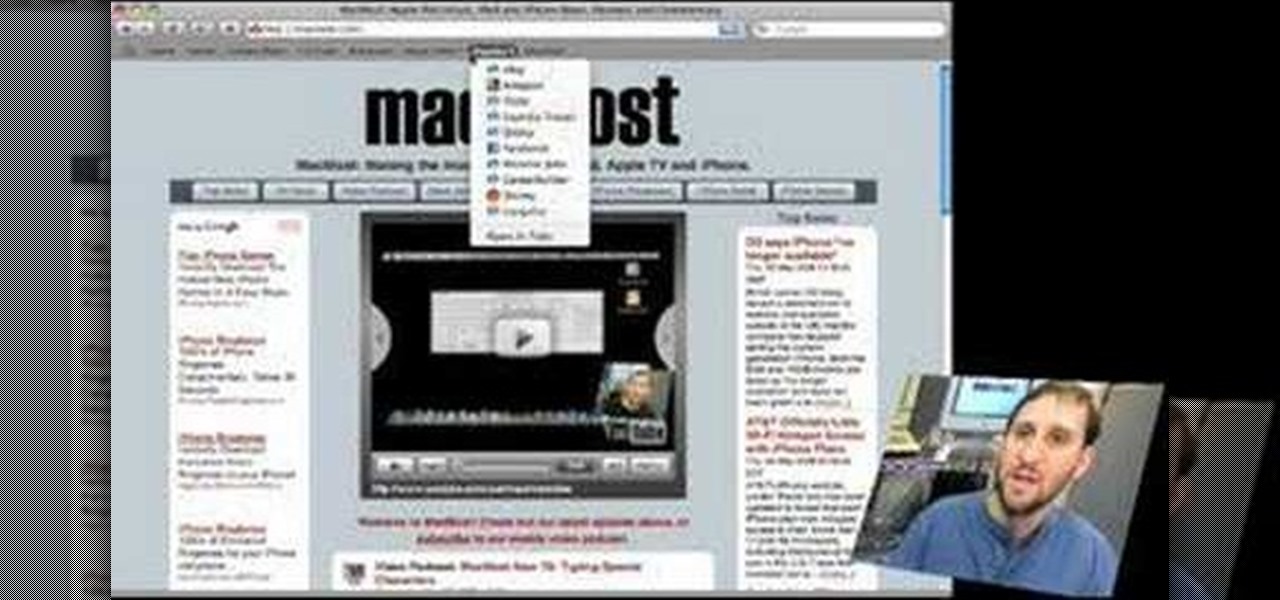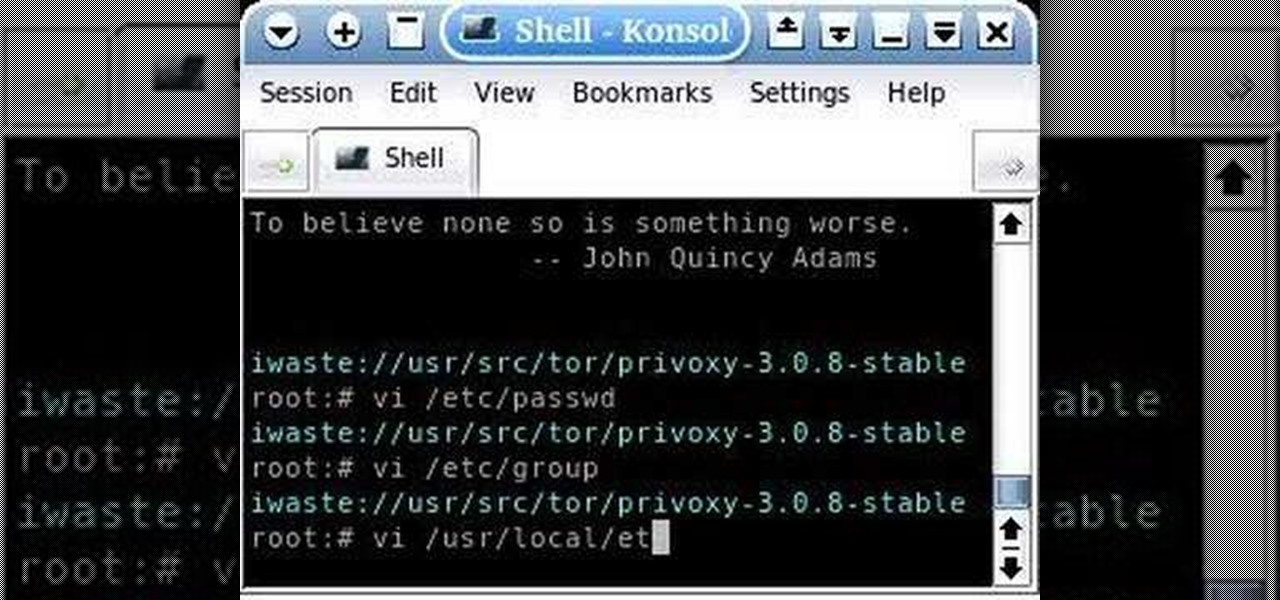Gothic girls know how to dress. That's the easy part of being Goth. But the makeup, that's another story. Getting the best Gothic-style makeup look is something that takes tons of practice to perfect. And one of the hardest things to accomplish— Gothic eyebrows. Yes, the look simple, but can you apply them straight? Do you have what it takes? Maybe all you need is a little help— so watch this video makeup tutorial to paint the perfect Goth-style brows. The secret? A meager hair clip.

This video illustrates how to have a perfectly arched eyebrows. This process is done the following steps.

Do you, as a male, covet the shapely eyebrows of biological women? This free home beauty how-to will teach you everything you need to know to tweeze and pluck your way to perfect arches. For a complete walkthrough of the process, take a look.

Seventeen Magazine shows you how to shape perfect eyebrows. This instructional video shows you how to set angles for proper eyebrow plucking. Use ice, moisturizer, and gels to sooth your skin and keep your eyebrows neat and healthy.

Master your arches with these can't-fail eyebrow tricks.

Beau Nelson gives tips and a demonstration on eye brow make up. He says that brow trends change often, but right now the style is to have a more full looking brow. To accomplish this, he says that the first thing you need is a good brow brush. To the brush you apply a shadow color that is a shade or two lighter than your hair color. Start with just a little shadow on the brush, you can always add more. Brush upward for the inside half of the brow, and outward on the outside half of the brow. ...

This is one of the biggest mistakes women make when it comes to eyebrows. Many women become overly aggressive when it comes to plucking their brows and end up with thin or almost nonexistent brow hairs. Unfortunately, eyebrow hairs can take months to grow back and, in some cases, plucked eyebrow hairs may not grow back at all, particularly after years of over plucking. Stop plucking and give your eyebrows a chance to grow back to their natural state. In the meantime, you can use a soft eyebro...

Follow these steps to create perfect eye brows at home.

Eyebrows can make or break any look. Find the shape that fits your face and learn how to groom them at home with this tutorial. This step by step how to video gives you tips to framing your face with the perfect eyebrow shape.

Did you know that Google Chrome has a feature called Incognito Mode that allows you to browse the web without having your history recorded or any cookies downloaded? It's perfect for shared computers, but by default you have to turn it on every time you open the browser. Watch this video to learn how to make Google Chrome default to Incognito Mode, removing one step between you and anonymous browsing.

Browsing the web just got easier in Android 2.2 (Froyo), thanks to the wonderful new Samsung Galaxy Tab. It's the perfect Android tablet for those device-hungry techies. This video gives you some quick information on using the built-in web browser on the Galaxy Tab, including how to play back video.

This video tutorial is in the Computers & Programming category where you will learn how to use caret browsing. Caret browsing is a method of selecting text on any web page. You can activate caret browsing by pressing the f7 button on your computer. It is available in Internet Explorer and Firefox browsers. Normally, for selecting text on a web page, you highlight the text by clicking and dragging the cursor and then you can copy and paste it in to a text editor. While doing this, if there are...

In this ClearTechInfo video the instructor shows how to use the Firefox 3.5+ private browsing feature. To use this feature you need a Firefox version 3.5 or more. Now to start a private browsing session go to tools and click on Private Browsing button. This will trigger a new private browsing session that will now store any browser history, search history or any temporary internet files for that session. But this will still allow you to download and keep files and also add bookmarks. This vid...

Watch this internet video tutorial to learn how to enable Private Browsing in Safari for Windows. This how-to video will help you use private browsing in Safari just in case there's something you want to keep private.

If you're new to Google+ and want to know how photos that are uploaded by Google+ users can be browsed or viewed, take a look at this tutorial. You can use the arrow keys to navigate the Google+ photo galleries, or simply click on the photos at the bottom of the lightbox.

In this video tutorial, viewers learn how to browse web pages without a mouse. Users will need to use the Mozilla Firefox browser. When you're in the Firefox browser, press F7 or click on Firefox, click on Preferences and select the Advanced tab (Mac OS X). Now check "Always use the cursor key to navigate within pages". This will activate character browsing, allowing the user to use the arrow keys to move up and down the page. Holding Shift will allow users to select a text. This video will b...

This video shows how you can very easily listen to your Favorite music. There is an icon where you can go directly to listen to music and it doesn't matter in which position you hold your iPhone because the screen turns in right position. The icon for iTunes is in the right bottom corner of iPhone screen. When you click it leads you to your music and you can easily browse the albums and the songs on that albums. It is very simple because you can browse and listen to your favorite music just b...

You may not realize it, but when you browse the internet your computer picks up bits of information as stores them on your computer so the next time you go there it will load faster and work more effectively. In this tutorial, you'll find out how to delete the cache, cookies, and browsing history on your Internet Explorer 8 web browser. It's easy to do and will make life much easier for you. Enjoy!

In this video, we learn how to remove our browsing history on Internet Explorer. First, click on "tools", then click on "delete browsing history". If you want to delete all of your browsing history, then click on that option. Most people are content with only deleting temporary internet files as well as browsing history. Getting rid of these will speed up your internet a bit. Another way is to go into "internet options", click under the "general" tab and choose which files you'd like to delet...

Managing your web browsing History in the web browser Firefox is easy. First, open Firefox, then select History tab on the top menu bar of the browser. You select to view your browsing history in several different ways. You can choose to view all past browsing history or you can choose to just view one of the last seven days. You can also chose to view it as a side bar or a separate window. To clear your web browsing History, you can chose to delete just one page of the browsing history or yo...

As Eric Hughes writes in his "A Cypherpunk's Manifesto," privacy, otherwise known as the power to selectively reveal oneself to the world, is necessary for a free and open society. One way to protect your privacy is through anonymous browsing. In this tutorial,

In this video, we learn how to clear Firefox location bar and browsing history. To get rid of an individual one, use your keyboard to go to the one you don't want. Then, press shift+delete and that one will be deleted. To remove them all, go to tools then click on "clear private data". Check the box of the browsing history, then click on the button to clear all the data. If you still have items in the list on your browser, then that means you have those websites bookmarked. To remove those, y...

It's now standard for websites to have a mobile version. Conveniently, we can browse the web with a mostly mobile-optimized experience. But what if you want the desktop experience on mobile? If you want, you can browse the mobile web and see only the desktop version of websites on Android devices.

Is your Internet currently slower than dialup? In this video, Tinkernut shows you a few different ways you can supercharge your web browsing experience. You won't have to do much. Just make sure you're using the fastest browser available, and follow the rest of the steps in this helpful how-to video.

With iTunes, you can quickly find any song in your library and start listening to it in a matter of seconds using the search bar, alphabetization tools, and browse pane.

The creation of private browsing was brought upon by the backlash against ad tracking and other ways that sites and agencies take away users' privacy online. People were tired of getting spammed with ads for Vitamin C pills simply because they visited WebMD. Private browsing is now built into all of the major browsers and is used frequently. While private browsing is more infamously known as the "Porn Portal," and does prove to be a great way of keeping racy content out of the sight of others...

In this video, we learn how to clear browsing history and cache in Firefox and Internet Explorer. First, while in Firefox, go to the tools menu, then click on clear private data. In the new window, click on the items that you want to have cleared, then click "clear private data now". After this, the computer will clear out all the internet files. Next, while you're in Internet Explorer, go to the tools menu, then click on "internet options". Once in here, click the appropriate sections to cle...

Were you aware that you can browse and view amazing photos from the Hubble Space Telescope within Google Earth? It's easy! So easy, in fact, that this home-computing how-to from the folks at TekZilla can present a complete overview of the process in just over two minutes. For more information, including step-by-step instructions, take a look.

ClearTechInfo takes you though a series of tweaks to customize Firefox in order to get maximum web browsing space. This is done by changing the default Firefox skin, installing a menu button by going to Firefox add-ons and searching for the specified add-on and installing them. Next by customizing Firefox by removing unwanted buttons and changing the locations of essential buttons, the address bar and the search bar thereby minimizing the screen space taken by the browser.

Use the myTouch 4G's Gallery app to browse between captured pictures and videos! Whether you're the proud owner of a T-Mobile myTouch 4G Google Android smartphone or are merely toying with the idea of picking one up sometime in the near future, you're sure to be well served by this brief, official video tutorial from the folks at T-Mobile. For complete instructions, watch the video!

Want to use multitouch browsing on your Nexus One? This clip will teach you how. Whether you're the proud owner of a Google Nexus One Google Android smartphone or are merely toying with the idea of picking one up, you're sure to find to take away from this five-minute guide. For all of the details, and step-by-step instructions, take a look.

In this tutorial, we learn how to clear your browsing history in Internet Explorer. First, go to the tools button and then click on 'delete browsing history'. Click that and then a new window will pop up. If you want to clear everything, click 'delete all' and then 'yes'. The temporary internet files are fine to delete, this is just info that is saved after you visit a website. Cookies are bits of information that a site stores on your computer to remember who you are. The history is simply w...

Google calls it "Incognito," Microsoft says "InPrivate," the other browsers call it "Private Mode," and colloquially it's known as "porn mode." Whatever you call the tracks-free way to browse, here's a trick to force your favorite browser to always start with its privacy protocols activated.

In this tutorial, we learn how to change your IP address in five different ways. First, go to your security settings and clear all cookies, then start to browse the internet with private browsing from your internet browser. You can change your IP address by going onto your internet browser and changing the LAN settings. Type in your address and port, then bypass the proxy server. Next, go to options and then advanced on your browser. Type in the proxy and port, then click where it says no pro...

If you're having trouble when it comes to browsing the internet, this tutorial may have a possible solution. In the video, you'll find out one of the best ways to make things a bit faster. It involves you deleting the search history, cookies, and temporary files collected when your browse. This video focuses on Internet Explorer 8. So good luck and enjoy!

You may not know this, but clearing the browsing and search history on your favorite web browser, can actually make things go a bit faster. It can also protect you from possible ridicule from friends or family members for visiting bad websites. So in this tutorial, you'll find out how to clear your history in Safari using a couple simple steps. Good luck and enjoy!

Need to delete your Google Chrome browsing history? It's easy. So easy, in fact, that a complete and thorough overview of the process can be presented in this 14-second video tutorial. Protect your privcy with this free video guide.

Madman McClinton demonstrates how to browse the internet on an Xbox 360 using the MCE browser. First, download the MCE browser by doing a Google search and clicking on the first link. Next, install the MCE browser on your system. Then, connect your Windows Media Center to your Xbox. Then, go to your Xbox and open up the Windows Media Center. Select the program library function from the online media option. Next, choose the MCE browser from the available choices. Enter your desired URL into th...

Do you spend too much time performing basic functions in Safari? In this tutorial, Gary Rosenzweig takes a look at three simple techniques that make web browsing easier (and thus faster) in Mac OS X: tabs, find-in-a-page, and the bookmarks. Master each of the abovementioned browser features with this how-to.

This is a tutorial about how to browse the web anonymously on a Linux server. Requires some knowledge of Linux. Be sure to note that information sent through this system is ever MORE open to hackers than the normal Internet. Don't send any personal information this way.