
How To: Hack Click Challenge! v2.0 (06/06/09)
Hack Click Challenge! v2. Click your way to the top. You just need your computer mouse and your hand, but watch out… this clicking flash game can cause arthritis if you're not careful!


Hack Click Challenge! v2. Click your way to the top. You just need your computer mouse and your hand, but watch out… this clicking flash game can cause arthritis if you're not careful!
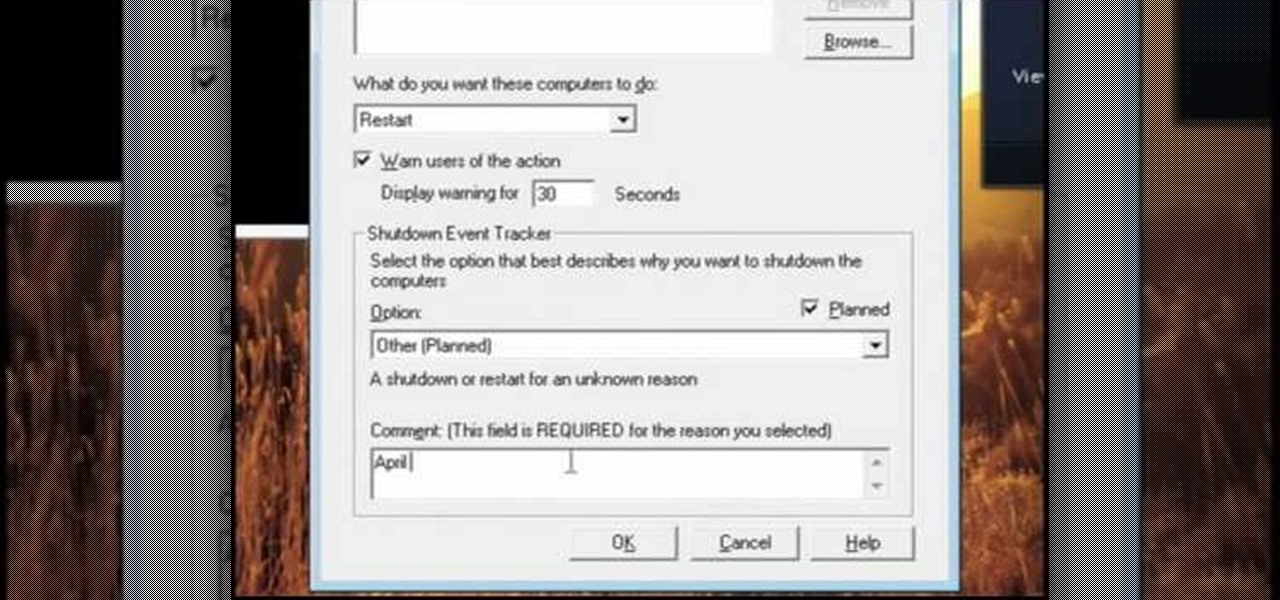
In this video, we learn how to pull a compilation of computer pranks on a friend. The first trip is a mouse prank where you will open up the control panel and find the mouse settings. From here, you can switch the buttons from left to right and change the speeds of the mouse. Next, you can do network pranks by running cmd.exe as administrator. Then, go and see who is on the network and type in "msg /server:(ip address) and message". You can also do a ghost typing prank, which you will create ...

Go beyond the traditional 3D workflow to an immersive creative experience with the software Modo, created by Luxology. Modo is the next evolution of 3D modeling, painting and rendering for Mac and PC. Modo includes 3D sculpting tools, animation and network rendering, and advanced features such as n-gons and edge weighting.

In this video, we learn how to draw Mickey Mouse on a dry-erase board. Start off by drawing a circle on the left hand side of the board, then draw a half circle with another circle connecting to that on the right hand side of the board. Now, connect another half a circle around the sides, to help shape the face. Next, make an "m" shape on the top of the face going down to the sideburns and fill this in. Color in the ears as well, then make a rounded v-shape at the bottom of the face to make t...
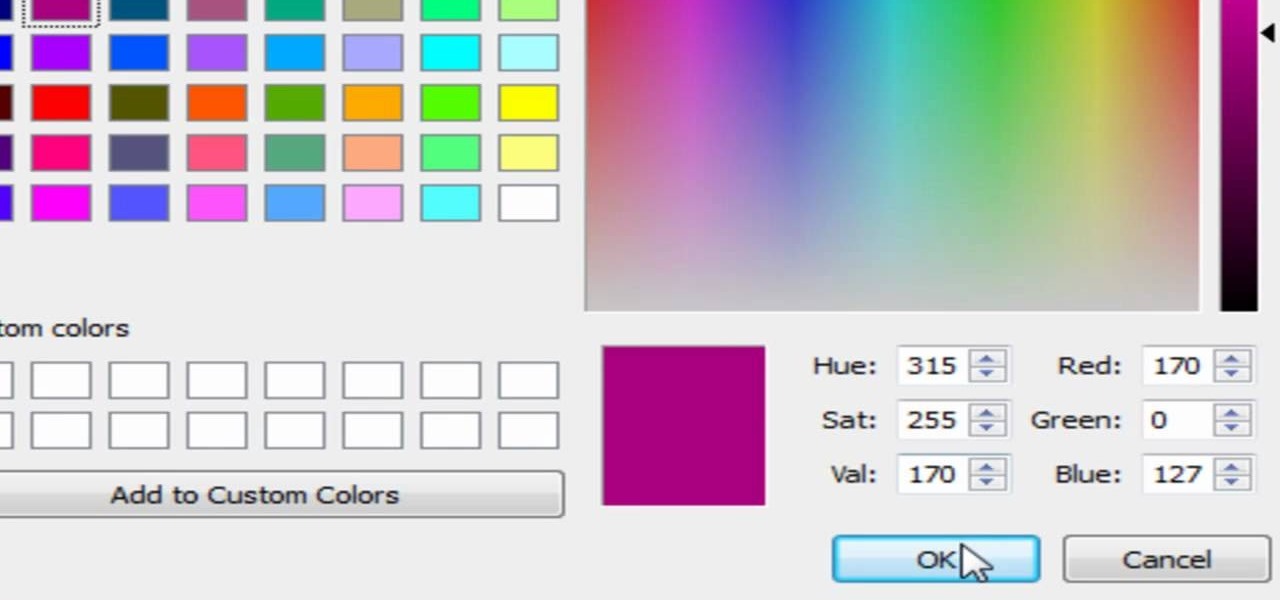
If you're into screencasting, then you know all about Camtasia. But there might be a few things you're not well-versed in, like the mouse pointer. That little arrow could be constantly eluding you in Camtasia, but you can fix that! This video will show you how to highlight the mouse pointer for better visual representation.

With all of the advancements in the smartphone world, we can virtually use them for anything. You can use your smartphone as a mobile hotspot, an Xbox controller, a car locator, and a security camera. Heck, you can even turn it into a Swiss Army knife. And now you can even use it as a wireless mouse for your computer!

Since most devices these days are mobile and wireless, a lot of people have a bunch of old hardware from a decade or two ago sitting around unused, just wasting away in dusty boxes. Look familiar?
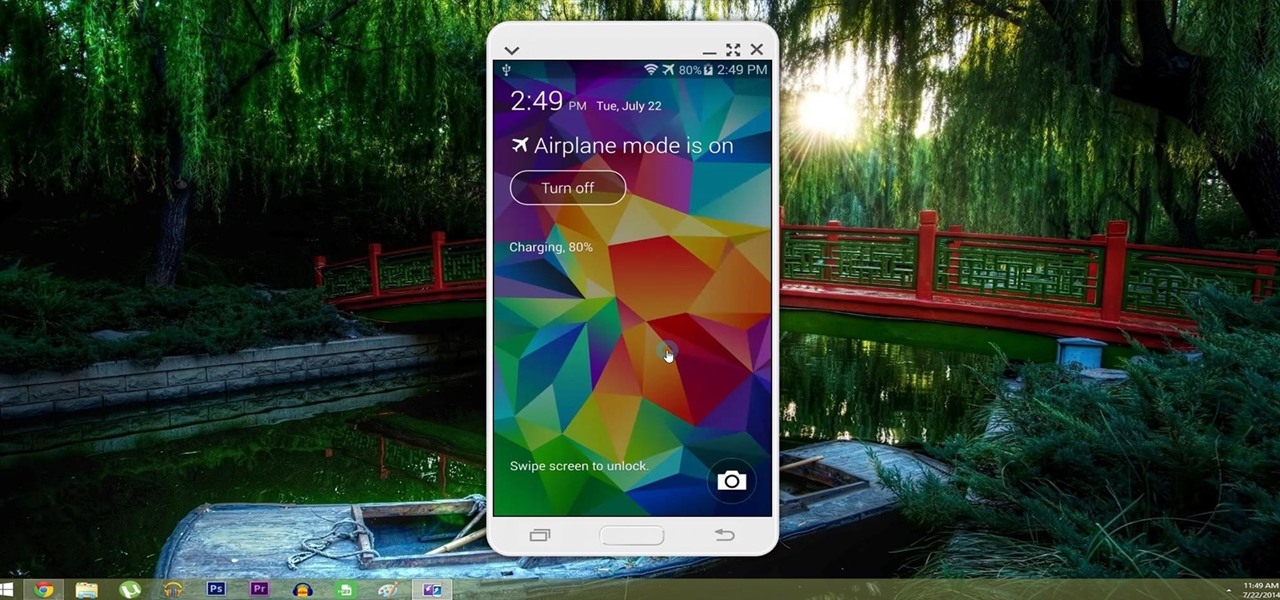
With AirPlay for iOS, Chromecast Screen Mirroring, and even third-party PC-pairing apps to play around with, getting your devices to interconnect could not be any easier than it is today.

Making a Mickey Mouse tie-dye shirt is as easy as can be. First trace a Mickey mouse outline onto a plain white shirt with a pencil. Using plain dental floss and a needle, sew around the tracing you've just created. For optimal results soak the shirt in soda ash (this step is optional). On the final stitch, pull on the dental floss until Mickey's head "pops up". You will need several rubber bands for the next few steps. First tightly wrap some rubber bands around Mickey's head. Add additional...
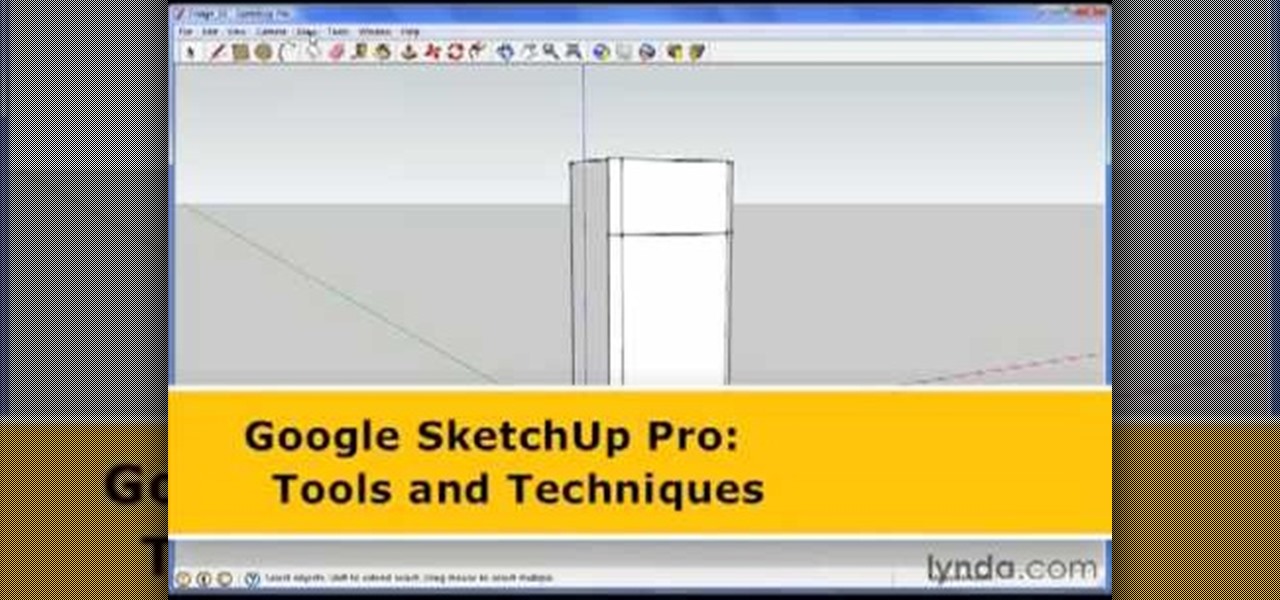
George Maestri from Lynda shows how to add interactivity in Google SketchUp Pro using a variety of tools in the program. Adding interactivity allows for added dimension and interaction with an object. The example used in the tutorial was that of a fridge, which after adding interactivity, allowed for the doors and drawers of the fridge to be opened. To utilize this technique, the object's file (without interactivity) should be opened. By selecting the fridge and then going to component attrib...
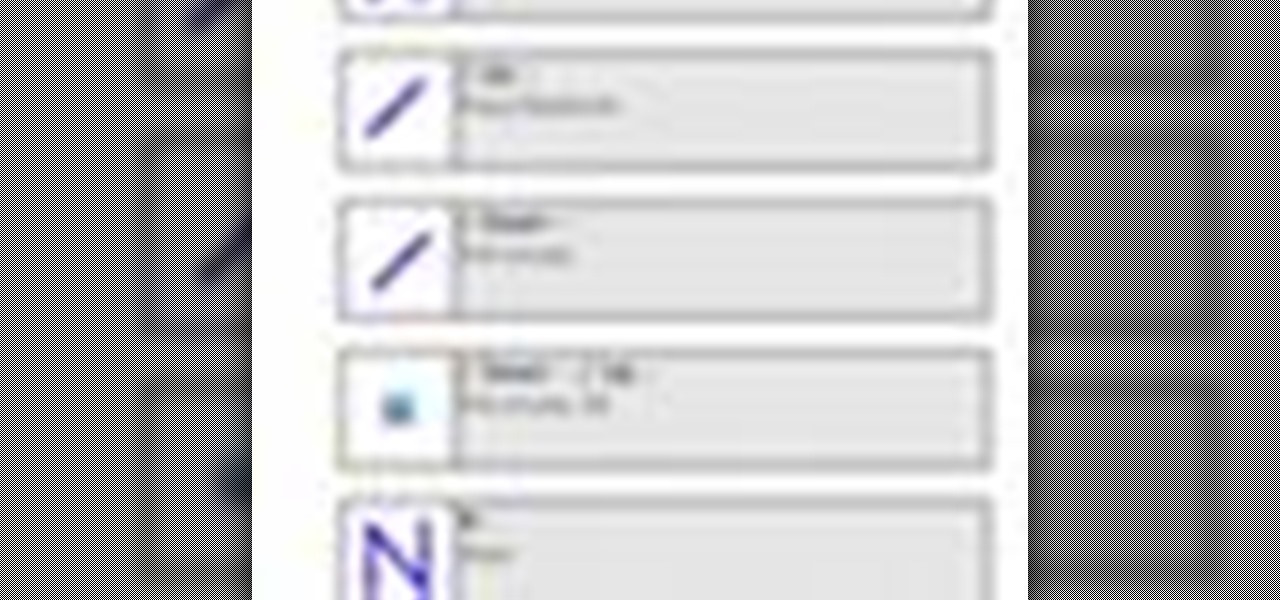
Speed up your computing interaction with mouse gestures. Skip the arcane key combos and repetitive menu clicking and perform almost any action on your PC with a unique gesture of your mouse. Tekzilla shows you how in this video.

In this video, we learn how to choose the right club in World Golf Tour. First, judge your distance, check the wind, and pay attention to elevation. To change clubs, click on the club you have selected. Once clicked, a panel will appear with all the clubs in your bag. Click the club that you want and it will appear in the bottom left hand corner of the screen. Scroll through your clubs using the wheel on your mouse. The yards will change when you mouse over each of the different clubs that wi...

Begin with starting the program Picasa. If the program has been opened, choose an image for editing. Double click on one of the images and it will open. On the left of the screen there is an editing toolbar. The next option after this is to Crop the picture. Click "Crop Picture". Then choose the format you want the picture to be cropped to. Then hit Enter.The next option is "I'm Feeling Lucky". With this option you can give the picture the best color possible.Following with Redeye Repair. Cho...
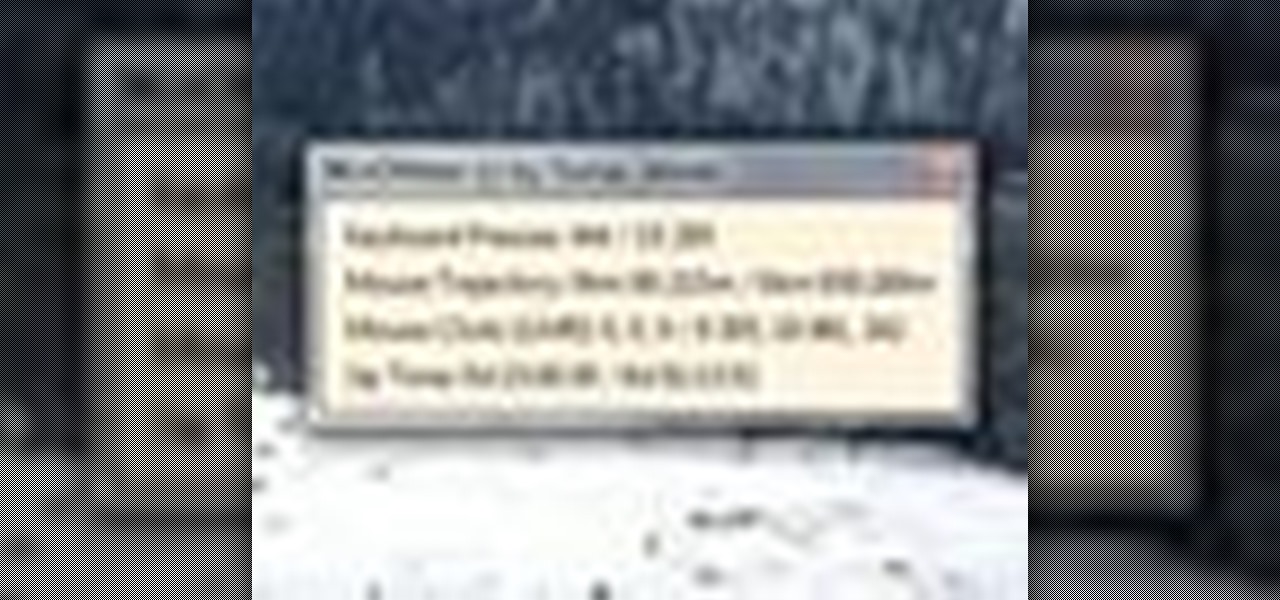
Interested to know how many times you've clicked your mouse of the course of the past month? How many keys you've typed? This clip will show you how it's done. With WinOMeter, it's easy! So easy, in fact, that this handy home-computing how-to from the folks at Tekzilla can present a complete overview of the process in about two minutes' time. For more information, including detailed, step-by-step instructions, take a look.

In this Computers & Programming video tutorial you will learn how to create a virtual machine for free using the virtual box in Mac. Open the virtual box and click on new. Click next, put in a name for the virtual machine and click next. In the next window, it gives a recommended memory, increase it slightly with the slider and click next. Click next in the subsequent 4 windows that come up and finally click ‘finish’ and click ‘finish’ again on the next window. In the next window click CD/DVD...

Like insurance, it's always better to have a computer mouse and not need it than to need it and not have it. Honestly, I don't want to carry around a clunky mouse with my laptop, so I don't. I do something else, something more convenient. I use my Nexus 7. If you want to give it a try, I'll show you how it's done right now. All you need to is a Wi-Fi network and a specific Android app to control your computer with your Android tablet.

Android phones have supported keyboards and mice for a long time, and you've even been able to use physical keyboards with iPhone and iPad models. But iOS 13 and iPadOS 13 finally include official mouse support. That means you can use a wireless or wired mouse and keyboard with your iPhone or iPad, though, a futuristic peripheral that combines the two may be even better.

If you have a mobility impairment that affects your hands, arms, or manual dexterity, a smartphone's touch-based interface can almost be a barrier between you and the mobile internet. Eye-tracking software requires too much computing power for today's smartphones to handle, so it might seem as though there's no good way to interact with an Android device.
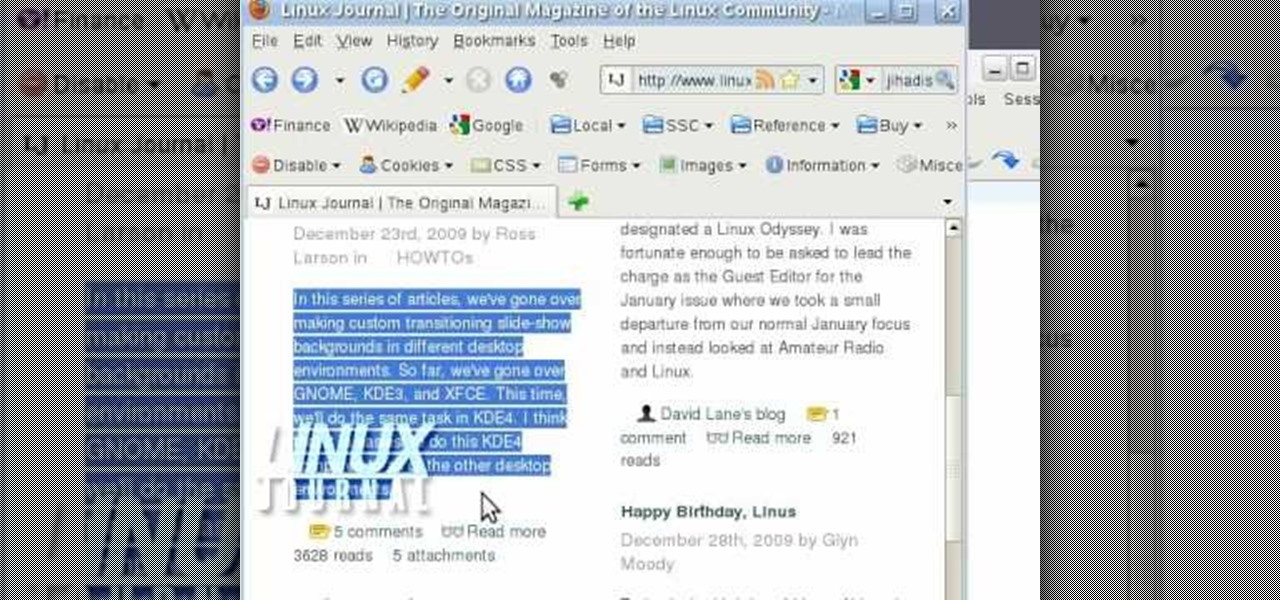
In this video, we learn how to activate Linux windows without losing selected text. To avoid losing the texts, you can just click on the title bar so that the highlighted part doesn't remove. If you don't want to do this, there is an alternative. Simply mouse over the text that you have highlighted and scroll with the wheel that's on your mouse. After this, right click on the text and then you can copy what you need to. Now, you can go back to the other window you have open and paste it in, t...

Mouse traps have come a long way from the simple coil that snaps down on the rodents. Make sure you're choosing the mouse trap that best suits your needs by watching this video from Ask the Exterminator. This video will show you how to find the best mouse trap for your needs.

Make copy-and-paste chores a snap with this quick Firefox tweak from Tekzilla. Just type about:config into the address bar, find "middlemouse.paste," the double-click on the value to change it from false to true. That's it. Anything you cut in Firefox you can paste back into Firefox by clicking on the scroll wheel in-between the buttons on your mouse.
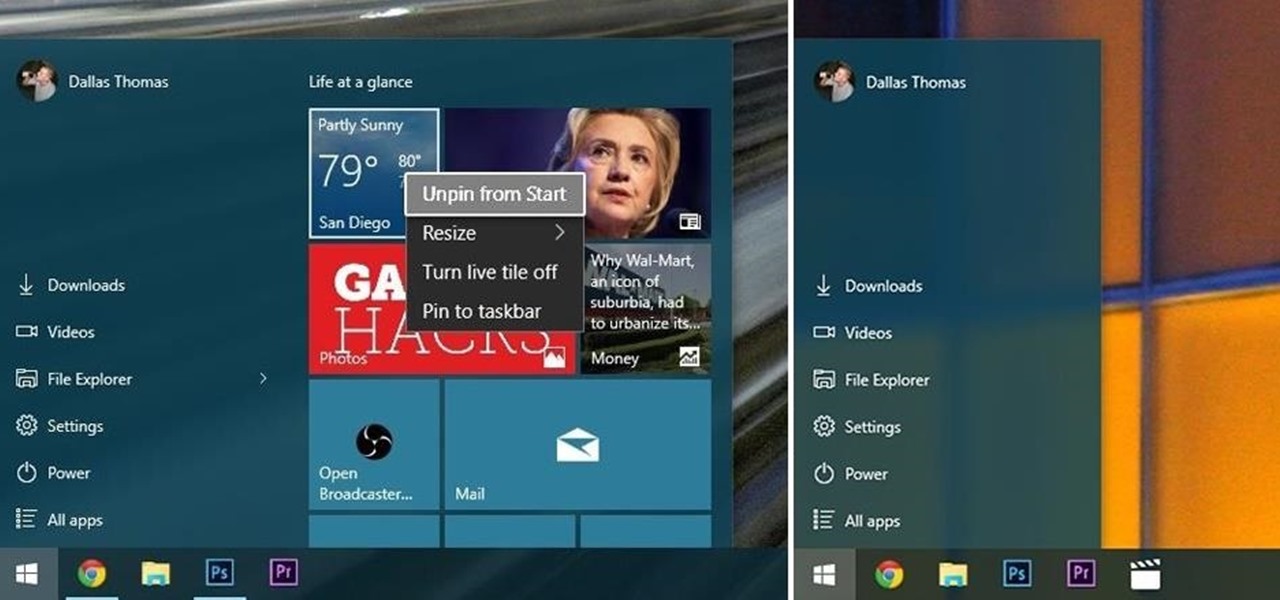
The Start menu is finally back in Windows 10, but a lot has changed since we last saw it in Windows 7. From a visual standpoint, the first difference you'll notice is the addition of live tiles, which occupy the right half of the Start menu and provide quick information from your "Universal" Windows apps.
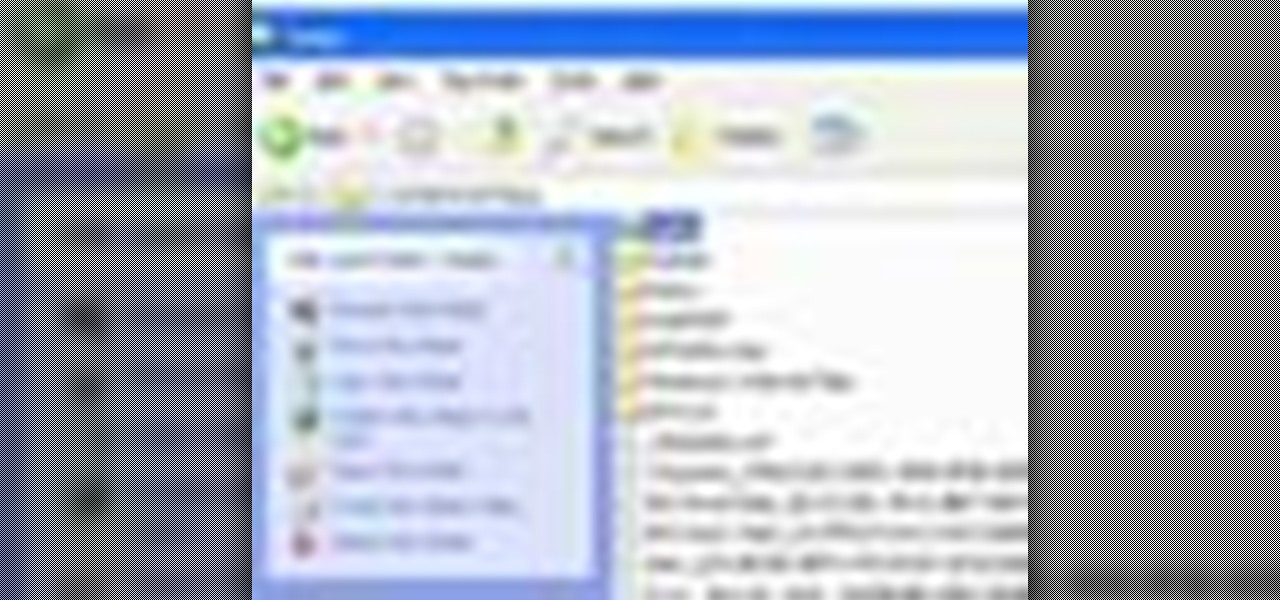
In this tutorial, we learn how to save drive space using Firefox. If you want to change the cache folder location, whether it's for security or just because, it's very simple. First, type in "about:config" into your internet browser. A new page will appear, right click your mouse and select "new" and then "string". When the page asks for the preference name, type in "browser.case.disk.parent_directory". Then, type in the name of the folder where you want the cache to go. Next, Firefox will cr...

In this video, we learn how to beat minesweeper easily. First, open up the game and then once the clock starts going, hit the windows button and "d" at the same time, then the clock should stop. Next, click on the game and type in "xyzzy + shift", then a small white pixel will appear at the top left of your screen. Now, mouse over the boxes and if the pixel turns black, that means the box would be a bomb. Avoid clicking on the black boxed, then enjoy playing the rest of the game and winning i...
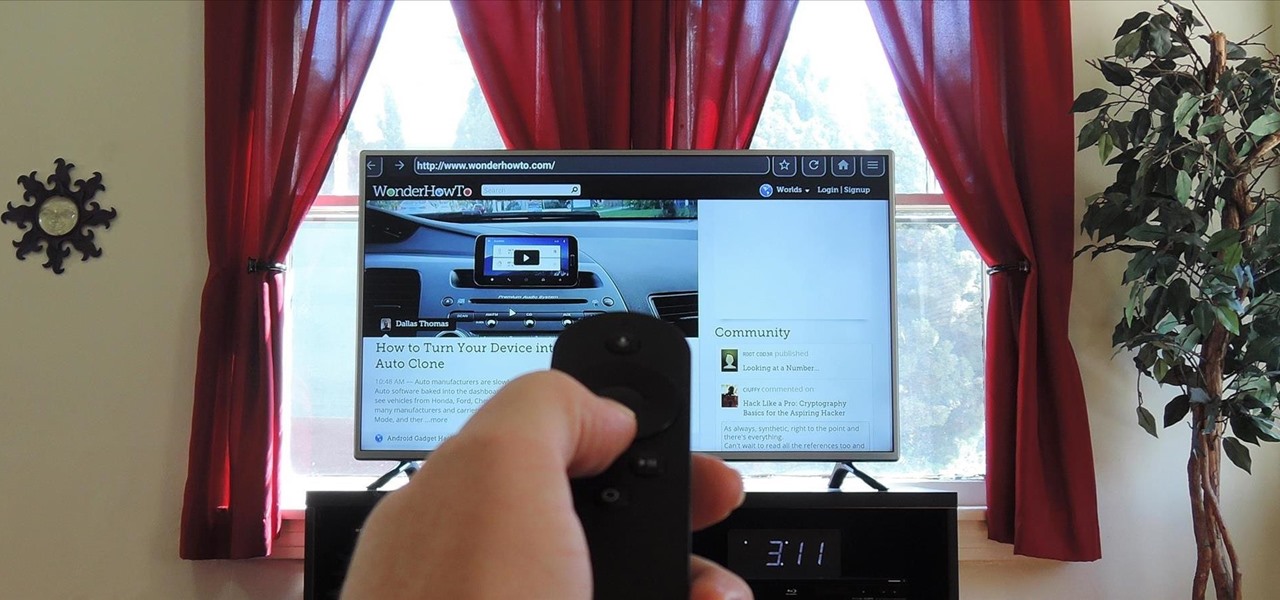
Since the Nexus Player is an Android device at heart, there are already several internet browsers that can be used on the streaming set-top box. Chrome, Firefox, and a few others will run perfectly fine, but the trouble with these is that you need a mouse to use them.

This video shows the method to do weight loss using Photoshop. Open the image and go to 'Filters' and 'Liquify'. Click on the 'Forward Warp Tool' on the left. Zoom into the back area and drag the mouse in towards the body to make it thin. Keep the 'Brush Pressure' high to get a sharp result. 'Brush Size' determines how large the brush is and the area affected by it. Use the 'Pucker Tool' and click on the ass to reduce it. Reduce the sides of the ass with the 'Forward Warp Tool' and reduce the...
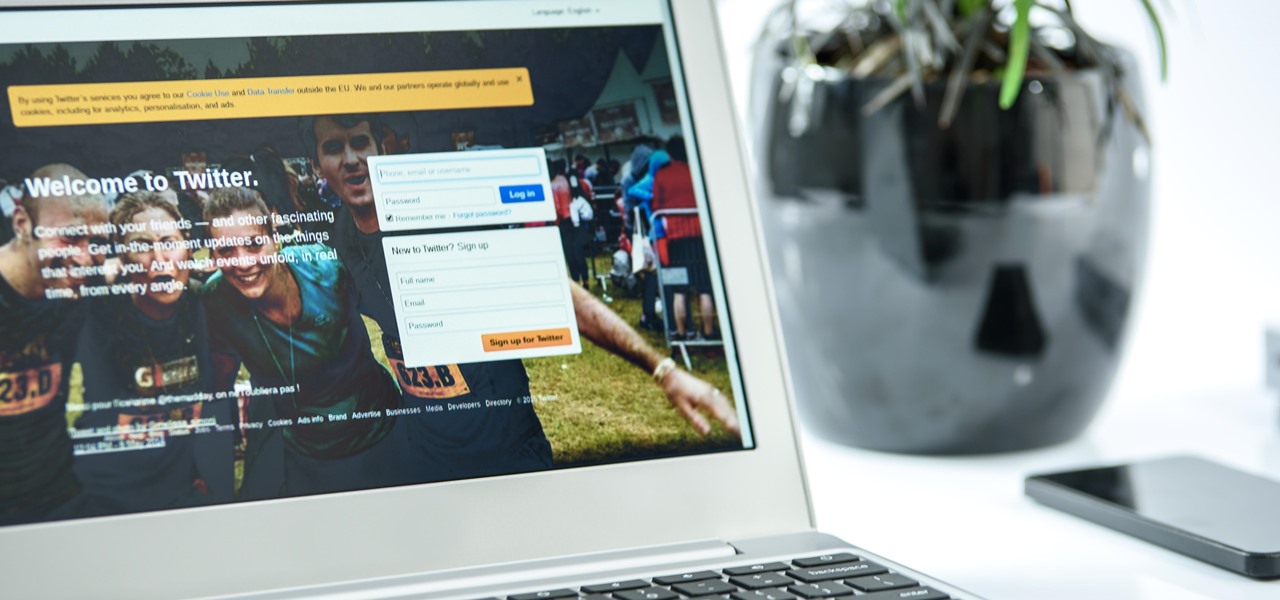
While hackers adore the command line, working with the GUI (graphical user interface) of an operating system has some advantages. This is especially true when it comes to post-exploitation. When we can control the mouse and keyboard of a remote computer, we can truly say we have complete control over the device. Today, I'm going to introduce to you the PyAutoGUI module, which does just that, and just how much fun you can have with it!

Your mice (not to mention little ones with a sugar craving) will be stirring the night before Christmas with these irresistable mouse cookies made from oreo cookies, hershey's kisses, maraschino cherries, and a bunch of other chocolatey goodies.

"Twas the night before Christmas, and all through the house, not a creature was stirring, not even a mouse." Some mice will be stirring this holiday in your house when you make these adorable Hershey's Kisses candy mice. Bite-sized and really damn cute, don't be surprised if none are there for Santa when he comes swooping down the chimney.

First download the virtual box, download it for Mac and install it. Now download the Chrome OS and extract it. Now launch your virtual box and click new. A "create new virtual machine" wizard will open, click next, put the name of the OS and choose Linux in operating system and Ubuntu in version now click next. Now give memory atleast 1000 MB and click next. Select "use existing hard disk" and tick the "boot hard disk" and choose the OS file by clicking the folder icon next to it, click add a...

Andy Warhol once said that he was "deeply superficial." Though she's now popular fifty years later, Lady Gaga seems to take the artist's mantra in mind with every look she creates, whether she's hearkening Madonna or Minnie Mouse.

Do you have a Apple Might Mouse? After a few months, you'll notice that your scroll ball probably isn't working anymore. Well, check out this video to get that Apple Mighty Mouse scroll ball up and rolling. This involves a little disassembly, if you're worried about your warranty. There will be some Mighty Mouse cutting involved. But a dirty mouse is a bad one, so why not do what it takes to maneuver on your computer properly?

Why type everything twice? If you don't know how to copy and paste you are missing out on an incredible time saver. Check out this tutorial and learn how to speed up your work.
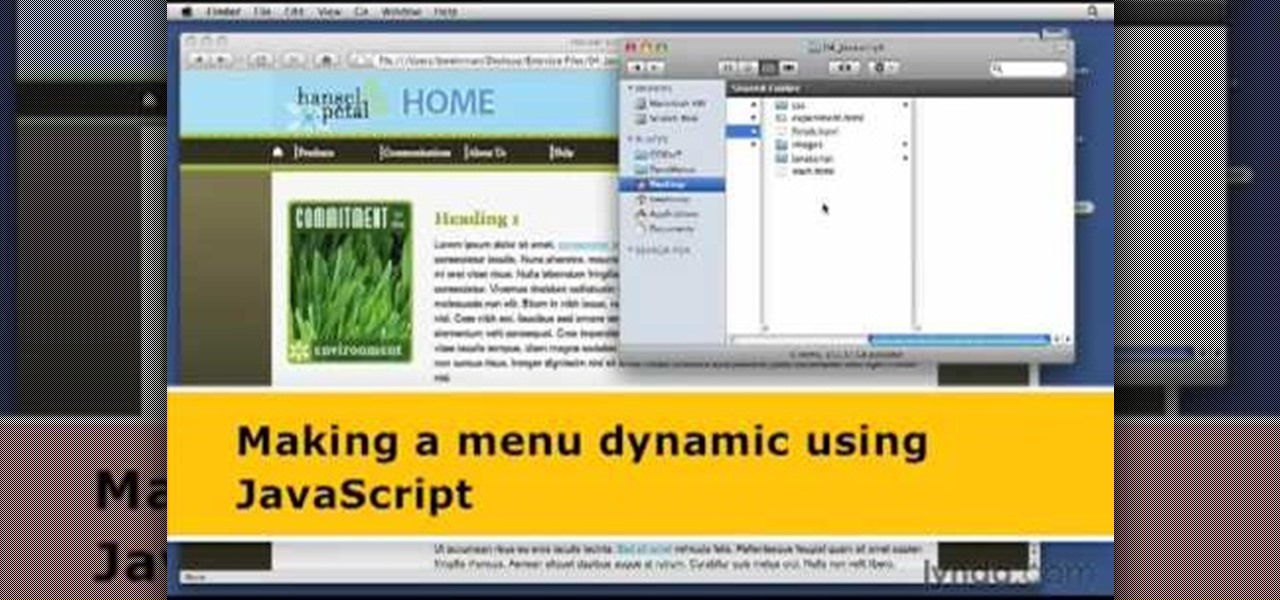
1. The following steps describes how to Create dynamic menus with html and Javascript. 2. Open the html file in Illustrator. 3. Enter the Menu.js file with <Script> Tag. 4. Create a Bulleted List of the Menus and Its Sub Menus inside a DIV Tag. 5. For Each UI List Create a Mouse over and mouse out Event for Header Menus. 6. For Mouse over Event call a Function named set Menu with MenuSubOne id as parameters 7. For Mouse out Event call a Function named named clearMenu with MenuSubOne id as par...
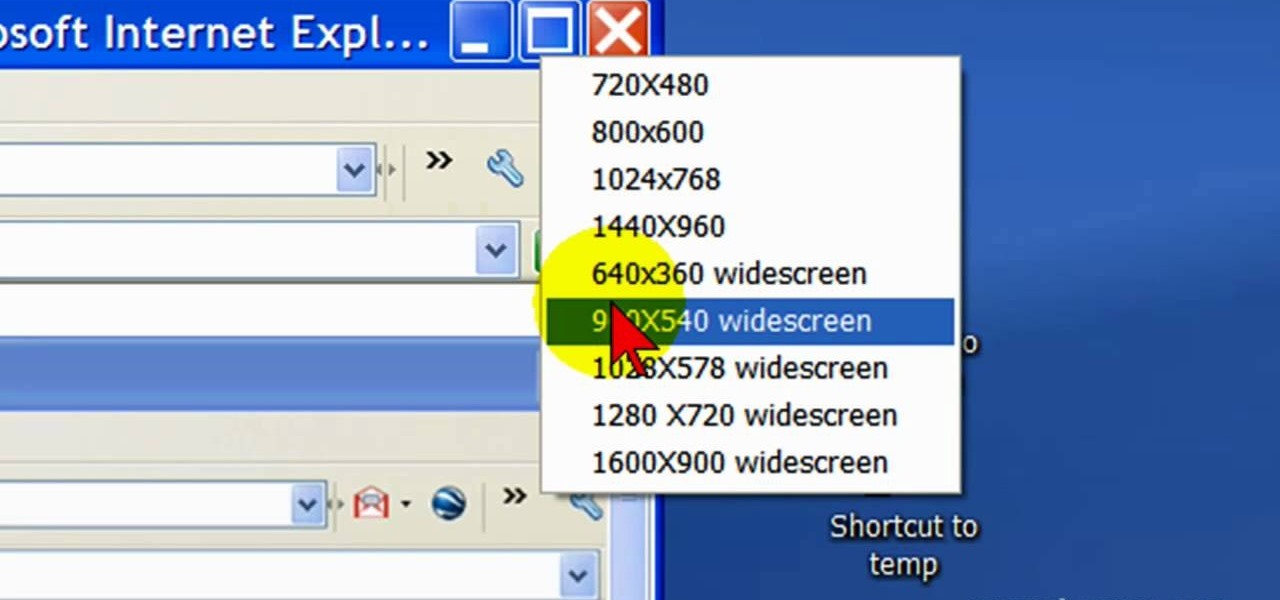
First open up the Camtasia studio and click on the link make a recording. It will open up the Camtasia recorder but before you start the recording you need to click on the tools, options and make sure the "save as AVI" is selected in file menu. Then click on video tab and select the "manual" in "video configuration", 30 in frame rate and click ok. Now download and install the software called "free sizer". Now we need to set the recording area to 1280x720. To do that, right click on the maximi...
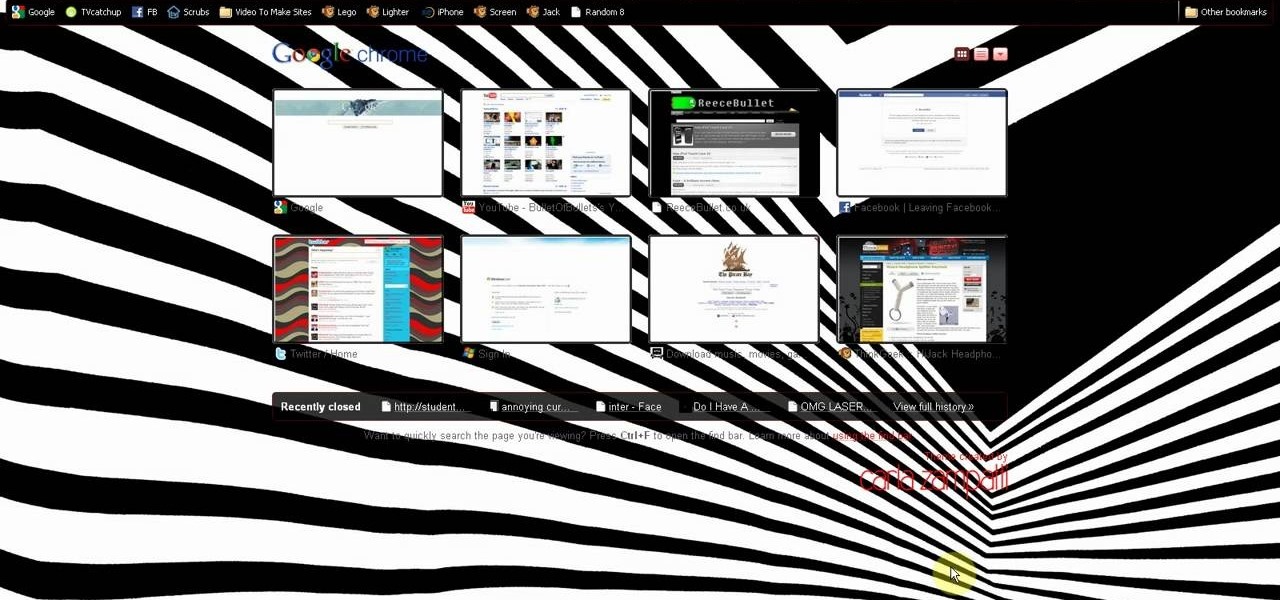
This is a video tutorial in the Computers & Programming category where you are going to learn how to kill boredom with weird and random websites. This video lists 11 such websites and explains what each one does. The 1st one is Zigzagphilosophy. This site allows you to make a lot of zig zag lines on the screen by moving your mouse. #2 omglasergunspewpewpew. On this site you use the mouse to control a squirrel on the screen and use the left click to shoot a laser. The #3 site is allemande and ...

A mouse in the house? Why not? Pet mice are cute, easy to care for, and fun to watch. You will need a wire cage or ten-gallon glass aquarium, aspen shavings, paper, or hay, rodent food, a water bottle, untreated wood blocks, paper towels, toys, an exercise wheel, and of course, a pet mouse. Find out how to care for a pet mouse by watching this video animal care tutorial.

Mice, cute as they may be, are an unwelcome visitor in many a home. This video tutorial provides step by step instructions on how to hack a wireless electronic laser mouse trap from an automatic garage door opener and a computer mouse. Find out where those little pests are going. Watch this video tutorial and learn how to build a laser motion detector mouse trap.

In this how to video, you will learn how to set up an email account in Microsoft Outlook. First, open up your program. Go to tools and select account settings. From here, click new. A new window will open up and you should press next. Click on the check box at the bottom and click next. Make sure Internet Email is selected and click next. Now type in your name, email address, incoming mail server, outgoing mail server, and login information. Click on more settings and tick the first option in...
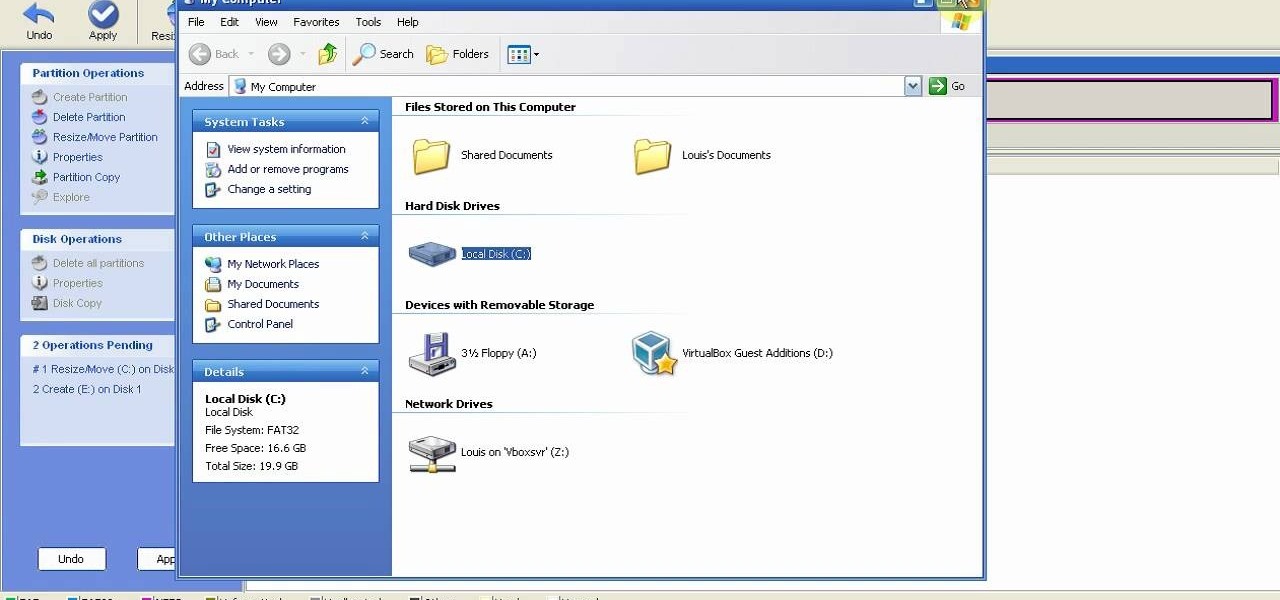
This is a step by step tutorial how to Partition & resize your hard drive with EASEUS. To resize hard drive Open EASEUS Partition Manager. Click on the drive you want to resize. Then click Resize/Move. Go to the end and left-click with your mouse dragging in the direction you want to go. In the display you can see the size that's being created. When you have the size drives you want, just stop and click OK. If you shrunk one drive you can now create a new drive using the unallocated space. Th...