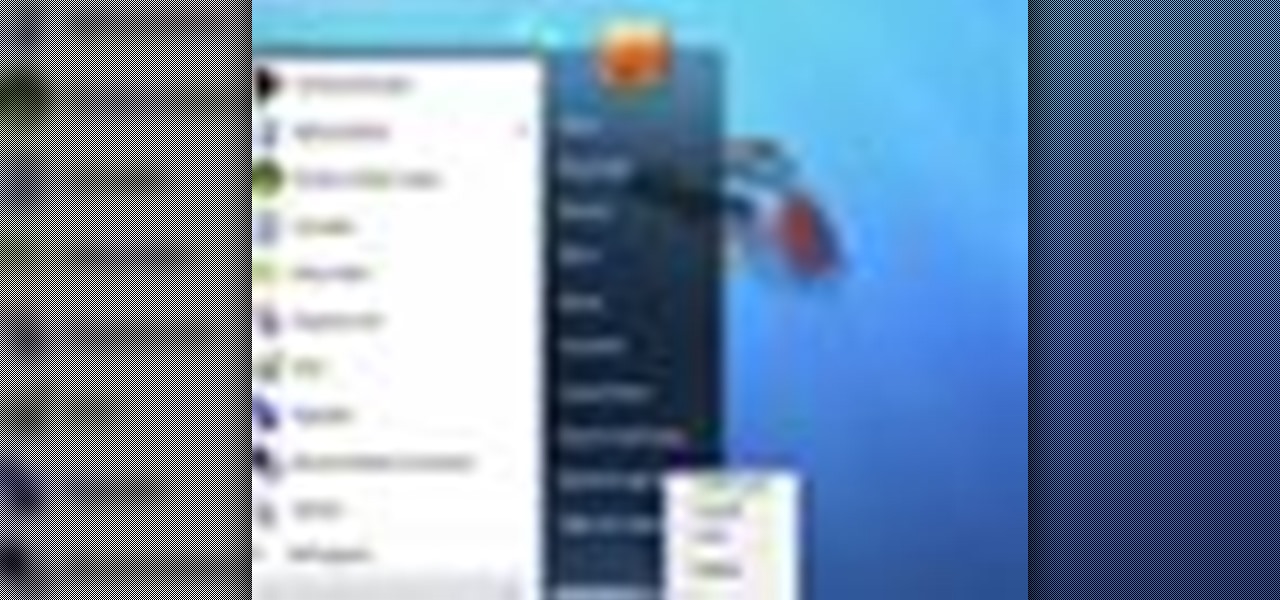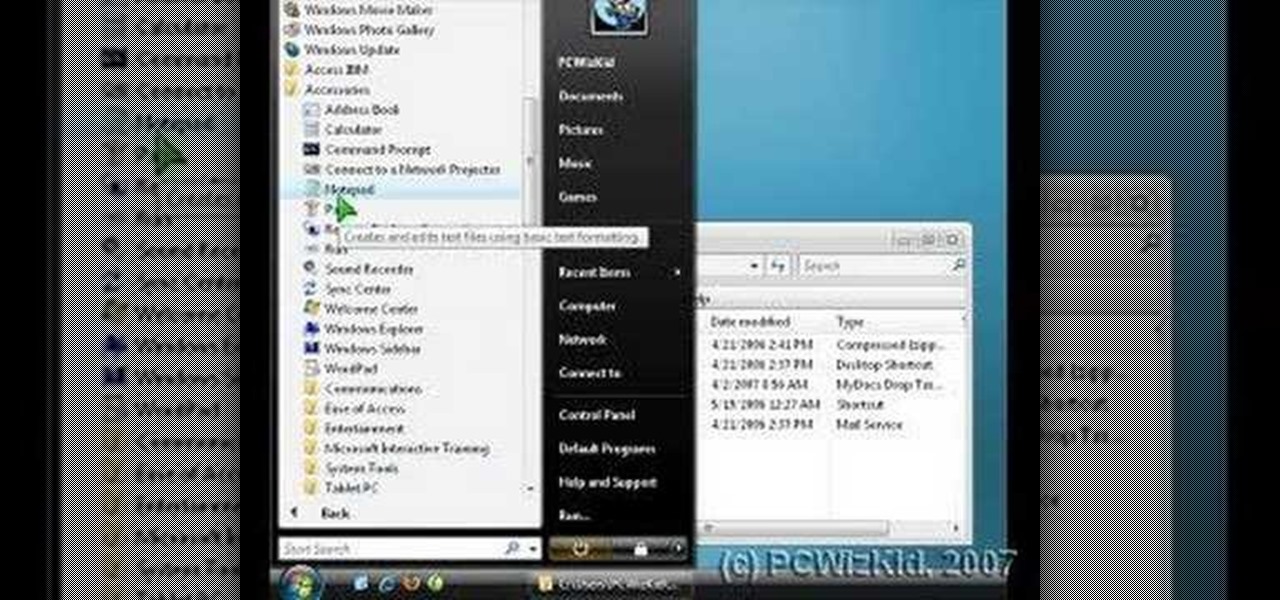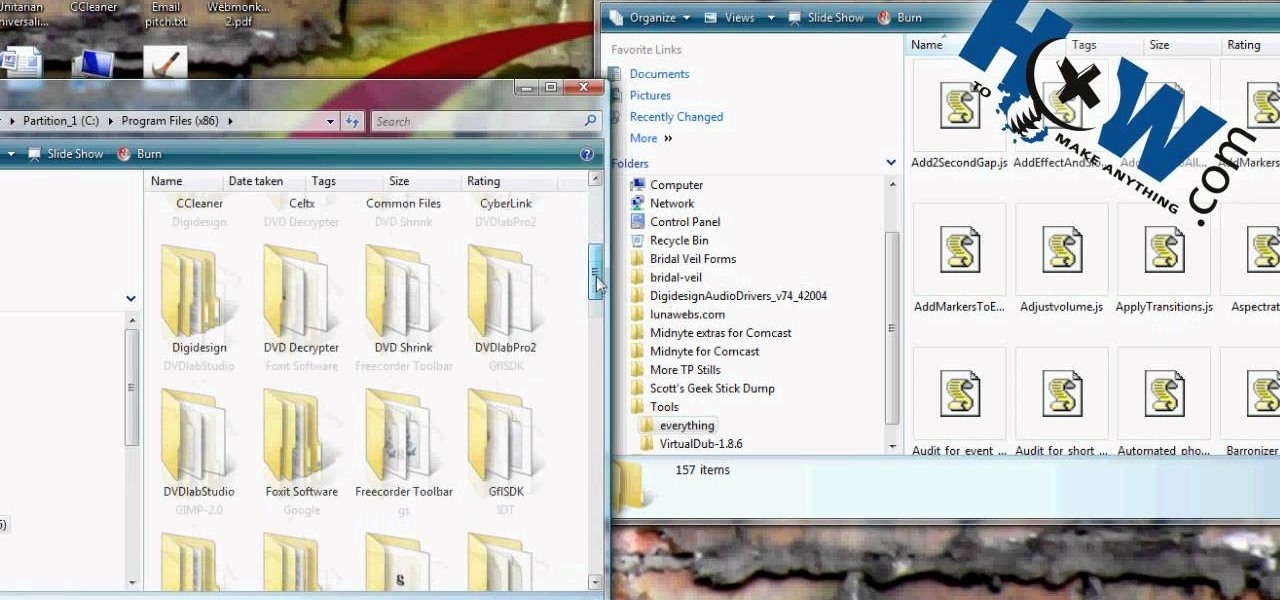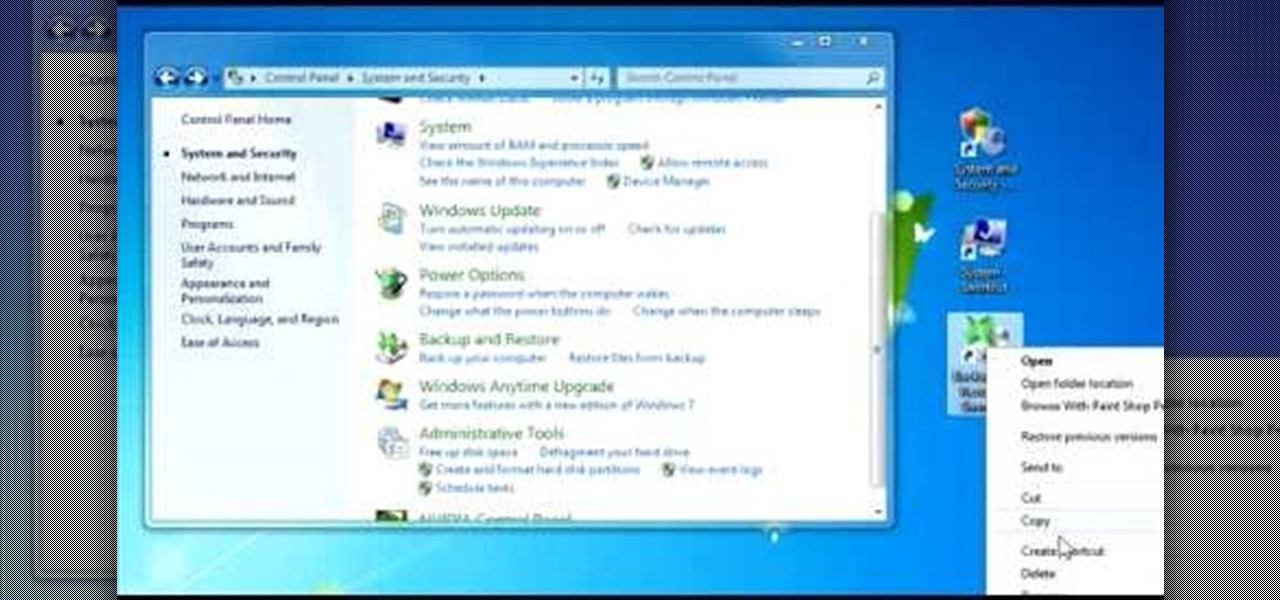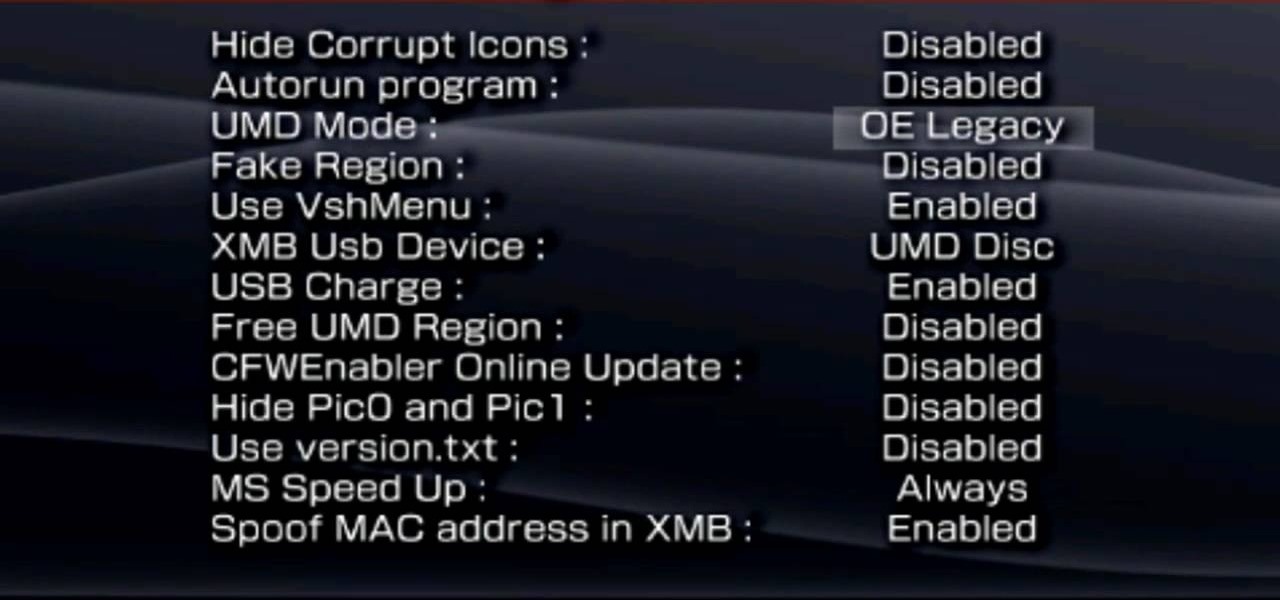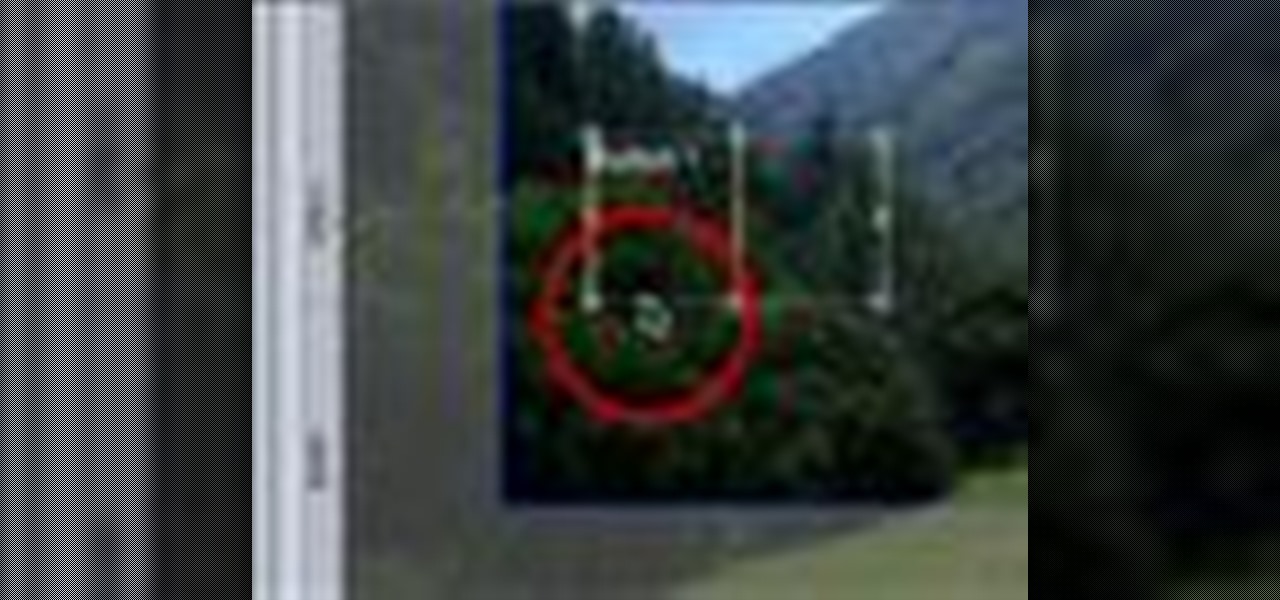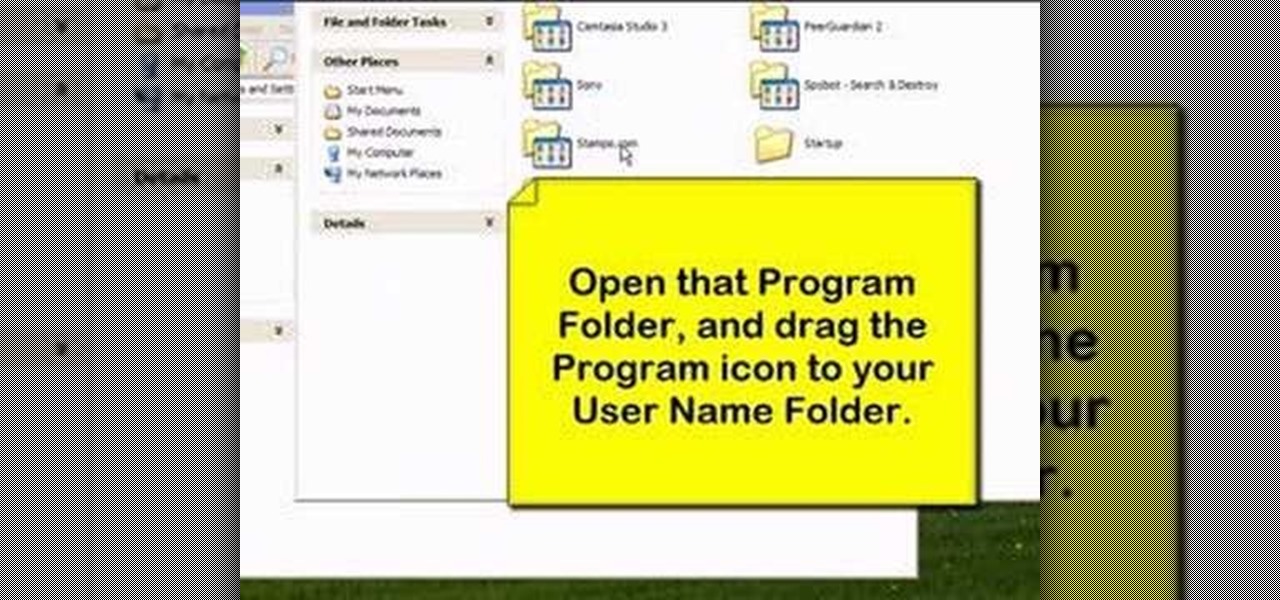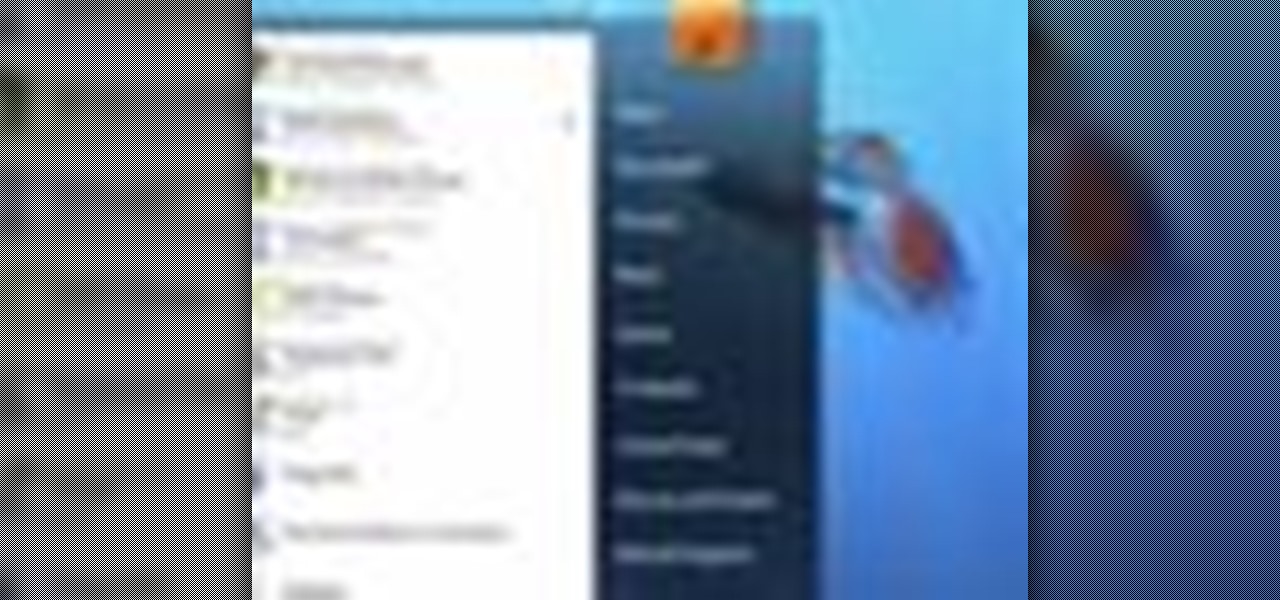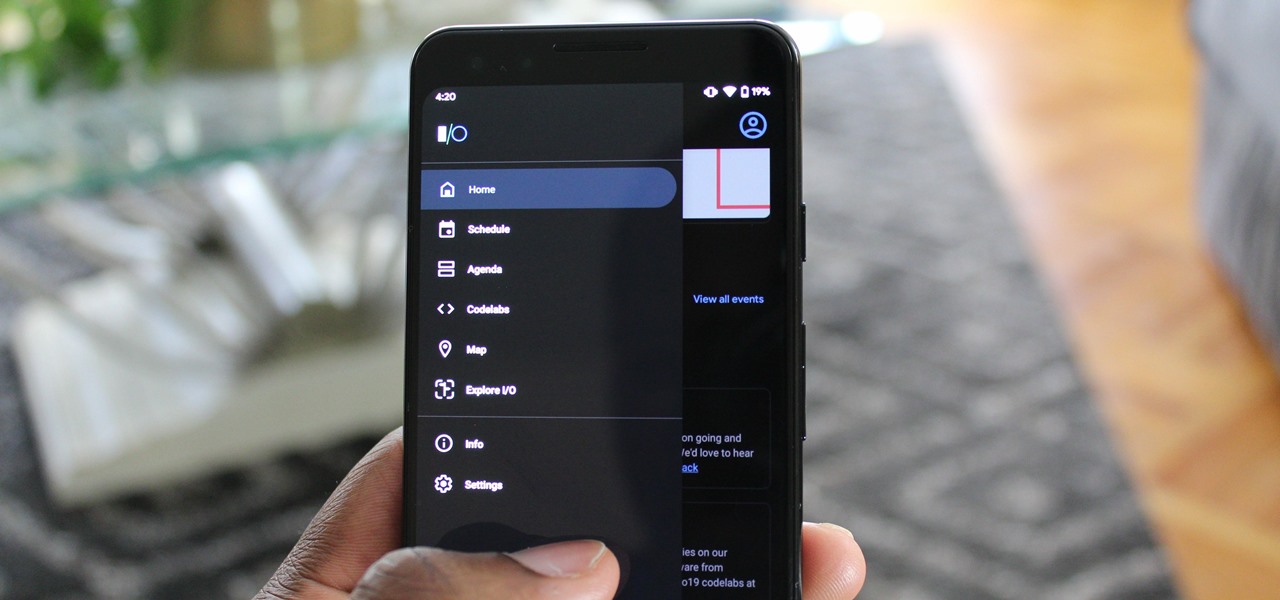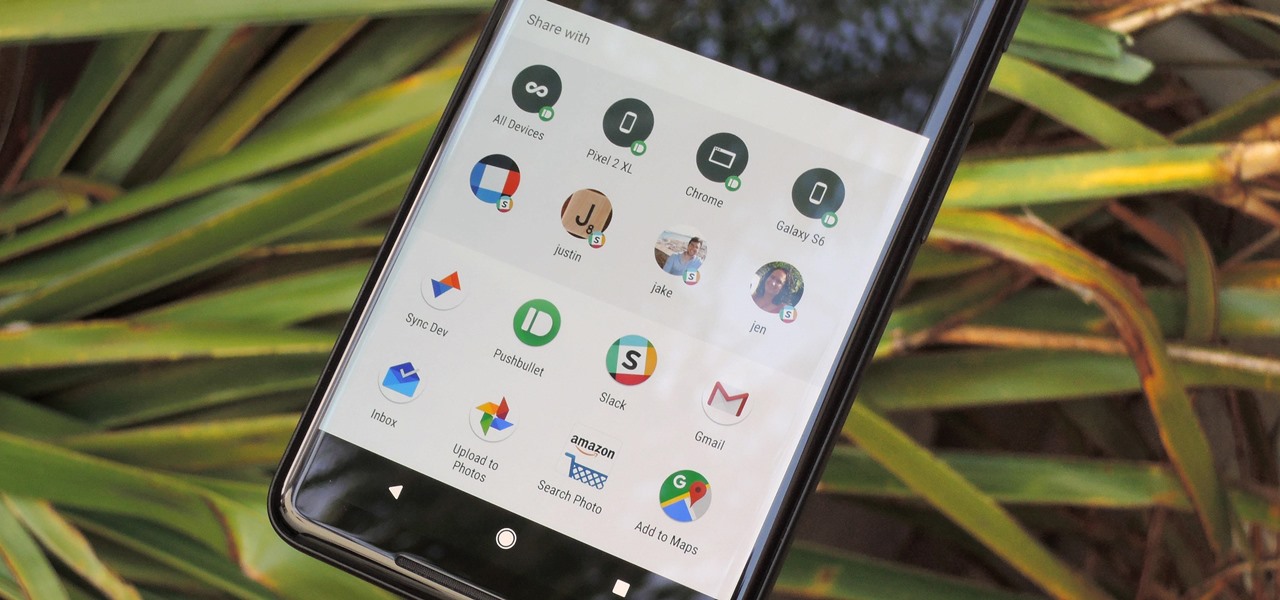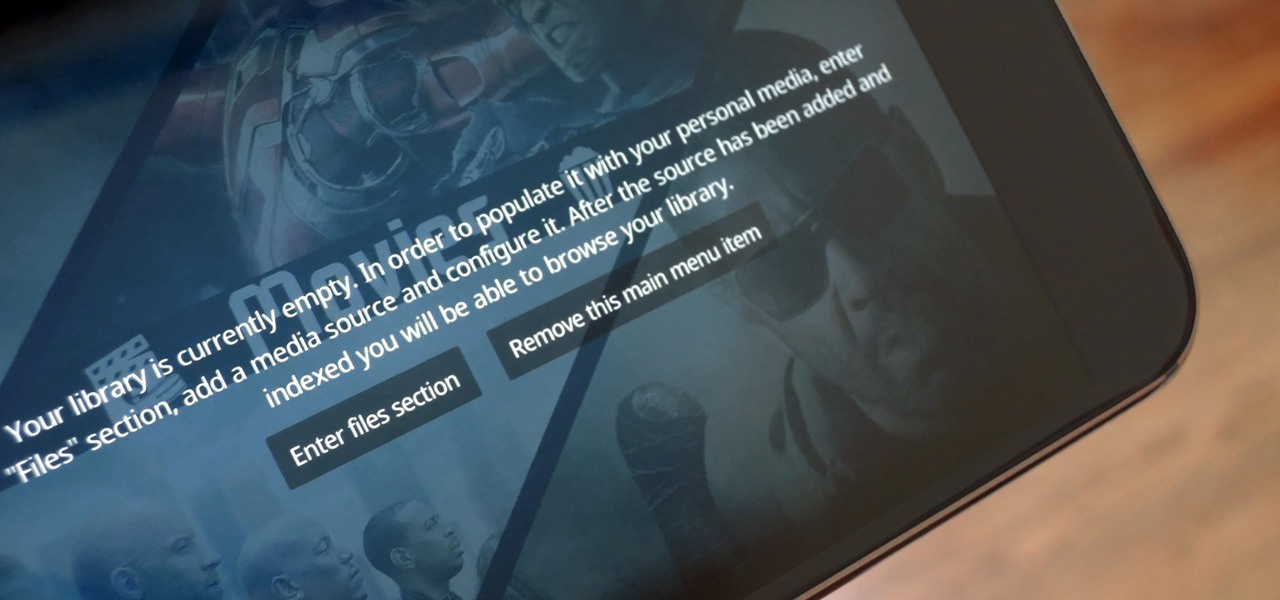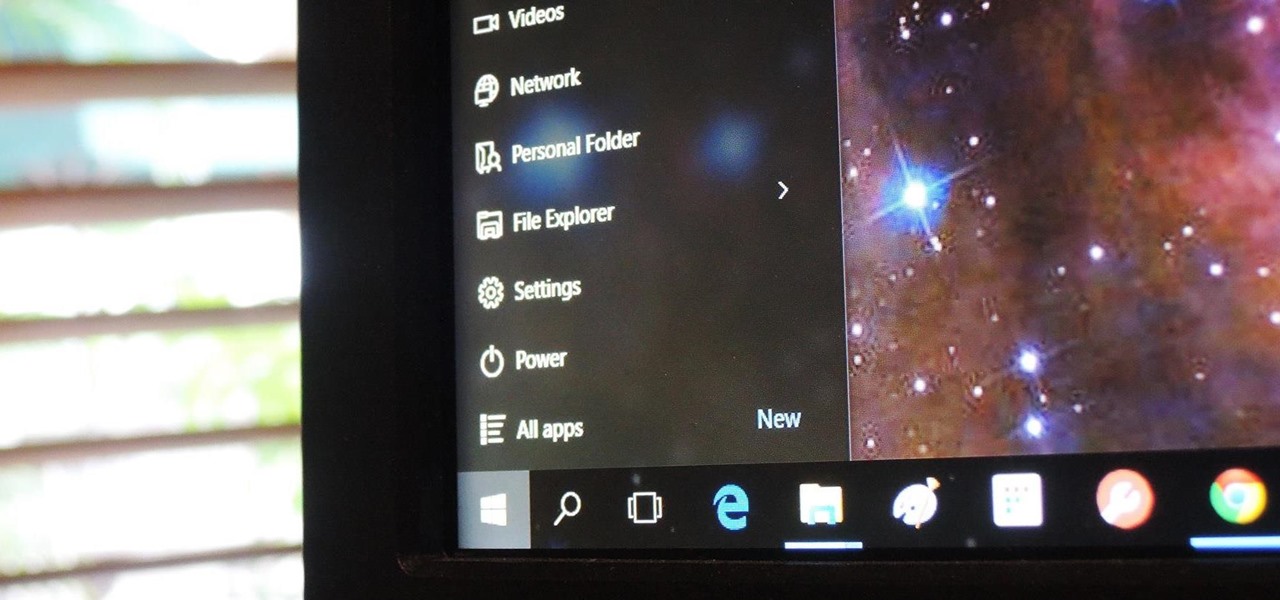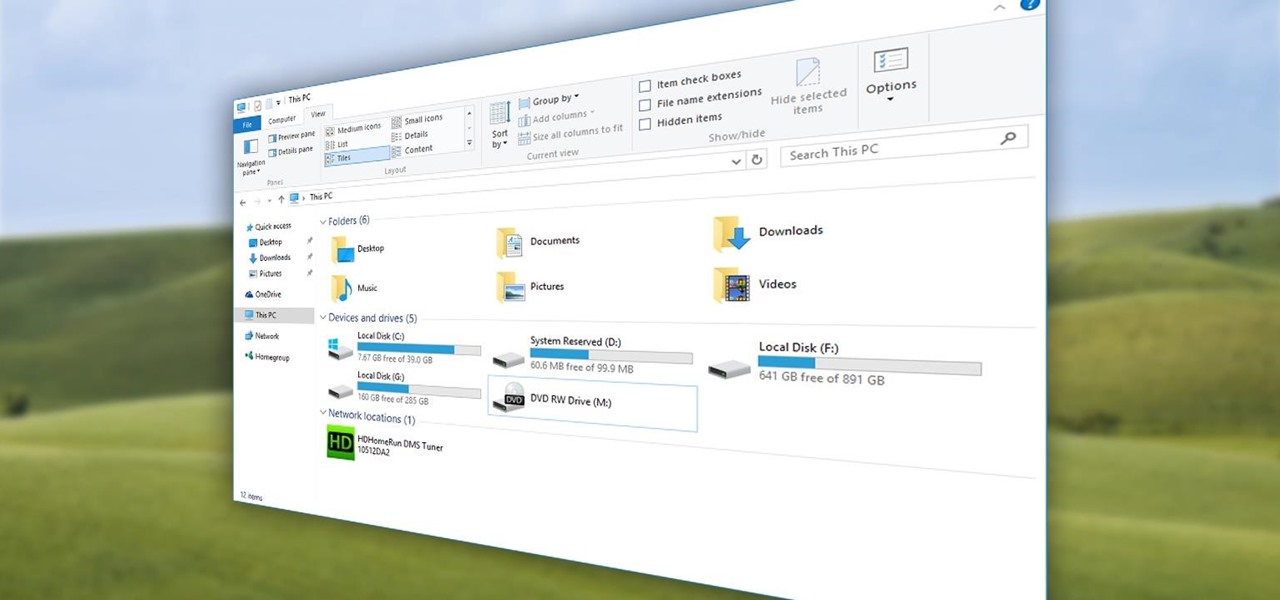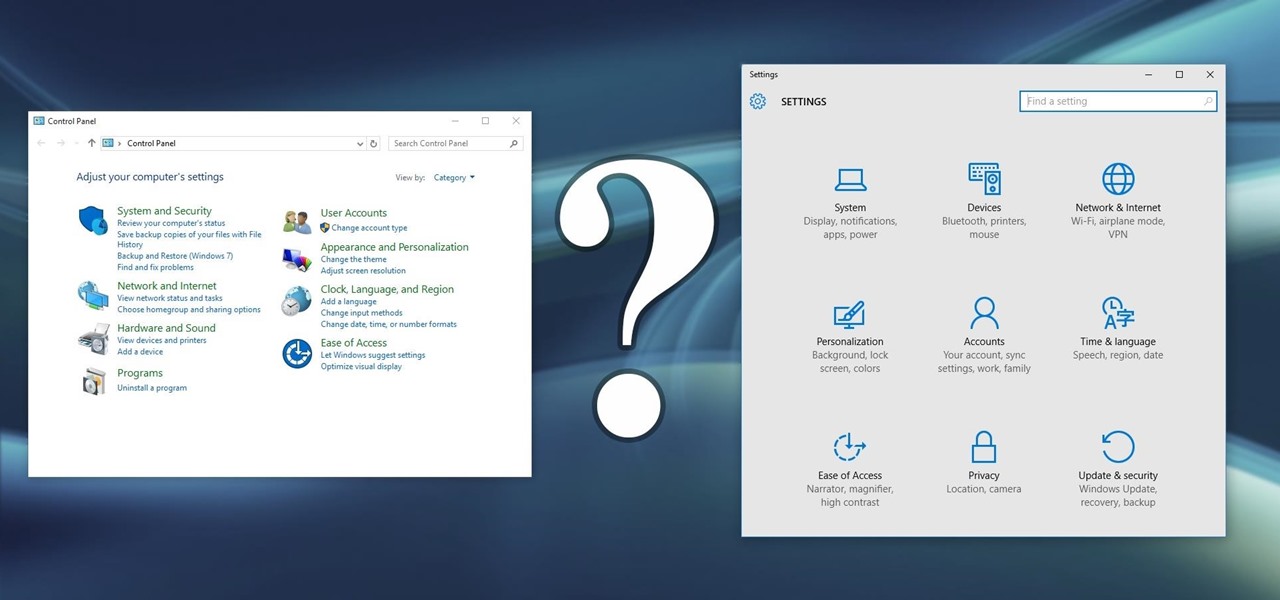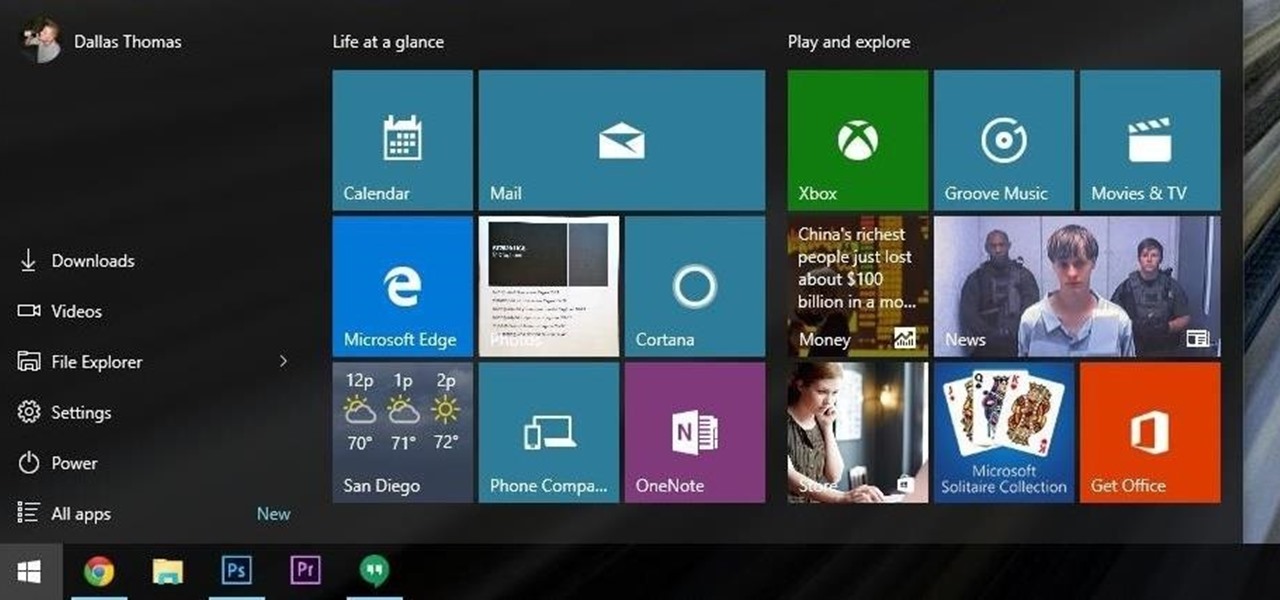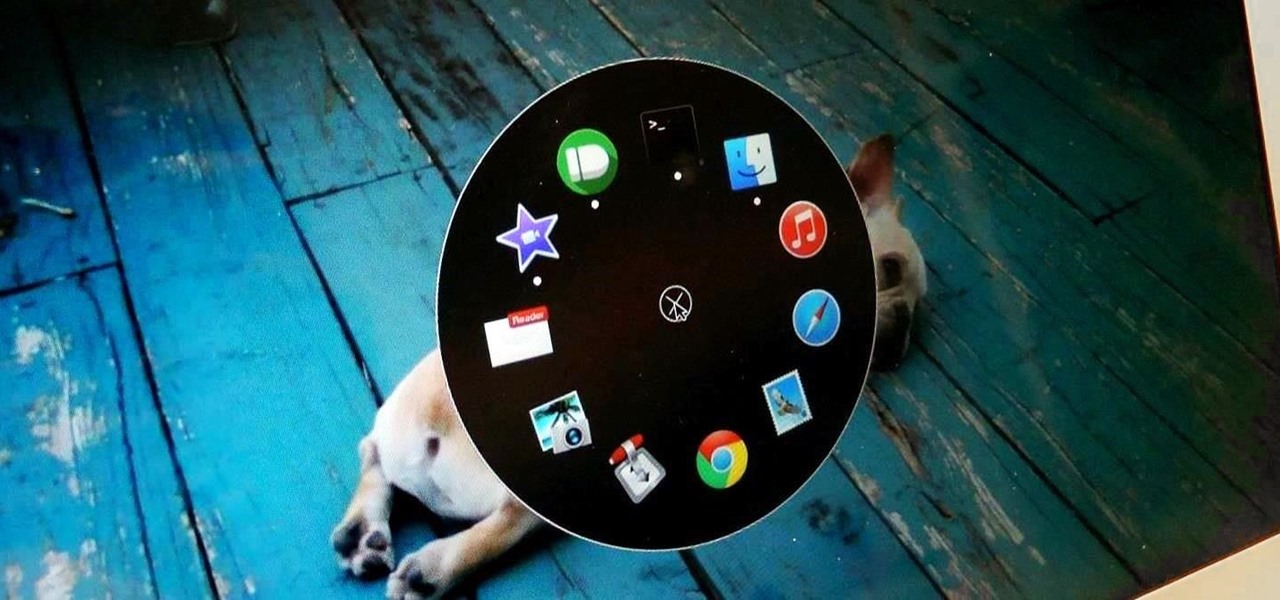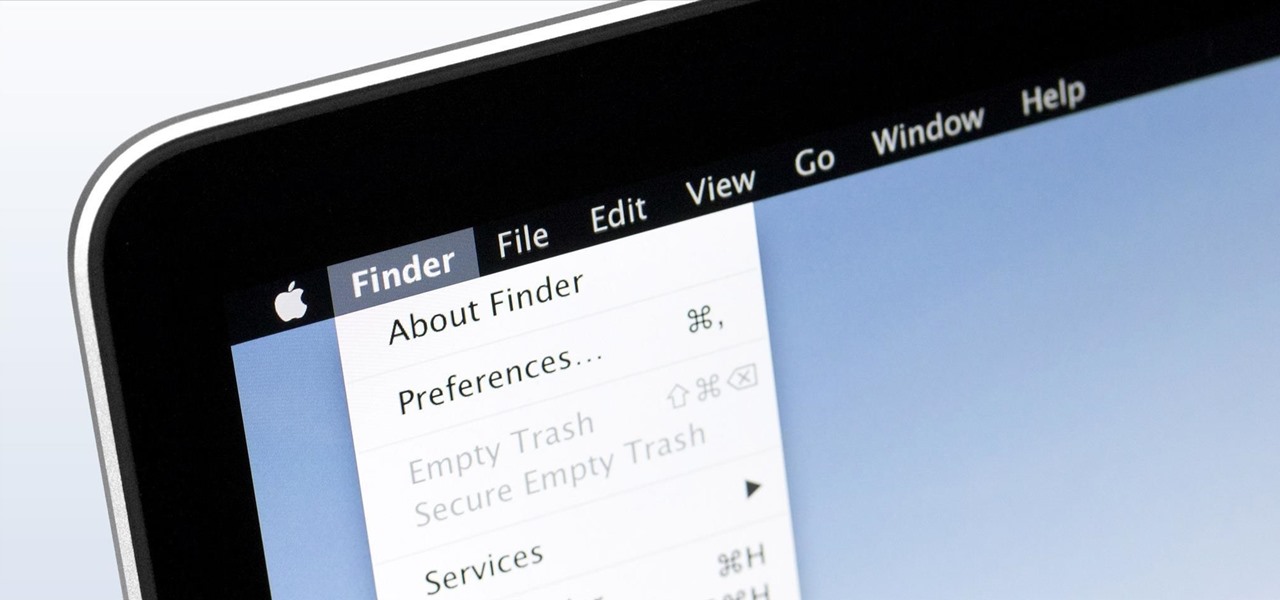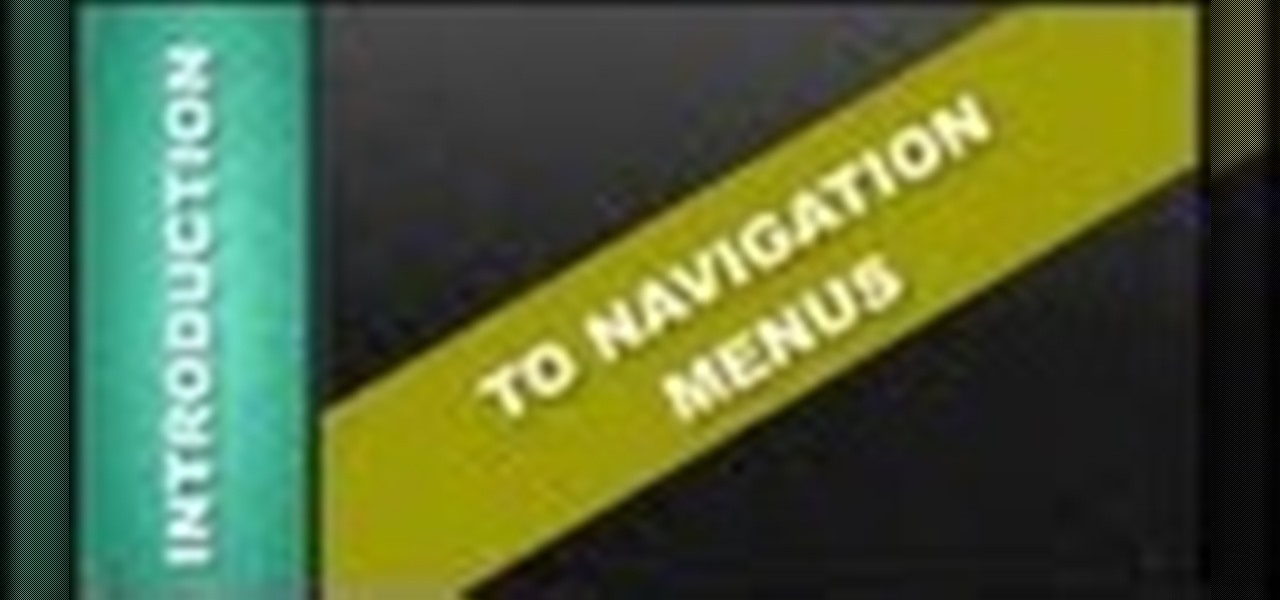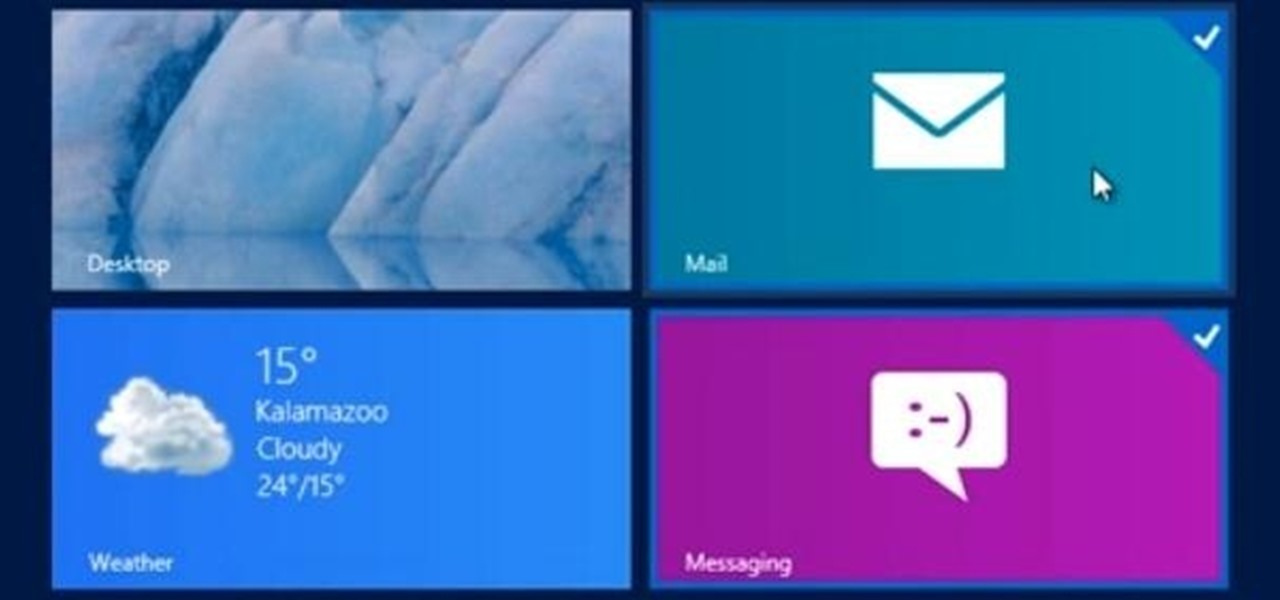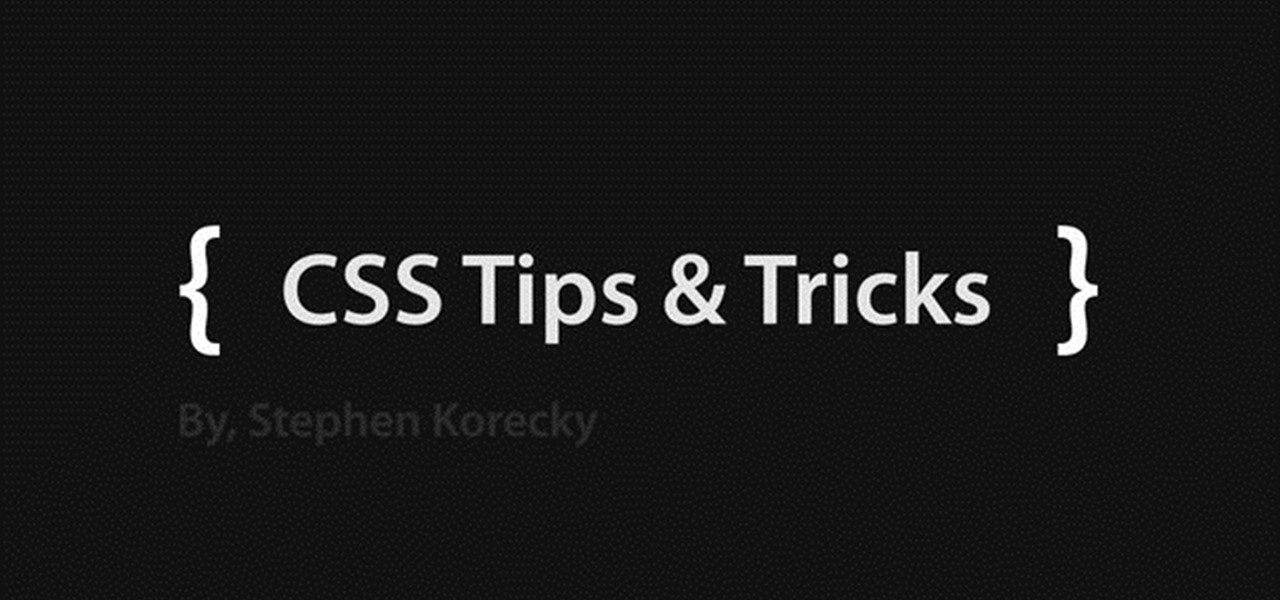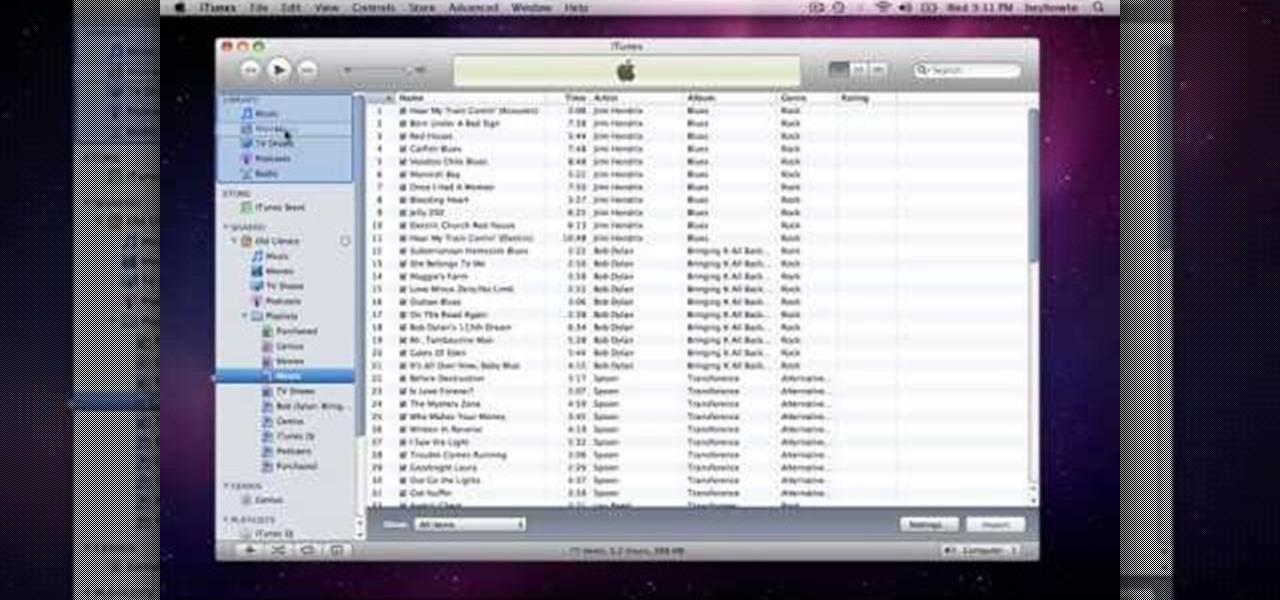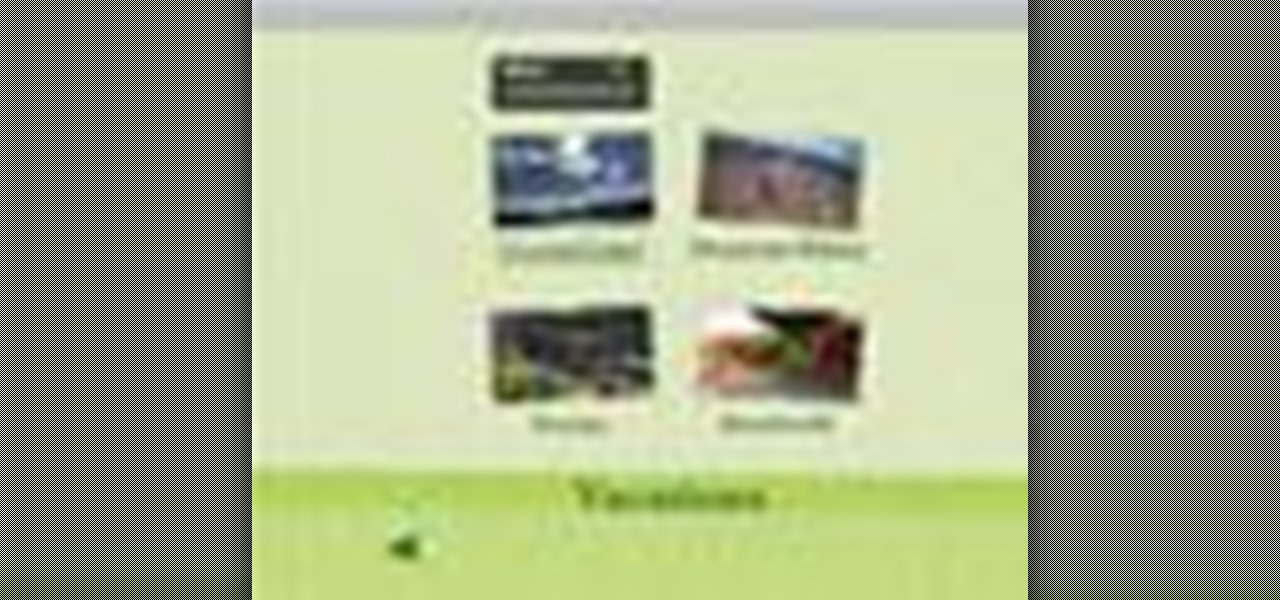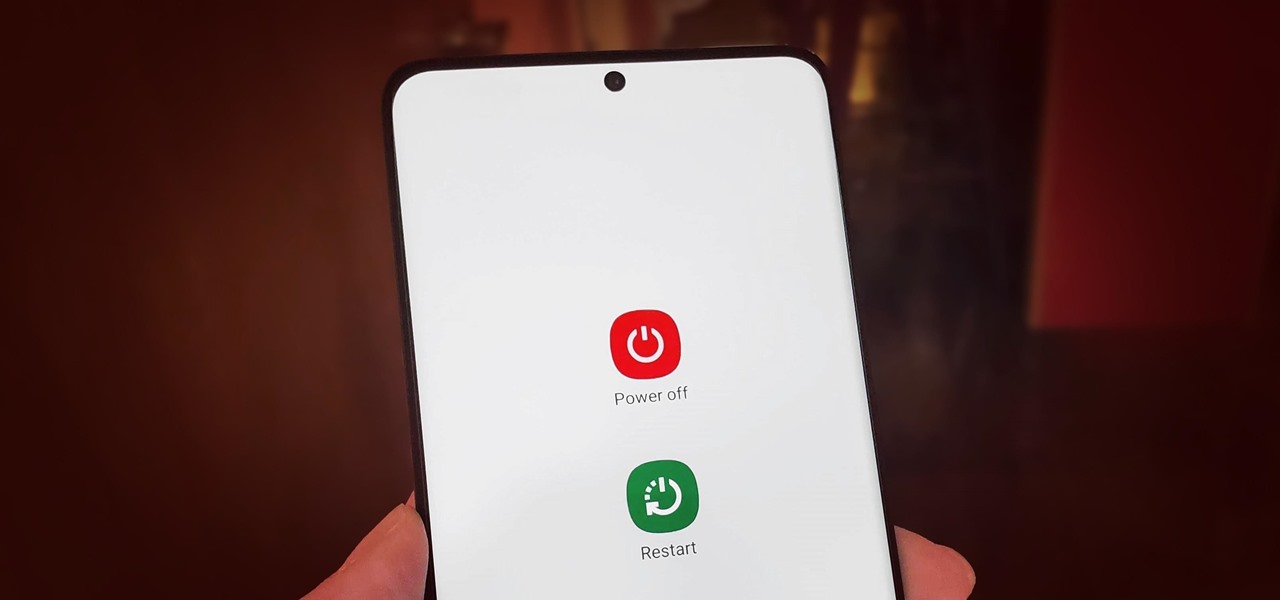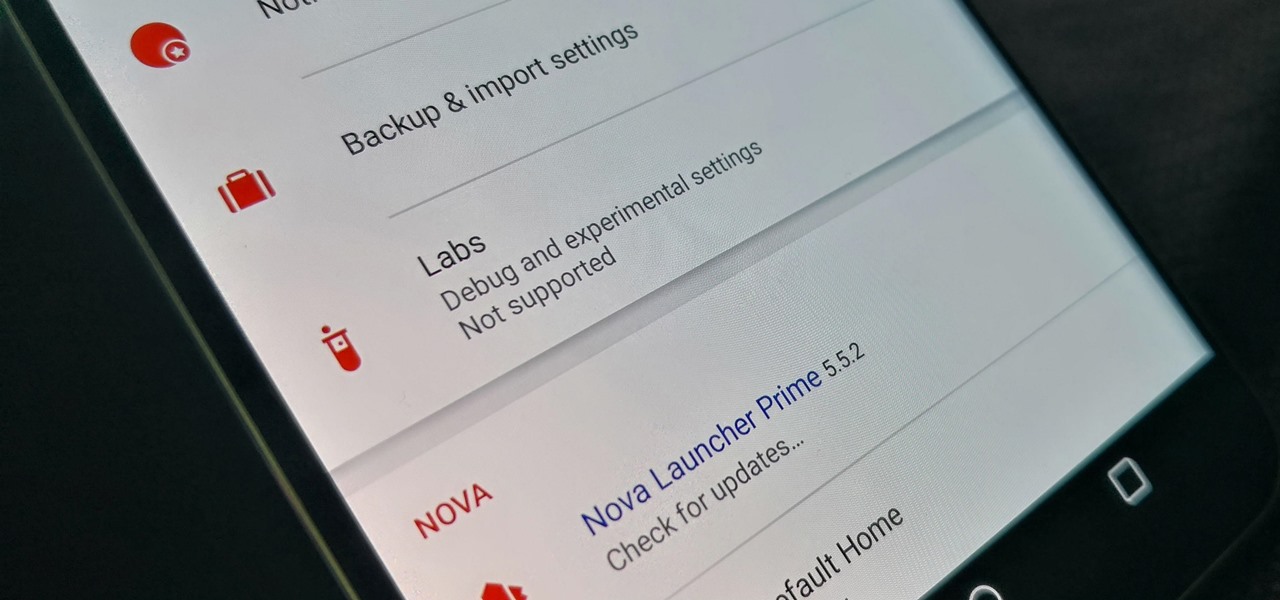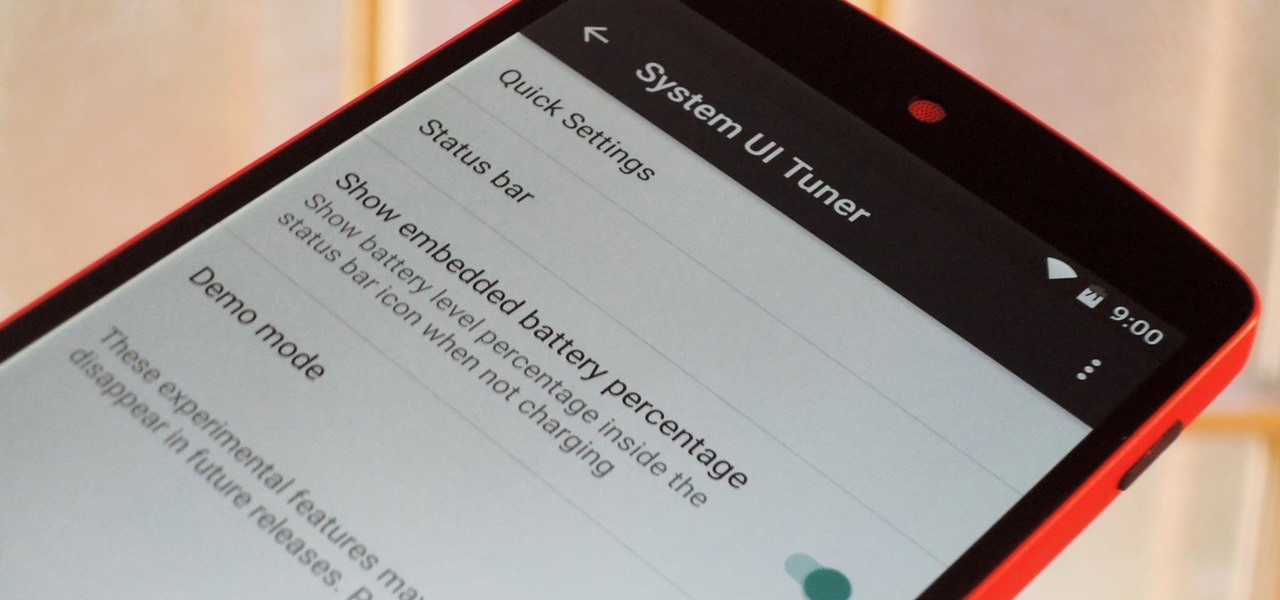In this clip, learn how to access the super secret menus on your iPod Nano, 4th generation. These menus are full of options and different goodies to hack and in this clip, learn how to make your phone go crazy with funky color screens. This hack is super easy and won't harm your Nano if done right. Check it out!

Need a little help figuring out how to customize your Microsoft Windows 7 Start Menu? It's easy! So easy, in fact, that this free home computing how-to can present a complete (and somewhat talky) overview of the process in just a minute's time. For specifics, and to get started personalizing your own Win 7 Start Menu, watch this PC user's guide.
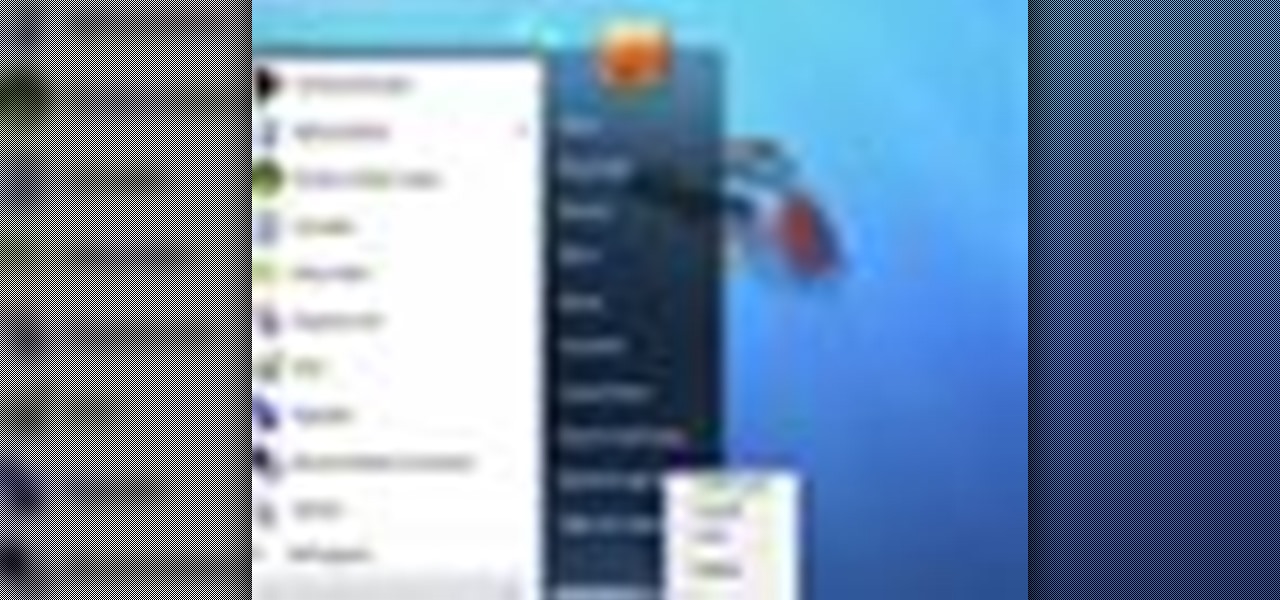
Microsoft recommends a unique user ID and password for every user. In order to switch user ID or log off one need to click to the 'Start' menu as shown in the video. Press the move button at the shut down menu as shown. In the sub menu you can see the Change user and Log off. The window will typically shut down and restart on change of user ID or Log Off. In case you need to leave your PC unattended you can press 'Lock' from the same menu which will refrain anyone from changing your desktop s...

People love to drink during the holidays. Whether it's because you don't feel quite festive without downing a few cranberry martinis or you can't prevent yourself from strangling your visiting relatives without a gin and tonic, cocktails are the bee's knees during this time of year.

If you're looking to break into Call of Duty 4, you can use the mod menu to access the cheat codes and give yourself all kinds of goodies. This tutorial shows you how to get to the menu and use these codes for yourself.

If you have a billion or gazillion files on your PC, then searching for one of them may take a while, especially if you're using the start menu search feature in Windows Vista. This video will show you how to speed up your searches in Vista's start menu by customizing the search criteria. This applies to all Windows Vista Editions.

The "Send To" shortcut in the right-click context menu in Windows is a great tool for efficiency. But, it's picks the programs and folders for you to choose from when you want to send a file somewhere. You can customize this "Send To" context menu to include whatever you want. This video demonstrates adding Notepad to this feature, and this can be done on either Window Xp or Windows Vista.

In this tutorial, we learn how to use the main menu functions in Photoshop CS3. All of your main menus are up on the top toolbar. There will be a drop down list for each different tab you select. When you create a new document, you will be prompted with a dialogue box that asks you how you want your page to be set up. Change the preferences to fit how you want your page to look. When you have changed all of your different settings, click on "ok" and you will be brought to your new document cr...

In this video tutorial, viewers learn how to type in special characters. Begin by opening System Preferences and select International under Personal. Then click on the Input Menu tab and check Character Palette and Keyboard Viewer. Now check "Show input menu in menu bar" and click OK. Then click on the flag icon on the top of the screen and select Show Keyboard Viewer. This will allow users to type or mimic the actions of the keyboard. Users are also able to change the character by selecting ...

This quick clip demonstrates how to use the toolbar feature in QuicKeys to automate menu bar items in an application. QuicKeys toolbars are a great way to add more functionality to an application. Whether you're new to Startly Software's popular macro and automation application or are merely looking to pick up a few new tips and tricks, you're certain to be well served by this free video software tutorial. For more information, including detailed, step-by-step instructions, watch this video g...

HowToMakeAnything describes how to make Script work in Sony Vegas. Script is a way of automating a normally cumbersome process. Select events from Cursor, add regions to add, fade effects etc to the clip. That may also be selected from Tools Menu, then Scripting. Drag the desired two or three scripts to the folder of Script menu in Sony Vega Pro 8 available in C drive and rescan script menu folder. It is to be noted that adding hundreds of clips can also be done to the folder if one so desire...

In this Windows 7 tutorial video, host Rich from PC Mech shows you how to create control panel shortcuts on your desktop in Windows 7. You will learn how to use the "drag and drop" method to quickly create shortcuts to various applications you may use quite often in "Control Panel", so that you may access them more quickly, without having to go into the Control Panel menu and drill down through menus and sub menus to find the applications you're looking for.

Did you know that you could make an ISO or CSO image of your PSP UMD and then run it off your memory stick. This solves space issues and the games even run faster! What you need to do is first go to the root of your memory stick and make a folder called 'ISO". Put the ISO that you've made from your UMD into this folder and then startup your PSP. In the PSP menu go to 'GAME' and then launch the custom firmware enabler. Inside go into the settings menu and into configuration and change the UMD ...

This movie shows you how to easily change screen resolution and the refresh rate in Windows 7. The first thing you have to do is to right-click anywhere on the desktop and then click the 'Screen Resolution' item. If you have multiple displays, select the display which resolution you want to change from the pop-up menu in the 'Display' field. Next, select the preferred resolution from the pop-up menu in the 'Resolution' field. To change your display refresh rate, you have to click the 'Advance...

In this video the author gives an HTML Website Design tutorial showing how to make a side menu bar. He goes on to show how to write the HTML page, explaining about the different HTML tags like <html>, <head>, <title>, <table> etc., He shows how to set page color and add styling to the page. He shows how to align the page elements and does the font settings. He goes on and makes a HTML table. Next he shows how to make a menu bar using the table element and shows how to do the various settings ...

As the author says, a DVD is not a DVD without interactivity. You could easily enable interactivity by using menus in your DVD. In this video tutorial you will learn to add menus to your movie DVD using DVD Studio Pro.

A revolutionary feature in DVDs is their ability to include interactivity. In this video tutorial you will add a button to your DVD menu using DVD Studio Pro. The button will take the users to a new menu.

Learn how to organize and declutter an overloaded start menu in Windows. But be careful if you have multiple users with different preferences because this will make the same start menu for each user.

Windows 7 has an interesting new feature by which you can pin your programs to the task bar and this video shows you how to do it. In Windows 7 if you have any frequently used program you can improve its ease of access by pinning it to the task bar. Now to do this first open the start menu, go to the programs, and now browse to any program and right click it. From that menu select the Pin to task bar option. When you do this the program icon will appear on the task bar. Now the program is pin...

Android 10 goes all-in on gesture navigation. Unlike Android 9, all three buttons which made up the navigation bar are replaced with gestures, with the biggest change being the back button. The problem is this same gesture is already used within apps to access the side menu, so in Android Q, this has been changed.

One odd change found in the Android Pie update is that the "Battery" menu no longer lets you see apps that are draining your battery, nor gives access to usage details. However, one quick menu tweak will bring the Battery menu back in line with Android Oreo's, only there's a hidden setting you have to unlock first.

Android's share intents system is great in theory, but the execution can sometimes be frustrating. When you tap the "Share" button next to a link, app, or file, you see a list of apps you can share that item with. But it seems like every time you use this function, the list of apps is in a different order — especially when it comes to the Direct Share targets at the top.

The default look for Kodi is a menu that shows all of the possible media playback options available to the media player. From movies to radio, Kodi's main menu has an option to meet your needs. But everyone's needs are different, and sometimes we don't want all of these options.

The Start menu has definitely seen many changes over the years—from the traditional menu that was present from Windows XP to 7, to the Start screen in Windows 8, to the hybrid of the two in Windows 10. And while the return of the Start "menu" has received near-universal praise, there are still some aspects old Windows 7 users will miss. Namely, the User folder and content folders (like Documents, Downloads, Music, Pictures, and Videos).

Quite a few things have changed with Windows 10, but one of the more central features that has received a makeover is the old Windows Explorer program, which has been renamed to File Explorer in this version.

Slowly but surely, Microsoft is pushing more and more options out of the Control Panel and into a new menu simply called Settings. This new Settings menu debuted with Windows 8 and mainly focused on touchscreen-related options, but starting with Windows 10, you'll find quite a few general options residing here as well.

The desktop Start menu is finally back! After receiving a lot of negative user feedback, Microsoft ditched the touchscreen-first approach of Windows 8 and went with a more traditional setup for mouse-and-keyboard users in Windows 10.

The dock has been a staple of Mac OS X since its creation and not much has been needed to improve its functionality, but when you add theming to the mix, you can run into some issues.

If you've been testing out the Mac OS X Yosemite preview, you already know that Mac OS X 10.10 has a ton of cool under-the-hood tweaks and optimizations. One of the most noticeable changes for me has to be the new flatter look and "Dark Mode," which changes most UI elements from silver to black, making it easier to use your Mac in low-light conditions.

In this Web Design Tutorial you learn how to convert the mouseover state into a navigation menu. Once the navigation menu is created you will be able to use the navigation bar properties to make additional modifications to your website menu.

Do you have too many applications on your start menu? Then this tutorial will help you better manage applications shown in the start menu.

This clip will show you how to create pure CSS drop down menus without any JavaScript. Whether you're using a fancy WYSIWYG (or what-you-see-is-what-you-get) page editor like Adobe Dreamweaver CS5 or a barebones text editor like Notepad, if you want to build websites, you'll need to have some understanding of HTML (for the structure of your web pages) and CSS (for their style). And this free coder's guide will get you started along that path.

How to use Home Sharing in iTunes 9 to transfer music files to another computer. First make sure both computers have iTunes version 9 installed. To check this go to the iTunes 9 menu next to file in upper left and select the about item. On windows machines this will be in the help menu. In the computer with the music files we need to make sure the iTunes library is nicely organized. Again go to iTunes menu, this time open the preferences menu, and advanced icon. Check mark both sections "Keep...

Watch this video to learn how to cheat on a test with help from your iPod. Ask a trusted friend for their notes/answers the night before. Then at your computer, just type up their notes/answers, or the important parts, and then save it in your computer as "How to make Grandma's Secret Fudge Brownies.txt" . Now plug your iPod into your computer and click Start- My Computer- (someone's iPod- Notes. Now you will need a separate window. Click Start- My Computer. Now find "How to make Grandma's Se...

With iDVD, there are lots of great themes to choose from, and you can customize your DVD menus even more.

This video tutorial from Magix presents how to burn (S)VCDs and DVDs using Magix Movie Edit Pro 15 application.First you need to group videos you want to burn.If you want to play movies using remote control you have to place chapter markers. You can set markers manually or choose automatic? marker setting which places markers before each new scene.Once all chapter markers are placed, click Burn button.Here you can choose Start Menu Templates. To change movie titles and chapter headings double...

In this video tutorial, viewers learn how to speed up the Windows XP Start menu. Begin by clicking on the Start menu and select the Run program. Then type in "regedit" and click on OK. Now select H KEY_CURRENT_USER, go to Control Panel and click on Desktop. On the right side of the window, scroll down the list to find Menu Show Delay. Double-click on it, change the value to 0 and click OK. This video will benefit those viewers who use a Windows computer, and would like to learn how to speed u...

Pressing the side key on your Galaxy S20 wakes or locks the device, while pressing and holding the button activates Bixby. So "side key" is an apt name — it's not really a power button anymore. That begs the question, how exactly do you restart this thing?

TeslaCoil's Nova Launcher is one of the best home screen apps on the Play Store. It's about as fast as it gets, and it's always among the first to add the latest Android features. However, it looks like Nova Launcher isn't showing users all of the customization options available — apparently, there's a secret menu, and it's pretty simple to unlock.

Android 6.0 Marshmallow is bringing in lots of changes to our favorite smartphone operating system, ranging from battery-saving tweaks like Doze to a Now on Tap feature that essentially bakes Google right into every app on your phone. But for folks that like to tweak the interface of their device, a new hidden menu might be the most exciting addition of them all.