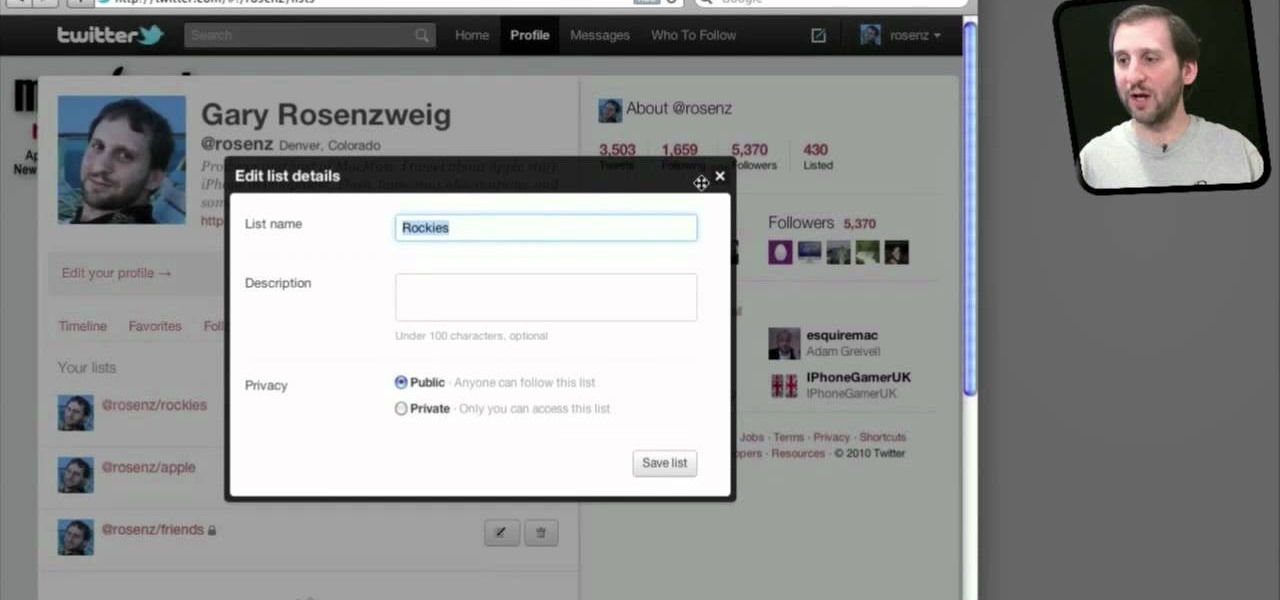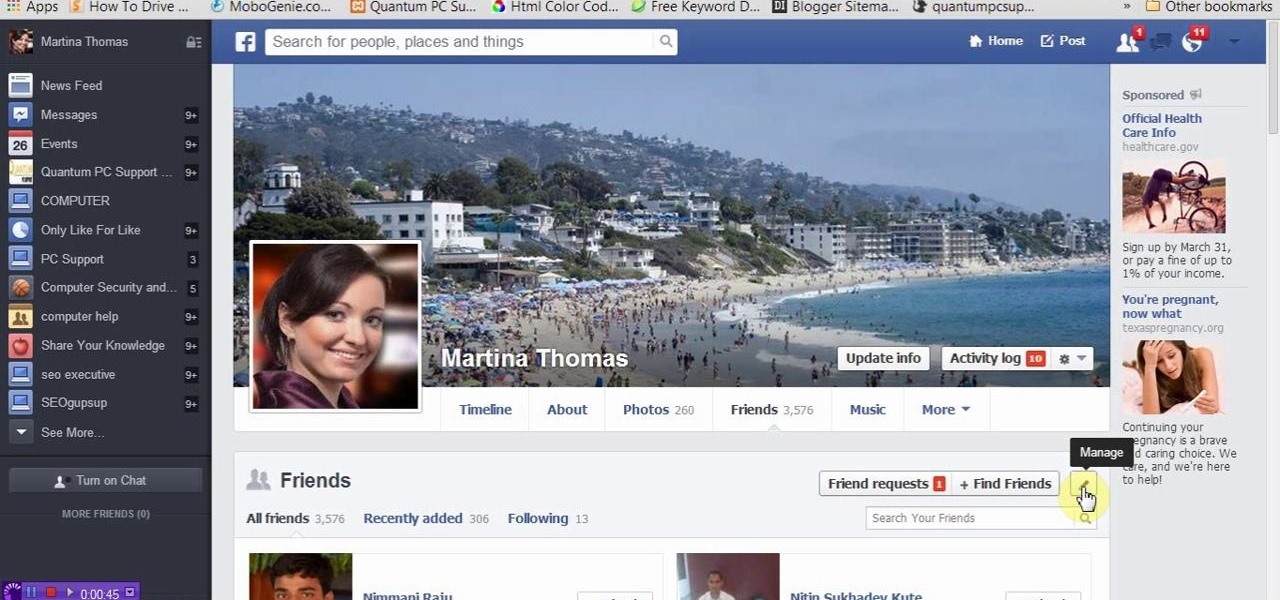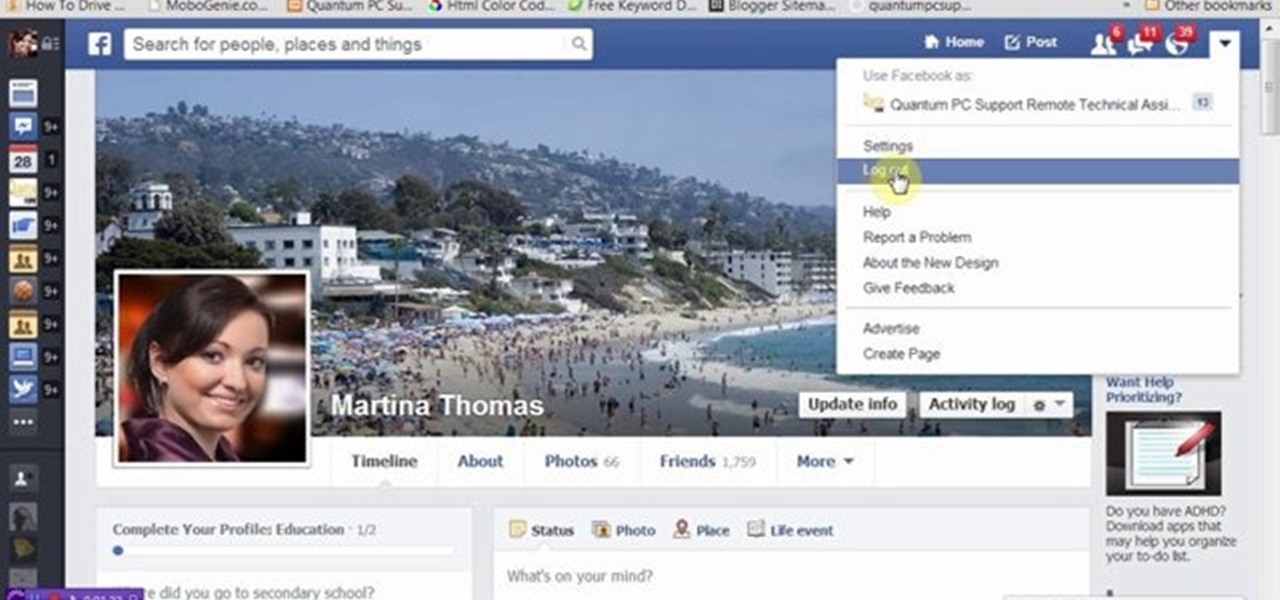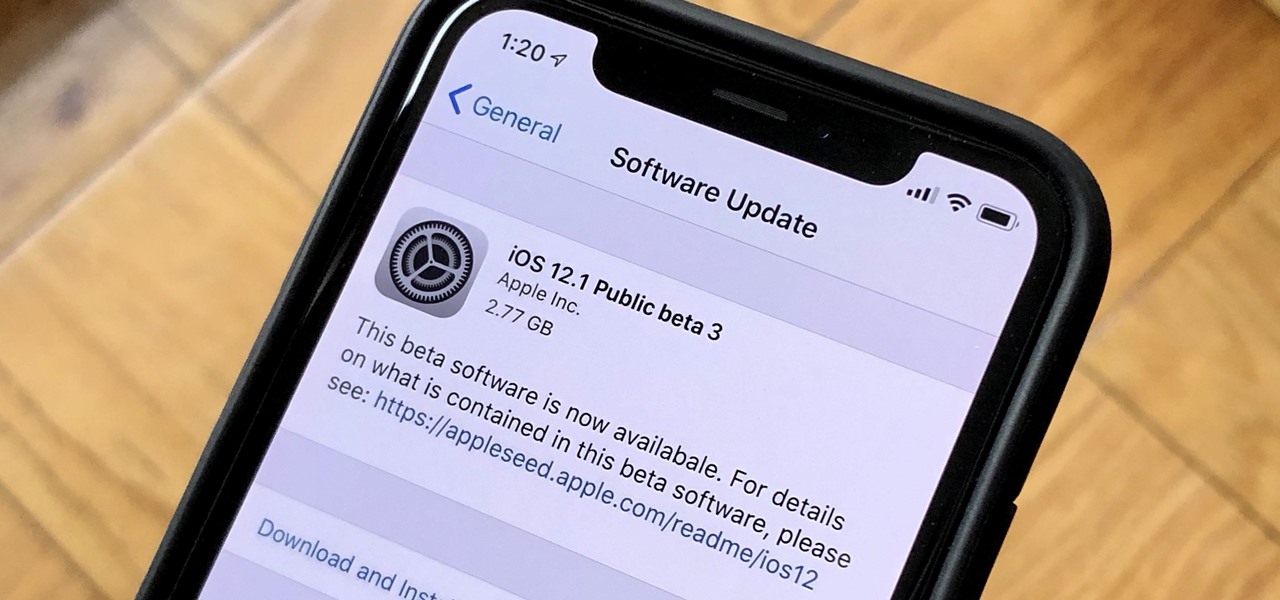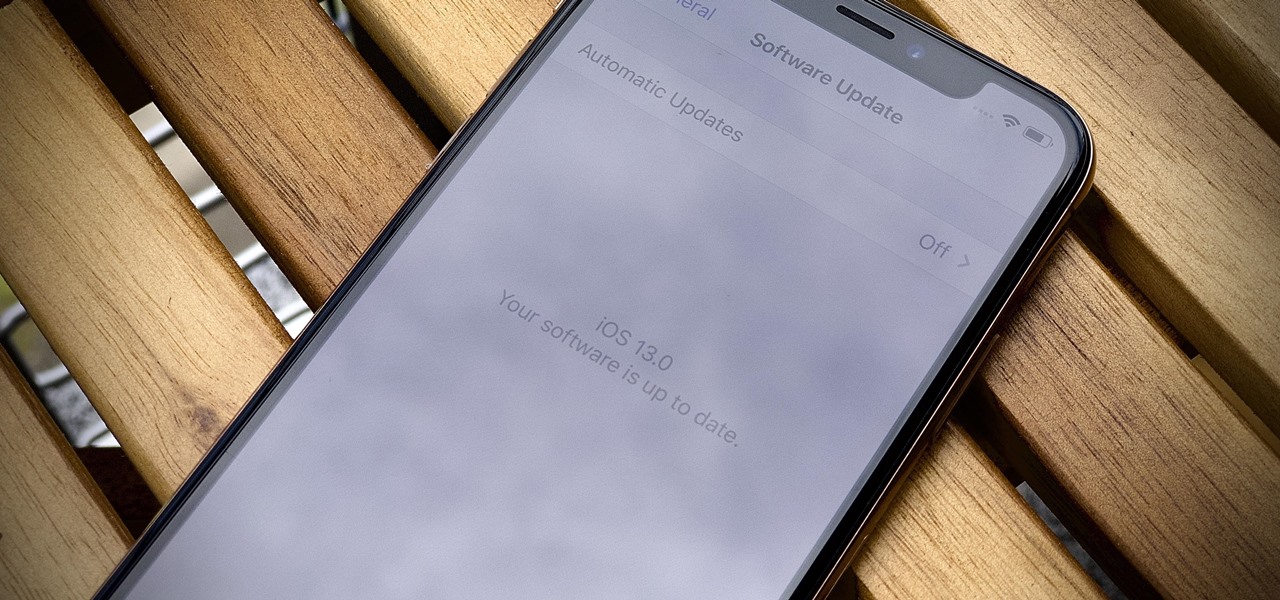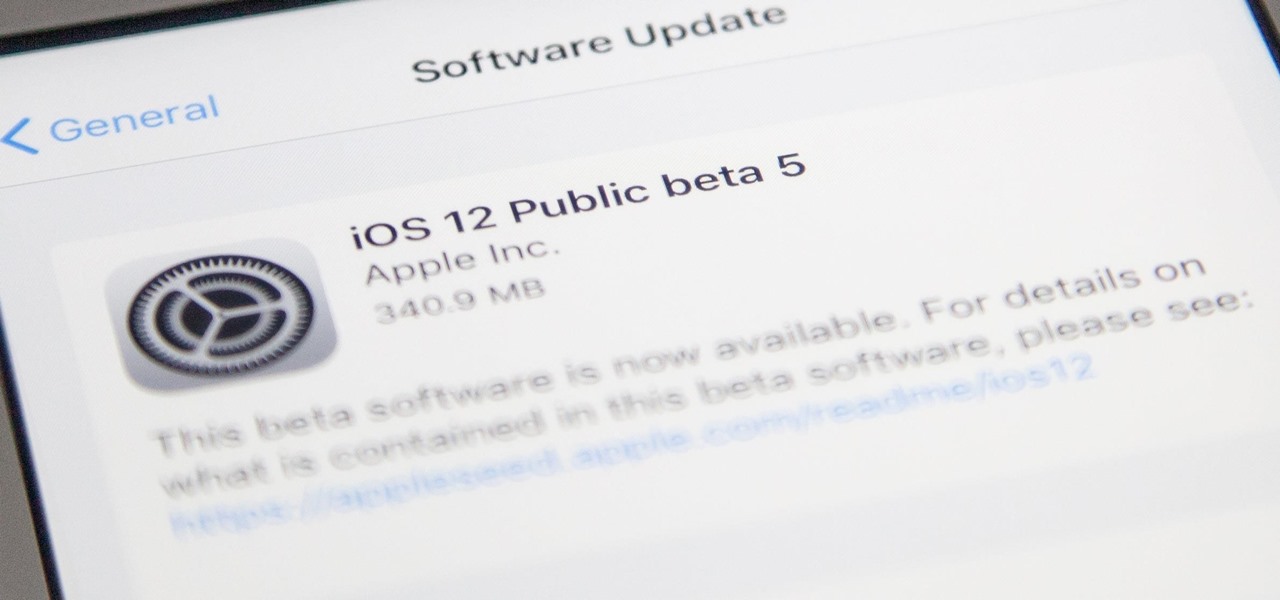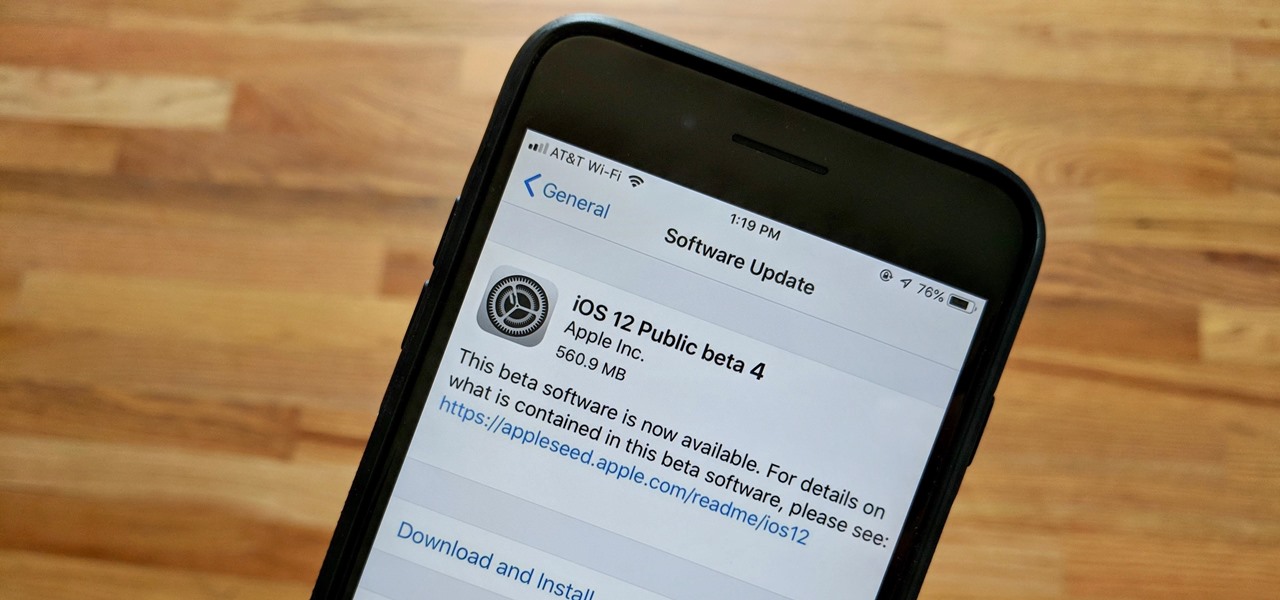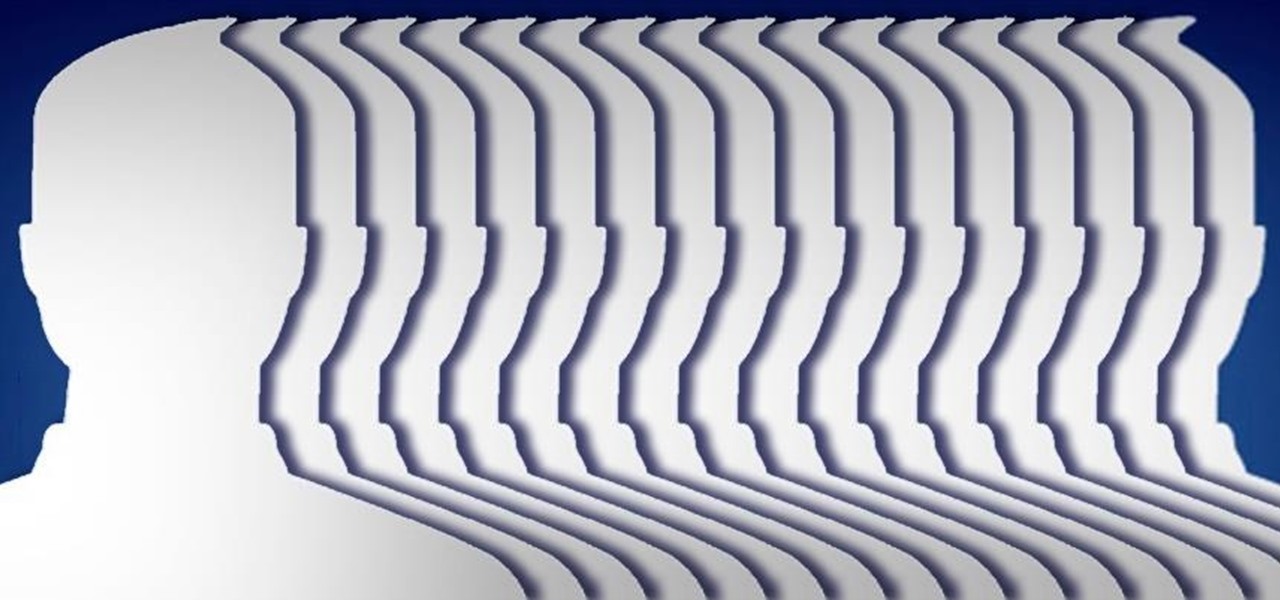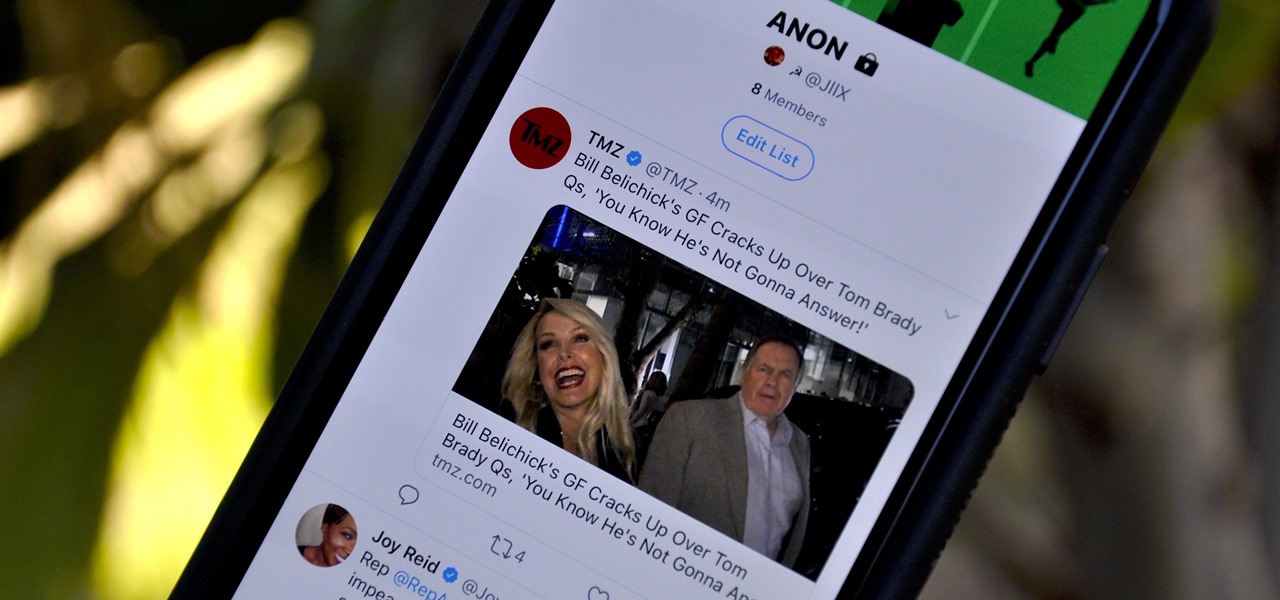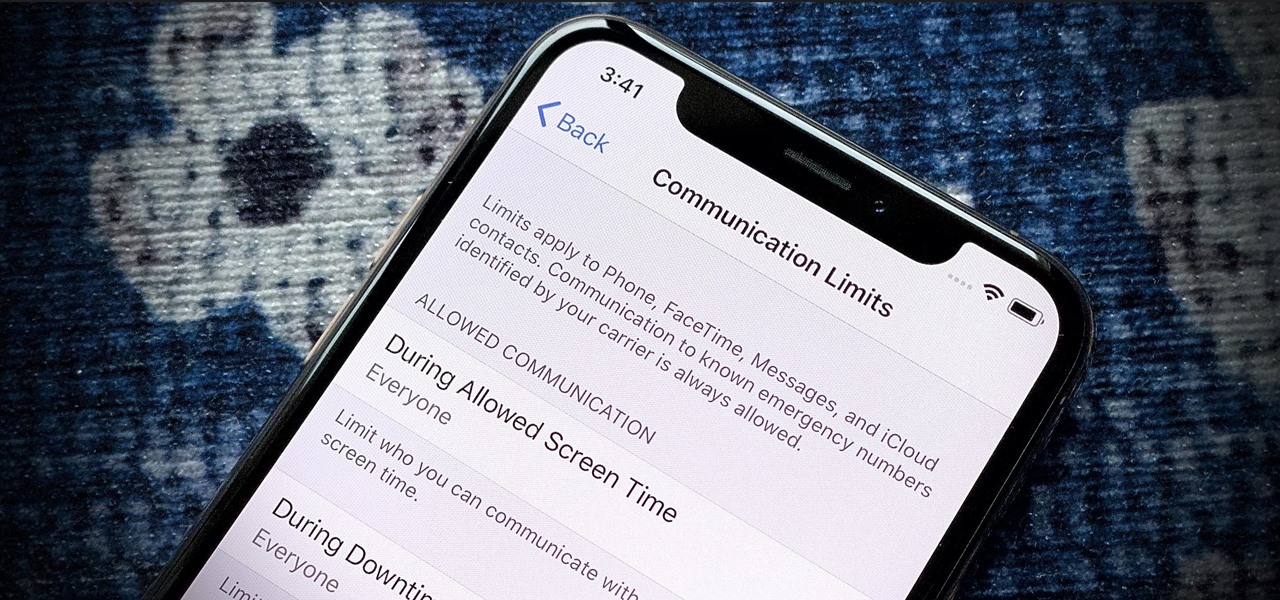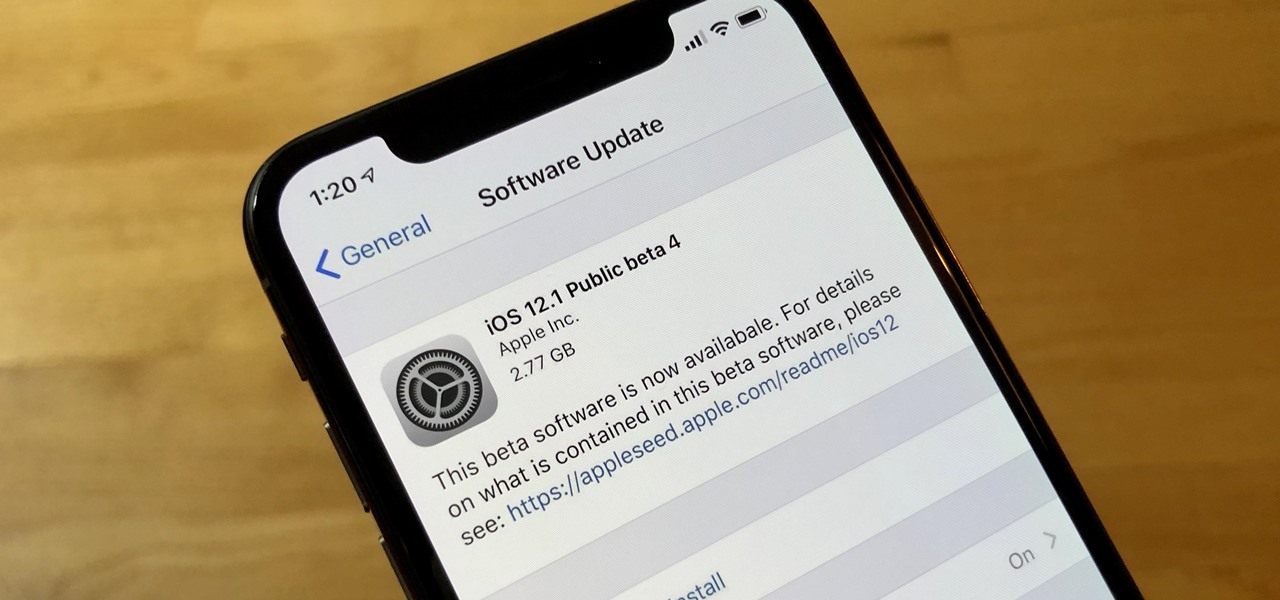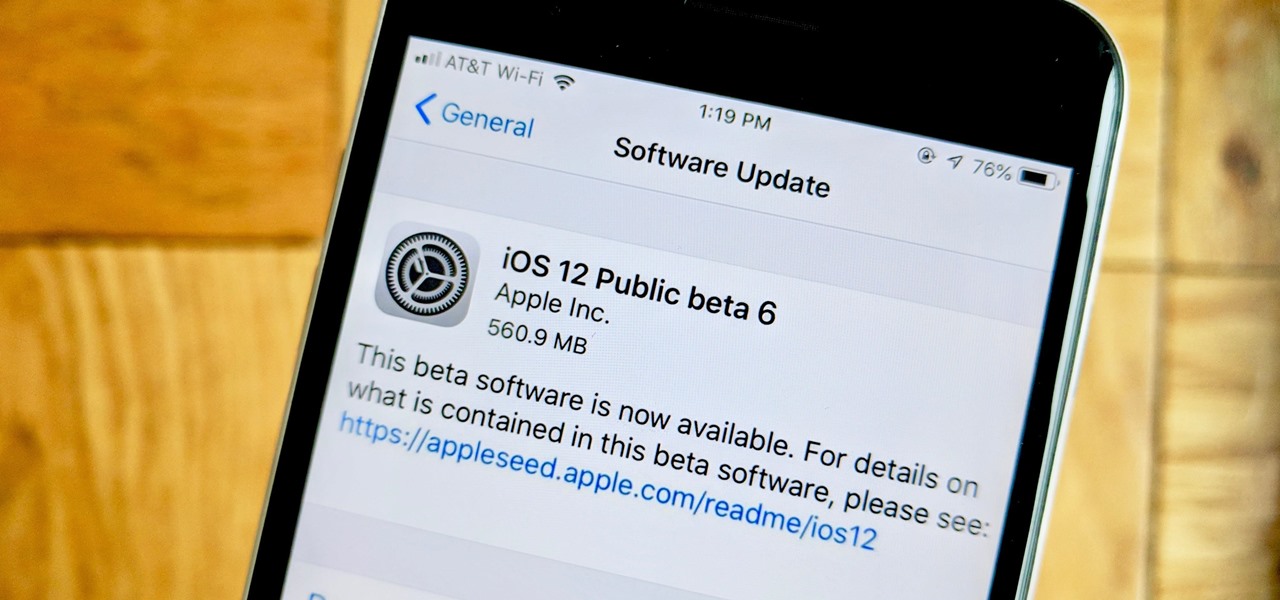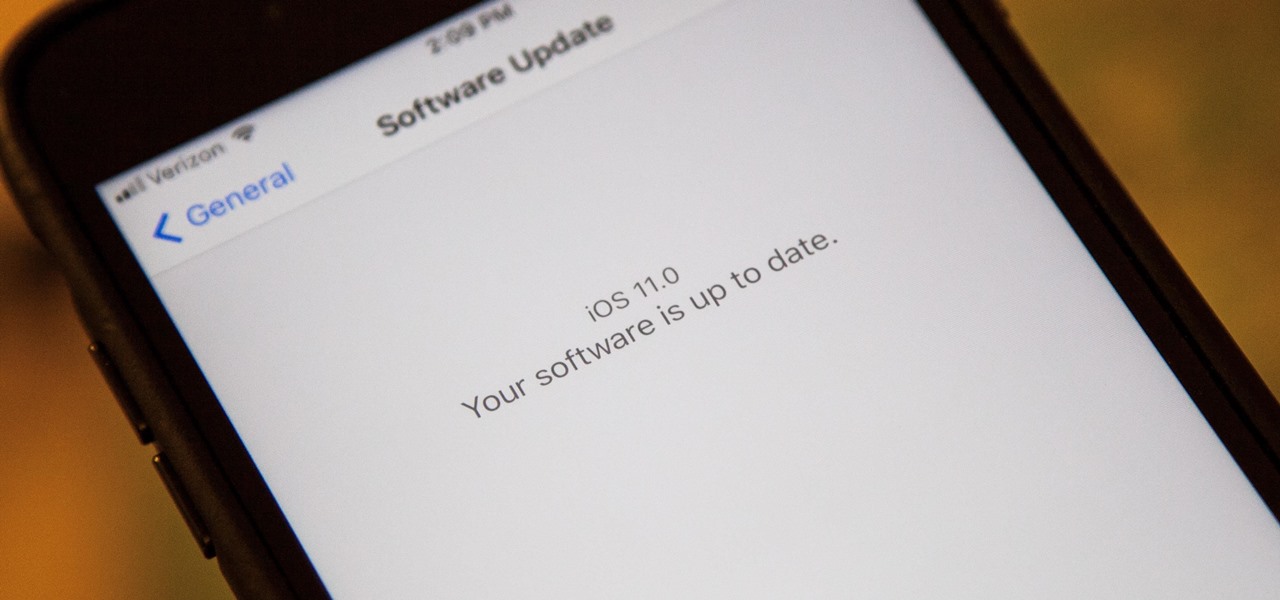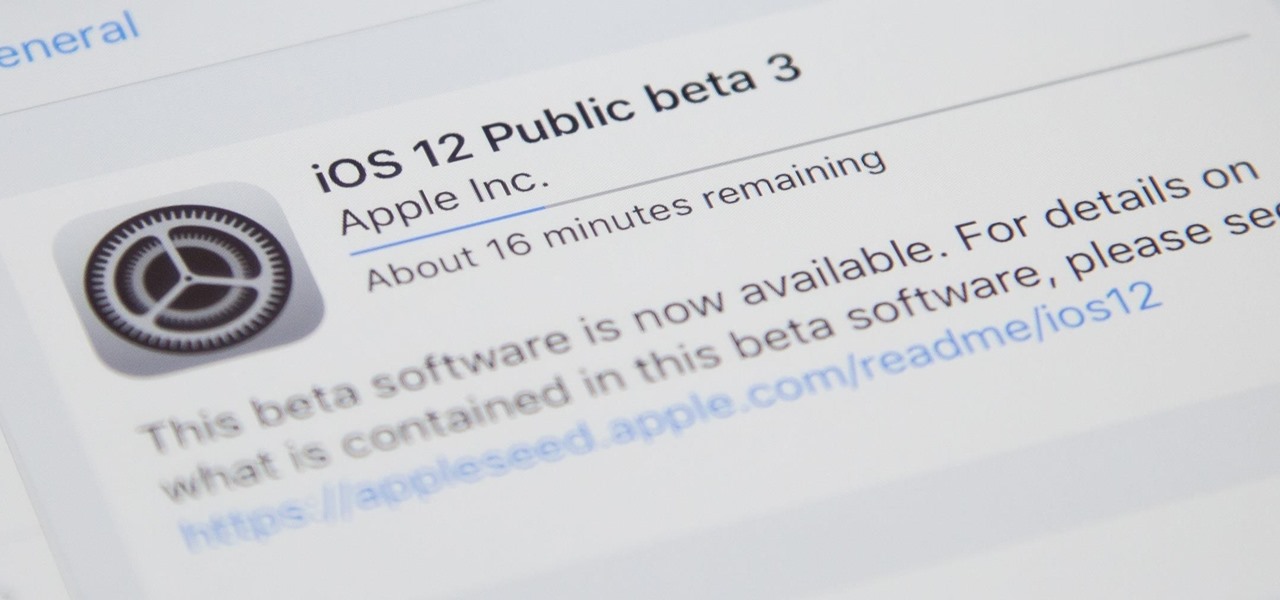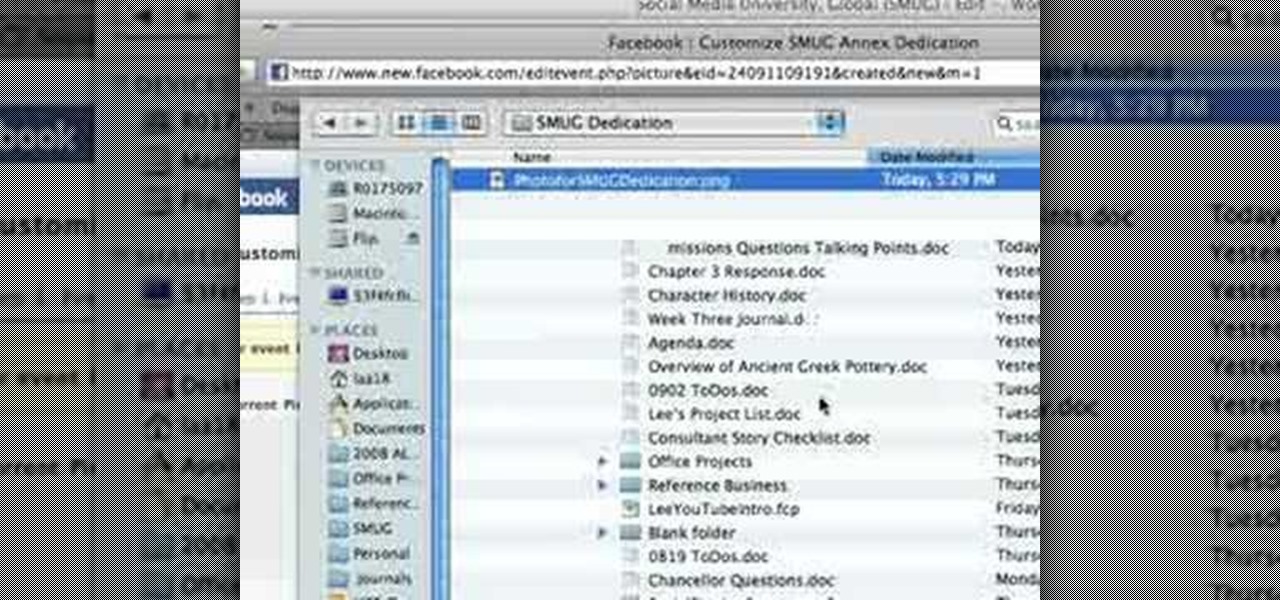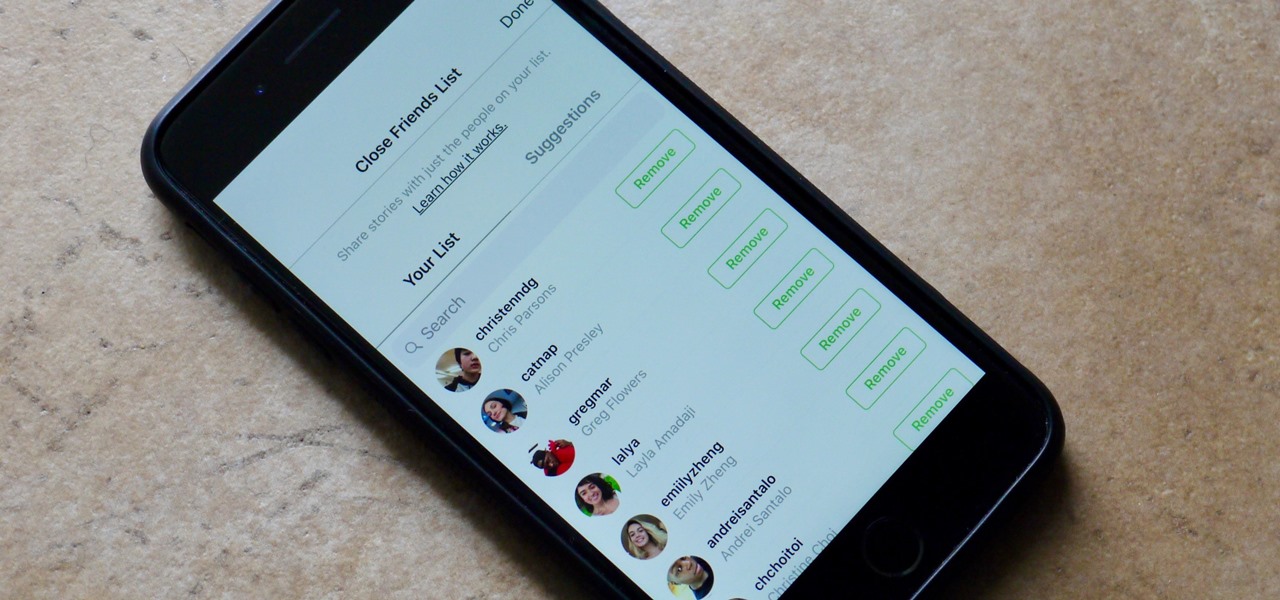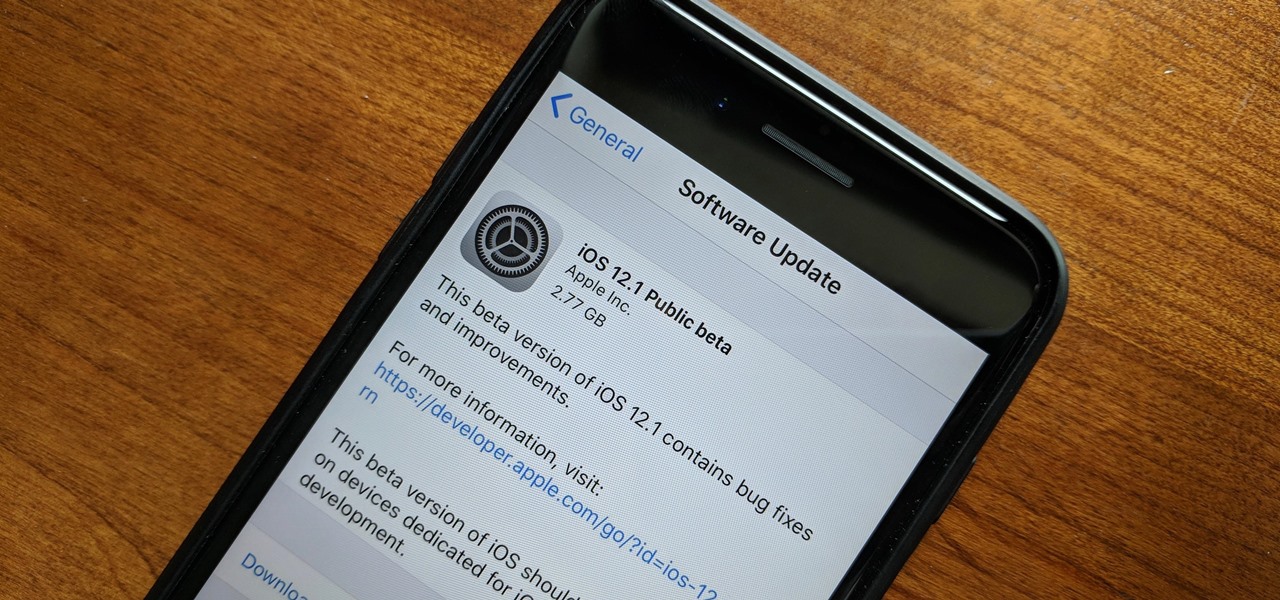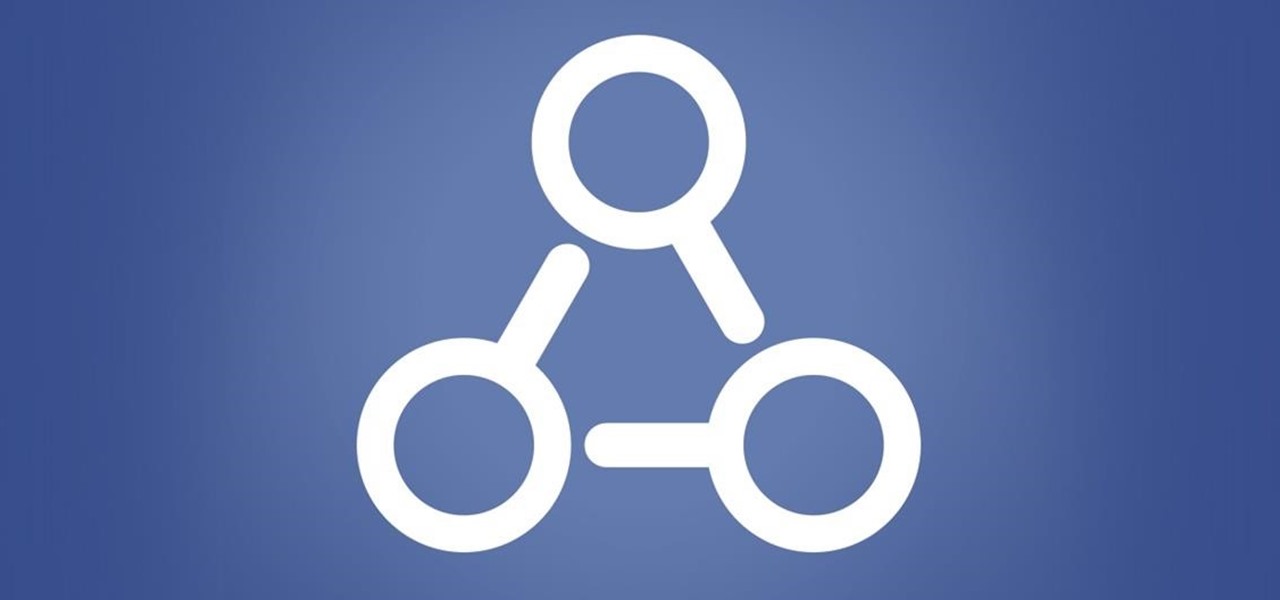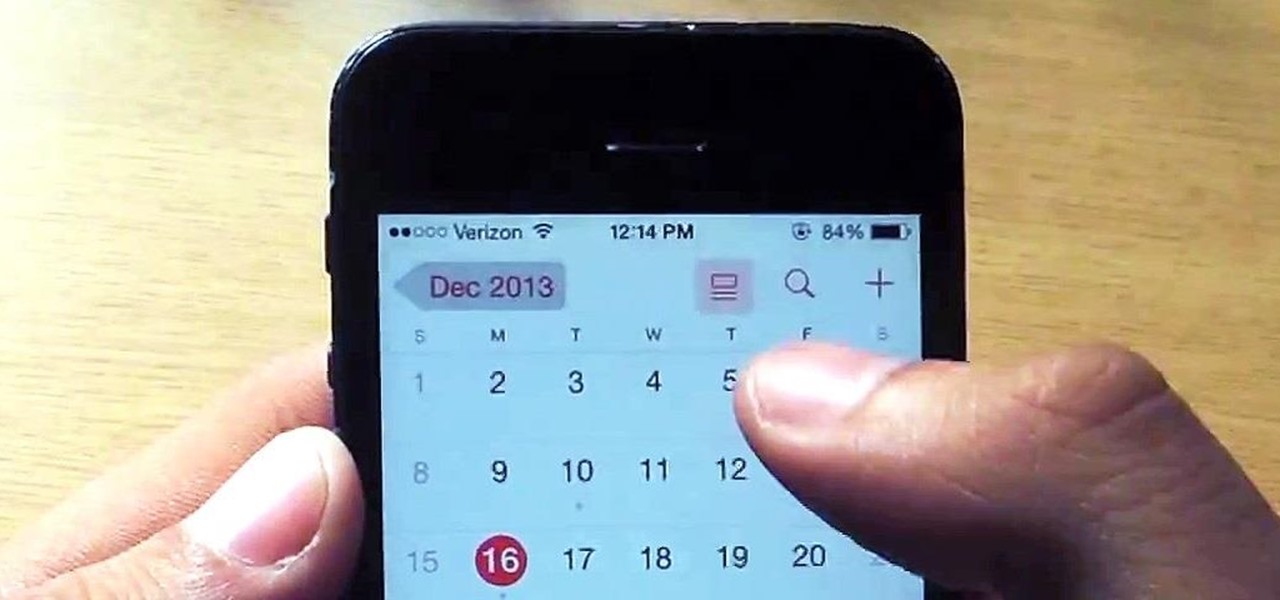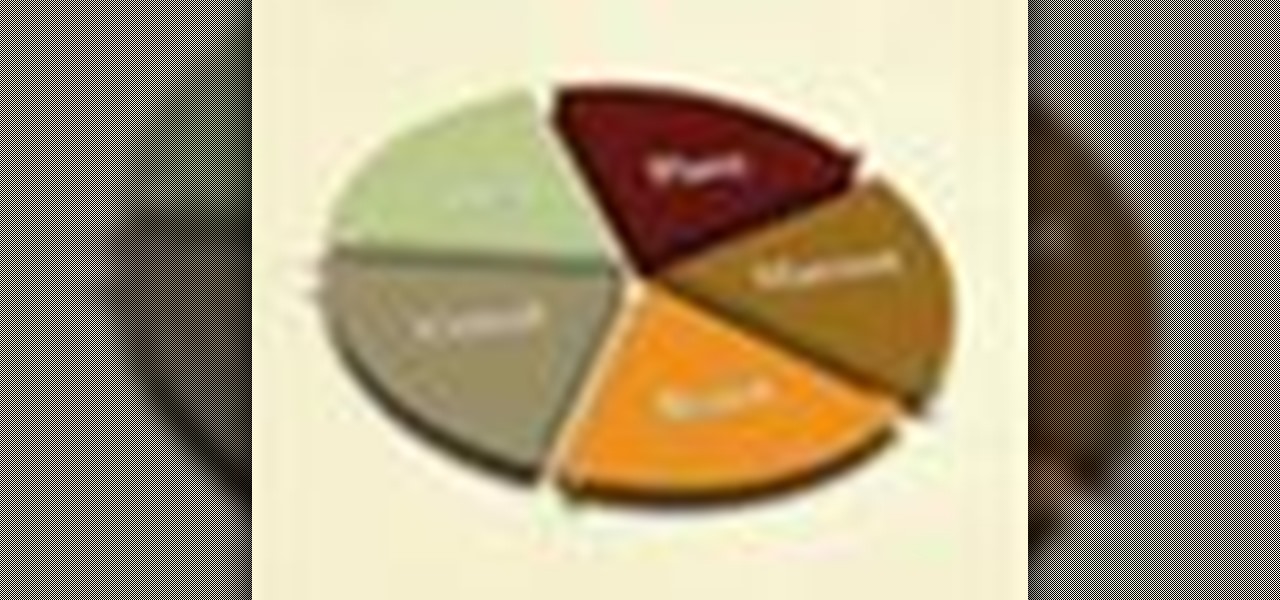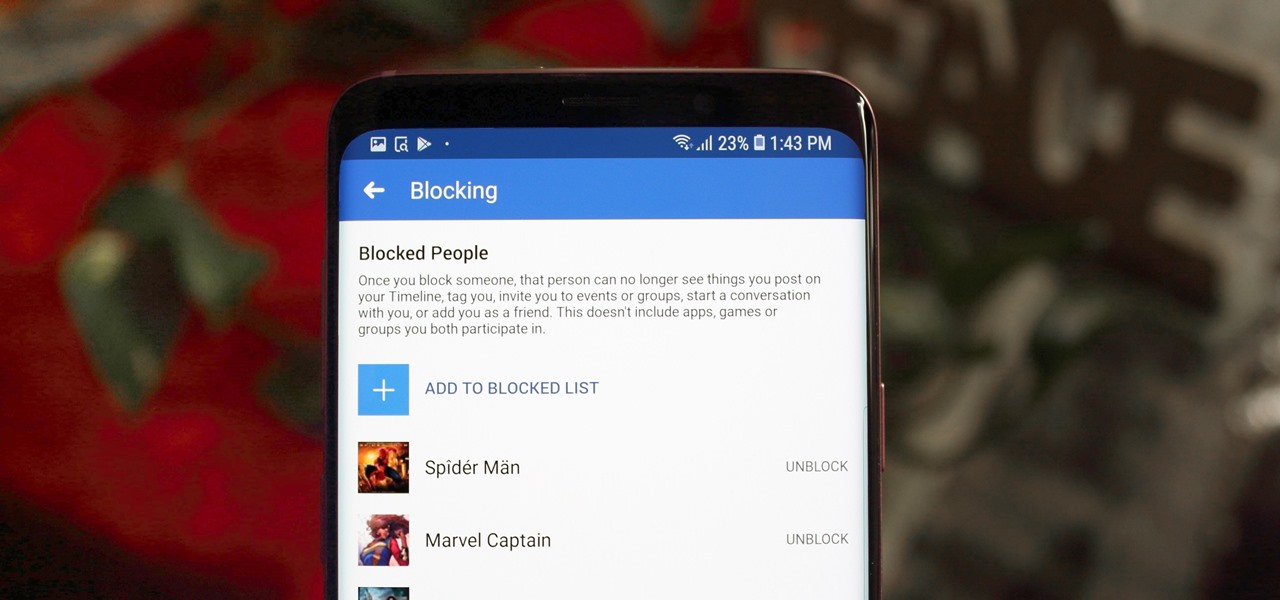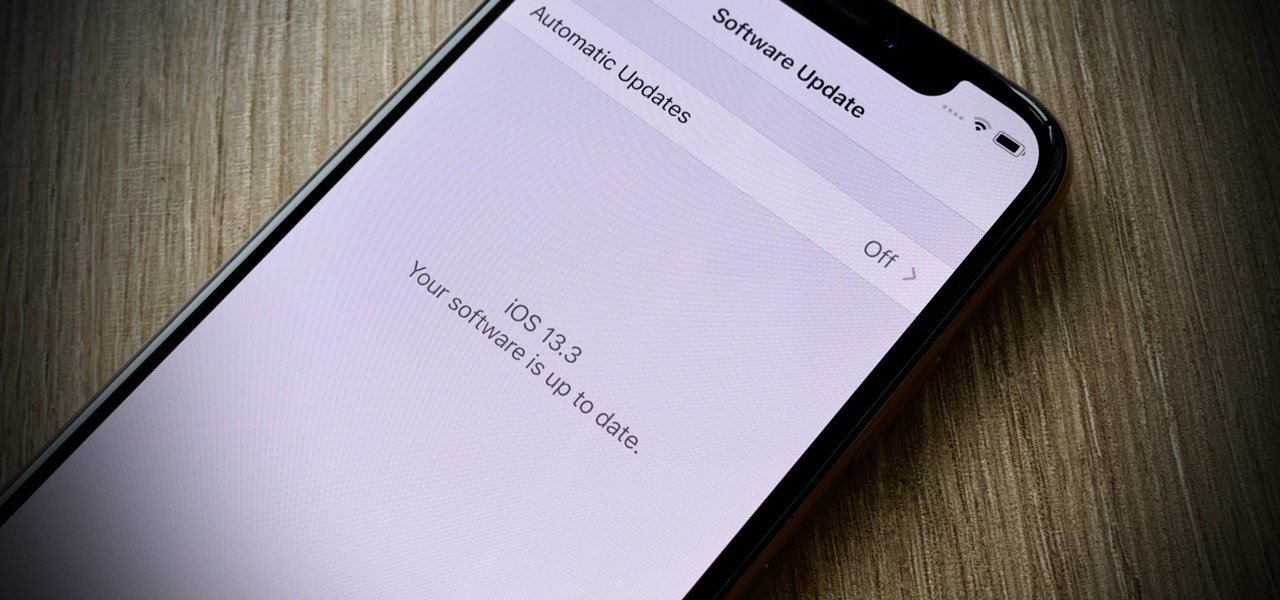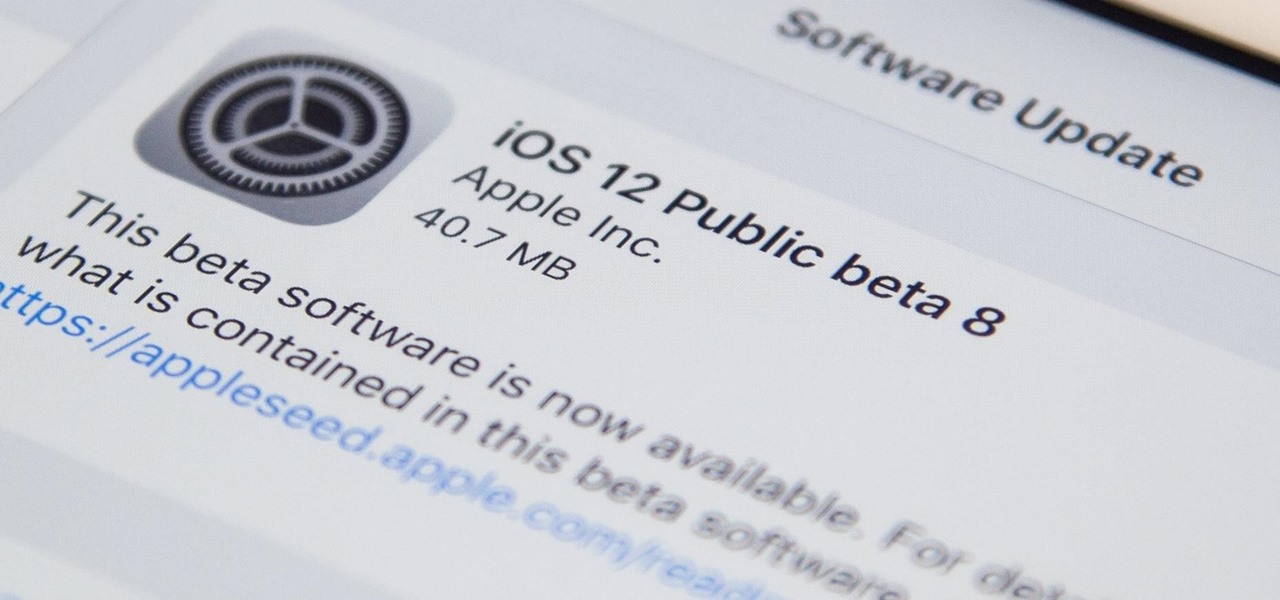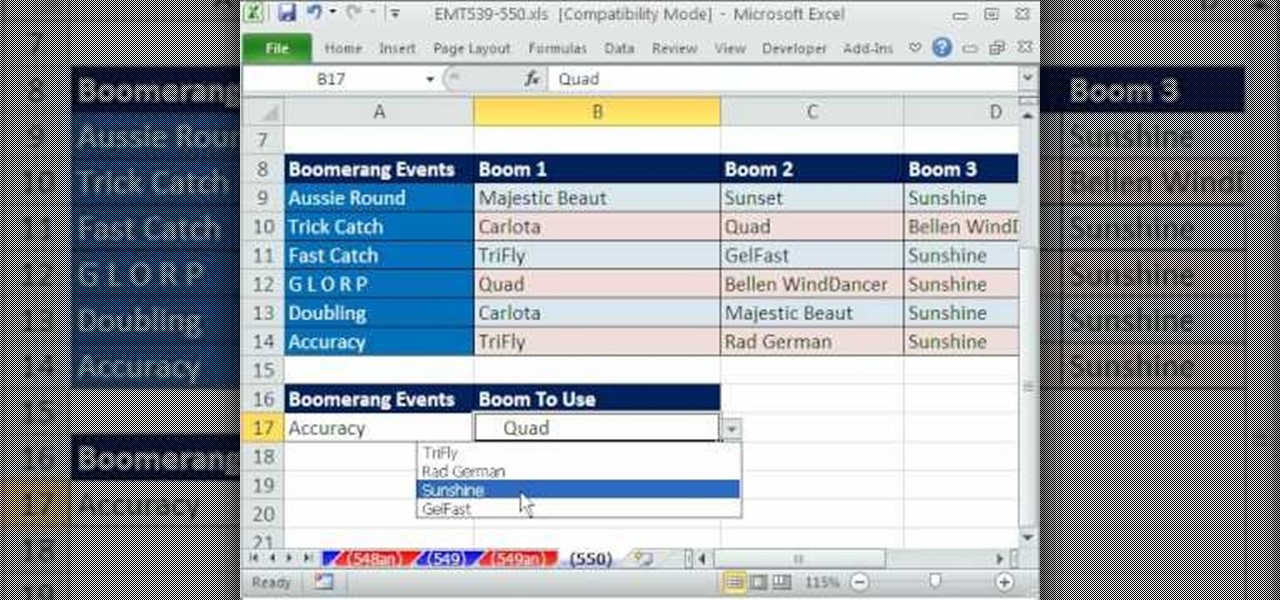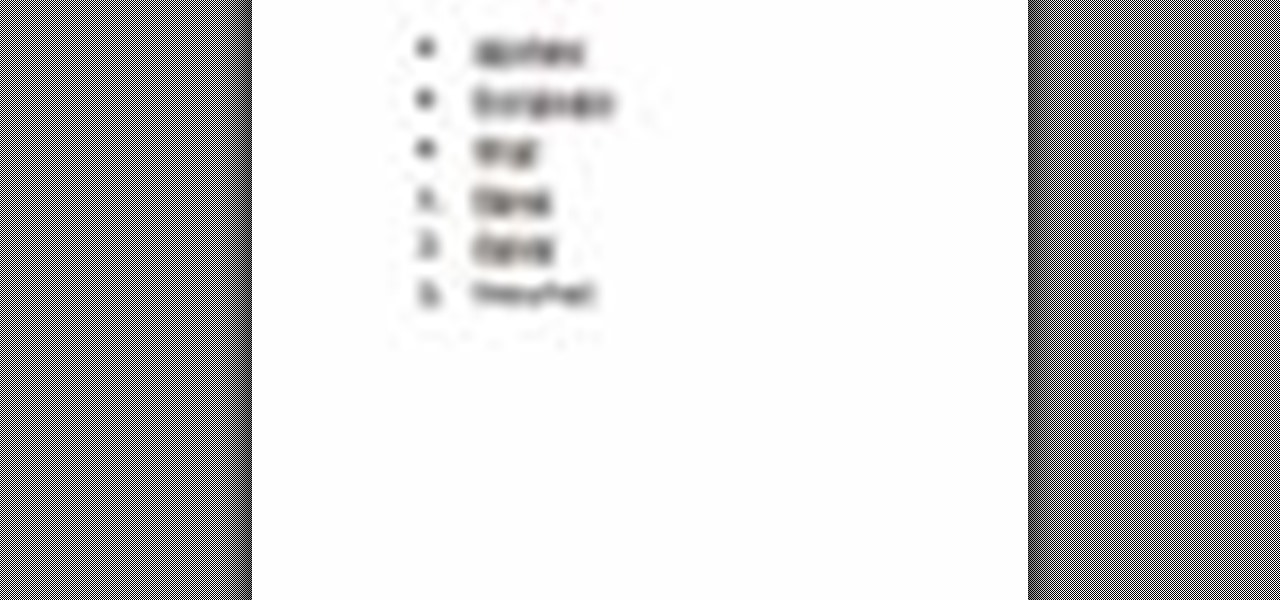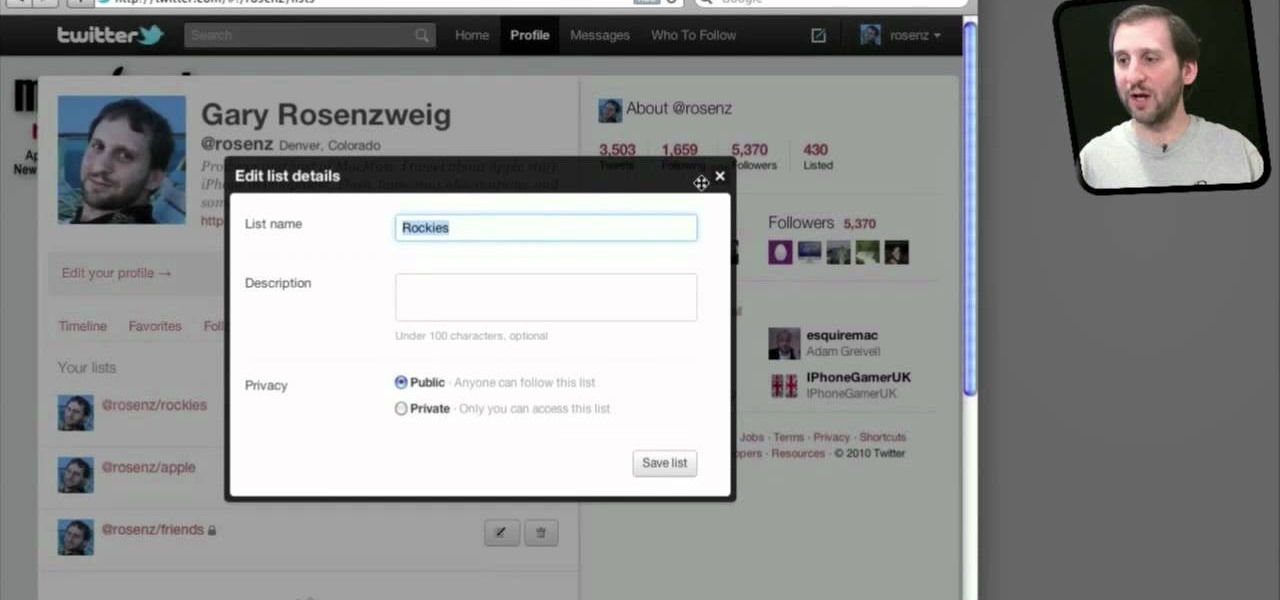
Do you spend a lot of time on Twitter? You can sort and organize the people you follow by grouping them together into Twitter lists and then viewing only that list. These lists are arbitratry categories that you create and can be viewable by others, or made private. You can also view other public lists that people have made. This video shows you how.
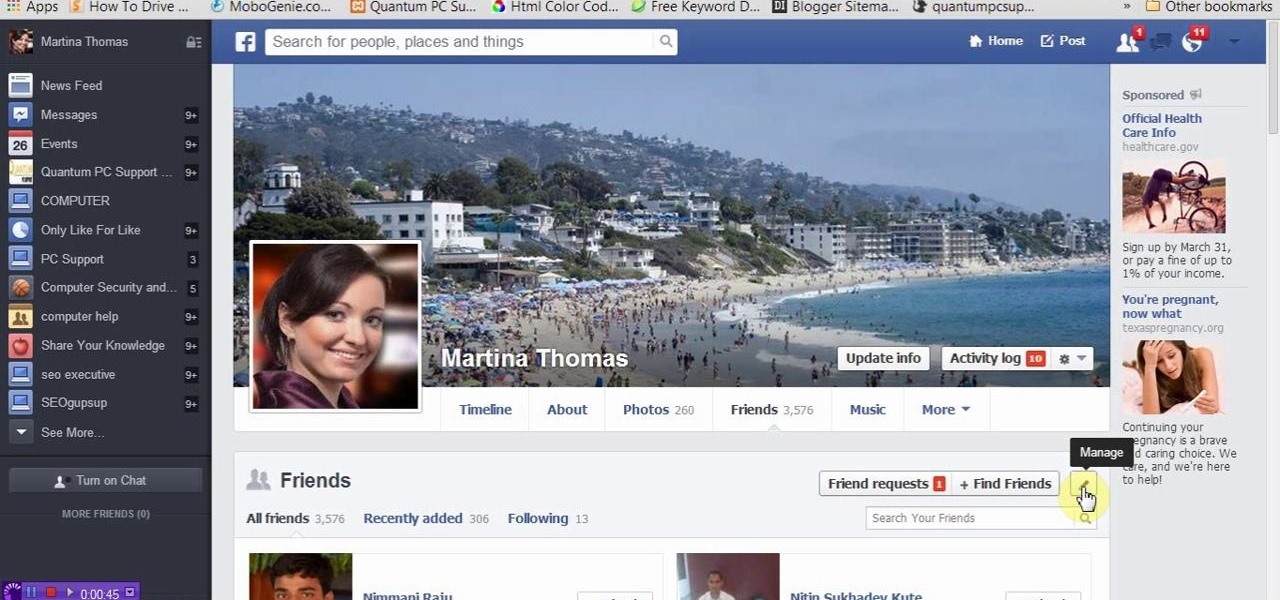
This tutorial video will show you how to hide Facebook friends list from public. With the help of this video you should restrict others from watching your Facebook friends list. Watch the video and employ the technique in your Facebook account.
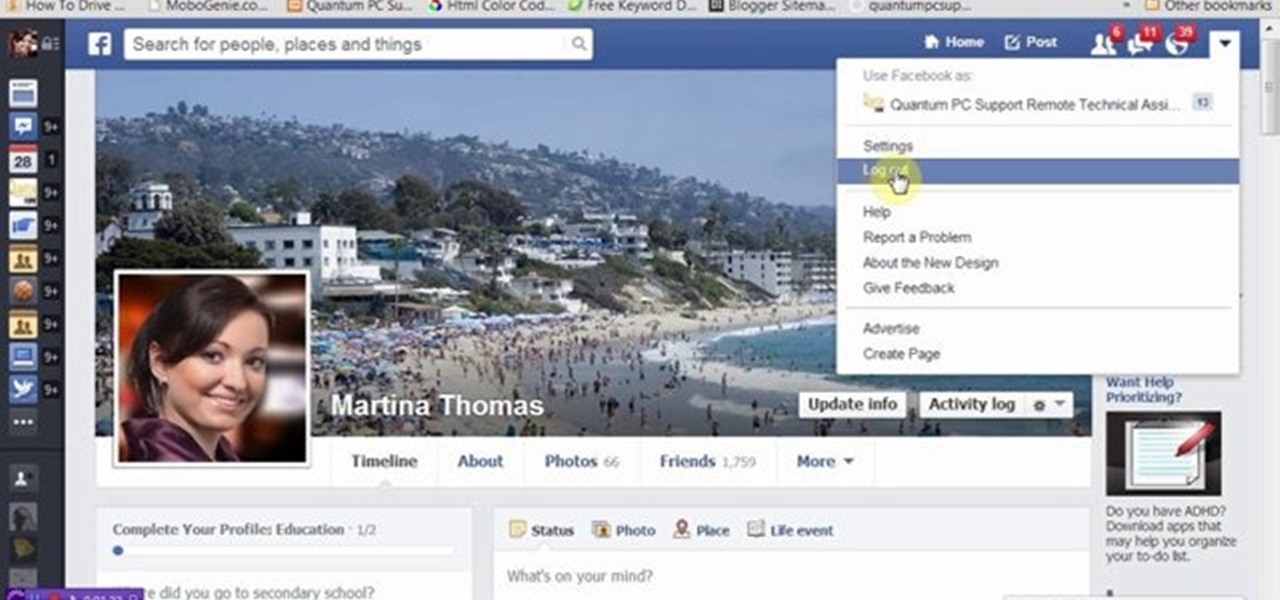
This video will provide an idea how you could hide your friend related information on Facebook and list from the public or your friends also. Especially the list is hidden from those who are not your friends in Facebook.
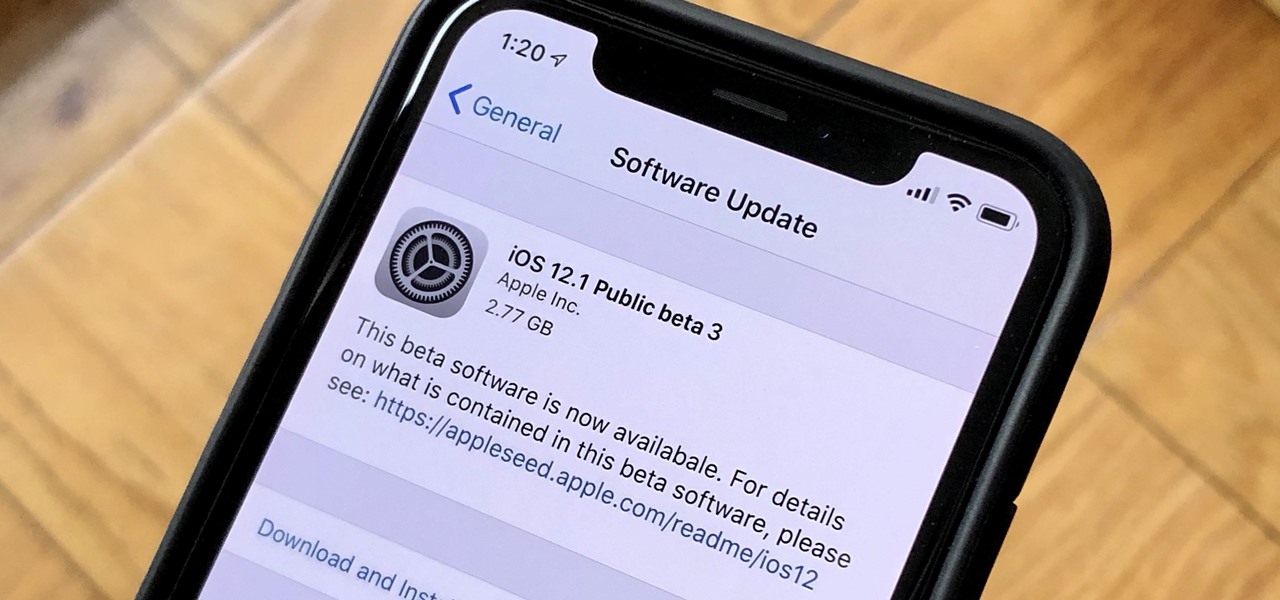
Apple released the third public beta for iOS 12.1 to software testers on Tuesday, Oct. 9, and there's not a whole lot to be excited about. The update came just hours after Apple released iOS 12.1 dev beta 3 to registered app developers, signaling a return to the traditional Tuesday release schedule for iOS betas. At least, for now.

Every year, many people fall victim to scammers trying to dupe taxpayers out of their hard-earned money. The IRS compiles an annual list of the twelve most popular tax scams perpetrated on the public. Check out this video to learn out about the top tax scams to avoid.
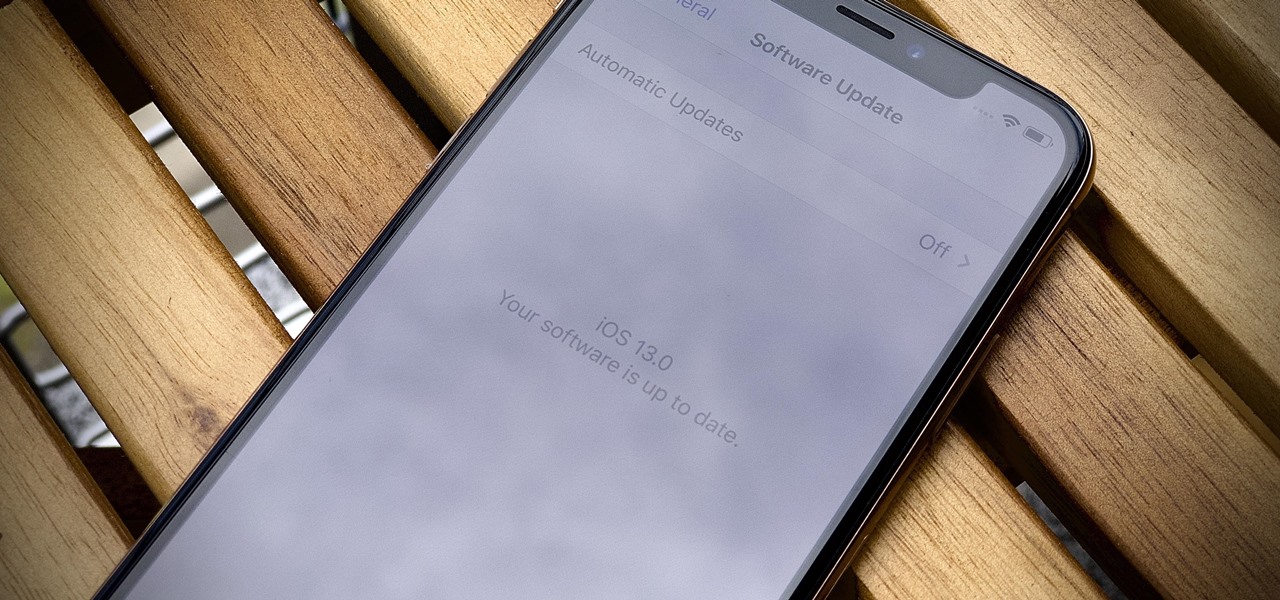
Earlier than expected, Apple just released the first public beta for iOS 13 today, June 24, three weeks after Apple first seeded the beta to developers. The general testing pool now has access to iOS 13's expansive list of new features, including system-wide dark mode, robocall prevention, adaptive charging, and more.

Well, that was unexpected. Apple released the fifth iteration of the iOS 12 public beta on Monday, August 6, just hours after iOS 12 developer beta 6. The company sometimes releases developer and public betas on the same date, sometimes even at the same time, but has not done so during iOS 12's beta period until now.

Welcome back, my novice hackers! In a recent tutorial, I showed how the SNMP protocol can be a gold mine of information for reconnaissance on a potential target. If you haven't already, I strongly suggest that you read it before progressing here, as little of this will make much sense without that background.

Apple released the fourth public beta for iOS 12 to public beta testers on Tuesday, July 31, just one day after the company seeded the fifth developer beta to eligible users. Both releases are surprising, as Apple had appeared to stick to a two-week release schedule for the iOS 12 beta season, and these updates both came one day earlier than expected.

Whether you're a celebrity or someone with something to hide, Facebook allows you to keep your "friends list" private so you can protect the identities of your Facebook friends. But it only kind of protects them.

Following someone on Twitter is an investment. You virtually agree to have their opinions, tirades, and hot takes spewed across your timeline. It can get annoying real quick if they're known to post controversial comments periodically. However, there are other ways to stay updated on someone's tweets without you having to hit the follow button and go all in.

Apple seeded public testers the second beta for iOS 13.3 eight days ago. That update mainly added stability patches to iOS as a whole, as did the public releases of iOS 13.2.2 and iOS 13.2.3. Now, following the release of iOS 13.3 developer beta 3 earlier today, Apple seeded the same beta to public testers.

Good news for beta testers — Apple released iOS 12.1 beta 4 to public testers Monday, Oct. 15. The update comes just hours after the company seeded beta 4 to developers and only six days after all beta user received iOS 12.1 beta 3.

Crisis averted — Apple released iOS 12 public beta 6 — not public beta 7 — to software testers Wednesday, August 15. The update comes hours after the release of dev beta 8, which replaced the short-lived seventh developer beta. Apple released dev beta 7 Monday, August 13, but quickly pulled the update due to instability and poor performance.

Ready to make a statement in your town and get involved? Check out this tutorial and learn how to run for mayor. If you can't beat city hall, why not join it?

Apple promised at WWDC to release the iOS 11 public beta by the end of June, and they've just followed through on their promise.

Public software testers can now run the fourth iOS 12.1.3 beta. Apple seeded this update to testers on Thursday, Jan. 10. Just like with beta 3, public beta 4 includes two resolved issues — a VoiceOver fix for ECG and Irregular Heart Rate notifications, as well as audio improvements for iPad Pros.

Last week, iOS 12 developer beta 7 was quickly pulled upon release, due to complaints of poor performance and instability issues. While Apple tackled these bugs with the release of developer beta 8 two days later, testers are seeing beta 7 again in their Software Update settings. Why is beta 7 back, and, more importantly, is it safe to download?

The updates just keep on coming. Apple released the third beta for iOS 12 to public testers Wednesday, July 18, just after seeding the fourth iOS 12 developer beta to registered developers the previous day. This update comes thirteen days after the release of the second public beta, which itself came hot on the heels of the third developer beta.

PowerPoint 2008 for Mac can help you turn boring old bulleted lists into something nobody would forget. With SmartArt graphics in PowerPoint you can now make your bullet lists pop using pre-formatted charts, graphs, and more. The Microsoft Office for Mac team shows you just how to make a bulleted list more visual in this how-to video.

In this tutorial, we learn how to create a Facebook event for a group or member page. To do this, log into your Facebook account, then click on the "create an event" link. Now you will be able to add a name, tagline, description, date, type of event, start time, location, and more details about the event. Once you do this, you can invite your friends into the event and also make it a private event or a public one. After this, you will also be able to upload a photo and then once friend's RSVP...

Apple released the iOS 12.1.3 developer beta on Monday, Jan. 7, and the iOS 12.1.3 public beta followed shortly behind. Apple has been pretty on point with its public beta releases for iPhone, always releasing the same day as the dev version unless it's the very start of a beta build (i.e., iOS 12.1.3 beta 1), in which case they come out a day later.

Stories make sharing your day-to-day highlights fun on Instagram. However, other than choosing who to hide stories from, by default, stories don't have much privacy control, especially if your Instagram account happens to be public. Instagram recognizes this flaw, which is what its "Close Friends List" is all about.

Following closely behind the developer beta, Apple released the first public beta for iOS 12.1 to testers Thursday, Sept. 20. The update comes only two days after developers received their first look at 12.1. Both the developer and public betas surprisingly mark the return of Group FaceTime, allowing beta testers to chat with up to 31 other friends.

While devices as old as the iPhone 5s have been treated quite well by iOS 12, the same cannot be said for Fortnite. The smash hit has had a rocky run on the latest iOS betas, with a known crashing issue featured on each beta update's release notes. That changes with developer beta 4, as Apple confirms Fortnite is fixed.

Just a week after rumors surfaced of a massive new investment in Magic Leap led by Saudi Arabia's Public Investment Fund (PIF), the investment has been confirmed by the company's CEO Rony Abovitz.

The newer Graph Search in Facebook can help you find friends in specific cities, photos of a particular subject, restaurants that your friends liked, and a whole lot more. One thing it can't help you with just yet is searching public posts on Facebook, which you could do in the previous search version. Actually, some users do have the option to search public posts with Graph Search, but it's very limited and doesn't include me. If you're like me and don't have access yet, there is a workaroun...

This last weekend, Apple released the second beta of iOS 7.1 for iPad, iPhone, and iPod touch, and I've got a firsthand look of what's to come in iOS 7.1—the first major update since iOS 7 was released.

Dull and drab bulleted lists are no longer necessary with the help of PowerPoint 2008 for Mac. When you make a bullet list in PowerPoint, you can now transform those boring text charts with actual visual charts and graphs and more. The Microsoft Office for Mac team shows you just how to convert text to a SmartArt graphic in this how-to video.

Whether it's an ex you can't stand, that annoyingly political friend of a friend, or good old fashioned trolls, the block feature on Facebook can be a great way to de-stress your feed. It will keep people from contacting you, and it will also prevent them from viewing your profile altogether. It's not just a tool for the full desktop website — in fact, the blocked list is easy to manage right from your phone.

Public testers, Apple just released the first public beta for iOS 12.1.2 on Tuesday, Dec. 11. The company had already released the developer beta on Monday, Dec. 10, and just like clockwork, the public beta version was right on its heels.

Usually, when the public gets to see and hear Microsoft's Alex Kipman expound on the future of immersive computing, it's because the company has a new product to show off. But on Tuesday, April 24, Kipman was in the spotlight for an entirely different reason: an award nomination.

Successful public speaking is a product of numerous considerations. Become a successful public speaker with tips from an award-winning speaker in this free communication video series.

Write a great speech! Get tips for selecting the right words for your public speaking occasion in this free video series from a professional public speaker.

Just two days ago, on Nov. 18, Apple released iOS 13.2.3 to the general public, which included stability updates for bugs affecting iOS 13.2 and earlier. Today's update isn't for the general public, however. Instead, Apple just pushed out iOS 13.3 developer beta 3 for software testers.

Apple is often unpredictable when it comes to beta releases, especially with public betas. Developers receive their updates first, then public testers have to wait and see if Apple will do the same for us. Sometimes, the iPhone OEM makes us wait until the following day, but not with iOS 13.3 public beta 2. This update is now available to download and install.

In a surprise twist, Apple released iOS 12 public beta 8 to software testers on Thursday, Aug. 23, right alongside iOS 12 dev beta 10. The release comes as a bit of a shock, as the company released iOS 12 public beta 7 just three days earlier. The official build of iOS 12 now feels closer every day.

Excel dilettantes and seasoned Microsoft Office professionals alike may be surprised to learn that in Excel one can make a drop down list based upon a second drop down list (or, similarly, data validation list that is based on a second validation list).

This video explains how to add a bulleted or numbered list in Microsoft Word 2007. The shortcut to create a bullet-list is simple holding Shift and pressing the "A" key. After you hit the space bar or type a character the bullet will appear, and when you hit the Enter key it will continue the bulleted list. For numbering you just need to type the number you want and a dot after it and it should begin a numbered list. The list will continue if you press enter just like a bullet-list will. If y...