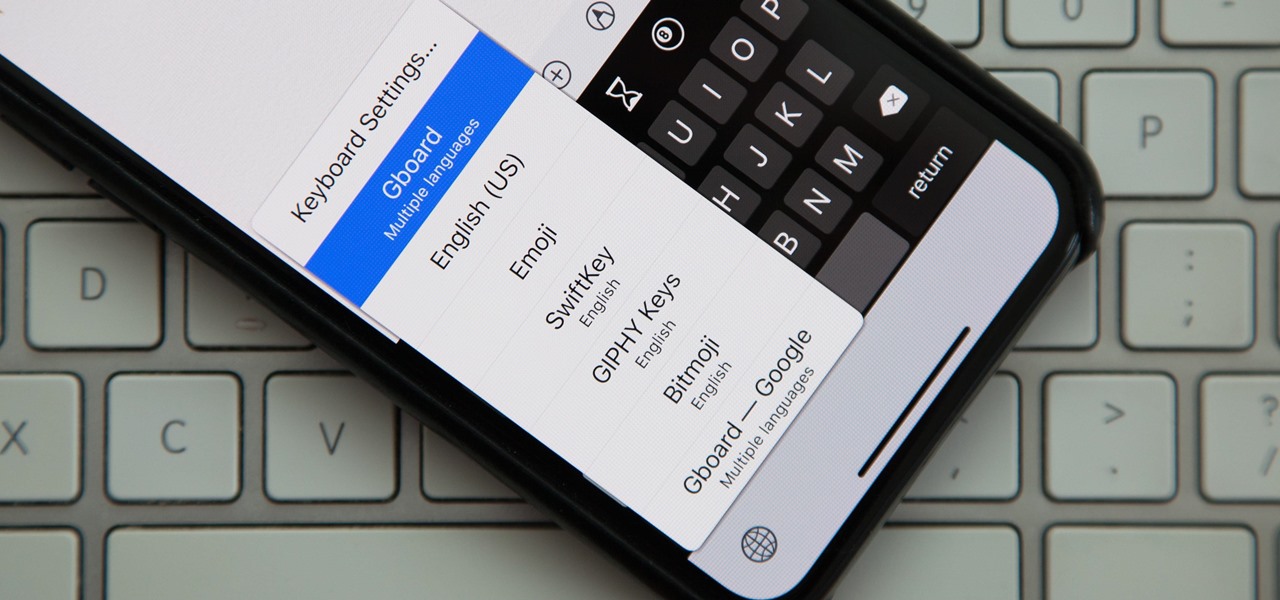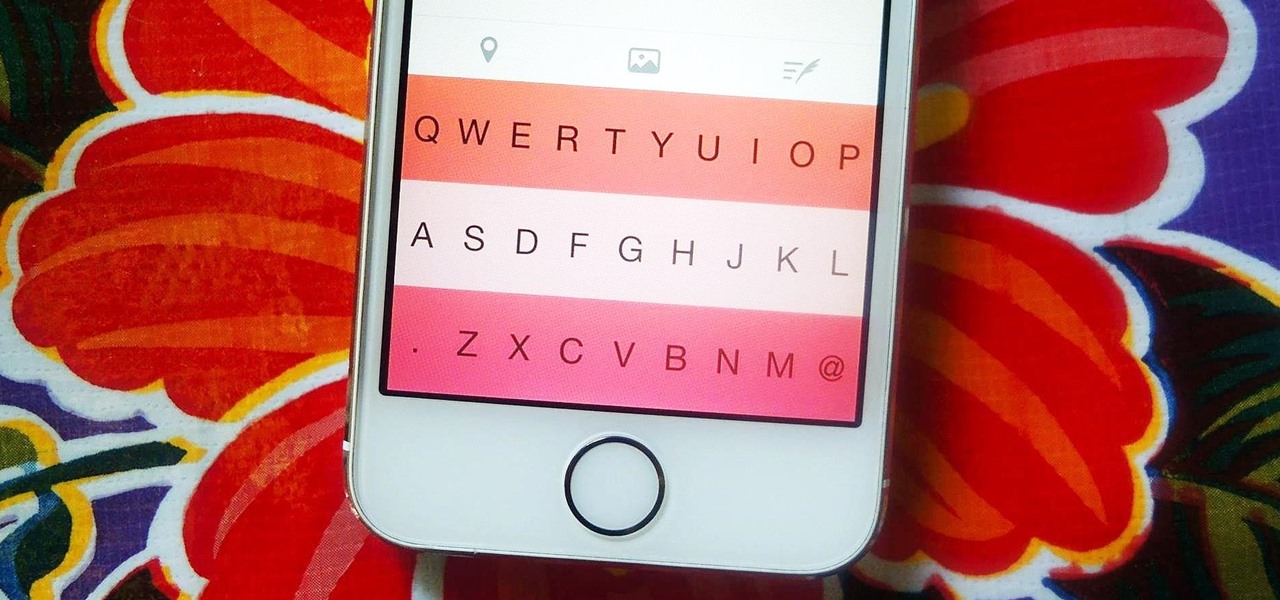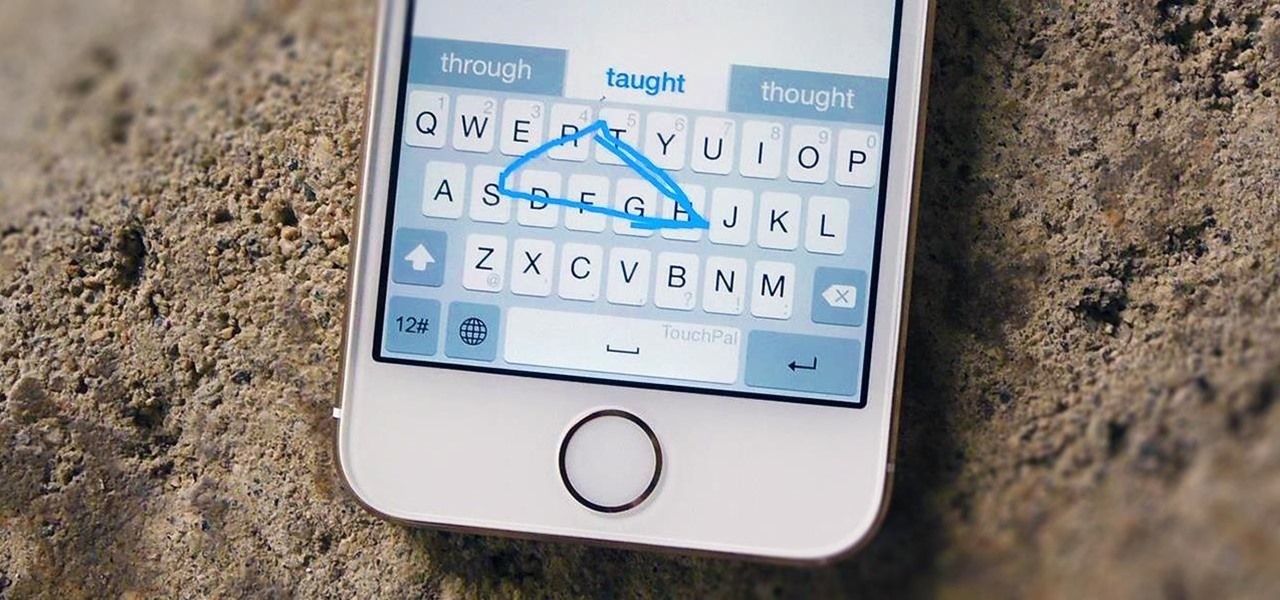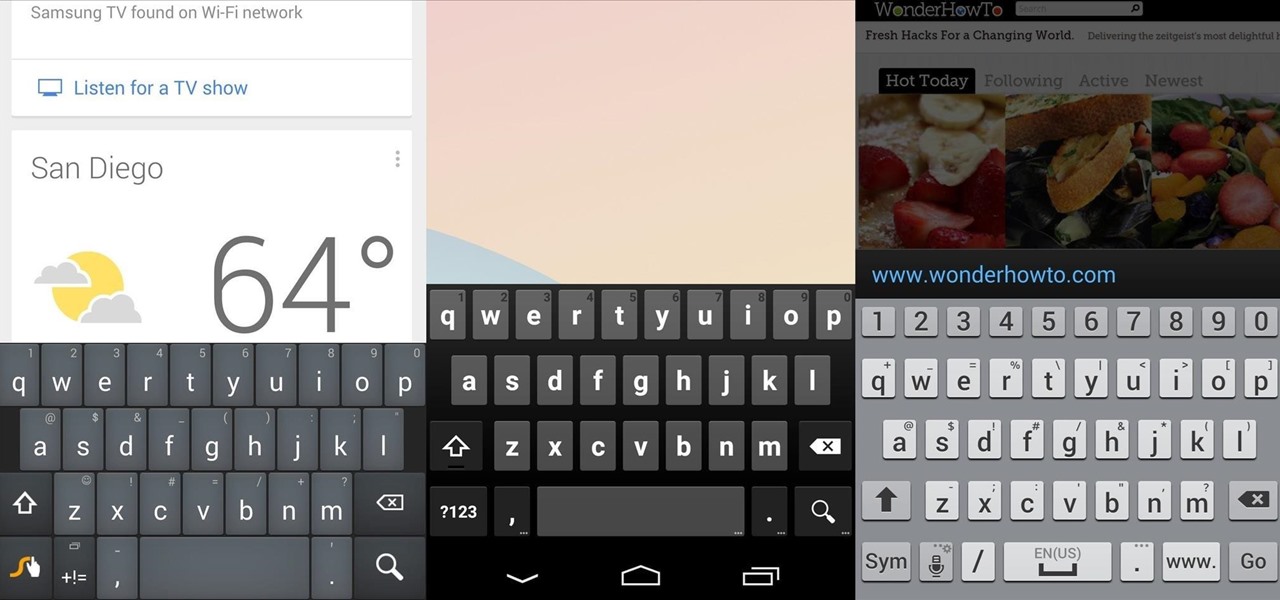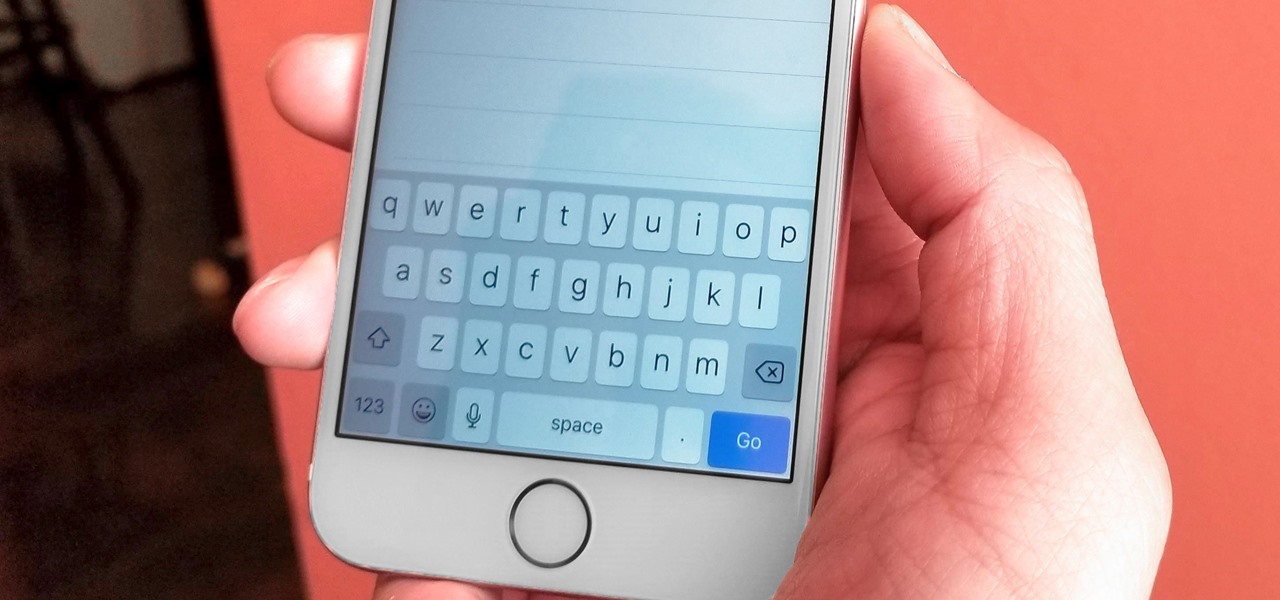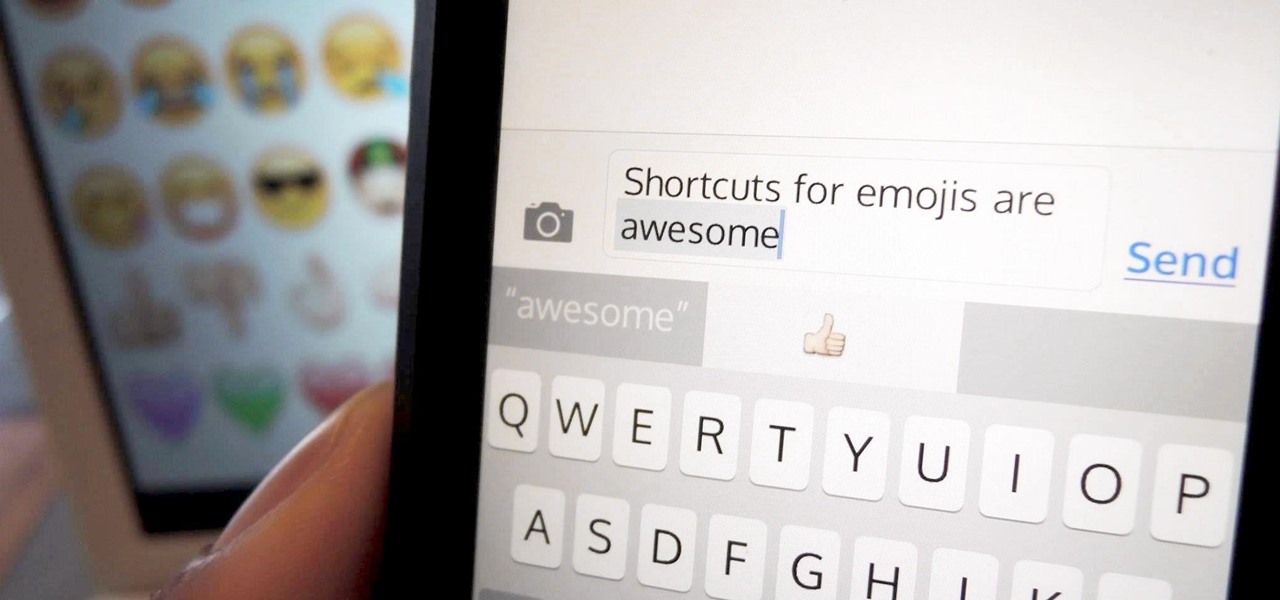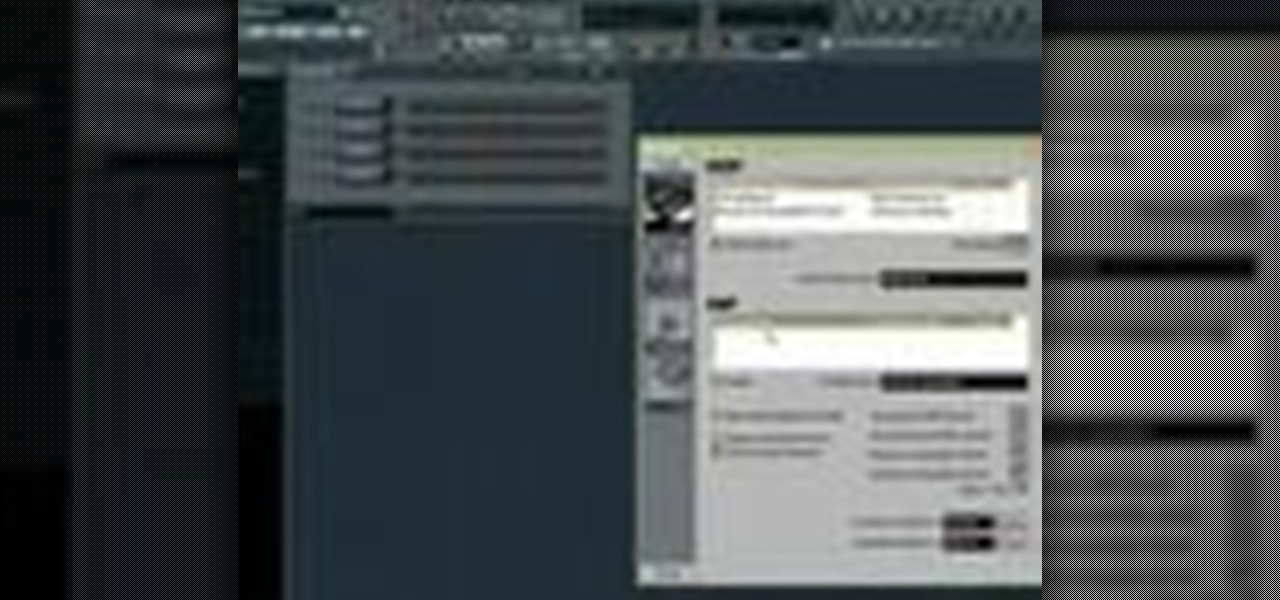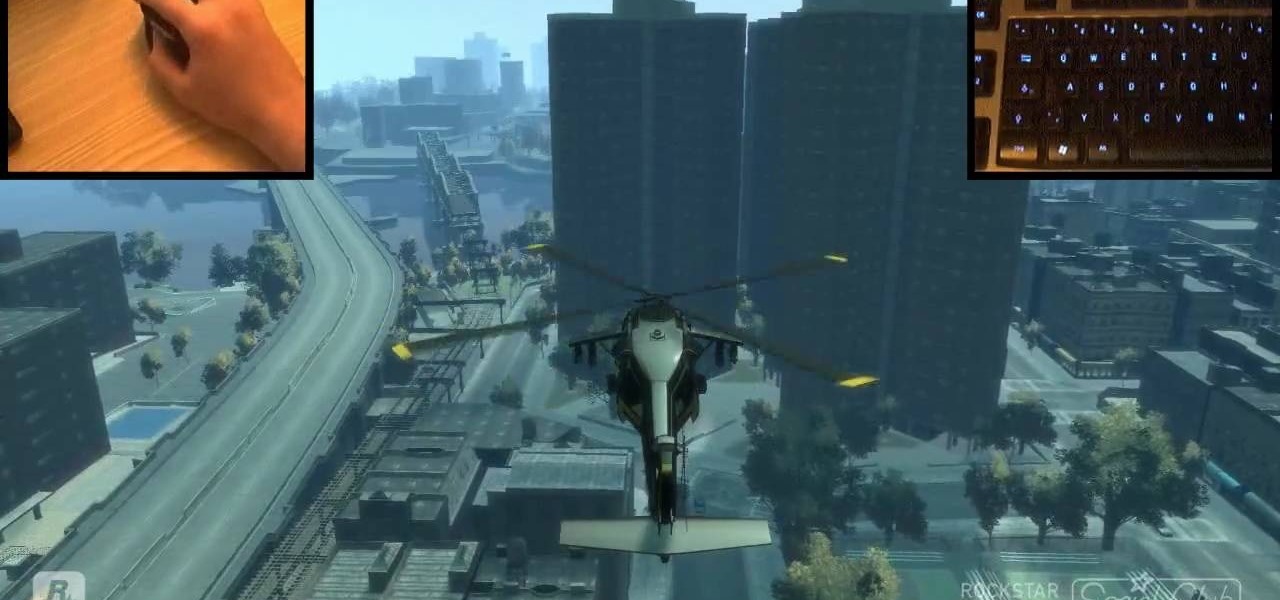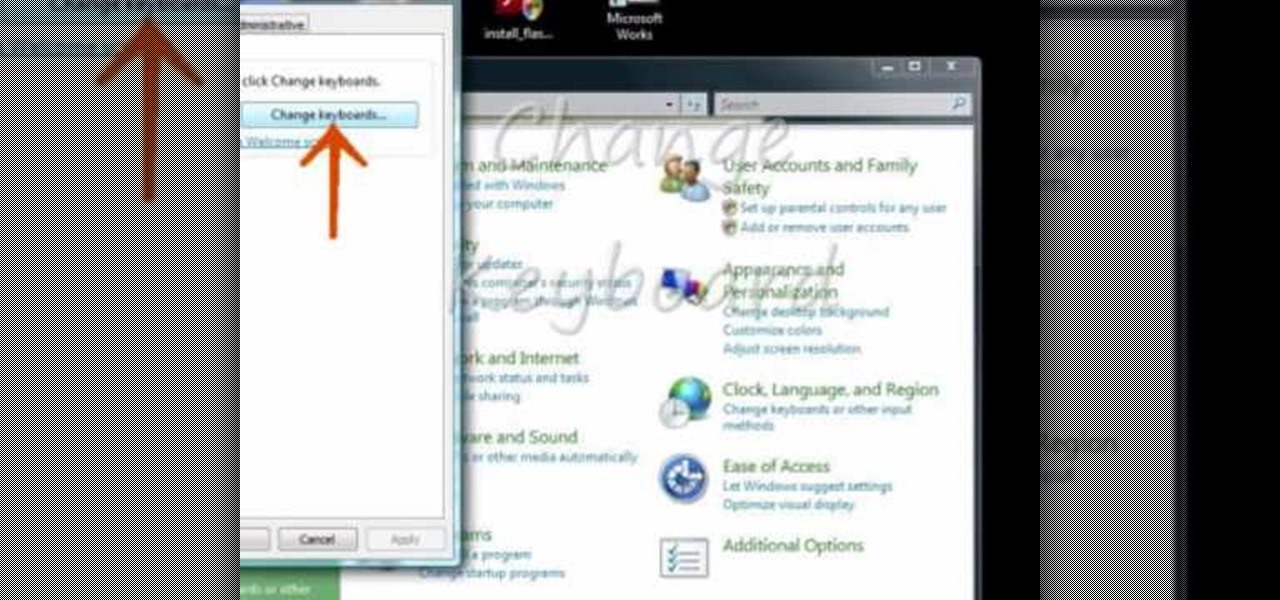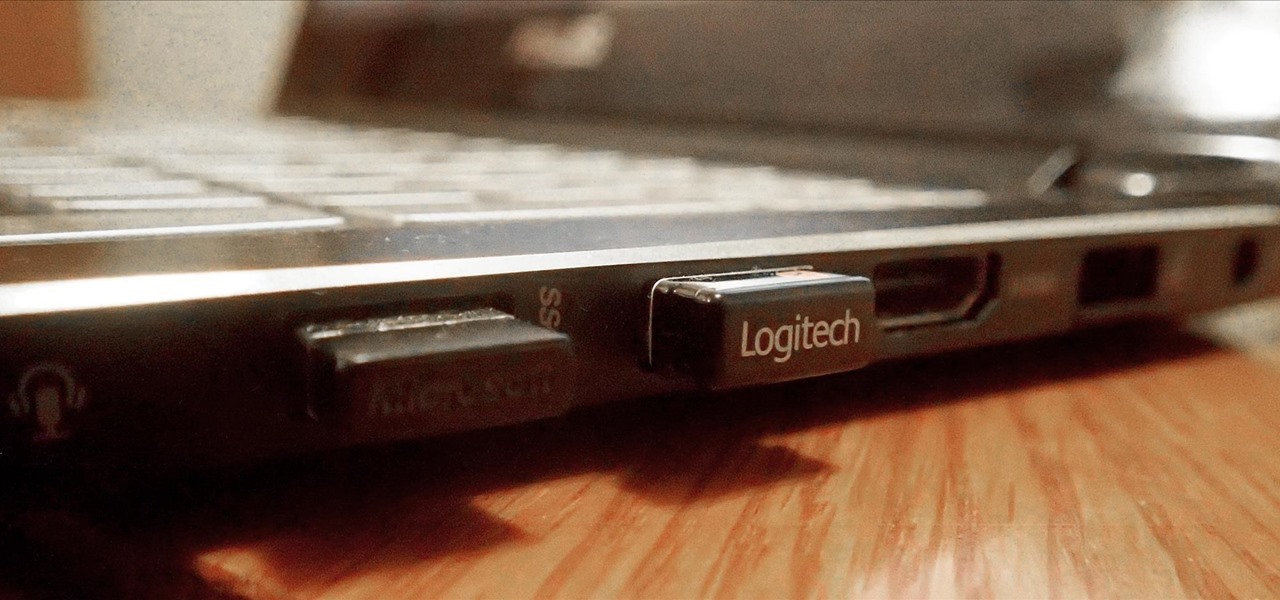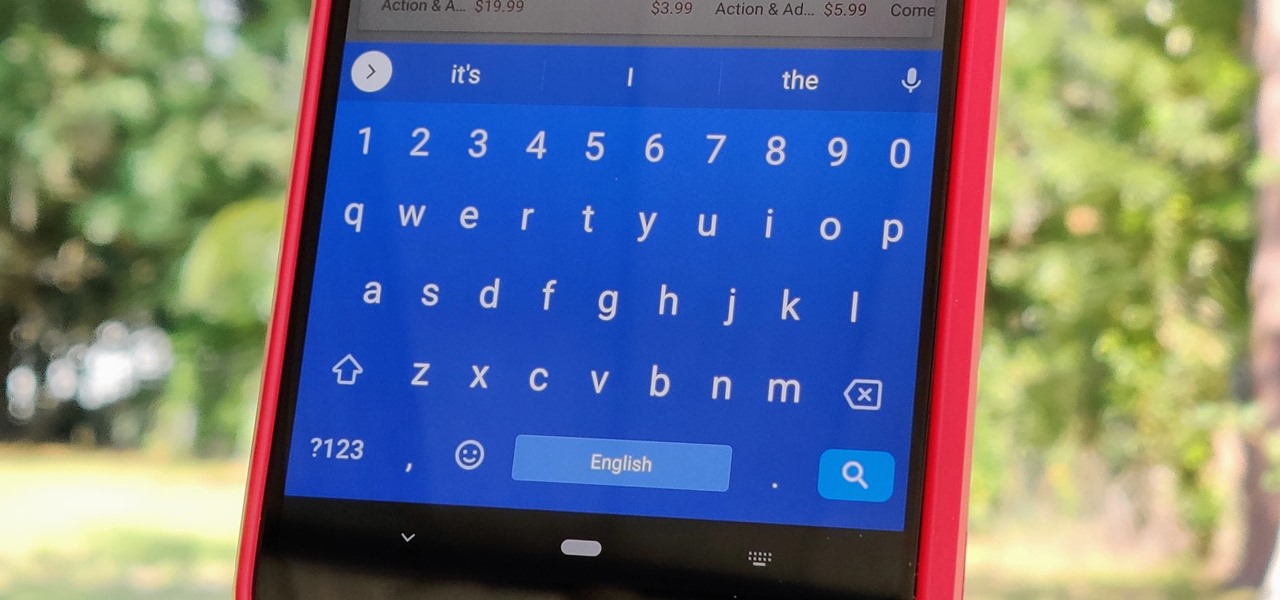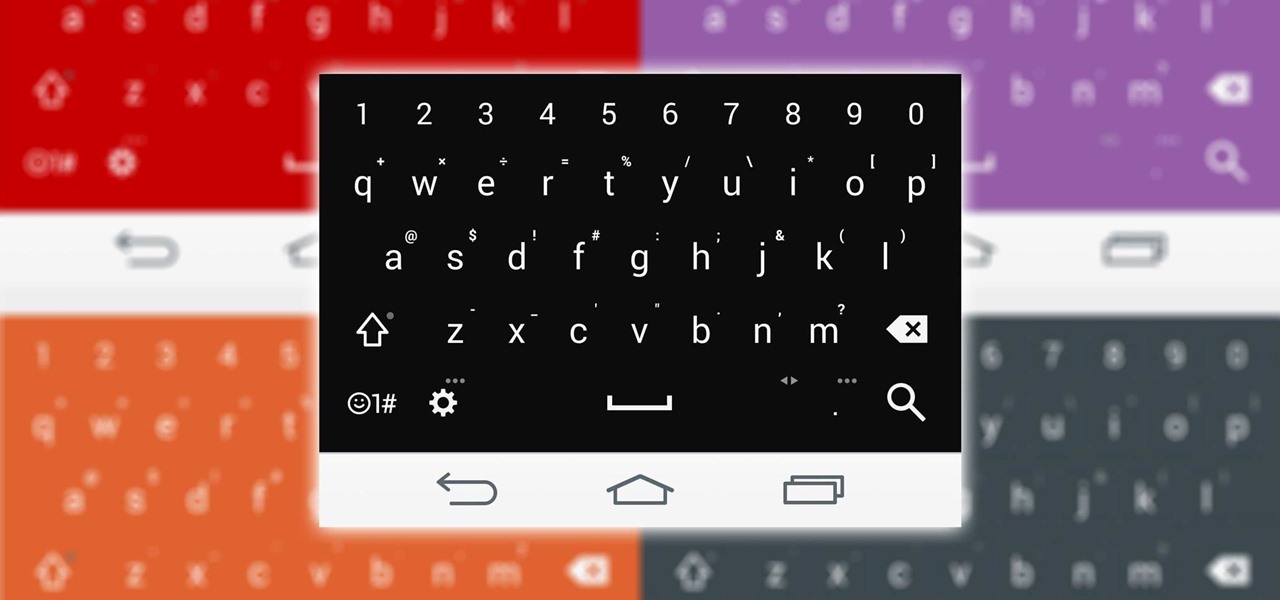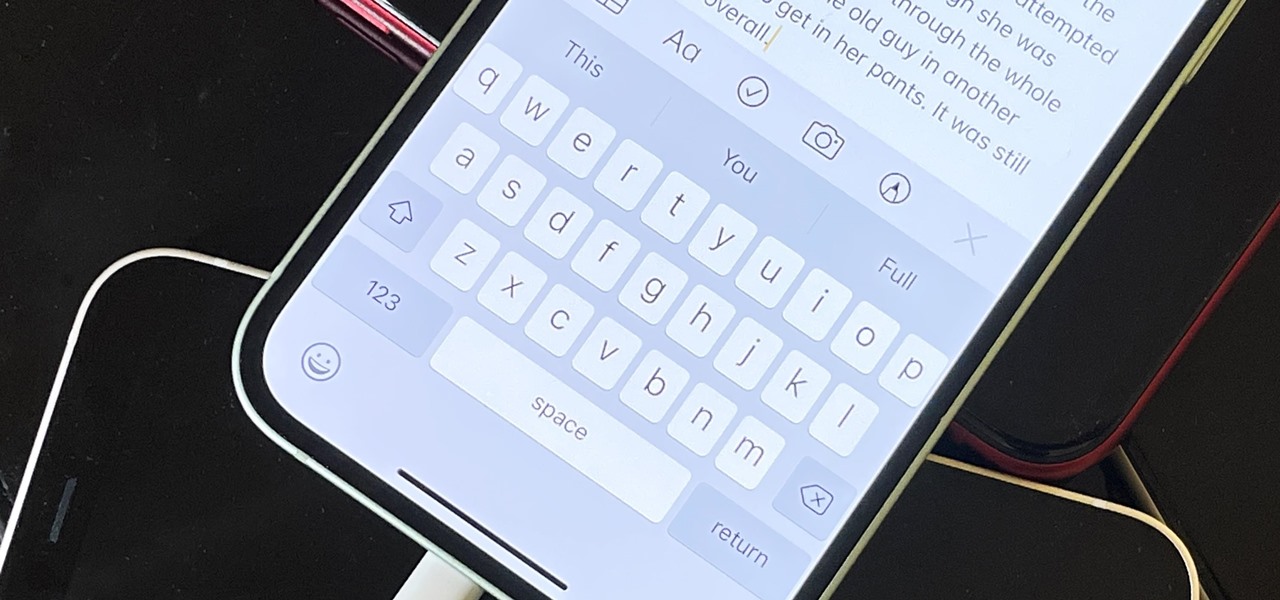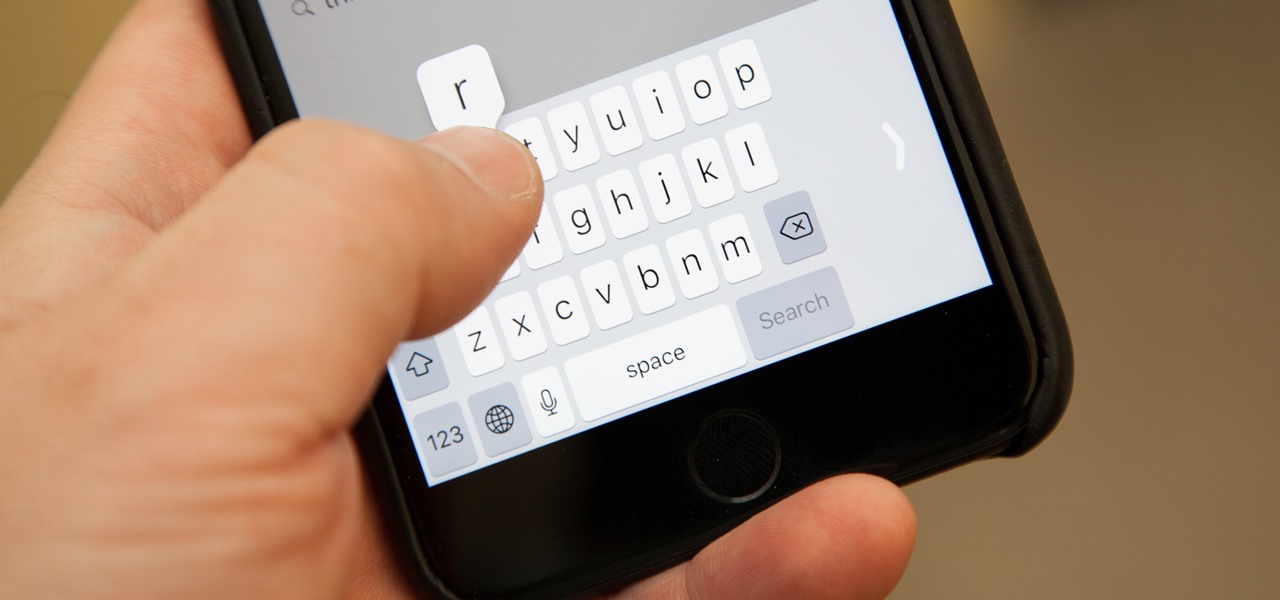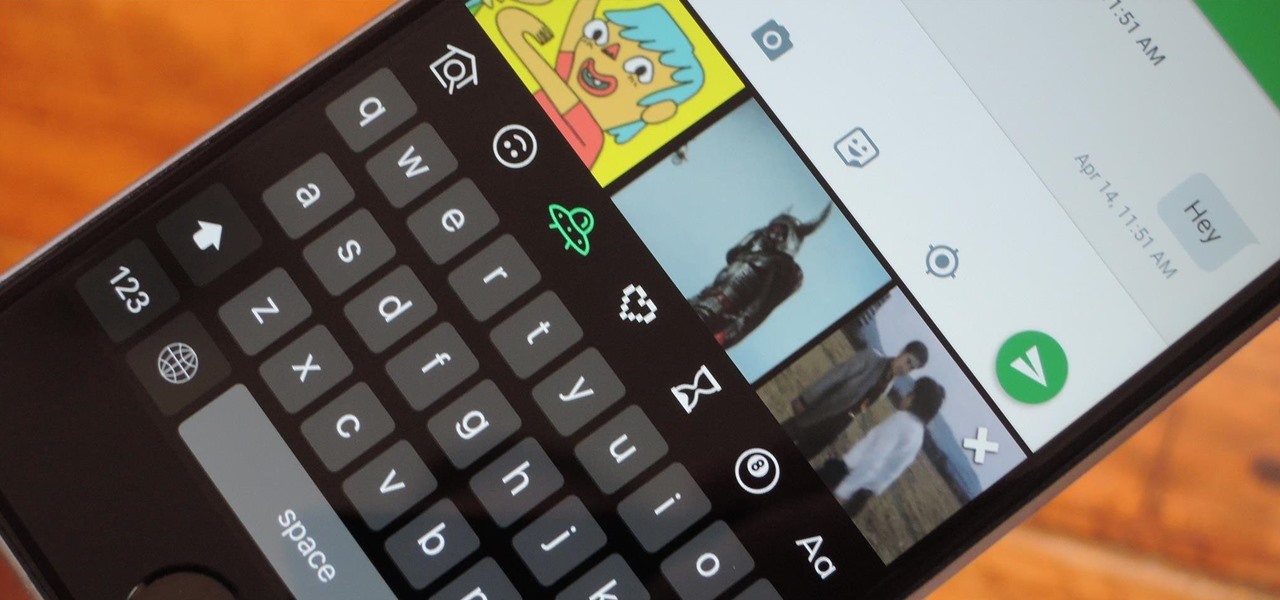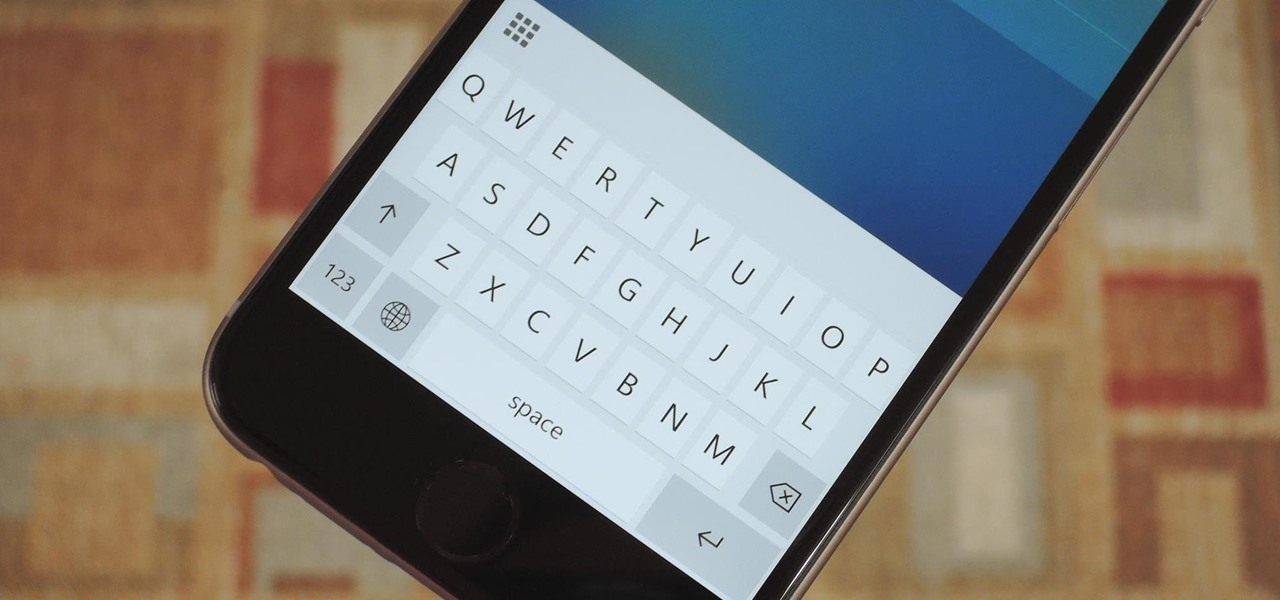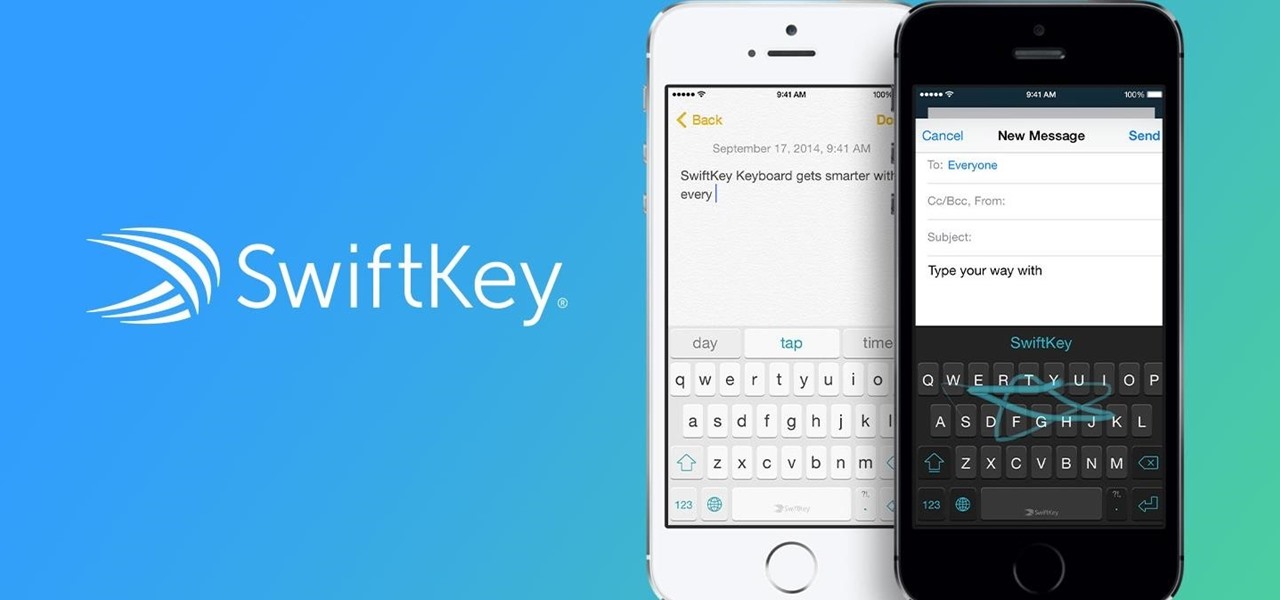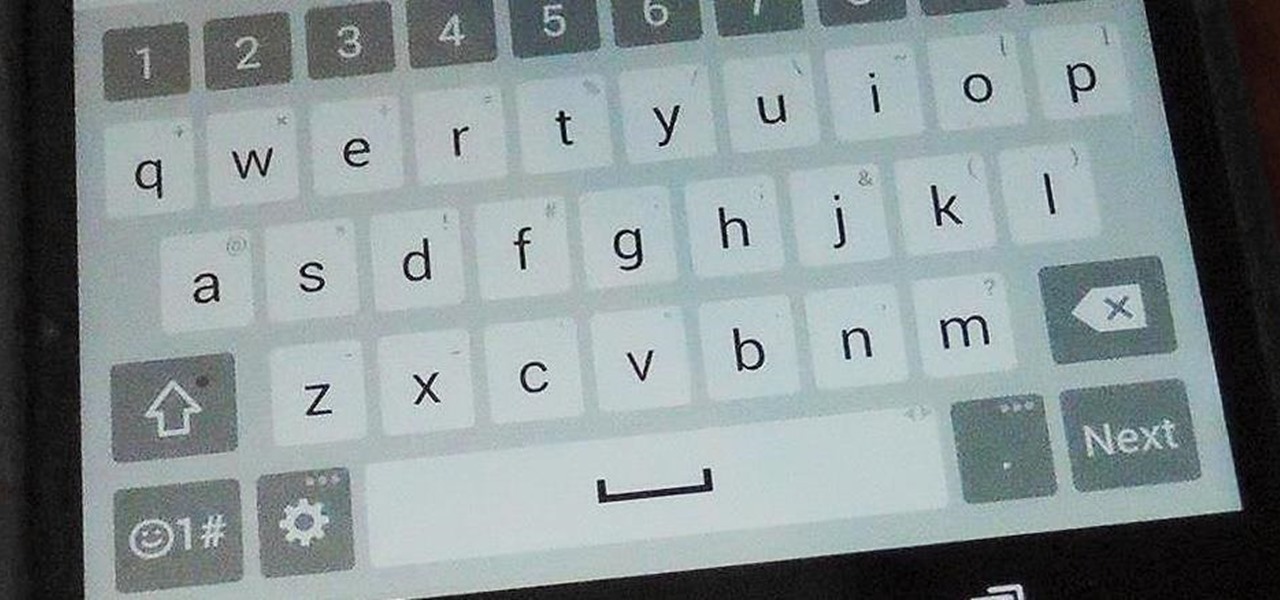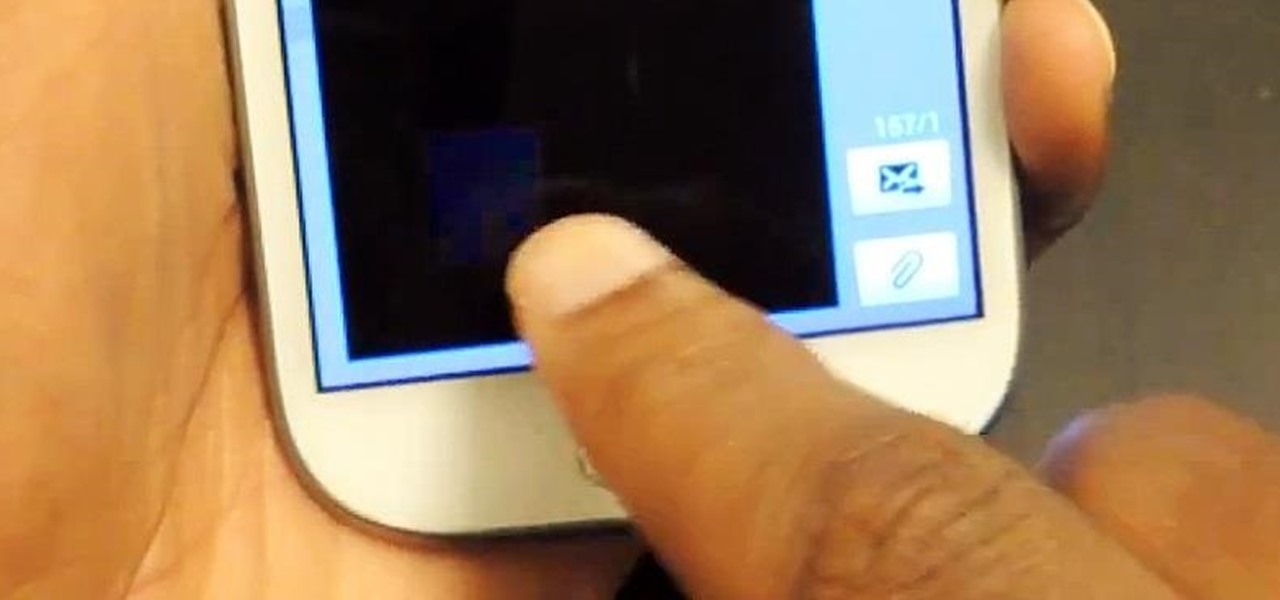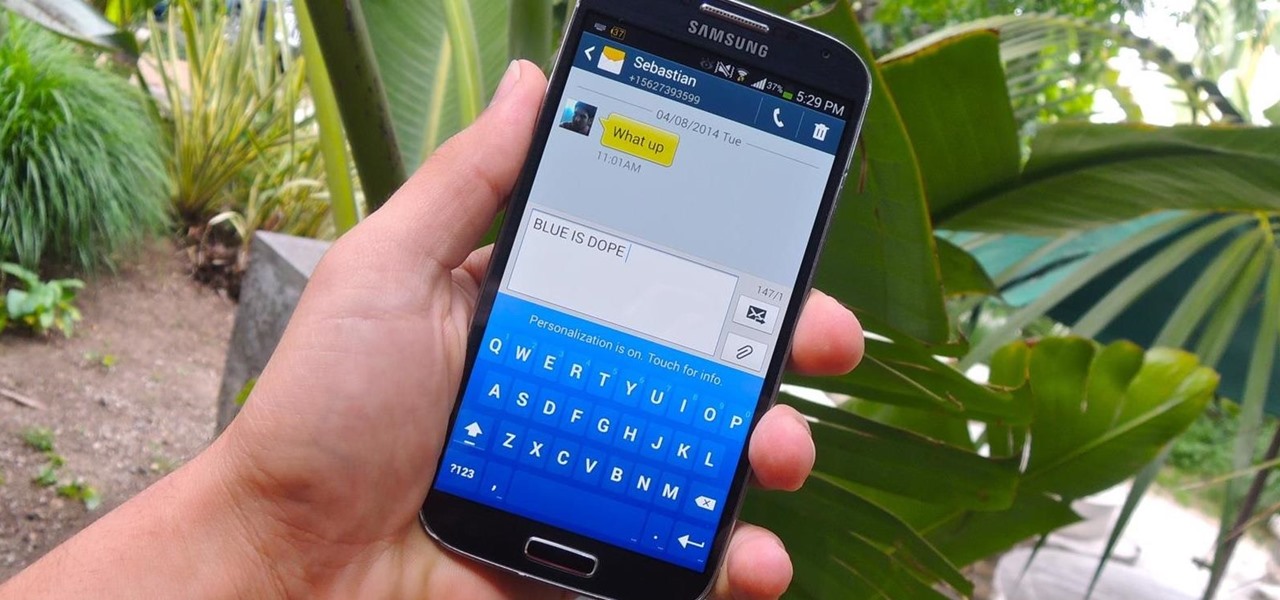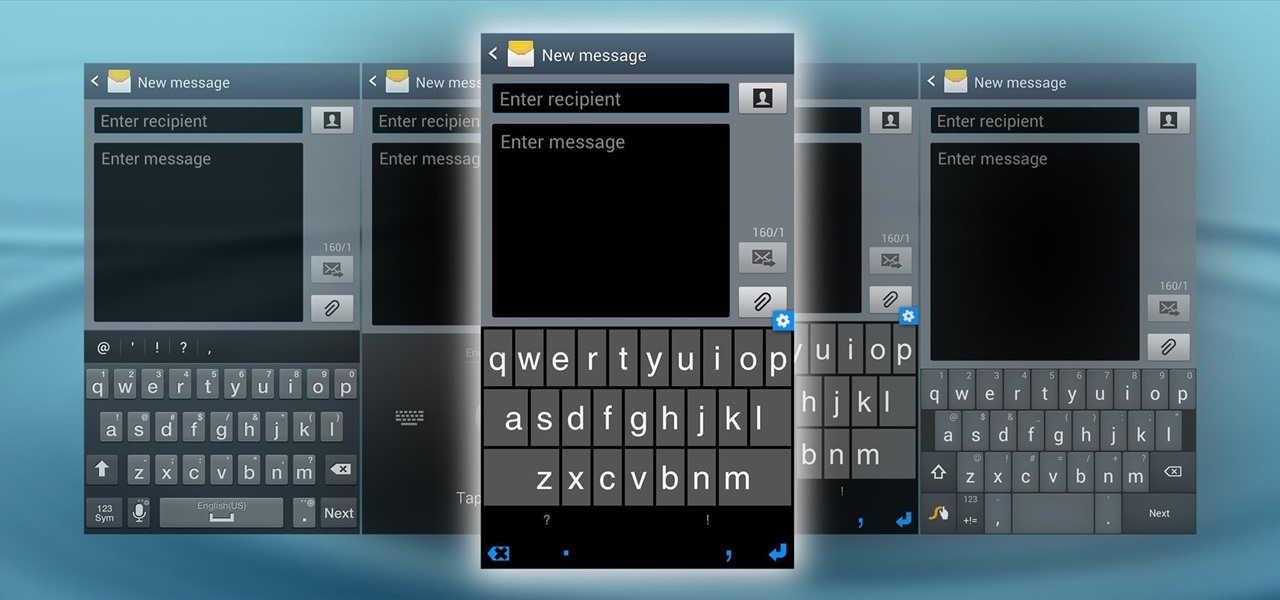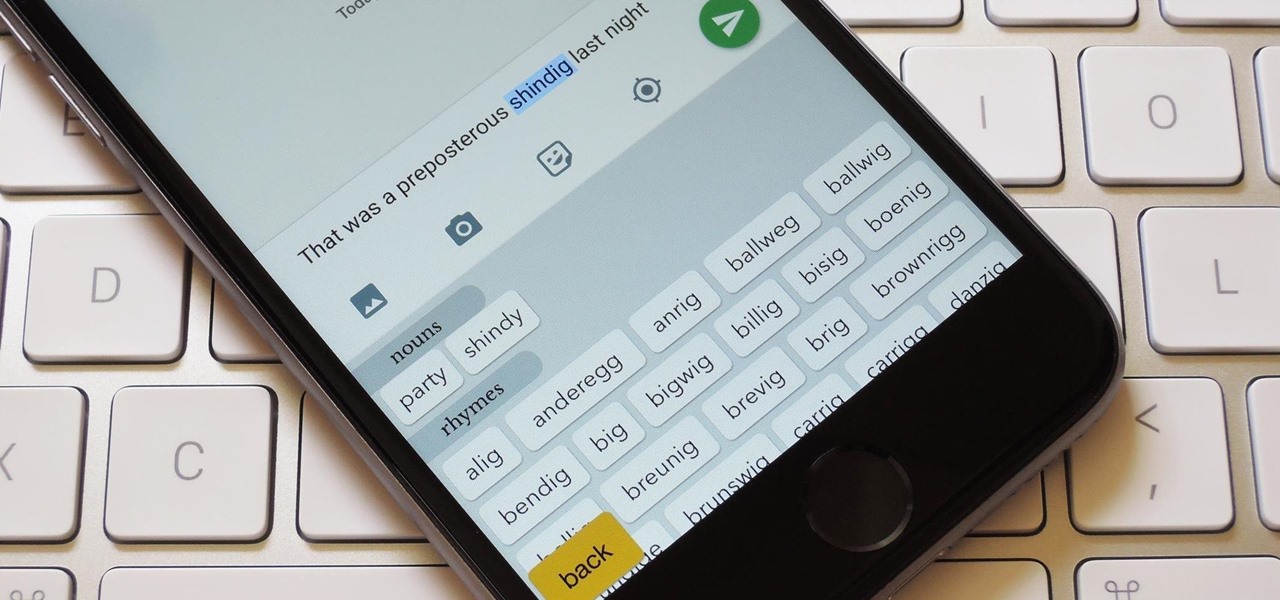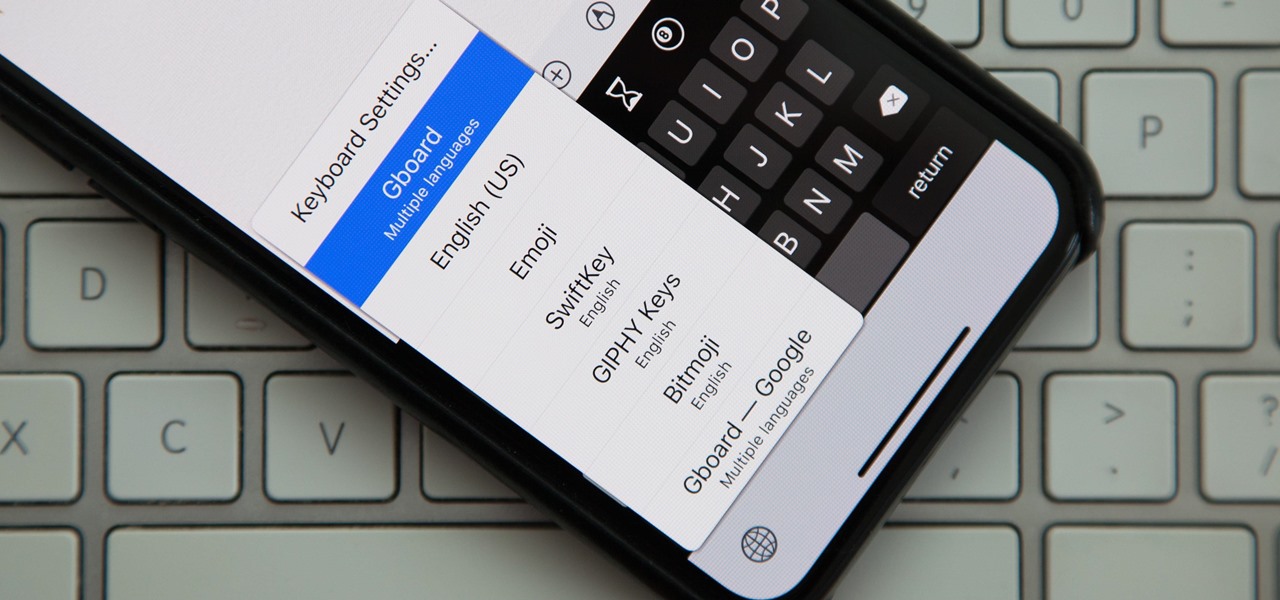
Back in iOS 8, Apple introduced the option to use third-party keyboards on iPhone, and since then, there have been a ton of third-party keyboards available such as Gboard, AudioShot, SwiftKey, Slated, and many more. However, adding and even using these keyboards can be kind of tricky.
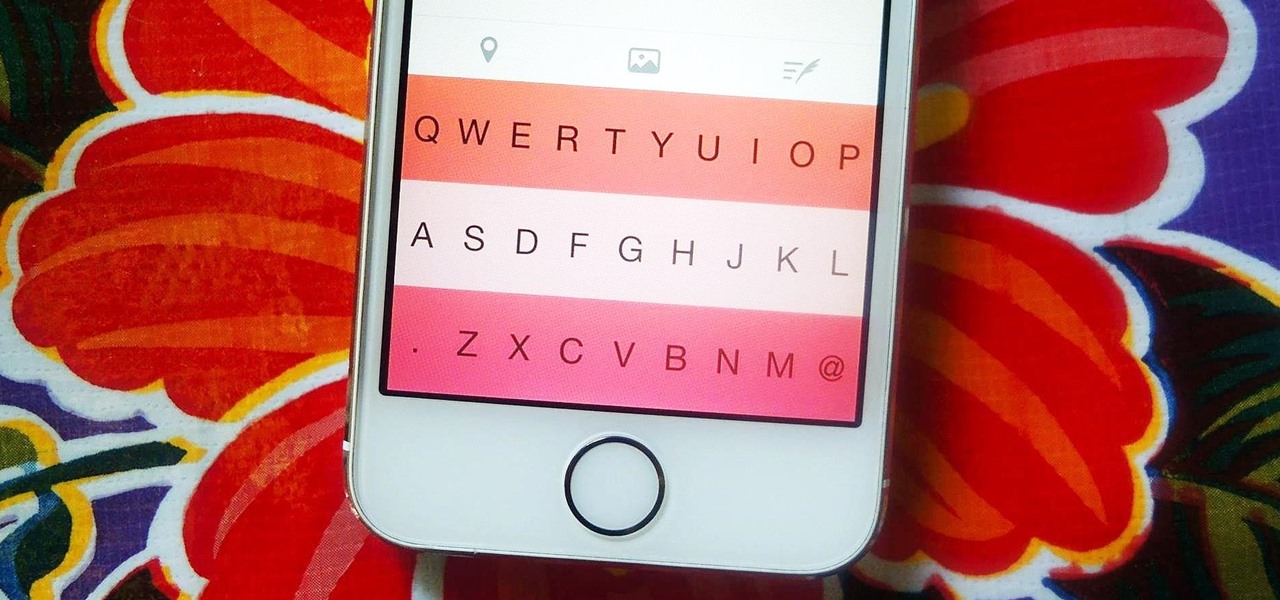
Third-party keyboards have been available for iPhone ever since iOS 8, but which ones are worth checking out? There have been many options over the years, and if you want keyboard features like swipe-typing and themes, you're going to have to put Apple's stock QuickType keyboard on the backburner and try out these top hits.

MouseJack vulnerabilities were disclosed over three years ago. Some wireless keyboard manufacturers have since issued firmware updates, but millions (if not billions) of keyboards remain unpatched worldwide, either because they can't be updated or because the manufacturer never bothered to issue one.
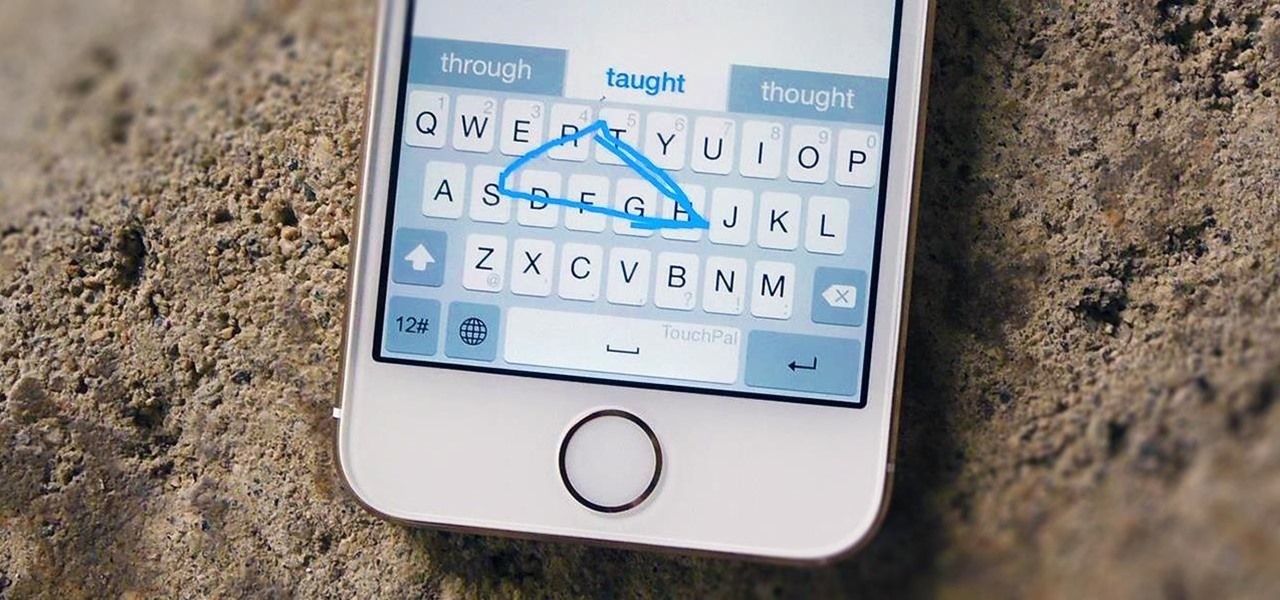
Rather than just use the stock Apple keyboard, iOS 8 now lets you use keyboards from TouchPal, Fleksy, SwiftKey, Swype, and more. I'll be showing you how to set up a third-party keyboard on your iPad, iPhone, or iPod touch, as well as giving you a firsthand look at TouchPal's keyboard for iOS 8.
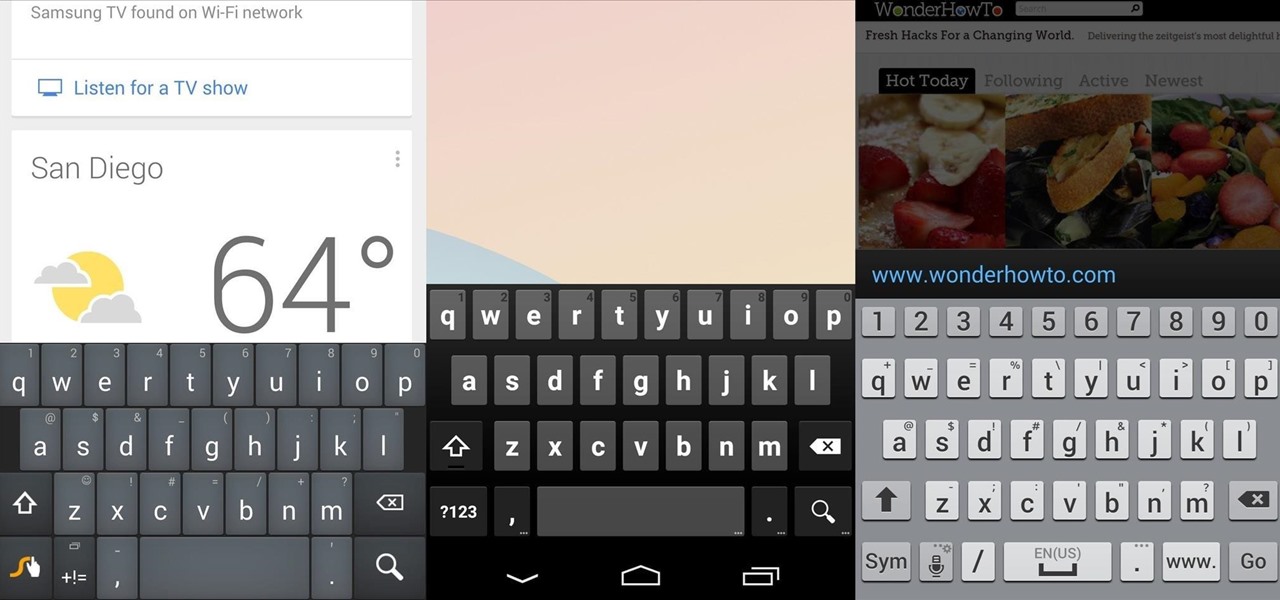
There's no such thing as a perfect Android keyboard. Some, like Swype, have gesture typing down to a science, but lack in predictive technology. SwiftKey, on the other hand, boasts awesome next-word prediction, but less than stellar gesture typing. Many others are optimized for multiple languages, space saving, or emojis, but none are without their flaws.

With how quickly technology evolves in this day and age, it's only natural that people replace their computers every couple years—even sooner. It seems that right when you get a new desktop, there's always a faster model with more features released the following week.

The keyboard is one of the biggest weak points of iOS devices, in part due to the lack of an option to add a number row. Fortunately, there is a way to quickly switch between the numeric and alphabet layouts on your iPhone or iPad's keyboard.

If I told you that people who use emojis in their conversations have more sex than plain-text users, would you believe me? According to a recent study launched by Match.com, men and women that use emojis have more sex than those who do not. If you were looking for an excuse to increase your emoji output, you may not find a better one than that. To make your emoji typing as smooth and seamless as possible, I'm going to show you how to create shortcuts in iOS 8 for all your favorite use cases. ...

Got a Samsung tablet with an S Pen stylus? Then you might be one of the many people irked about having to manually choose a different keyboard layout after pulling the S Pen out of the device. For instance, if you have a Samsung Galaxy Note I or Note II, when you pull the S Pen out, the keyboard layout stays the same. But if you'd like it to switch to a different keyboard, say, from the stock Samsung keyboard to something like SwiftKey, then you're out of luck.

In this music production tutorial you will learn how to initialize setup and get a basic understanding of Midi Keyboards control with Reason 3.0. Learn the basic technology and effects that go along with creating electronic music from keyboards and other MIDI sources in Reason 3.0 in this three part tutorial. Part one covers basic setup, part two covers LFOs, Sequencer edits, and use of the Pitch bend / Mod wheel and part three covers understanding control knobs and the automation thereof.

This is a brief overview of how to clean the surface of a white Apple Keyboard using Mr. Clean's Magic Eraser. This works well on MacBook, iBook G4, and Apple desktop keyboards (both slim aluminum and older PowerMac keyboards).

Now that you know the power of the music, in this free video series, learn how to sequence your own beats on a Korg Triton Studio keyboard. Our synth expert, RT Ouk, will explain the basic sequencing process in detail, including how to use the function tabs on the keyboard (program, mixer, play loop, sampling, preference, top edit, and menu), how to set the tempo, how to select individual tracks, quantize input resolution, record a song, edit a track, insert and master effects—and even how to...

Learn how to play the church organ in this free online keyboard lesson. Part 1 of 23 - How to Play keyboards in a church band.

Apple's fix to its previous fix—which was a complete and utter disaster—is rolling out now, thankfully ahead of the "few days" they stated earlier. The update to iOS 8.0.2 fixes the issues with cell signal and Touch ID, as well as the the previous bugs 8.0.1 aimed to squash. No matter if you took the update and have had a de facto iPod the past 24+ hours, or whether you reverted back to iOS 8.0, you'll want to install this update pronto.

A lot of things come into contact with our keyboards throughout the day: dirty fingers, food, beverages, dust..they are full of germs and crumbs of who knows what. In this 4 part tutorial, learn how to take your keyboard apart and clean it completely. This process should bring your keyboard back to its original glory. So, follow along and clean up your workspace.

After a few years, keyboards not only get older and harder to use, but they start to build up gunk and other nasty stuff in them, and if you drink anything at your computer desk, there's a chance of spilling something on the keyboard, and that's no bueno. In this video you will learn how to deep clean your keyboard including getting underneath the keys and really getting rid of the gunk.

Don't know what to do with old broken keyboards? Here is an amazing solution how to use them! Easy to do, nice to have! Hack together this cool project.

FL Studio is a power piece of music-generating software, but it can be kind of cranky about working with peripherals, including MIDI keyboards and controllers. Watch this video for a step-by-step guide to connecting a USB keyboard or controller to FL Studio.

Use mouse and keyboards to play this game. To move the camera, press and hold the right mouse button. Moving mouse freely moves the helicopter. Acceleration is set in (W) button in keyboard. To slowdown press (S). Rotating left is set in (CTRL) and right in (ALT). Use (CTRL+ALT) to power fly. Pitching backwards and forwards is also set in the mouse. Holding space bar gives you another angle. Using the controls the helicopter can be flied through narrow ways, broad-ways etc. Firing is set in s...

Six steps to clean a membrane keyboard. IMPORTANT - NOT FOR LAPTOPS or NON-MEMBRANE KEYBOARDS

Do you have coworkers who use the hunt-and-peck method of typing? This trick is guaranteed to drive them completely bonkers.

This quick fix is really easy and super useful. Every once in a while we all get a key on our keyboards that starts to act up. Whether the key is unresponsive, tempermental or just plain annoying you can fix it with this easy method.

In this video, we learn how to type in Japanese while using Vista or XP with an English keyboard. First, go to your control panel from the start menu. Next, click "clock language and region". After this, click on the button to change keyboards, then click on "add". Now, select "Japanese" and then click "ok". Now, on the bottom right of the screen, click to turn on the Japanese typing. Click this again if you want to change back to English. This is a great tool to use if you need to type in mu...

Keyboards get really dirty from your hands, food, spilled drinks, pens, pencils and everything else that winds up on your desk. This video will show you a great way to clean you white Apple keyboard (wireless or wired) so that it shines like you just bought it. All you need is a handy cleaning product called Mr. Clean Magic Eraser. This will get all of the dirt off of your white keys that come with Mac computers. Make sure to clean the keys and the inside between all of these keys as well. Ma...

If you use a wireless mouse or keyboard, you could be leaving yourself open to attacks from hackers. Researchers at Bastille had discovered in January 2016 that attackers could make use of a cheap $15 antenna to sneak into your computer through a wireless mouse or keyboard dongle (receiver).

Your phone's keyboard is one of the most commonly used apps. Whether you're typing out status updates, sending private messages, or just bombarding everyone in sight with as many emoji as you possibly can, you probably couldn't get by without a good keyboard app.

Swipe keyboards such as GBoard, SwiftKey, TouchPal, and Swype are handy for quick one-thumbed typing on an iPhone, but Microsoft upped the game with its experimental Word Flow Keyboard. In short, the keyboard fans out to occupy the natural range of your thumb, where you can type or rely on predictive swiping.

Emoji have taken over the world, so there's a good chance you regularly use (or overuse) emoji on your iPhone's keyboard just like everyone else. But before emoji were popular, there were emoticons, short for "emotion icons" — and iOS has a secret emoticon keyboard just waiting for you to unlock.

Personality is something we're constantly attempting to inject into our lives, whether it be the car we drive or clothing we wear—and our mobile devices are no exception.

Apple's stock keyboard for iPhone has gone through many changes over the years. Some have been significant, and others more subtle. Overall, most of these updates have been fairly obvious, so you're probably already using them — but there are more than a few interesting features that were slipped in under the radar that you may not know about.

Apple introduced third-party keyboards back in iOS 8, and swipe-input options like Gboard, SwiftKey, and Swype made typing on an iPhone one-handed much easier. Even better, apps like Word Flow moved the keyboard to the side of the iPhone, so there was less thumb-stretching. Well, ever since iOS 11, Apple has had its own option for better one-handed typing in the stock keyboard.

When Steve Jobs introduced the first iPhone, he pointed out that the biggest problem with physical keyboards on mobile phones is that they're always there, whether you need them or not. Now, 17 years later, a new company is bringing us full circle, giving us the best of both worlds: a physical keyboard for iPhone that can disappear whenever you want.

GIFs are awesome, but GIFing from your keyboard is some next-level stuff, and Apple knows this. That's why they've included a way to find and send GIFs in Messages from the stock iOS 10 keyboard. However, iOS 10 is not out for the public just yet, so if you want to easily send GIFs in your messages, you'll have to settle for a third-party keyboard.

It seems like Microsoft has finally come to the realization that their Windows Phone mobile operating system is probably never going to compete in today's smartphone market. Why do I say that, you ask? Because they've recently started to embrace the more popular platforms by releasing some quality iOS and Android apps.

As soon as third-party keyboard compatibility was announced for iOS 8, Apple loyalists and the newly curious both looked to the popular Android third-party keyboard developer, SwiftKey, to see if they'd be offering their services to iOS.

Last week marked the announcement of LG's new G3 smartphone, and with it came a ton of new features and improvements to their Optimus UI. While most manufacturers put little effort into their keyboards—probably due to the attraction of third-party alternatives—LG has made their latest iteration one of the best OEM keyboards I have ever used.

The space on your phone is extremely valuable, so getting the most out of your screen real estate can help you out when multitasking or for just making your device feel bigger. One thing that is often overlooked when it comes to saving space on the screen is the keyboard.

The Galaxy S5 may be the new kid on the block, with fancy features such as a fingerprint scanner and dust/water protection, but the Galaxy S4 is no slouch by any means. While the S5 may be newer, the S4 remains beast of a device, and few simple mods can make it feel new again.

The absence of a physical keyboard is both a gift and a curse. When it was announced in 2007 that the first iPhone would have a touchscreen only, people literally lost their shit. Now, almost 7 years later, you'd be hard-pressed to find a smartphone that still has a physical keyboard.

You're only as smart as your communication skills allow you to be, as other people will simply never know your inner genius if you can't effectively express yourself. Regardless of the medium—be it a Facebook post or even a simple text message—this fact remains true.