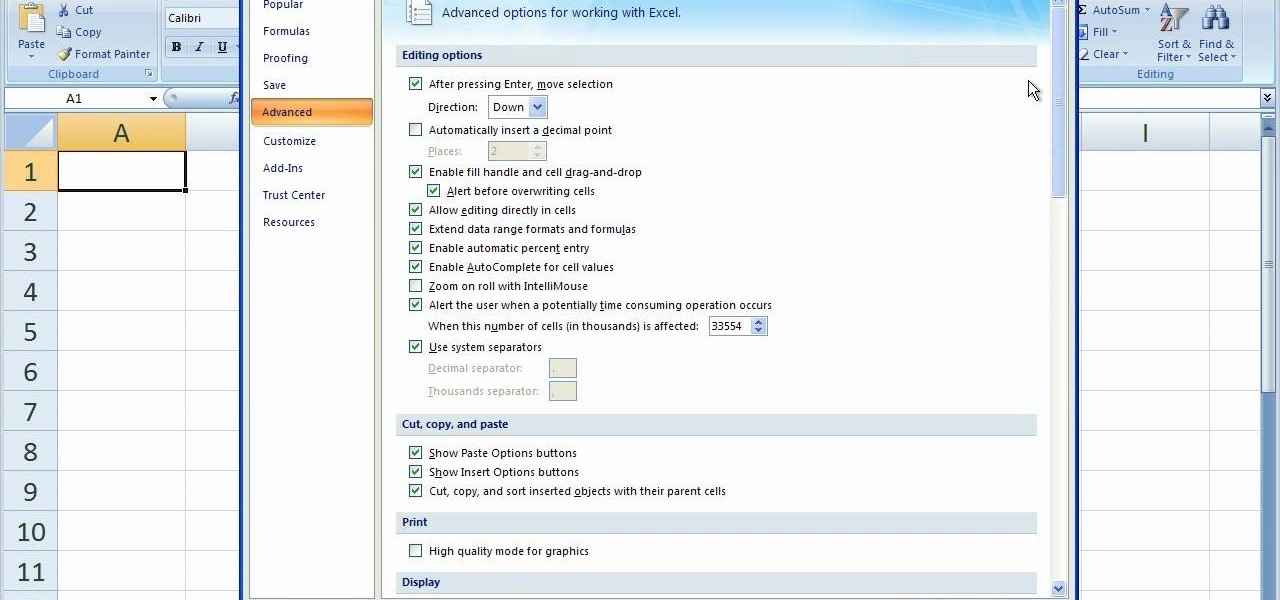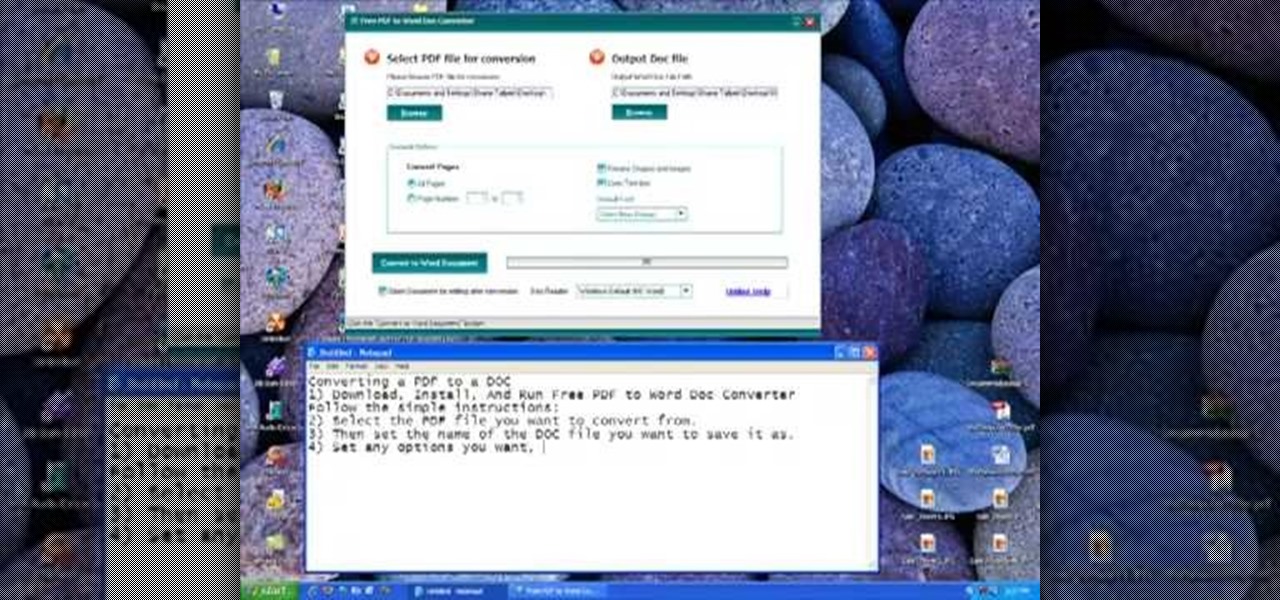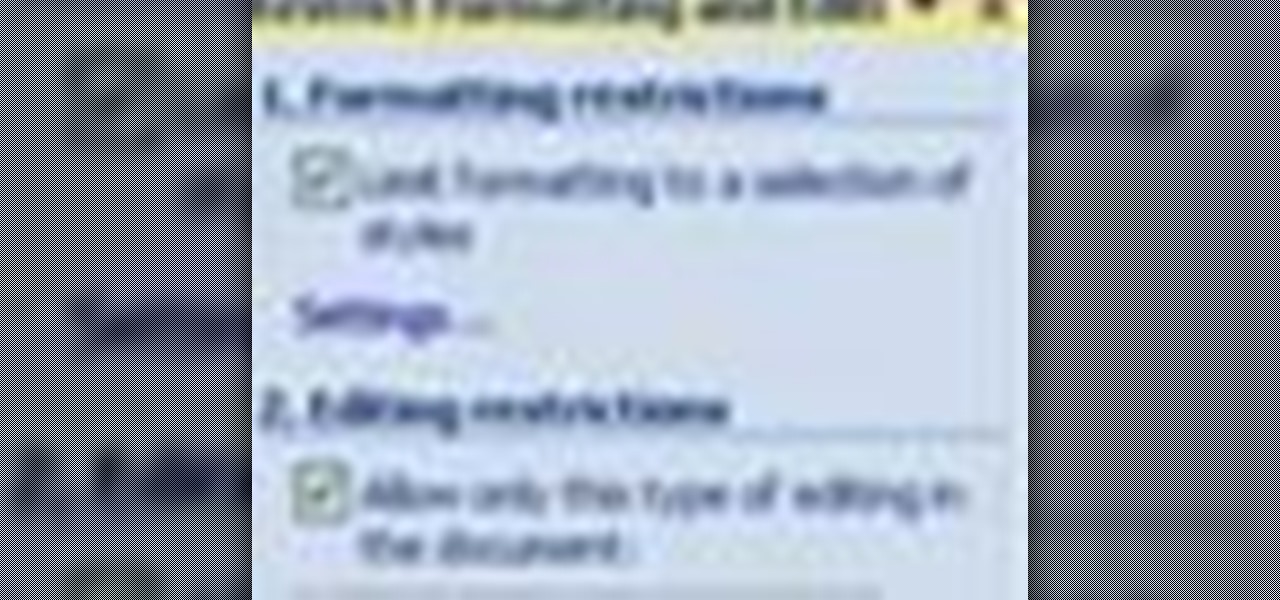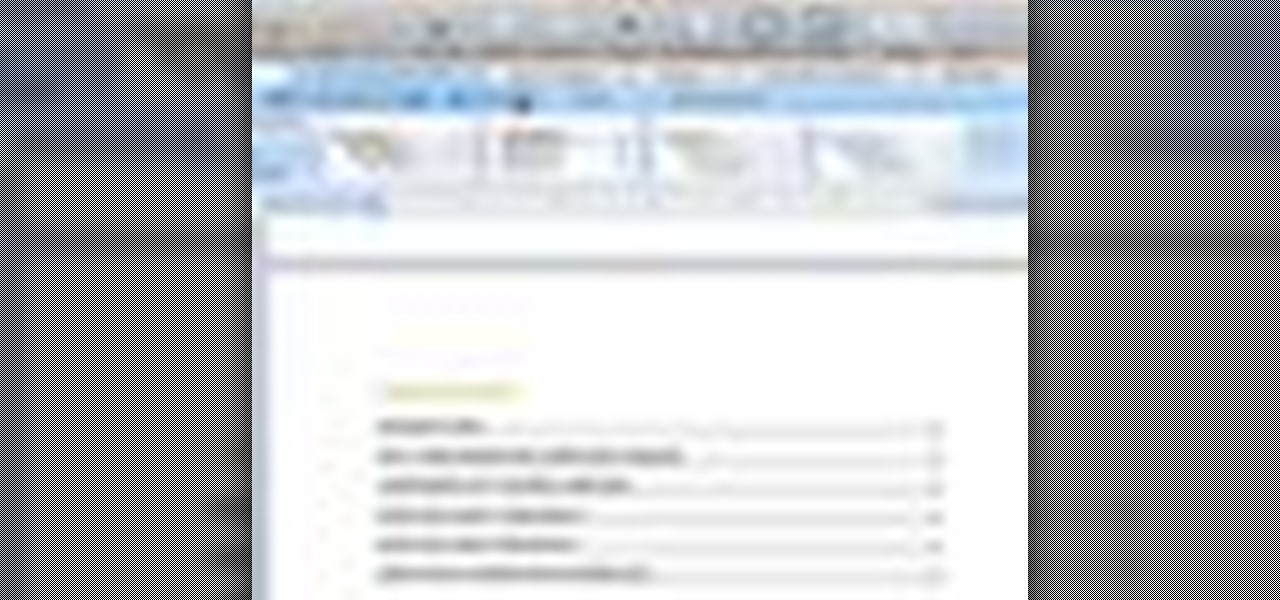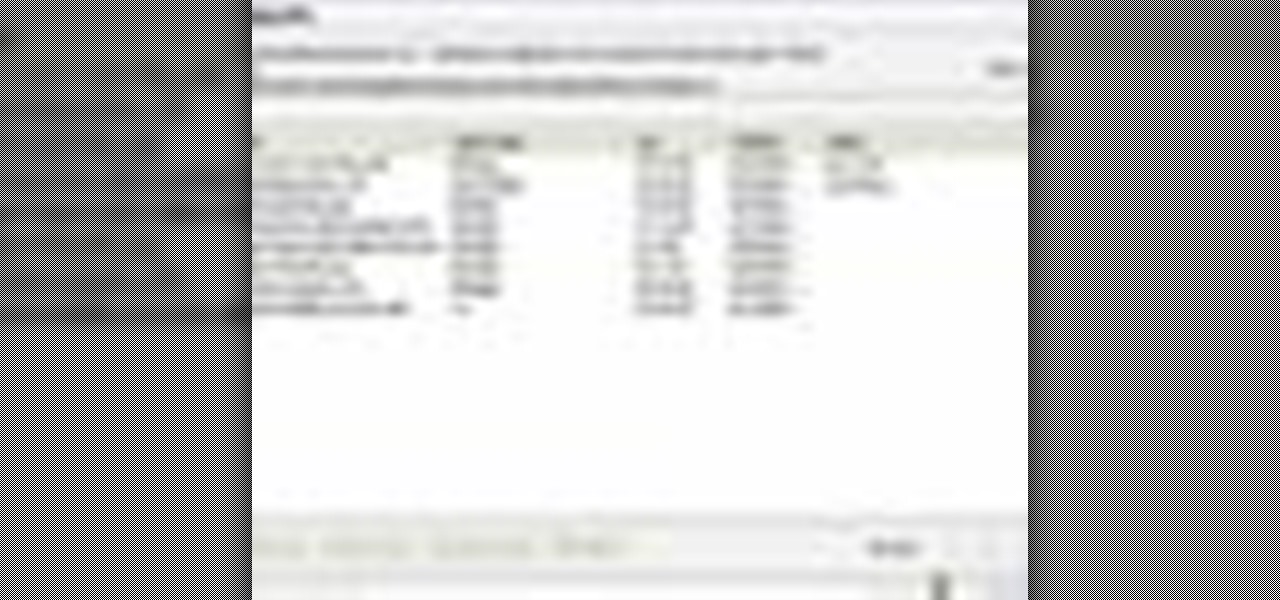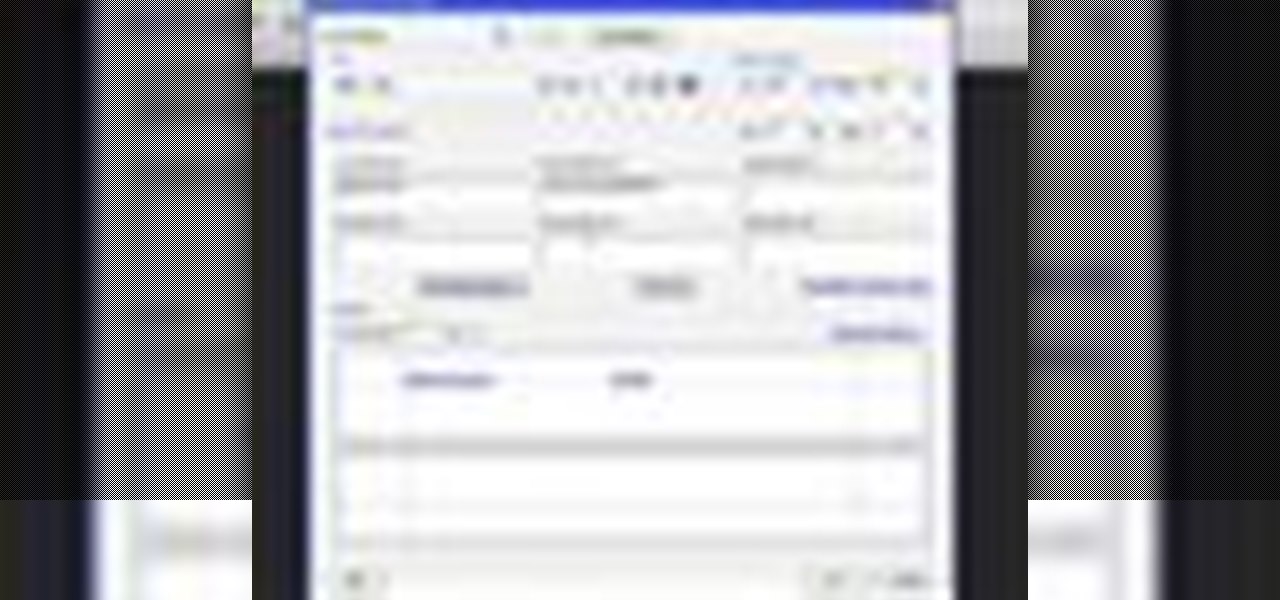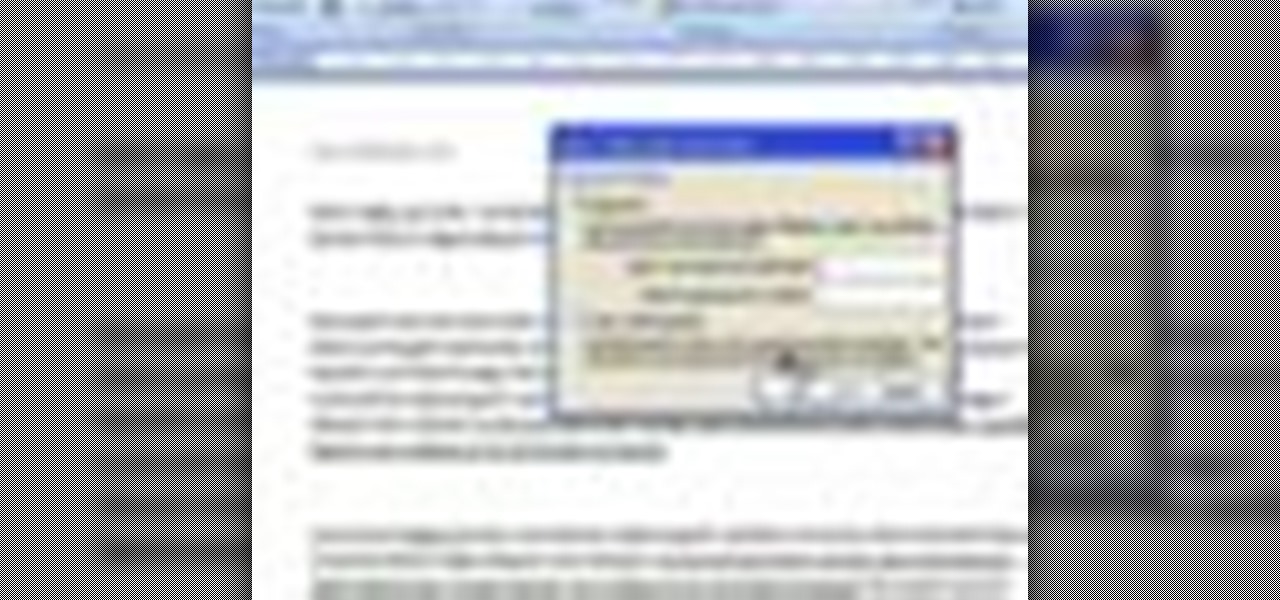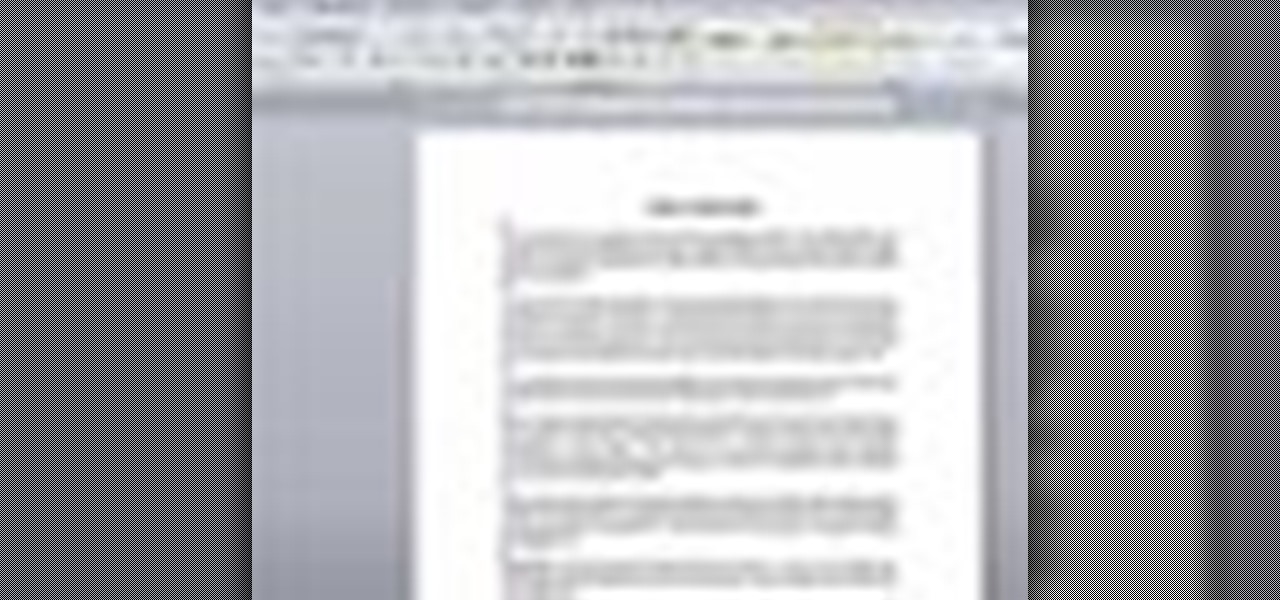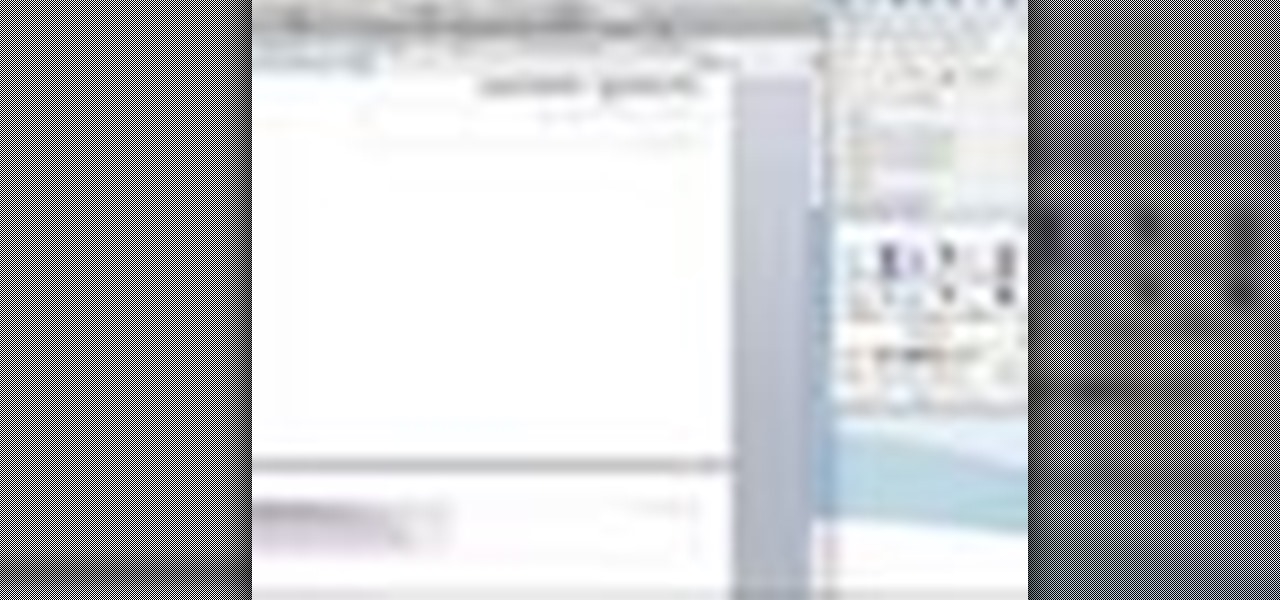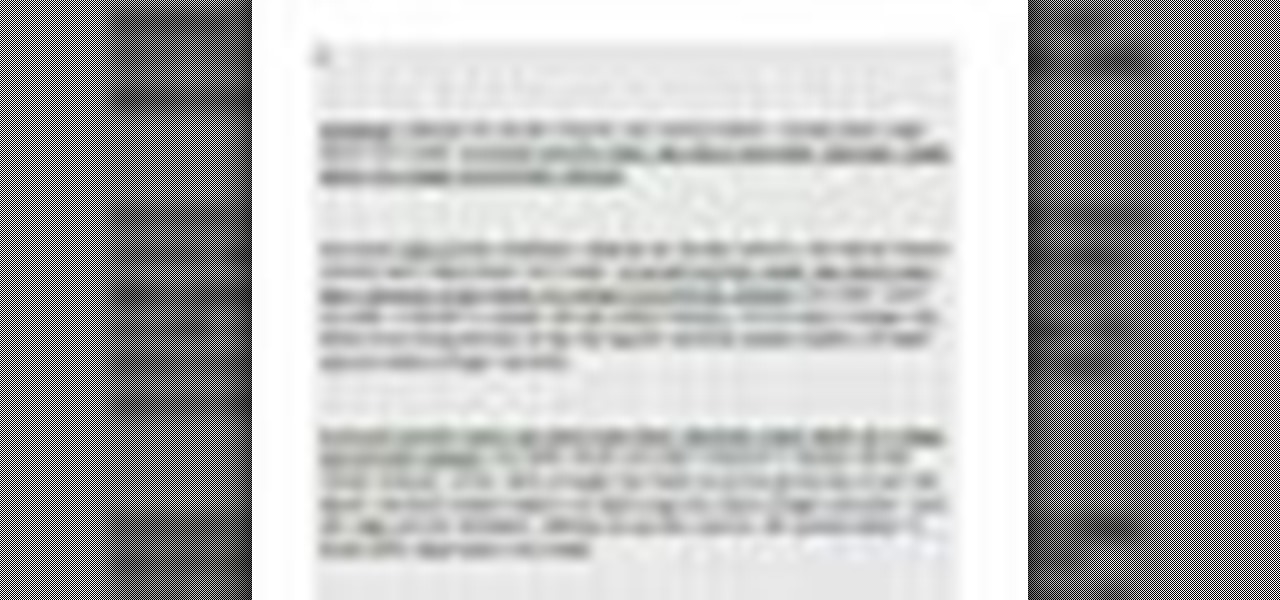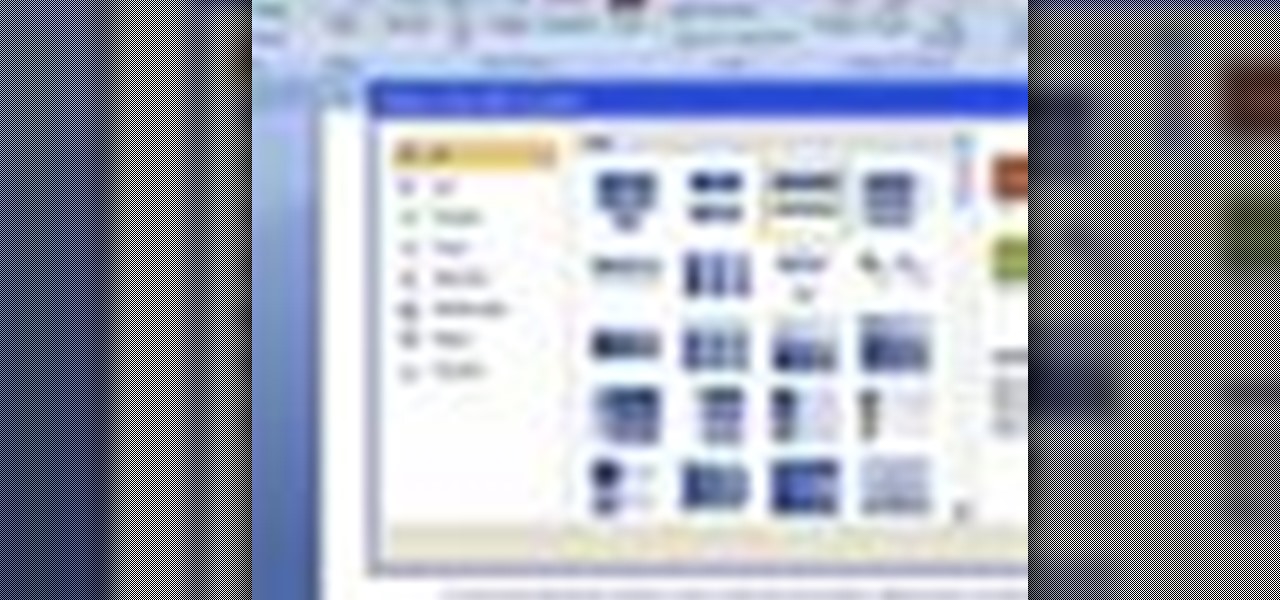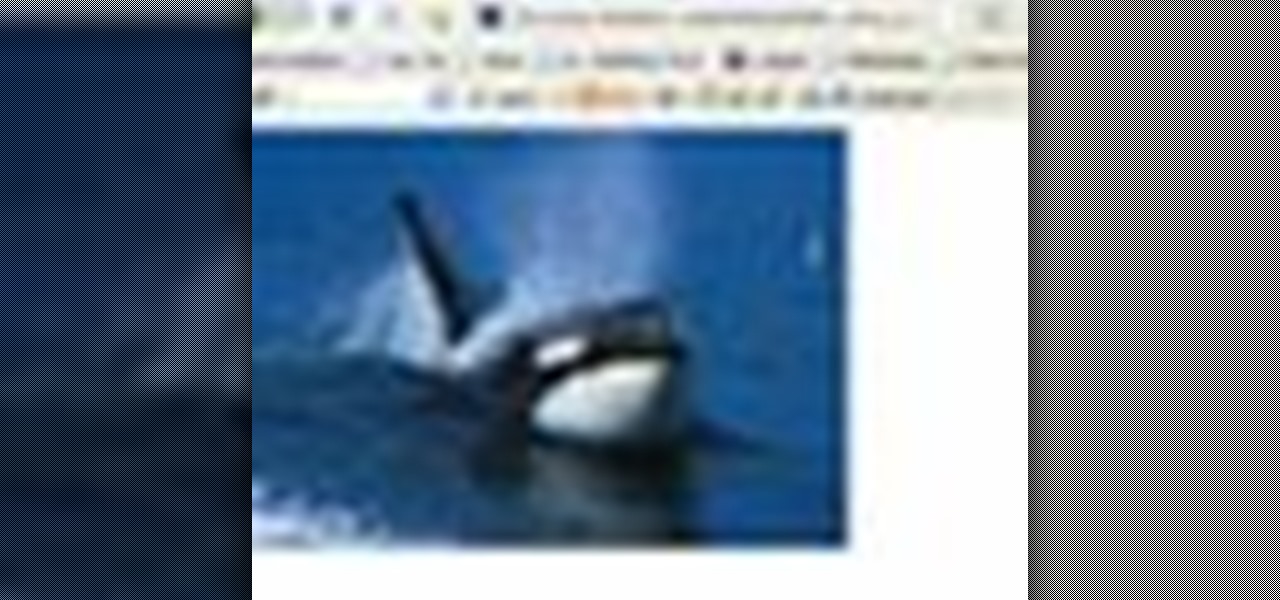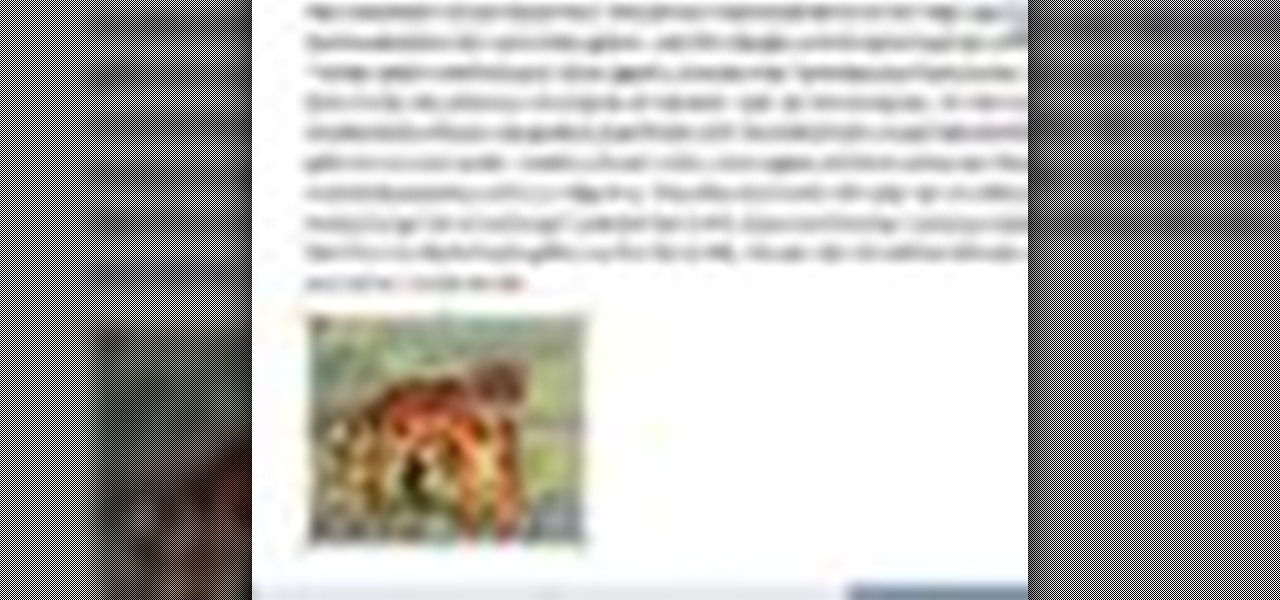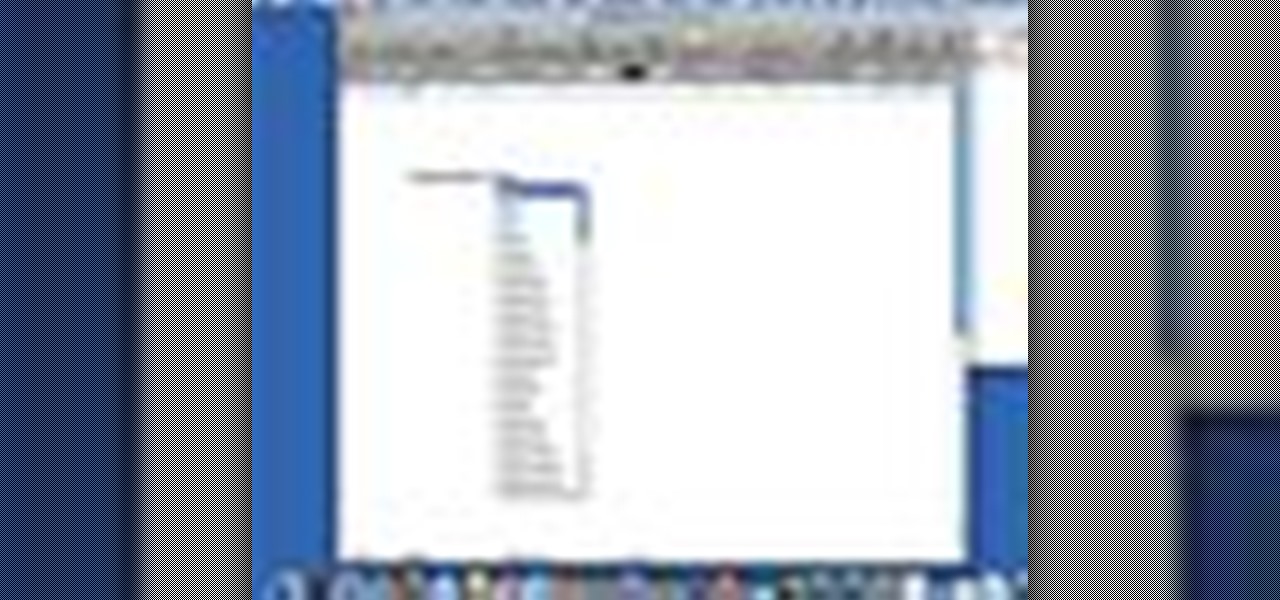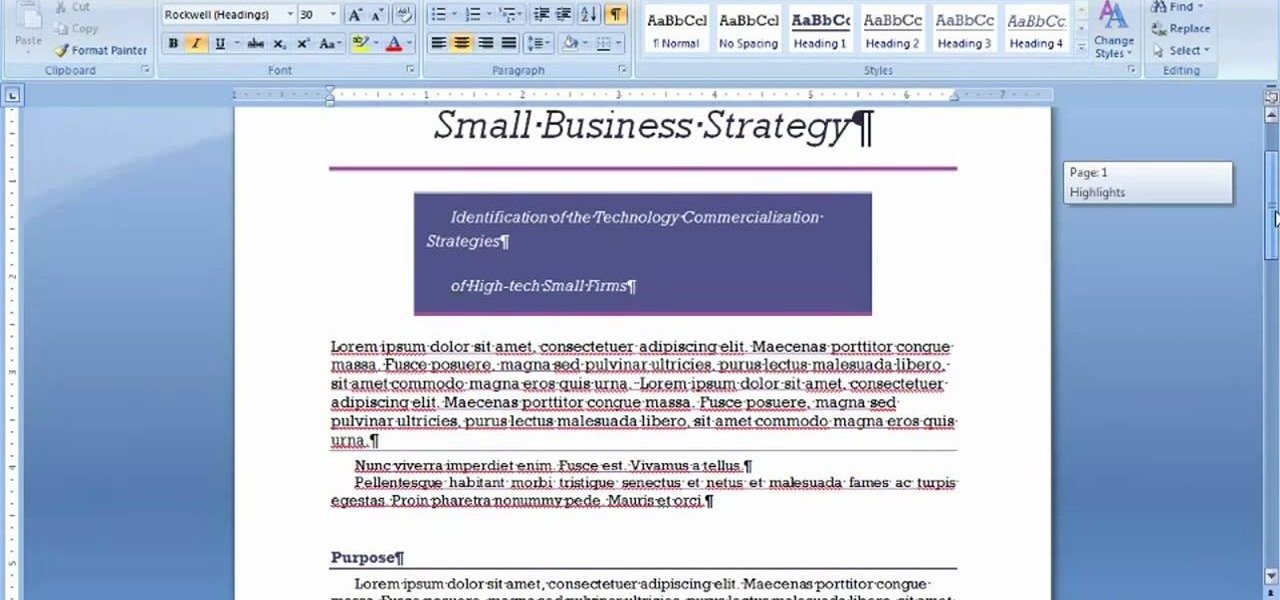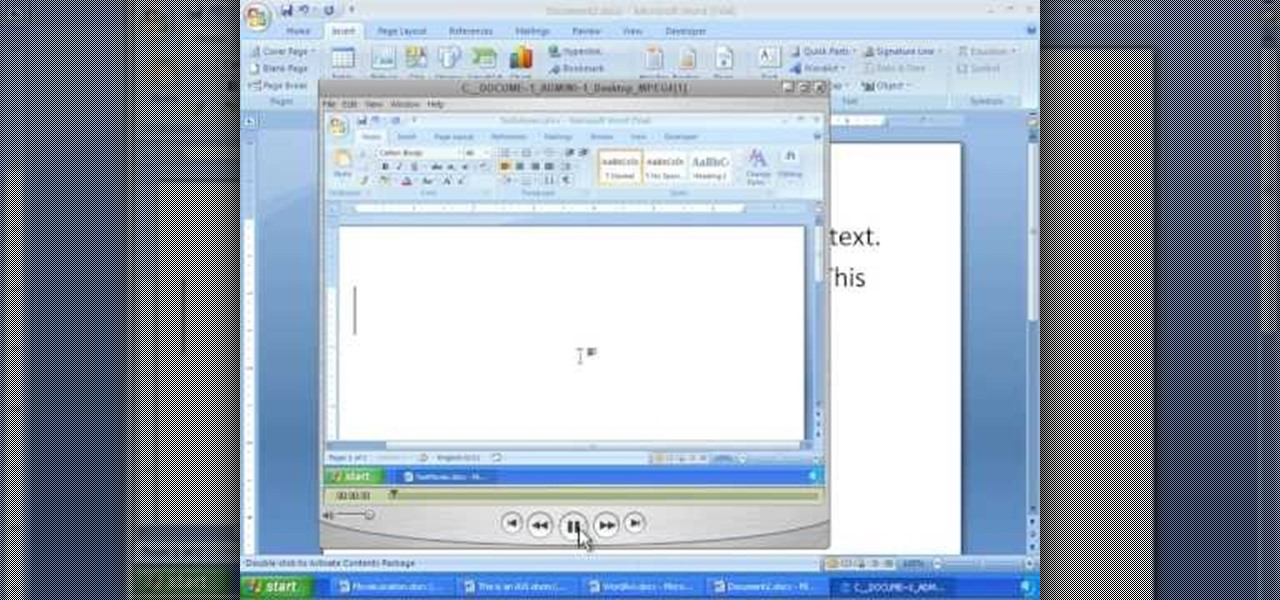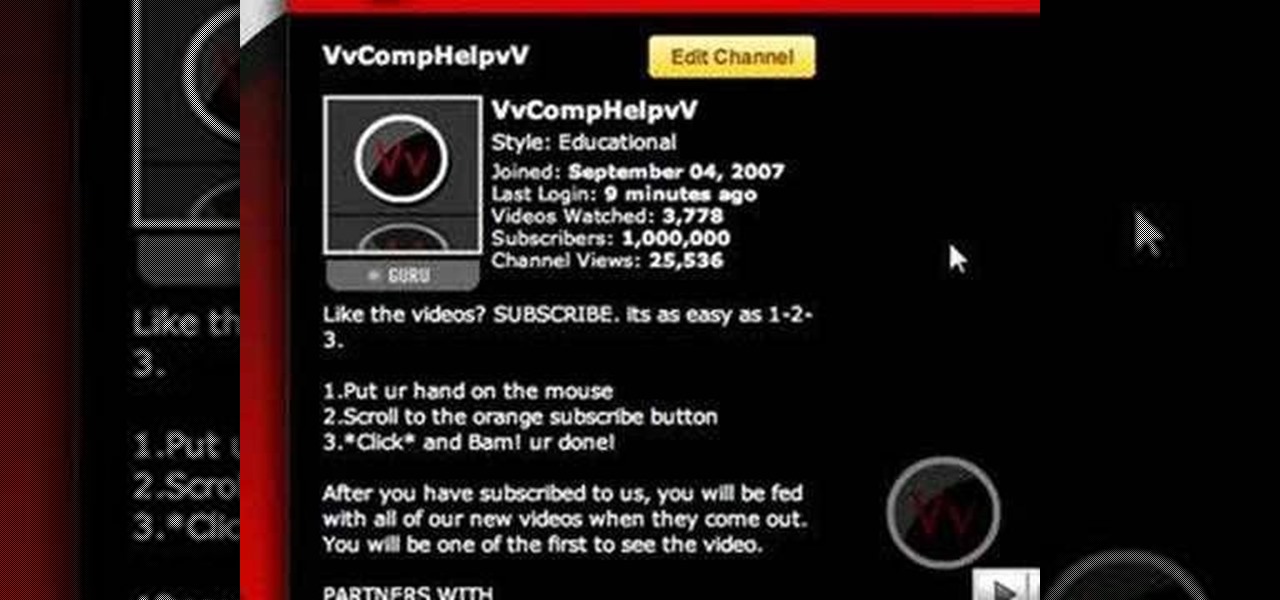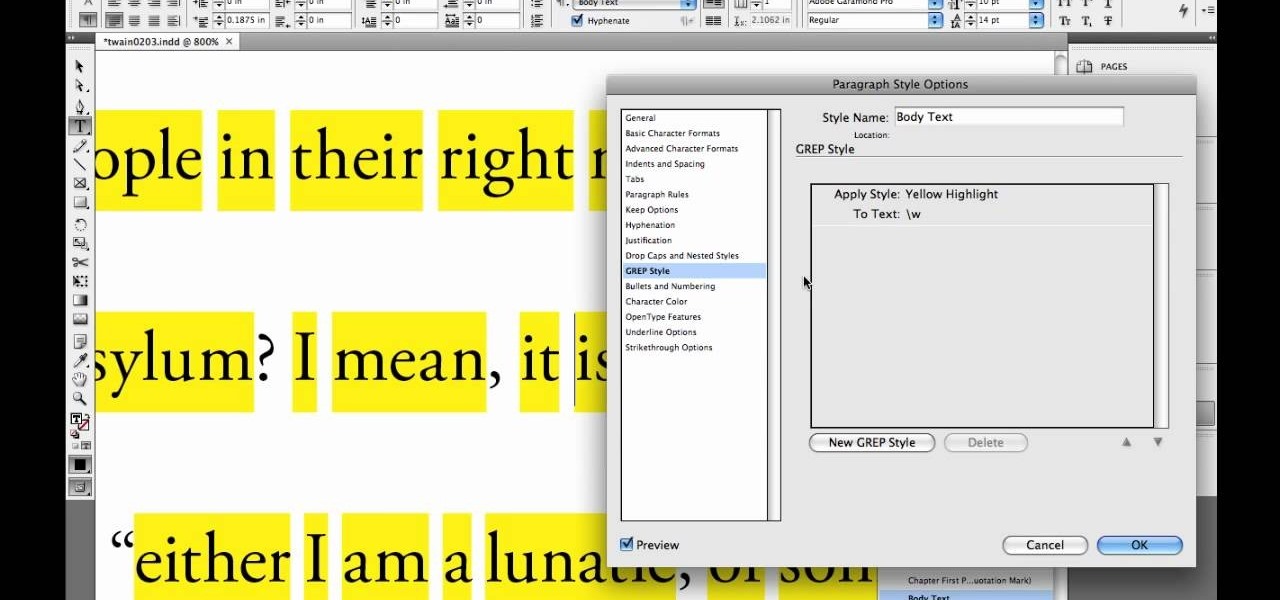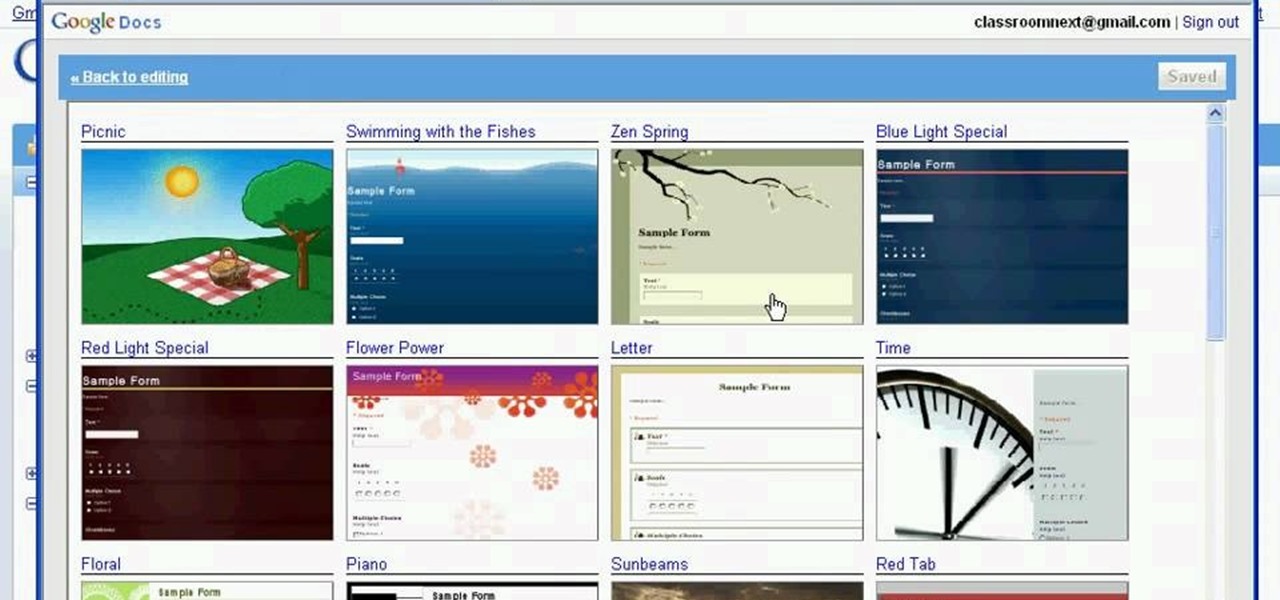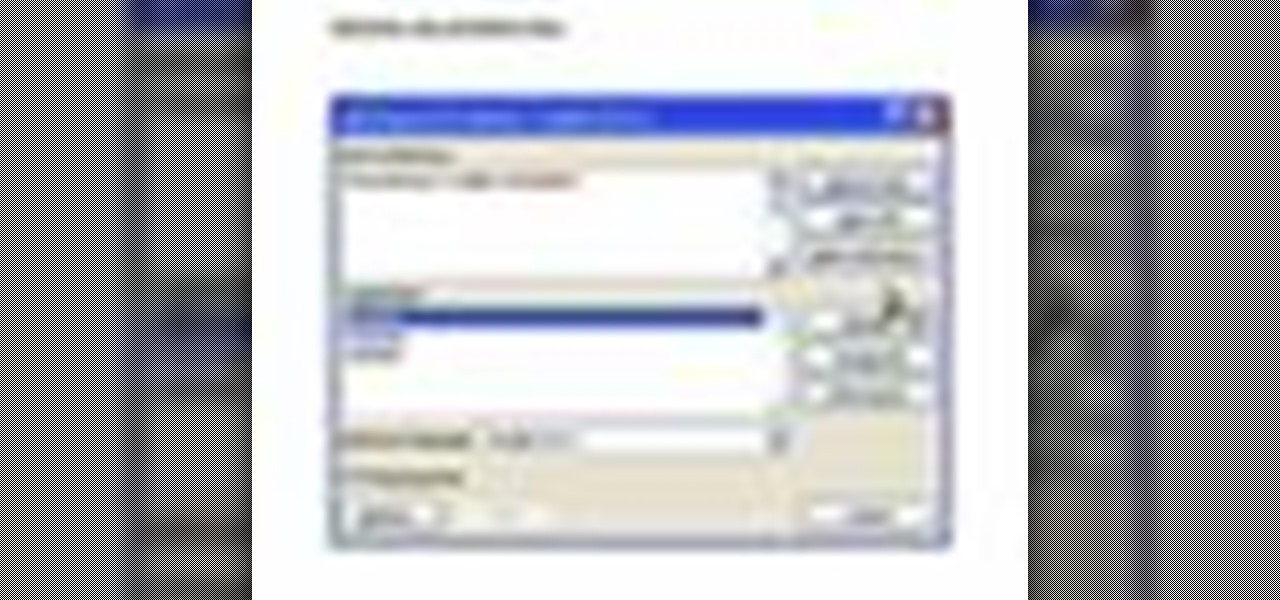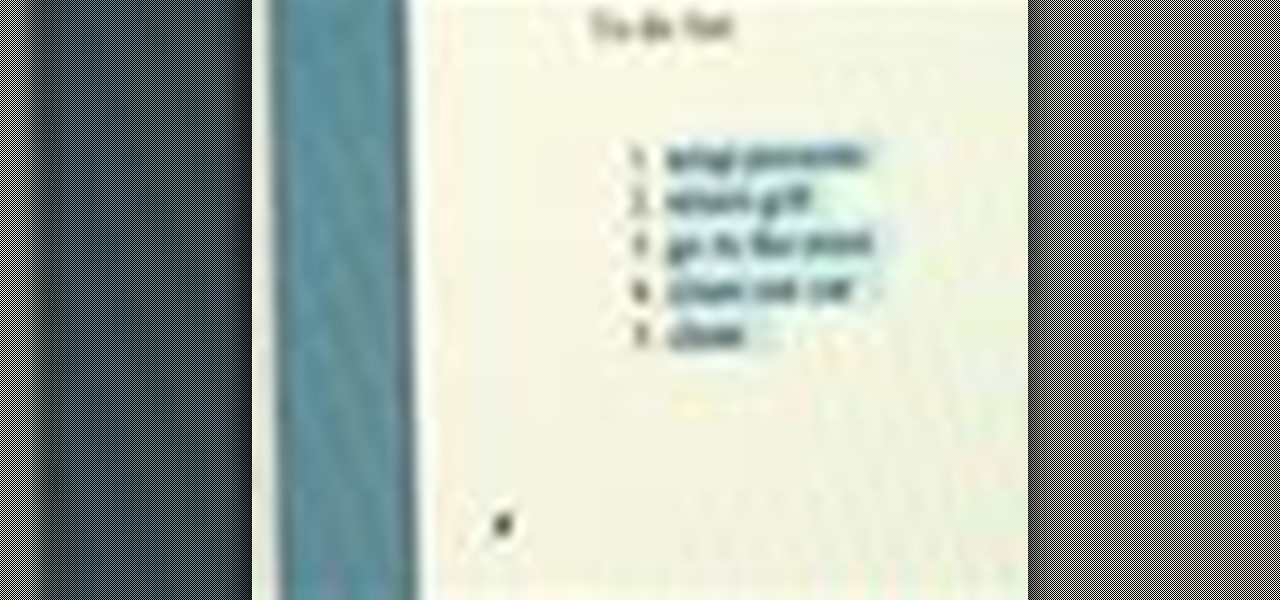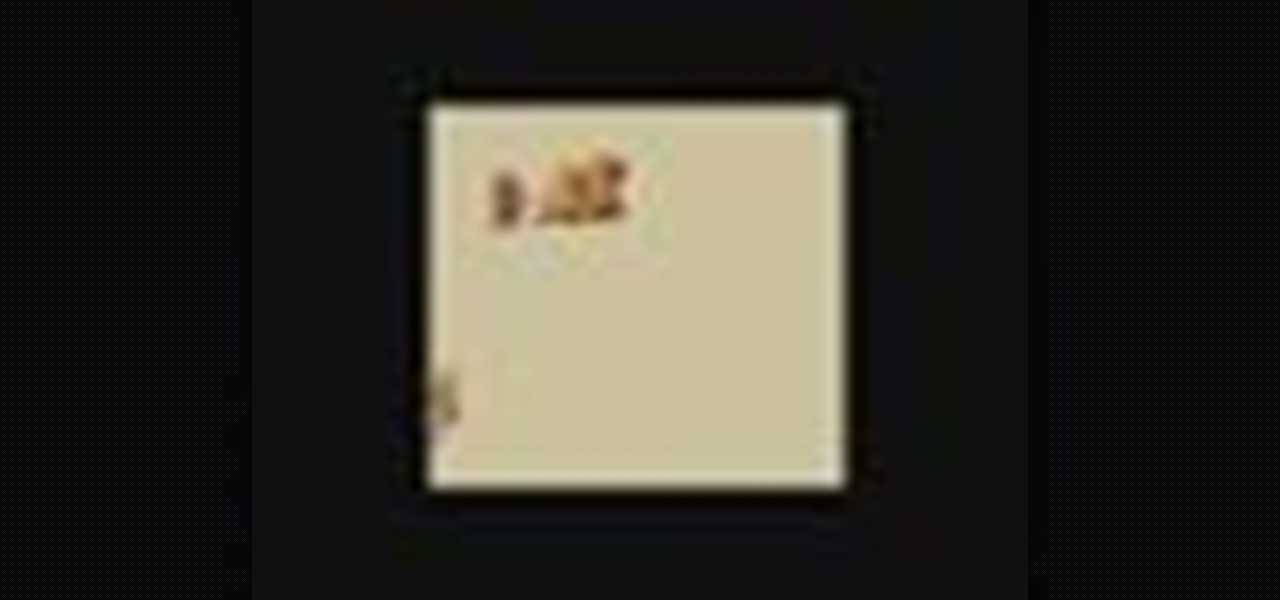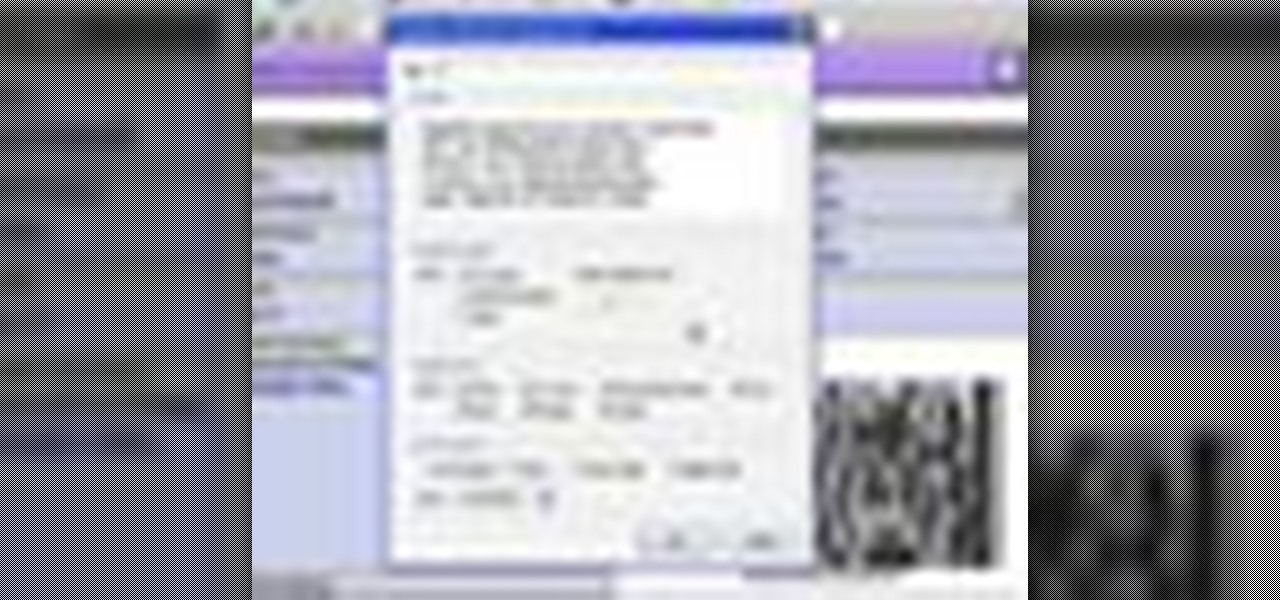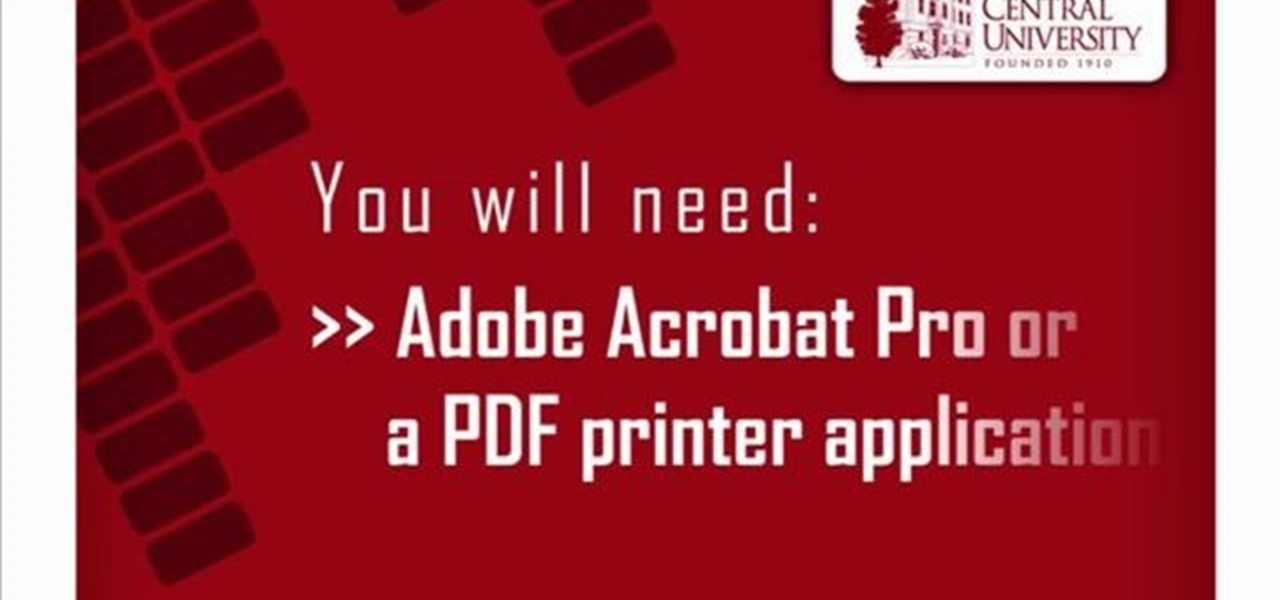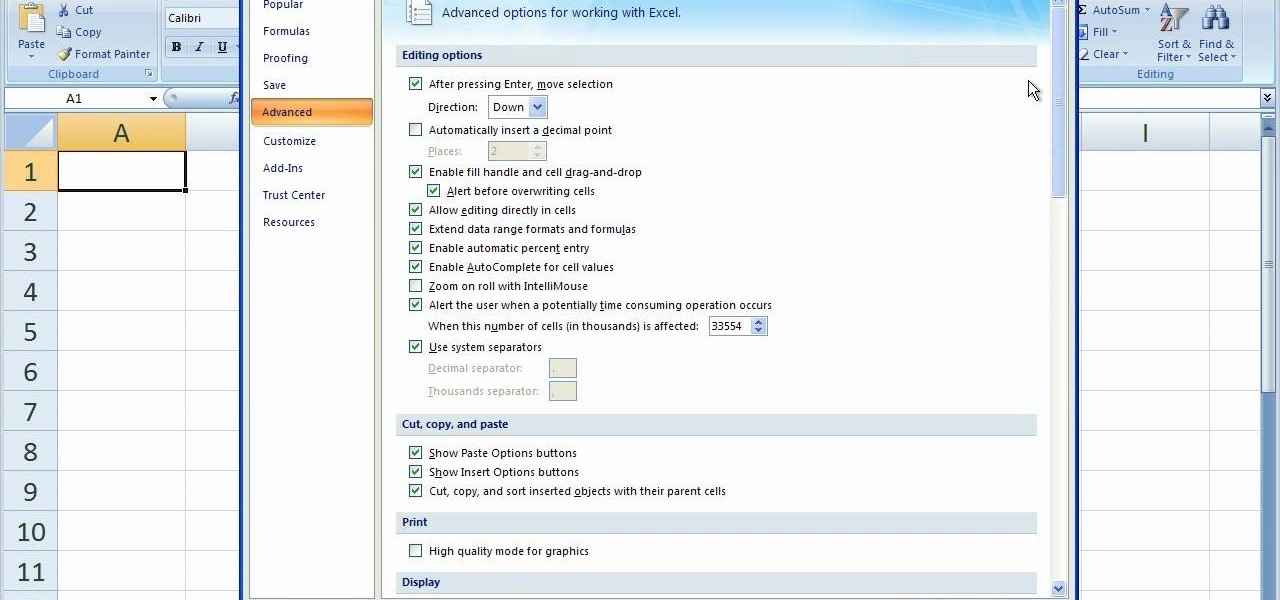
This video helps you to Pin Recent Documents in Excel to the Start Menu or Office Button Menu in Excel 2007. When you click the office button on the left corner, your recent documents will appear by default. If you open a new document, it will push the other documents down and it will appear on the top. So, if you want a particular document to open whenever you open the excel, you have to click that particular document by clicking the pin that appears in the right side of it. This will turn t...

The Windows XP My Documents folder is a great way to organize and view folders and files on a computer running Microsoft Windows XP. Learn how to organize the My Documents folder with tips from a computer programmer in this free computer video on Windows XP.
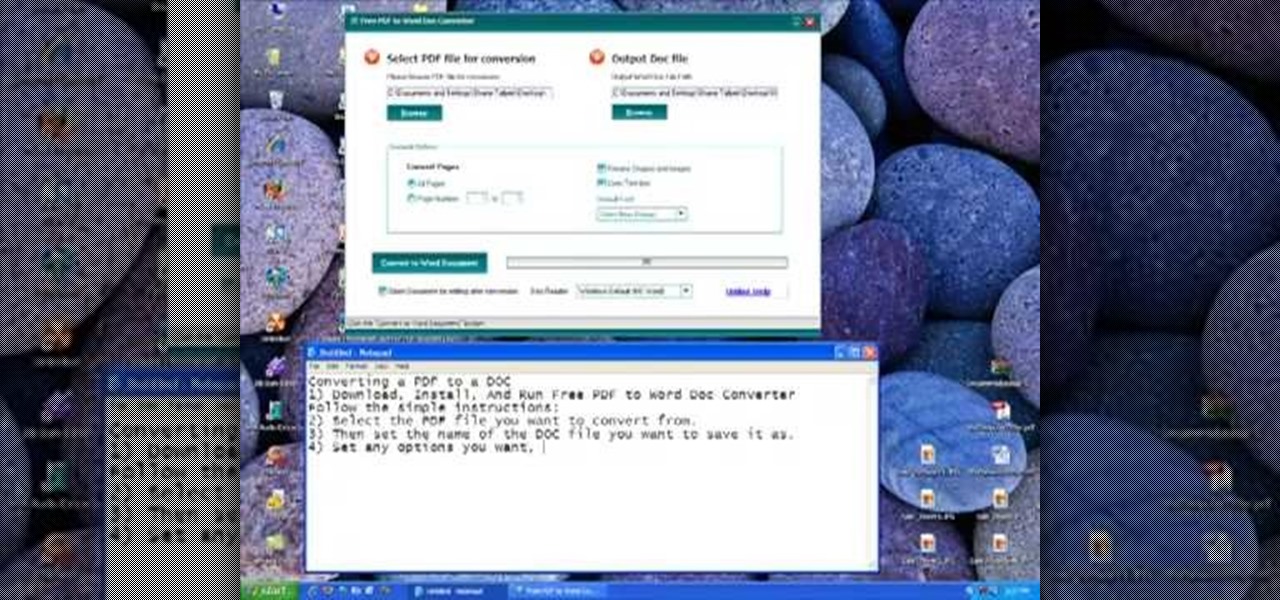
Follow along as we are given step-by-step instructions on how to convert PDF files into word documents.
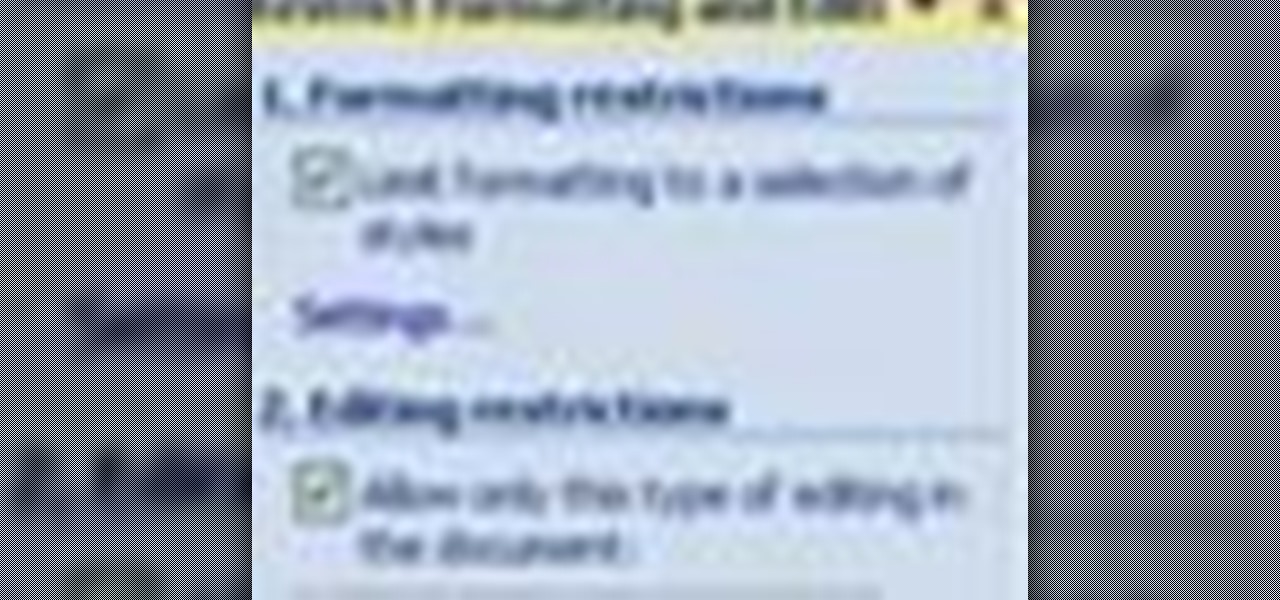
In this tutorial, we learn how to prevent edits or changed in documents in MS Word 2007. Start by going to the review tab, then click on protect documents. Then, click restrict formatting and adjust the different settings. Click on the check marks to choose what types of settings you want to restrict from being changed. This can make it impossible for anyone else to edit the pages except for the original author. You can also make an enforcing protection password so only the document creator c...
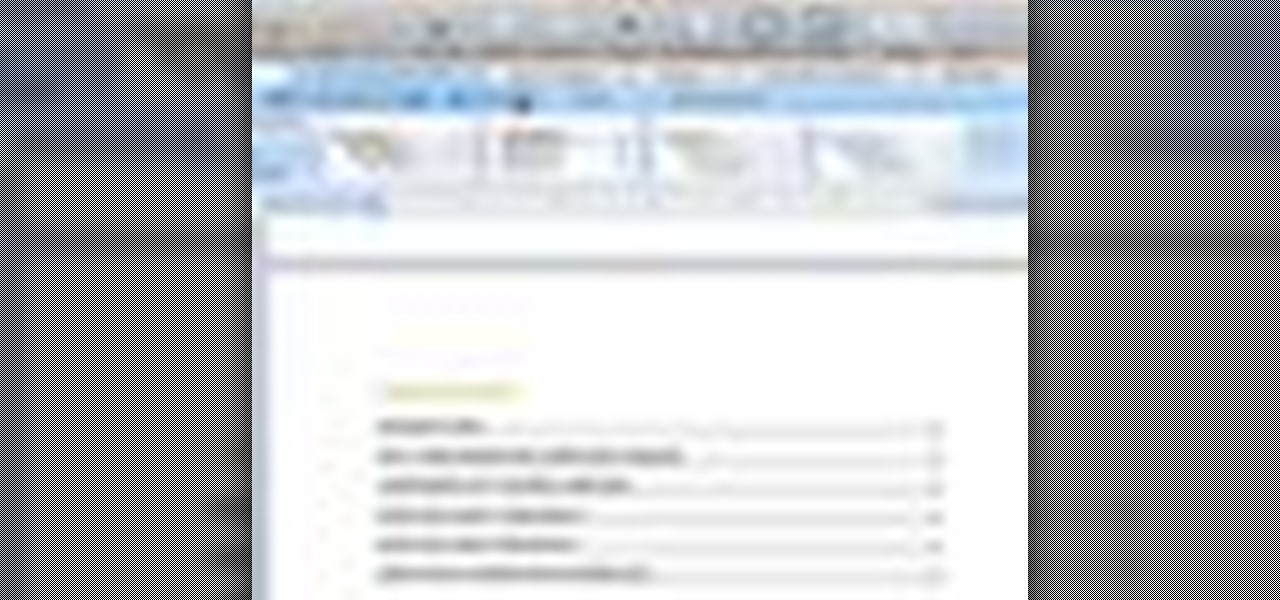
There's a lot you can do in Word 2008 for Mac, and with all of the possibilities, it can be hard to figure out what you can and can't do. Well, you can add cover pages. You can add headers. And you can add bibliographies easy. The Microsoft Office for Mac team shows you just how to add cover pages, headers, and other document elements in this how-to video.
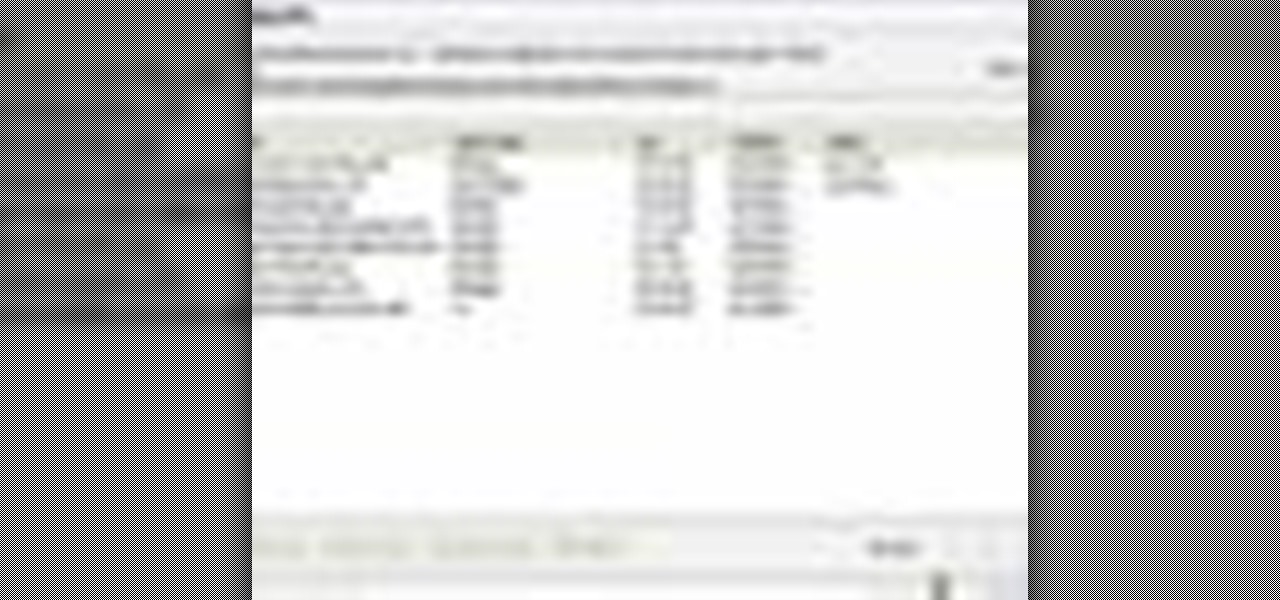
In this Software video tutorial you will learn how to combine documents into a single PDF in Adobe Acrobat 9. Go to the 'combine' menu and select 'merge files in to a single PDF'. Click on 'add files' and 'add folders'. Now create a new folder and click OK. Then drag and drop files in to the folder. You can then arrange them in the order you want. You can also delete any document that you don't want. You can also choose pages from a document. With all the documents selected, you can go ahead ...

In this software video tutorial you will learn how to create a pdf document using Microsoft Word. First you select the document you want to convert to pdf, click on file and select print. When the print window opens up, on the left had bottom, you will see the pdf button. Click on it and a dropdown menu comes up. Select 'save as pdf' from the dropdown menu, give the file a name and click 'save'. Exit the word program and you will see the pdf document on the desktop. You can now open it to see...

In this video tutorial, viewers learn how to change an icon in My Computer. Users will need to already have a picture of the icon that they want to change to. Begin by opening the drive. Right-click anywhere, select New and click on Text Document. Name the document "autorun.inf". Right-click the text document and open it with Notepad. In the document, type in:

In this video we learn how to use Smart Art graphics including creation of Hierarchal charts, flow charts, modify, adding gradients, style, and colors, in Word 2007. The first step is to click on the Smart Art icon in Microsoft Word 2007. Next, you can scroll through the Smart Art object choices. In this example we first want to click on the Text Cycle icon. Once we do that click on OK and the rough drawing will be placed on your document. After that click on design and you can format the gra...

Bates numbering can be used with Adobe Acrobat 9 Pro. Place all of the documents that you want to number in a single file. Then, go to the Advanced menu. Then, go to Documents Numbering. Then, click on Add.

Ever have the problem of people messing with your word documents? This guy shows you the solution by telling you how to create password protected encrypted word documents. The process starts with your open file. Clicking on save as... and in the popup window clicking the tools button in the bottom left corner and clicking general options. There it shows you text entry boxes, one for setting a password to open the file, another to set a password for rights to modify the file. Enter your passwo...

User mel_bone teaches you how to use navigation and selection techniques in Microsoft Word 2007. You will notice in the bottom right corner of the main window a slider. This controls the zoom. You can thus increase the page size or decrease it, as you need. When you have a document that has more than one page, you can go to the end of the document by pressing ctrl+end. Ctrl+home brings you to the start of the document. Clicking and holding the mouse button pressed on the navigation bar lets y...

This video tutorial by HelpVids, Dave Andrews shows you how to use the transfer files and settings wizard in Windows XP. This program enables you to transfer your documents and settings from various programs and the 'My Documents' folder between computers if you wanted to do so. First go to the start button select all programs, accessories, system tools and select the files and settings transfer wizard. Click next and check old computer to select the PC your currently on and click next. Wait ...

Get to design your own watermark for your documents. Here's a video showing these easy steps to watermarking your documents. 1. Go to the "Page Layout" tab in Word 2007 and look for the "Page Background" section of the toolbar and select the "Watermark" button. 2. Click on the "Custom Watermark". 3. Click on either picture or text watermark, whichever you prefer. 4. If you select the Picture Watermark, you need to insert a picture by clicking the select picture. You can also customize the sca...

Word 2008 for Mac is jam-packed with tons of cool and useful features and tools that you can use to make a great looking document. Starting with the pre-made templates is the best way to go, and from there, customize it the best you can, anyway you can. The Microsoft Office for Mac team shows you all the great features in this how-to video.

In this video the instructor shows how to change views in Microsoft word 2007 and navigate around the documents. In Microsoft word 2007 in the ribbon there is a view tab to the extreme right. Open the tab. Now in that bar the default layout selected is the Print Layout which is 'What you see is what you get' layout. Next to it the full screen reading option and clicking on it, the documents opens up as a two page book with all the other tool bars hidden. The next is web layout which is ideal ...

What's the easiest way to keep track of your website passwords? Maybe in a password-protected document on your computer? Makes sense.

For inserting a picture, from the INSERT Tab click picture. Then the insert dialog box gets opened. From there you can locate the desired picture. Locate the picture to be inserted and double click it. We can also replace the picture selected. For replacing any one of the following can be done: Under PICTURE tools, on the FORMAT tab, in the ADJUST group, click Change picture OR right click the picture to be replaced and click CHANGE PICTURE. Locate a new picture, and double click it.

In this Computers & Programming video tutorial you will learn how to convert PDF to a Word document online for free. You cannot edit a PDF document. In order to edit it, you got to convert the PDF document to word document. Doing this conversion is really very easy and simple to do and takes practically no time. Simply go to the site ConvertPDFtoWord, browse for the PDF file that you want to convert to word and click on 'convert and download'. You will get the word version downloaded. It's th...

The first thing to do is open a new document with Adobe Illustrator. Inside the document, make a box, width 200 pt, height 20 pt. Click the bottom right corner with your mouse and hit delete. Then hold down the top right with shift, and tap the down arrow once. Then, click bottom left point, hold shift, join the objects by half. Go to brushes pallet and create a new brush. Click the spiral tool. Use the up and down with the mouse to select range you would like. Select the art brush, and click...

This how-to video is about how to enable the commenting tools in the free Adobe Reader using Acrobat 9 Pro and Acrobat 9 Pro Extended.

Watch this video to learn how to download images from Yahoo using Firefox. 1. Click to open Firefox. 2. Surf or open the Yahoo main website by typing www.yahoo.com. 3. Click the Images tab. 4. Click the Search Box and type the word of the image that you are searching for. 5. Click Image Search tab. 6. Thumbnails of images will appear. 7. Note the name of the file, dimensions, file size and URL. 8. Choose a picture that you like and click on it. 9. The picture will become a bit bigger and will...

This video tutorial is in the Software category which will show you how to insert clip art with Microsoft Office Word 2007. Open a word document and click on 'insert' tab on the navigation bar and then click on 'clip art'. The task pane will show up on the right side of the page. Here you type in the subject of the clip art you are looking for in the 'search for' box. For example, type in 'tiger' and then click 'Go'. A list of images is displayed. Click on the one you like and it will be disp...

This video illustrate us how to use automatic word completion in pages'09.Here are the following steps:

Whether you're new to Microsoft's popular word processor or just wish to get to know Word 2007 a little better, you're sure to find much of value in this video lesson. For more and better information, and to get started formatting your own MS Word 2007 documents, take a look.

In order to insert movies into Microsoft Word 2007, Click on Insert. For AVI, go to Object, Create From File, and select the location of the file. Then, click on Insert. It will now appear on your document. The video should play. The video can be repositioned or adjusted. It can be saved with your document, although this is not true for other movie formats.

In this software video tutorial you will learn how to add hyperlinks to PowerPoint presentation for Dummies. With hyperlinks you can link part of your presentation to another slide within the same presentation, a separate presentation, a website, an e-mail address or to a file like a word document. Say, for example, you want to create a hyperlink to a picture in your presentation. Click on the picture to highlight it, click on the 'insert' tab, and select the 'hyperlink' option. Choose the de...

In this video tutorial, viewers learn how to use the full screen view in Apple's Pages. To enter the full screen view, click on the the Full Screen button on the toolbar or click on View and select Enter Full Screen. Users will only be able to see the document on the screen without the tool bars and desktop. If you hover your cursor over to the left side of the screen, you will be able to see the total number of pages in the document. This video will benefit those viewers who use a Mac comput...

Editing the sites with JavaScript code is one of the easiest method in the internet. First go to any web page, clear the address bar and the paste the code below, "javascript:document.body.contentEditable='true'; document.designMode='on'; void 0"(Without the quotes) and hit enter. Yep that's it, now you can select or click any part of the web page and edit what ever you need. If you follow the steps in this video you would be able to edit sites with JavaScript code easily.

This Lynda tutorial goes over the various GREP meta characters that can be found in InDesign CS4. These characters describe a variety of things, including specific characters, how often characters may repeat in a text document, location, or conditions to searches (for words or characters within a text). The meta characters outlined in this tutorial can be found in the special characters menu of InDesign, the first grouping of which are called the wild cards. To find this group, you will need ...

This video tutorial is in the Software category which will show you how to insert or delete a comment in MS Word 2007. This video shows how to insert both text and audio comments in to your word document. Click on the 'review' tab on top, highlight a part of the text that you want add comment to and click on 'new comment' tab. Then you can insert the comment in the comment box. You can continue adding comments throughout the document in the same way. You can view the comments by selecting 'ne...

Classroomnext describes how to create a Google form with your own custom colors and designs to give it a personal touch. Once you are logged into the Google Docs main screen, click on the button that says "New" and choose the option "Form" from the dropdown menu. Once your new form appears onscreen, type in a simple test name in the title field and a placeholder question. Save the document. Click on the button that says "Theme" and you will be shown a variety of styles to choose from. Save th...

As you type in Microsoft Word, take care to notice when the computer puts a red squiggly line underneath a word you typed. If you see a red squiggly line, the word is spelled incorrectly. If you right-click on the word, MS Word will show you a list of correctly spelled words that it guesses you were trying to spell. If you wish to check the entire document, you can click the Tools tab at the top of the page and then spell check. This will go through the document and point out every misspelled...

In this video the instructor shows how to user printer options in Microsoft Word 2007. To do this go to the Microsoft button and click it. Form the drop down menu select the print option. Now you are presented with the three options of Print, Quick Print and Print Preview. Print is used to directly send documents to the printer by selecting the necessary settings. Quick Print is used to quickly send the documents to the printer using the default settings. Print preview is a useful way of seei...

In this video tutorial, viewers learn how to password protect their files. This task can only be done on a Windows computer. Begin by creating a Microsoft Word document. Simply right-click on the desktop, go to New and select Microsoft Word Document. Then double-click on the document and create your text document. Now to save it, click on File and select Save As. Name the file. Now click on the Tools drop-down menu and select Security Options. Then type in a password, reconfirm the password a...

Chronology in Microsoft Word is convenient when it comes to organizing your documents. Thankfully, you don't have to manually edit the document to put things in alphabetical order! This video shows you how to do it in a few clicks.

In this clip, you'll learn how to create an XML document and import it into a Flash app. With a little know-how, it's easy. So easy, in fact, that this video guide can offer a complete overview of the process in a matter of a few minutes. For more information, including a complete demonstration and detailed, step-by-step instructions, take a look.

In this video the author shows how to sign PDF files and create digital appearances. To do this open any document where there is a place provided to digitally sign it. Now double click that area and you will be shown a pop up menu that helps you to sign the document. Now if you already have a digital sign prepared you can go ahead and sign the document. If not there is an option to create a new sign and this video shows the procedure of how to get it done. Using this feature now you can digit...

In this Software video tutorial you will learn how to make a PDF out of almost anything on a Windows PC. PDF files offer many advantages. Here you will see 4 easy ways to create a PDF from almost any file type. For this you will need Adobe Acrobat Pro or a PDF printer application and a document that you want to convert. Technique 1. Right click on the document you want to convert and select 'convert to Adobe PDF'. Give it a name and click 'save'. It will then launch Adobe Acrobat and you can ...

Code execution in Microsoft Word is easier than ever, thanks to recent research done by Etienne Stalmans and Saif El-Sherei. Executing code in MS Word can be complicated, in some cases requiring the use of Macros or memory corruption. Fortunately, Microsoft has a built in a feature that we can abuse to have the same effect. The best part, it does so without raising any User Account Control security warnings. Let's look at how it's done.