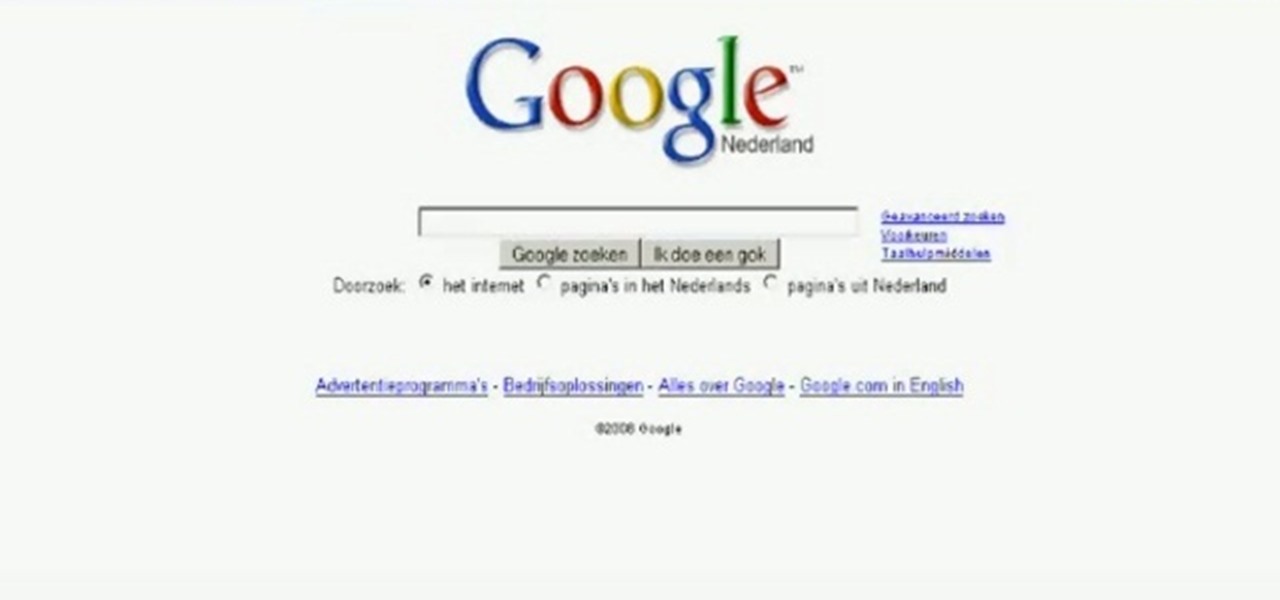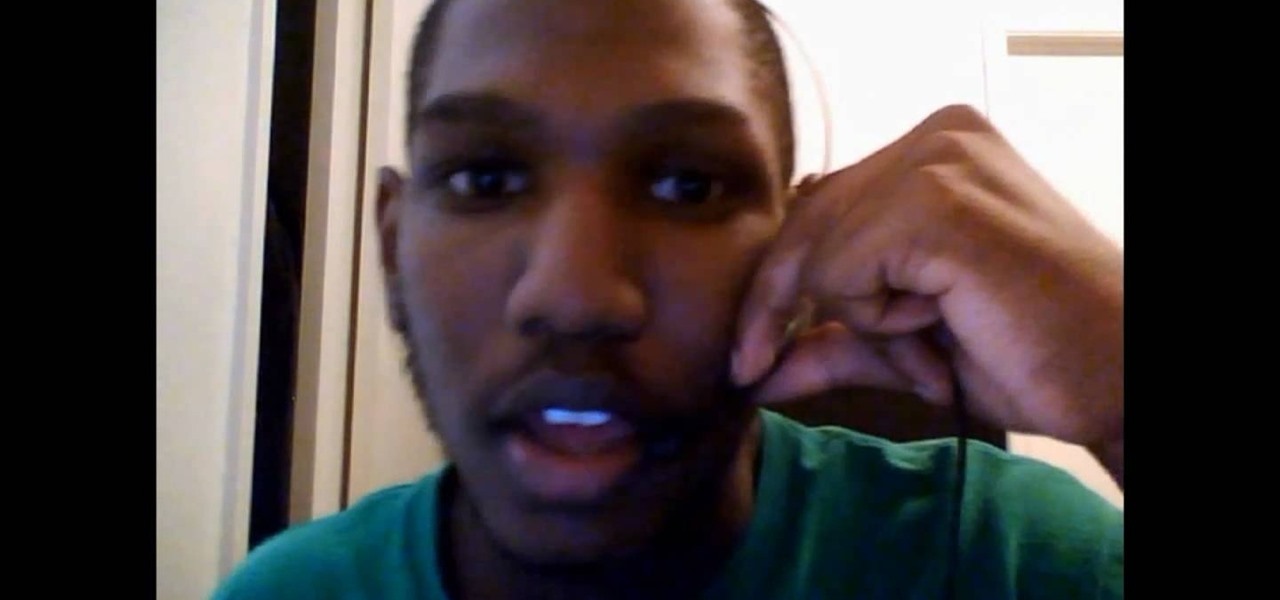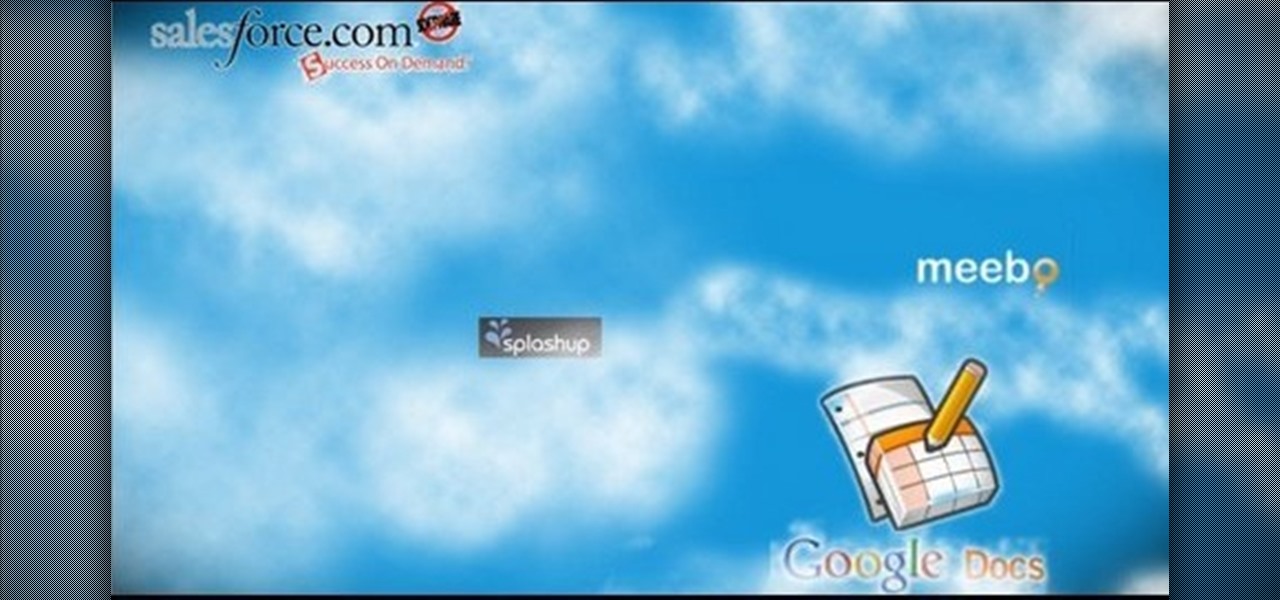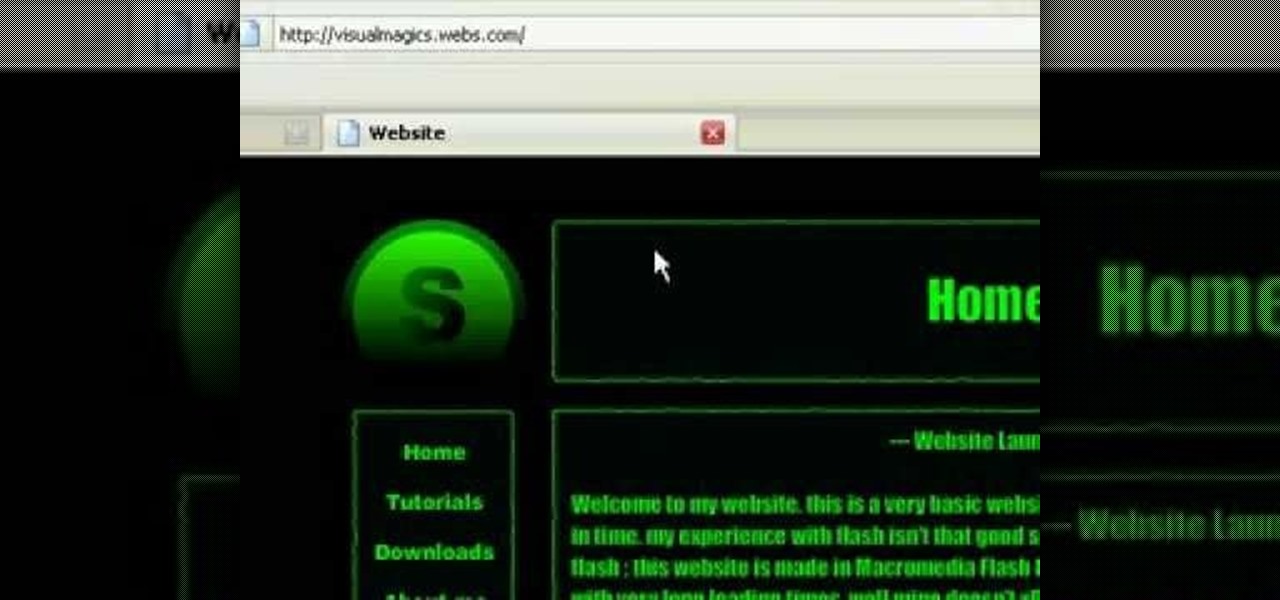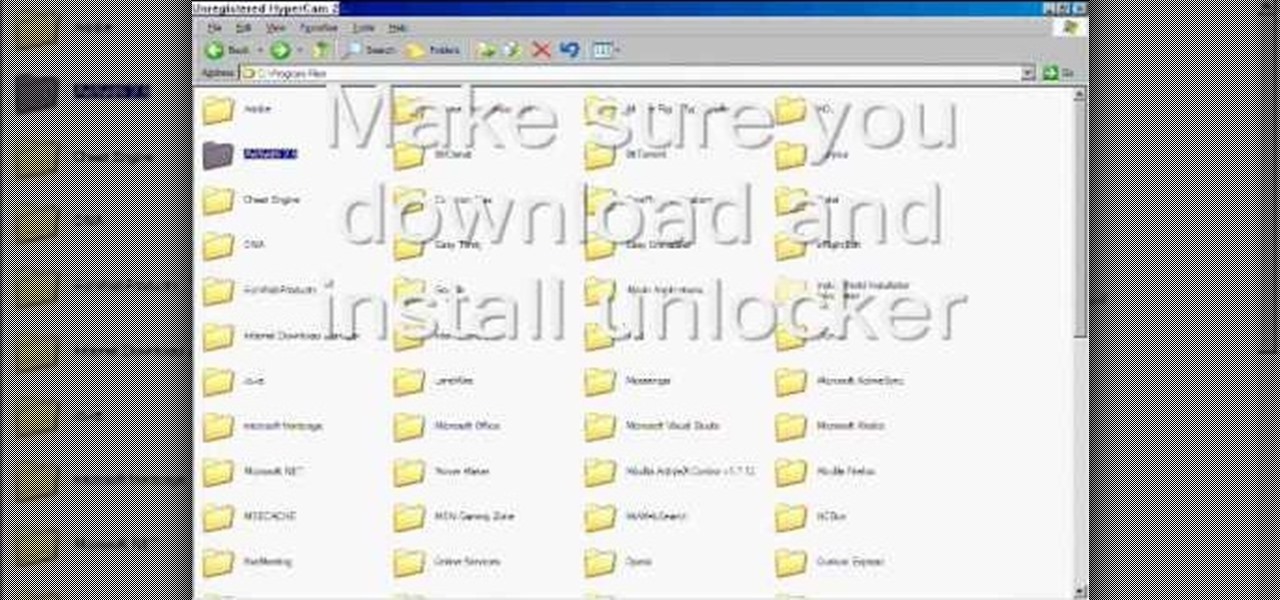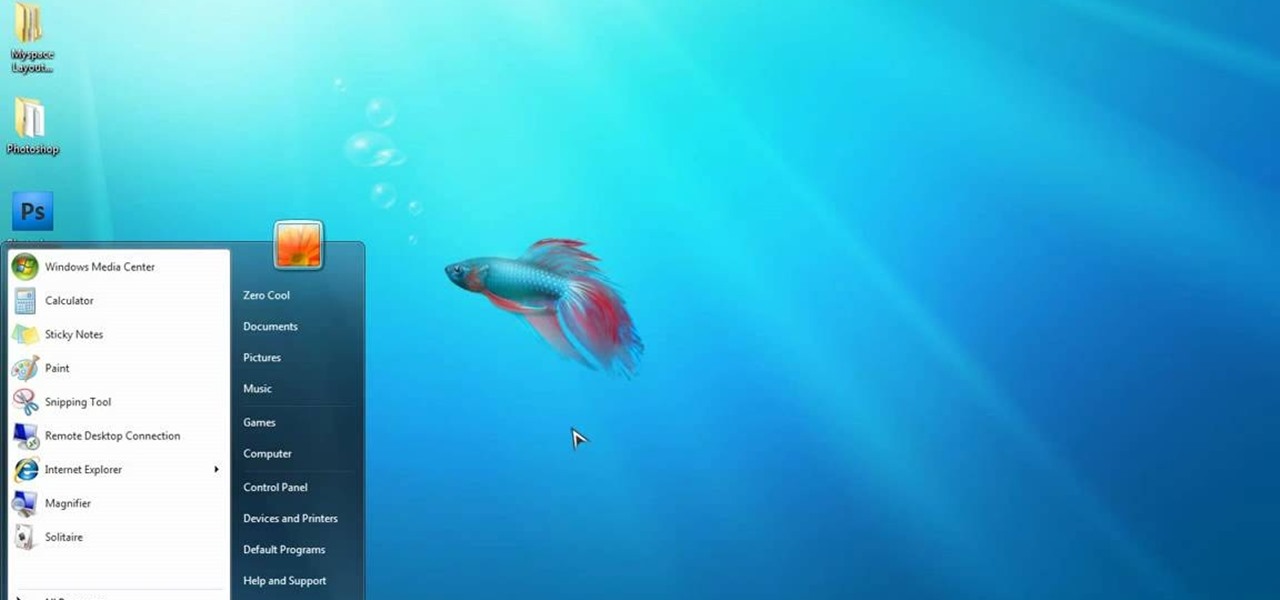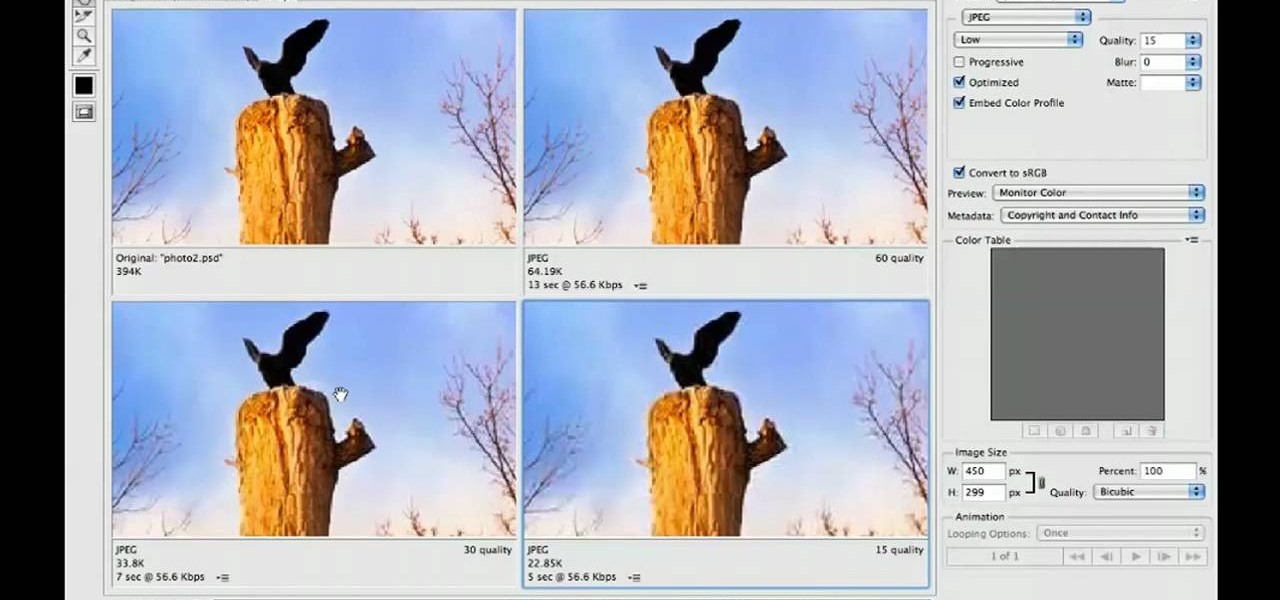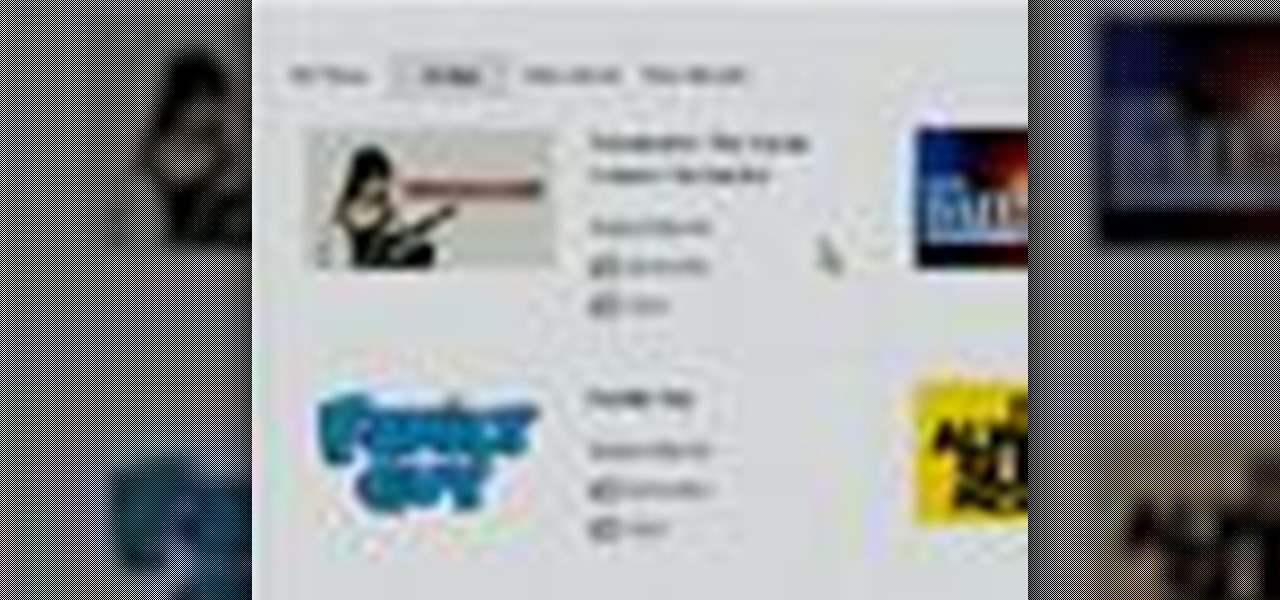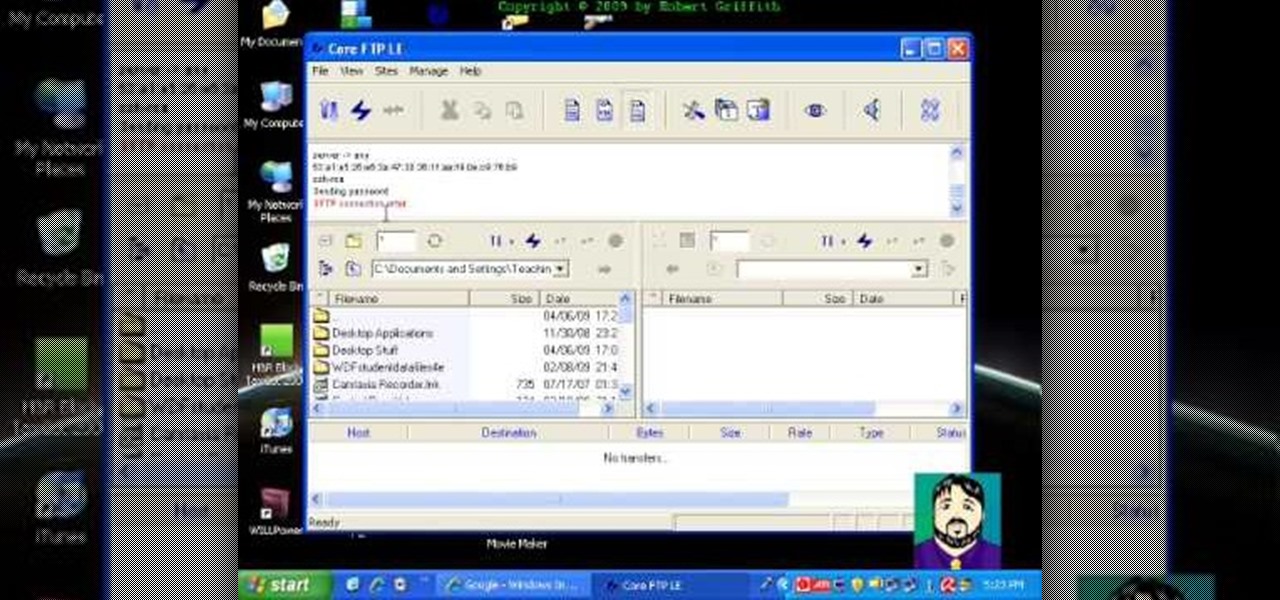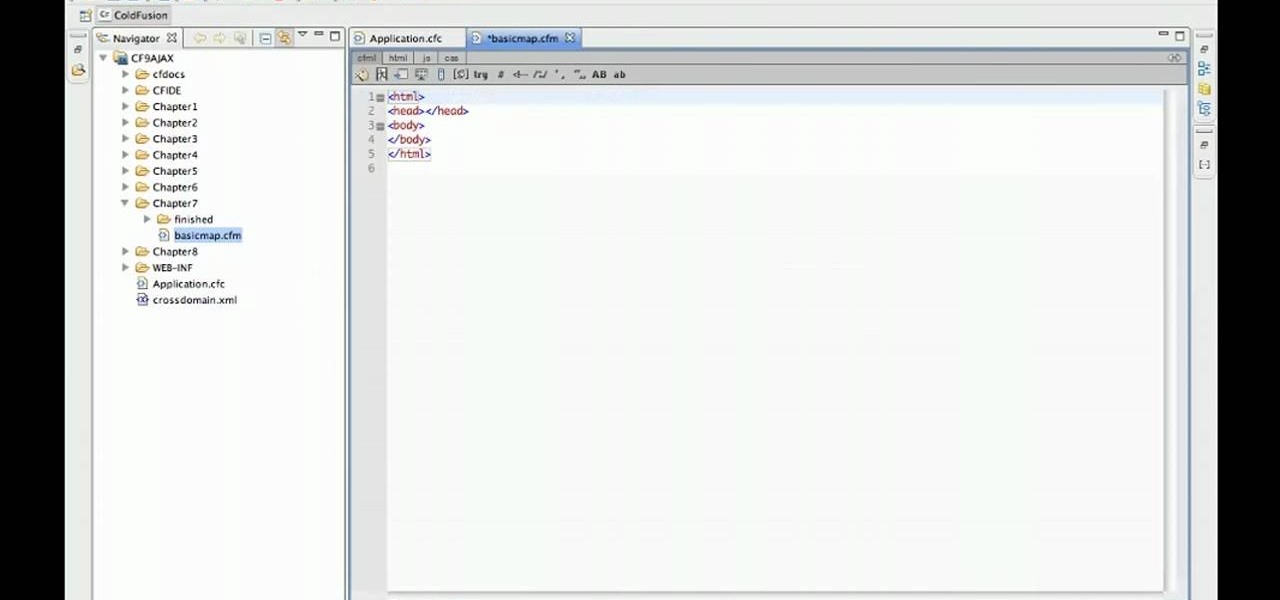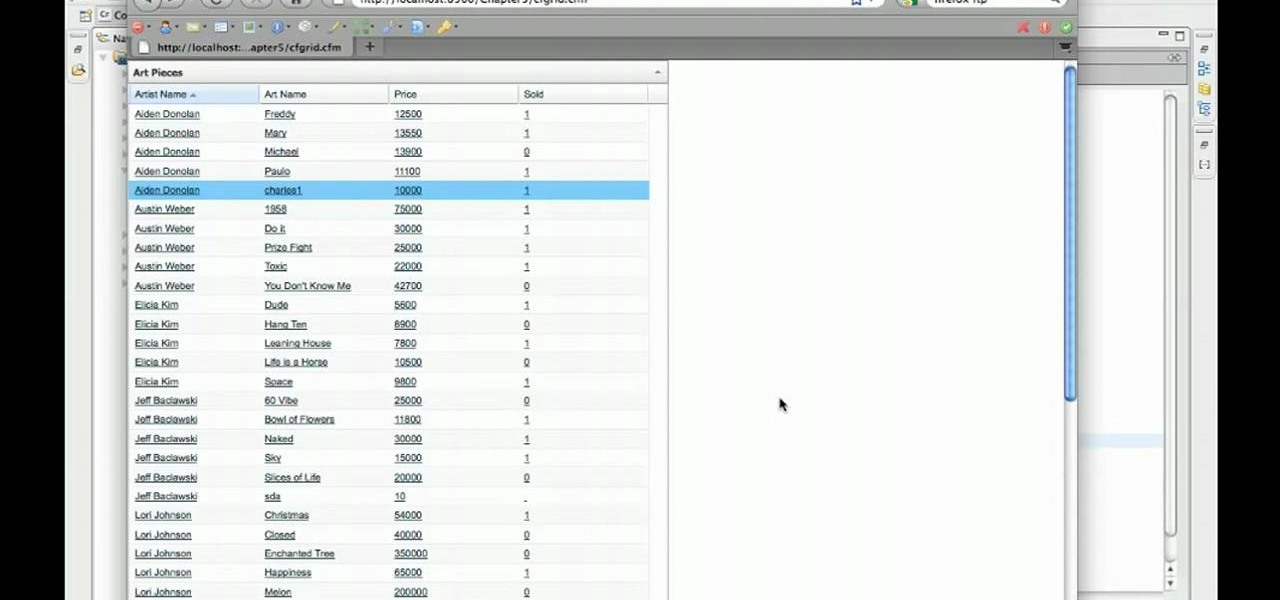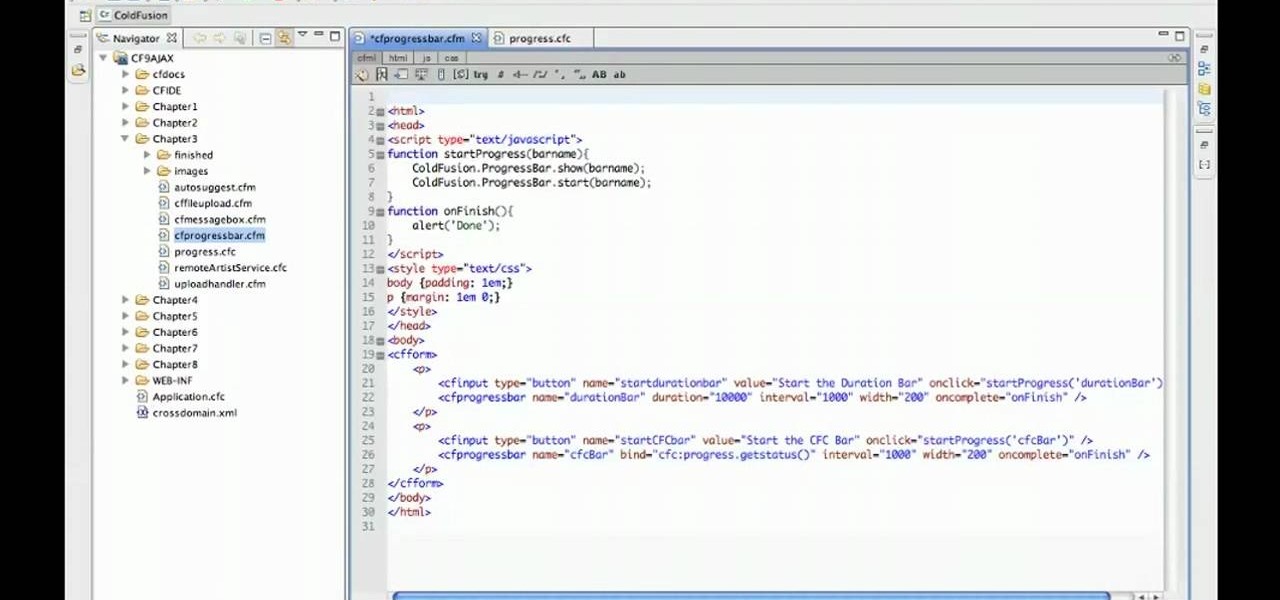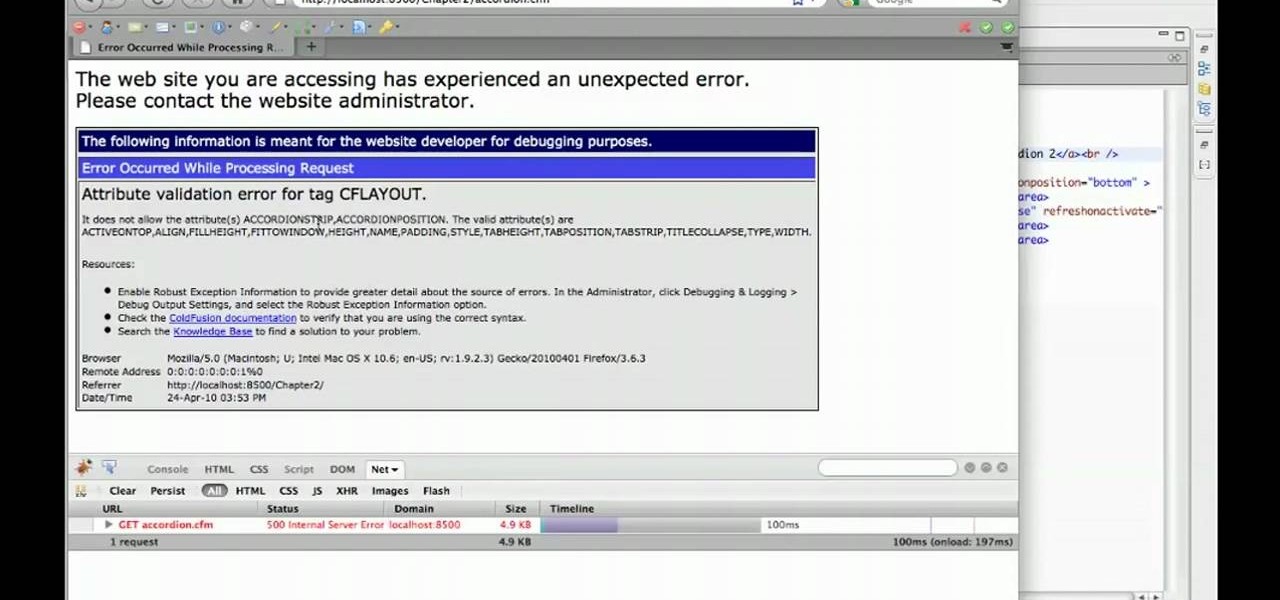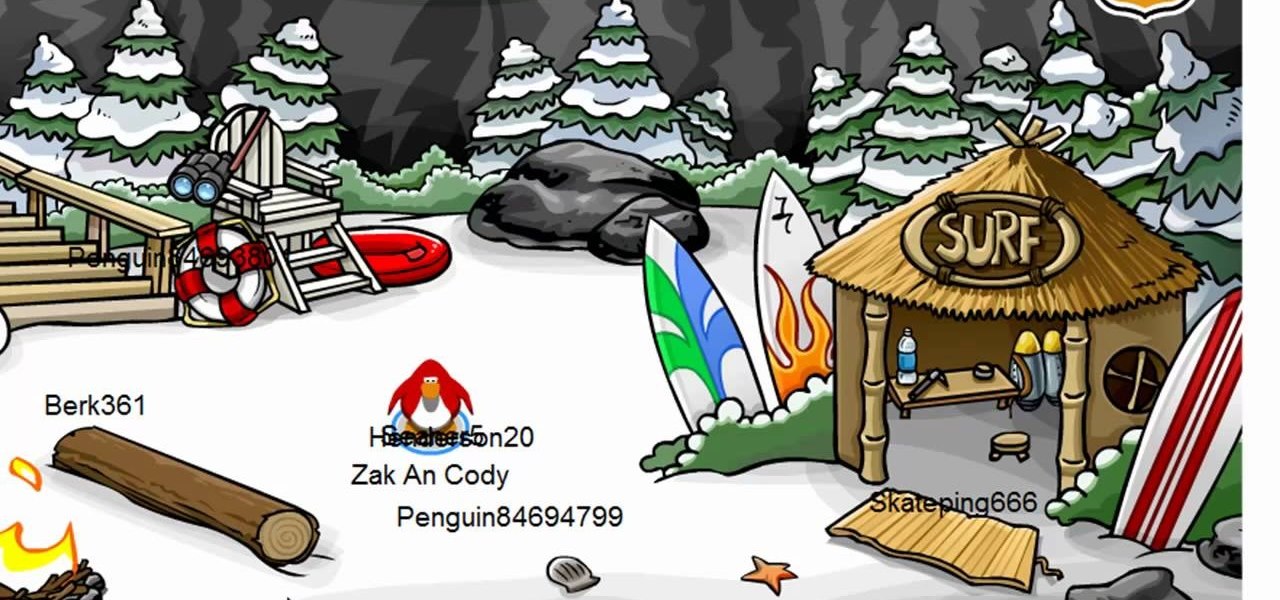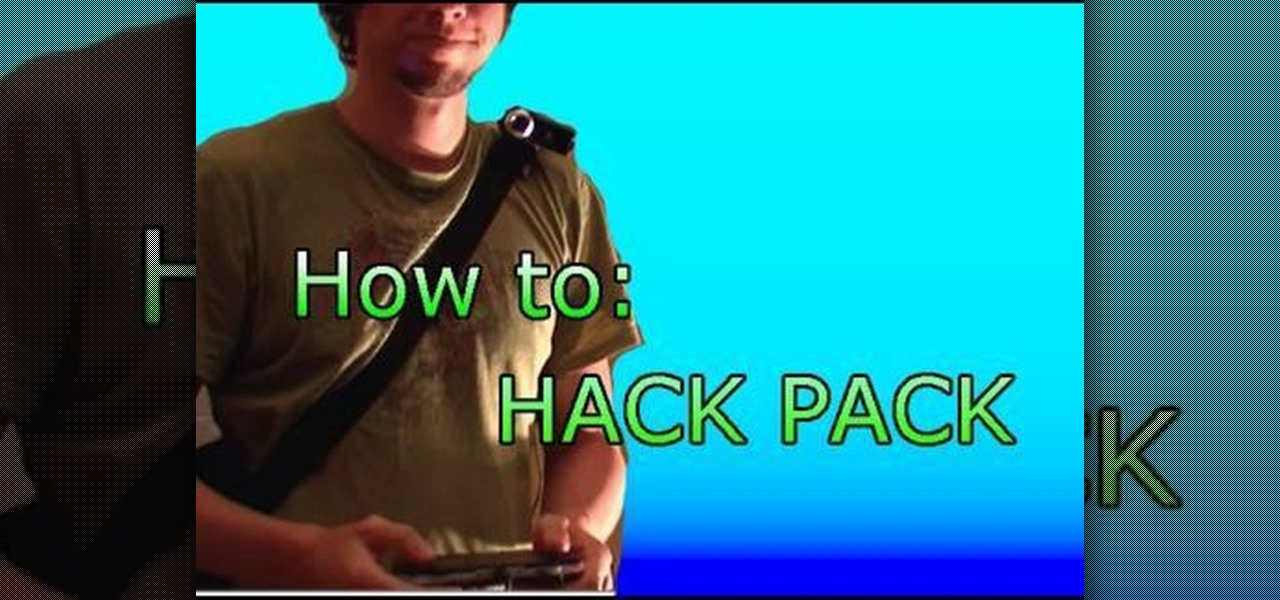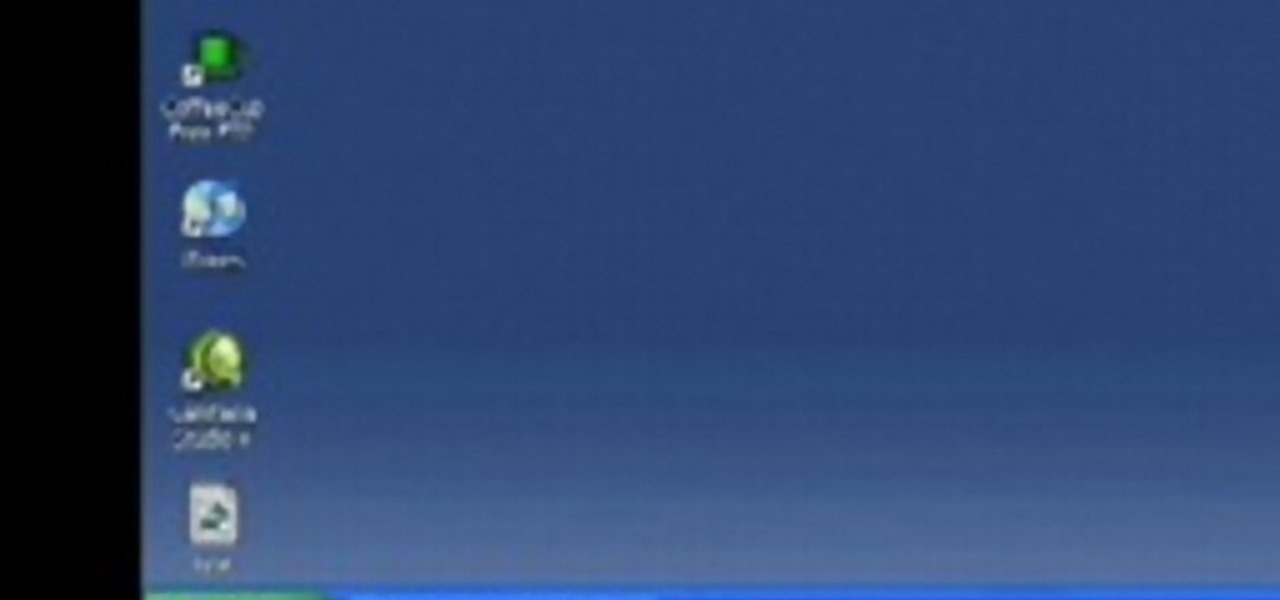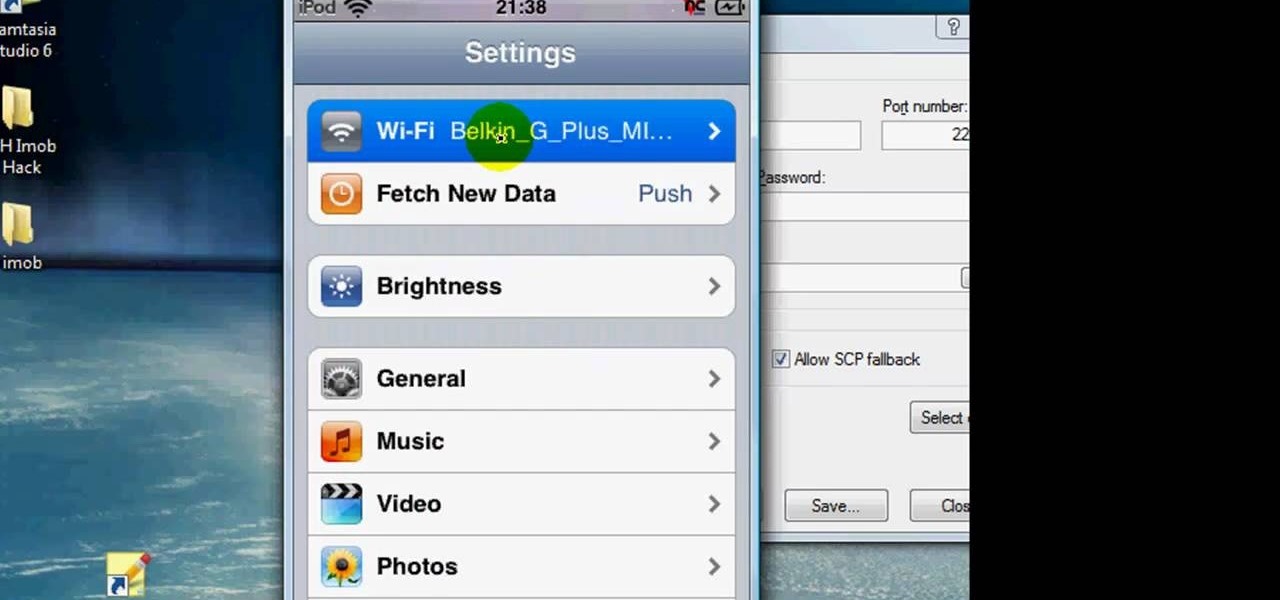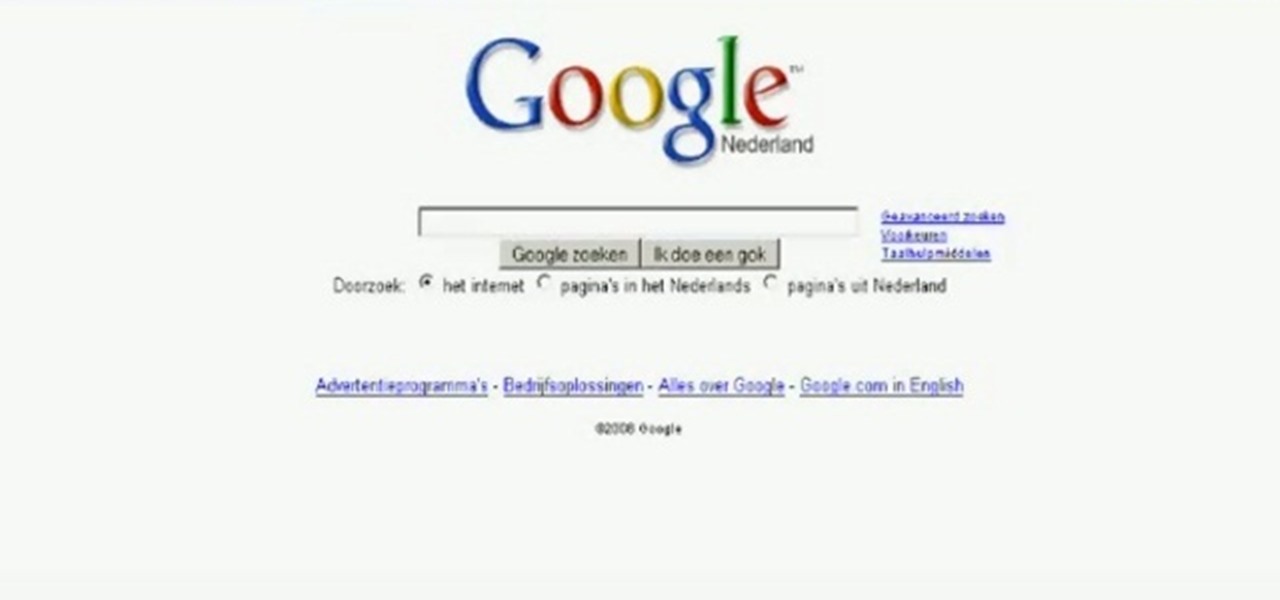
Most Flash games have holes in their programming that can be exploited if you have the right program - the right program in this case being Cheat Engine. Learn how to use it to cheat or hack nearly any Internet game.

If Internet Explorer 8 is being a nuisance in Windows 7 watch this video to learn how to uninstall it! Start by clicking your Start Menu, then to Control Panel and then to Programs. From there click Uninstall Programs. It will bring you to a list of all the programs that are currently on your hard drive. Next click Turn Windows features on or off. From there another list of programs will appear, but these programs are all Windows programs that come with Windows 7 Operating system. Watch the r...
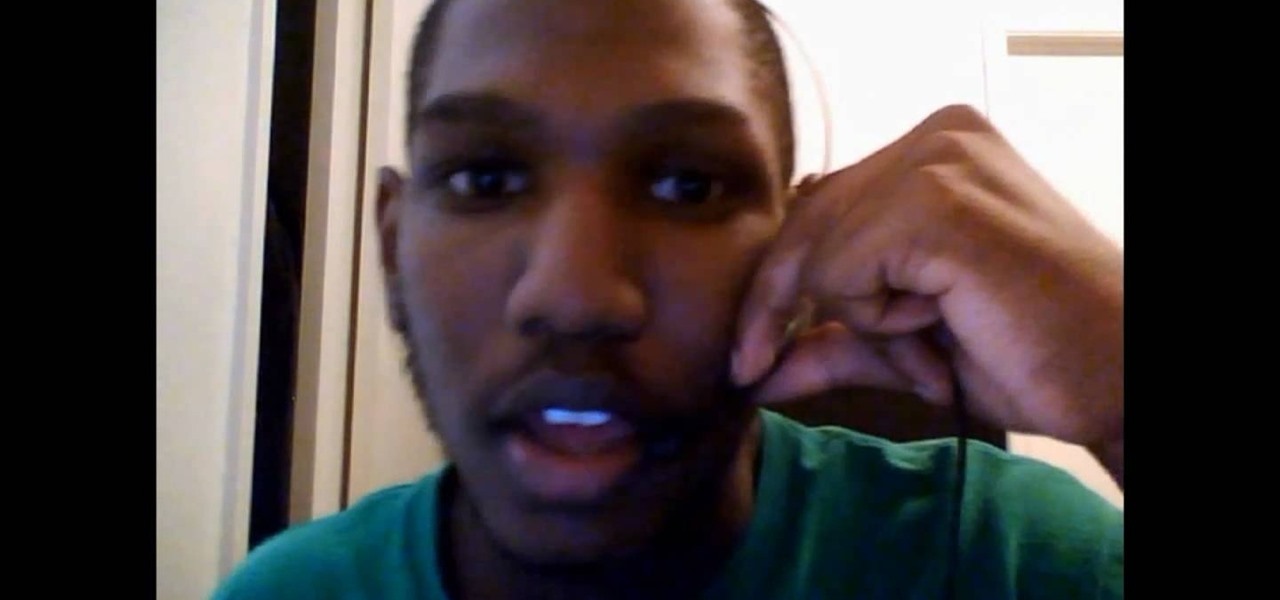
This video will show you how to tether your Samsung Messager 2, (the MetroPCS phone) to your PC to use as a modem for internet access. This will allow you to use your cell phone as your internet connection point, meaning you'll connect to the net for the cost of your cell phone's data plan. You will need your Samsung USB cable, a PC with Windows 2000 or higher, all current drivers for your phone and PC, and you will also need to head here to get the Samsung PC Studio program. This is part 1 o...

This video tutorial from TigerDirectBlog shows how to easily install or uninstall Internet Explorer in Windows 7 operating system.
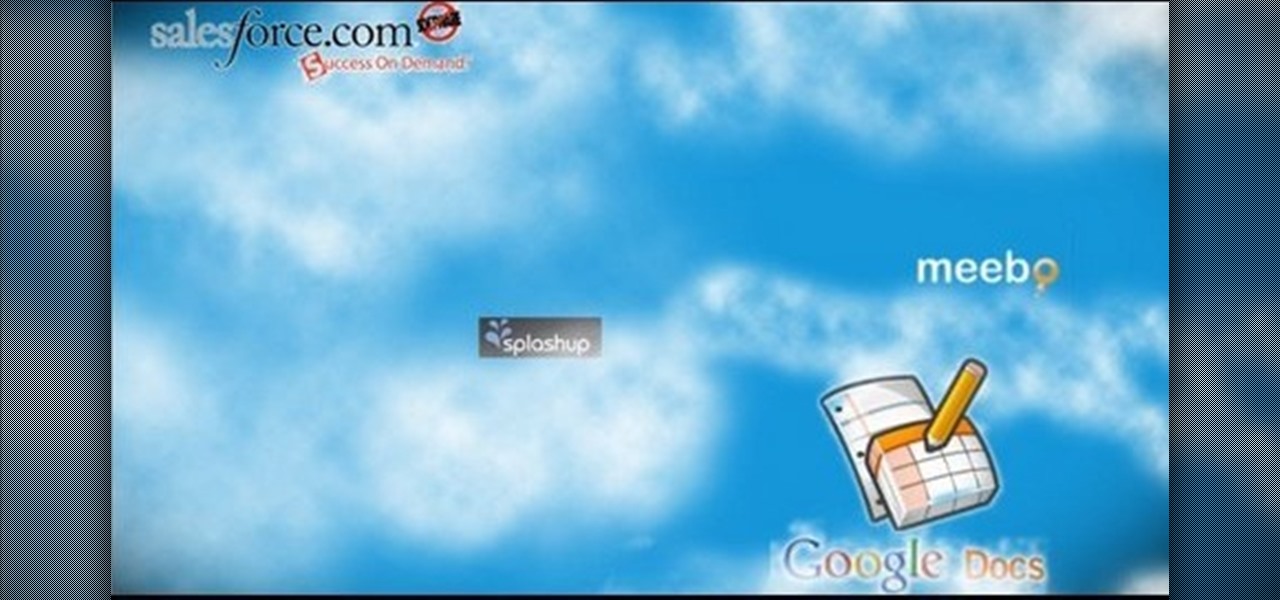
This video instructs the viewer about the basics of cloud computing, using more than one computer and managing your computing needs online. The instructor explains, "Cloud computing is a metaphor for using the Internet for your computing needs." A program called cloudo, allows the user to store information online through an interface that looks like a regular computer desktop; then the information can be accessed via password from any computer with an internet connection. Other programs also ...

In this Computers and Programming video tutorial you will learn how to delete temporary internet files in Internet Explorer 8. The video is from FreeComputerRepair. Click on Start -> control panel ->network and internet connections -> internet options. Now the internet properties dialog box opens up. Here you go down to browsing history and click ‘Delete’ button. This will open up the Delete Browsing History window. Here you check all the data that you want to delete. If you don’t want to del...

In this clip, you'll learn how to use Internet Transfer Control within a VB application to the view the source of a web page. Whether you're new to Microsoft's popular event-driven program language & IDE or a seasoned developer merely looking to improve your chops, you're sure to find benefit in this free Visual Basic programming lesson. For more information, including a complete demonstration and detailed, step-by-step instructions, take a look.

1. Go to Control Panel from the start menu and select Uninstall a program. 2. Start Menu>Control Panel>Uninstall a Program

A fast Internet connection means you can send and download files quickly. Modems, depending on if they are broadband or dialup, may have different speeds and run fast or slow. There are many free programs you can use to test out your PC computer's Internet connection!

Check out this video tutorial to learn more about the Phishing Filter on Internet Explorer 7. Web browsers such as Microsoft's Internet Explorer 7 have become an important part of the computing experience for business and home users around the world. With the popularity of web browsers for accessing information, running programs, and even accessing corporate resources, the browser has become a target for viruses, malware, and phishing schemes that present real dangers to Internet users. Inter...

To delete Internet Explorer 7 or 8 from you computer, search for "unlocker" in the Google search engine. Click on the first search result to go to the unlocker site. Click download to access the unlocker application. Click the save me option when prompted. Next, find the downloaded files and install the unlocker application on your computer. Go to the local disk C, open the program files and find Internet Explorer. Right click on Internet Explorer and then click on the unlocker. Select the ap...

The first step to make Internet Explorer as fast as Google Chrome is to download Google Chrome Brain. Google Chrome Brain is a software program that allows you to manage and customize settings for higher performance in Google Chrome. After your download is complete for Google Chrome brain you must then install the program. After the program has completed it's installation you can choose from various settings to optimize performance. The narrator in this video explains that the simplest way to...

Web browsers such as Windows Internet Explorer 7 have become an important part of the computing experience for business and home users around the world. With the popularity of web browsers for accessing information, running programs, and even accessing corporate resources, the browser has become a target for viruses, malware, and phishing schemes that present real dangers to Internet users. Microsoft Internet Explorer 7 has several new features that make using the web easier and safer than ev...

This video is a quick overview for installing the "Google Chrome Frame" to speed up applications in your internet explorer.

Web browsers such as Windows Internet Explorer 7 have become an important part of the computing experience for business and home users around the world. With the popularity of web browsers for accessing information, running programs, and even accessing corporate resources, the browser has become a target for viruses, malware, and phishing schemes that present real dangers to Internet users. Microsoft Internet Explorer 7 has several new features that make using the web easier and safer than ev...

It's good to know the IP address of your computer. With this information, you can track your computers usage online, and will also know how to change it if you want to surf unnoticed. This tutorial will show you exactly how to find the IP address of your PC, so you will never be lost again. There are a number of programs that require your IP address, for example if you are setting up an external device like an XBox live to your Internet connection, you will need to make sure the IP address is...

This video tutorial from KaBoom215 presents how to use Xbox 360 Internet browser with NXE update.First you need to turn on your computer and make sure you have Windows Media Center on your Xbox 360 and your computer (preferably using Windows Vista operating system).From your computer, open Internet browser, search for mce browser, choose search result that says Anthony Park Software.Download MCE Browser from this site.Back to your Xbox 360 console connected to your computer, open Windows Medi...

Madman McClinton demonstrates how to browse the internet on an Xbox 360 using the MCE browser. First, download the MCE browser by doing a Google search and clicking on the first link. Next, install the MCE browser on your system. Then, connect your Windows Media Center to your Xbox. Then, go to your Xbox and open up the Windows Media Center. Select the program library function from the online media option. Next, choose the MCE browser from the available choices. Enter your desired URL into th...

Flickr is the most known and dependable photo sharing website to date, so if you haven't made an account yet, you better now, if you want to share your precious photos with family, friends, and even the whole world! Flickr allows you to store digital photographs online and share them with other people.

Free Internet is one of the biggest problems on the iPod Touch… where is it? Well, you have to be around hotspots in order to get free Wi-Fi. But to get WiFi anywhere on iPod Touch, just watch this video tutorial! You will have to use a little known program called Easy WiFi Radar to find free internet.

This video will show viewers how to make an icon for a computer program on a Windows operating system. In order to perform this, you will need two programs, IcoFX and GIMP. First, open GIMP and create the icon which you would like to use by drawing it on the program. Make sure that the size of the icon is about 256 x 256. Next, download IcoFX from the internet and install it on your computer. After opening IcoFX, select "Open" and change the files of type to images and open it. Make any chang...

By loading Boxee onto your AppleTV, you can use it to watch content from Hulu, Comedy Central, CBS and other streaming TV websites. You can also play Internet radio, listen to your mp3s and view your photo library without ever having to go near iTunes. All you need is a patch stick with the right program installed, run it, and then update the Boxee software from the Apple TV system.

Want to save a JPEG image for use on the Internet? With Photoshop CS5, it's easy. Whether you're new to Adobe's popular raster graphics editing software or a seasoned professional just looking to better acquaint yourself with the program and its various features and filters, you're sure to be well served by this video tutorial. For more information, including detailed, step-by-step instructions, watch this free video guide.

In this video tutorial, viewers learn how to access every Windows 7 setting at once. Users will need to download the Windows 7 in a Box program provided in the video. Once downloaded, simply click on one of the functions (Functions, Folders, Internet Settings, Programs, Tools and Settings) on top of the window and select the option that you wish to use. This program will organize all the Windows 7 settings into an easy to comprehend layout. This video will benefit those viewers who use a Wind...

Looking to catch up on your favorite programs while breaking neither the law nor the bank? Believe it or not, you have quite a few options. And this free video guide from the folks at CNET TV will walk you through them. For details, and to get started watching full episodes of your favorite TV shows for free online, give this clip a gander.

Select an FTP client that allows you to connect to the webserver. Download a free Core FTP Le software. Install the program. Use the site manager to name the internet site. Create a host/url, a user name, password and a connection. Connect to the web server. Create an index file to make files viewable. Open the Core FTP LE software. Drag files from the desktop (left side of the dialog box) to the internet server (right side of the dialog box.)

Need some help figuring out how to create maps with markers when working in ColdFusion 9? This clip will show you what to do. Whether you're new to Adobe's popular rapid Internet application development platform or simply wish to become better acquainted with the program, you're sure to find benefit in this free video software tutorial. For more information, including specific, step-by-step instructions, take a look.

Quickly and intelligently organize your information through use of ColdFusion 9's ever-useful data grid feature. Whether you're new to Adobe's popular rapid Internet application development platform or simply wish to become better acquainted with the program, you're sure to find benefit in this free video software tutorial. For more information, including specific, step-by-step instructions, take a look.

Need some help how to use the cfprogressbar tag when working with progress bars in ColdFusion 9? This clip will show you how it's done. Whether you're new to Adobe's popular rapid Internet application development platform or simply wish to become better acquainted with the program, you're sure to find benefit in this free video software tutorial. For more information, including specific, step-by-step instructions, take a look.

Need some help figuring out how to create accordions for form design when working in ColdFusion 9? This clip will show you how it's done. Whether you're new to Adobe's popular rapid Internet application development platform or simply wish to become better acquainted with the program, you're sure to find benefit in this free video software tutorial. For more information, including specific, step-by-step instructions, take a look.

Podcasts are quickly becoming the new Blogs. They are fast and easy to distribute and really get the point across because you can hear the person's voice. A podcast is sort of like the Internet's version of a radio show, only you don't need to get a job as a DJ to make one. Podcasts are free and easy to make on your own and you can send them out however you want. These days, even iTunes has a channel dedicated exclusively to podcasts.

Club Penguin is a flash-based website with an a virtual world of online games for kids to play. Learn how to hack Club Penguin with tricks and cheats. Watch this video tutorial to learn how to hack Club Penguin for loads of money with WPE Pro (03/22/09).

In this video, we learn how to download software. A great site to find downloads is Download, which is run by Cnet. It's available on Mac, Windows, Mobile, and etc. Once on here, you will see a list of the most popular downloads, and other software programs that you need for your computer. Another website you can use is www.oldversion.com, that has old versions of programs instead of their updated versions. Through here, you can download different programs in the version that you prefer, then...

In this video, we learn how to bypass WebSense at school using an http tunnel. First, open up Internet Explorer, then type in http tunnel and go to the website. Download the first link to your computer. Next, start the program and click on "free service". Now, open up the browser again and go to "internet options". Once you are on this, go to "connection", then "lan setting". Check to use a proxy server, then click "advanced", then enter in "http 127.0.01 port 1080". Click "ok", then exit out...

This video tutorial belongs to the Electronics category which is going to show you how to make a hack pack. This is basically turning a notebook in to something that you can take literally anywhere. Here you will learn how to create a video streaming hack pack to carry around with you and be able to do live internet shows anywhere. For this you will need a netbook, Sony PSP, mobile Wi-Fi thumbstick, microphone and a webcam with Velcro or adhesive. Plug in the mobile Wi-Fi stick for internet c...

This video tutorial is in the Electronics category where you will learn how to enable Emoji icons on your iPhone. These icons are the yellow faces with emotions that you use in any internet messenger program. On your iPhone search for a program called spell number. Tap on the program and download the Spell Number Emoji. It's free. After it is downloaded, tap on it and type in 9876543.21 to unlock the Emoji icons on the key board. Now go to general > keyboards > international keyboards > Japan...

This eight-minute guide presents an overview of how to create and export images for use on the Internet in Adobe Photoshop CS5. Whether you're new to Adobe's popular raster graphics editing software or a seasoned professional just looking to better acquaint yourself with the program and its various features and filters, you're sure to be well served by this video tutorial. For more information, including detailed, step-by-step instructions, watch this free video guide.

In this tutorial, we learn how to clear an internet cache with Don Schechter. First, you need to click on the start menu, then find the "run" link. Type in "Msconfig", then click "ok". Now, click on the "general" tab, then click on the button next to "selective startup". Now, unclick the check marks next to "process systyem.ini, process win.ini, and load startup items". Click "ok", then restart your computer. Now, go to the "system tools" program in your Control Panel and select the file you ...

Audacity is a sound program that is very easy to download off the web. In this program, you will be able to make very quick and easy, professional sounding podcasts.

You can SSH on a iPod which is jail broken. To do this you will need the Cydia application. Open the application on your device. From the main menu of the application go to the search feature. Search for SSH. The first result is Automatic SSH. Click on it to download. Install the application. Go back to search and scroll down to find the OpenSSH program. Download and install it. Now from your desktop open your internet browser and search for WinSCP in Google. From the first result download th...