
How To: Get into Internet Marketing
A Look into Internet Marketing including common pitfalls to avoid and how to build a userbase. Part 1 of 2 - How to Get into Internet Marketing.


A Look into Internet Marketing including common pitfalls to avoid and how to build a userbase. Part 1 of 2 - How to Get into Internet Marketing.

Business owners and marketeers are diverting from traditional marketing techniques, including billboards, radio and TV advertising, brochures, and any other outdoor promotions, to cheaper but effective Internet marketing strategies. Under the new arrangement, business owners reach out to the final consumers through advertising on the World Wide Web.
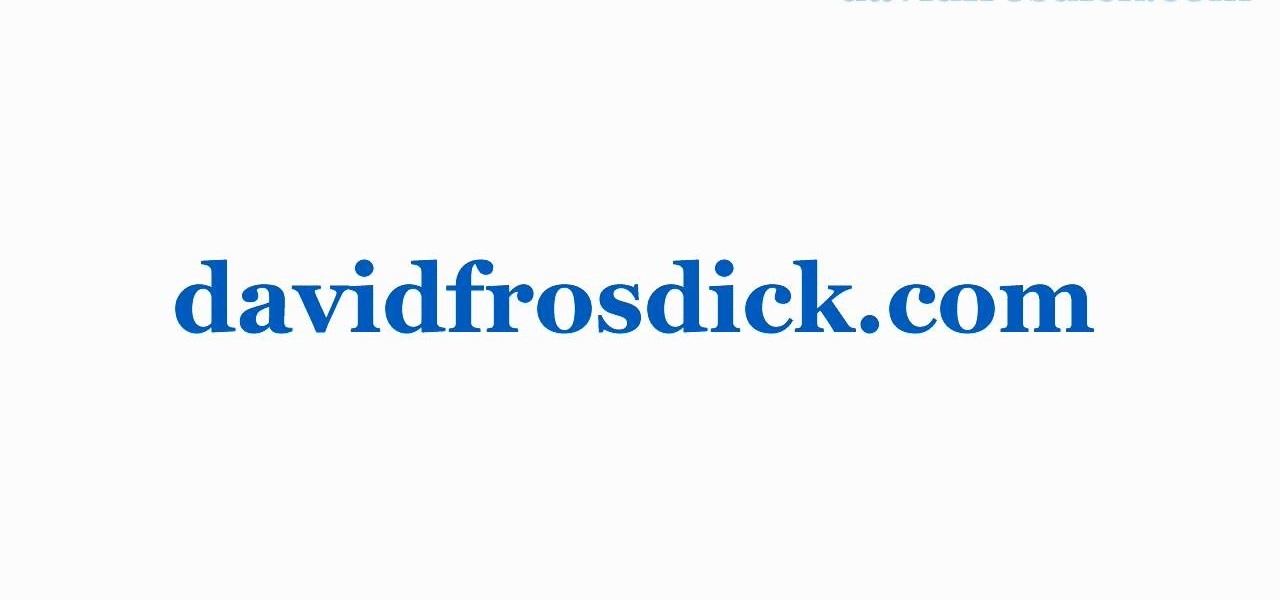
Freelance web developer and Internet marketer David Frosdick offers some tips and tricks in this video tutorial on how to secure your Gmail account.
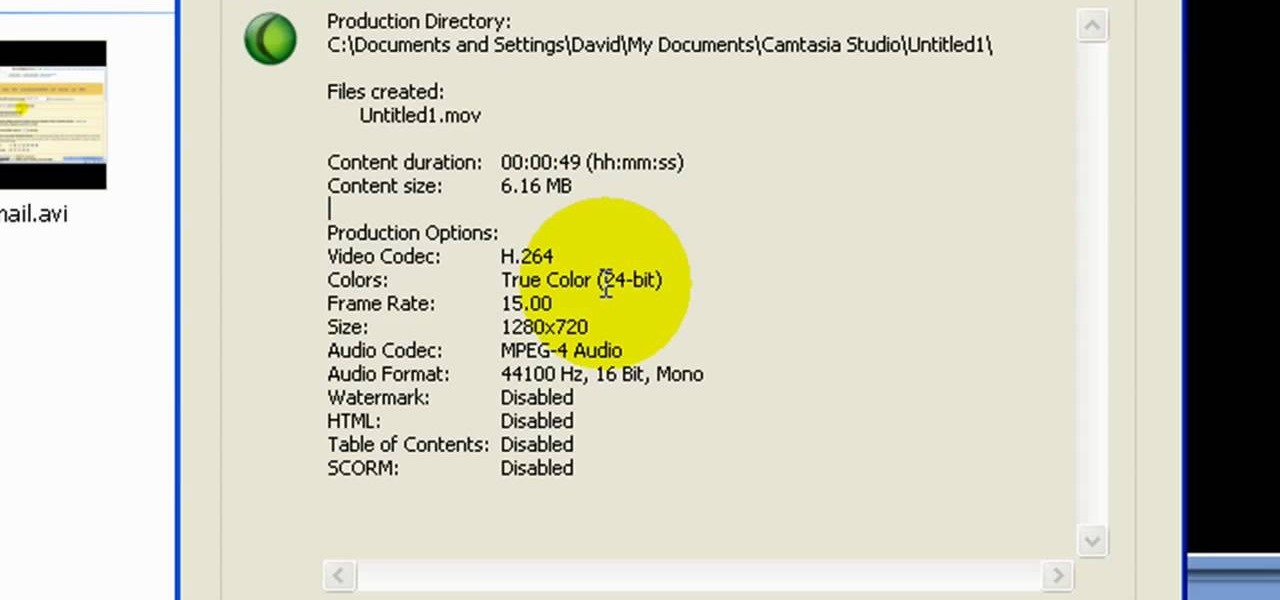
Freelance web developer and Internet marketer David Frosdick offers some tips and tricks in this video tutorial on how to get the best Camtasia settings for YouTube widescreen.
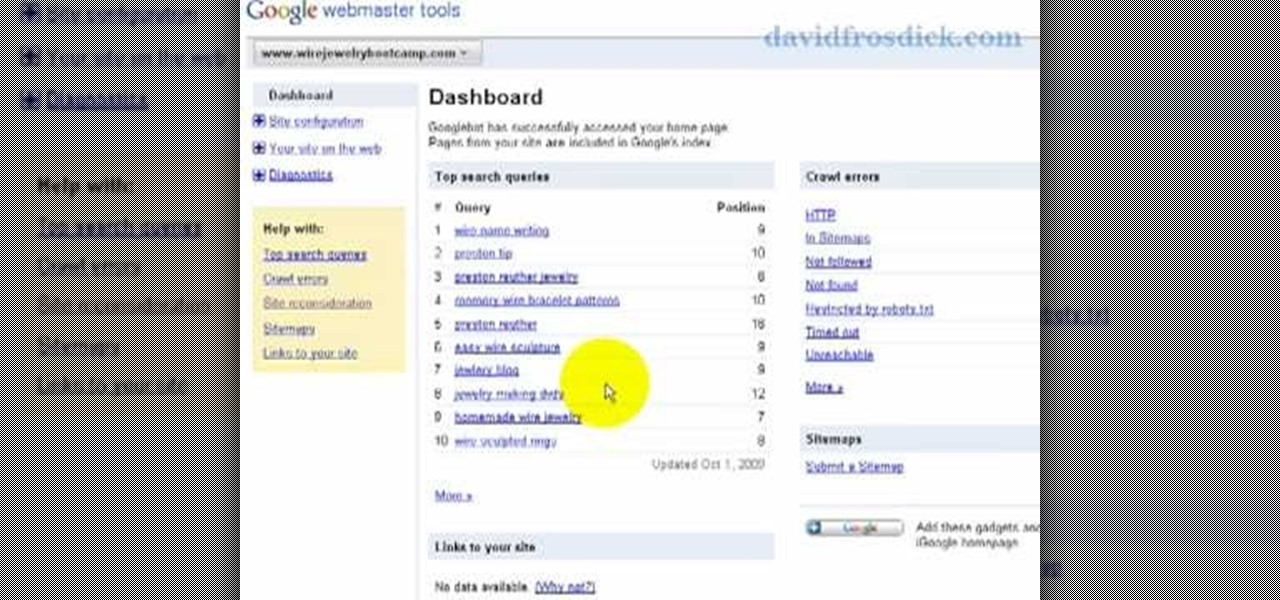
Freelance web developer and Internet marketer David Frosdick offers some tips and tricks in this video tutorial on how to add your site to Google Webmaster Tools.
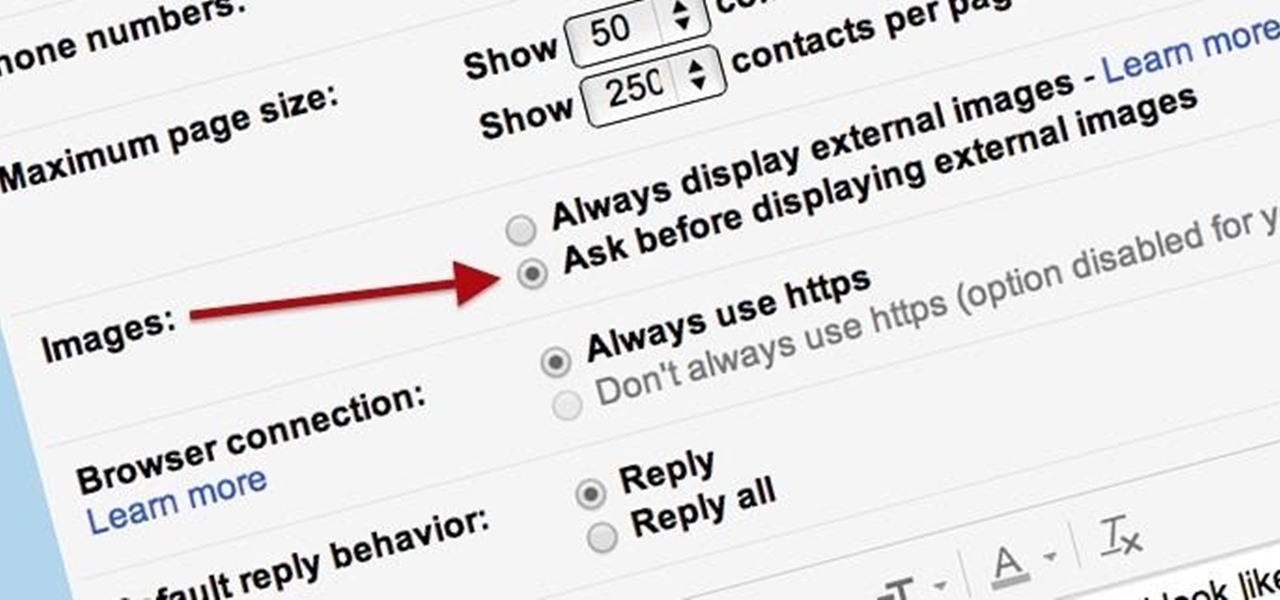
Securing your email address is one of the most important things you can do on the internet. Hackers, spammers, and overly aggressive marketers can turn your Gmail inbox into a heap trash if you're not careful.

As Shakespeare said, "All the world’s a stage" – step on up and play your part! You Will Need
Many marketers are NOT using this powerful strategy to get free traffic and increase their brand exposure. It's as simple as signing up for a free Gravatar account and commenting on blogs in a similar niche. See some good examples and some bad examples...

Focus groups strike fear into the hearts of even the most season marketer, and with good reason. In a world where everything is subject to change based on public opinion, from movie endings, to popcorn flavors, to logo colors, focus groups can make or break a new idea, but it doesn't have to be that way. A focus group is just a way to gather opinions in a vigorous way and can be very useful. Watch this video tutorial to use a focus group to develop and test a new brand name or corporate ident...

Flickr is the most known and dependable photo sharing website to date, so if you haven't made an account yet, you better now, if you want to share your precious photos with family, friends, and even the whole world! Flickr allows you to store digital photographs online and share them with other people.
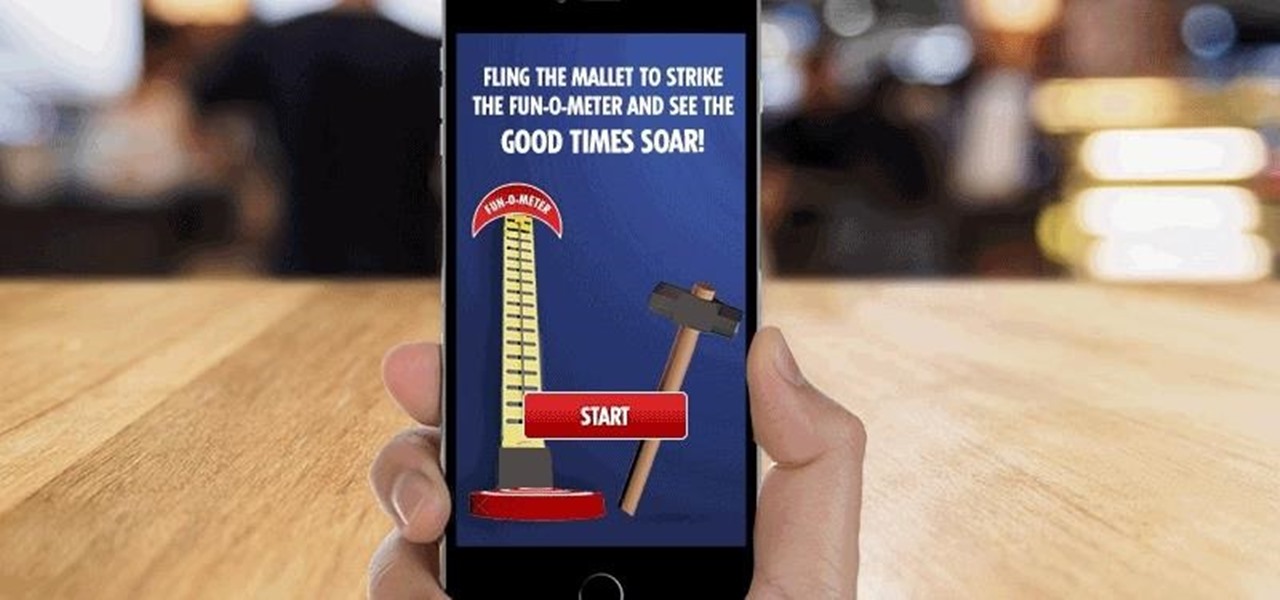
Augmented reality has taken the advertising industry by storm, but the technology has a steep learning curve. Luckily for advertisers, Unity is here to flatten the curve a bit.
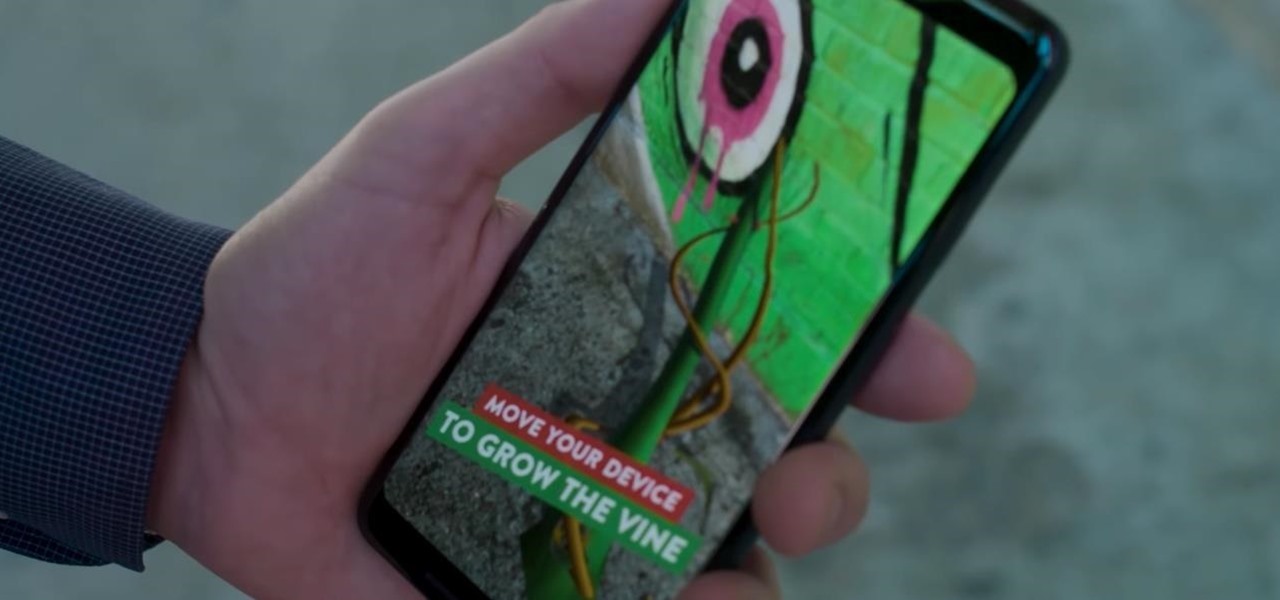
When it comes to mass adoption, augmented reality is still primarily a mobile world, so Google is pitching its own ARCore flavor of mobile AR to the education and marketing segments.

Another entrant into the do-it-yourself AR content creation market has emerged, as Zappar has updated its ZapWorks Studio software to include features for development newbies.
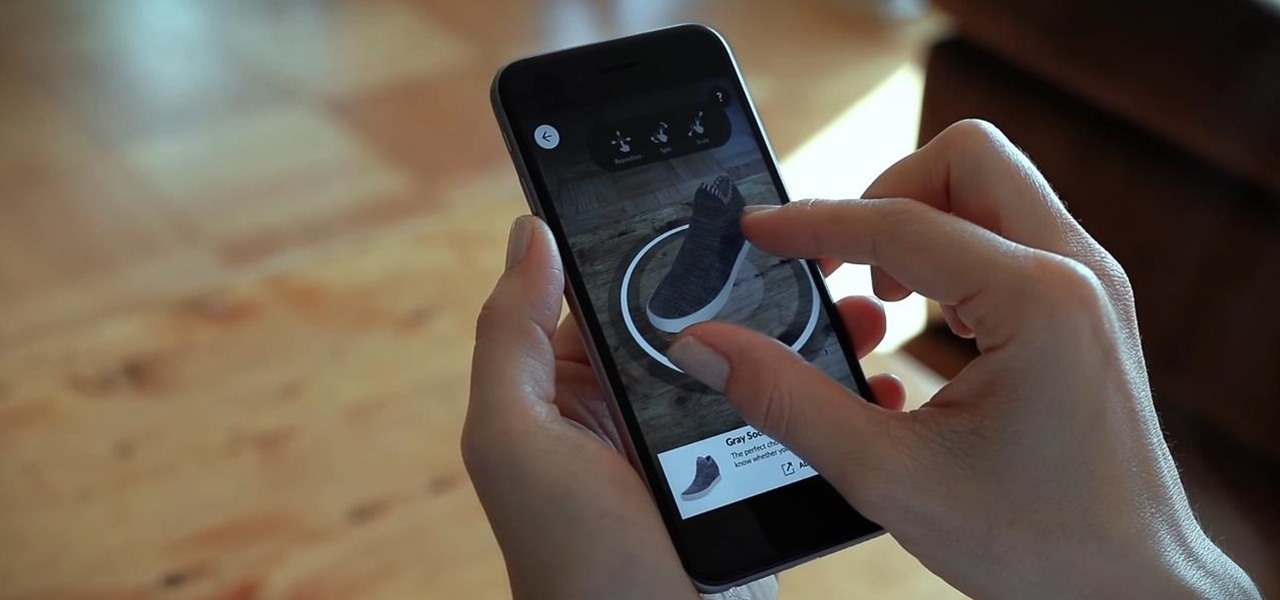
The augmented reality and VR arm of Verizon, Envrmnt, wants to make it really easy for anyone to create AR apps.

Testing products for a living is a bit more complicated than it sounds. You Will Need
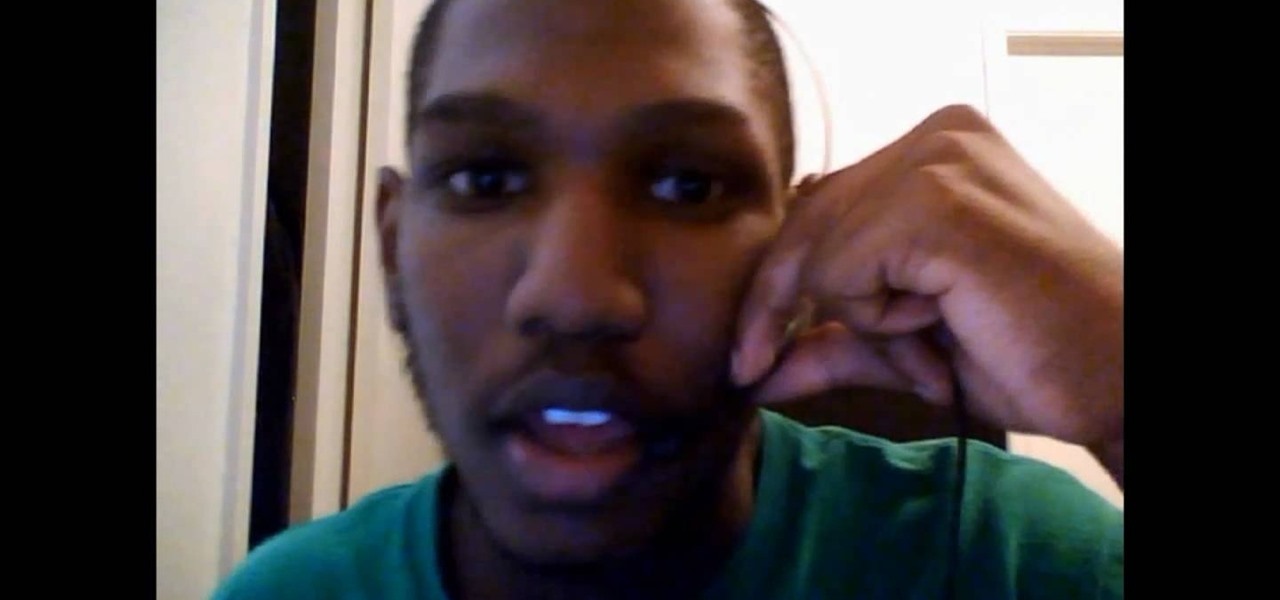
This video will show you how to tether your Samsung Messager 2, (the MetroPCS phone) to your PC to use as a modem for internet access. This will allow you to use your cell phone as your internet connection point, meaning you'll connect to the net for the cost of your cell phone's data plan. You will need your Samsung USB cable, a PC with Windows 2000 or higher, all current drivers for your phone and PC, and you will also need to head here to get the Samsung PC Studio program. This is part 1 o...

Systm is the Do-It-Yourself show designed for the common geek who wants to quickly and easily learn how to dive into the latest and hottest tech projects. They will help you avoid pitfalls and get your project up and running fast. In this DIY episode, see how to create an Internet enabled claw game.

In this Computers and Programming video tutorial you will learn how to delete temporary internet files in Internet Explorer 8. The video is from FreeComputerRepair. Click on Start -> control panel ->network and internet connections -> internet options. Now the internet properties dialog box opens up. Here you go down to browsing history and click ‘Delete’ button. This will open up the Delete Browsing History window. Here you check all the data that you want to delete. If you don’t want to del...
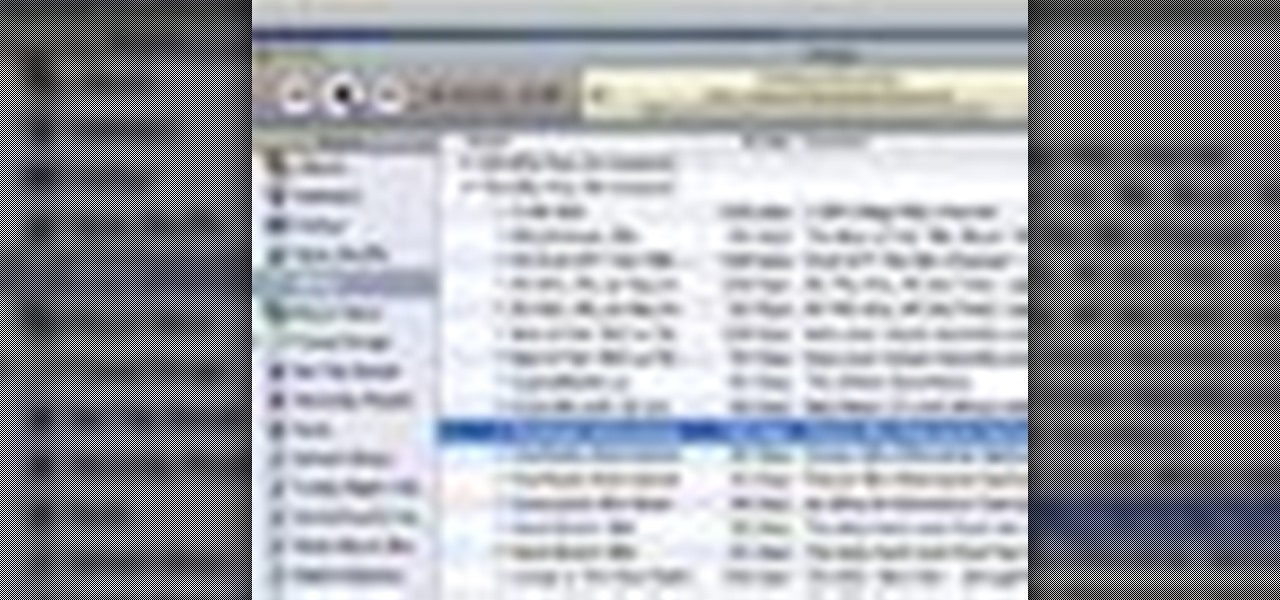
With iTunes, you can listen to the radio over the internet and hear broadcasts from around the world. Make sure your computer is connected through the internet, then click "Radio" in the source list to see the internet radio stations available through iTunes.
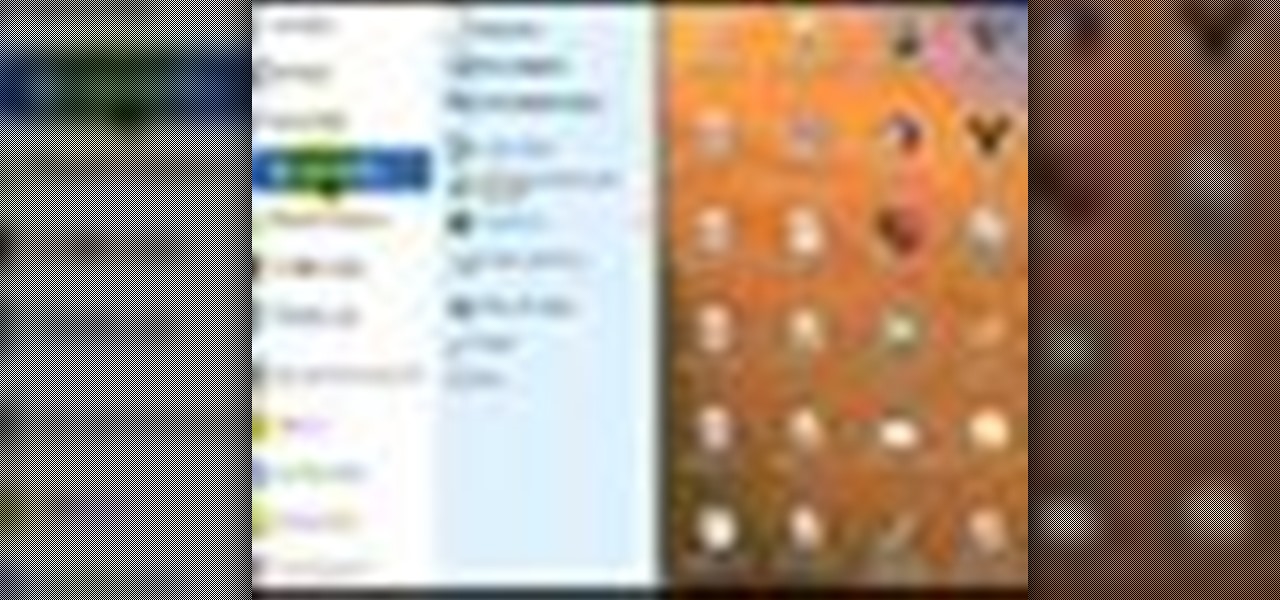
This tutorial demonstrates how to use Microsoft Internet Explorer and Mozilla Firefox. Learn more about web browsers in this free instructional video series.

There are many different applications and games on the Nintendo 3DS that can take advantage of an active internet connection over Wi-Fi such as Netflix or the eStore. Unfortunately, since the 3DS is a mobile device, you won't always have access to the internet. If you have a mobile hotspot on a smartphone or tablet, you can share the internet connection over wireless with the gaming handheld.

In this video, we learn how to automatically clear browser cache in Internet Explorer. This will help your internet run faster and it will also help protect your computer from your personal information being store. First, open up Internet Explorer, then click on the tools drop down menu and go to internet options. From here, go to temporary internet files and click on the button that says "automatically", then adjust the disk space to use to what you prefer. After you have changed the setting...
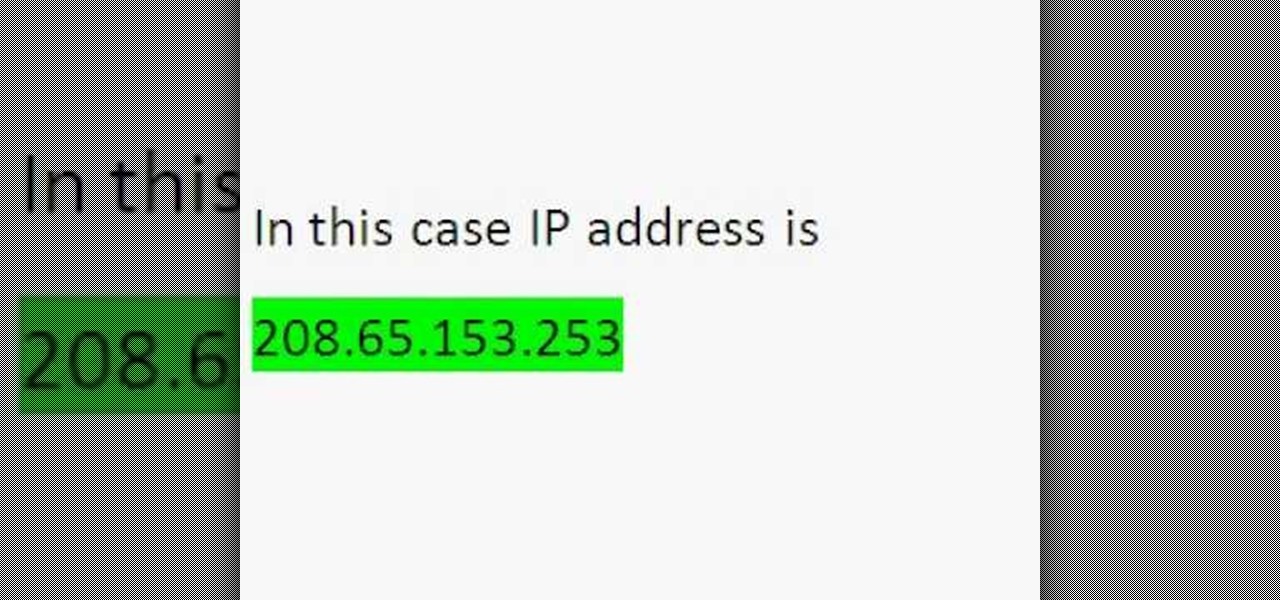
Wondering how to find the Internet Protocol address of a website?

Need internet but don't want to pay? Well, try lusting of those around you by picking up their Wi-Fi signal. Live out in the boondocks? No problem… if you have an old satellite dish laying around.

Check out this video tutorial to learn more about the Phishing Filter on Internet Explorer 7. Web browsers such as Microsoft's Internet Explorer 7 have become an important part of the computing experience for business and home users around the world. With the popularity of web browsers for accessing information, running programs, and even accessing corporate resources, the browser has become a target for viruses, malware, and phishing schemes that present real dangers to Internet users. Inter...

Play remotely with all your friends, stream videos and music from the Internet or even check your Facebook and email - all with your PSP. The PSP has Internet capability, but not every network will be available to you at all times. Here is how you can hack any wifi connection with your PSP.

If you've already gotten your hands on Sony's Internet TV Blu-ray Disc Player, powered by Google TV, then you know how powerful this thing is. But if you're thinking of getting one soon, this video series will help you learn what you'll be getting yourself into.
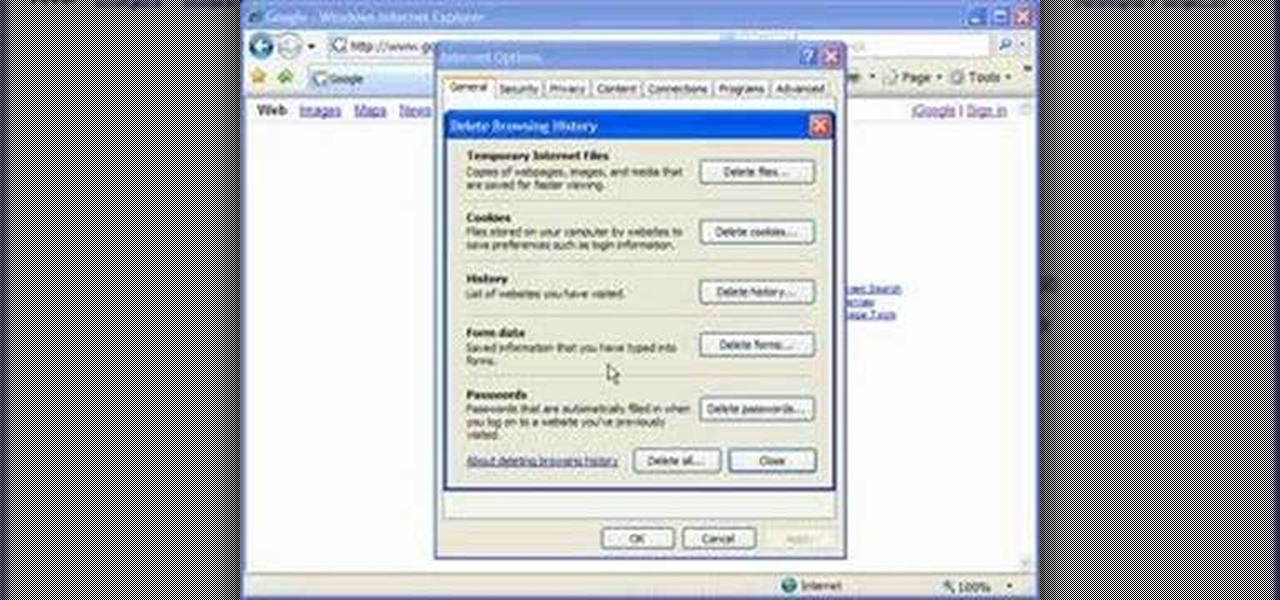
Cookies serve their purpose in Internet Explorer 7. They let the browser know which sites you have visited so you don't have to get security prompts every time you back to them. However, they can also slow down your browser, which can be frustrating. This video will show you how to delete cookies in Internet Explorer and browse faster.

Just because the internet renders you virtually anonymous does not mean social customs should be ignored. Just like in the outside world, there is etiquette that should be obeyed if you want to be treated as a friend rather than an annoyance online. In this how to video, Proper Ollie teaches you how you can have proper internet etiquette in social networking forums.

Have you maybe been eyeballing some things you'd rather other people didn't know about? Clear your Internet history and leave your anxiety behind.
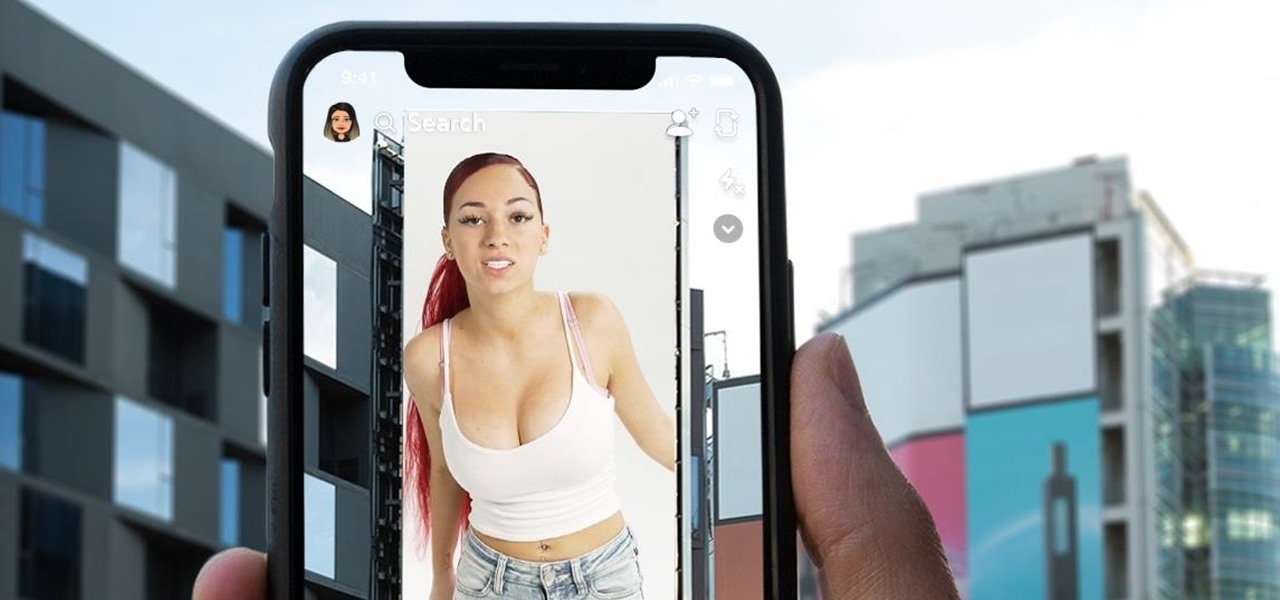
I was today years old when I first heard of Bhad Bhabie, but I'm told she is apparently a rapper with a rags-to-riches story.

This week, two companies looking to capitalize on the growing augmented reality industry, raised funding from starkly different sources.

In this video from FLPCNERDScom we learn how to clean your browser's cache and cookies on Internet Explorer 7. Click Start, right click on Internet Explorer, and choose Properties. Or go to Internet Explorer, go to Tools, and click Internet Options. Click delete in Browsing History, and then at the bottom click Delete all. Click the box that says Also delete files stored by add-ons. Then click Yes. This may take a few moments depending on your browser's history and cache. Once complete, click...

In this video, we learn how to set your home page as Google on Internet Explorer. First, open up Internet Explorer, then click on tools. Next, go to internet options and then look for where it says homepage. Now, type in the website name of what you want your home page to be. After you do this, click on the apply button on the bottom right of the window, then click on "ok". Once you do this, exit out of Internet Explorer, then go back into it. Your home page should start as what you set it on...
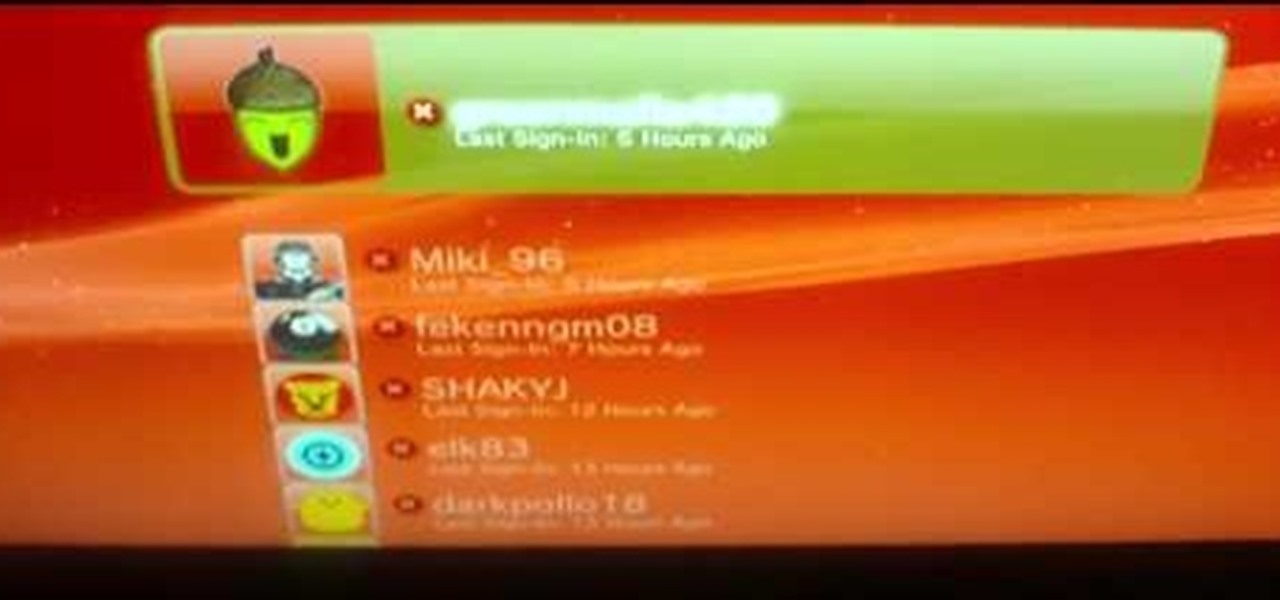
In this tutorial, we learn how to connect your PS3 to the internet. First, go to settings on the game console, then go to network settings. After this, go to internet connection settings and click on "custom". Now, go through all the different steps, then wait while the game finds your internet connection and save all your information. After the connection test is completed, you will be able to connect to the internet to play your games! You will have to have a wireless router to do this, as ...
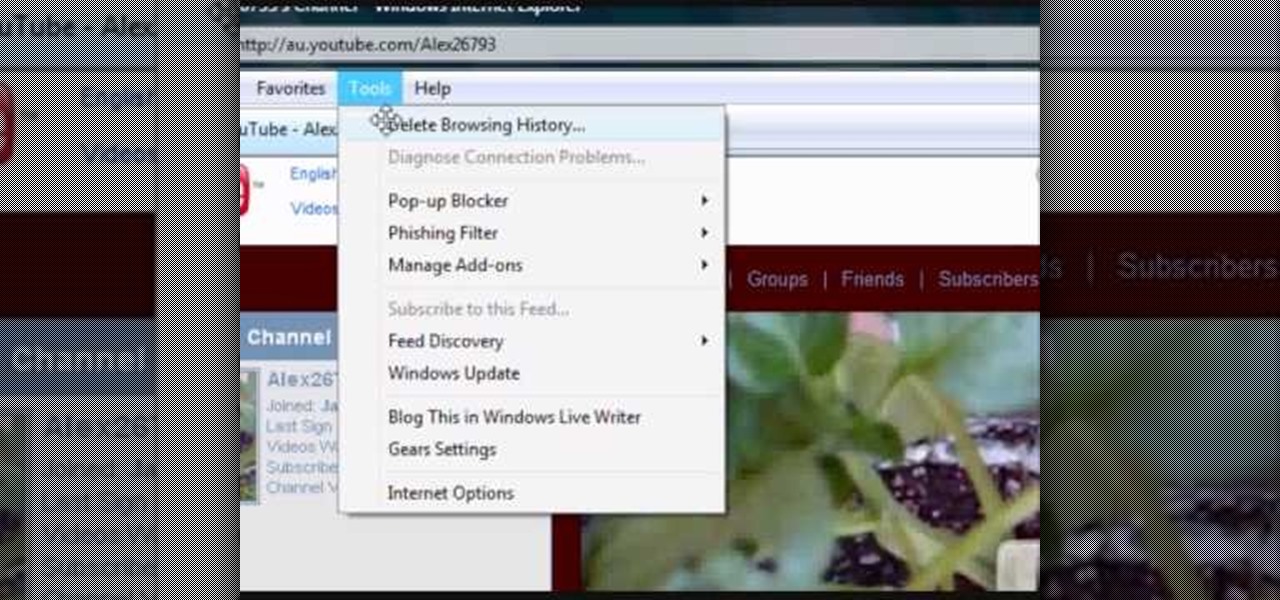
If your computer or web browser is running slowly, a good place to start clearing space is in your Temporary Internet Files. Temporary Internet files, as well as cookies, are collected every time you visit a site online. These files make it easier for your PC to remember your browsing history, and your log in information for various websites. However, sometimes all of these little files can add up into one big clog on your machine. If your computer isn't running up to par, follow along with t...

This video tutorial from TigerDirectBlog shows how to easily install or uninstall Internet Explorer in Windows 7 operating system.
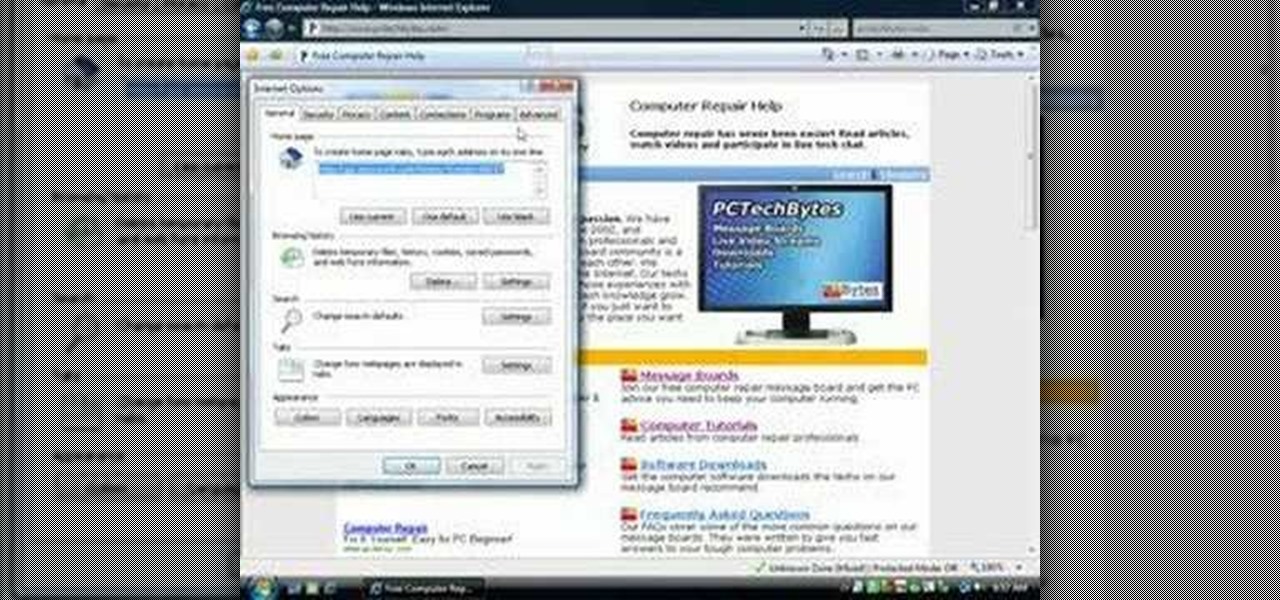
In this video, we learn how to remove our browsing history on Internet Explorer. First, click on "tools", then click on "delete browsing history". If you want to delete all of your browsing history, then click on that option. Most people are content with only deleting temporary internet files as well as browsing history. Getting rid of these will speed up your internet a bit. Another way is to go into "internet options", click under the "general" tab and choose which files you'd like to delet...

In this Video Games video tutorial you will learn how to apply a wireless Internet connection to your Xbox 360. This can be done by what is called the ISC or internet shared connection. For this, plug in your Ethernet cord in to the Xbox and plug in the other end in to your computer. For the internet to work on Xbox, your computer must have Wi-Fi. Then on your computer go to control panel and then to network connections. Right click on ‘wireless network connection’ and select ‘properties’. Th...
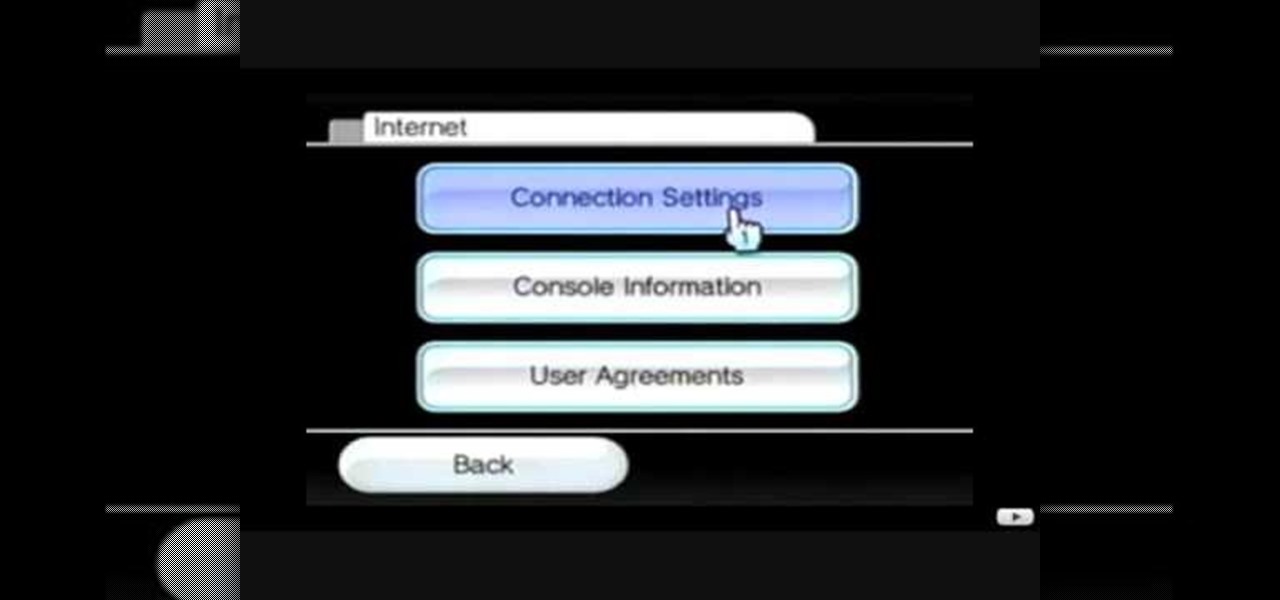
This video tutorial shows how to connect to the Internet using the Wii video game system. The advantage of connecting to the Internet with your gaming system is to play games, such as Animal Crossing or Call of Duty, with other players. You can also get the Internet Channel which allows you to watch YouTube videos and do other tasks you would normally do on the internet. You will need a wireless router to do this. On the Wii home menu, click on Options, Wii Settings, and scroll once to the ri...