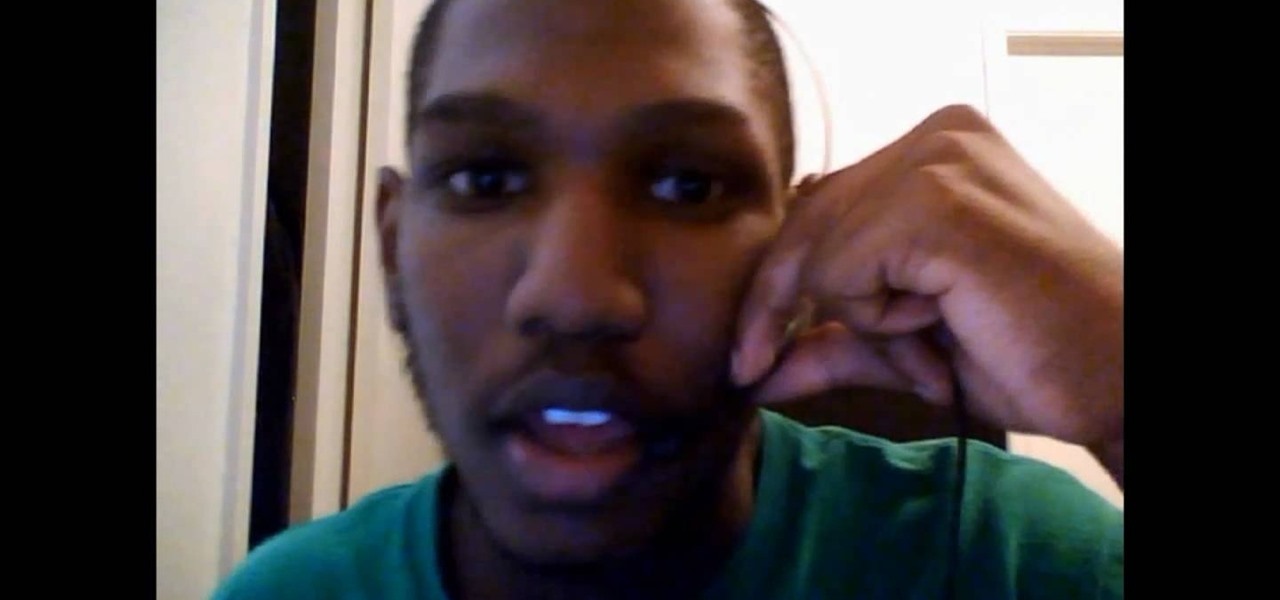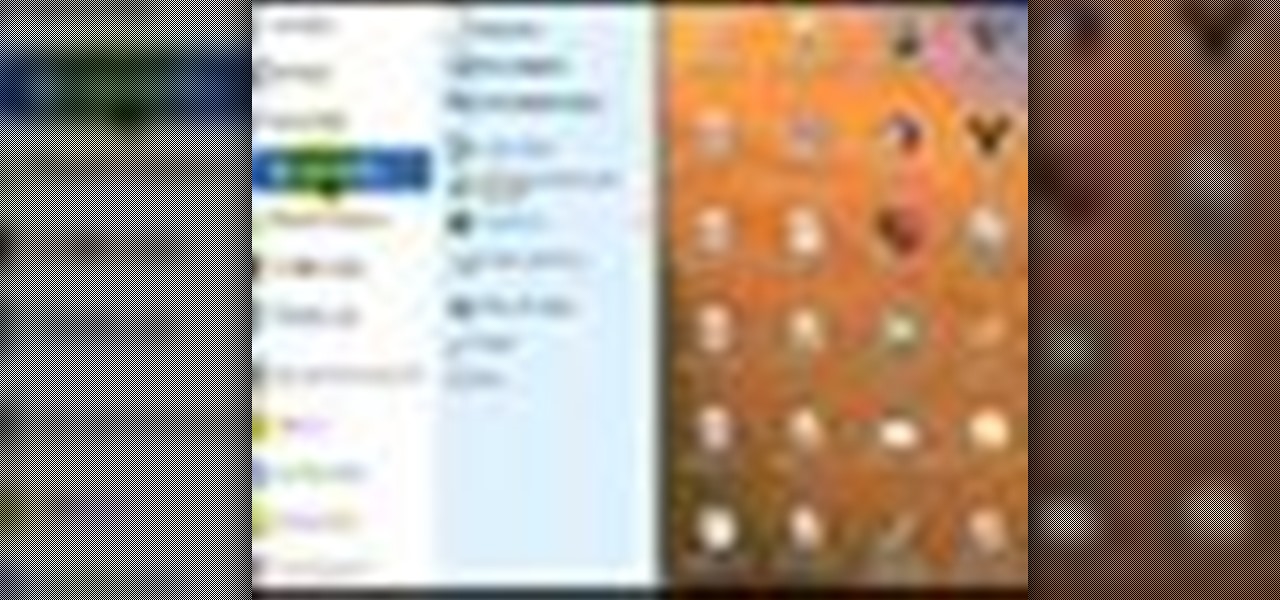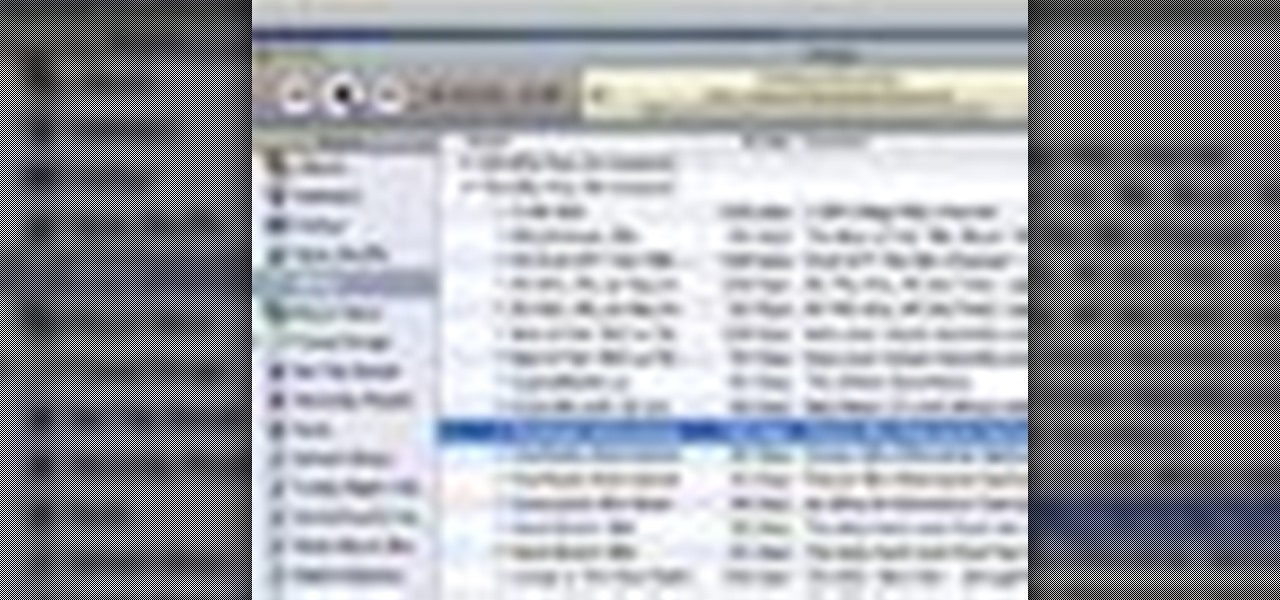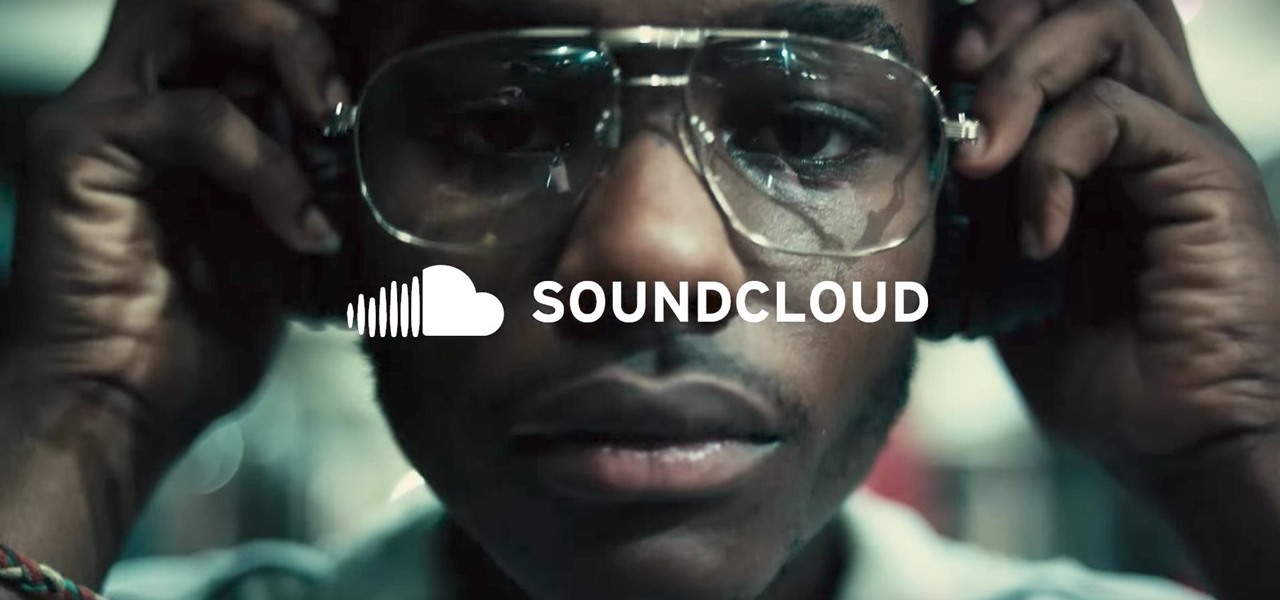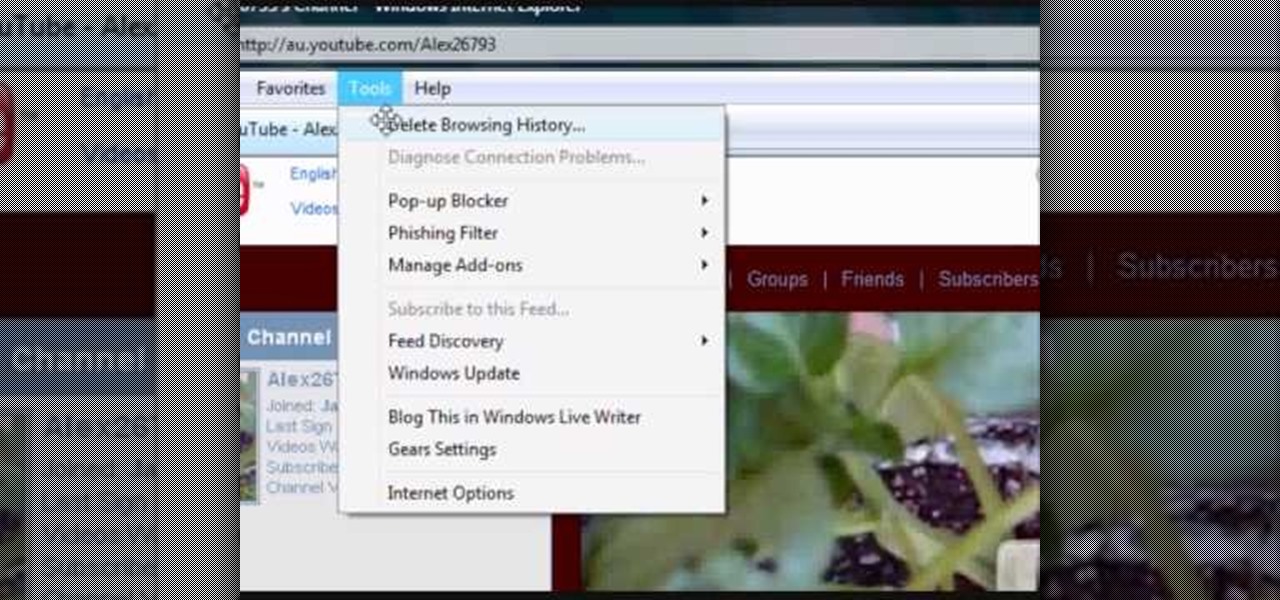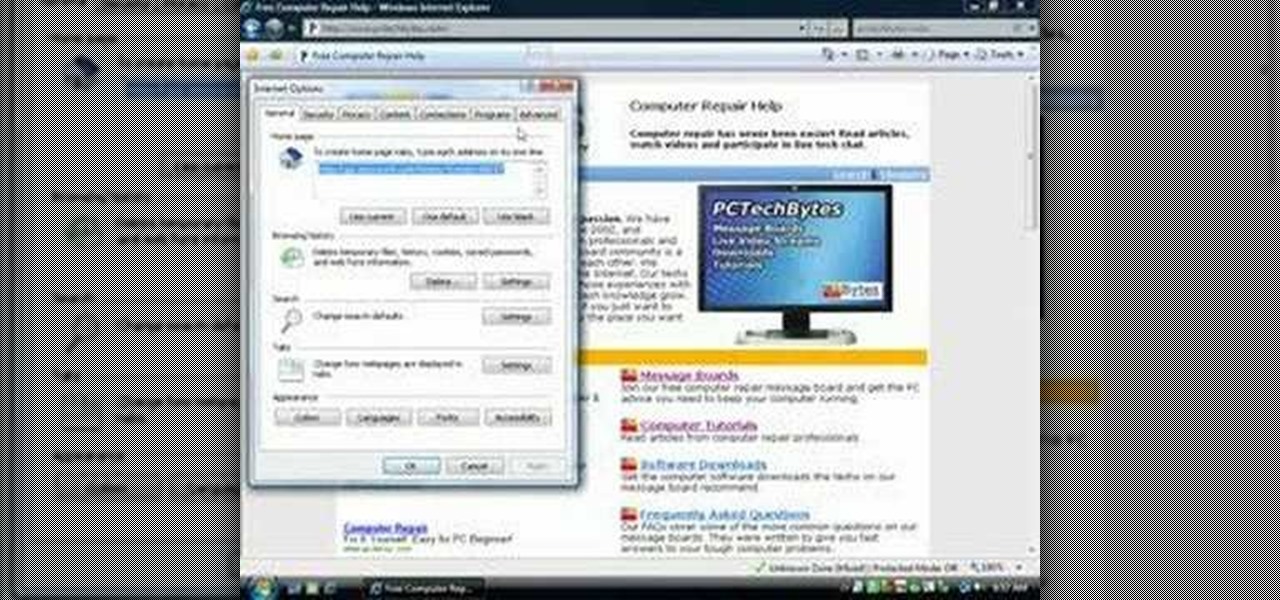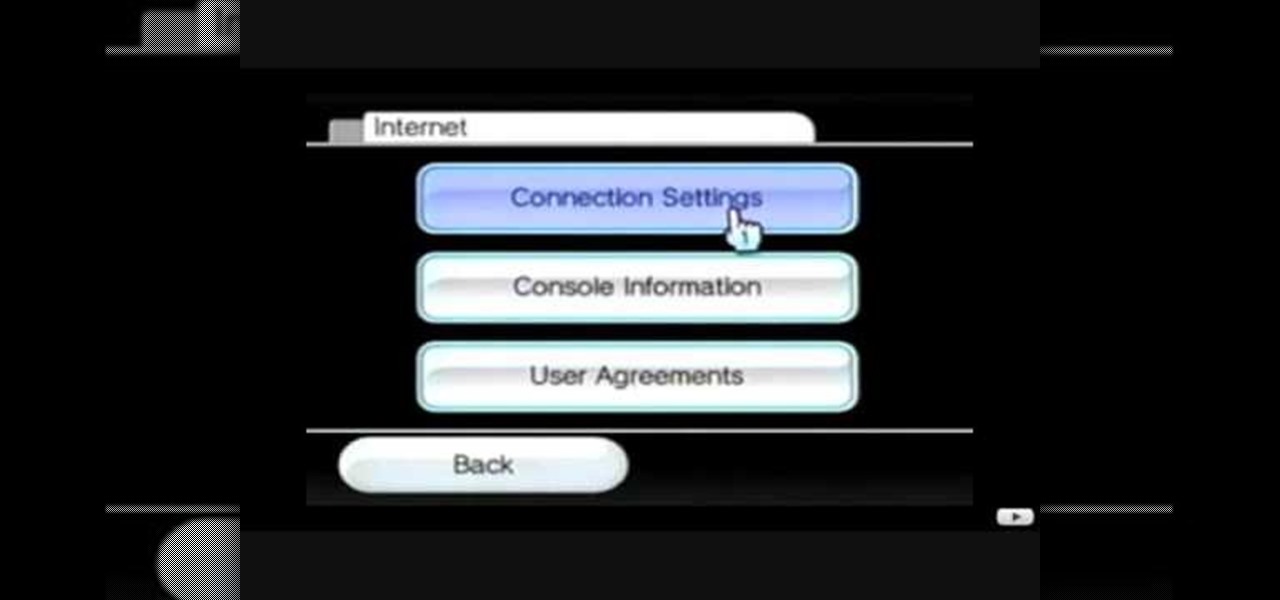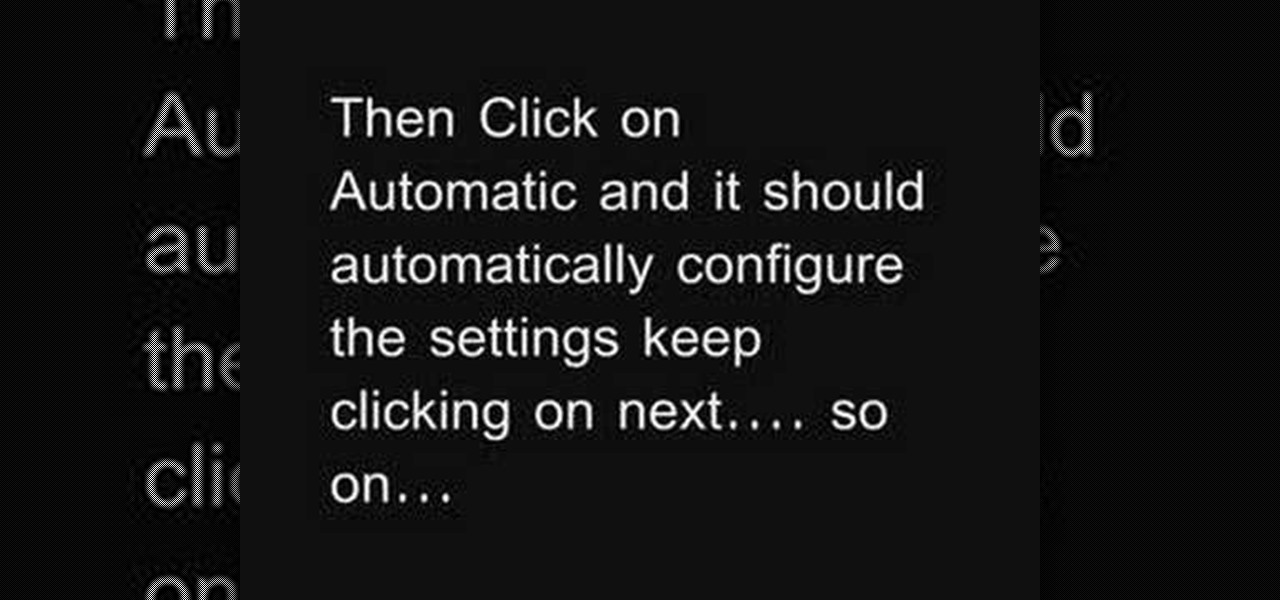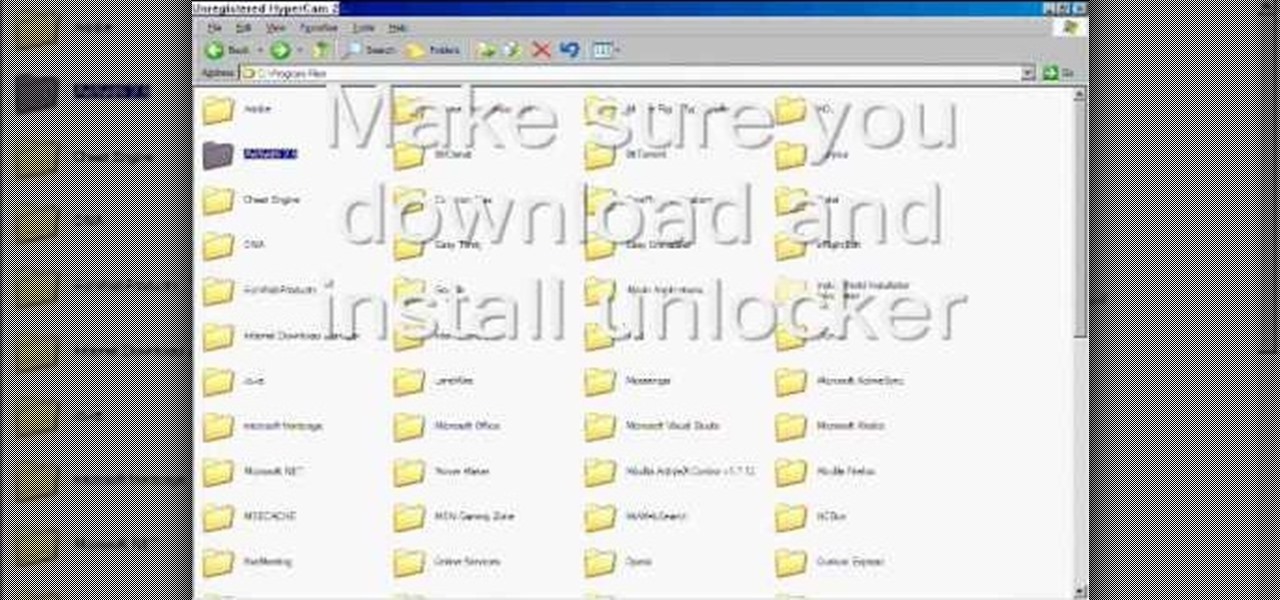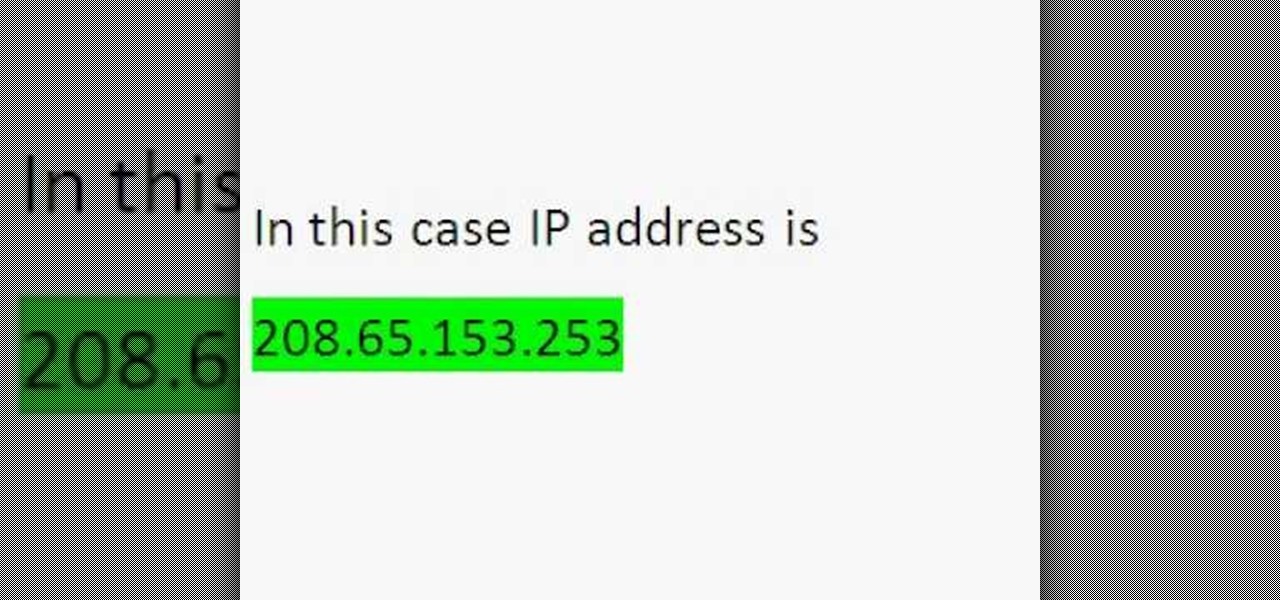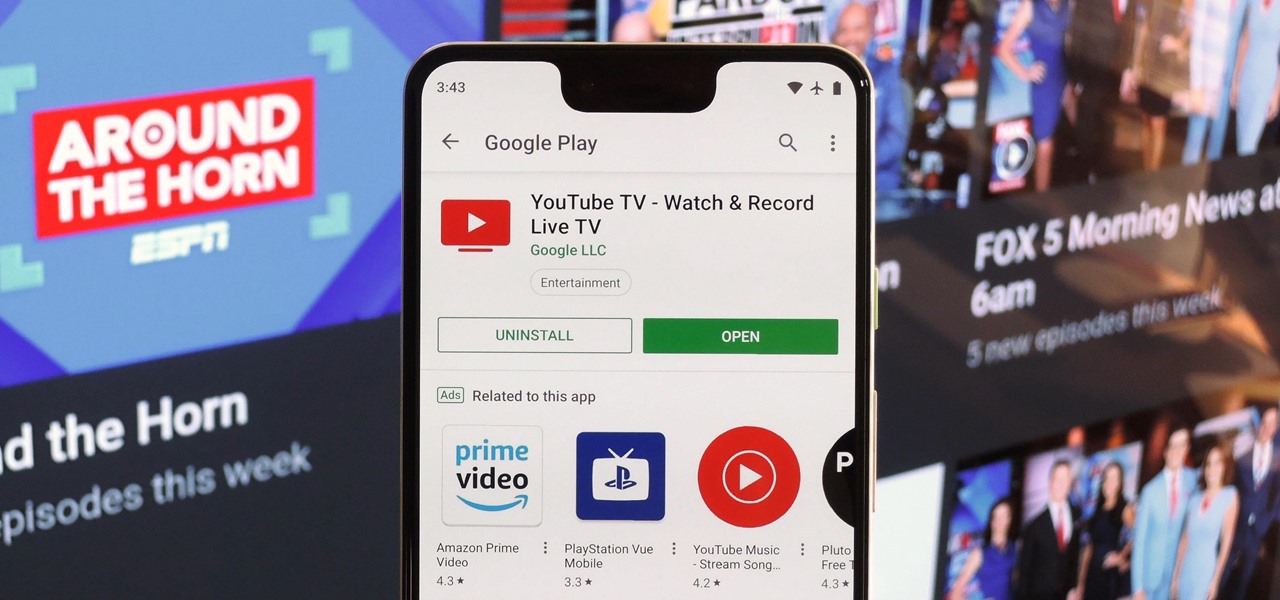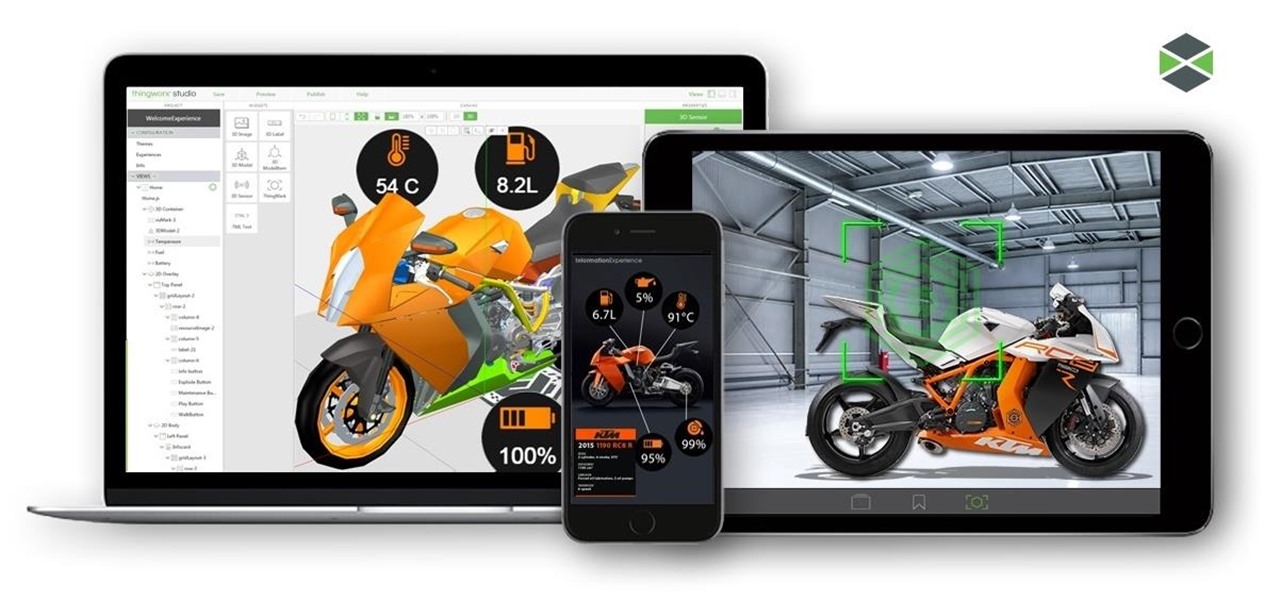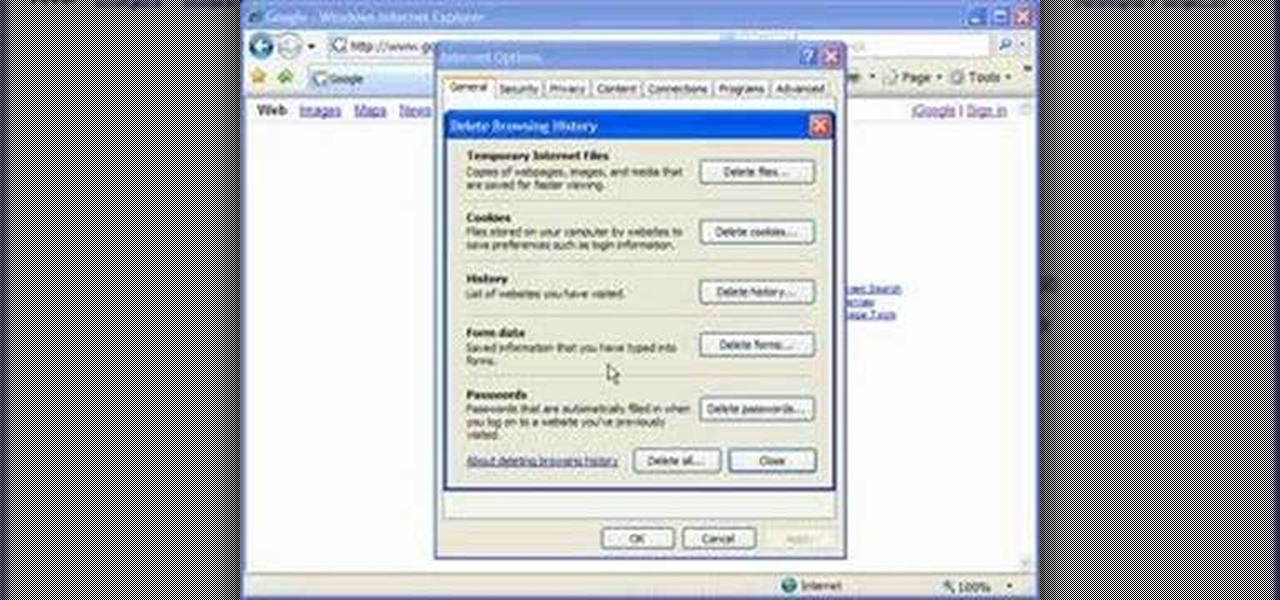Google TV is a revolutionary new way to enjoy your two favorite things in life— Internet and TV. And Sony just happens to be the first company to design television products powered by Google, like their Internet TV Blu-ray Disc Player (Model NSZ-GT1). If you're thinking of getting one, this video provides a hands on, showing you how to use the new Sony Internet TV, paired with practically any television.

Just in case you weren't aware, Google has more money than you and I will probably ever see in our lifetime, and now it seems that the search giant will be spending that money sending satellites into space.

When you need a website to showcase your product or service, it can be quite confusing. Follow these easy steps to gather everything you need to have a successful website. Start your search for a domain name in the domain name registrar. (Example: www.companyname.com) Rent space from a hosting company to hold the files for your website. Set up an email account for your company. Create the content for your website (example: products, prices, services, etc). Get internet security to protect sen...

Flickr is the most known and dependable photo sharing website to date, so if you haven't made an account yet, you better now, if you want to share your precious photos with family, friends, and even the whole world! Flickr allows you to store digital photographs online and share them with other people.

Most of us skip through documents like privacy policies and EULAs (end-user license agreements) because they're long and boring. But, as Congress just passed the SJR34 bill in early April, you're probably a little concerned about your personal data, so we summarized the privacy policies for major ISPs and mobile carriers in the US.

Free stuff is pretty cool. Free internet is even cooler—and free internet that is actually free is the coolest. If you would rather avoid sitting in a Starbucks and having to listen to hipsters discuss the proper length of cropped jeans, then this should be of interest.

Shopping around for a good broadband company or mobile carrier may soon be as easy as shopping for cereal, thanks to the introduction of broadband consumer labels by the FCC for both fixed and mobile broadband.

At Facebook's first Communities Summit, admins from top Facebook groups assembled to discuss tools to better manage and optimize their members. Here, Facebook CEO Mark Zuckerberg announced that these changes fuel the company's shifting focus from connecting the world to uniting it.

Over the course of the past century or so, media consumption has gone from a few readers enjoying their local print publication to billions of users viewing countless hours of video across the globe each day. This was a gradual evolution at first, but recent advancements in mobile connectivity have sent us into a climb the likes of which we have never seen before.

This video will show you how to tether your Samsung Messager 2, (the MetroPCS phone) to your PC to use as a modem for internet access. This will allow you to use your cell phone as your internet connection point, meaning you'll connect to the net for the cost of your cell phone's data plan. You will need your Samsung USB cable, a PC with Windows 2000 or higher, all current drivers for your phone and PC, and you will also need to head here to get the Samsung PC Studio program. This is part 1 o...

Systm is the Do-It-Yourself show designed for the common geek who wants to quickly and easily learn how to dive into the latest and hottest tech projects. They will help you avoid pitfalls and get your project up and running fast. In this DIY episode, see how to create an Internet enabled claw game.

Cable TV providers were dealt a pretty significant blow on Thursday, February 18th, 2016, when the Federal Communications Commission decided that customers should have a choice in what type of device they use to watch cable, instead of being forced to rent a set-top box.

Call of Duty? Nope. SOCOM: U.S. Navy SEALs? Nah. Battlefield: Bad Company? Think again. This isn't any video game on the market, this is your own video game, well… your own video game logo - military-style.

This tutorial demonstrates how to use Microsoft Internet Explorer and Mozilla Firefox. Learn more about web browsers in this free instructional video series.

In this Computers and Programming video tutorial you will learn how to delete temporary internet files in Internet Explorer 8. The video is from FreeComputerRepair. Click on Start -> control panel ->network and internet connections -> internet options. Now the internet properties dialog box opens up. Here you go down to browsing history and click ‘Delete’ button. This will open up the Delete Browsing History window. Here you check all the data that you want to delete. If you don’t want to del...

With iTunes, you can listen to the radio over the internet and hear broadcasts from around the world. Make sure your computer is connected through the internet, then click "Radio" in the source list to see the internet radio stations available through iTunes.

After laying off 40% of its staff this month to cut costs, SoundCloud appears to be struggling to stay afloat. While blog posts from the company have assured fans that the music platform is not in danger of shutting down, some people aren't so sure this is the truth. Internet Archive — a non-profit dedicated to preserving websites and services — announced today that they will be conducting a partial backup of SoundCloud to safeguard the site's content in case of closure.

In the first part of this series, we took a factual and technical look at the history of the Internet. I explained how all of these wires and servers got here in the first place. Obviously, a firm did not just create and build the Internet around 1995! Now that we know how the Internet came to be, we can get into the really fun stuff—what the Internet looks like now! Well, that's not quite the network design I was talking about, but it does show what the Internet looked like back in 2007 befo...

In this video, we learn how to automatically clear browser cache in Internet Explorer. This will help your internet run faster and it will also help protect your computer from your personal information being store. First, open up Internet Explorer, then click on the tools drop down menu and go to internet options. From here, go to temporary internet files and click on the button that says "automatically", then adjust the disk space to use to what you prefer. After you have changed the setting...

Why would Magic Leap, a company preparing to launch its first augmented reality headset this year, need a developer for iPhone and iPad apps? It's not as crazy as it sounds.

There are many different applications and games on the Nintendo 3DS that can take advantage of an active internet connection over Wi-Fi such as Netflix or the eStore. Unfortunately, since the 3DS is a mobile device, you won't always have access to the internet. If you have a mobile hotspot on a smartphone or tablet, you can share the internet connection over wireless with the gaming handheld.

If your computer or web browser is running slowly, a good place to start clearing space is in your Temporary Internet Files. Temporary Internet files, as well as cookies, are collected every time you visit a site online. These files make it easier for your PC to remember your browsing history, and your log in information for various websites. However, sometimes all of these little files can add up into one big clog on your machine. If your computer isn't running up to par, follow along with t...

In this video, we learn how to remove our browsing history on Internet Explorer. First, click on "tools", then click on "delete browsing history". If you want to delete all of your browsing history, then click on that option. Most people are content with only deleting temporary internet files as well as browsing history. Getting rid of these will speed up your internet a bit. Another way is to go into "internet options", click under the "general" tab and choose which files you'd like to delet...

This video tutorial shows how to connect to the Internet using the Wii video game system. The advantage of connecting to the Internet with your gaming system is to play games, such as Animal Crossing or Call of Duty, with other players. You can also get the Internet Channel which allows you to watch YouTube videos and do other tasks you would normally do on the internet. You will need a wireless router to do this. On the Wii home menu, click on Options, Wii Settings, and scroll once to the ri...

Learn how to connect to the internet using your PS3 using an Ethernet cable. What you will need: 1. An internet modem or hub. 2. The details required to connect to the internet (password etc.). 3. A PS3 and an actual internet connection e. g. BT or AOL. Once you have those just follow these steps: 1. Take your Ethernet cable and plug it into the back of the PS3 into the socket labeled Ethernet. 2. Plug the other end into your internet modem. 3. Turn on your ps3 and go to "network settings" un...

To delete Internet Explorer 7 or 8 from you computer, search for "unlocker" in the Google search engine. Click on the first search result to go to the unlocker site. Click download to access the unlocker application. Click the save me option when prompted. Next, find the downloaded files and install the unlocker application on your computer. Go to the local disk C, open the program files and find Internet Explorer. Right click on Internet Explorer and then click on the unlocker. Select the ap...

This video is a step by step guide to clear cache for Internet Explorer version 7.0. On your Internet Explorer browser version 7.0, go to tools. Click Internet options. Go to general tab, then click browsing history and hit delete. Window will pop up. Click delete on temporary files and click yes to confirm. Click delete on cookies and click yes to confirm. Click delete on history and click yes to confirm. Click x to close the window and the current Internet Explorer window. Pull up a new Int...

As Shakespeare said, "All the world’s a stage" – step on up and play your part! You Will Need

Wondering how to find the Internet Protocol address of a website?

Need internet but don't want to pay? Well, try lusting of those around you by picking up their Wi-Fi signal. Live out in the boondocks? No problem… if you have an old satellite dish laying around.

Check out this video tutorial to learn more about the Phishing Filter on Internet Explorer 7. Web browsers such as Microsoft's Internet Explorer 7 have become an important part of the computing experience for business and home users around the world. With the popularity of web browsers for accessing information, running programs, and even accessing corporate resources, the browser has become a target for viruses, malware, and phishing schemes that present real dangers to Internet users. Inter...

Ever since Facebook announced Spark AR at the 2017 F8 Developer's Conference, the social media giant has been looking for ways to implement its mobile augmented reality camera platform in the lives of everyday users.

With YouTube TV and DirecTV Now starting at $40/month, and others like Sling TV offering an eye-catching $25/month plan, streaming cable services may sound like a great way to cut costs while cutting the cord. But when you look at all the factors, the price you pay may very well end up being just as high as your traditional cable bill — if not more.

For companies wary of the temperature, PTC just made it easier for them to dip their toes in the waters of augmented reality.

Cyanogen, Inc., the for-profit company that spun off from its CyanogenMod roots several years ago, has announced that they're shutting down all of their services. The company's impending demise shouldn't directly impact many Android users, but the announcement does have one major repercussion: The servers that used to host the popular CyanogenMod custom ROM have now been shut down.

Play remotely with all your friends, stream videos and music from the Internet or even check your Facebook and email - all with your PSP. The PSP has Internet capability, but not every network will be available to you at all times. Here is how you can hack any wifi connection with your PSP.

If you've already gotten your hands on Sony's Internet TV Blu-ray Disc Player, powered by Google TV, then you know how powerful this thing is. But if you're thinking of getting one soon, this video series will help you learn what you'll be getting yourself into.

Cookies serve their purpose in Internet Explorer 7. They let the browser know which sites you have visited so you don't have to get security prompts every time you back to them. However, they can also slow down your browser, which can be frustrating. This video will show you how to delete cookies in Internet Explorer and browse faster.

Just because the internet renders you virtually anonymous does not mean social customs should be ignored. Just like in the outside world, there is etiquette that should be obeyed if you want to be treated as a friend rather than an annoyance online. In this how to video, Proper Ollie teaches you how you can have proper internet etiquette in social networking forums.

Have you maybe been eyeballing some things you'd rather other people didn't know about? Clear your Internet history and leave your anxiety behind.