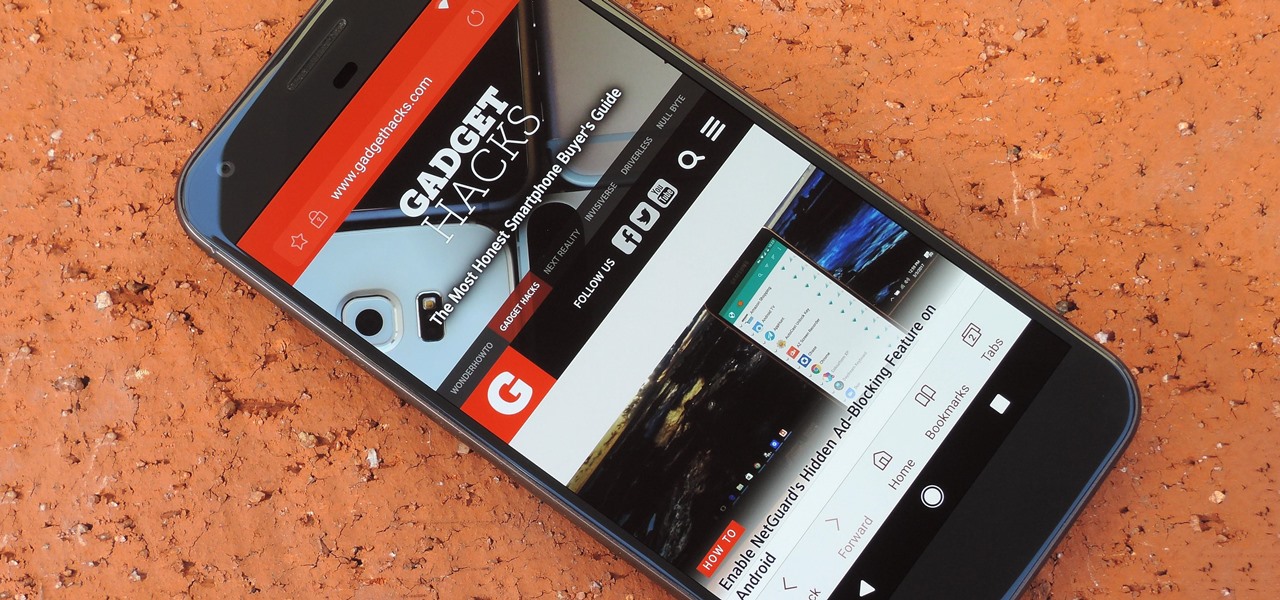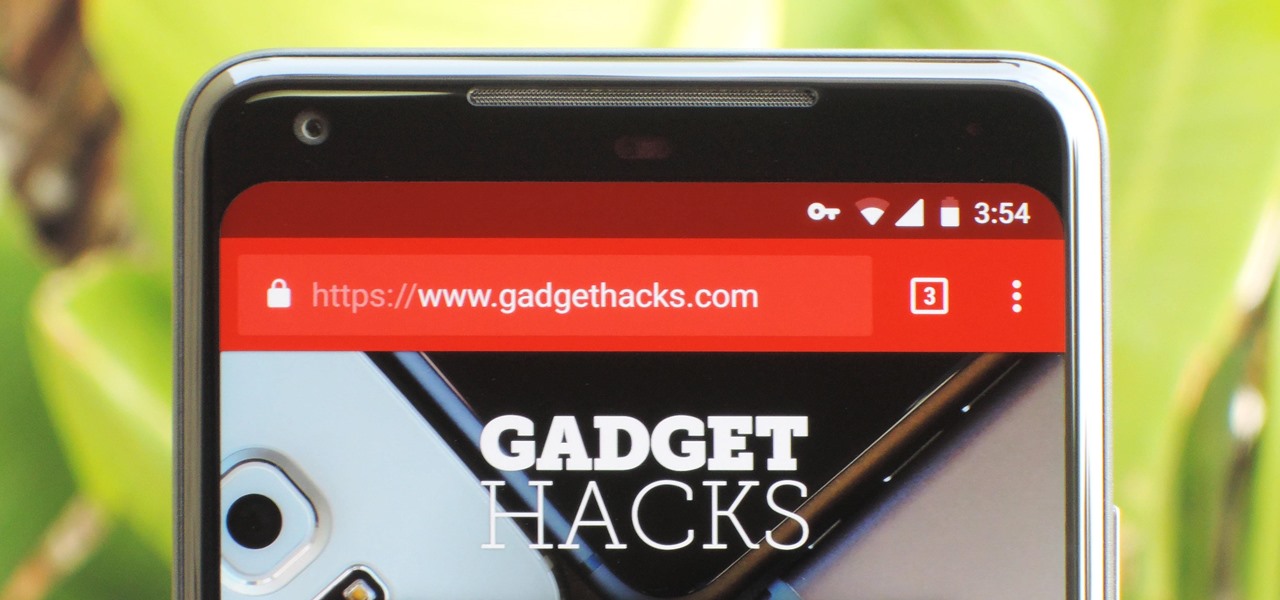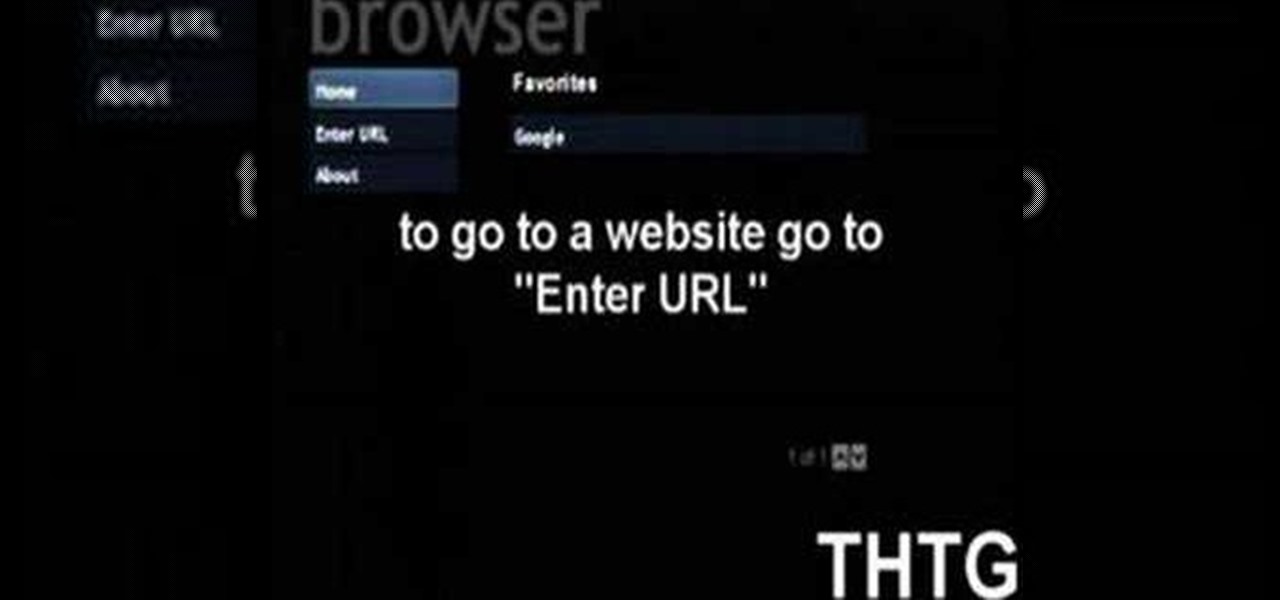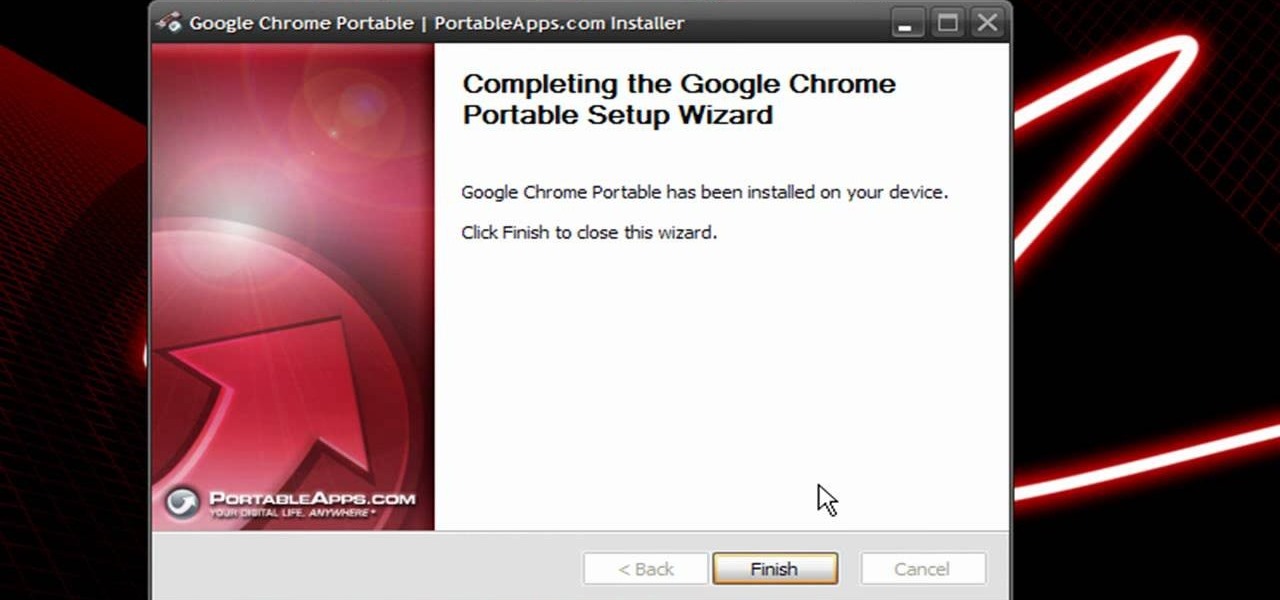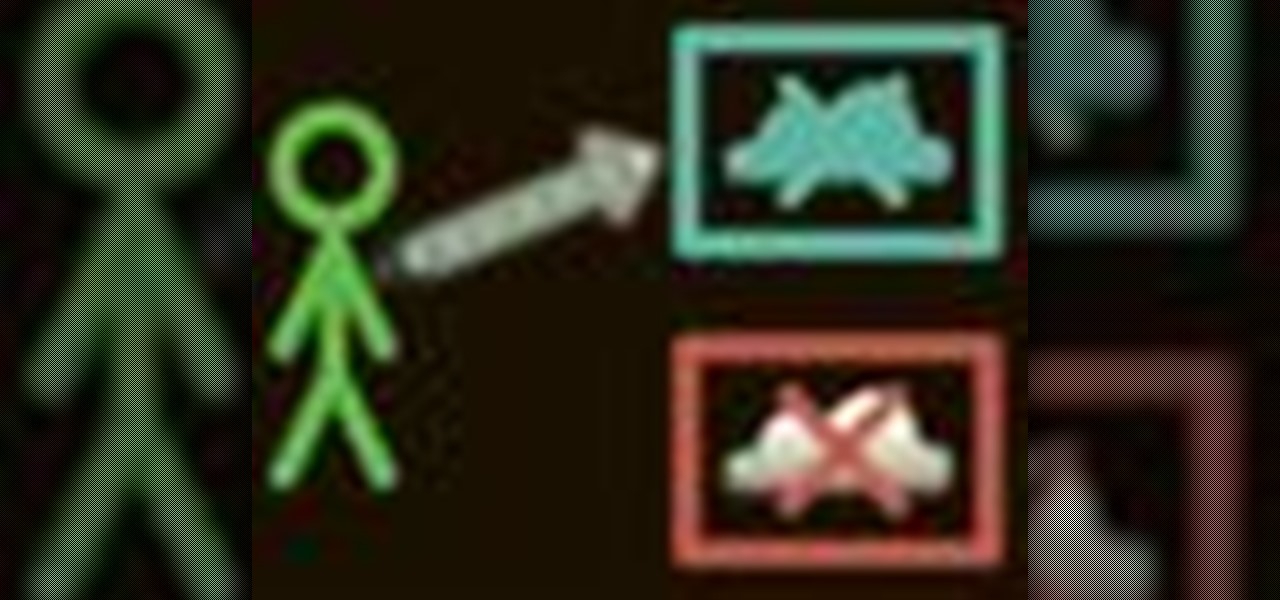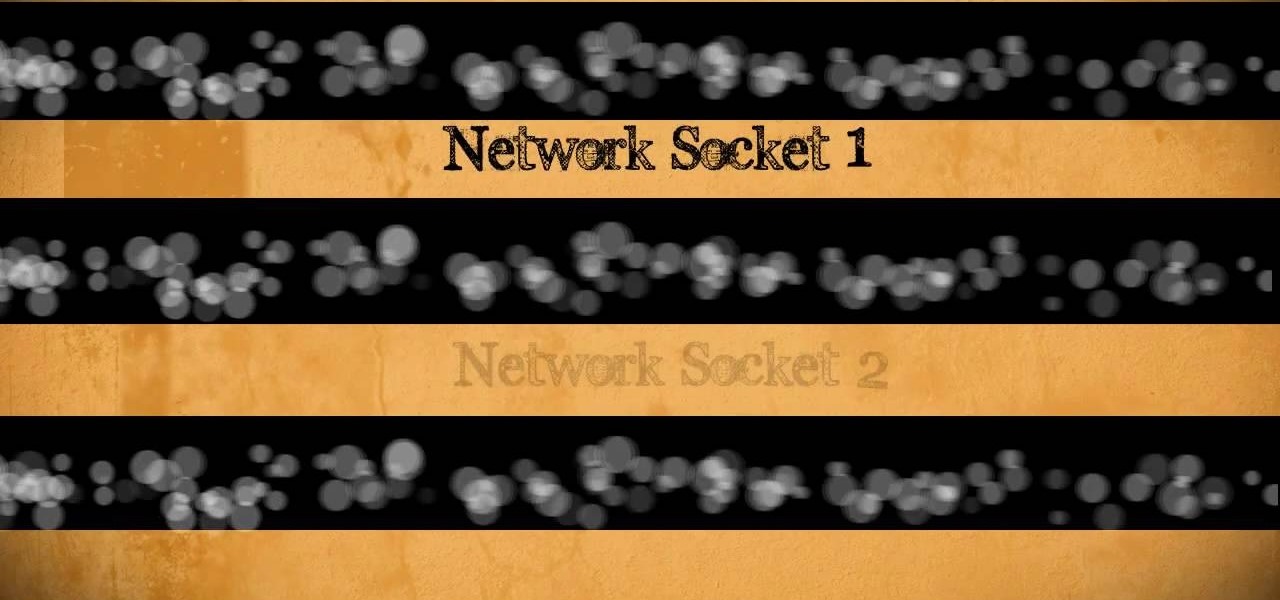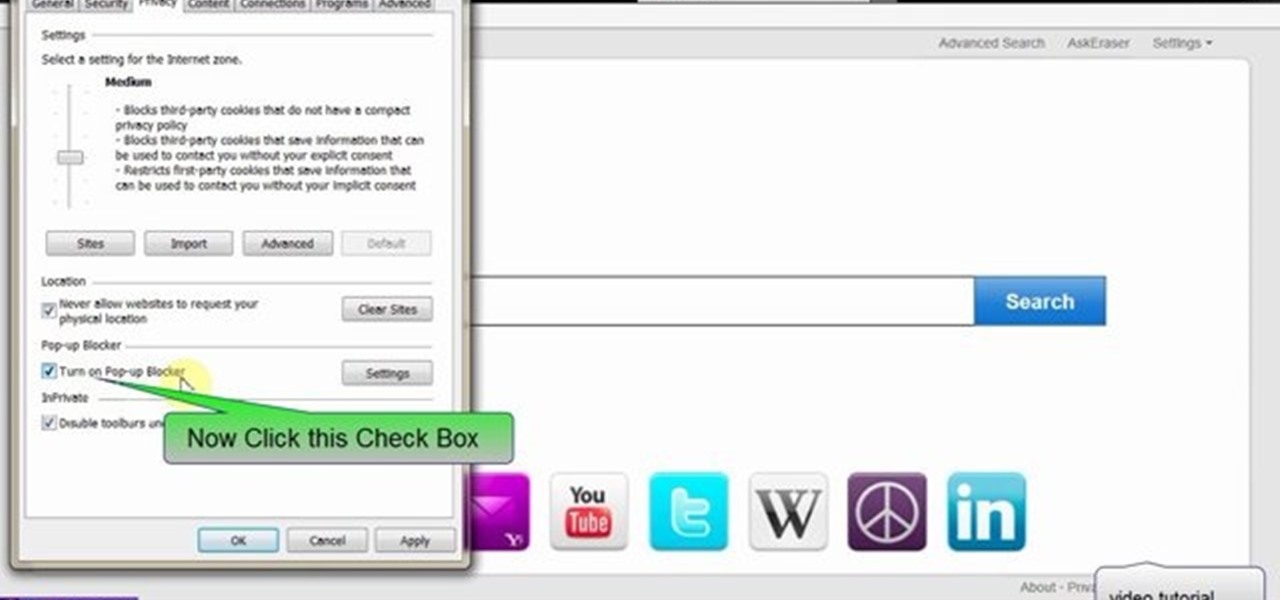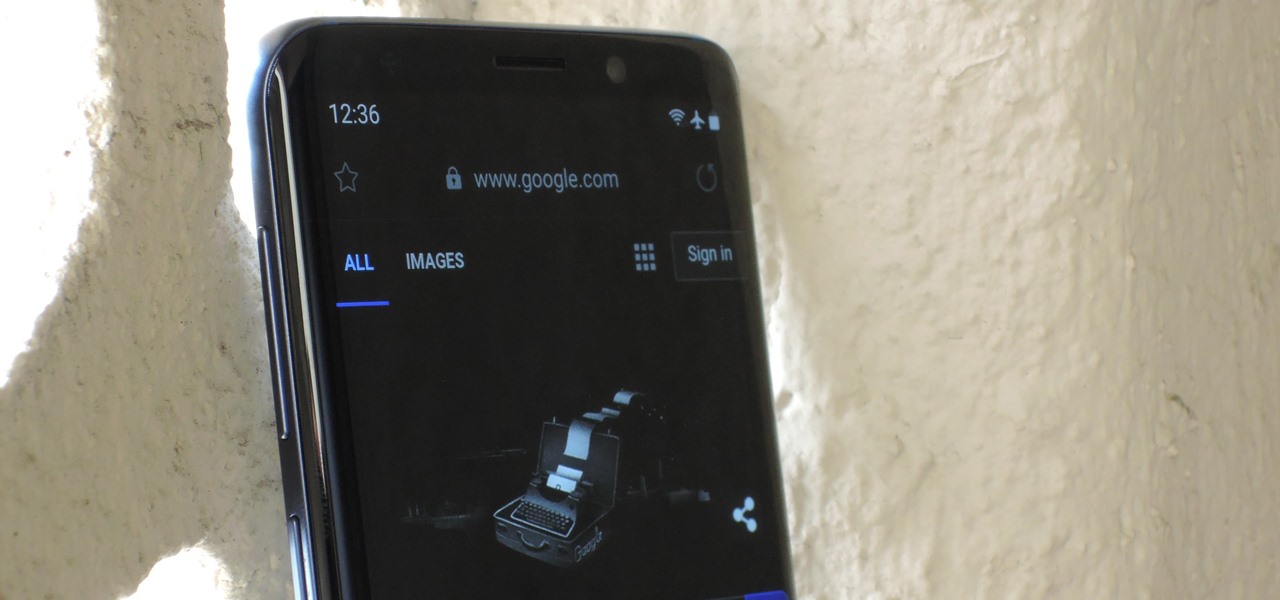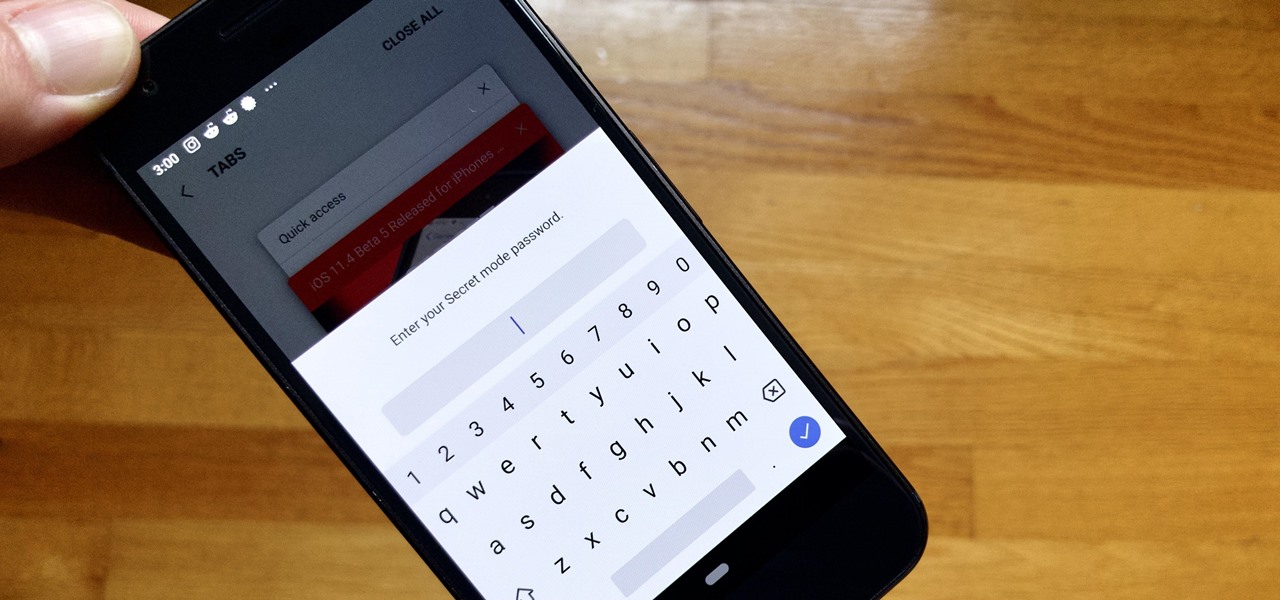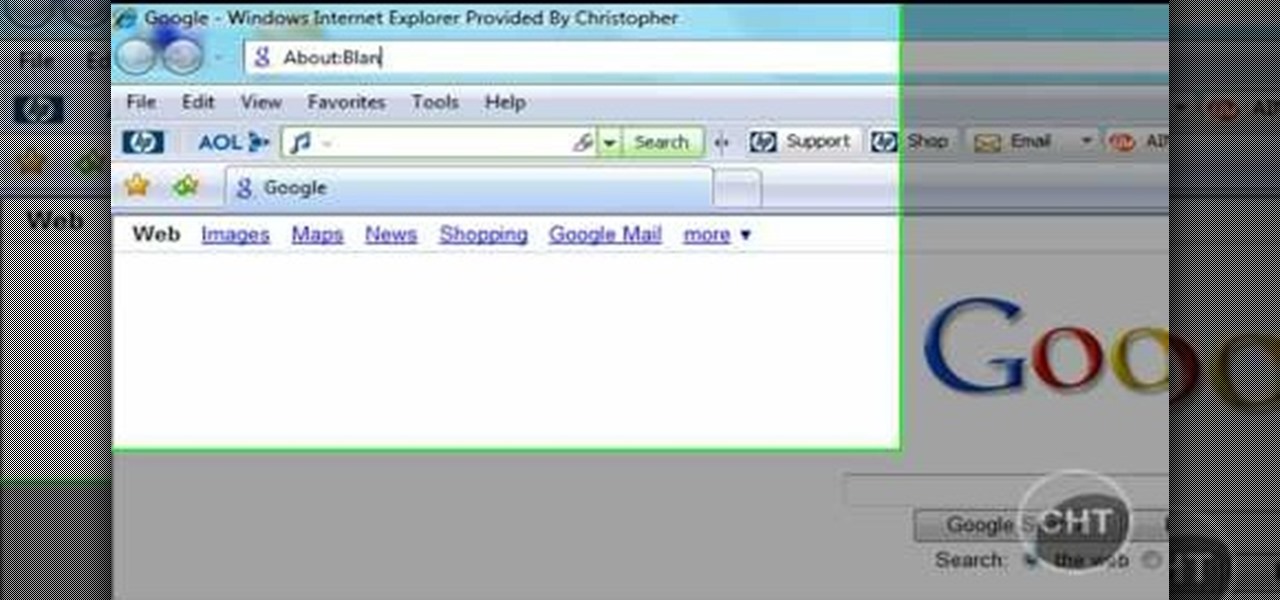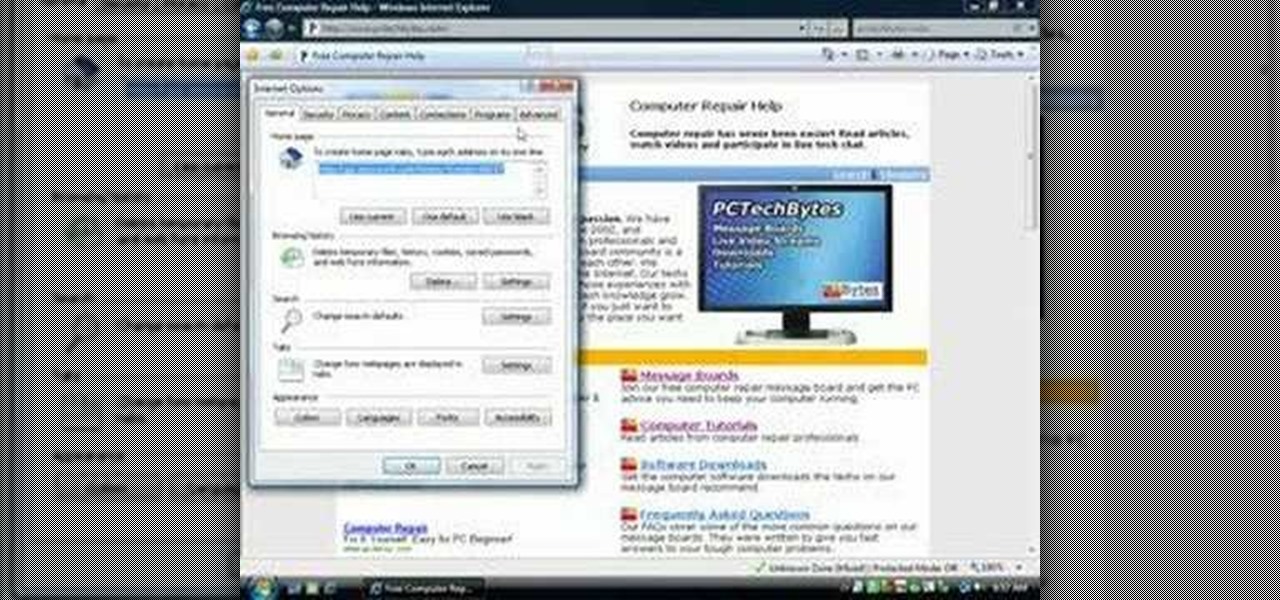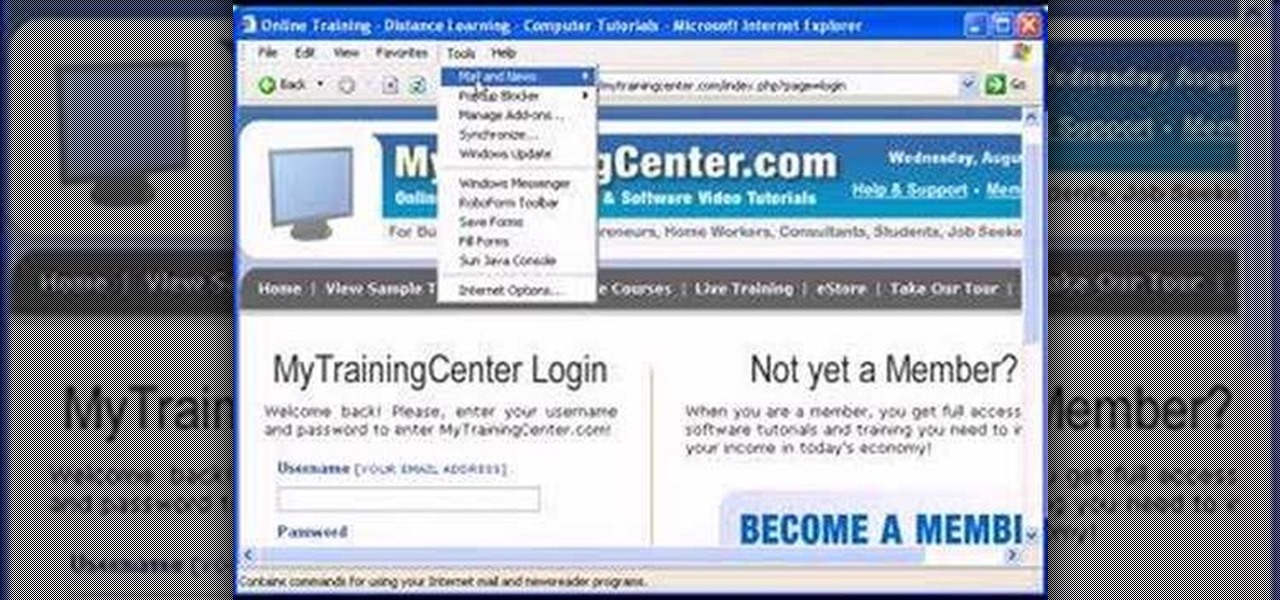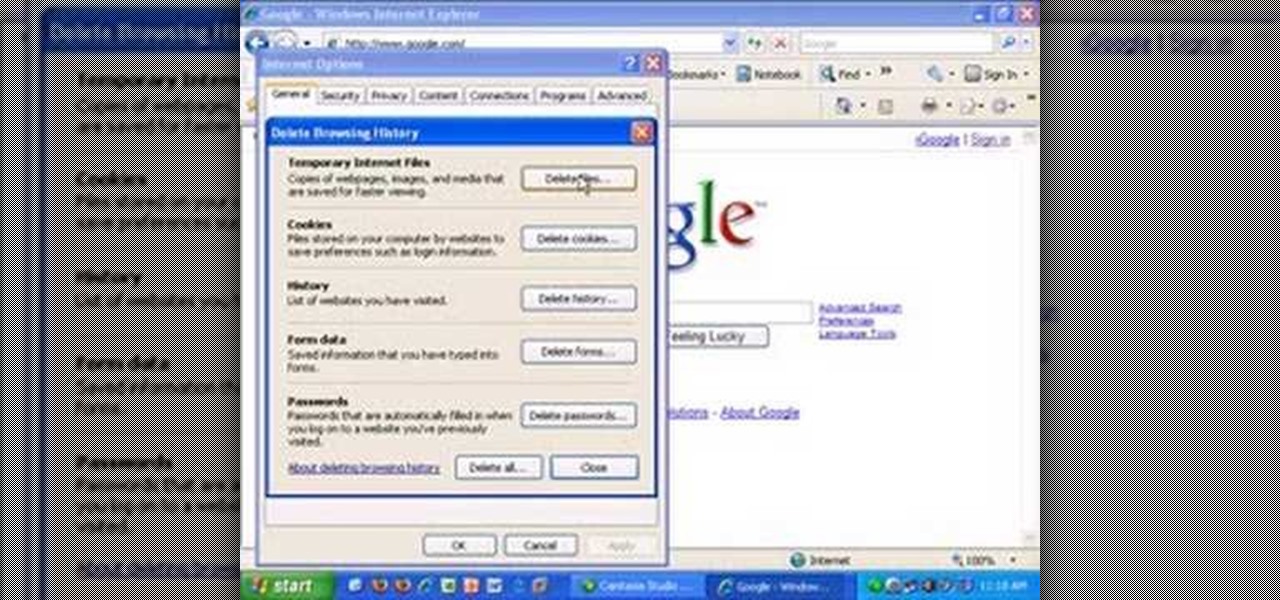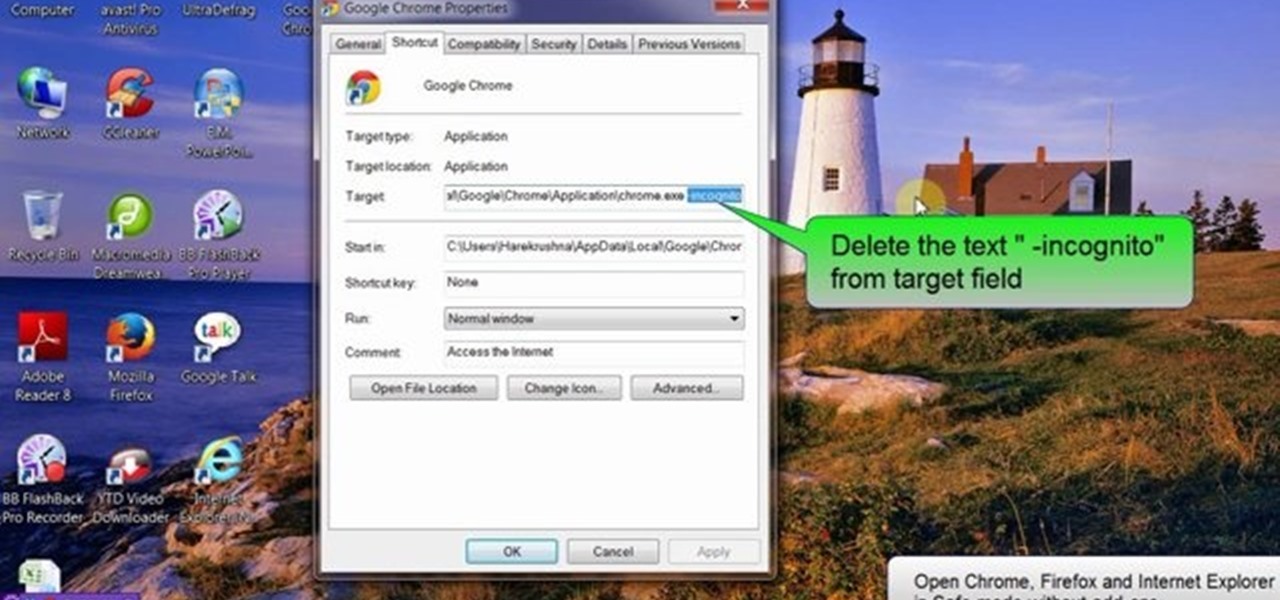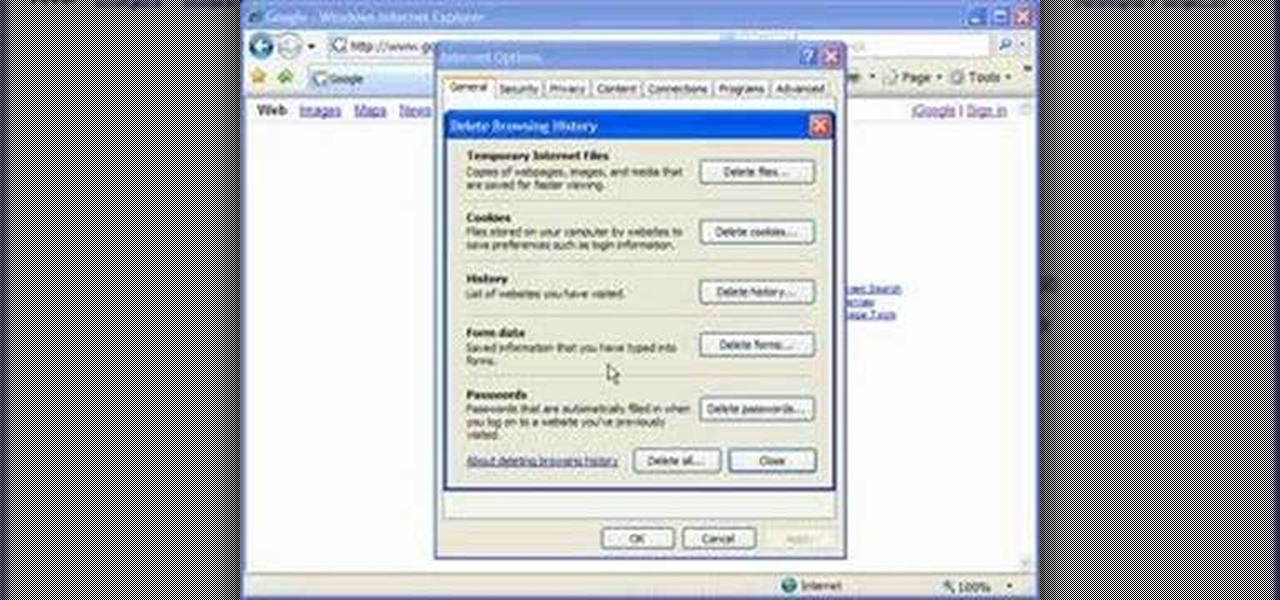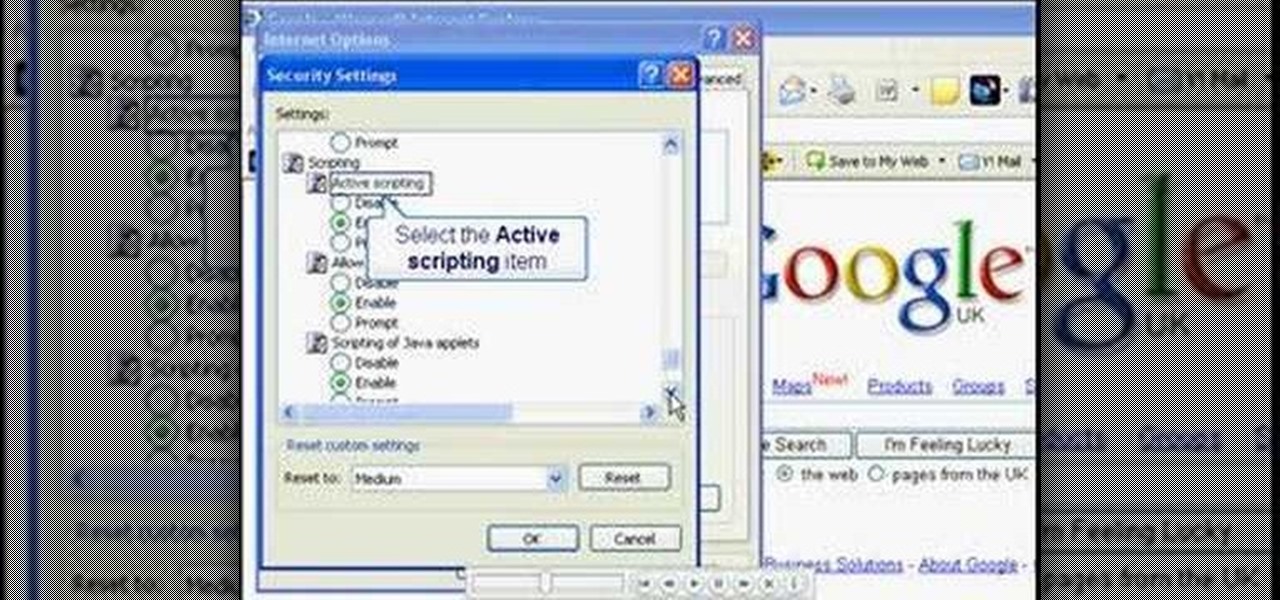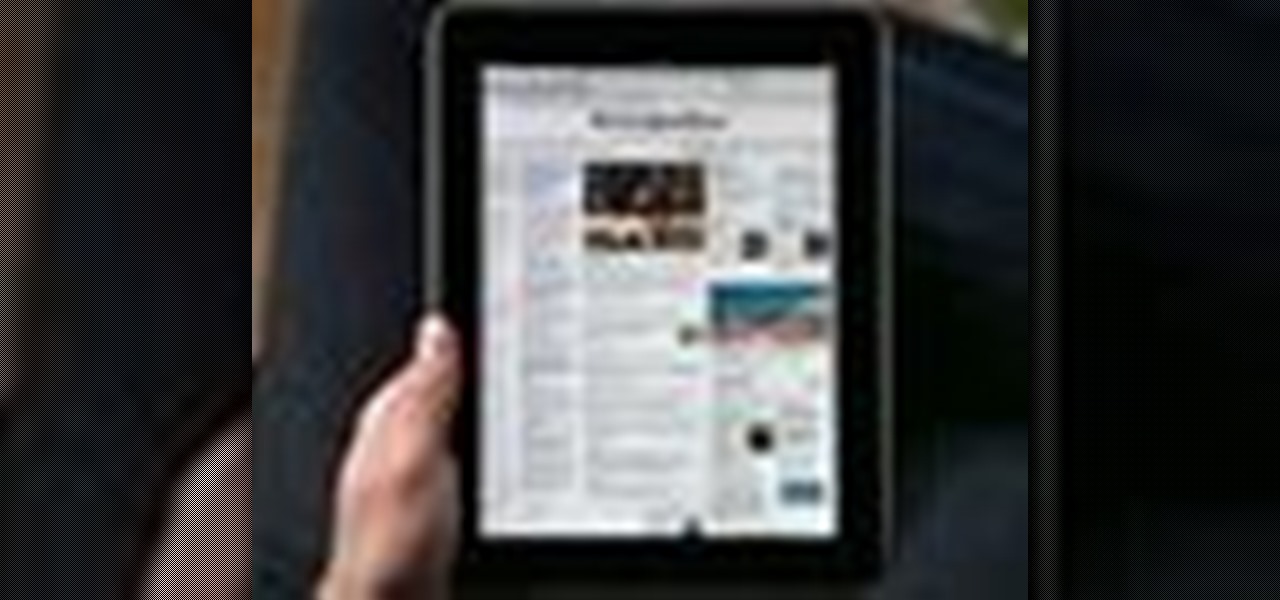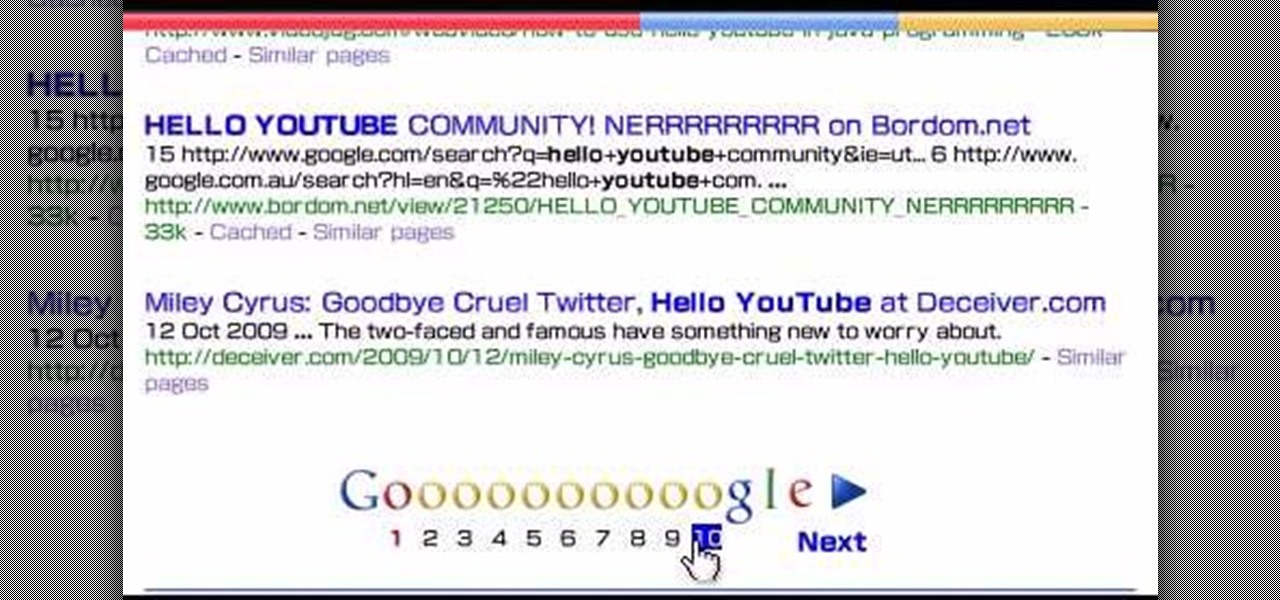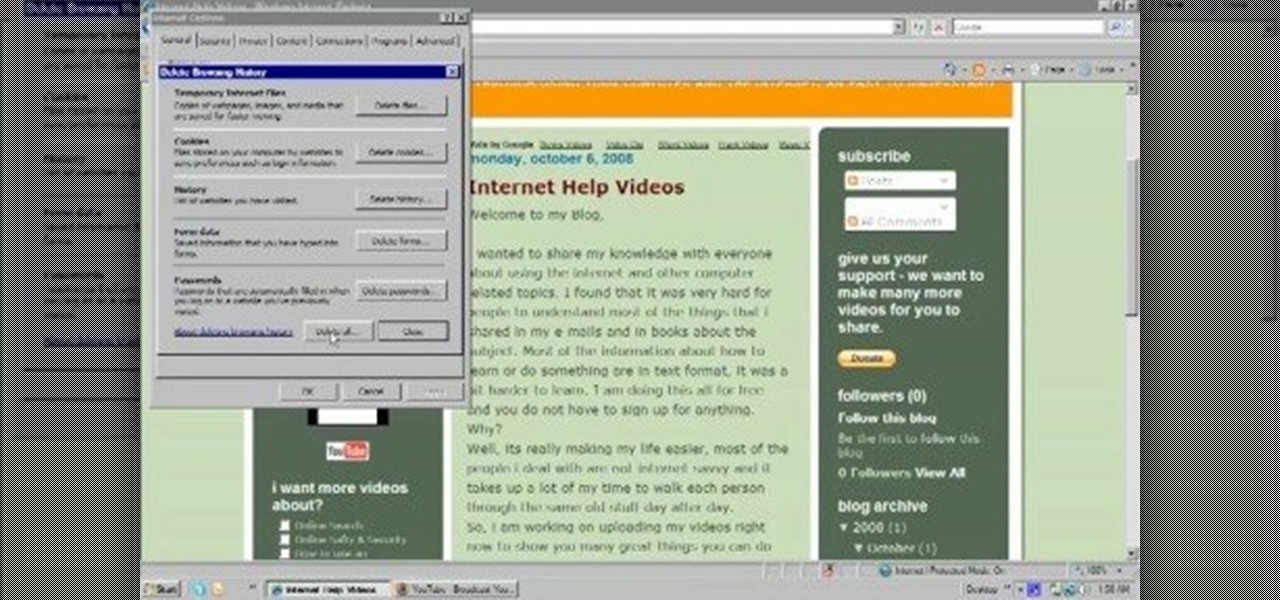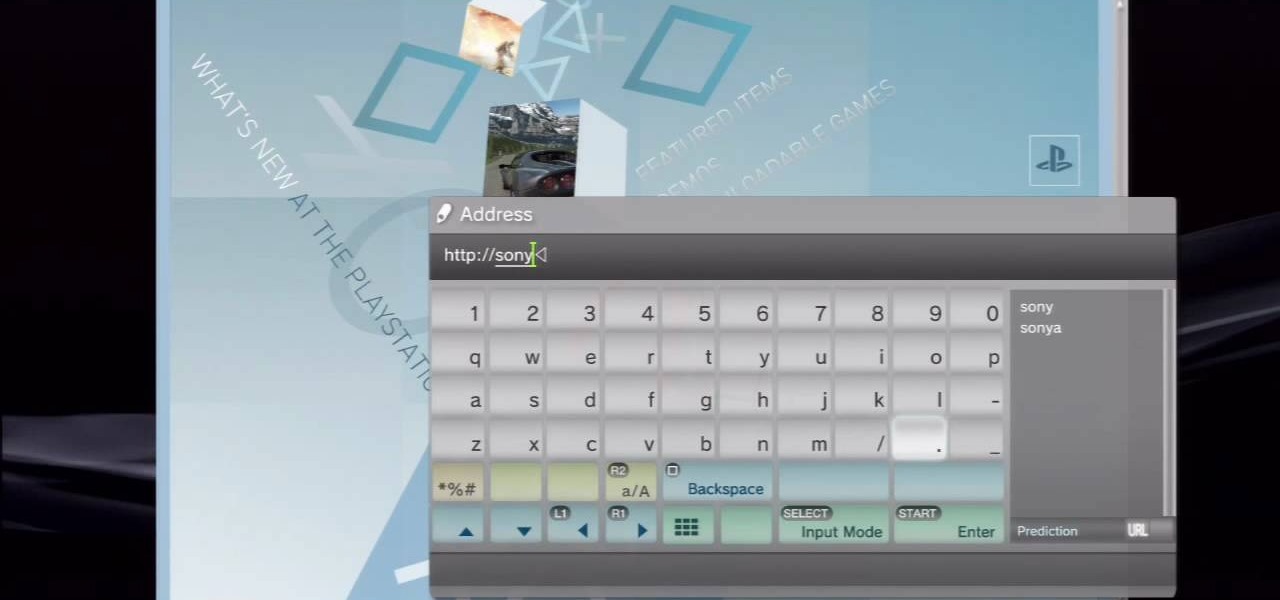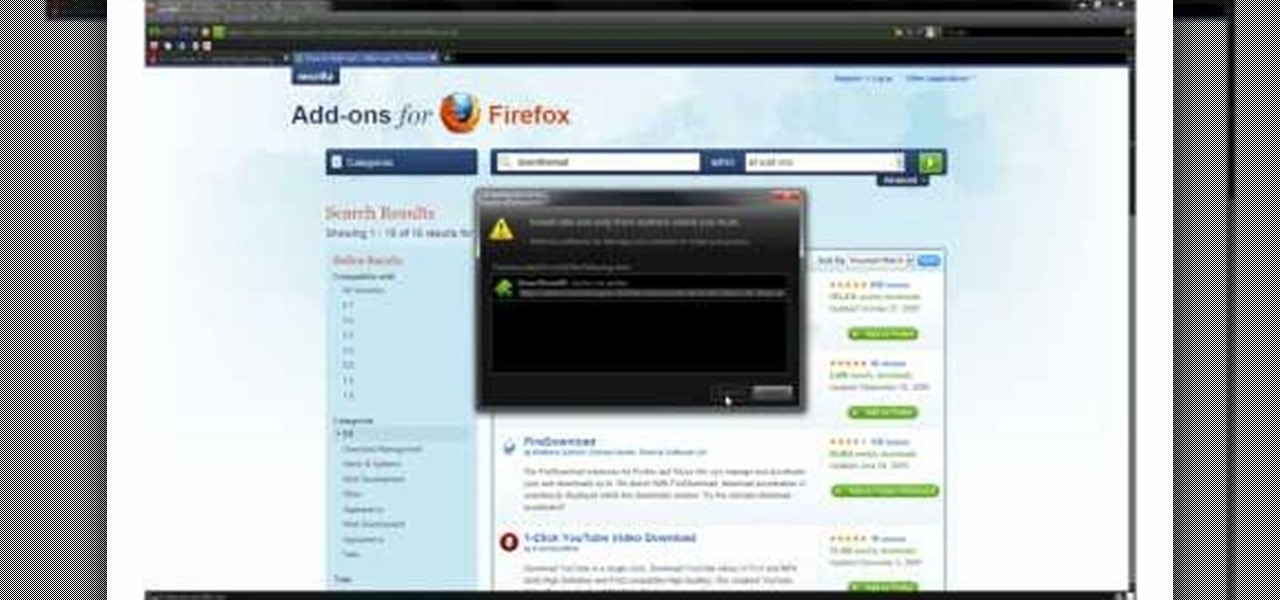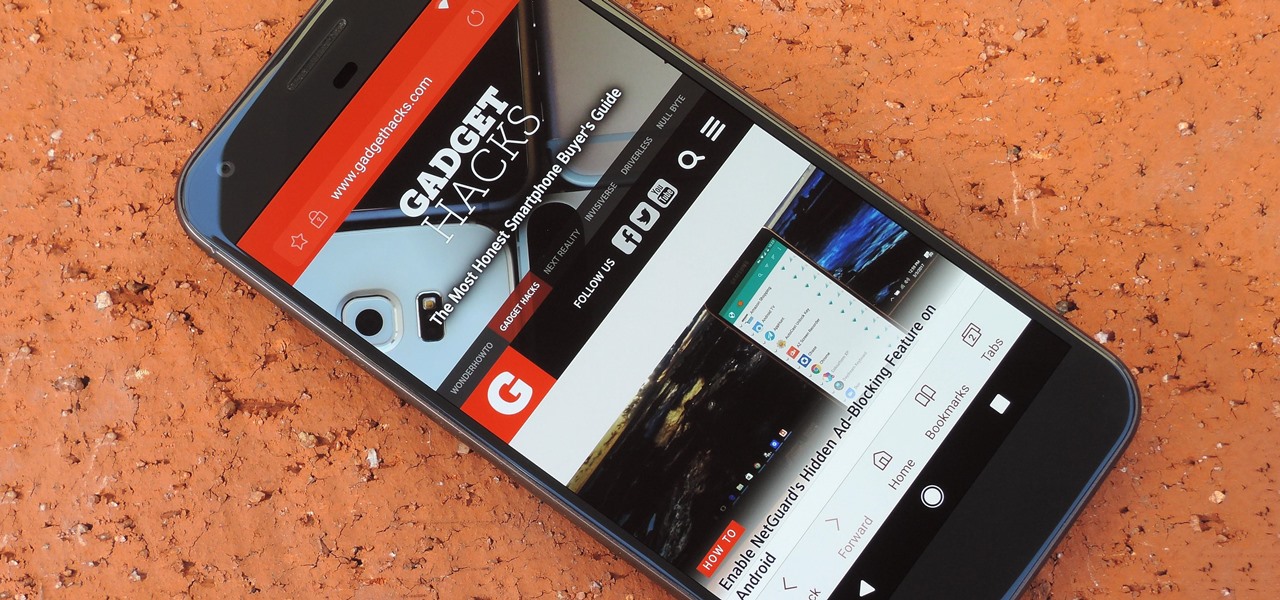
Before the release of the Galaxy S8, Samsung quietly uploaded one of their core TouchWiz apps to the Google Play Store as a beta. Samsung Internet, as it's called, has been a staple on all Galaxy devices for years now, but you can now try the browser on any Android phone.
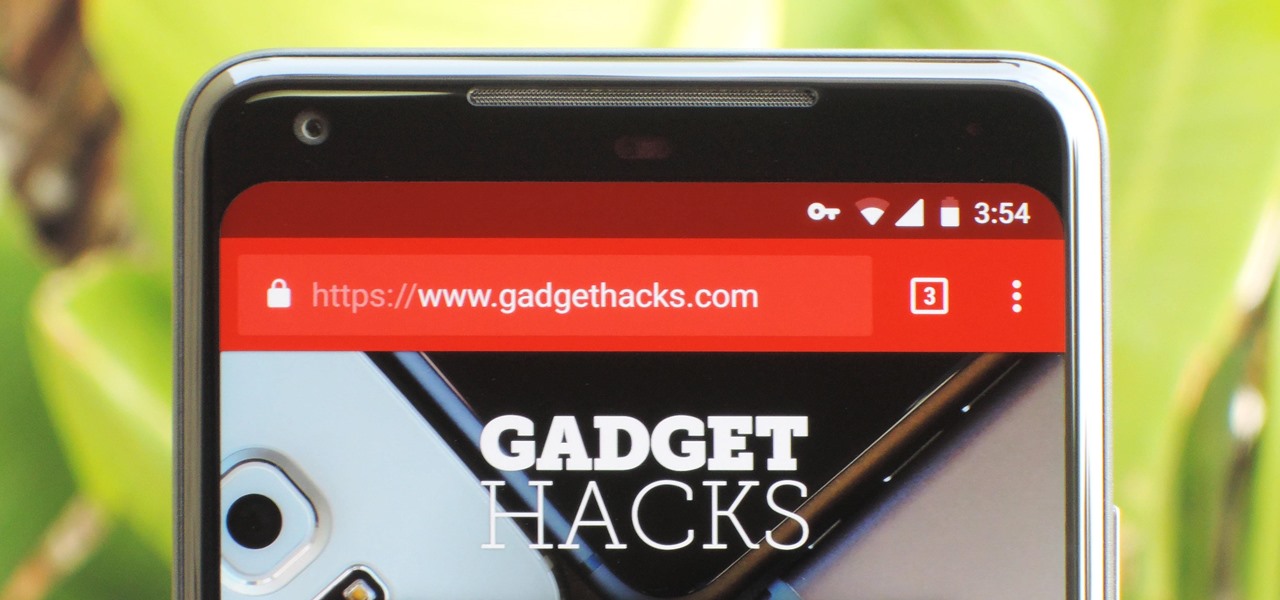
For all those times when an app either isn't available or simply won't cut it, your phone's internet browser provides access to your favorite websites and services. But some browsers are flat-out better than others, and chances are, the browser that came pre-installed on your phone isn't the best option out there.

XSS Shell is a cross-site scripting backdoor into the victim's browser which enables an attacker to issue commands and receive responses. During a normal XSS attack an attacker only has one chance to control a victim's browser; however, the XSS Shell keeps the connection between the attacker and the victim open to allow the attacker to continuously manipulate the victim's browser. XSS Shell works by setting up an XSS Channel, an AJAX application embedded into the victim's browser, that can ob...

This video tutorial from KaBoom215 presents how to use Xbox 360 Internet browser with NXE update.First you need to turn on your computer and make sure you have Windows Media Center on your Xbox 360 and your computer (preferably using Windows Vista operating system).From your computer, open Internet browser, search for mce browser, choose search result that says Anthony Park Software.Download MCE Browser from this site.Back to your Xbox 360 console connected to your computer, open Windows Medi...
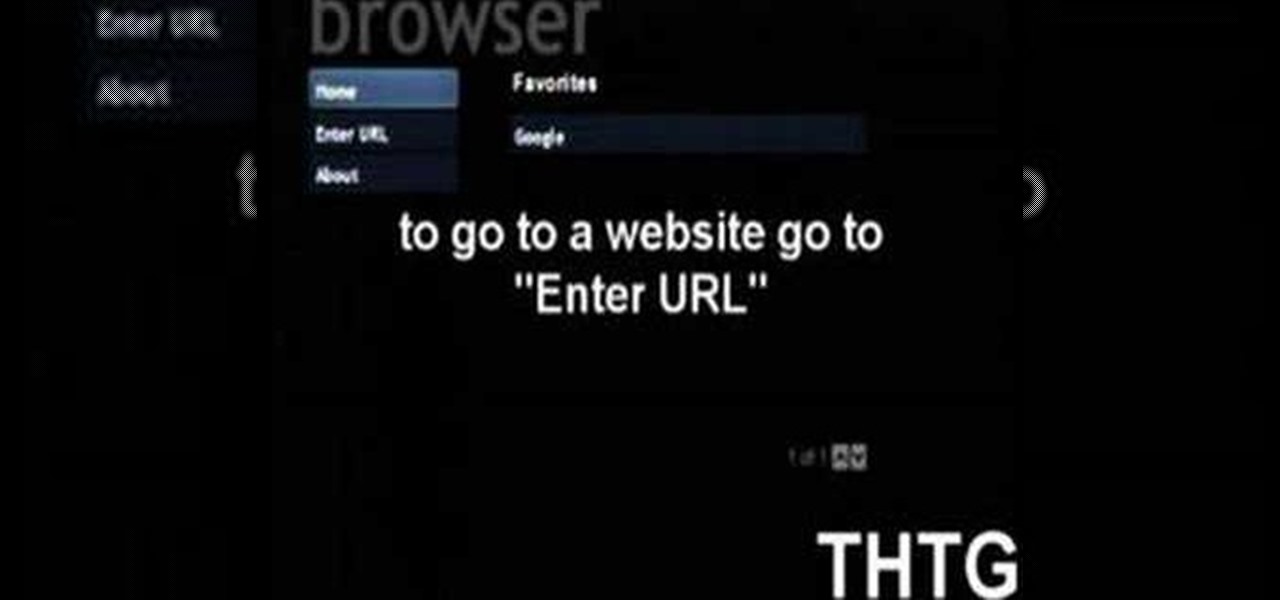
This handy video tutorial presents instructions for getting an Internet browser on your Xbox 360 game console without any mods. All you'll need to follow along is to configure Xbox Media Center, or XMBC, to use the computer you use to surf the Internet. Get a web browser on your Xbox with this how-to!
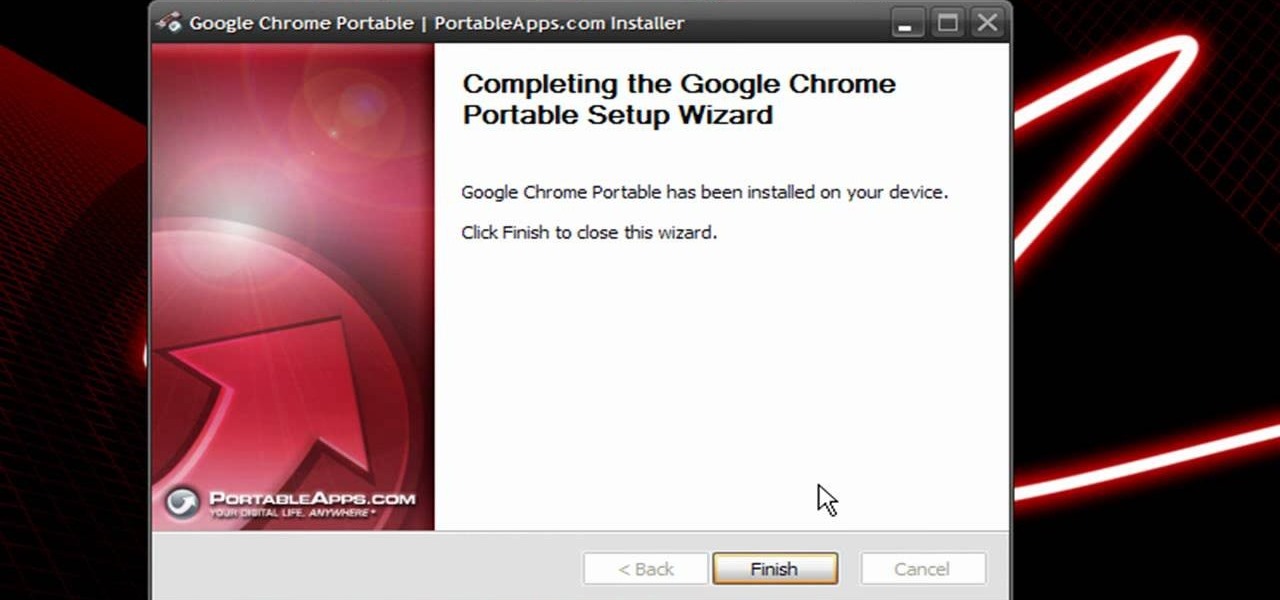
In this clip, you'll learn how to install a web browser like Mozilla Firefox on a portable thumb drive. For more information, including a complete demonstration, and detailed, step-by-step instructions, as well as to get started using this trick yourself, take a look.

The Blackberry Curve can be used for internet access any time, anywhere. The internet browser can bet set up to with bookmarks and can be updated with popular feeds, to increase ease of use. Watch this video cell phone tutorial and learn how to access an internet browser on a Blackberry Curve. Use an internet browser on a Blackberry Curve.

Firefox, Internet Explorer, or Opera — which one does Chris use? None of the above! instead of one of the three major browsers, Chris uses Maxthon, which he finds to be superior, even though it uses Internet Explorer’s rendering engine. Choose which Internet browser to use.

Some governments and organizations employ proxy servers to filter web content, permitting access to some web sites while blocking others. Here are several ways to get around these censorship policies. This is employed in China with YouTube and many other voices of anti-goverment ideas.

Madman McClinton demonstrates how to browse the internet on an Xbox 360 using the MCE browser. First, download the MCE browser by doing a Google search and clicking on the first link. Next, install the MCE browser on your system. Then, connect your Windows Media Center to your Xbox. Then, go to your Xbox and open up the Windows Media Center. Select the program library function from the online media option. Next, choose the MCE browser from the available choices. Enter your desired URL into th...

Is your Internet currently slower than dialup? In this video, Tinkernut shows you a few different ways you can supercharge your web browsing experience. You won't have to do much. Just make sure you're using the fastest browser available, and follow the rest of the steps in this helpful how-to video.

This video will provide an idea how to block pop up in your Firefox, Google Chrome and Internet Explorer browser. Pop ups often turn your internet surfing into a better one. Watch the video and follow all the steps.

One of the headlining features in Samsung's One UI update is a new dark mode that turns stock apps and system menus black. But something you may have missed is what this theme does to the Samsung Internet app and all the websites you visit.

Whichever web browser you use, each comes with a way to surf the net "secretly." While nothing on the internet is truly anonymous, private browsing modes can help keep your movements hidden from those who might have access to your data. The "secret mode" for the Samsung Internet app goes a step further on Android, by locking your private browsing behind a unique password.

If you have friends who aren't privacy-conscious, you've surely heard the old "What do I have to hide?" excuse. Despite the fact that billions of people are using the internet each day, many of them don't know the dangers that can find them. And many don't know the tools to combat them.

We all know that using a VPN not only has a ton of benefits but is essential in our digital age. But did you know that you can get access to your own industry-leading VPN for life with one one-time payment? Even better, we've found an amazing deal on one right now: for a limited time, a YoData VPN: Lifetime Subscription is on sale for just $17.99. That's 69% off the regular price of $59.

In this video, we learn how to automatically clear browser cache in Internet Explorer. This will help your internet run faster and it will also help protect your computer from your personal information being store. First, open up Internet Explorer, then click on the tools drop down menu and go to internet options. From here, go to temporary internet files and click on the button that says "automatically", then adjust the disk space to use to what you prefer. After you have changed the setting...

This short video tutorial will teach you how to clean your browser's cache in Internet Explorer. Follow these quick steps to clear your cache of cookies and make it run faster: Open Internet Explorer. Type "About:Blank" and click the "Go" button. Click on "Tools", "Internet Options", "Delete" and "Yes". Click "OK" and then "Close". Your cache is now clean of cookies and your computer should be faster.

In this video, we learn how to remove our browsing history on Internet Explorer. First, click on "tools", then click on "delete browsing history". If you want to delete all of your browsing history, then click on that option. Most people are content with only deleting temporary internet files as well as browsing history. Getting rid of these will speed up your internet a bit. Another way is to go into "internet options", click under the "general" tab and choose which files you'd like to delet...

This video is about understanding and deleting cookies in Internet Explorer. Cookies store bits and pieces of personal information concerning your web browsing habits. In essence, you can be spied on by others through cookies. Cookies should be deleted often - daily, weekly or twice weekly. Go to the Internet toolbar and select "Tools", "Internet Option". In this screen, you will see "Temporary Files". Choose delete cookies. Delete all cookies. Press "ok". All the cookies will be deleted. Rem...

Surf the web on your myTouch 4G! This clip will teach you how to use and control the phone's built-in web browser. Whether you're the proud owner of a T-Mobile myTouch 4G Google Android smartphone or are merely toying with the idea of picking one up sometime in the near future, you're sure to be well served by this brief, official video tutorial from the folks at T-Mobile. For complete instructions, watch the video!

In this video, we learn how to clear browser cookies and cache in Internet Explorer 6. First, log onto Internet Explorer, then click on the tools menu. After this, click internet options, then go to the general tab. Next, click the delete button underneath browsing history, then select "delete files". A warning box will now pop up, click "yes" and your browsing history will be deleted. To delete your cookies, click on the button for "delete cookies", then click "yes". After this, your cookies...

This tutorial video will show you how to run the browser in safe mode for faster internet speed. In browsers add-ons consume memory and slow down the browser’s speed. But you could open your browser in safe mode where the browser opens without add-ons. This safe mode increases internet or browser speed.

For anyone who uses computers regularly, the screen can become cluttered with different windows, tabs, and applications in no time. One solution to that mess is dual monitors, which allow users to be more organized and divide their work into two halves. The problem is that not everyone is fortunate enough to have access to more than one monitor.

In this video from FLPCNERDScom we learn how to clean your browser's cache and cookies on Internet Explorer 7. Click Start, right click on Internet Explorer, and choose Properties. Or go to Internet Explorer, go to Tools, and click Internet Options. Click delete in Browsing History, and then at the bottom click Delete all. Click the box that says Also delete files stored by add-ons. Then click Yes. This may take a few moments depending on your browser's history and cache. Once complete, click...

Cookies serve their purpose in Internet Explorer 7. They let the browser know which sites you have visited so you don't have to get security prompts every time you back to them. However, they can also slow down your browser, which can be frustrating. This video will show you how to delete cookies in Internet Explorer and browse faster.

This video is a step by step guide to clear cache for Internet Explorer version 7.0. On your Internet Explorer browser version 7.0, go to tools. Click Internet options. Go to general tab, then click browsing history and hit delete. Window will pop up. Click delete on temporary files and click yes to confirm. Click delete on cookies and click yes to confirm. Click delete on history and click yes to confirm. Click x to close the window and the current Internet Explorer window. Pull up a new Int...

Check out this video tutorial to learn more about the Phishing Filter on Internet Explorer 7. Web browsers such as Microsoft's Internet Explorer 7 have become an important part of the computing experience for business and home users around the world. With the popularity of web browsers for accessing information, running programs, and even accessing corporate resources, the browser has become a target for viruses, malware, and phishing schemes that present real dangers to Internet users. Inter...

In this video, we learn how to clear your browser cache. Cleaning out your cache and internet history can help keep your personal information safe and your computer running more quickly. In Internet Explorer, first go to tools, then to delete browsing history. Make sure all boxes are check, then click on "ok". After this, a window will pop up showing the status on what it's deleted. When that is finished, go back to your home page and delete the history again like you did in the previous step...

In this video, you will learn the steps to take to enable JavaScript in Microsoft's Internet Explorer (IE) web browser. Although JavaScript support is typically enabled by default in most modern browsers and many web applications depend on JavaScript being enabled to function properly, some persons and organizations may occasionally disable JavaScript to negate the effects of annoying or insecure implementation of JavaScripts on some web pages (such as pop-ups, hidden tracking links, unwanted...

Web browsers such as Windows Internet Explorer 7 have become an important part of the computing experience for business and home users around the world. With the popularity of web browsers for accessing information, running programs, and even accessing corporate resources, the browser has become a target for viruses, malware, and phishing schemes that present real dangers to Internet users. Microsoft Internet Explorer 7 has several new features that make using the web easier and safer than ev...

In this tutorial, we learn how to change your IP address in five different ways. First, go to your security settings and clear all cookies, then start to browse the internet with private browsing from your internet browser. You can change your IP address by going onto your internet browser and changing the LAN settings. Type in your address and port, then bypass the proxy server. Next, go to options and then advanced on your browser. Type in the proxy and port, then click where it says no pro...

Web browsers such as Windows Internet Explorer 7 have become an important part of the computing experience for business and home users around the world. With the popularity of web browsers for accessing information, running programs, and even accessing corporate resources, the browser has become a target for viruses, malware, and phishing schemes that present real dangers to Internet users. Microsoft Internet Explorer 7 has several new features that make using the web easier and safer than ev...

Let's go surfing now, everybody's learning how, come on & Safari with ... this consumer electronics how-to from Apple. By watching it, you'll learn how to use the Safari web browser to get around the Internet on your iPad as well as how to add and manage bookmarks.

Embed Facebook directly into your Internet Explorer or Mozilla Firefox browser's toolbar using this nifty new add-on directly from the people at Facebook themselves. This addon shows you on the toolbar the number of pokes, friend requests, unread messages and upcoming events that you have, in addition to quick links to various sections of the Facebook site. In this demo video, Patrick from Tekzilla explains the cool new features and details.

Interested in sharing web bookmarks across your various computers and browsers? This clip from the folks at TekZilla will teach you how to do just that. For complete instructions, and to get started sharing your own Internet bookmarks across different PCs and browsers, watch this home-computing how-to.

In this video tutorial the instructor shows how to browse the internet faster on your PSP. The normal browser built into the PSP is very slow because it does not use full ram of the PSP and because of its internal settings. These default settings of the browser make it pretty slow. So as an alternative to it you can download and use the Netfront Beta 4 browser. Basically it can be used in the same way as the normal PSP browser but as it uses good configurations and settings it makes your inte...

In this video, we learn how to delete browsing history, cache, and cookies. First, go to your internet browser and click on "tools". After this, go to the internet options, then go to "delete". After this, you will see different sections of things you can delete on your computer, with brief descriptions underneath all of them. If you want to delete it all, click on the bottom on the bottom of the window, then it will start to load and when finished you can exit out of the window. After this, ...

This video tutorial was created by SCEA for Sony PlayStation fans and readers on how to use their PS3. Learn how to surf the web on your PS3. Once you learn the ease of browsing the Internet on your PlayStation 3 with the Internet Browser, you won't be able to stop.

Are you happy with using Firefox as your Internet Browser but unhappy with its download speed? There's a way to speed up that download time, and the answer is in this video! In this video, learn how to dramatically speed up your download time when using Firefox's Internet browser.