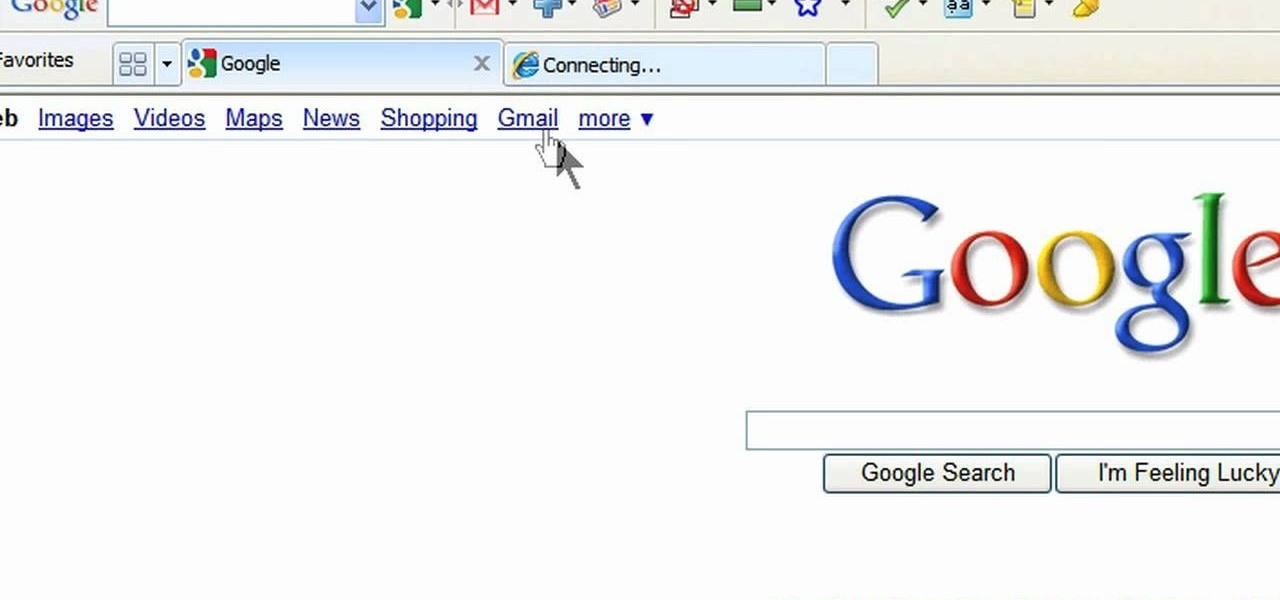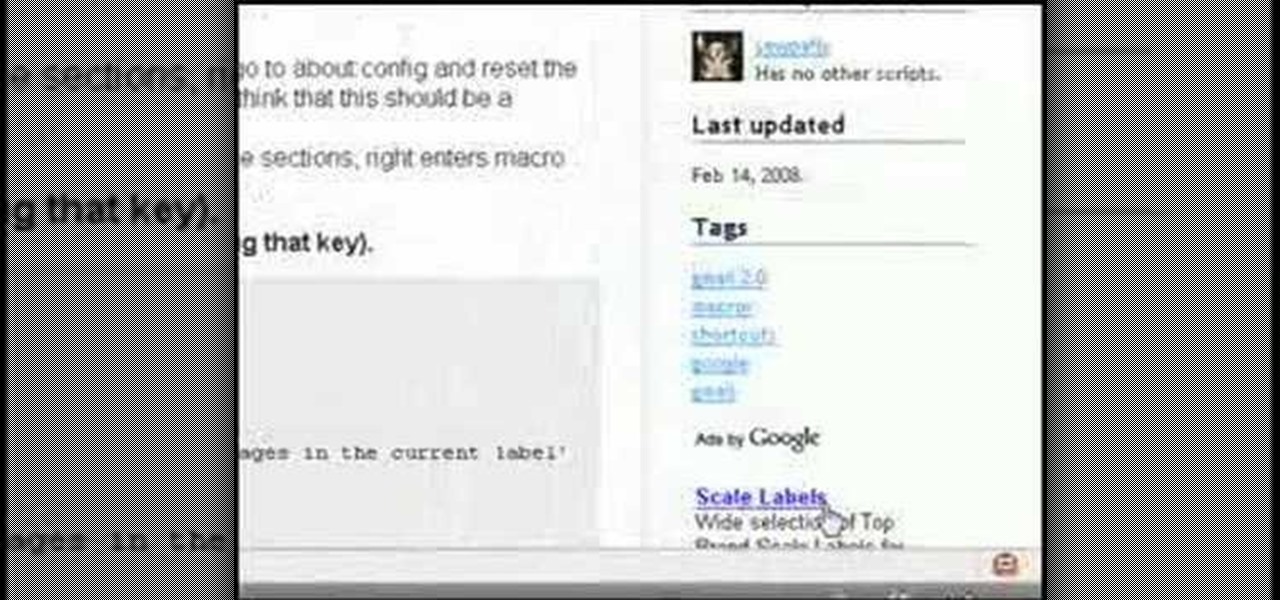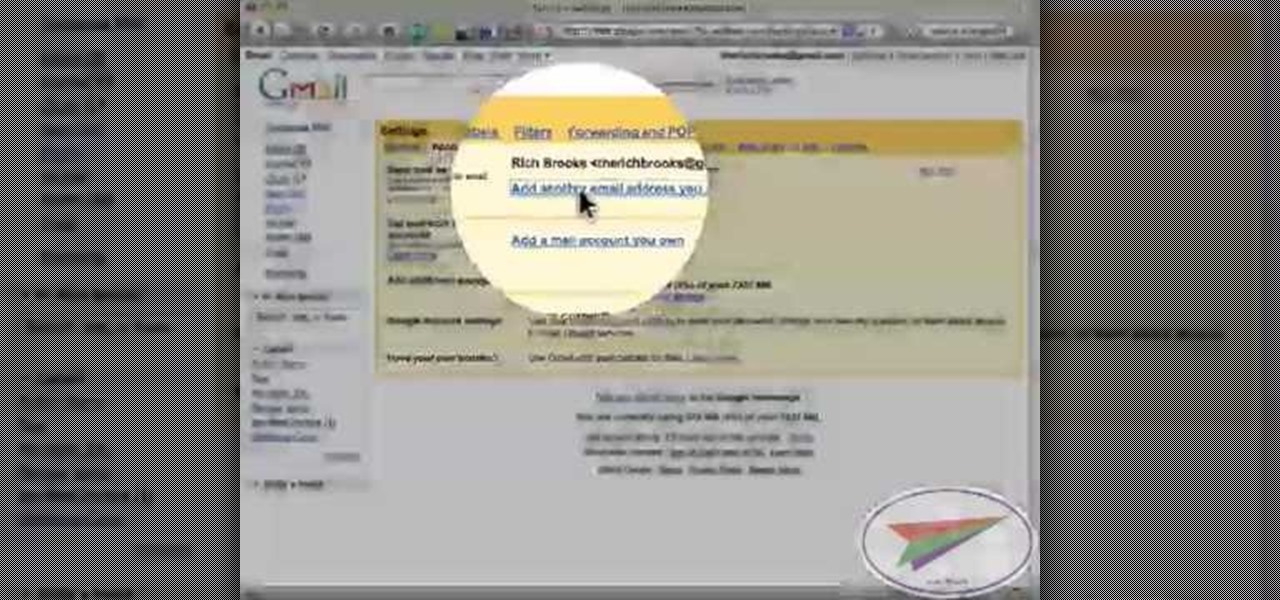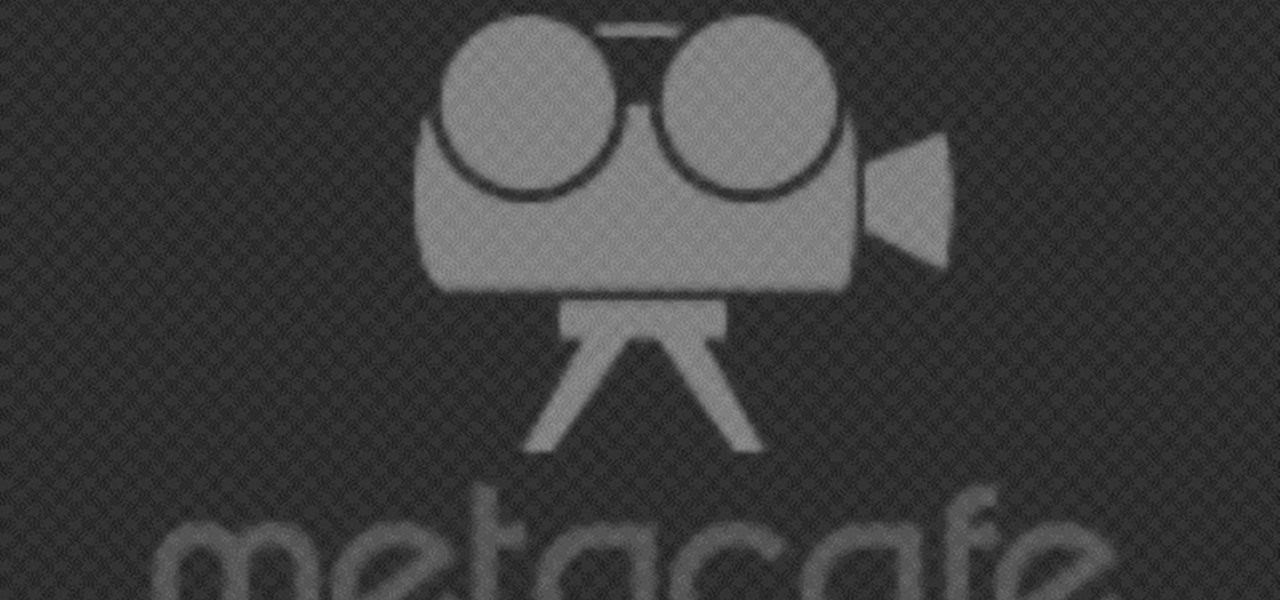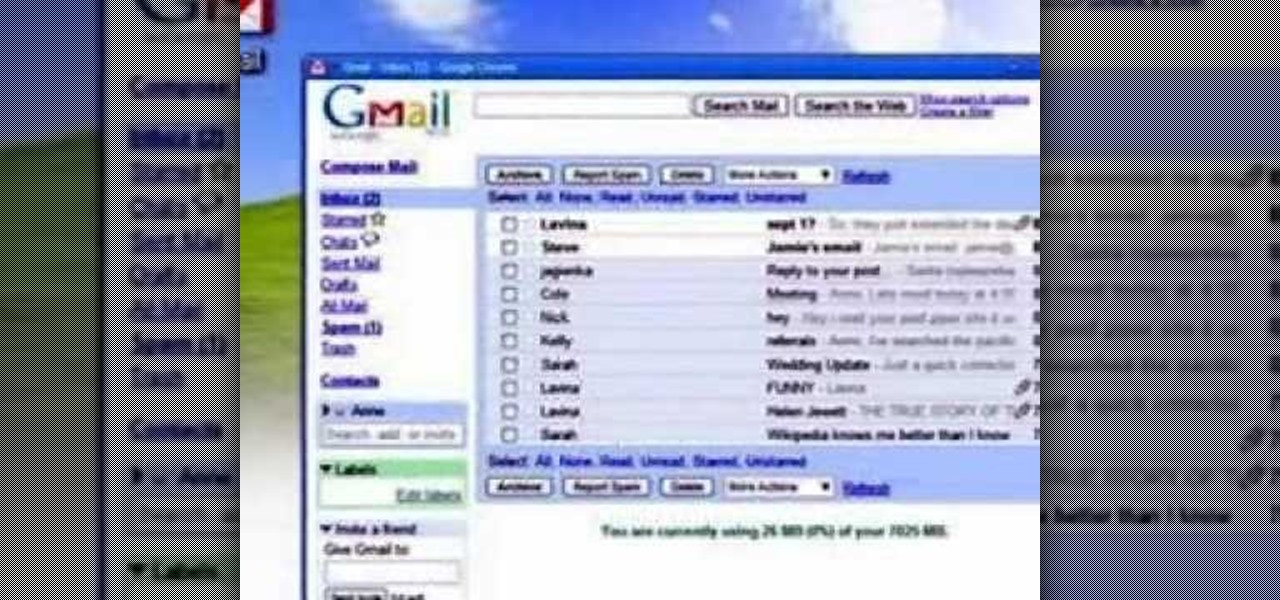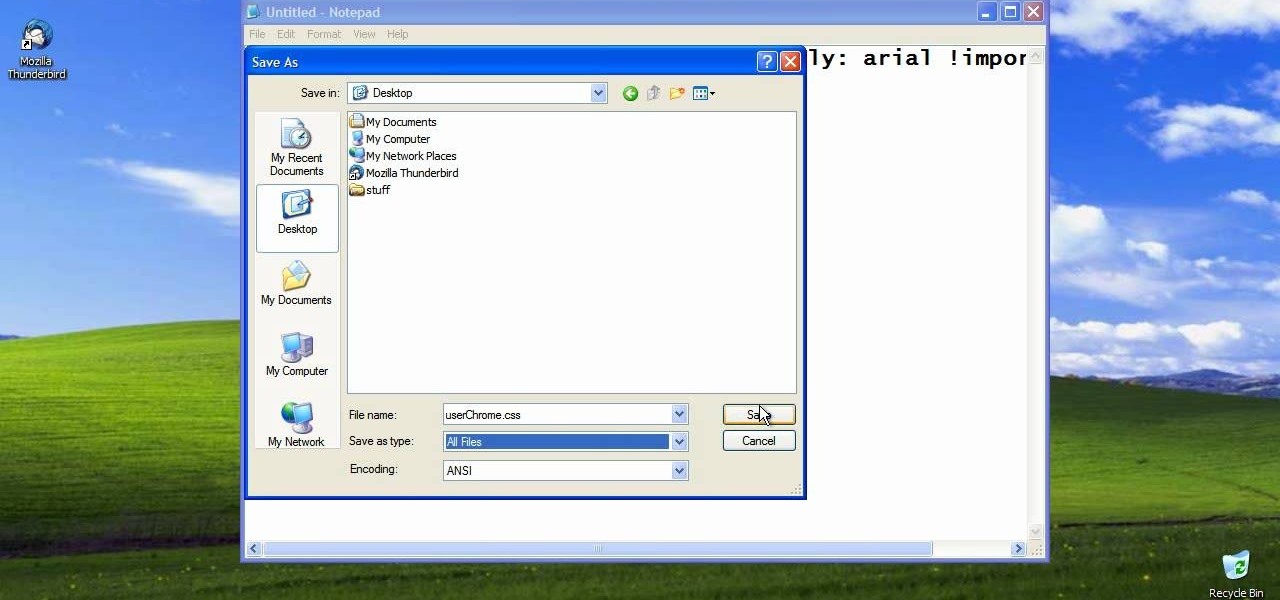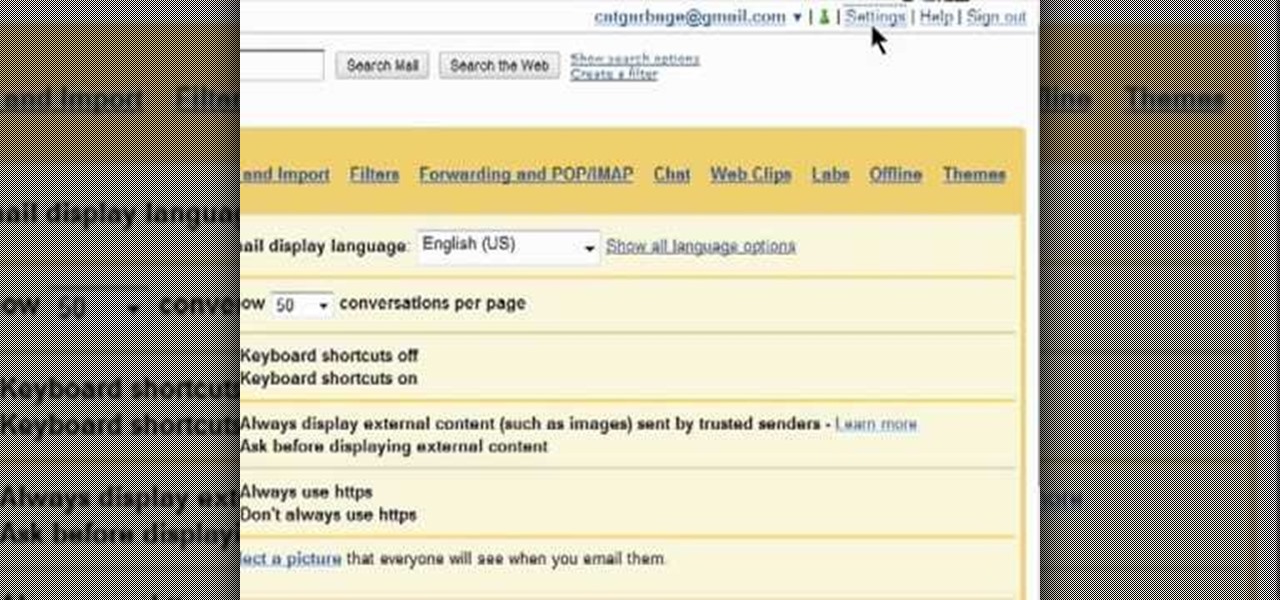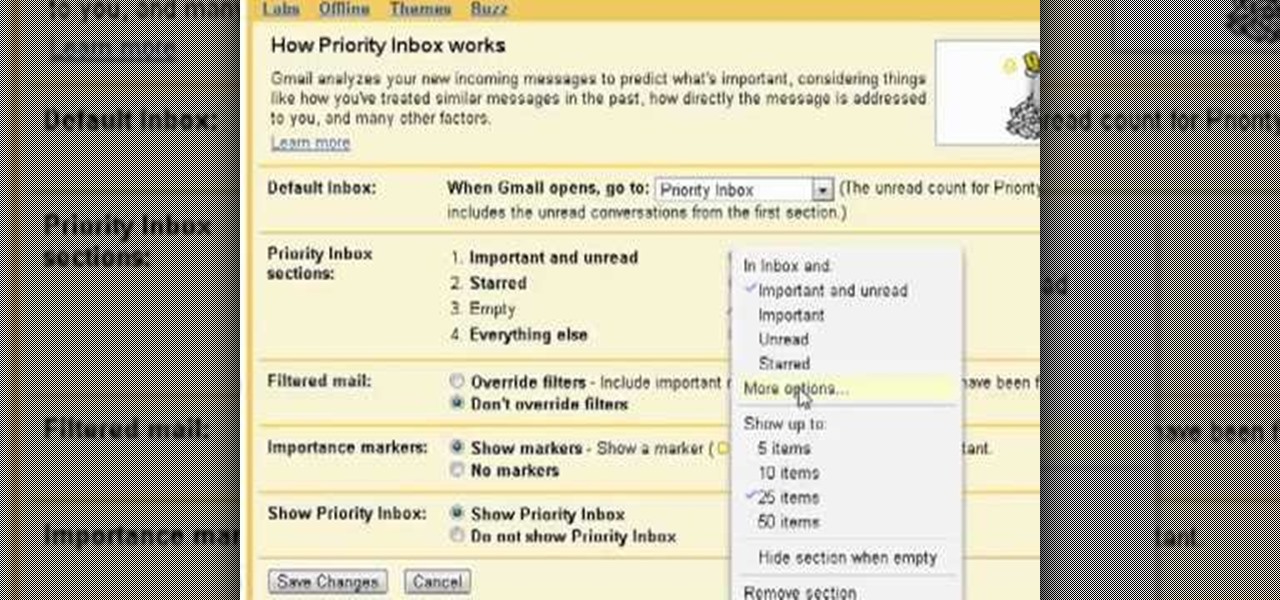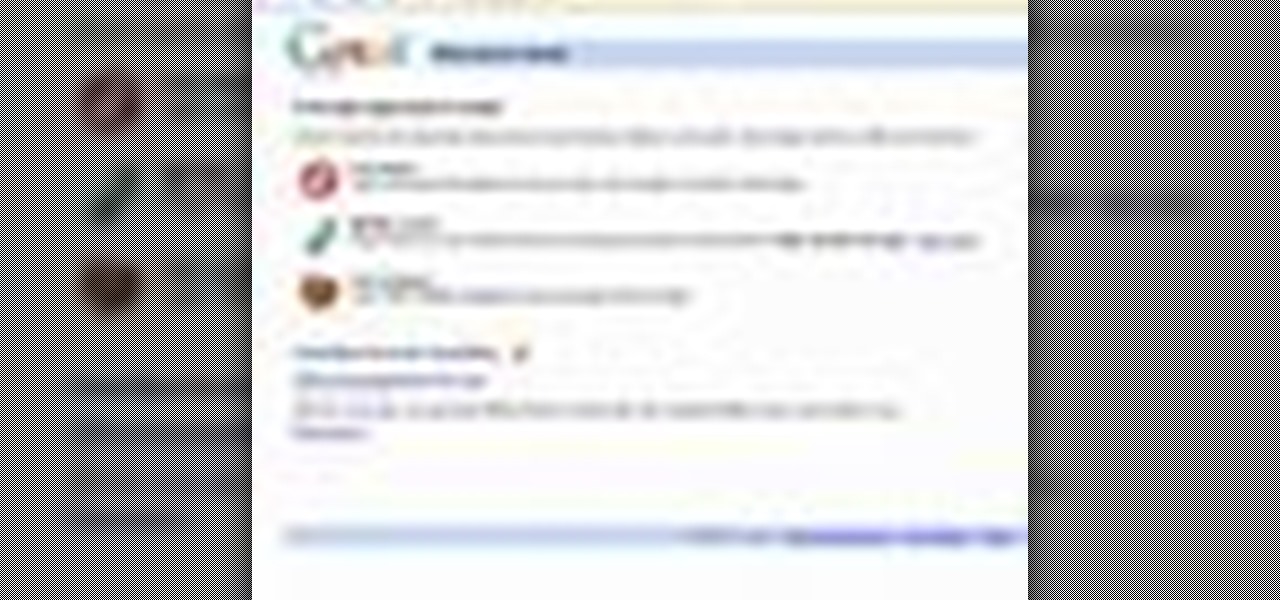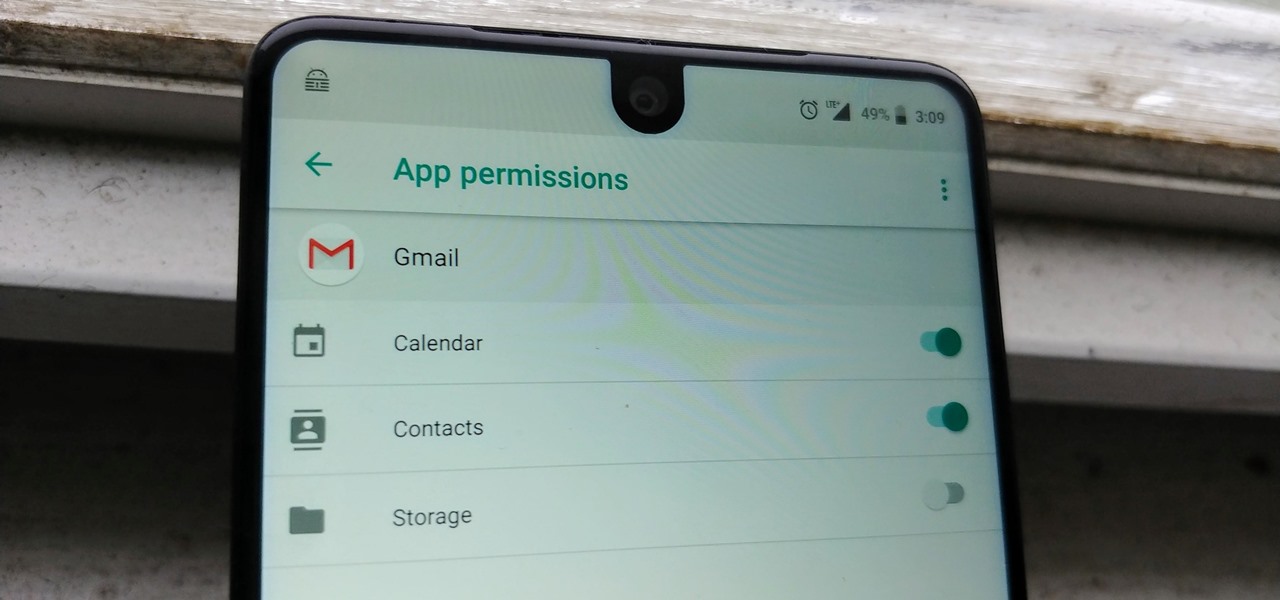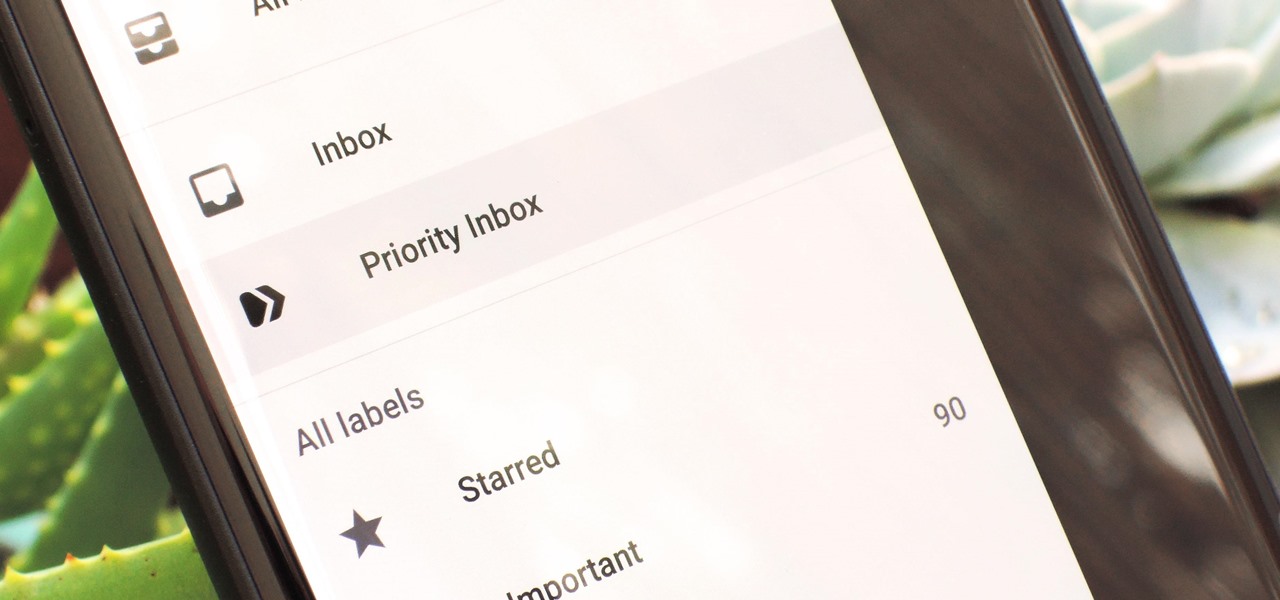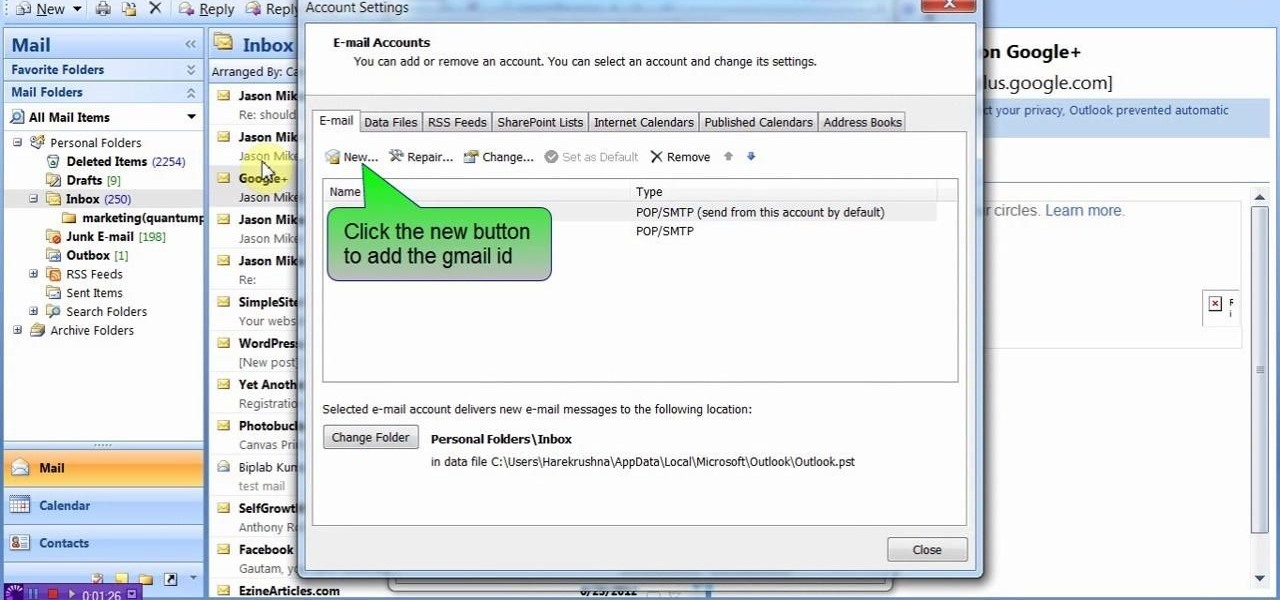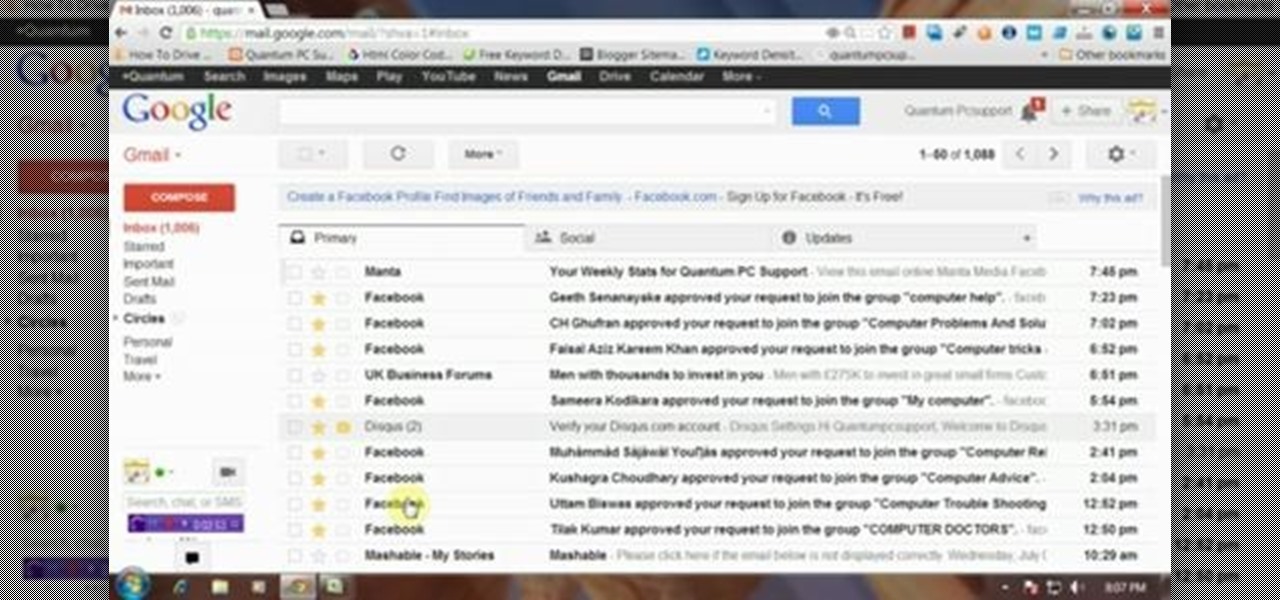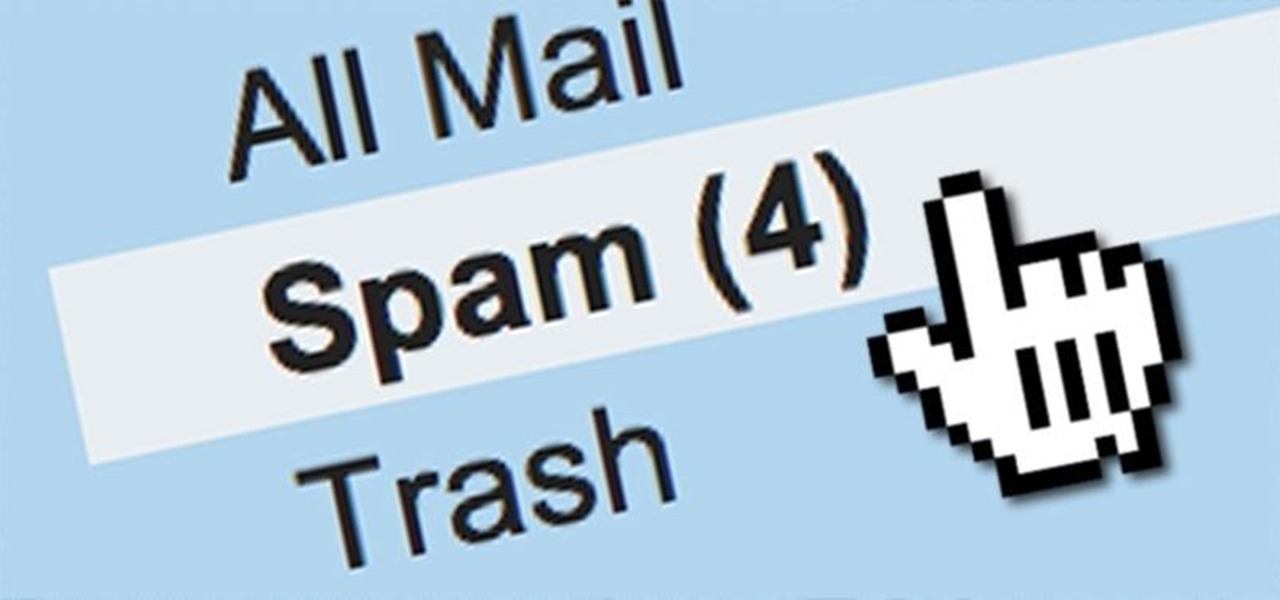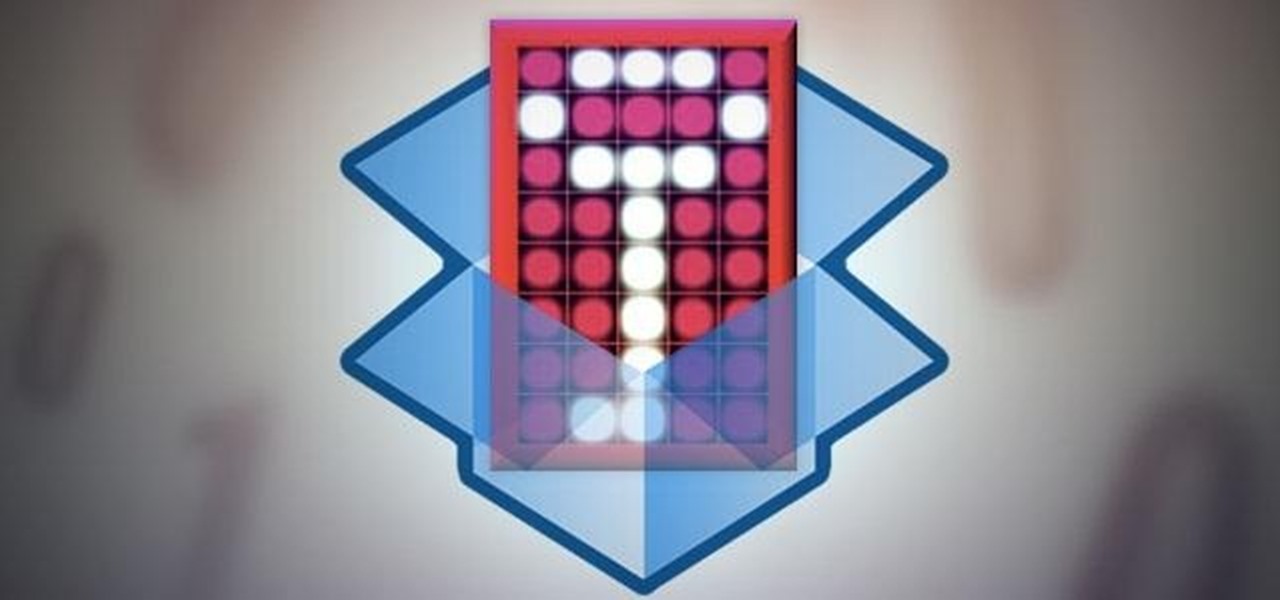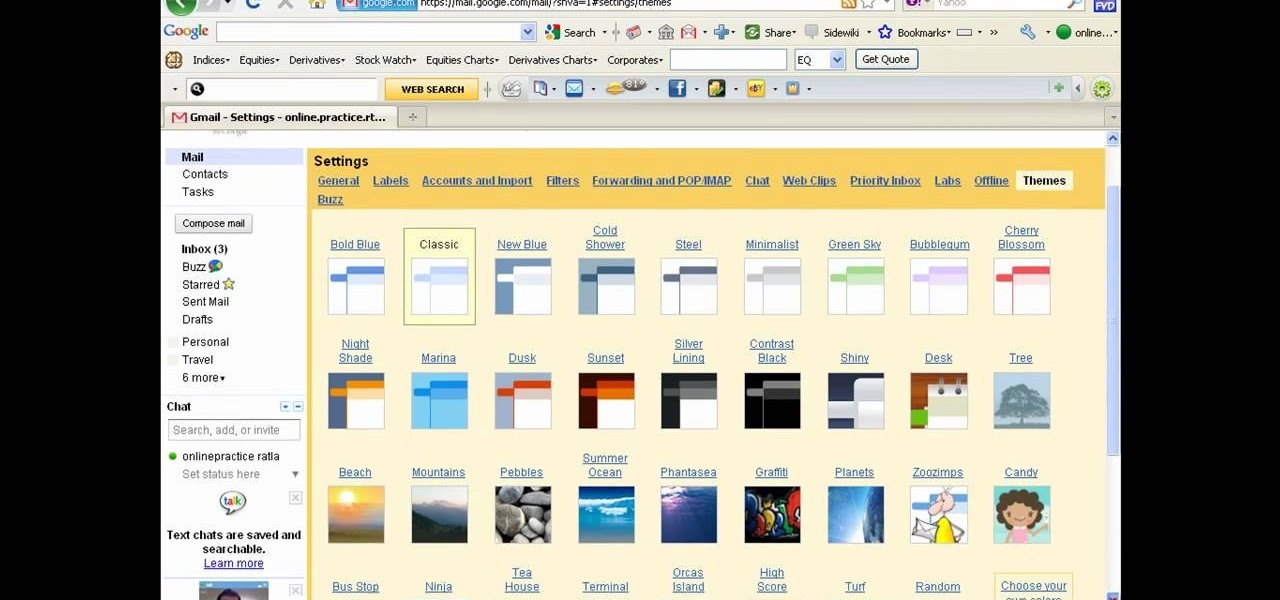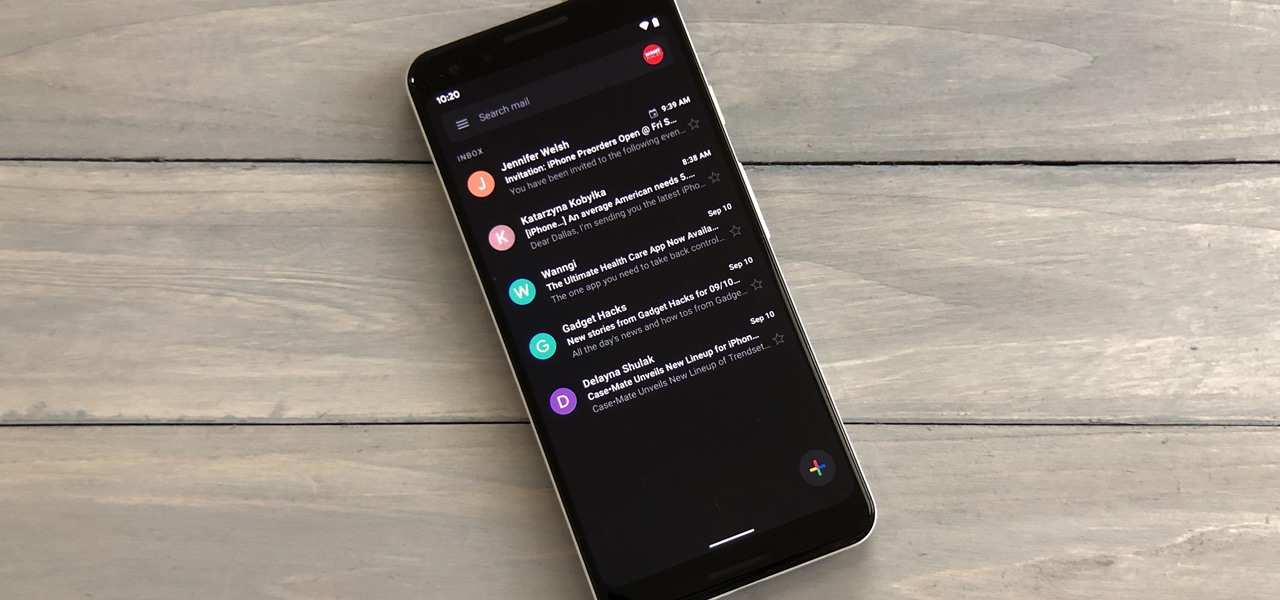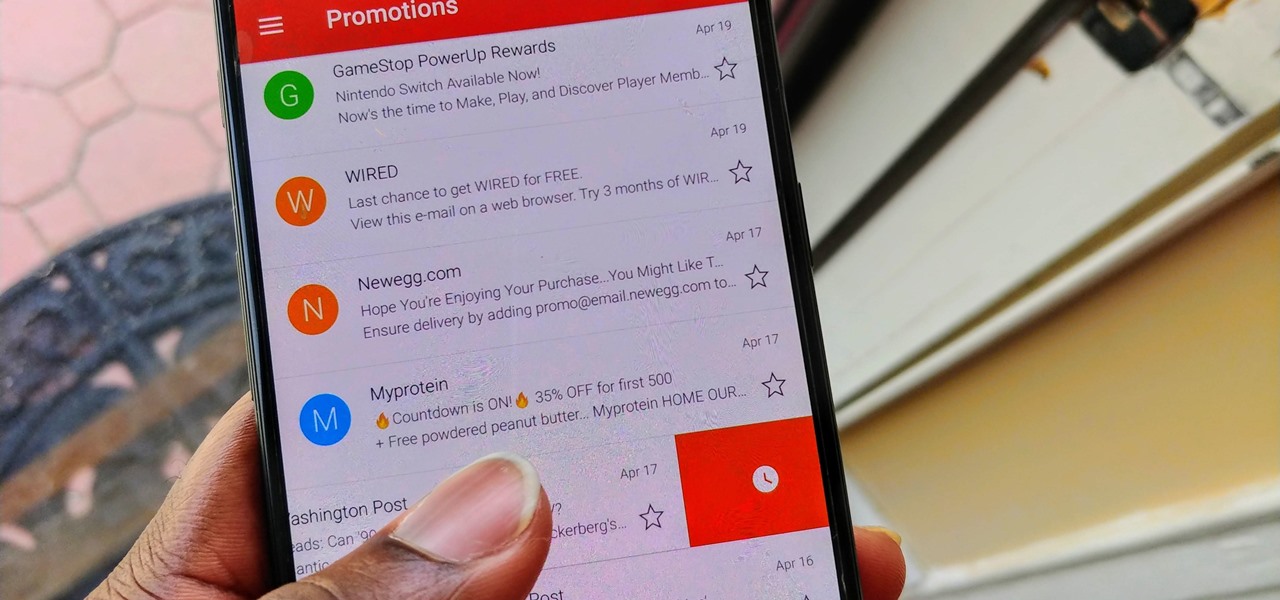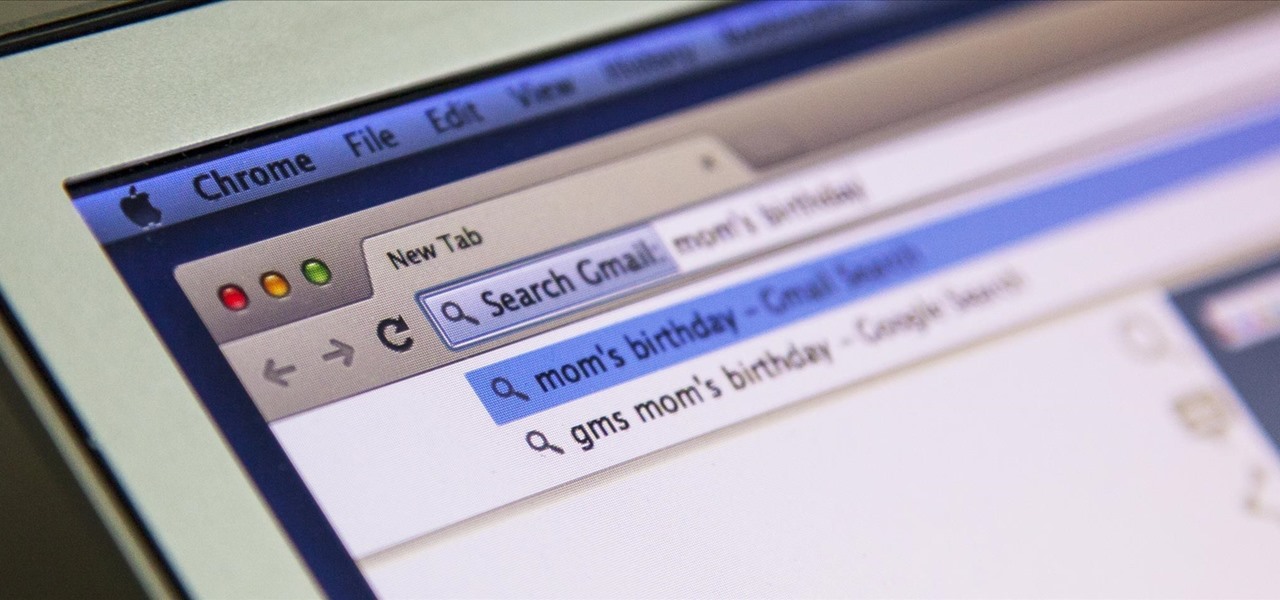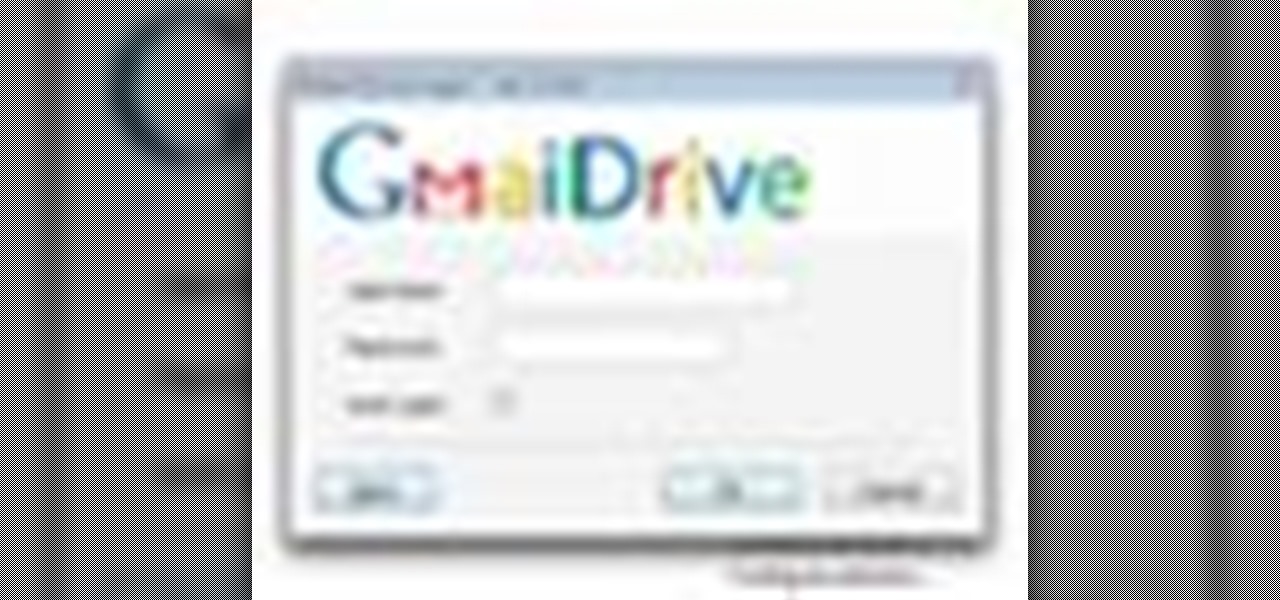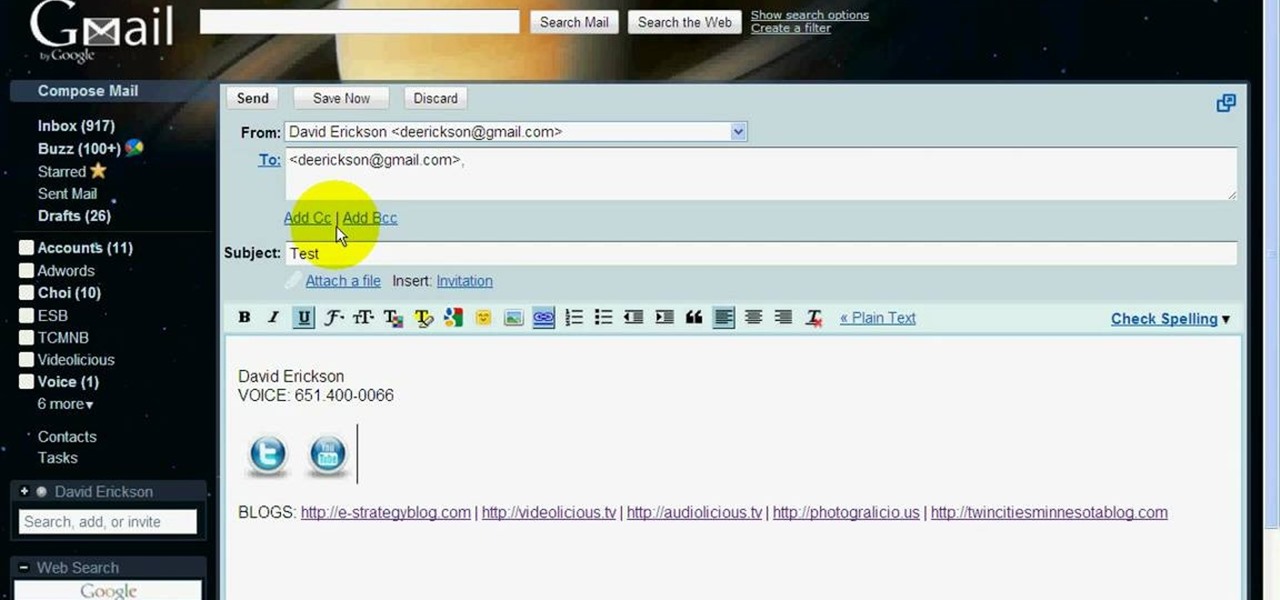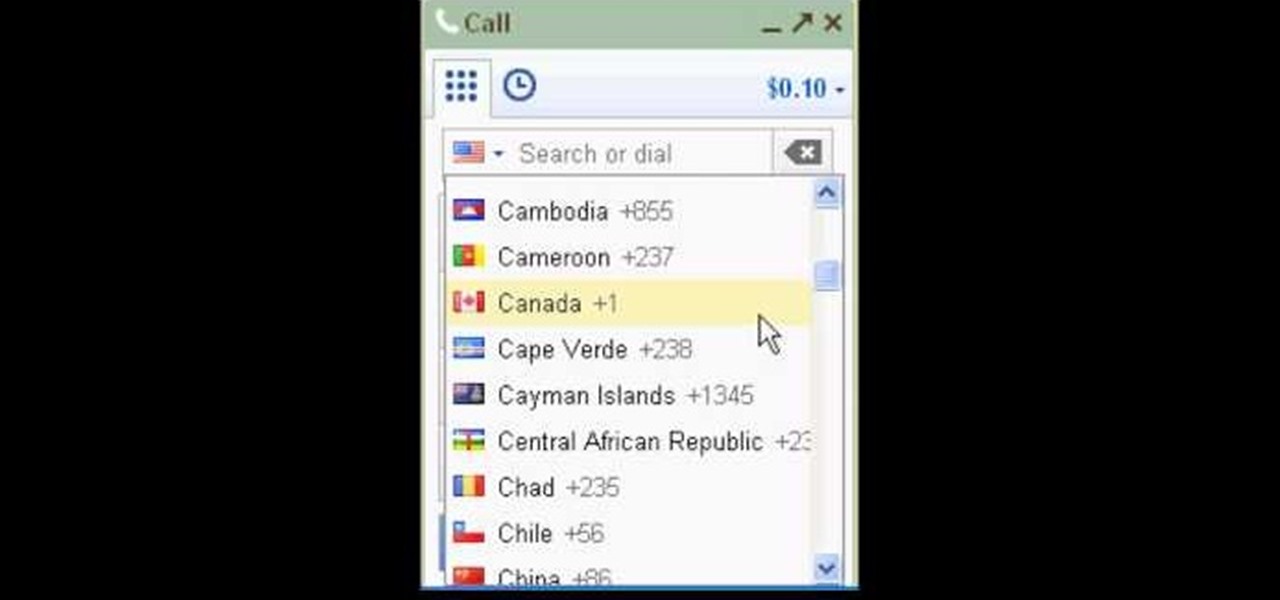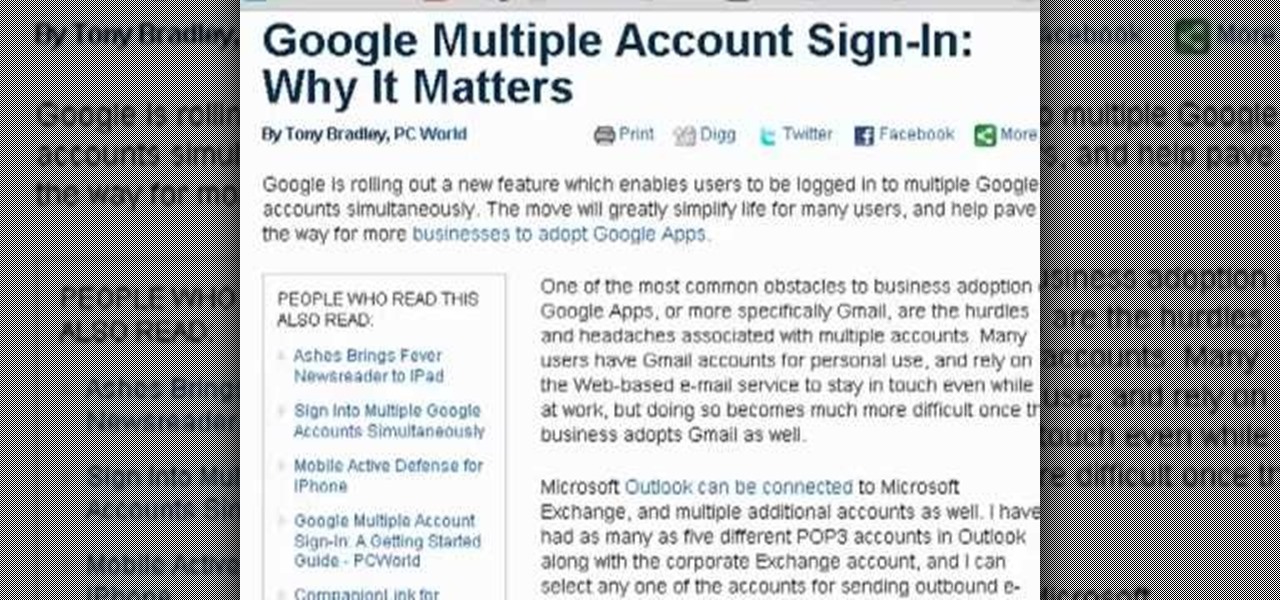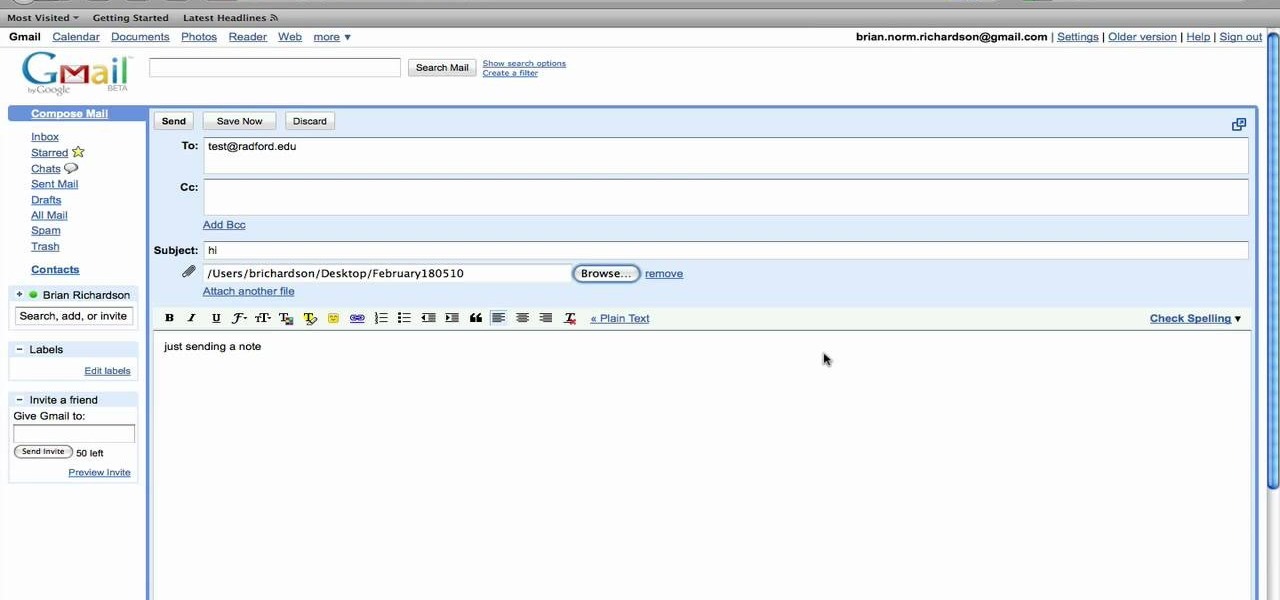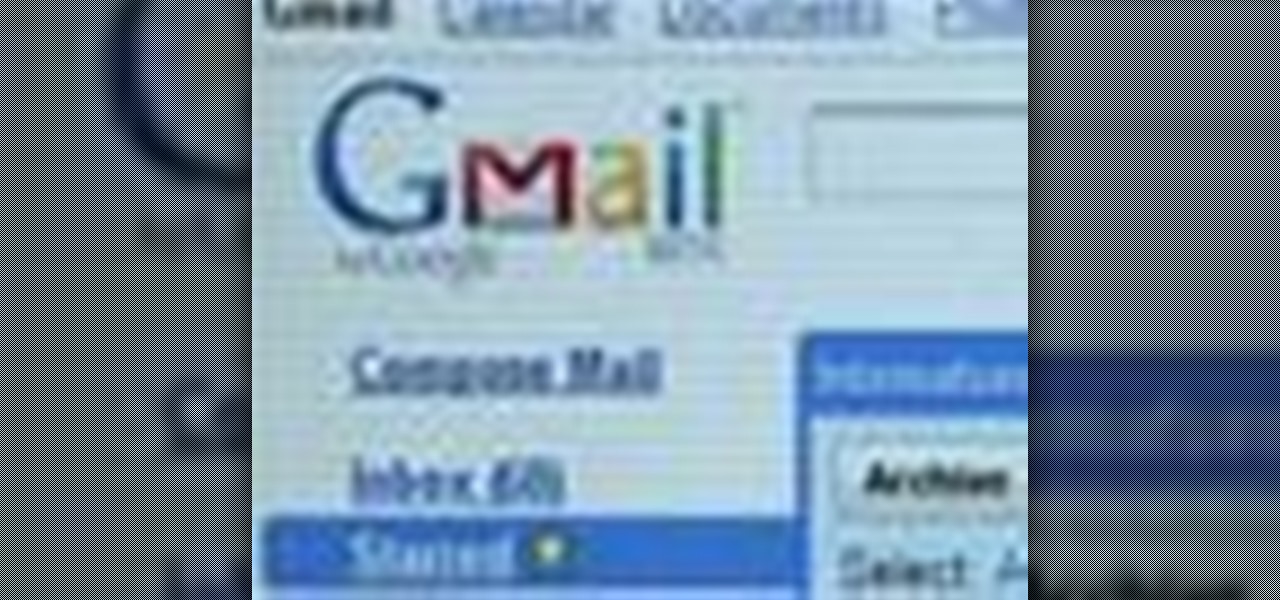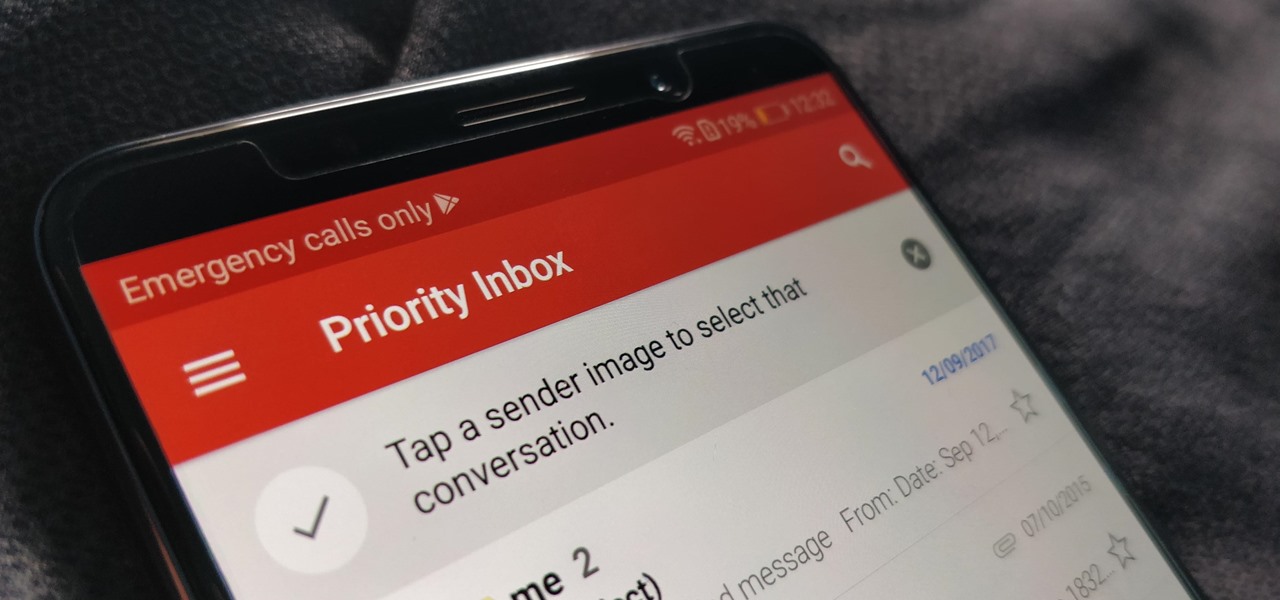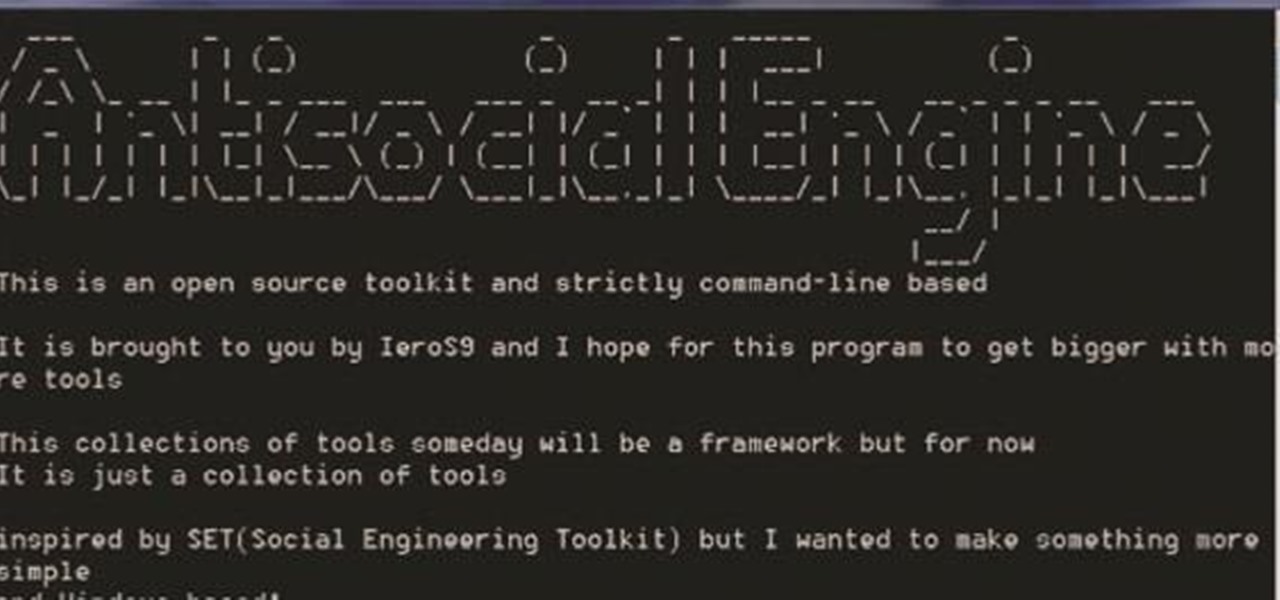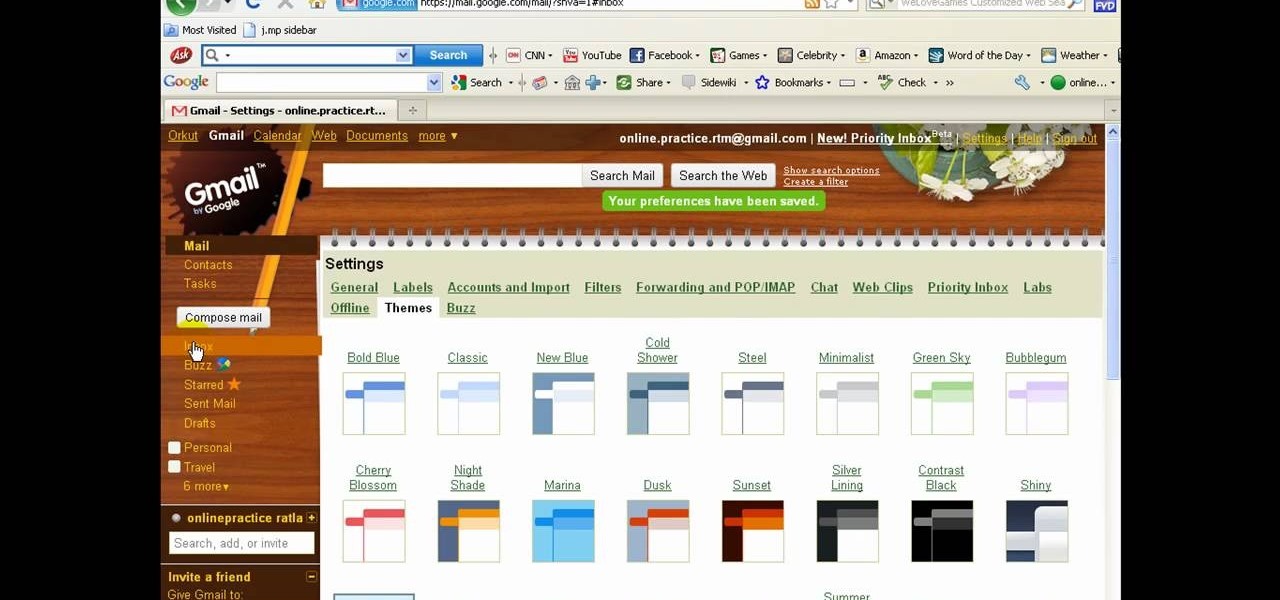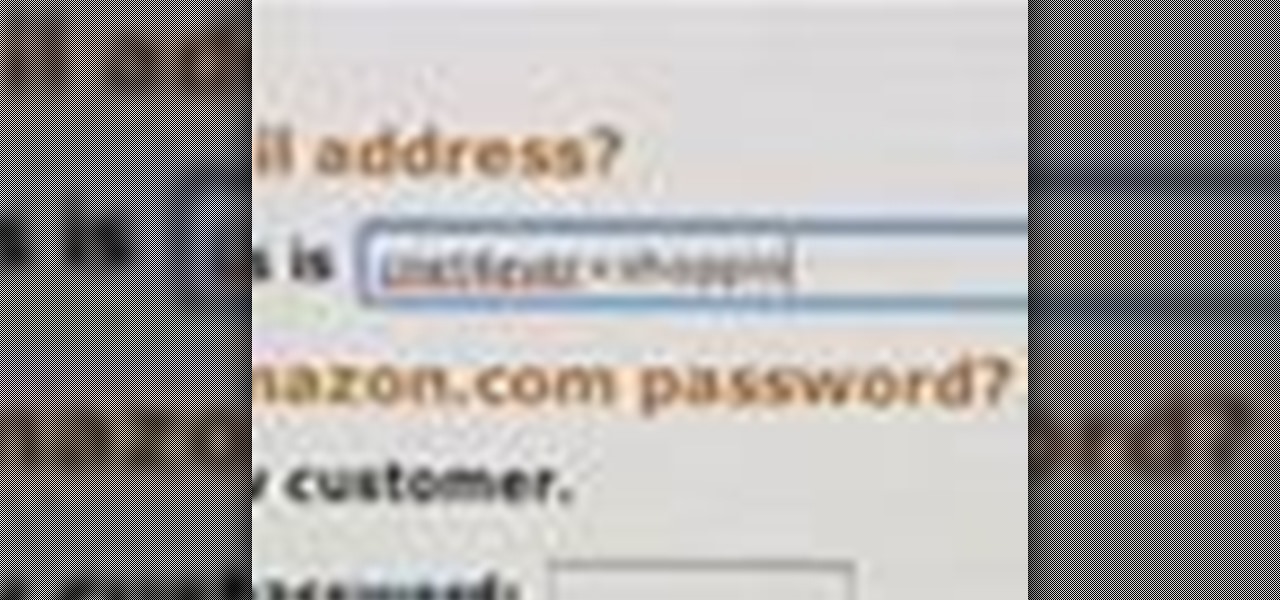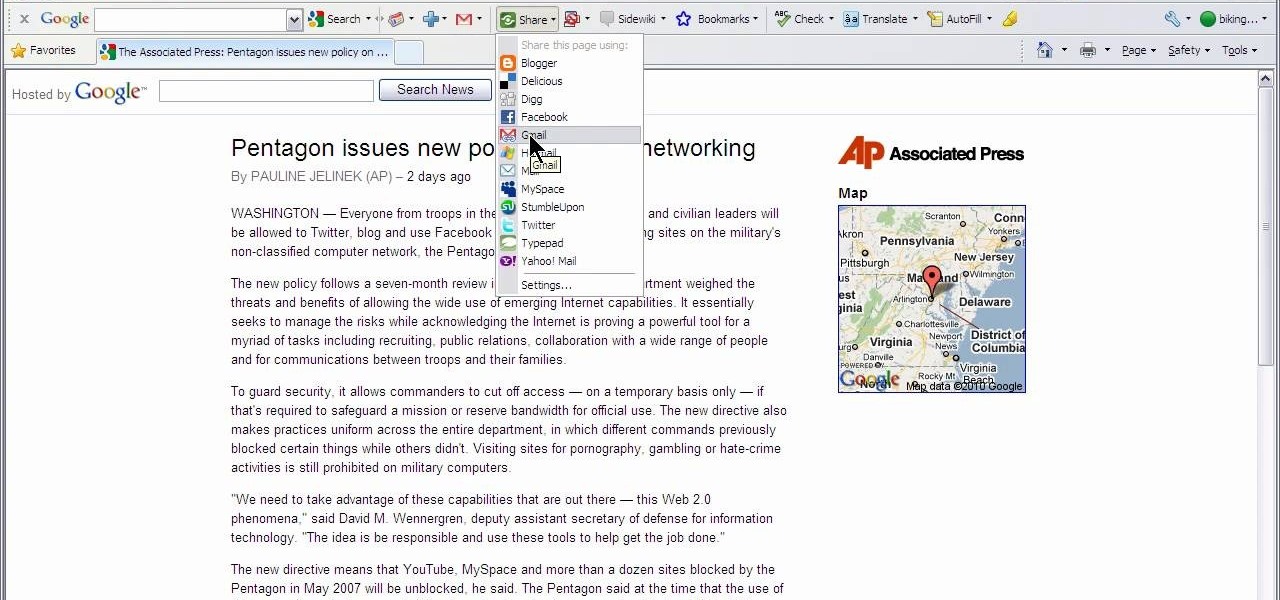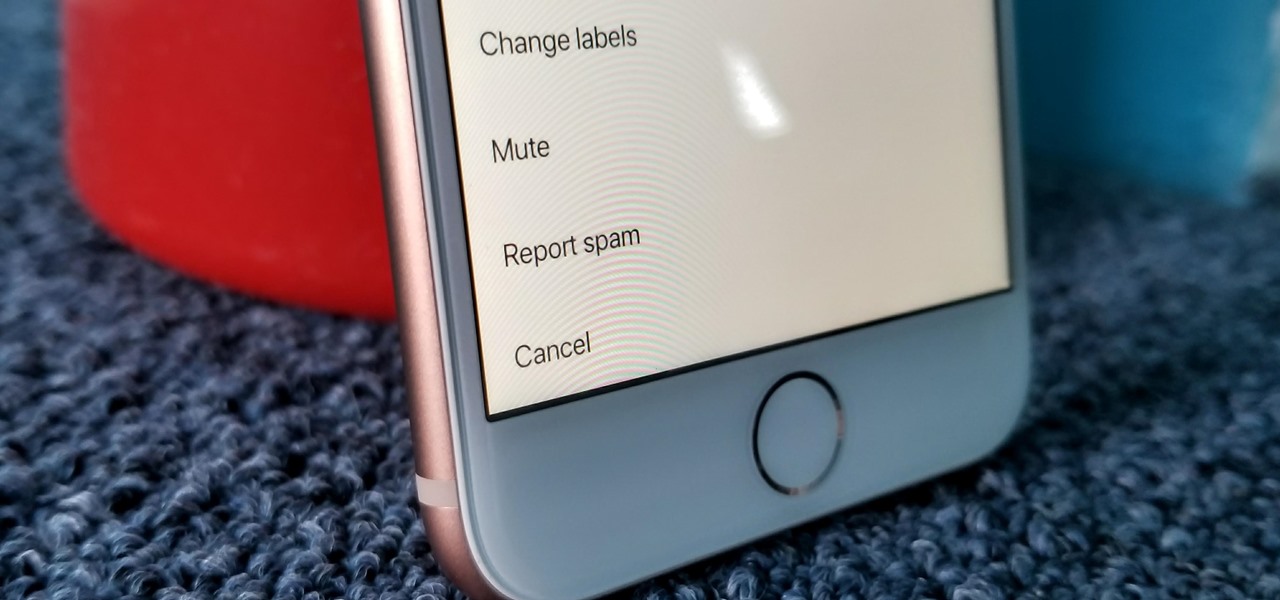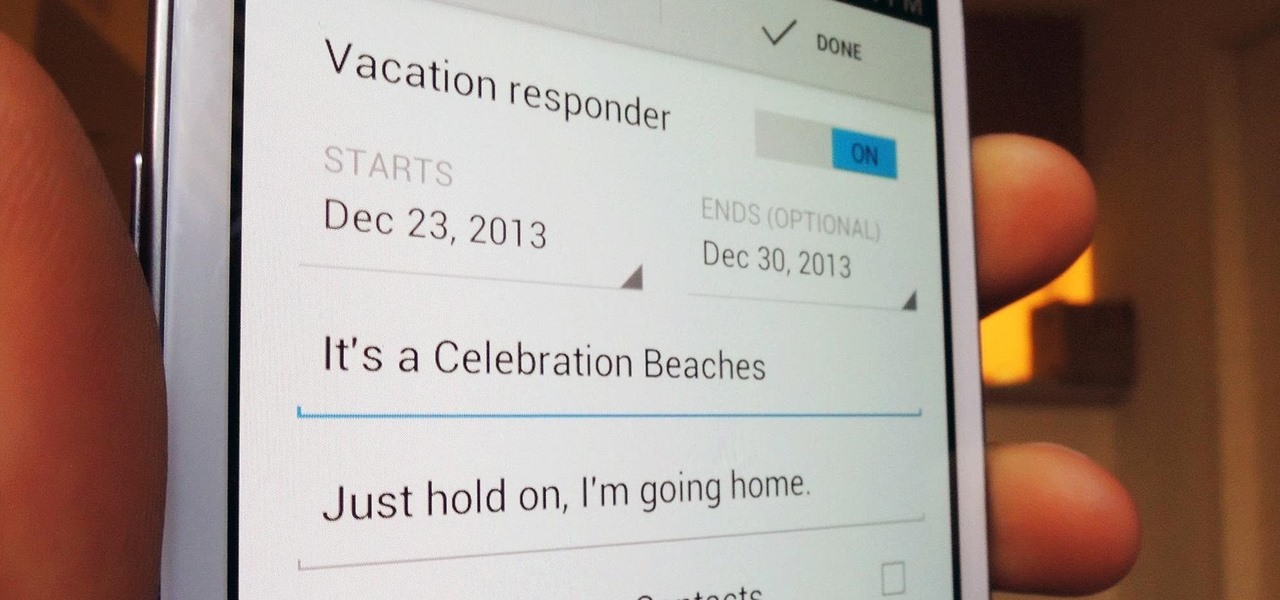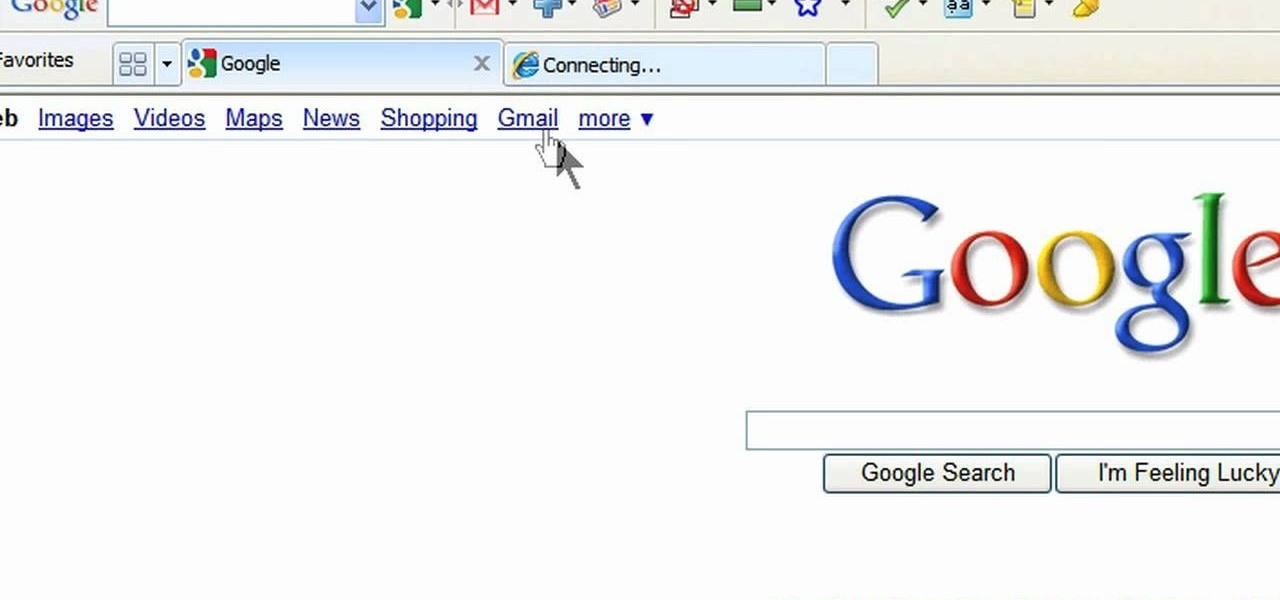
In this video, we learn how to add the Gmail button to the toolbar. First, log onto Google and go to your Gmail account. After this, drag the icon for the Gmail to the toolbar on the screen. After you do this, test out if it is working correctly. Exit out of your browser, then go back into it. Now, click on the icon that has the envelope with red outlining. Once you click this, a new tab should open up with your Gmail opened up! This is great if you want to check your e-mail quickly, without ...
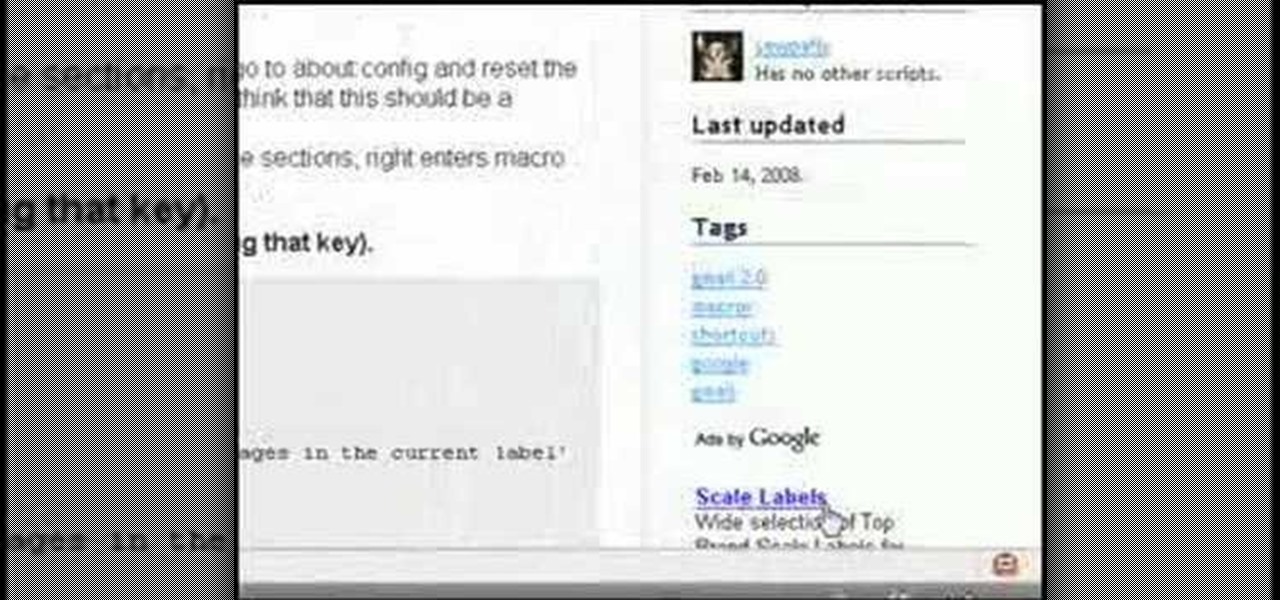
In this tutorial, we learn how to create interactive shortcuts in Gmail:Greasemonkey. Start off by searching for "Greasemonkey", then click on the very first result. Click to install this, then once you have it you need to restart Firefox. Now, on the bottom of the screen you will see a little monkey icon. After this, type in "Greasemonkey scripts" into Google, then search for "modified Gmail macros" and install this. After this is installed correctly, go to your Gmail account. First, type in...
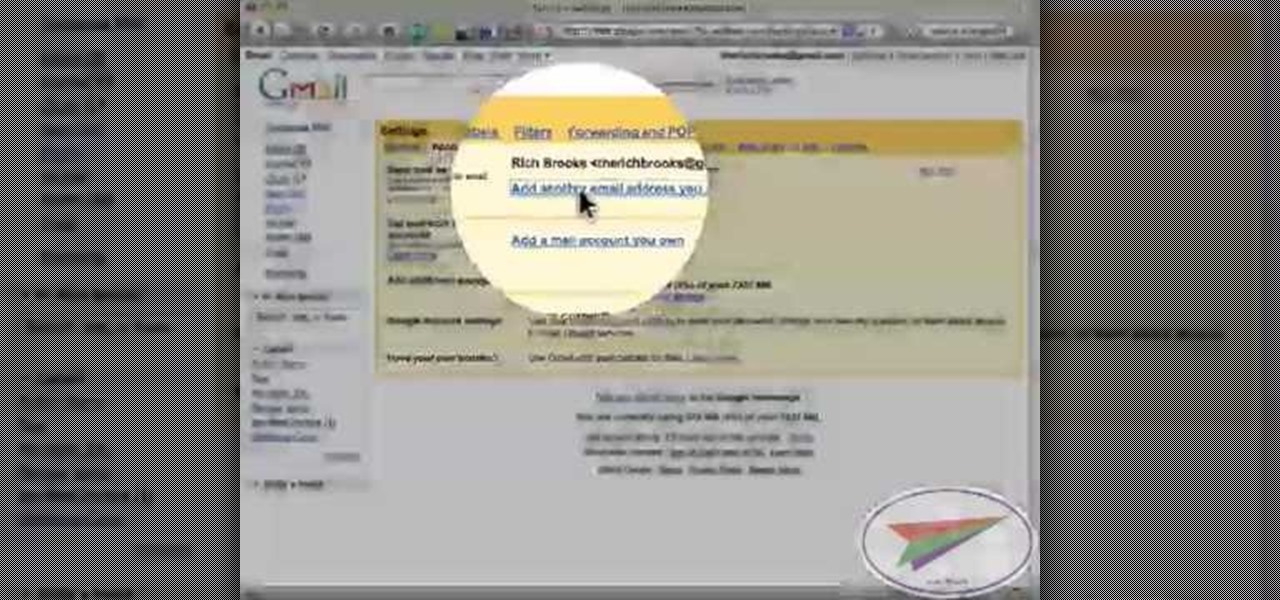
In this video from flytenewmedia we learn how to send from separate email addresses using Gmail. This is great for small businesses. To make it look like you are sending it from your other email address, and not Gmail, follow these steps. Click on Settings then click accounts. You need to add another email address that you own. Click on next step. Now Gmail will send a verification. click on the inbox and click the link within the gmail that you just received. Now it will say confirmation suc...
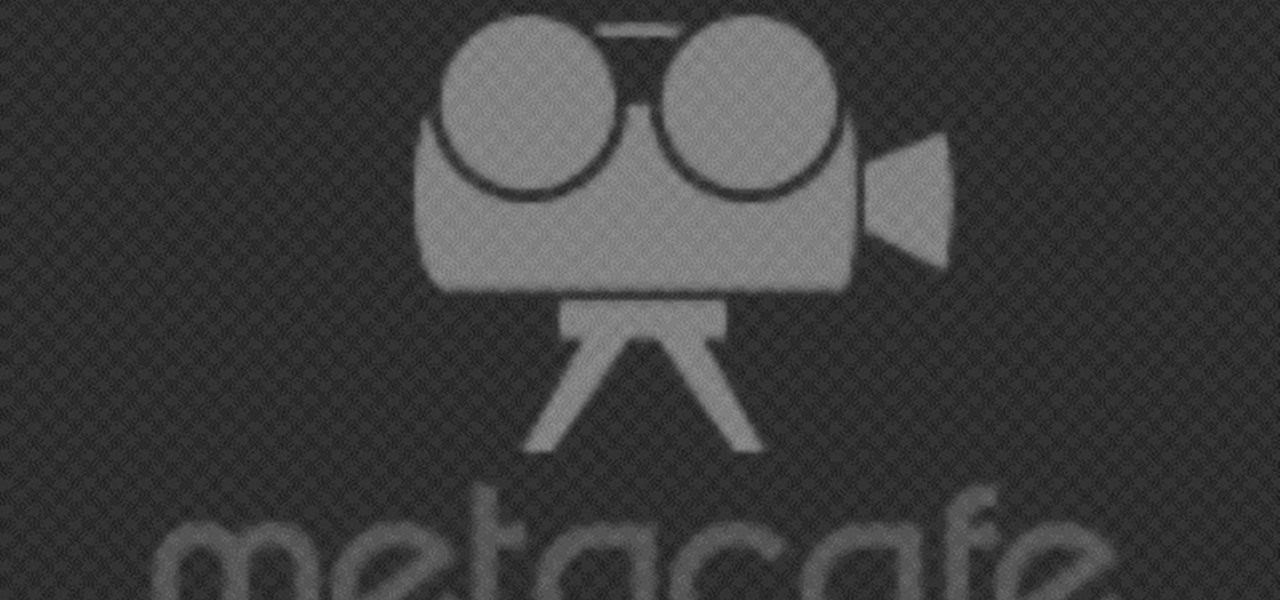
In this Computers & Programming video tutorial you will learn how to send a bulk email using Gmail. Go to www.download3000.com , search for ‘smartserialmail, download and install it. Open it up and create a profile by giving it a name, fill in the email address you are going to send messages from, your display name and the reply email address. In the last box type in ‘smtp.gmail.com’. Then click on advanced settings, type 465 for the port number, check the first and the third boxes, typ...
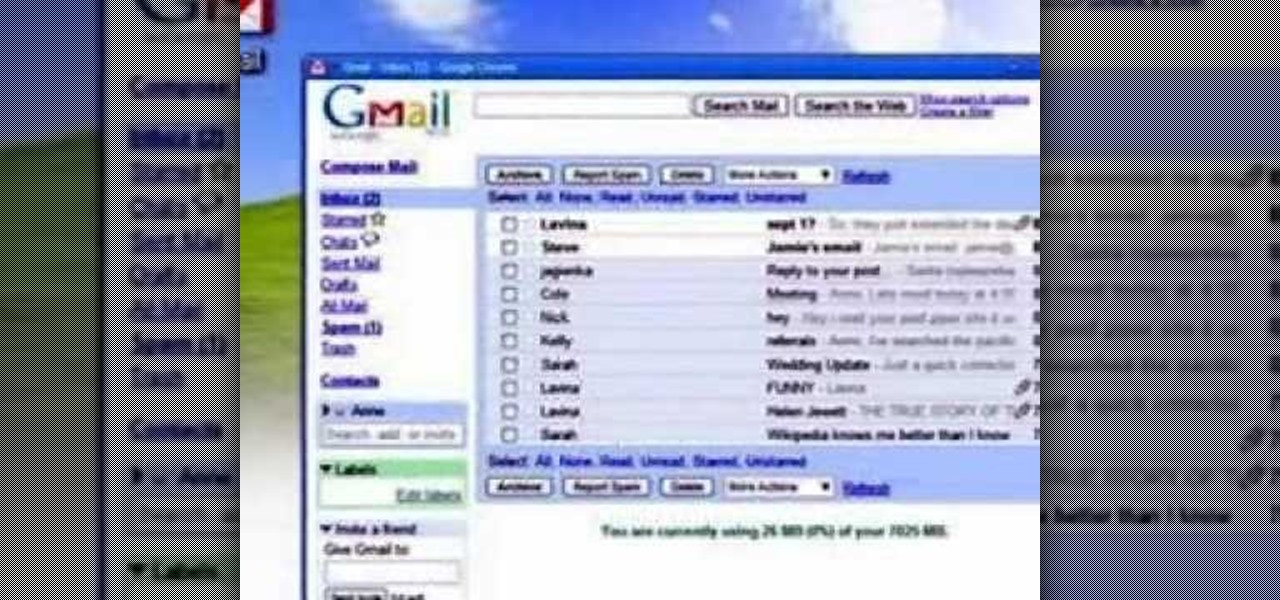
In this how-to video, you will learn how to access Gmail automatically every time you click a mail to link in Google Chrome. In order to do this, you must have a computer that has the Google Chrome browser, as well as a Gmail account. First, prepare Chrome to use extensions. Right click the shortcut and add the following command in the target path area. After this is done, add the new extension. A crx file from the blog must be downloaded. Install the extension and now you will be able to ope...
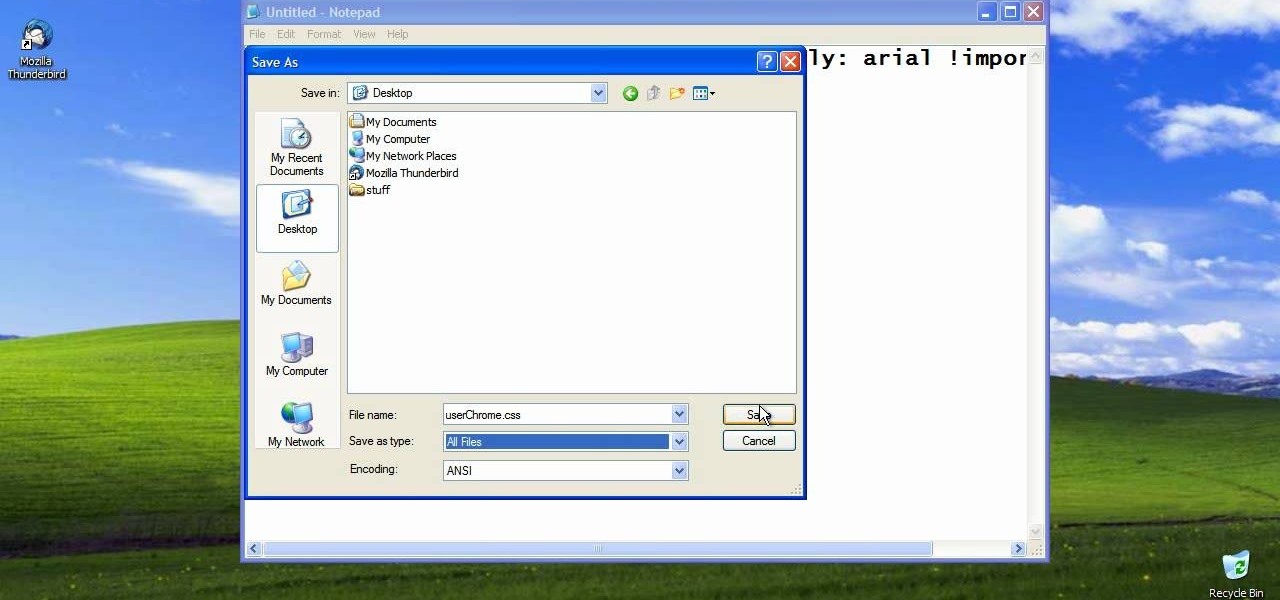
If you're wary of using Gmail but love the aesthetics of the interface, check out this video guide to learn how to make Mozilla Thunderbird look just like Google Gmail. Don't put up with annoying ads when your email can have the same look without them.

Regret hitting send? With Google Gmail's Undo Send feature, you can delete it before your recipient ever receives it. This video guide will teach you how to enable and use the Google Labs Undo Send tool. Watch for detailed, step-by-step instructions.

Learn how to turn on and use the Canned Responses tool within Google Gmail. As the name suggests, Canned Responses permit you to create and send form email responses with the click of a button. For all of the details, and to learn how to enable and use Canned Respones in your own Gmail, watch this video guide.

In this clip, you'll learn how to use Google Search from within an email in your Google Gmail inbox—a useful timesaver. For all of the details, and to learn how to enable and use Gmail Priority Inbox, take a look.

In this clip, you'll learn how to set up Gmail Priority Inbox tool to display just the emails you're interested in seeing. For all of the details, and to learn how to change your Gmail Priority Inbox settings, take a look.

Gmail is a powerful and universal way to send emails. This video will explain how to set up an account, check your mail and compose an email. Gmail is a great way to stay connected and communicate with people.

Your email inbox is a treasure trove of personal data. The people you contact, your writing style, which messages you flag as spam — all of this information and more can be used to paint a clear picture of you. Google knows this as well as anybody, so they use this data to constantly improve your experience in Gmail.

For many of us, getting to inbox zero is the highlight of our day. But if you used your email address to sign up for various sites and services, your inbox is probably cluttered with all sorts of spam, news letters, and unimportant emails. Thankfully, Gmail has a feature that can solve this by using machine learning.

This video will describe you how to take your Gmail backup on your PC or MS Outlook express. By connecting Gmail with MS outlook a copy of each email from Gmail account will be received in MS outlook on your PC. So from now you could access your Gmail offline. Watch the video and follow all the steps carefully.

This video will describe you how to set Gmail tabs on your computer. Through this Gmail tab you could organize you Gmail's in category like Social Media mail, forum mails, Promotional mails etc. Watch the video and do it yourself.

In this how to video, you will learn how to set up Outlook Express for Gmail. This is useful if you want to use the program to access your email. First, log in to your Gmail account and go to settings. Next, go to Forwarding and Pop and select Enable Pop for all Mail. Save this and then go to Forwarding and Pop. From here, select Outlook Express. Click Run the Auto-configuration Tool. From here, you must save a file and open it. Once it is open, type in your account information. Press configu...

I rarely receive spam mail, but every now and then I’ll get an email from Cat Fancy Magazine. I’ve never read an issue of Cat Fancy Magazine or been to their website. Actually, I’m allergic to cats. So how did they manage to get my information?

Dropbox announced Tuesday that a recent security breach compromised a list that included the email addresses of certain Dropbox users. To avoid future complications, the service announced that it would be implementing two-factor authentication, and even more useful, a security page that lets you monitor all activity on your account. In light of this and other recent web security threats, you might also want to know that services like Gmail, Facebook, and Yahoo! Mail have similar pages where y...

There a ways to personalize your Gmail experience, and one of those is picking personalized Gmail themes which make emailing funner. But if you're not sure what kind of theme you want to use from all the available Gmail theme choices, there's an option called "Random" which provides you a random theme based on your geographical location, and will change when in a different location.

Google's strategy for updating its apps with dark mode options is apparently "one at a time" and "as slow as possible." Even after the company added a dark theme to many of its apps for Android and iOS, such as Calendar, Chrome, Keep, and Photos, Gmail seemed to remain "light" for the longest time. However, the app now supports dark mode on both mobile OSs. Here's how to enable it.

For a while, Gmail only had one swipe gesture, and it could only perform one of two actions: Archive or Delete. Not that it wasn't useful — you could eliminate most spam emails in a matter of seconds by swiping left or right on any email in your inbox. But now, Google has finally added more custom actions to its swipe gestures.

I'm all about saving time. If there's a quicker way to do something, I'm going to find it. For this reason, whenever I need to search through old emails or compose new ones in Gmail, I do it directly from Chrome's address bar, or as Google likes to call it, the omnibox—and you can, too.

This tutorial video will provide an idea how to cancel or undo a Gmail sending. You will get a few seconds to undo the sent mail in Gmail. So please Watch the video and follow the steps. Employ the technique in your Gmail account.

This video will describe you how to cancel or undo sending a Gmail. When you send a Gmail and after clicking send button you realize something was wrong and need to be edited. But you can do anything. This video will show how you will get a few seconds to undo your Gmail sending.

If you'd like to have access to all your files at home without the hassle of spending money on expensive file hosting services or installing foreign software on your computer that could potentially harm it? Well Google has the answer for you, taking over the world one more computer at a time! In this video you will learn how to use your Gmail account and a Gmail Drive shell Extension to gain access to your files from any computer regardless of location!

If you're getting bored of the same old same old in your e-mail messages, or if you're looking for an easier way to show off each of your social networking, as well as personal websites, then you will be happy to hear that Gmail has finally introduced rich text signature lines that'll allow you to hyper-link your images in your signature via HTML. All this can be found in the Labs section of your settings in Gmail. In this video you will learn how to set up the signature with the images and h...

Gmail has been the best free email client for a while, but now it's even better. It has added a Skype-like service by which you can call any number in the US or Canada from the US or Canada for free. This video will show you how fast and easy it is to use this new feature to cut down on your phone bill and stay connected.

Want to know how to use Google's new multi-account sign-in feature? It's easy! So easy, in fact, that this video guide can present a complete overview of the process in about two minutes. For more information, including step-by-step on how to use this new useful feature yourself, take a look.

In this tutorial, we learn how to use the left handed column options in Gmail. First, log into your Gmail account, then click on your different emails. Open an e-mail by clicking on it, then click reply to respond to it. You can also save this, and it will save to your account. If you want to delete a message, simply select it and click on the delete button. It will now be moved to your trash, where you can keep it, or you can delete that, which will remove it forever. If you want to write an...

Want to know how to send and receive SMS text messages from your Google Gmail account? It's easy. So easy, in fact, that this home computing how-to from the folks at CNET TV can present a complete (and somewhat talky) overview of the process in just over a minute's time. For the specifics, watch this handy how-to.

Veronica Belmont from CNET shows you all you need to know to start using Gmail's Google Calendar (gCal) for all your scheduling needs.

On average, an office worker receives 121 emails a day. Many of these emails are trivial and don't require immediate attention. While Gmail's automatic spam filters catch plenty of irrelevant emails, some still make their way into your inbox. Fortunately, Gmail's tools aren't limited to just spam filters.

A.E Hi again this is my second post on nullbyte. The first one was on how to make a remote screenshot captor, now I will give you a presentation for a project of mine(I have named It Antisocial Engine) that It is not something extraordinary but will help many guys.

Log in to your account. Go to settings, then go to Forwarding and POP. Then, check in the box for enable POP for all mail. Next, save the changes. Then go back to the settings page and check the first box (to include the mail that has already been downloaded). Save your changes again. Next, select tools>account. In the box that pops up, select POP for the account type and hit OK. Name the account and fill in your email address and POP address. For the SMTP server, put in smtp.gmail.com. Then,...

There a ways to personalize your Gmail experience, and one of those is picking personalized Gmail themes which make emailing funner. But if you're not sure what kind of theme you want to use from all the available Gmail theme choices, there's an option called "Random" which provides you a random theme based on your geographical location, and will change when in a different location.

Looking for an easy way to cut down on the spam you receive at your main Gmail account? With plus (+) sign filtering, it's easy! So easy, in fact, that this free home computing how-to can present a complete (and somewhat talky) overview of the process in just over a minute's time. For specifics, and to regain control over your email account, watch this PC user's guide.

Protect your email account from would-be hackers and crackers with this free video tutorial from the folks at MacMost. If you have a Gmail, HotMail, Yahoo! Mail or other web-based email account, this video is much recommended. For more information, and to secure your own online free email account, watch this helpful guide.

This video shows how to use Google toolbar to share links with friends. Once you were in your desired website, click "Share" button located at the middle part of the Google toolbar. Options will appear. Click Gmail if you wish to send the link through Gmail. Compose mail (Gmail) window appears. Type email address in the "To:" textbox. Click Send button. A confirmation message will appear.

Whether inappropriate or unimportant, some emails don't need to be viewed at a certain times of the day. For example, you might not want to see any personal emails during work hours. By default, Gmail will notify you of all emails that hit your inbox, but fortunately, there's a feature that can automatically hide certain emails and prevent distracting notifications.

The holiday season brings together three of my favorite things—presents, time off, and drinking. And in order to enjoy all of these things in peace, you have to make sure to put your work behind you.