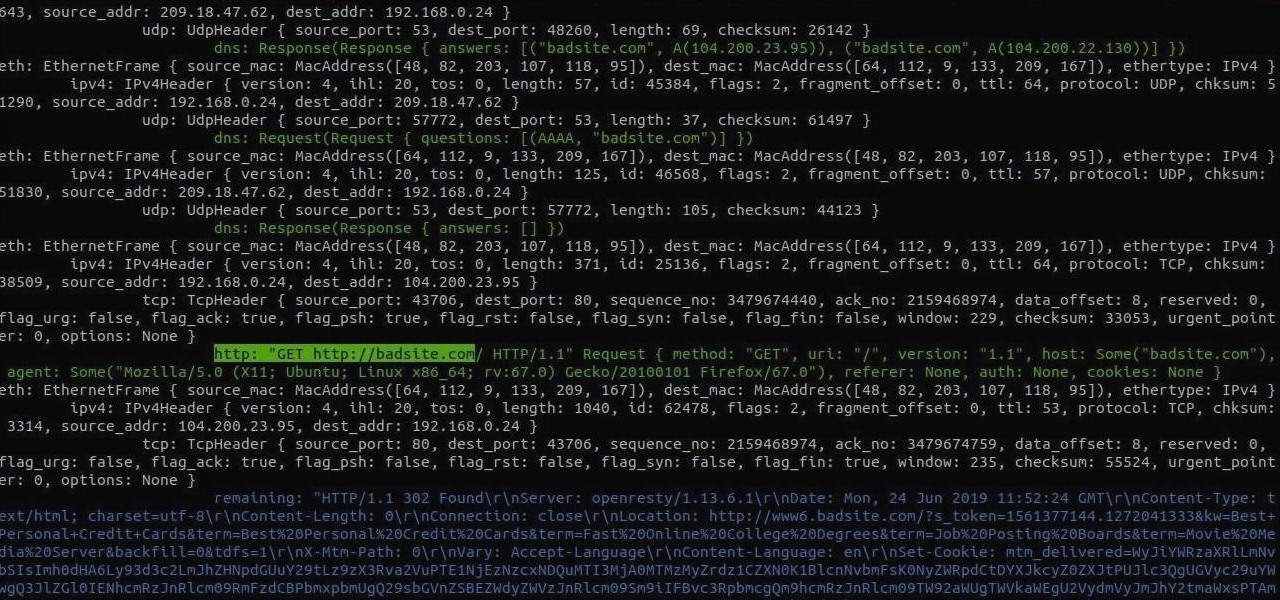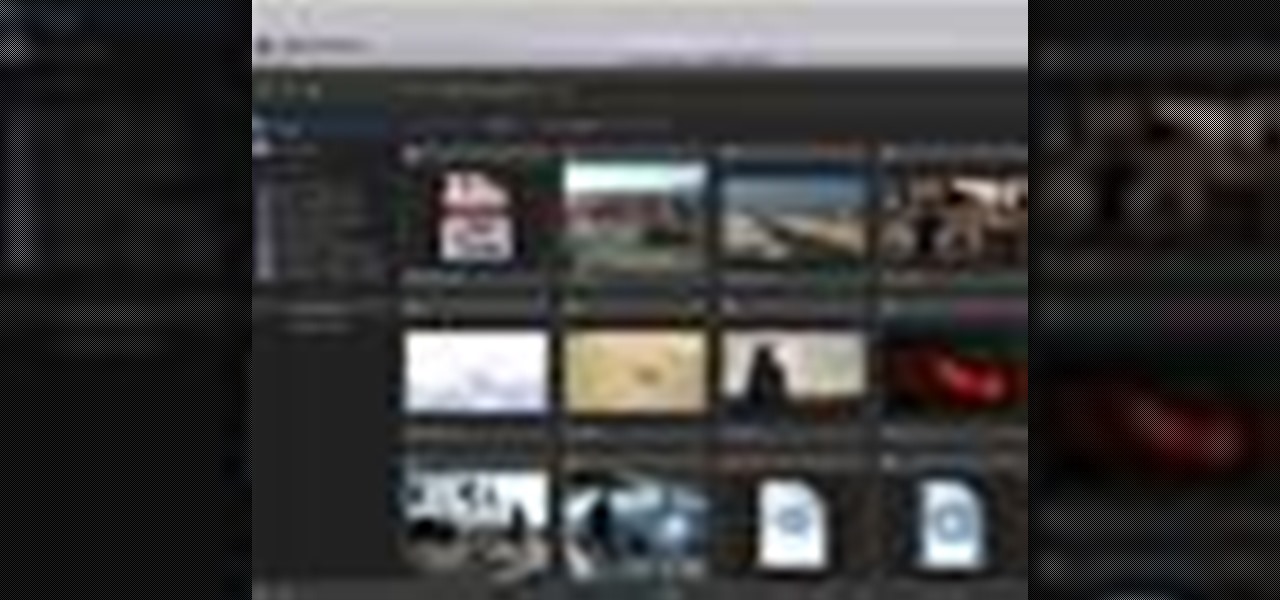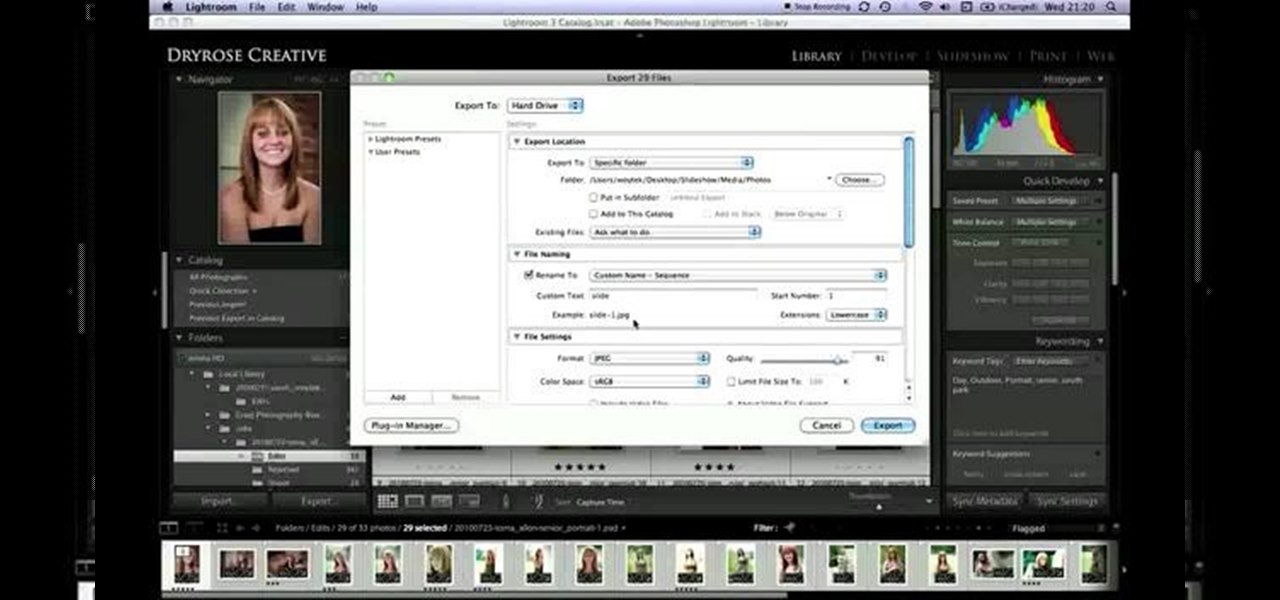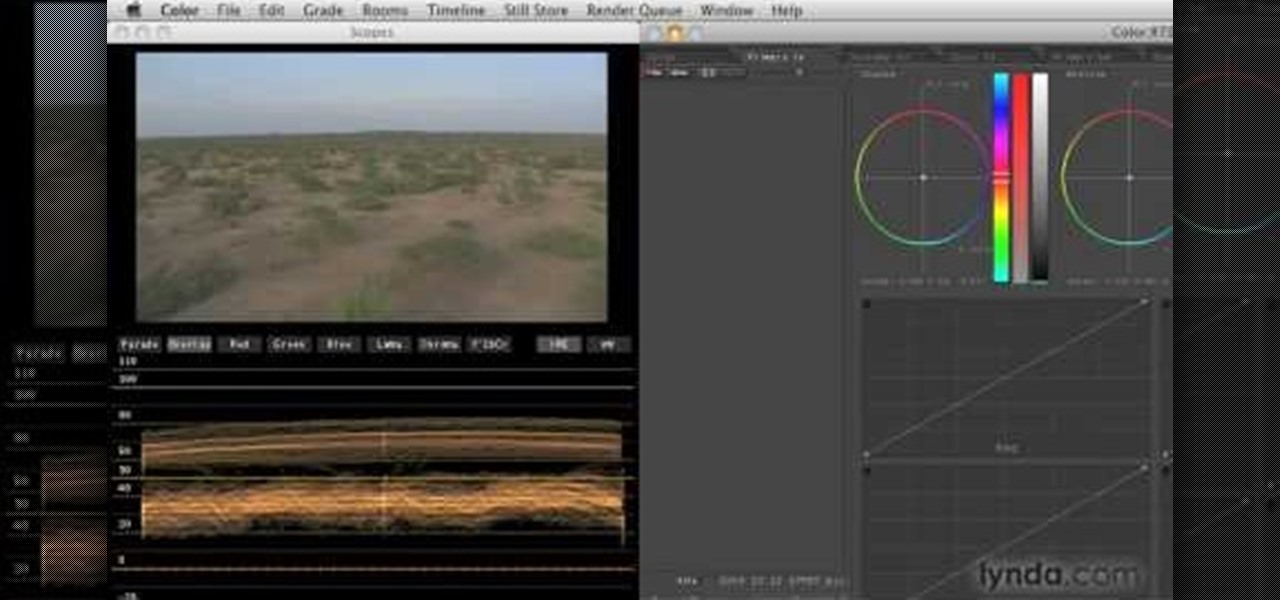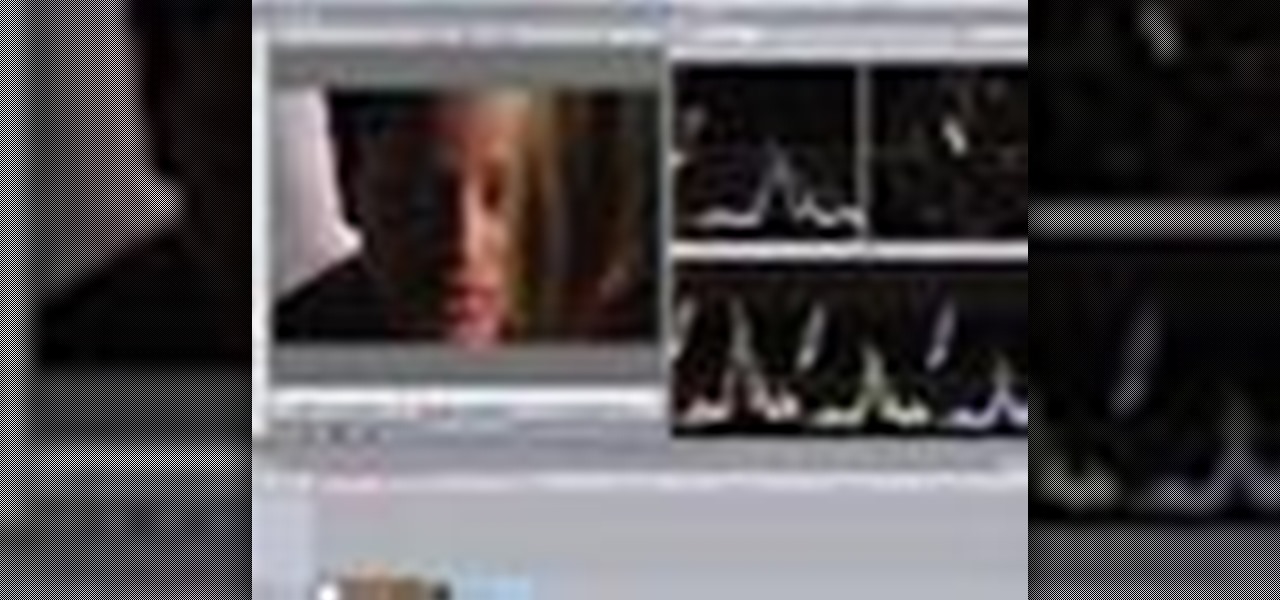This instructional video by ToyotaUSA guides you on how to use the rear cargo area of a 2010 Toyota 4Runner. The 2010 Toyota 4Runner is extremely spacious and the 5 passenger model has a sliding rear cargo deck which can be pulled out as demonstrated by moving the lever and pulling it to one of the two positions (halfway out or fully extended). There is also a concealed storage area between the second row seat and the cargo deck. It also has rear tide outs to secure cargo. The rear hatch has ...

In this tutorial, we learn how to open & utilize the trunk area of a 2010 Prius. To access the cargo area, open the rear hatch by pressing on the release above the license plate. To keep items out of sight, there is a sliding cover that you can pull back and hook into slots. To open, pull towards you slightly, then reel it in. There is additional space under the floor which can be accessed by twisting the locks and removing from the vehicle. Underneath this, there is a cargo bin, and undernea...

See how to install a light kit for cargo carriers 63153 and 63155. We'll show you how this light kit gets installed on a cargo carrier which is part # 63153. Tow your stuff legally and safely with these brake lights.

See how to assemble and mount a Boone Dock storage dock bike rack cargo carrier. This is a device that holds ball mounts, bicycle racks, and cargo carriers on your wall for easy storage in the garage or wherever.

The rear door track is a must-have for postal workers on their LLV postal trucks. If they can't open the back cargo door, how would they get us our mail? So, when dealing with a broken cargo door track, this video will help you replace the roller track, which is actually quite easy. The United States Postal Service (USPS) uses these "Long Life Vehicles" for almost all mail deliveries! If you have another problem, check out the other LLV videos.

Tow Ready 24x60 Cargo Carrier has a capacity of 500 pounds and requires a 5/8 pin and clip which are sold separately. This video shows you how to put it together and a couple of hints to make it easier.

This video shows you how to assemble an Everthere weather resistant cargo carrier bag.

In this video, we learn how to tie the basic knot design of a cargo net. First, tie a double overhand knot on a rope bent into two. After this, make cow hitching on the first loop that you created. Next, make a second double overhand knot followed by cow hitching the second loop. After you do this, you will be able to size up for use! To make this, you must have some prior knowledge of how to tie different knots. If you don't, you won't know how to make the shapes. Use a picture as a referenc...

Want to make the coolest paper airplane? This tutorial will show you how to make a paper f16 and you'll be flying in under 3 minutes. This passed our cargo test by traveling with an eraser load.

Sniffing packets over a network is an easy way for hackers to gather information on a target without needing to do much work. But doing so can be risky if sniffing packets on an untrusted network because a payload within the packets being captured could be executed on your system. To prevent that, Sniffglue sandboxes packet sniffing to provide an extra layer of security.

Professional truck driver, Yesterday Irmani, teaches us how to tie a time honored, weight sustaining knot, for transportation purposes.

Project 4 of the Popular Science 5 Minute Projects with Craftsmen Tools is a Nut-and-Bolt Keychain. Downsize your pocket cargo with a custom-fit keychain. Editor Sean Captain ditches the ring and uses more tool than necessary to trim a small bolt to just the right size for his set of keys. (For a slightly different take on the project, see the site that inspired us: carlitoscontraptions.blogspot.com).

Moving cargo on bikes is not commonly done in America, but in the rest of the world people carry their whole lives on their bikes with ingenious storage methods. If your bike doesn't even have a basket, watch this video to learn how to make one yourself and make your bike much more practical.

Just because you have a hybrid, that doesn't mean you have to sacrifice the functionality and convenience that a trailer hitch offers. This video shows just how simple it is to add a hitch to your hybrid suv so that you can continue to tow trailers, use a bike rack, cargo carrier, or any of the other hundreds of hitch mounted accessories available today.

See how to use a 1-1/2 inch x 15 ft. long 4,000 pound ratchet strap assembly with the twisted snap hooks. This device is intended for anybody carrying a heavy cargo load on their trailer or flat bed pickup truck.

If you are going to use your Subaru Forester to tow, carry a cargo carrier that has lights, or if you have accessories that need power, you are going to need to install a T-One vehicle wiring harness. This video will demonstrate the simple installation of the harness on a 2007 Subaru Forester and includes tips showing which panels need to be removed, where to access the needed plugs, and good locations for the wires and module box.

Know your knots! With this free video tutorial, you'll learn how to tie a stevedore's knot. Stevedore's knots were originally used in pulleys as a backup system to keep cargo from falling in case the rope slipped. The knot is easy to tie provided, of course, you know how to go about making it. For an easy-to-follow, step-by-step overview of how to tie this useful stopper knot in a minute's time or less, watch this free video knot tyer's guide.

Final Cut Pro and Final Cut Server work seamlessly to give you a smooth and integrated work flow. To upload a Final Cut Pro project into Final Cut Server, drag the project file into the Final Cut Server asset pane.

For this Final Cut Studio video tutorial, Zach King will teach you how to create and manage text in Final Cut Pro. To create and manage text, just go to the Video Generators Tab in the Viewer window, go to Text, and choose your favorite option, or just the plain old Text. Check out the rest of the process in Final Cut. Let the Final Cut King show you how!

For this Final Cut Studio video tutorial, Zach King will teach you how to apply a filter pack in Final Cut Pro and Final Cut Express. To apply a filter pack, you'll just click on the clip with all your applied filters, go to effects tab and press Make Favorite Effect. It saves your filters in the Favorites folder with the exact same settings. Let the Final Cut King show you how!

In this video tutorial, you'll learn how to execute ripple edits within Final Cut Pro 7 by using markers. Whether you're new to Apple's Final Cut Pro non-linear video editor or just want to better acquaint yourself with the Final Cut Pro 7 workflow, you're sure to benefit from this free video tutorial. For specifics, watch this Final Cut Pro lesson.

This Final Cut Studio tutorial shows you how to make a multi screen video in Final Cut Express. If you need a wall of monitors each playing different videos, or are just working on some cool split screen effects, you'll find everything you need in Final Cut Express (no Final Cut Pro necessary) and this tutorial.

If you're just getting started with Final Cut Pro, you probably didn't know that you can also make slideshows with it. Crazy right? And it's actually easier than you think! In this video you'll learn how to start a session in Final Cut Pro to begin your slide show and walks you through the process of adding photos and effects, all the way to exporting the final product.

In this video software tutorial, you'll learn how to apply primary color correction within Final Cut Studio's Color 1.5. Whether you're new to Apple's Final Cut Pro video editing suite or just want to better acquaint yourself with the Final Cut Studio workflow, you're sure to benefit from this free video tutorial. For specifics, watch this Final Cut Pro lesson.

In this tutorial, you'll learn how to blur out a couple of car number plates in a static shot in Final Cut Pro. Whether you're new to Apple's Final Cut Pro non-linear video editor or just looking to pick up a few new tips and tricks, you're sure to benefit from this free video tutorial. For specifics, including detailed instructions, watch this Final Cut Pro lesson.

Select Toyota 4Runner models are available with two 120-volt AC power outlets. To use this feature, the engine must be turned on and running. Press the AC switch to the left of the vehicle's steering wheel. The LED will be illuminated when active. One outlet is located in the center console. The other outlet is at the rear of the vehicle in the cargo area of the Toyota 4Runner. Use the outlets as needed.

Purple and gold make for an eye catching color combo in the eye look in this how-to video. The cosmetics used by the demonstrator are: MUFE HD Foundation #110, MAC - Select Cover Concealer, MUFE HD Powder, Bare Essentials - Thistle Blusher, Bare Essentials - Heaven Blusher, Stila - Starlight Shadow, UDPP, MAC - Royal Hue Shadestick, MAC - Shadowy Lady, MAC - Noctournelle, MAC - Beauty Marked, Cargo - Toronto e/s, Bare Essentials - True Gold Pigment, Tarte - EmphasEYEs in Black, Two Faced - La...

This software tutorial shows you how to use the plug-in Colorista to color correct in Final Cut Pro. This is an introductory tutorial which will cover the basics for new Colorista users within the Final Cut Pro software. An easy-to-use color correction plug-in that delivers great results quickly from within Final Cut, After Effects, Motion, Premiere Pro, or Avid systems.

This software tutorial will show you how to use three of Trapcode's plug-ins for Final Cut Pro. Normally these plugins are used in After Effects, but they are available for Final Cut Pro, as you will see in this tutorial. Learn how to work with Trapcode 3D Stroke, Shine and Starglow from Red Giant in this Final Cut Pro tutorial.

Pin-up girl makeup, like in this how-to, is retro, sexy, and more classy than tarty. Use Laura Geller - Spakle, Smashbox - HD Illuminating primer, Make Up Forever - Matte Velvet Foundation #25, Lancome - Shimmer Coral Blush, Make Up Forever - HD Powder, Stila - Shadow in Starlight, Urban Decay Primer Potion, Stila - Shadow in Starlight, UD Skull Pallet - Twice Baked, Bare Essentials - Soul Pigment (highlight), MAC - Fluid Line in Blacktrack, Fresh - Supernova Mascara, Cargo - Texas Lash Masca...

This is a home grown variant of the bowline, also useful for sailing. The bowline is tied in the standard manner in the bight of the rope. The running end is passed below the knot and follows the turn back around through the locking bend. The exiting loop can be used for lifting or for tensioning the line to tie down deck cargo. Check out this video sailing tutorial and learn how to tie a variation of the bowline knot.

This quick video tutorial shows you how to talk to your self using Final Cut Pro. You may not need a software at all to talk to yourself, but this Final Cut Pro tutorial is a great twist on the typical cloning tutorial. So come up with a conversation, record yourself playing the multiple parts, fire up Final Cut Pro and watch this tutorial. You'll be talking to yourself in no time!

Here is a Final Cut Studio software suite tutorial on how to use the green screen function in Final Cut Pro. Footage that has been shot on a green screen can be brought in and isolated with Chroma Key settings. Once you have your subject removed from the green screen background, you are ready to apply hundreds of effects and transitions in Final Cut Pro.

Final Cut Express provides easy setup options for a variety of video formats, but if you're not sure what format you're working with, Final Cut Express can automatically set the sequence to match the size and frame rate of your clips. When adding the first clip to a new sequence, the program will ask if the sequence should be changed to match the new clip. You don't have to work with all the same format, either, thanks to Final Cut Express' powerful open format timeline.

In this two-part video tutorial, you'll learn how to use Magic Bullet Colorista to color grade and color correct your digital video when using Final Cut Pro Studio. Whether you're new to Adobe's popular motion graphics and compositing software or a seasoned video professional just looking to better acquaint yourself with the program and its various features and filters, you're sure to be well served by this video tutorial. For more information, including detailed, step-by-step instructions, w...

Check out this quick tip for Apple's Final Cut Pro. See how to use the "add" composite mode in Final Cut Pro. Footage Firm has given DV Professionals access to free footage of a numbers graphic.

In this clip, you'll learn some Final Cut Pro tips regarding multicam editing, HDV format, staying organized, and more. Whether you're new to Apple's Final Cut Pro non-linear video editor or just want to better acquaint yourself with the Final Cut Pro 7 workflow, you're sure to benefit from this free video tutorial. For specifics, watch this Final Cut Pro lesson.

In this video tutorial, you'll learn how to import an HD720 image sequence into Final Cut and then how to select a fixed period of time from the sequence. Whether you're new to Apple's Final Cut Pro non-linear video editor or just want to better acquaint yourself with the Final Cut Pro workflow, you're sure to benefit from this free video tutorial. For specifics, watch this Final Cut Pro lesson.

Need some help figuring out how to integrate Final Cut Pro and Motion? This clip will teach you how to do just that. Whether you're new to Apple's Final Cut Pro non-linear video editor or just want to better acquaint yourself with the Final Cut Pro 6 workflow, you're sure to benefit from this video tutorial. For specifics, including a step-by-step overview of the integration process, watch this Final Cut Pro lesson.

In this video tutorial, viewers learn how to import music from i-Tunes into a Adobe Final Cut Pro project. Begin by right-clicking the song and select Show in Finder. Then drag the song from the Finder into the Final Cut Pro program. Users will not be able to drag songs directly from i-Tunes to Final Cut Pro. If the song is not compatible with Final Cut Pro, right-click and select Show in Finder. Then right0click the song and select Open with Quick time player. Now click on File and select Ex...