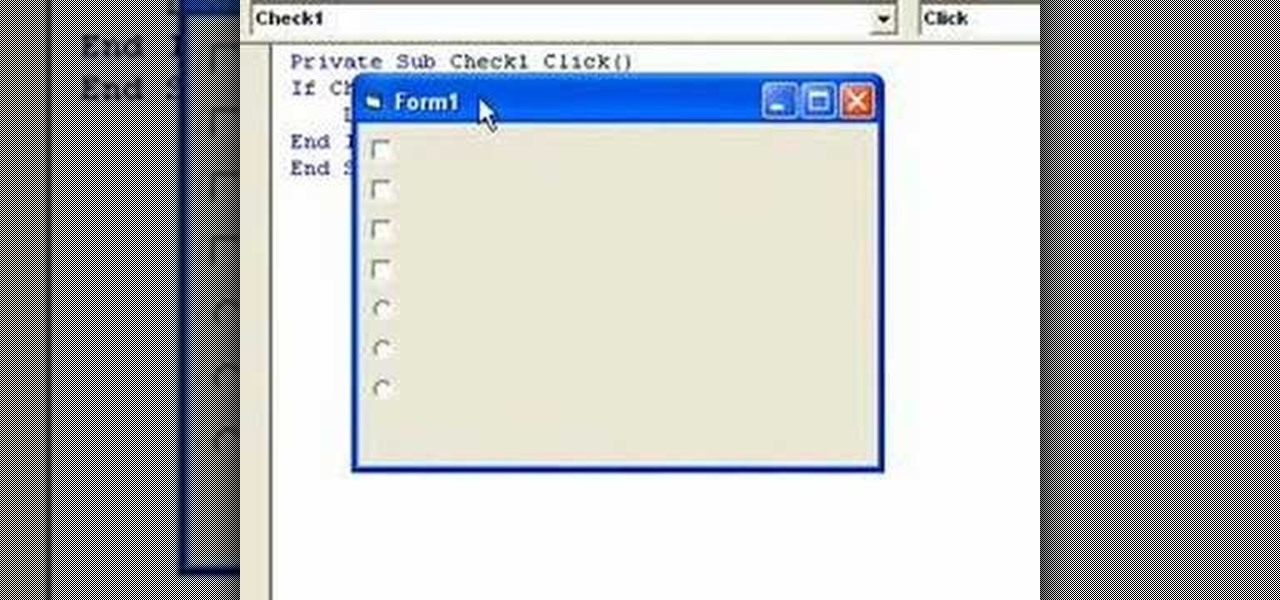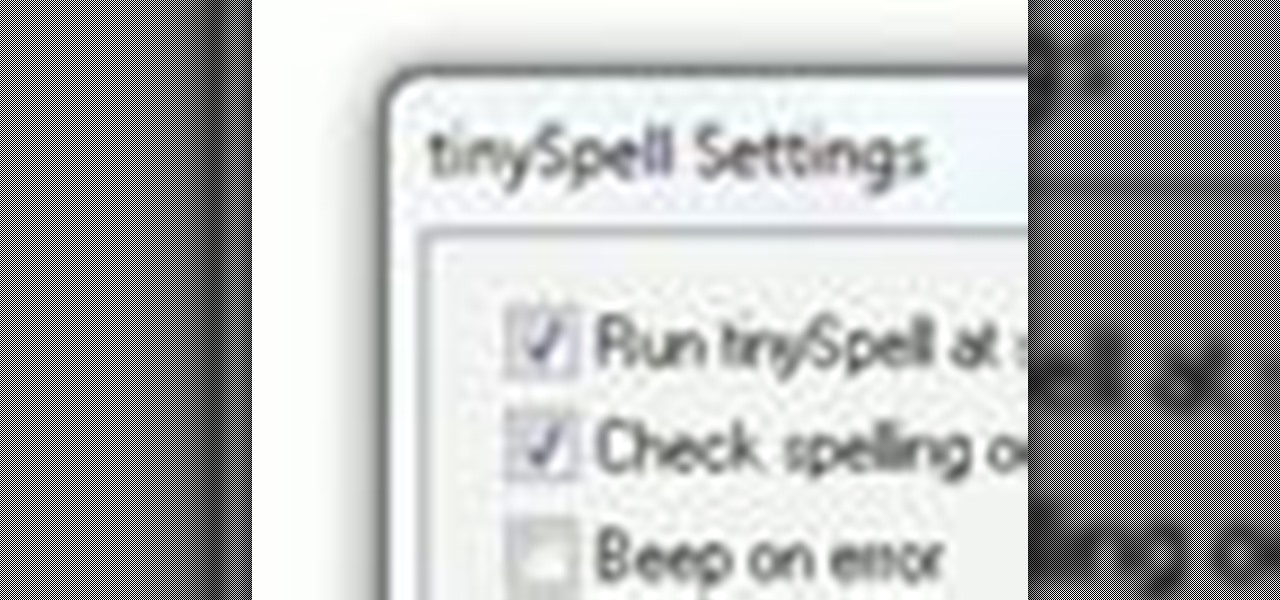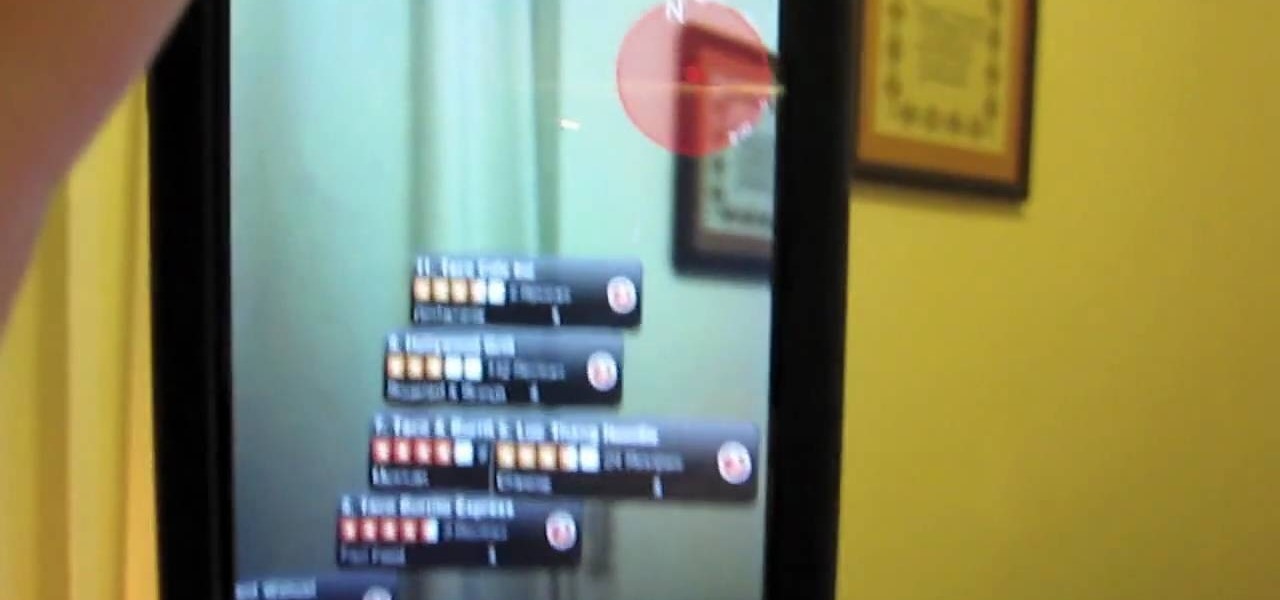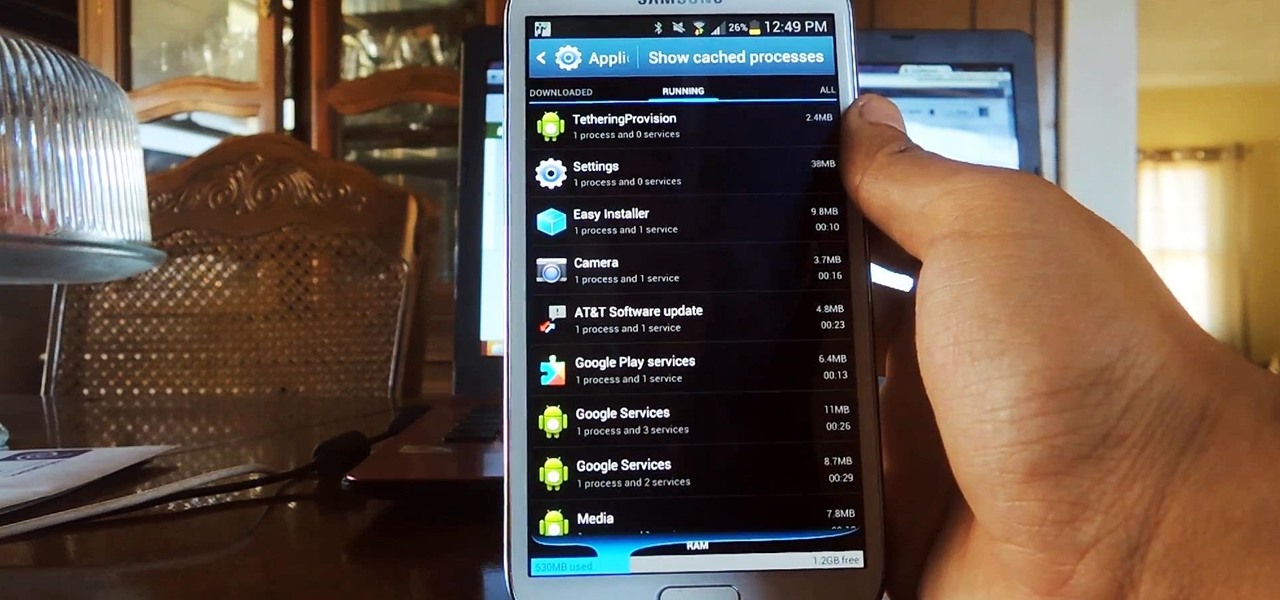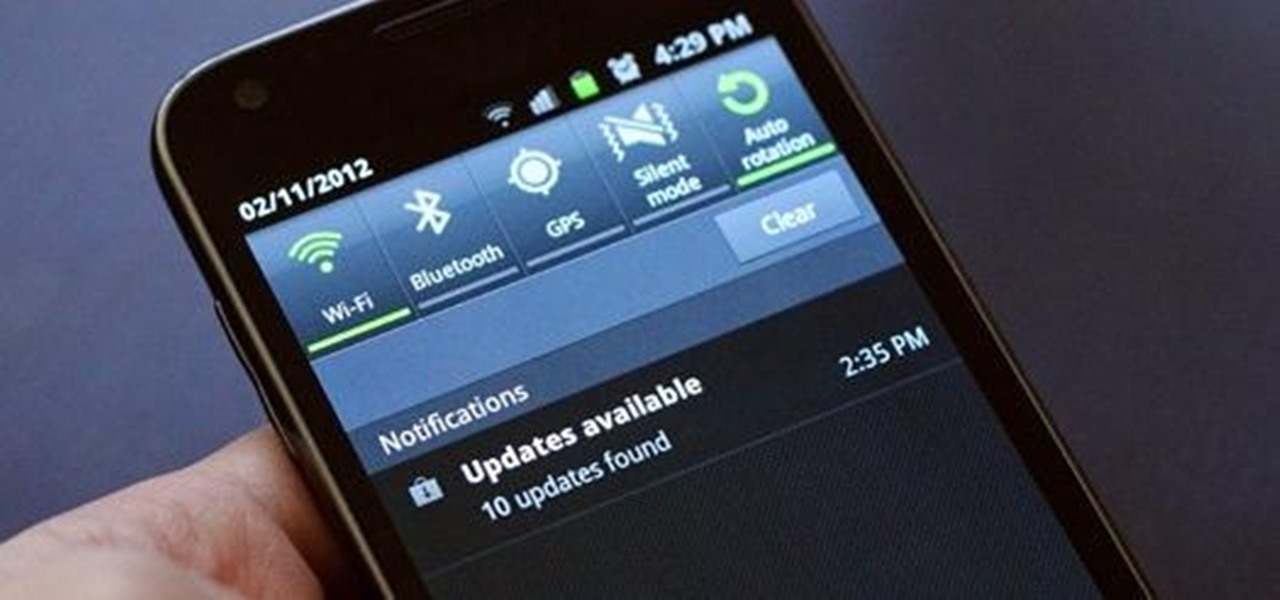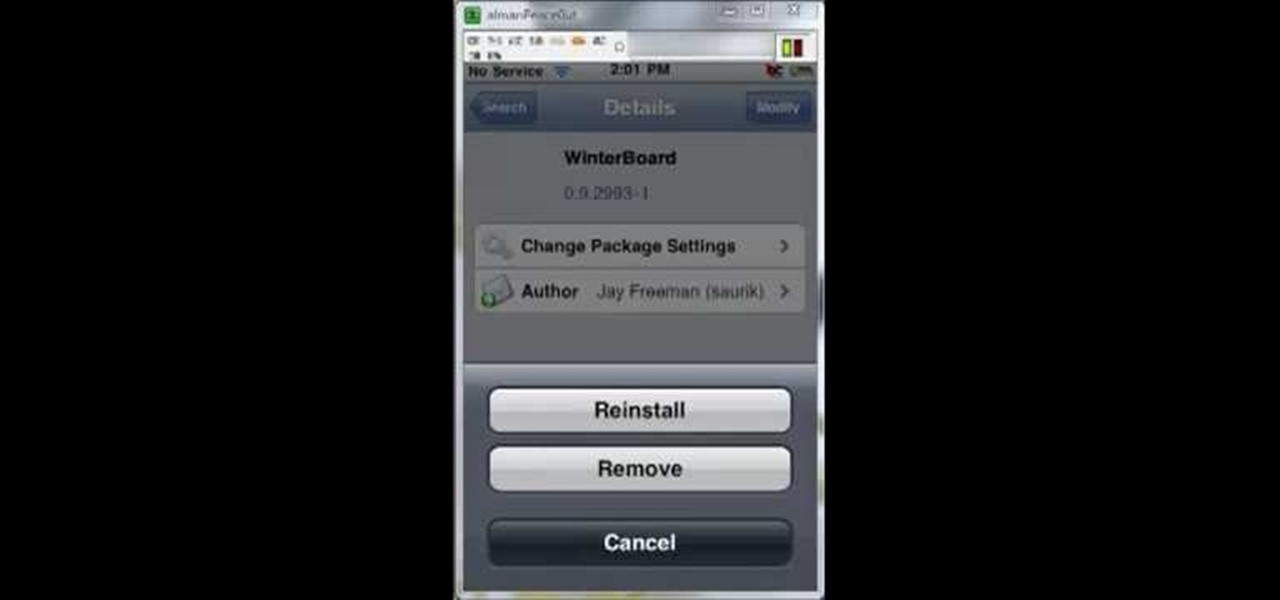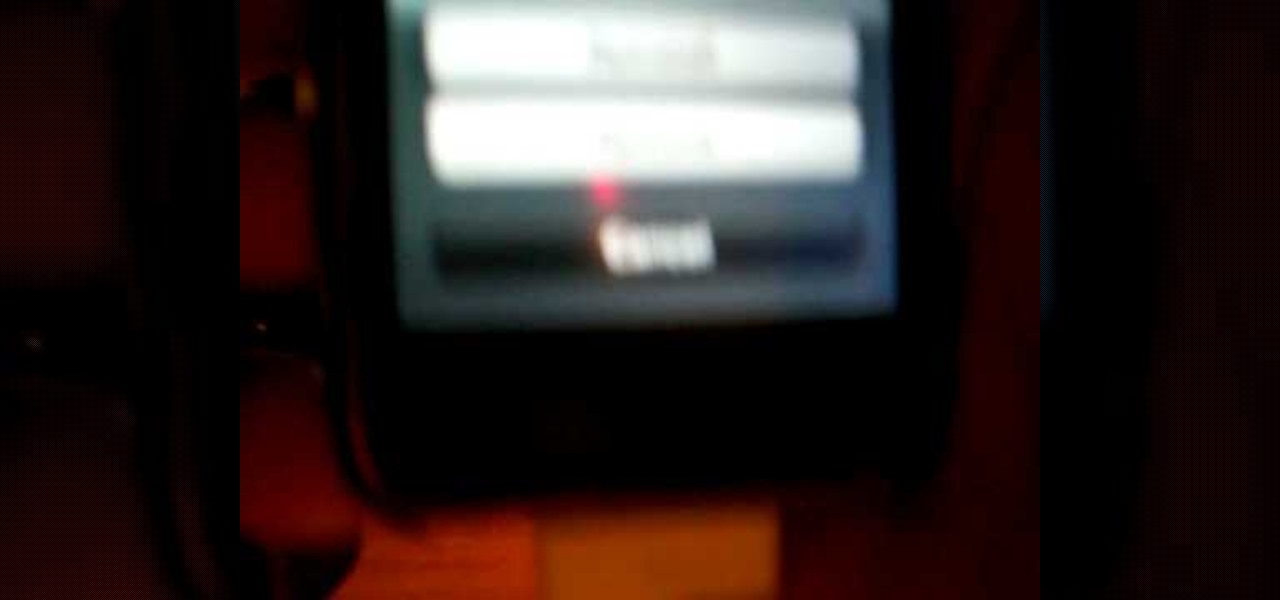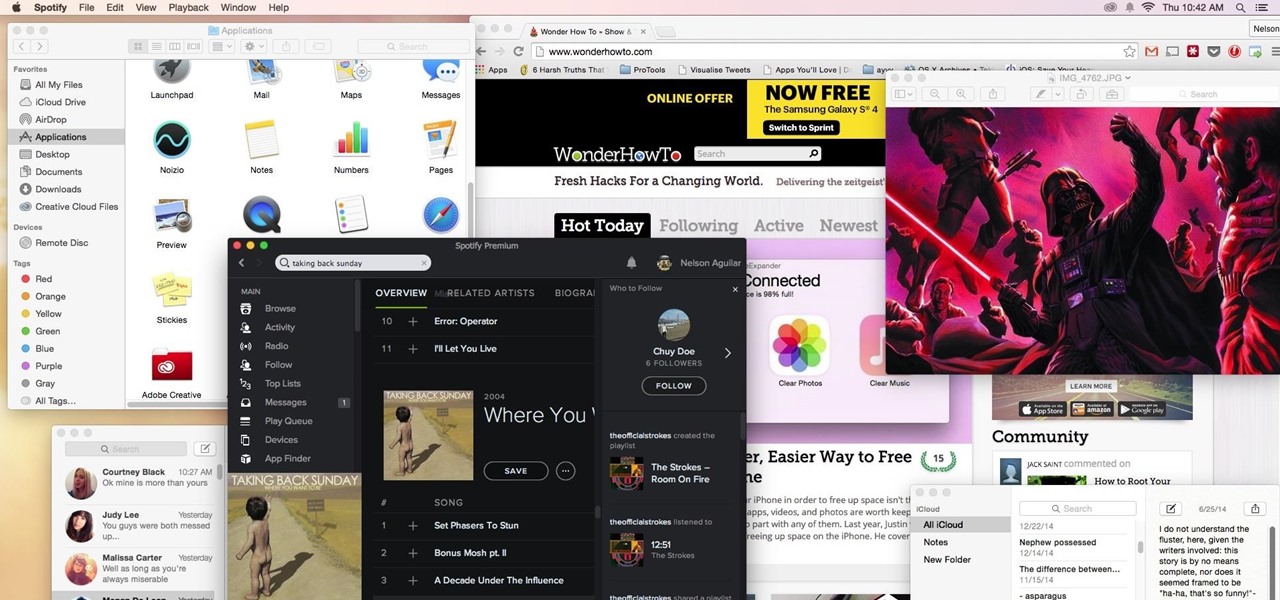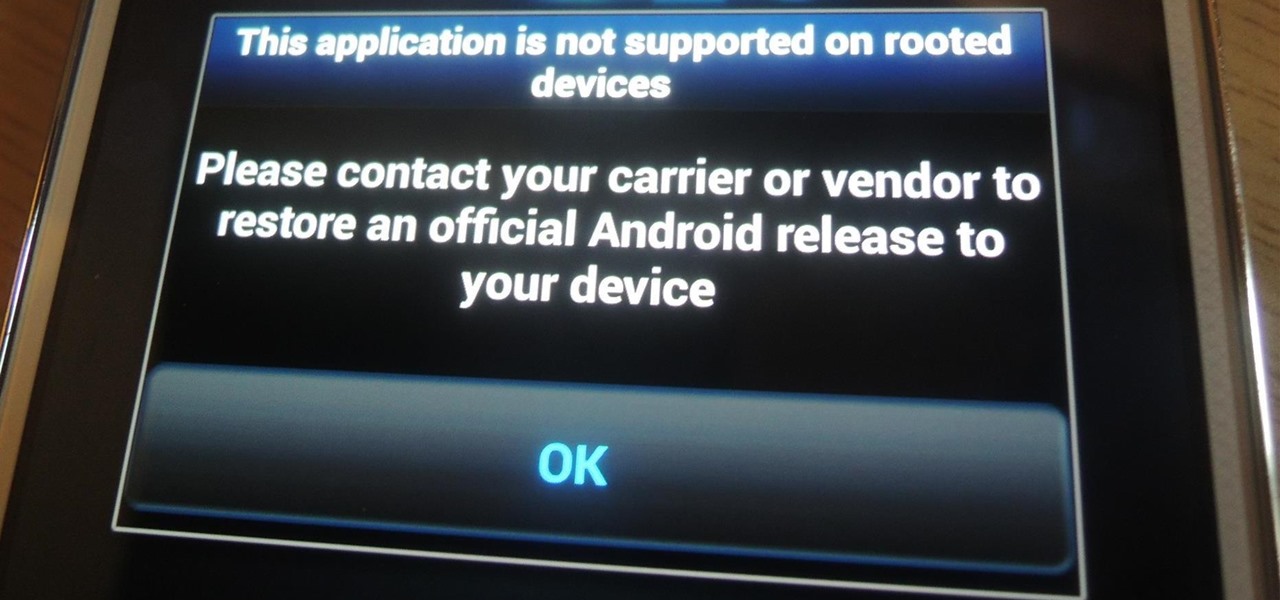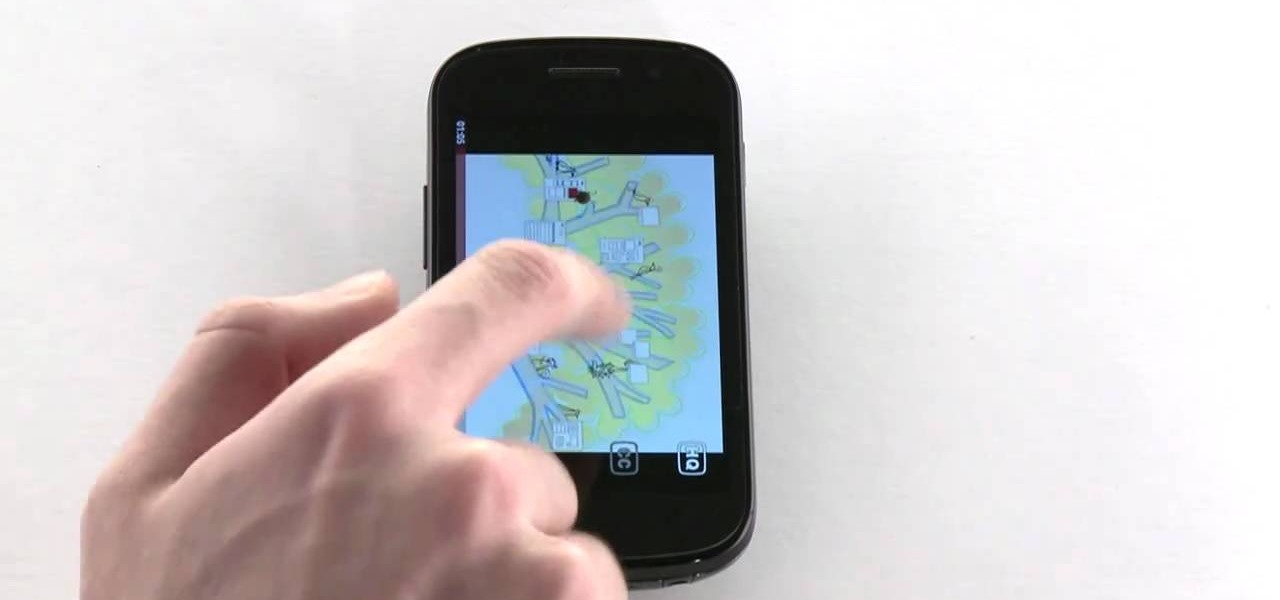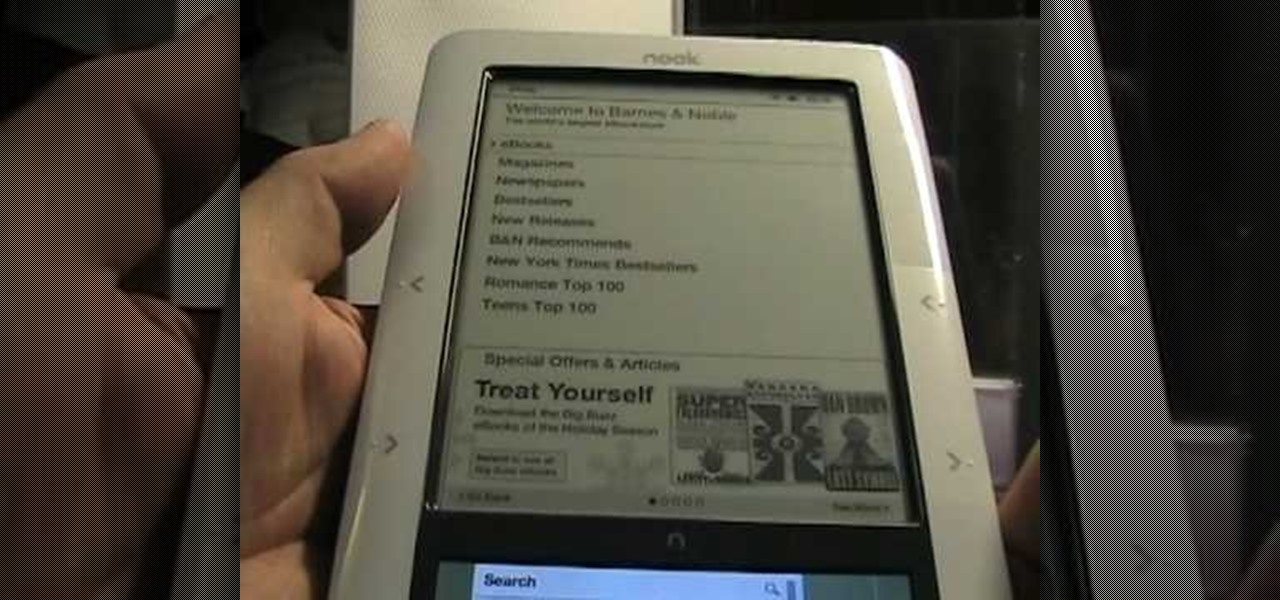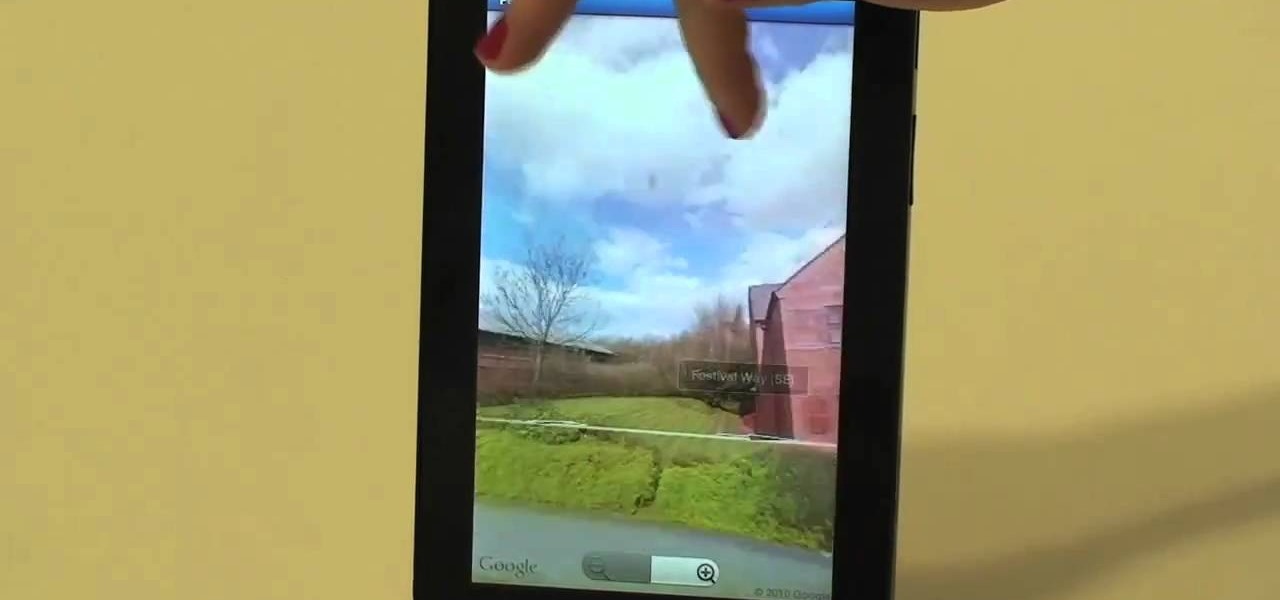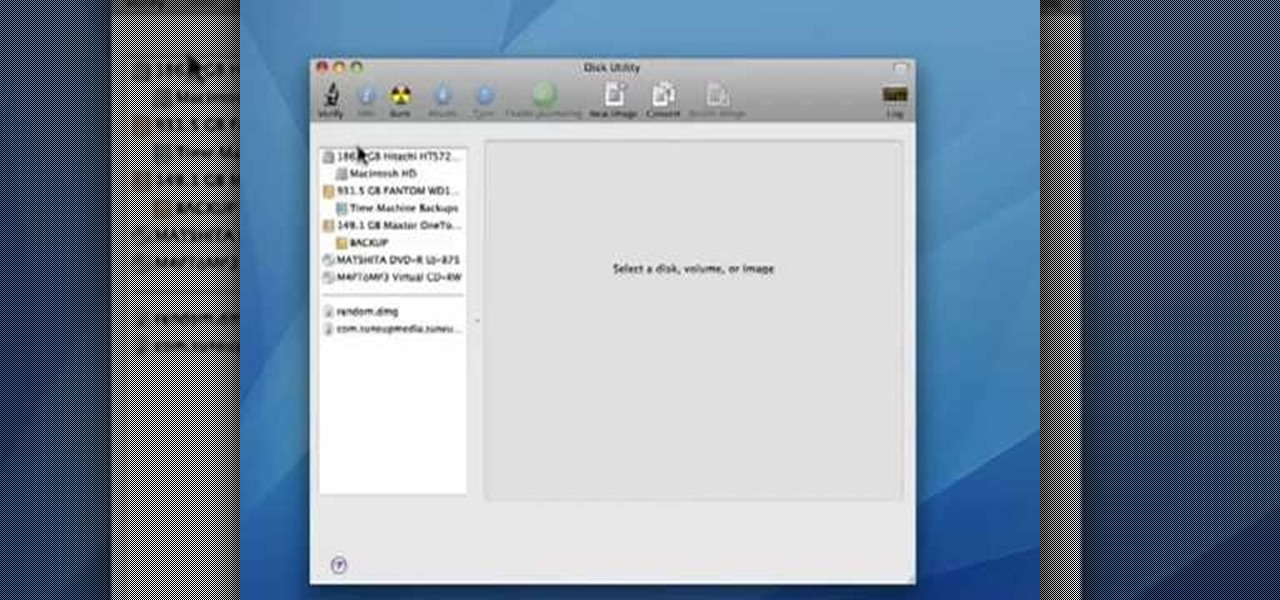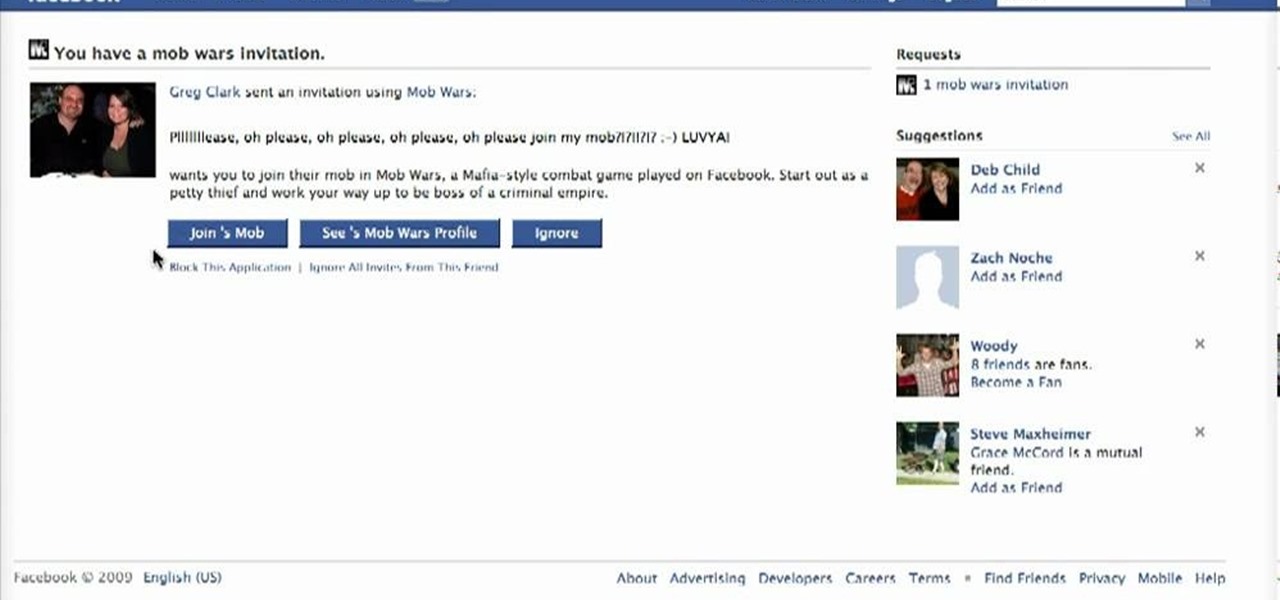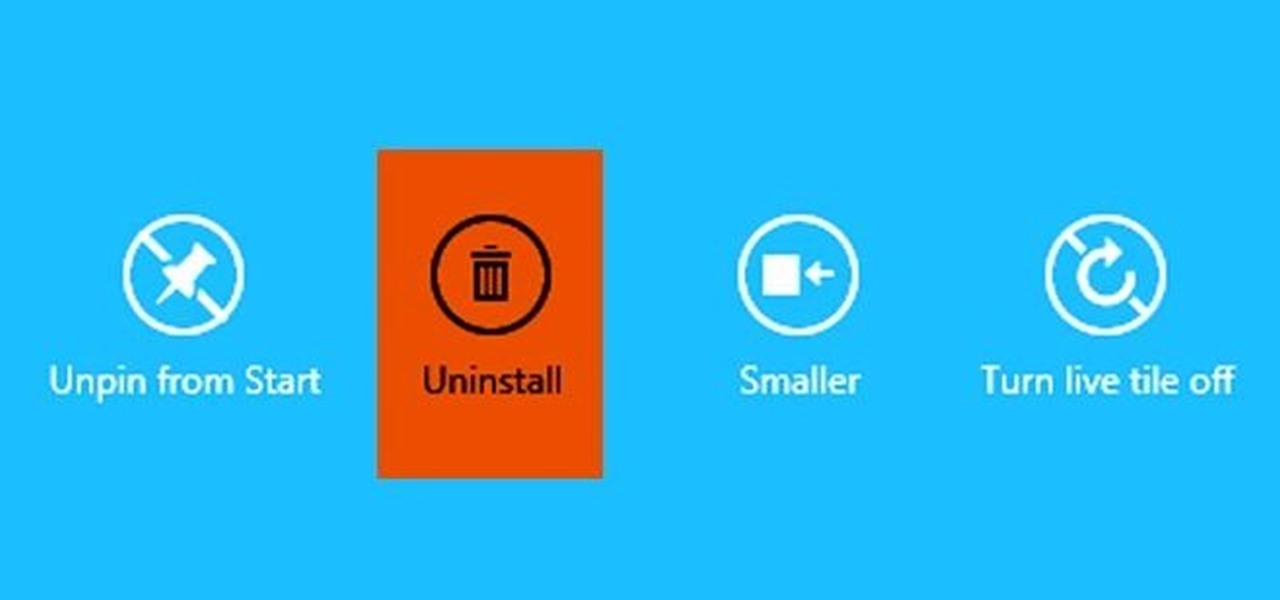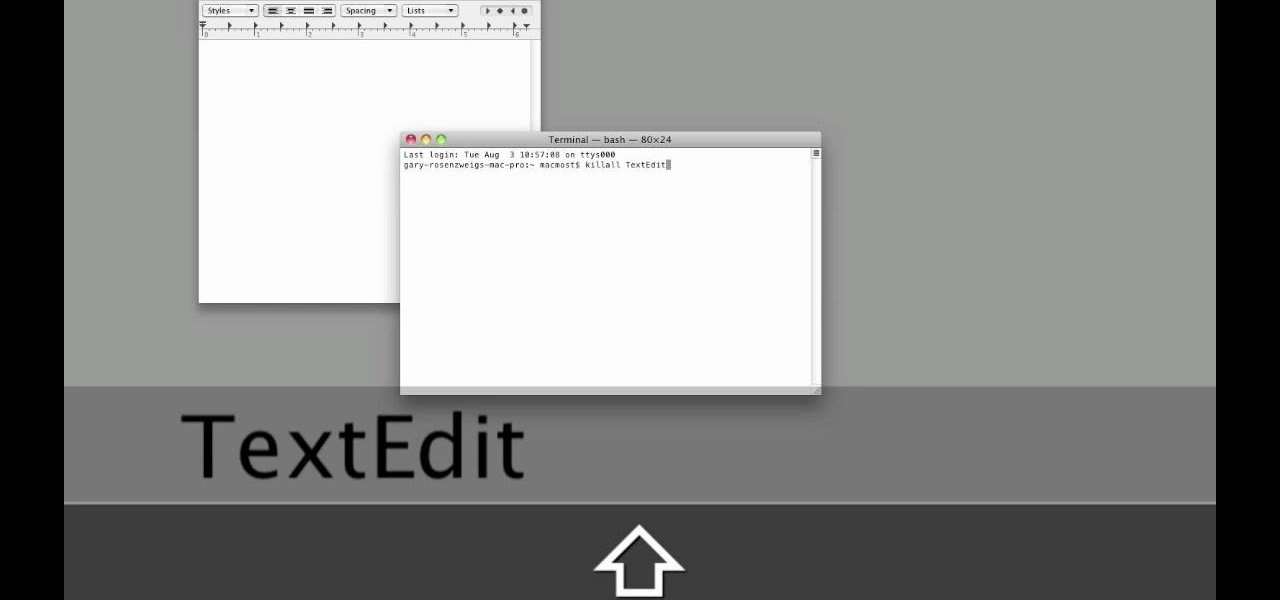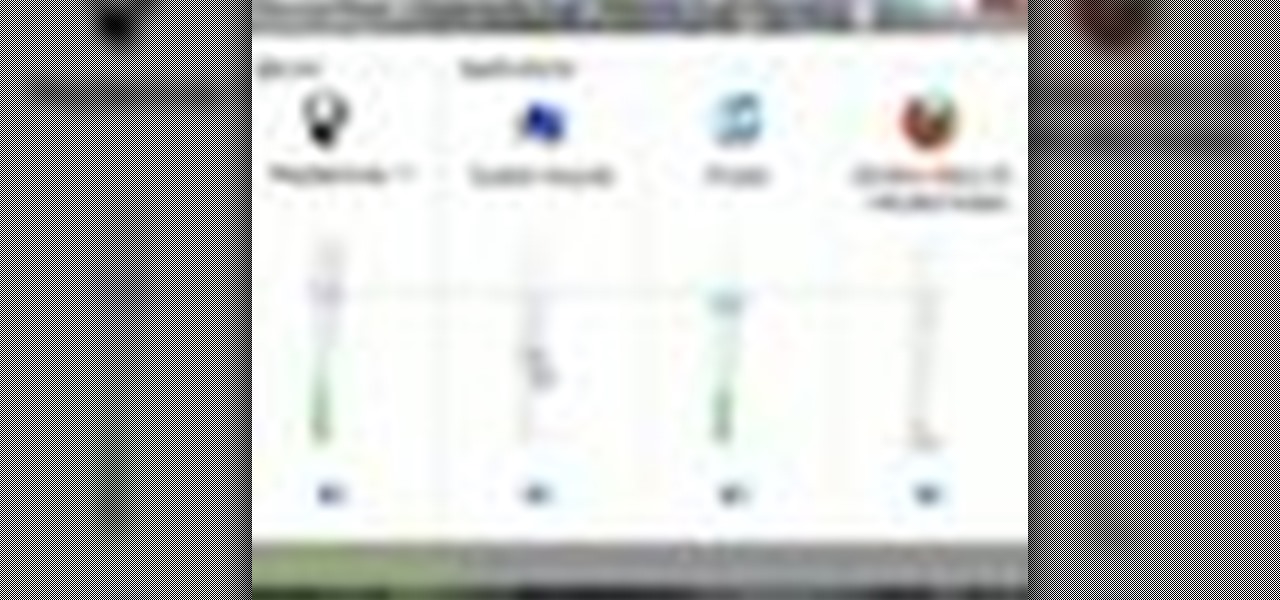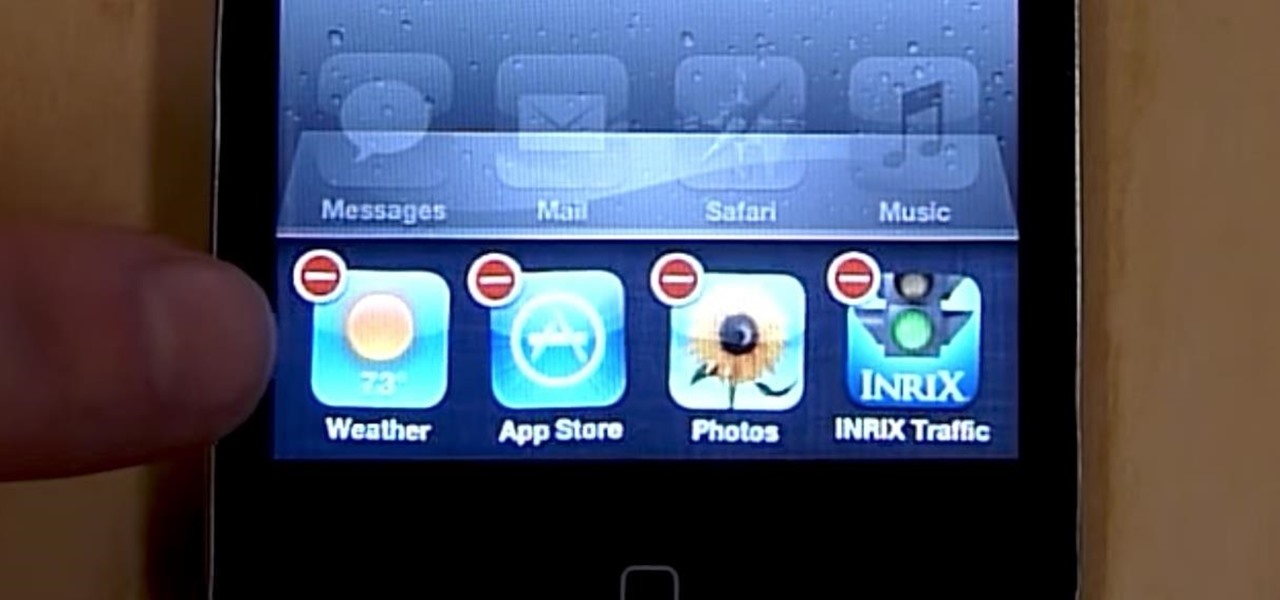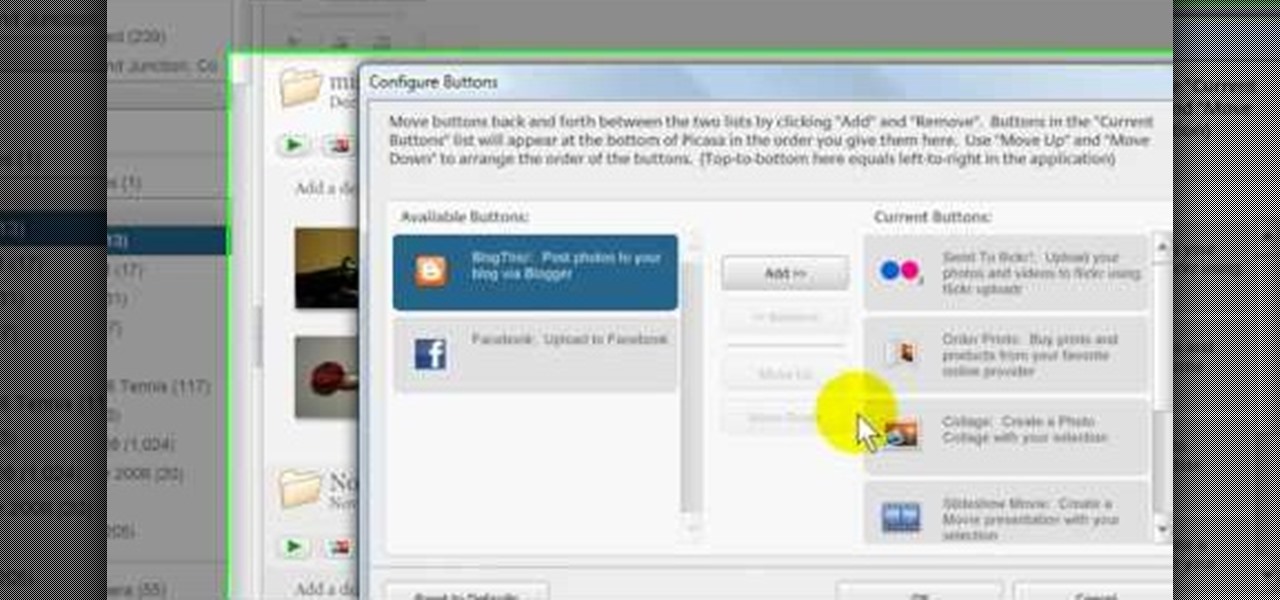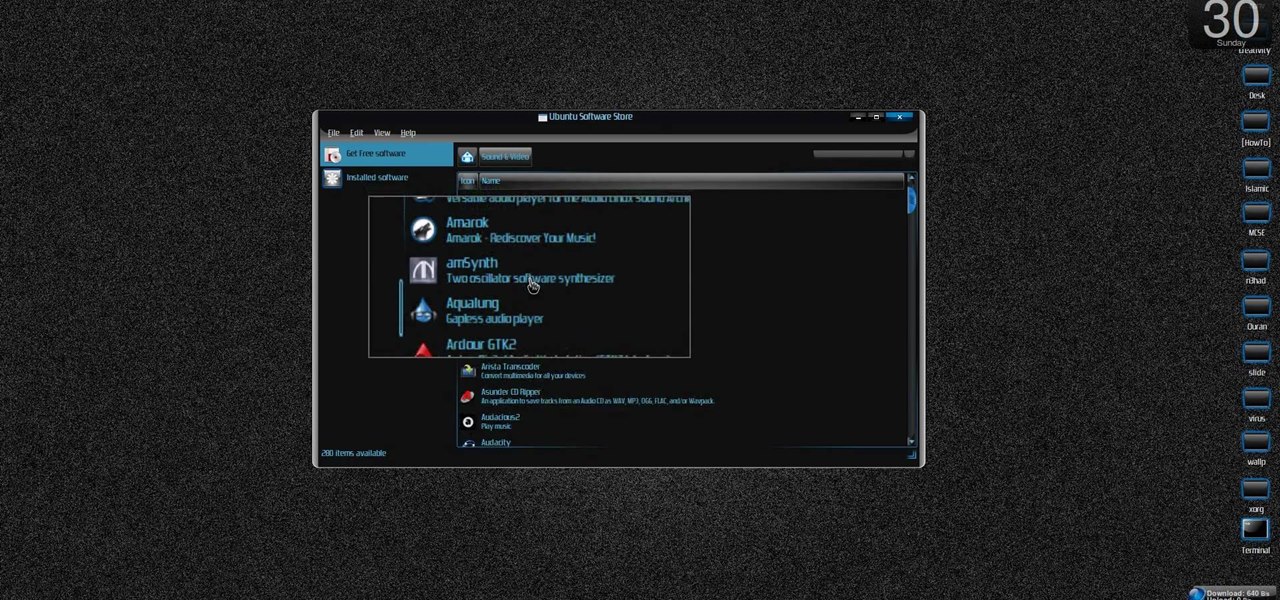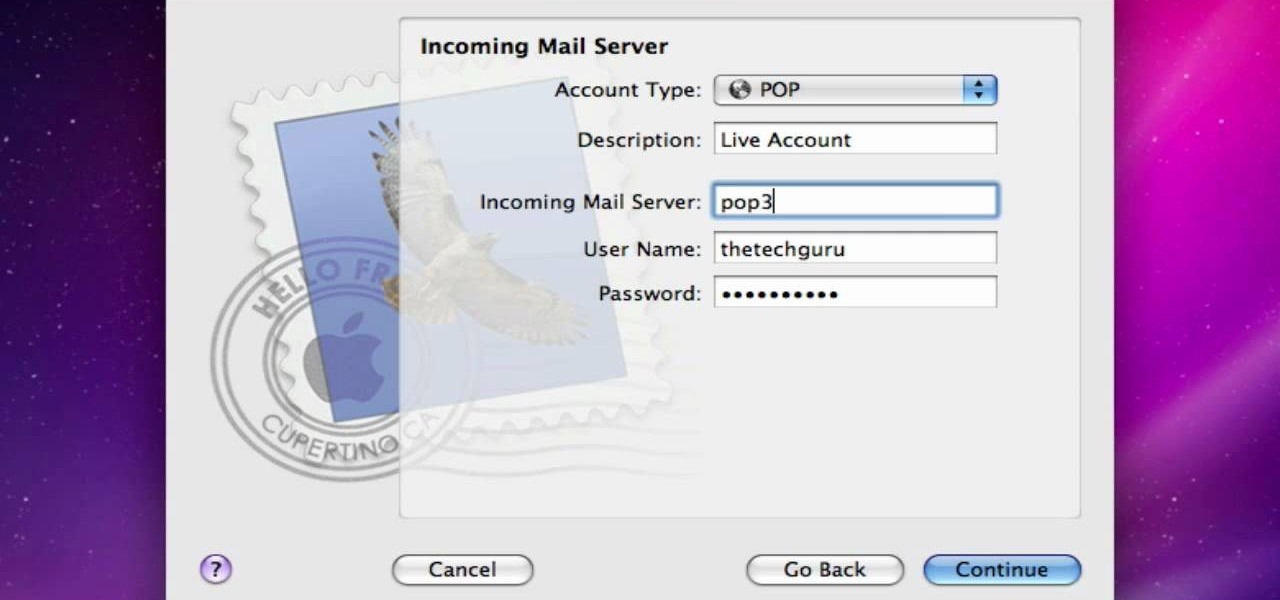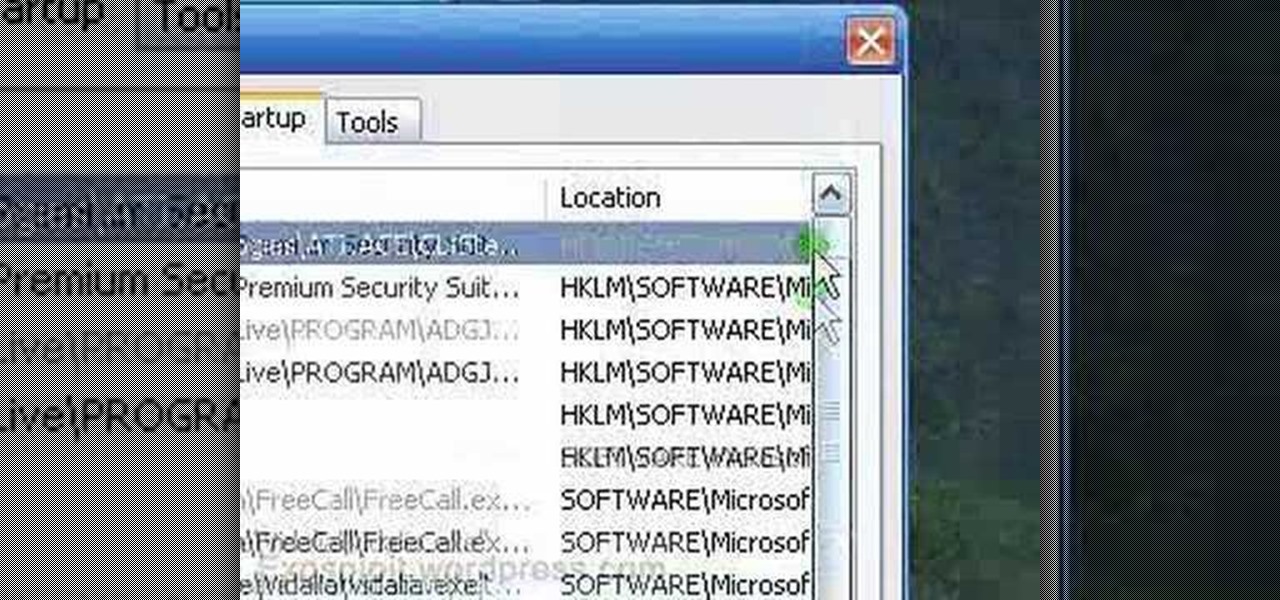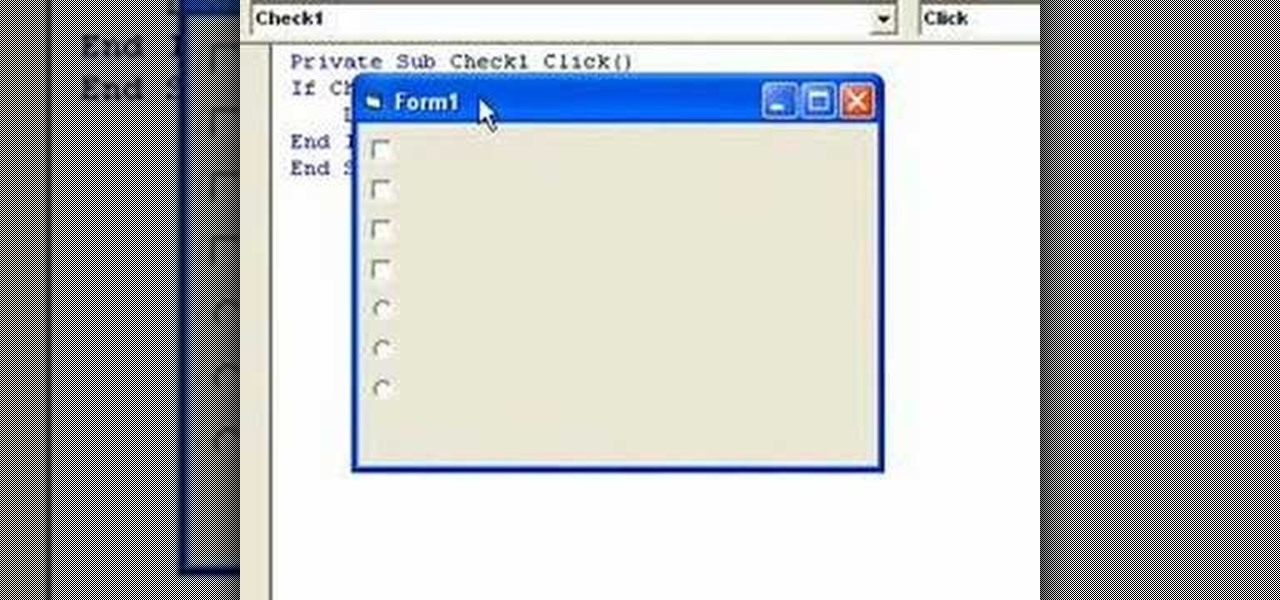
In this video guide, you'll learn how to implement an option button or check box within a Visual Basic 6 application. free Whether you're new to Microsoft's popular event-driven program language & IDE or a seasoned developer merely looking to improve your chops, you're sure to find benefit in this free Visual Basic programming lesson. For more information, including a complete demonstration and detailed, step-by-step instructions, take a look.

This video from TechFusionVids presents how to install Microsoft Office 2008 on Macbook Pro.All installation process takes about 5 minutes. Insert Microsoft Office 2008 installation disk, double click on the installer icon when Office installation window opens.Click Continue two times, agree to software license agreement, type your name and name of your computer, click Continue again.Window opens saying you should close all running applications before starting further installation.Once it's d...

With the new Nexus S from Google, multitasking is easier than ever before. In this brief, official guide from the folks at Google, we learn how to switch between multiple applications by holding down the Home button. Soon all smartphones running Android 2.3 (Gingerbread) will be able to take advantage of the newest multitasking features!
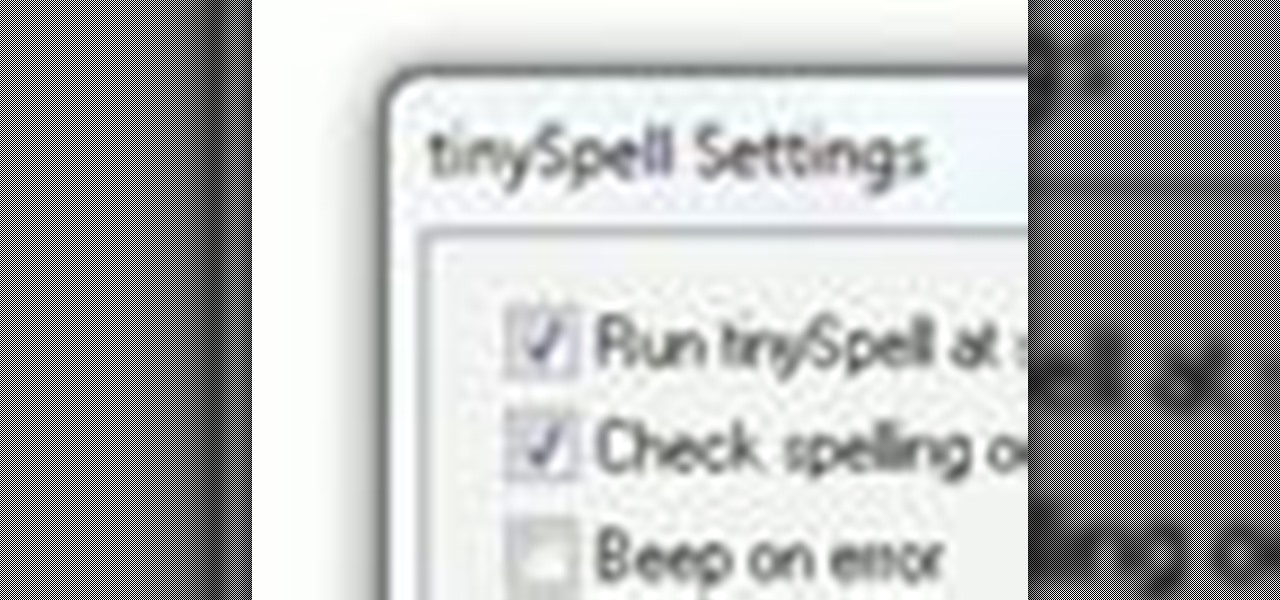
Interested in adding a spell check function to any Windows application? This clip will show you how it's done. It's easy! So easy, in fact, that this handy home-computing how-to from the folks at Tekzilla can present a complete overview of the process in about two minutes' time. For more information, including detailed, step-by-step instructions, take a look.
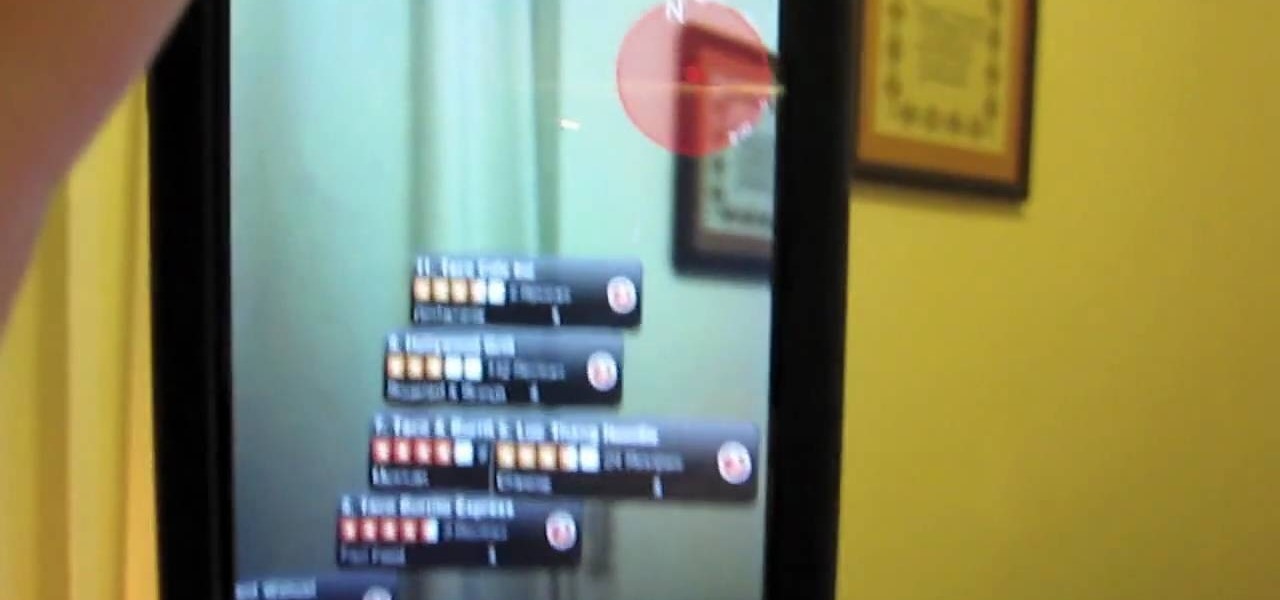
Augmented reality comes to the iPhone at least in the Yelp application. Check out this video iPhone tutorial and learn how to turn on this handy function. Now you can use Yelp on the go. Follow along with the steps and learn how to use the iPhone's Augemented Reality Yelp application.
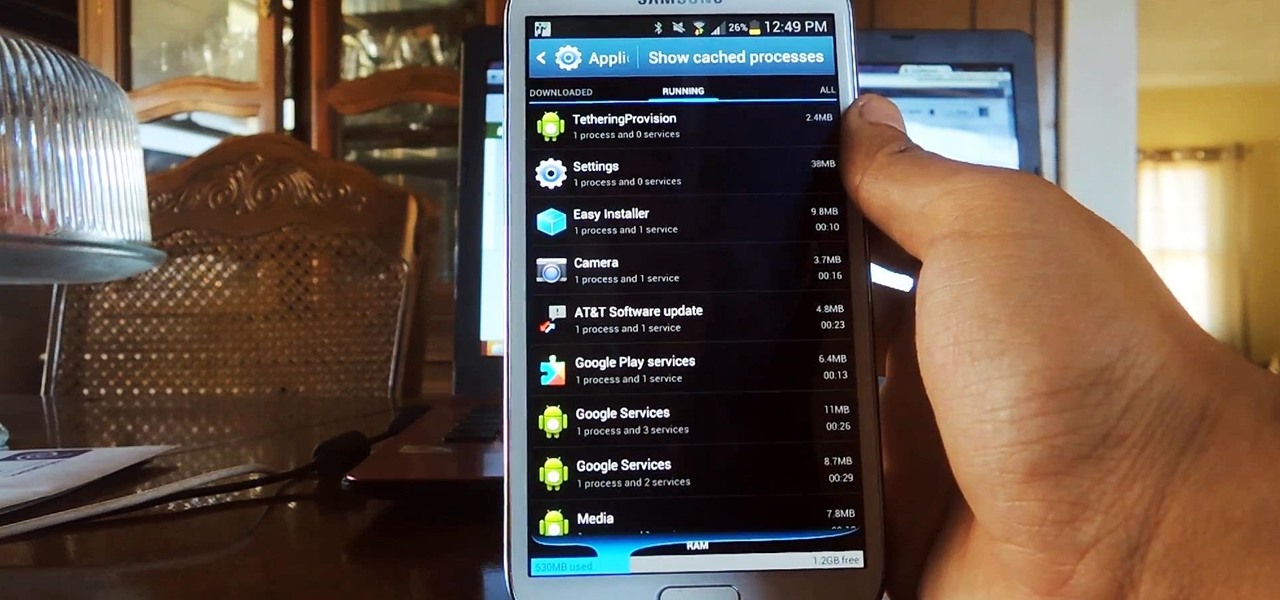
A certain selection of applications on your Android device (both system and downloaded) start running as soon as your Samsung Galaxy Note 2 turns on, laboriously hammering away at whatever tasks they have to do.

With the Google Play store on your Android device, it's a relatively easy process to check all of your application updates. All you have to do is launch the Market app, go to the My Apps section, and from there you'll be able to see all of the available updates for your applications, which should be positioned at the top of the list. The problem with this process is that many times, you'll go days or weeks and quite possibly even months without checking the Google Play application market, lea...

If you've just gotten yourself an iPhone and are unfamiliar with what the hell Cydia is, here's a little breakdown: Cydia is a software application that lets you install applications and software packages on a jailbroken iPhone or iPod Touch.

This is a lengthy, detailed series on iPhone development, for which you'll need an Intel-based Mac computer, running Mac OS X 10.5 (Leopard) or higher. Then, before you actually get started developing for the iPhone, you'll need to register as a developer with Apple. Then, you'll need to download Xcode and the iPhone SDK. Once you have all this, you can start developing iPhone applications!

Every Apple computer running Mac OS X comes with a handy application called Terminal… MacBooks, MacBook Pros, Mac Pros, iMacs, etc. They all have Apple Terminal, and it can be found in your Utilities folder in Applications. Which means you can use it.

This fun tutorial features Ed, who shows you how to use an iPhone application called Everyday Looper. Everyday Looper is a musical application that lets you loop music, sounds and your voice. Ed shows you all the functions of the Everyday Looper, from the playing control, to the First Loop and the merge. Watch this video if you want to get in on the fun and start using the Everyday Looper to make your day just a little more special. Check it out!

In this tutorial, we learn how to file an unemployment claim online for Florida. First, log onto the website FluidNow. Once you are on the website, you will see a left hand sidebar with a menu, click on the option to file a claim. You will now go to a new screen where you will see guidelines and information on filing a claim. Continue to read the list of information you need, the check that you have it, and continue the application. Enter your personal information on each page you are present...

This video tutorial from pirateskool presents how to enable screen share function in iChat application in Leopard operating system.Firstly, you need to ensure Screen Sharing function is enabled. From menu dock on your desktop, choose System Preferences option.In the opened window select Sharing. Make sure Screen Sharing is checked.Now you can close system preferences window.To establish screen sharing you need another user, who has Leopard operating system and iChat communication application....

Overtime while using Cydia on your iPhone or iPod touch you may discover that you've collected tons of applications that you'd hate to lose. Well, no need to worry! Check out this video for instructions on how to download an application from Cydia which backs up your Cydia applications. (Ironic, we know)

This colorful makeup look can be customized to say any name. The cosmetic products used for this look are Pure Luxe Check Me Out, Spirit and Pure, Sally Girl Eyeshadows in Emerald, Taylor Made Minerals After Glow, NYX Chrome Shadow in Sunny day, Pure Luxe in Smug, Check Me Out, Spirit and Pure, Sally Girl Eyeshadow in Emerald, and Taylor Made Minerals in After Glow. Watch this video makeup application tutorial and learn how to do a colorful graffiti inspired eye makeup look.

Normally, if you want to close all of the open apps on your Mac, you'd have to either quit them all one by one or restart, shut down, or log out while making sure to deselect “Reopen windows when logging back in." The latter option is great, but it doesn't always work in Mac OS X, and what if you don't want to restart, shut down, or log out?

Check out this video tutorial to show you how to use the Sony DSR-PD170 MiniDV camcorder. This video was made by the equipment room at CUNY Journalism School in New York.

As a preventative measure against exploitation, certain Android applications won't work if your device is rooted. Opening one of these apps that detects root will typically end up with a warning and an inability to access its features, like in the picture below. AS IF!

Paracord, or parachute cord, has a very interesting history. As its name implies, it was used to suspend parachutes in WWII. The super lightweight cord is used nowadays as a utlity cord in the military and other applications. The paracord, also known as 550 cord, has even been used in outer space by astronauts repairing the Hubble Space Telescope.

The new Nexus S from Google comes preloaded with Android 2.3 (Gingerbread), which itself includes the latest iteration of Google's official YouTube app.

From Thanksgiving turkeys to grilled chicken, basting helps add incomparable moisture, tenderness, and flavor to any dish. So if you've never basted before and would like to experience the oily awesomeness that is basted food, check out this food video for a tutorial using chicken and melted butter as an example.

In this tutorial, learn all about the newest eBook reader from Barnes and Noble, the Nook. Nook is a fantastic reader that is slim, stylish and useful. Check out this 25 minute tutorial and see how to get started with your Nook with everything from opening the box to using all of its cool applications.

In this tutorial series Mike Lively shows how to convert Wordpress into the Adobe Flex 3 application Flexpress.

Google Maps never looked better on the Android mobile OS than on the new Samsung Galaxy Tab. Watch this video to see how to use the Maps application, including how to use Google Street View. Also, check out how to use the Places app for finding your way to nearby points of interest.

Even, natural-looking foundation that covers up redness and flaws but doesn't look caked on or fake is the desired basis of any makeup look. But it just so happens that the rudimentary skill of applying foundation evenly is one of the hardest for most women to master.

In this clip, you will learn everything you need to know about zippers. Check out this tutorial for info on how to sew in zippers to your projects and make them look more polished and be more functional. This video will explain the zipper anatomy, zipper feet and will show you how to sew three different kinds of zipper applications:

In this video tutorial, viewers learn how to verify a drive on a Mac computer. Begin by opening Finder and select Applications. Open Utilities and then select Disk Utility.app. Now select a disk drive that you would like to verify. Make sure that you are in the First Aid tab and check the Show Details. Then click on Verify Disk. Now wait for the drive to be verified. Once finished, it will display all the items that were checked. This video will benefit those viewers who use a Mac computer an...

In this how-to video, you will learn how to block third party applications on Facebook. On your main page, you will see requests on the right. Click on the request to check the invitation. You will be presented with a few choices. If you are never planning on accepting an invitation to the application, you can click on the Block Application at the bottom. You can also ignore all invitations from a person by clicking the link with the same name in the same page. This will make using Facebook m...

Unless you've been living under a rock with no internet connection, it's safe to say that you've heard of the Heartbleed flaw that allows practically anyone with the right knowledge to steal your personal information, such as passwords, credit card numbers, and e-mail addresses using OpenSSL.

Keeping your Samsung Galaxy Note 2 clean and neat can become a hassle, especially if you're an app whore. As the amount of applications on your device goes up, so do your notifications, which will clog up your Status bar with icons alerting of recent news and tasks.

Windows 8 and its new Windows Store have simplified the process for uninstalling and cleanly deleting applications from your computer. Removing applications in older versions of Windows required a few more steps: My Computer -> Control Panel -> Add or Remove Programs -> Find the Program -> Click Uninstall.

When it comes to closing applications in Mac OS X, there are more options available than just clicking the little red circle in the left-hand corner of an application window. There are, in fact, 10 different ways in which a person can quit an app. And this handy home-computing how-to demonstrates each and every one of them.

In this video tutorial, viewers learn how to set custom sound volume for different applications in a Windows 7 computer. This task is very easy, fast and simple to do. Begin by simply clicking on the speaker icon in the system tray and select Mixer. There users will have access to the master audio mix on the left and each application listed individually, with their own volume bar. Just adjust each volume bar of the applications to your liking. This video will benefit those viewers who use a W...

Update: If you're running iOS 7 or higher, you'll want to check out the new way to fully close your background applications.

In this Computers & Programming video tutorial you will learn how to add photos to Facebook using Picasa. The video is from Help Me Rick. Log into Facebook, go down to the lower left corner and click ‘Applications’. Click ‘Find More’ and in the search applications box, type in ‘Picasa’. You will get a list of Picasa applications. Select the Picasa by Alan Lundeen. Here you click ‘go to applications’ -> install now -> OK -> Yes -> Facebook -> Add -> OK. Now you will get a Facebook icon on the ...

New to Ubuntu Linux? This computer operating system could be a bit tricky for beginners, but fret not, help is here. Check out this video tutorial on how to install the Ubuntu Software Store on Ubuntu Linux.

Check out this informative video tutorial from Apple on how to set up iChat to text, video or audio chat with friends. iChat is an application that's part of every new Mac. It lets you stay in touch with friends and family in fun innovative ways.

In this video from AppleGenius0921 we learn how to sync a Blackberry with a Mac and iTunes. There is now Blackberry software for Mac. After downloading, start up the application. Take your USB cable and connect it from your Blackberry to your Mac. You can see all the applications on your Blackberry listed on your Mac. Here you can also check for updates and see your available memory. Also you can backup all of your data here. This will make a copy of everything on your Blackberry and put it o...

In this video from AppleGenius0921 we learn how to enable a Live/Hotmail account on the Mail application on a Mac. Open Mail. In full name put your full name. Type in your email address and password and continue. Leave the account type on POP and name the description what you'd like. The incoming mail server is pop3.live.com. Type in your live.come username with @live.com in it! Click Continue. The outgoing mail server should be smtp.live.com. Check use only this server and check use authenti...

In this tutorial, we learn how to remove a program from your startup menu in Windows XP. First, hold down the start key on your keyboard, then hit 'r'. After this, type in 'msconfig' into the box that appears. Click 'ok' and then go to the start up tab. Find the applications that you don't want to start on your computer when you restart or turn it on. Check the check mark next to the ones that you want and remove it for the ones that you don't. When you're finished and have all the correct bo...