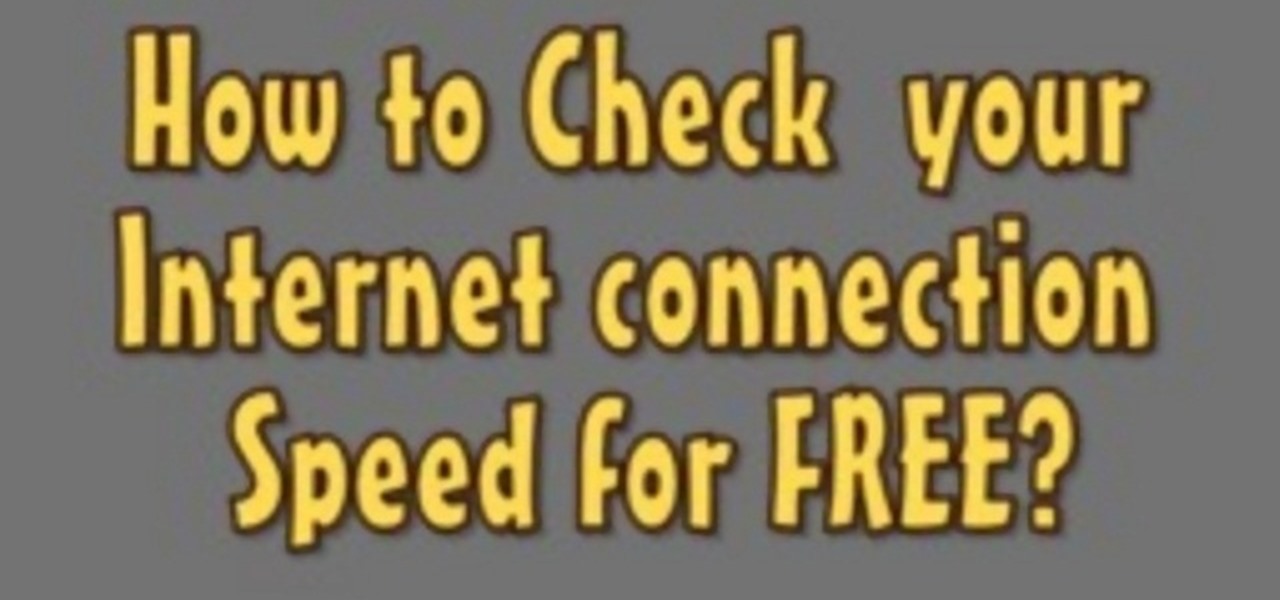
How To: Check your internet speed using Cnet
The following are the steps to be followed to know the internet speed using CNET. 1. Go to google.com

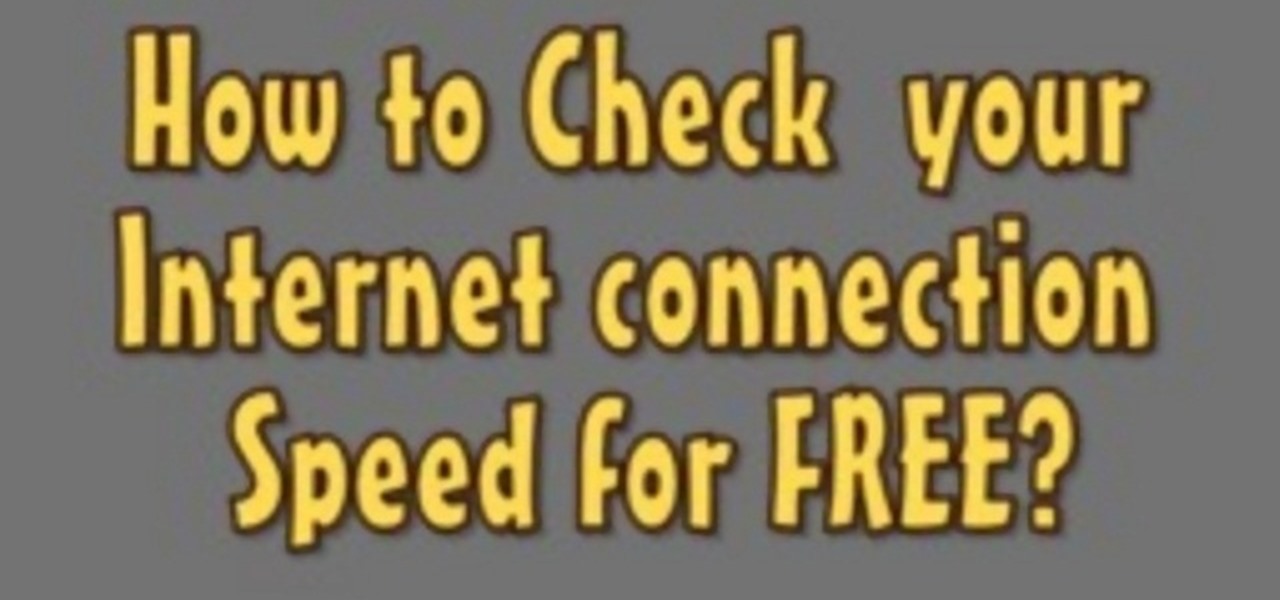
The following are the steps to be followed to know the internet speed using CNET. 1. Go to google.com

The Home button on an iPhone does a lot. That's not necessarily news for anyone who's ever owned an iPhone with a Home button, but what you might not know is that it's capable of so much beyond the standard everyday functions. So if you have an iPhone 7, 8, or the new SE model running iOS 13 or later, keep reading to learn about 17 secret Home button tricks you're missing out on.
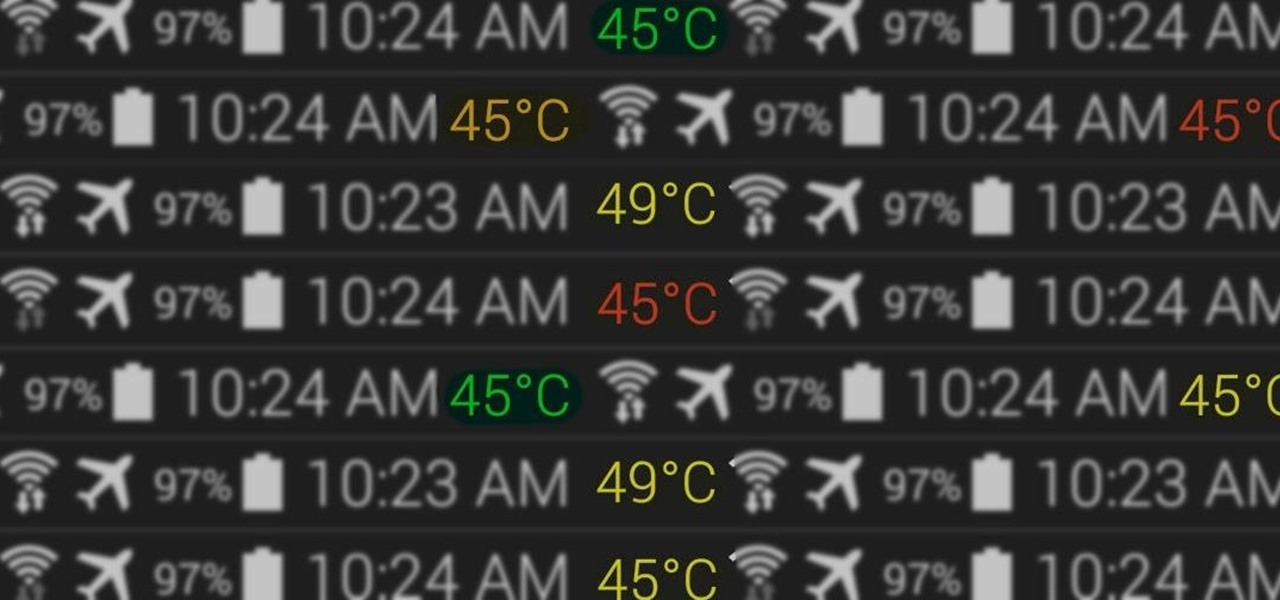
At the core of your Galaxy S5's hardware lies the central processing unit, or CPU for short. Practically every piece of data, every binary bit, has to pass through your CPU before it can be used to display a video or execute a game command.
Because of Android's massive array of supported smartphones that carry vastly different display sizes and resolutions, the operating system uses a value known as DPI to determine the size of icons and visual assets that will best suit a given screen.
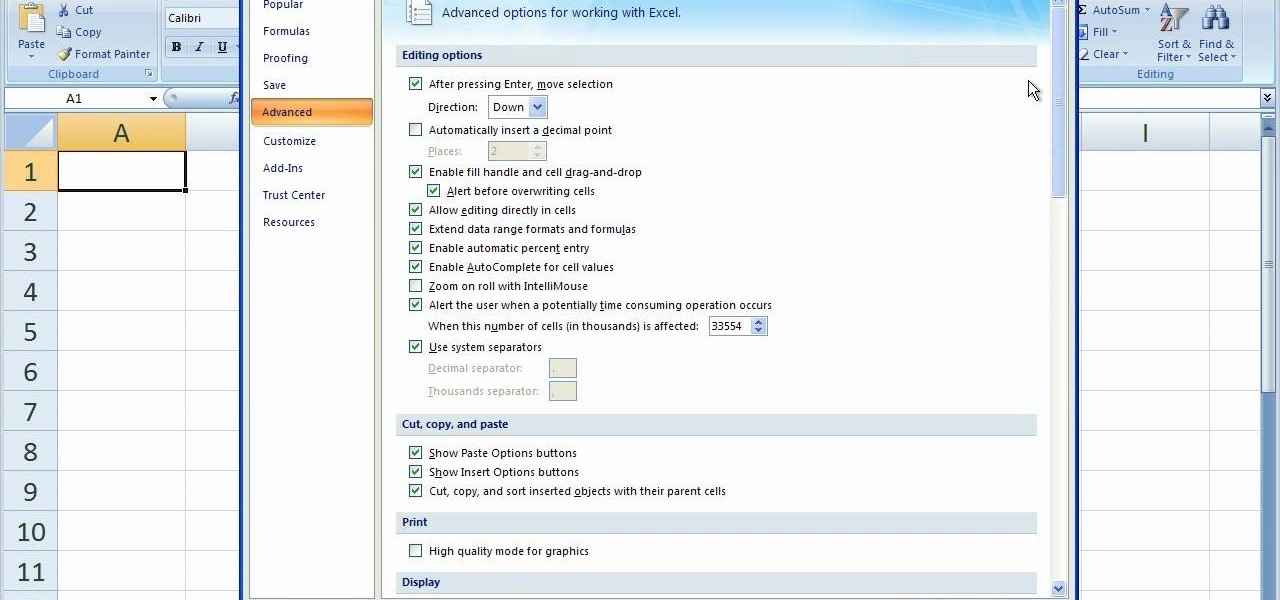
This video helps you to Pin Recent Documents in Excel to the Start Menu or Office Button Menu in Excel 2007. When you click the office button on the left corner, your recent documents will appear by default. If you open a new document, it will push the other documents down and it will appear on the top. So, if you want a particular document to open whenever you open the excel, you have to click that particular document by clicking the pin that appears in the right side of it. This will turn t...
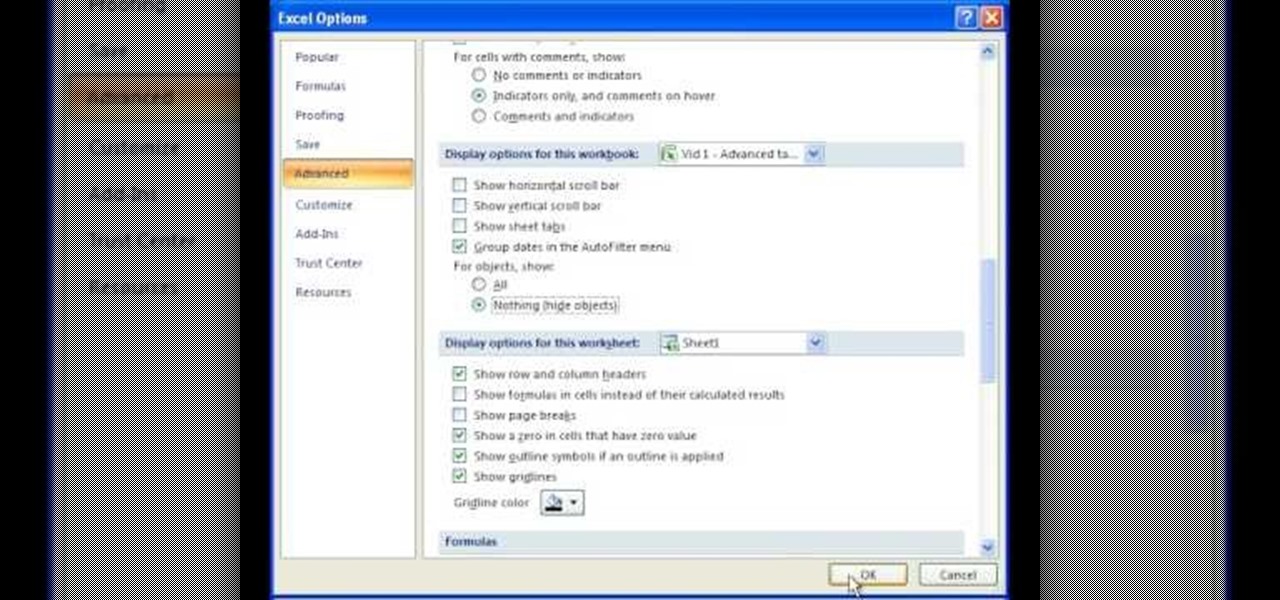
This video is a tutorial on how to remove scroll bars, sheet tabs and objects in Excel. To remove scroll bars and sheet tabs, go to the Office button, then Excel Options. On the screen that comes up go to the Advanced tab and scroll down to “Display options for this workbook”, where you will see some check boxes. Uncheck the boxes for horizontal scroll bar, vertical scroll bar and sheet tabs. This will remove them from the current workbook. This feature only works with the current workbook.
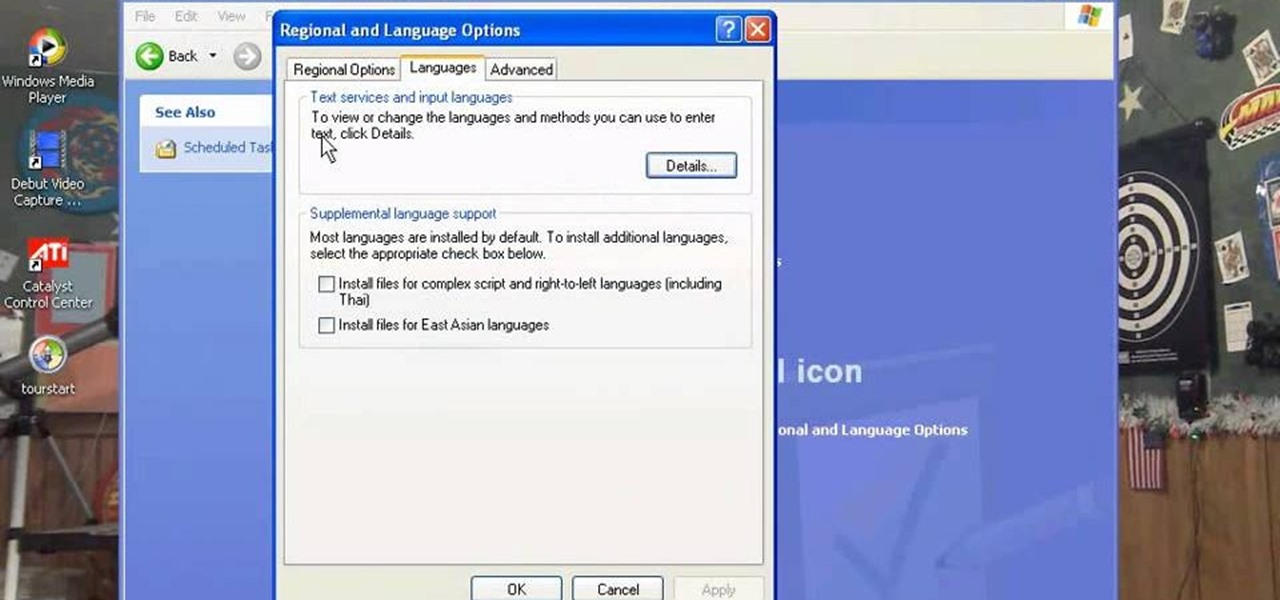
There are a number of items that you will have to use your mouse and click onto in the process of changing your clock, language and religion in Windows XP. Click START-CONTROL PANEL-DATE/TIME/REGIONAL OPTIONS. This will get you to the window that allows you to change any of these settings. To change the date or the time click on Date/Time icon. Here is displayed the current time. If you change the time here, you will have to click the Apply button to enable the new setting. Set to the correct...

The Red One Camera has three buttons labeled A B and C on the back of the camera. Each of these buttons have a specific feature that is the default setting. Learn what these buttons do.
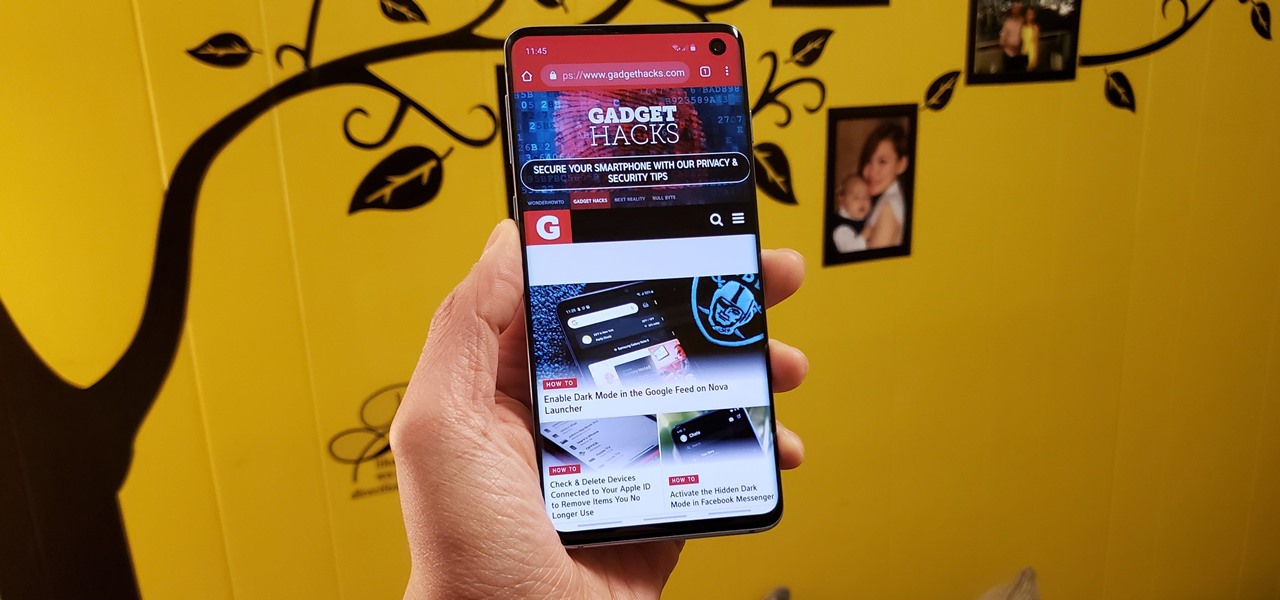
The navigation and status bars aren't very noticeable on the S10's home screen since they're transparent. The status bar will even change colors to match many apps. Unfortunately, the same can't be said for the navigation bar.
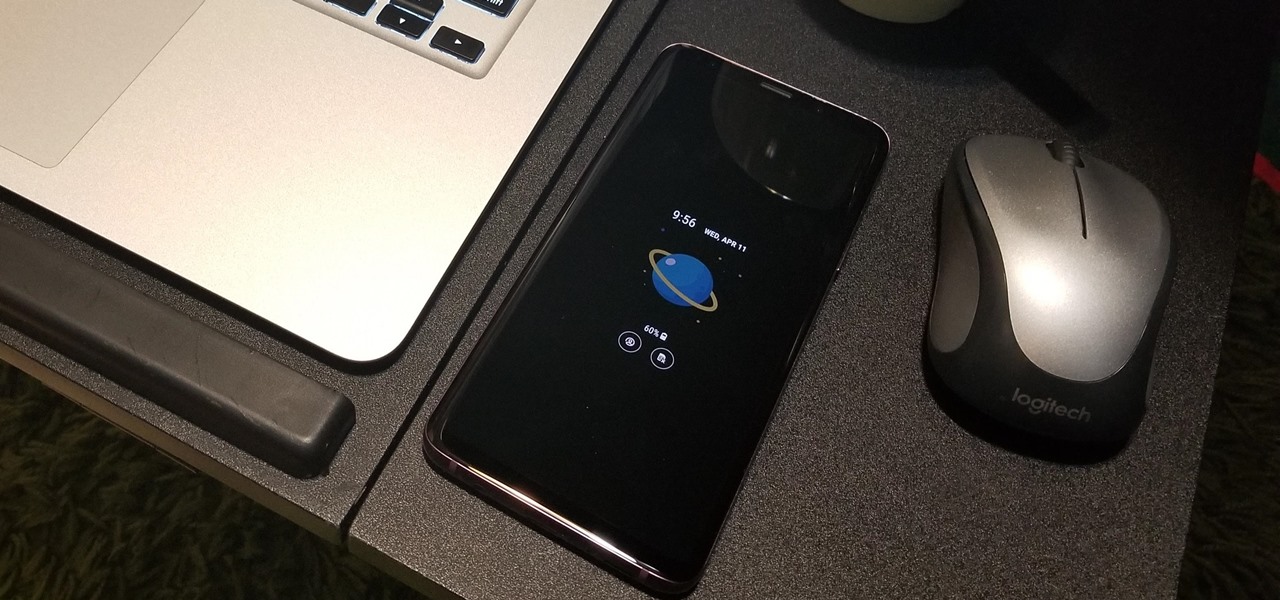
TouchWiz might not be the Android skin of choice for hardcore aficionados, but the Galaxy's OS still has a ton of great features up its sleeve that help provide one of the most enjoyable smartphone experiences out there. Many of these are relatively hidden and overlooked features that you may not be aware of.
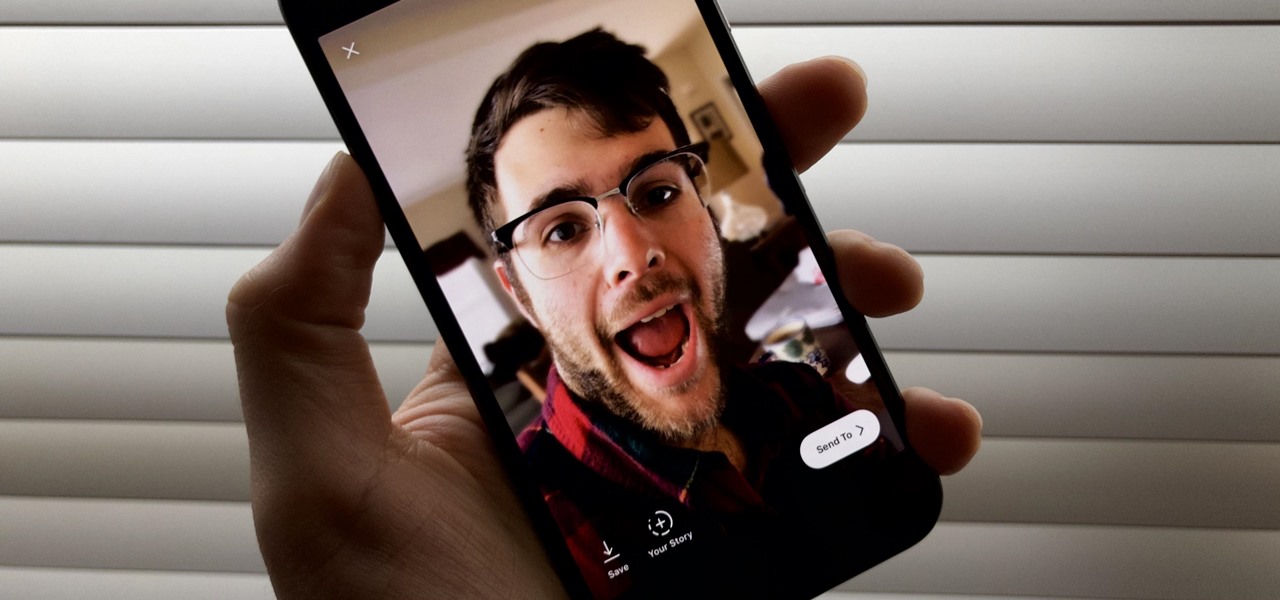
Although more and more smartphones are introducing portrait modes with their cameras, there are still plenty of devices out there — especially devices older than one or two years — that do not. While your particular smartphone might not offer you that bokeh effect, Instagram can, as it gives all smartphones software-based portrait modes.

Putting your Galaxy S9 in Immersive Mode lets you truly enjoy the gorgeous display that Samsung is so famous for. You can't have it set on at all times, however, so you'll still have to deal with the status and navigation bars that cut the phone's aspect ratio down to that of a standard phone. But if you're willing to dig a little deeper, there are ways to go full Immersive Mode on your S9 for good.
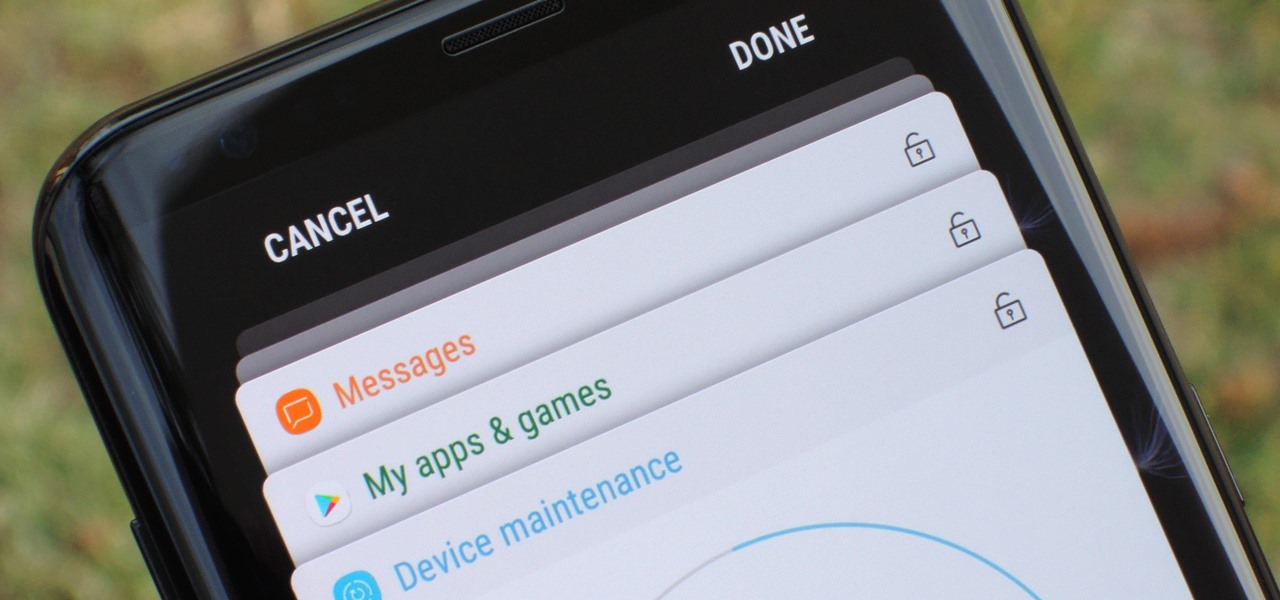
The Galaxy S9 is truly a sight to behold. With a class-leading display, the best camera ever put into a smartphone, and Samsung's cutting edge design, it might just be the best piece of hardware on the market. Having said that, some of the most useful additions are actually in the software.
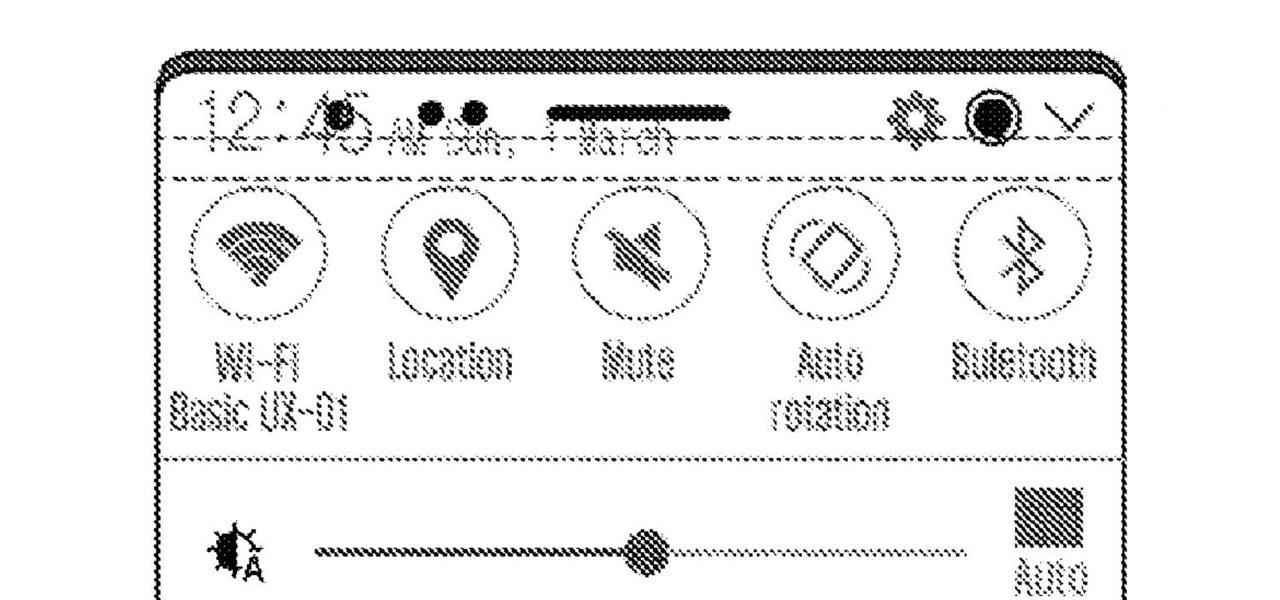
While 2017 saw the rise of "bezel-less" smartphones, none truly lived up to the name. Samsung shrank its bezels significantly, while Apple went with the infamous "notch." However, Samsung seems on the verge of kicking bezels out the door with a new patent application that embeds the front camera into the display.
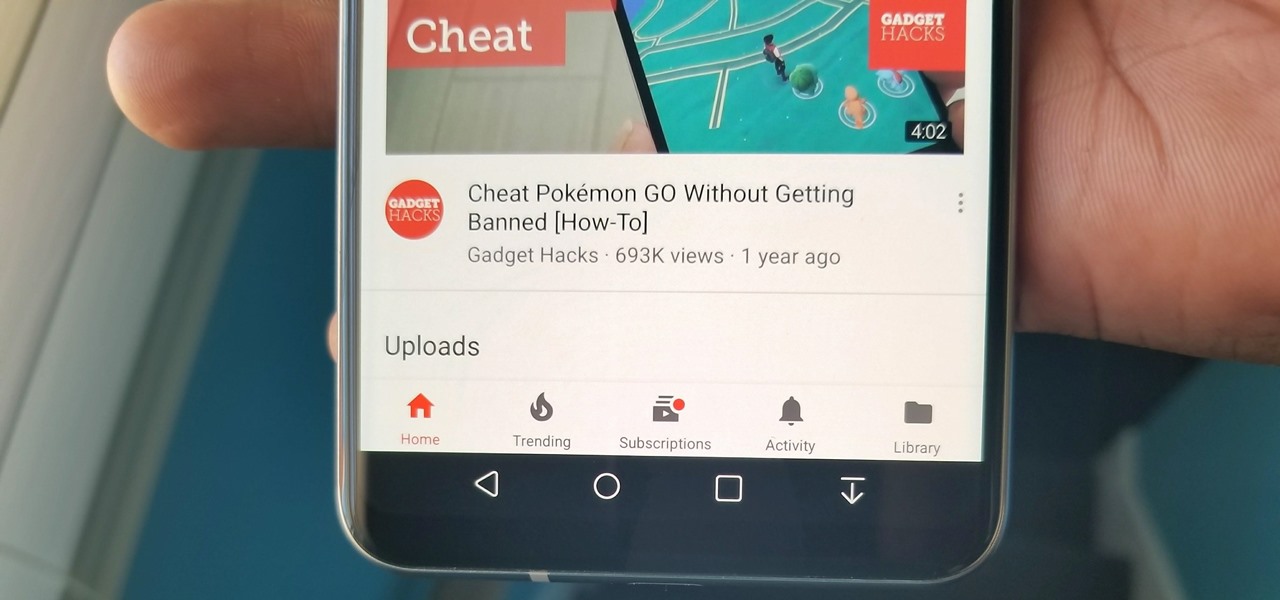
Many OEMs create skins that run on top of Android to differentiate themselves from their competitors. One example is the LG UX 6.0+ found in the new LG V30, which is Android at its core, but improved upon by the addition of unique features. One such feature is the ability to change the buttons at the bottom of your screen.
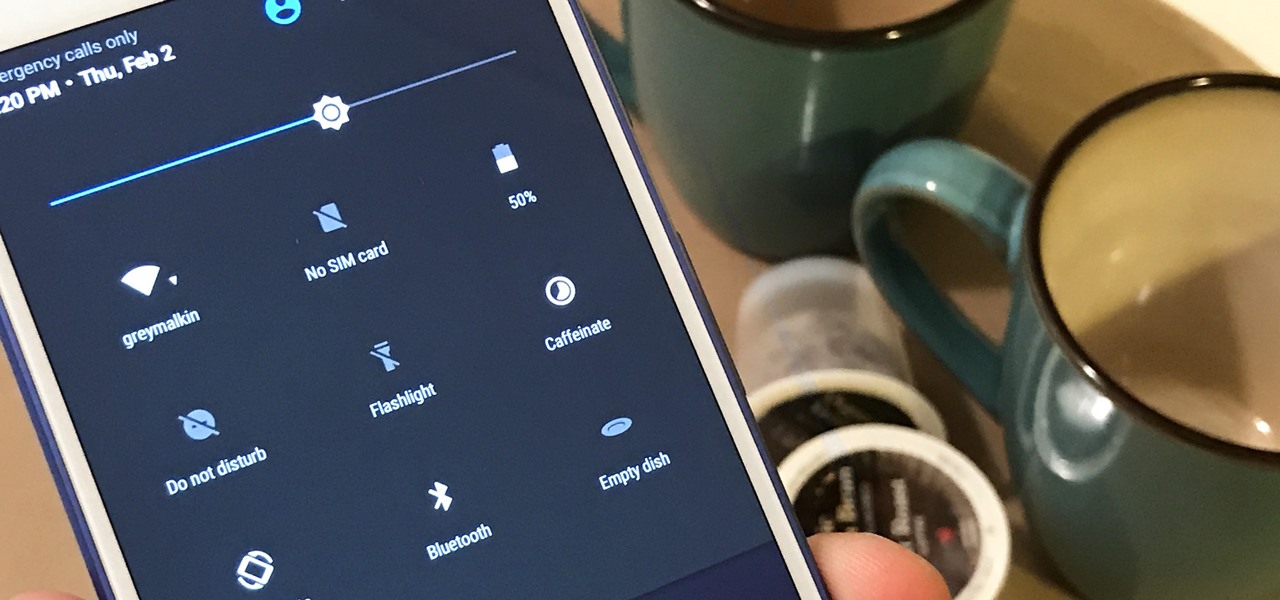
Sometimes it's the smallest feature in your smartphone that makes the biggest difference in user experience. Take screen timeout, for instance. You can probably think of plenty of times when your handset's display blacked out while you were in the middle of something. You could have been cooking with a recipe on the screen or looking at chords while you learned a new riff on your guitar.
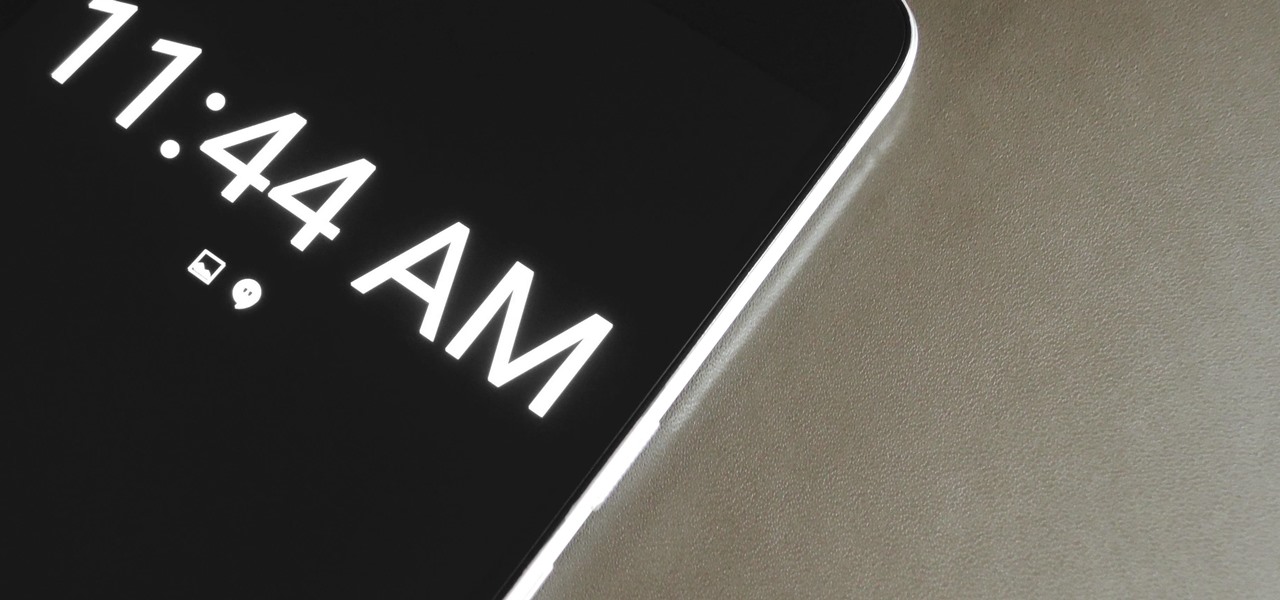
Samsung's latest flagship devices, the Galaxy S7 and S7 Edge, as well as the Note7, have a useful feature called "Always On Display." With this one enabled, the clock and some other information will continue to be shown on the screen, even when you lock your phone or turn your screen off.
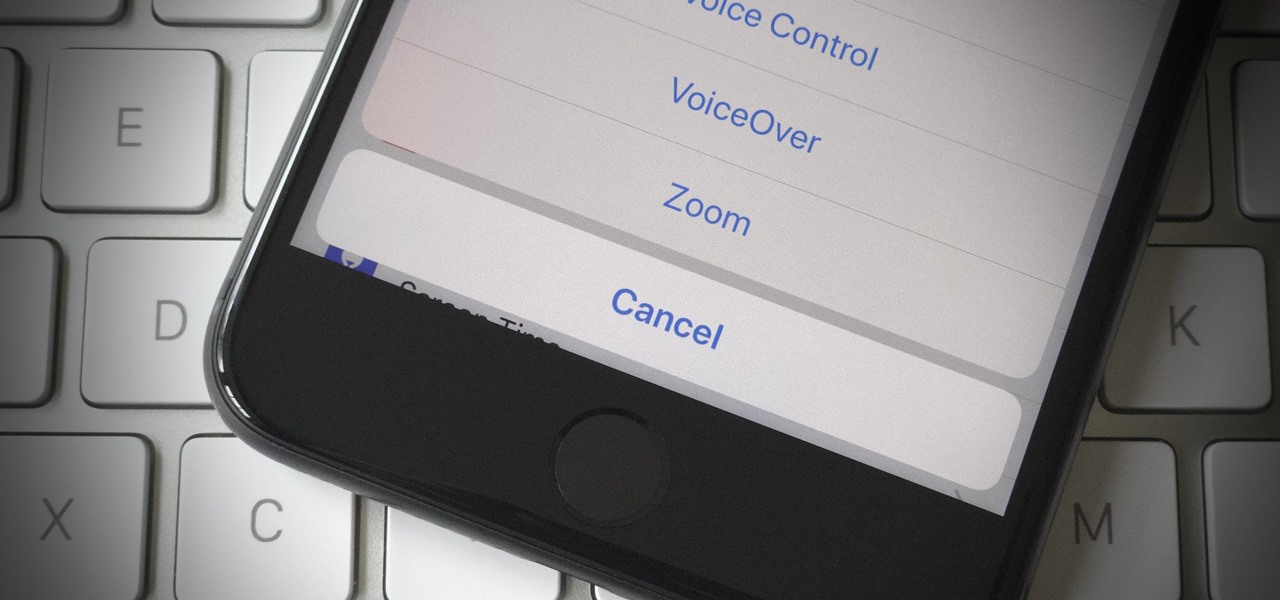
If your iPhone has a Home button, such as either iPhone SE model, old or new, then it has a secret triple-click gesture to activate a suite of shortcuts. These options, dubbed accessibility shortcuts, can work wonders for folks that are hearing impaired, have limited use of their hands, or have vision problems. Still, the shortcuts have plenty of everyday applications that everyone should know.

The attention to detail and build quality that Motorola put into the new Nexus 6 is amazing. Its curved backplate fits the hand like a glove, and fingers slide effortlessly across the rounded edge of its glass front, making the swipe gesture for side navigation menus feel more natural than ever—even for its huge, nearly six inch display.
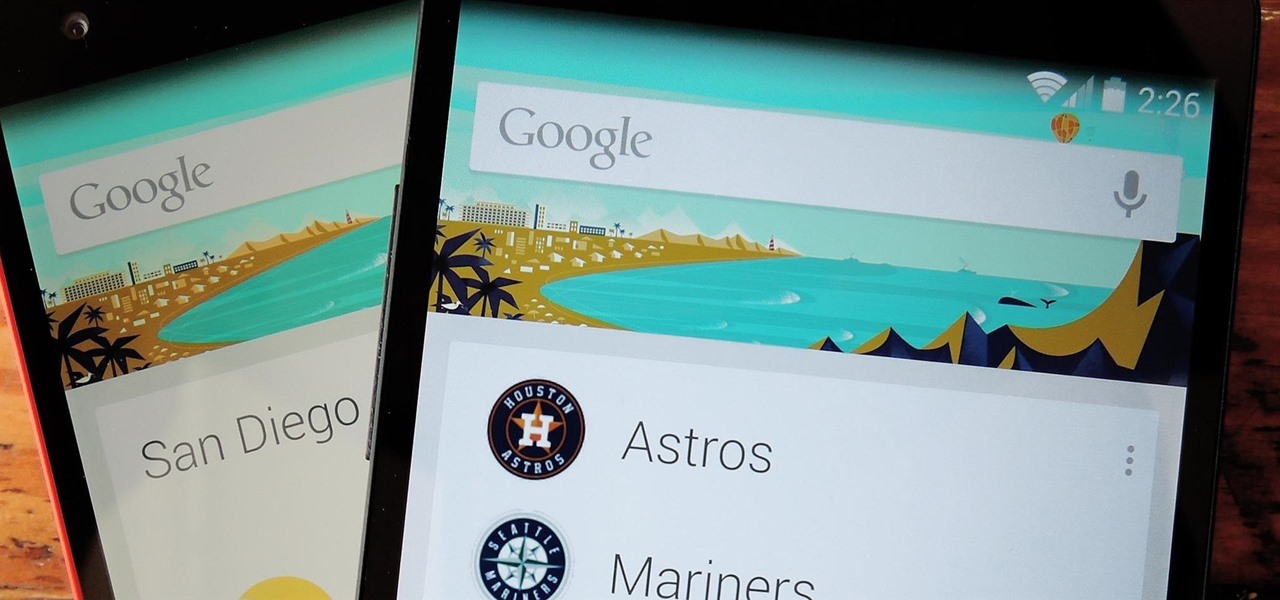
The Nexus 5 has a known issue with its display. Affecting all models from the first manufacturing run and most models thereafter, this display issue is easiest to notice on something with a white background. A yellowish tint, most noticeable when compared to other devices, seems to emanate from the Nexus 5's screen.
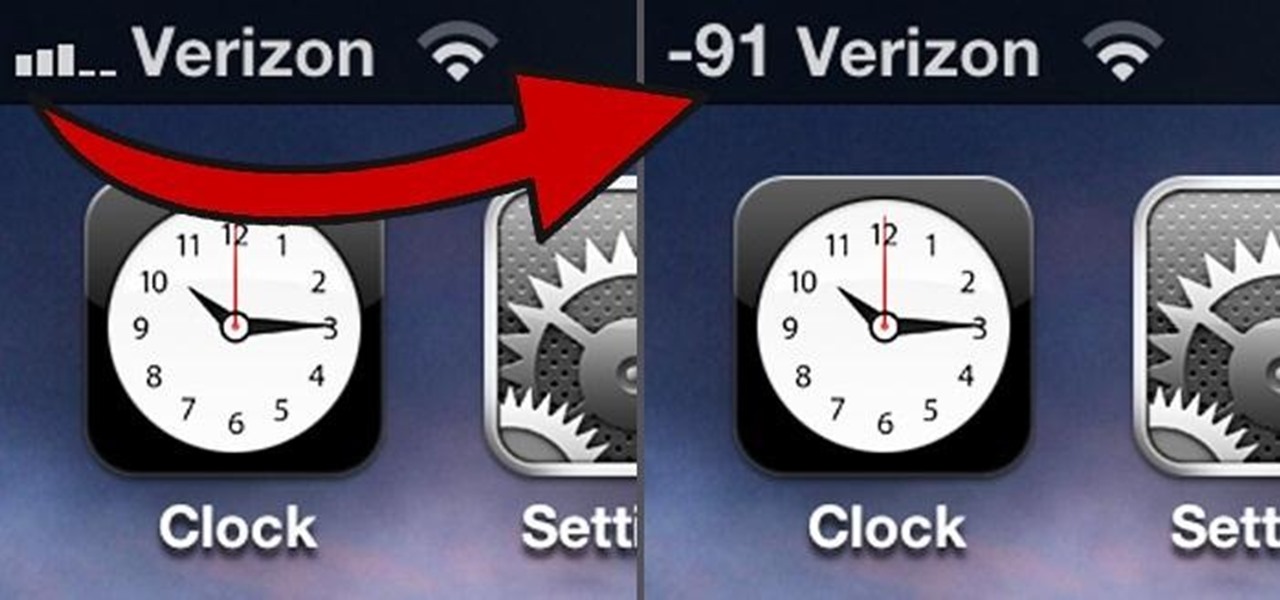
If you've ever found yourself wandering about a room, holding your phone up to the sky searching for a signal, this is just the trick for you. Edward from Redmond Pie found a great way to configure the readout with just a simple phone call, making your iPhone display its exact signal strength in decibels (dBm). Step 1: Put Your iPhone into Field Test Mode

Make your own earrings out of buttons! Use some vintage buttons, or cover some regular buttons with pretty fabric. All you will need are the buttons, some hot glue and a few basic jewelry making supplies (earring posts and backings).
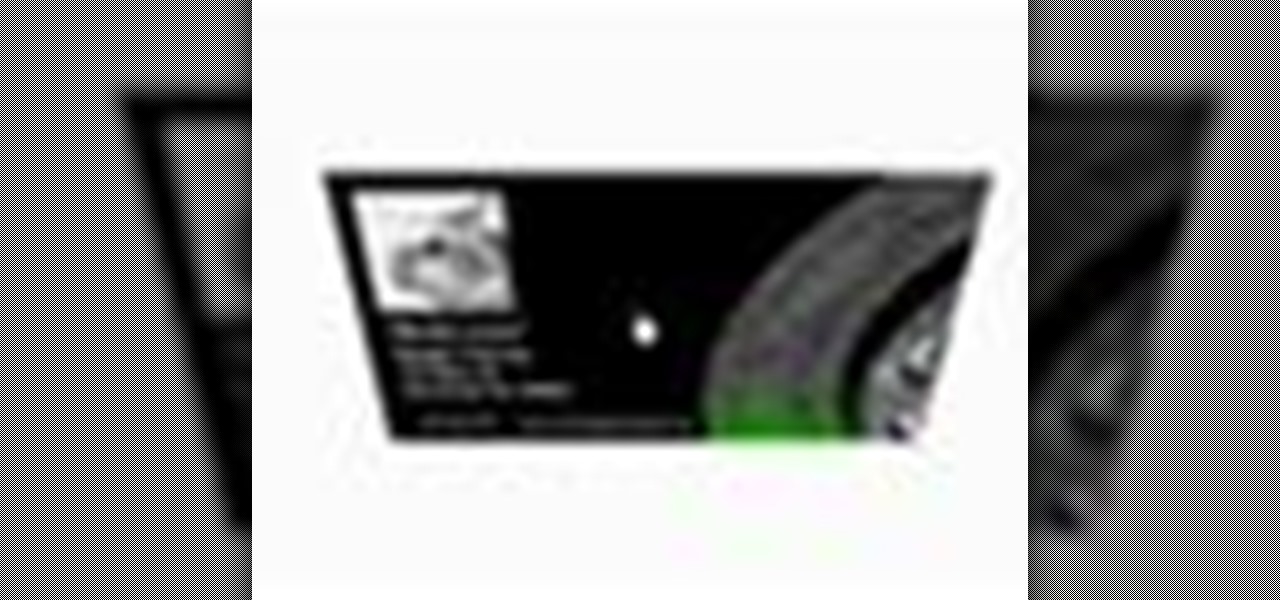
See how to build and animate a business card in Flash. The idea is that, when the user clicks the business card, it flips over and diplays information on the back and, when it is clicked again, it flips back over and displays the front again. This clip covers how to use the Motion Editor to tween using the 3D rotation tools in Flash CS4 as well as scripting the button to react to a click only when in a certain position. See how to create a simple nav bar when working in Adobe Flash CS4. Wheth...
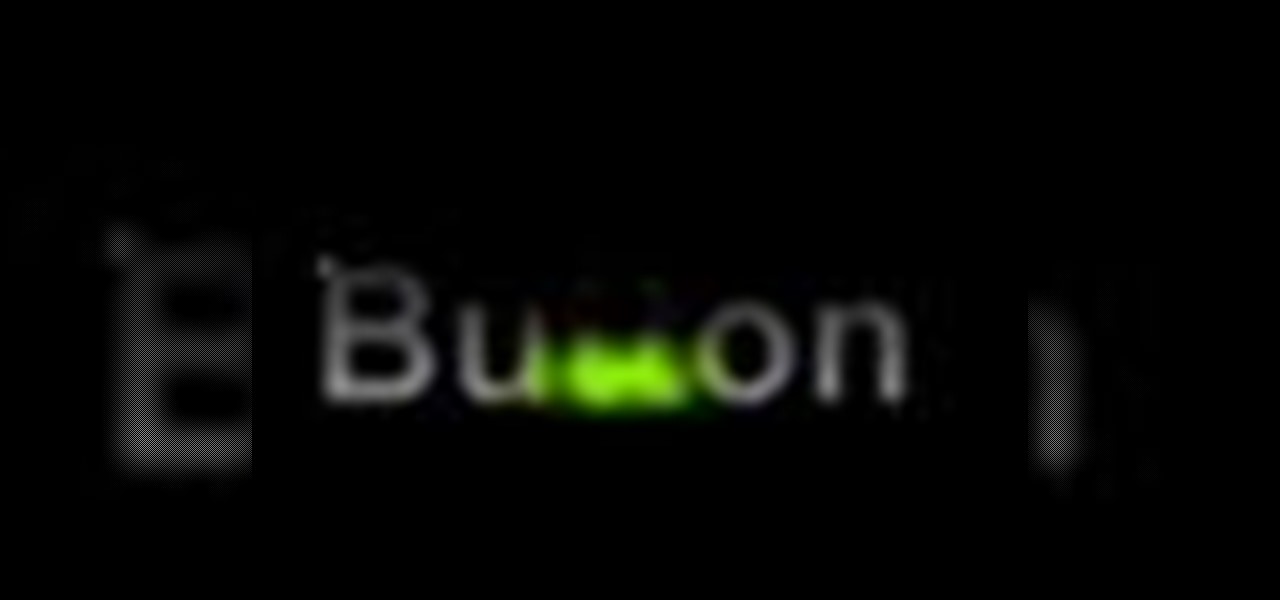
Need to create Flash buttons? You've come to the right place. In this video, learn how to make professional looking, but easy to make, buttons with no scripting. The buttons featured in this tutorial are featured all over the web and on almost every flash site. Create the buttons you need for your web project with help from this step-by-step tutorial.

In this how-to video, you will learn how to make a pin back button. First, you will need a button and cloth. Download the sheet of buttons you want to use. Cut out each button, or use a punch. Now, take the image to the button pressing machine. Place the silver part in first, followed by the image. Lastly, place the plastic outer layer on top. Once these are set, place the ring on the other side. Press down for the first step and then rotate and press down for the second. Now your pin back bu...

Check out this video tutorial to show you how to use the Sony DSR-PD170 MiniDV camcorder. This video was made by the equipment room at CUNY Journalism School in New York.
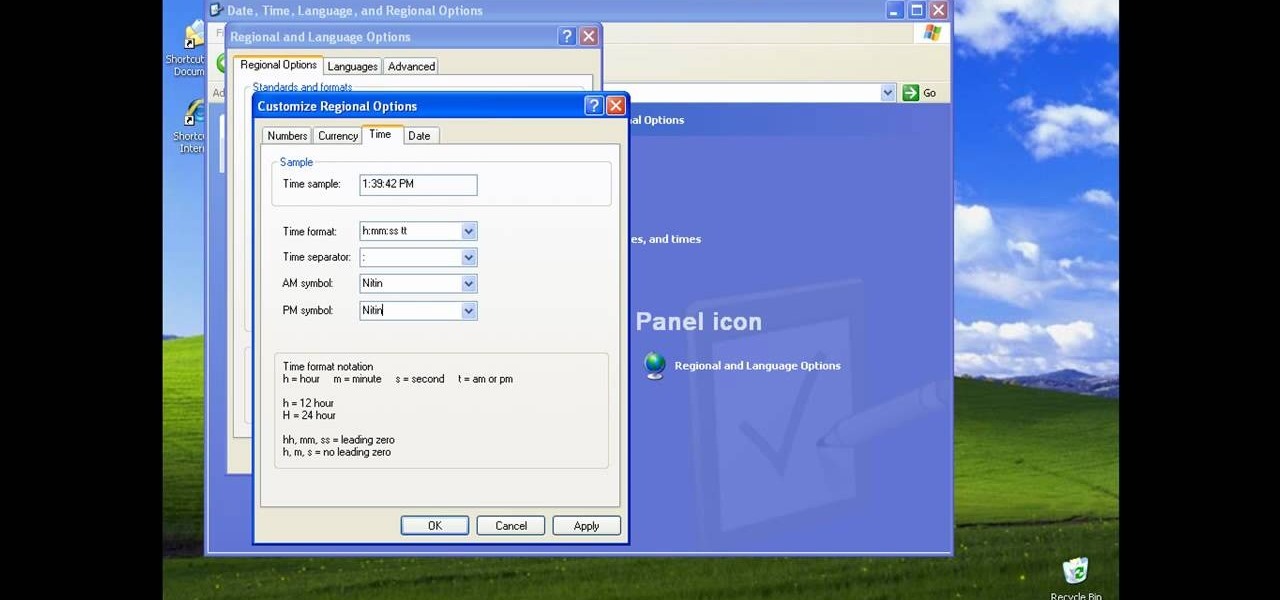
There could be multiple reasons why you would want to input a name in the Windows taskbar on your PC, like when dealing with a network of computers, to help identify workstations, or simply for a customized personal feel. With this tutorial, you'll see how easy it is to put your user name or computer name (or any other name) down in the taskbar, right besides the time in the bottom right.
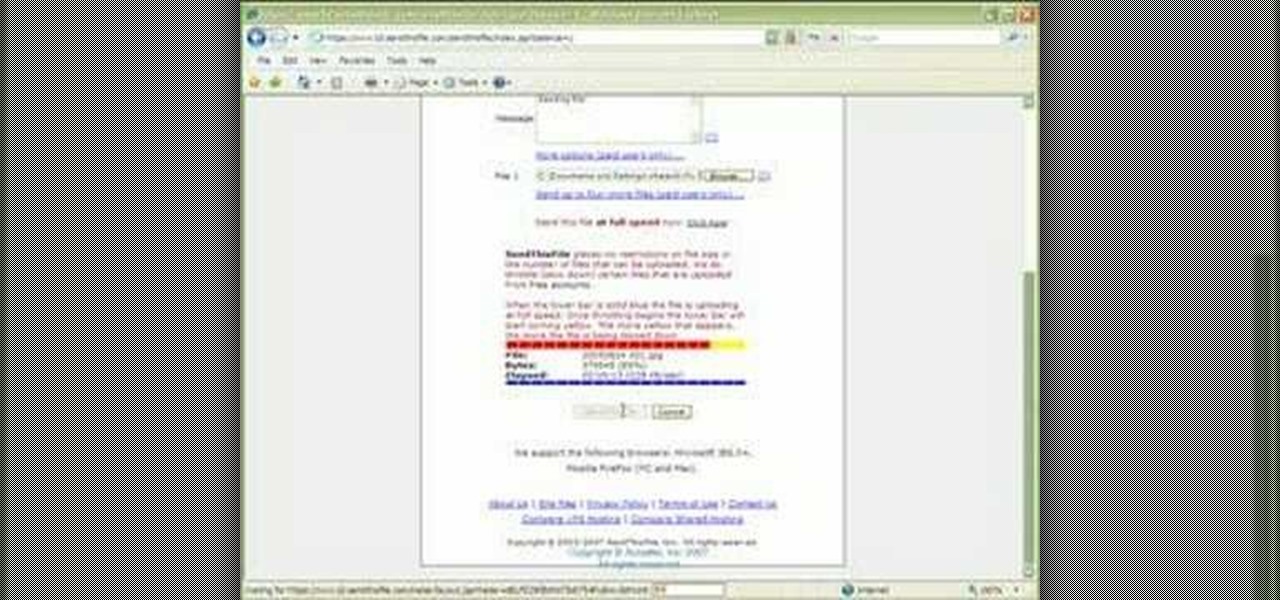
1. Type in WWW.sendthisfile.com in the web toolbar and press enter 2. Click on Register found on the top right side
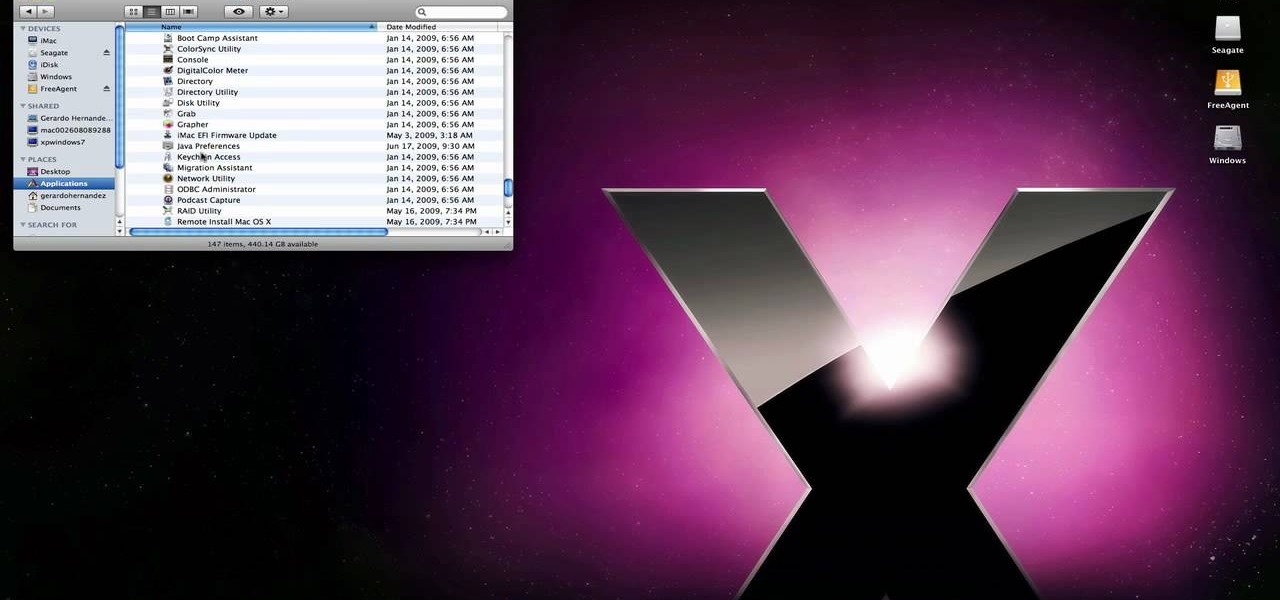
techstuff1227 narrates an HD-quality educational video about how to remove a Windows partition from a Macintosh computer using the Bootcamp software. To accomplish this easy task: open the Finder application, view your installed Applications, browse to the Utilities list and expand it to view the Disk Utility. Open the Disk Utility application. Once the hard drive information is displayed, click on the Windows partition, click on the minus (-) button, and a confirmation dialog will appear. Cl...
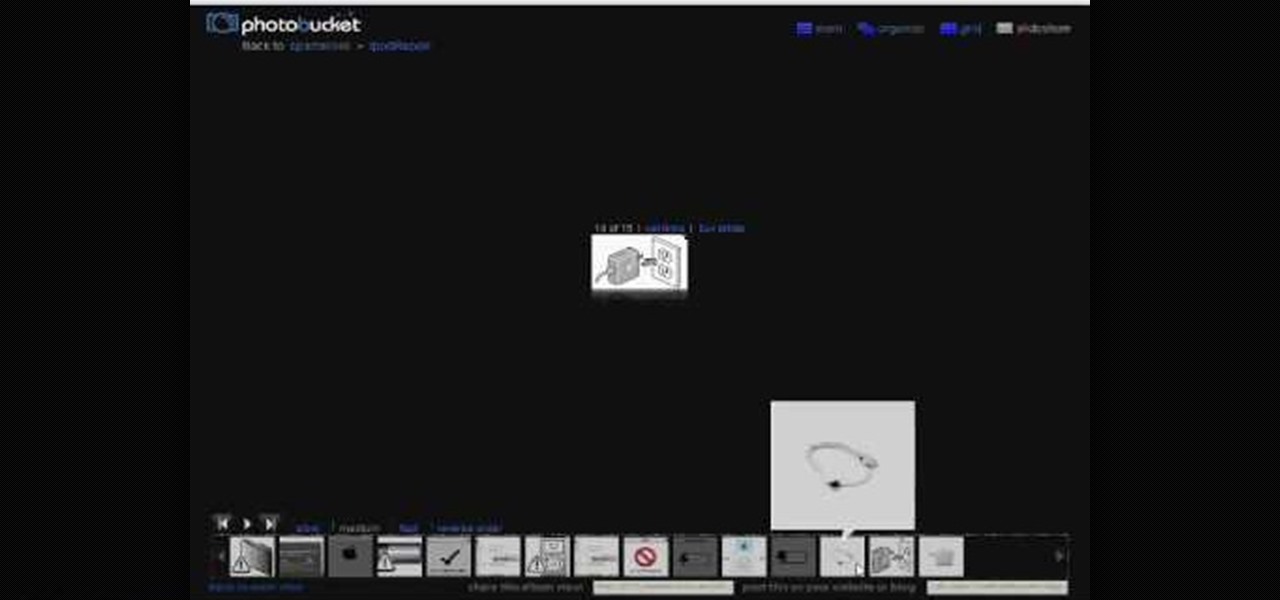
This video shows us how to fix an iPod that is displaying a folder icon and exclamation mark warning and does not function. The first thing you will need is obviously the iPod, typically the 1st Generation to 5th generation iPod. The second thing you will need is your sync cable, and also a wall charger. The first thing you have to do with the iPod is to reset the iPod by holding down the center button and at the same time hold down the menu button. After a few seconds without letting go the ...

In the left side of your monitor you can see the brown color bar which shows the different strings sections of the Uke Player. When a particular note has to be played that shall also be displayed by blue buttons on the monitor. You have to observe these blue buttons and then follow it to pull the strings on your Uke Player. First you have to pull the strings of the second of first, second and the third wires. In the next step you have to press the first section of second wire and the second s...

You're halfway through reading an article on your iPhone, when the display just turns off. Frustrated, you open the article again, only for the display to go black again. You shouldn't have to keeping touching the screen to keep your iPhone from going to sleep. Luckily, you can delay or even stop your iPhone from doing so with just a few taps.
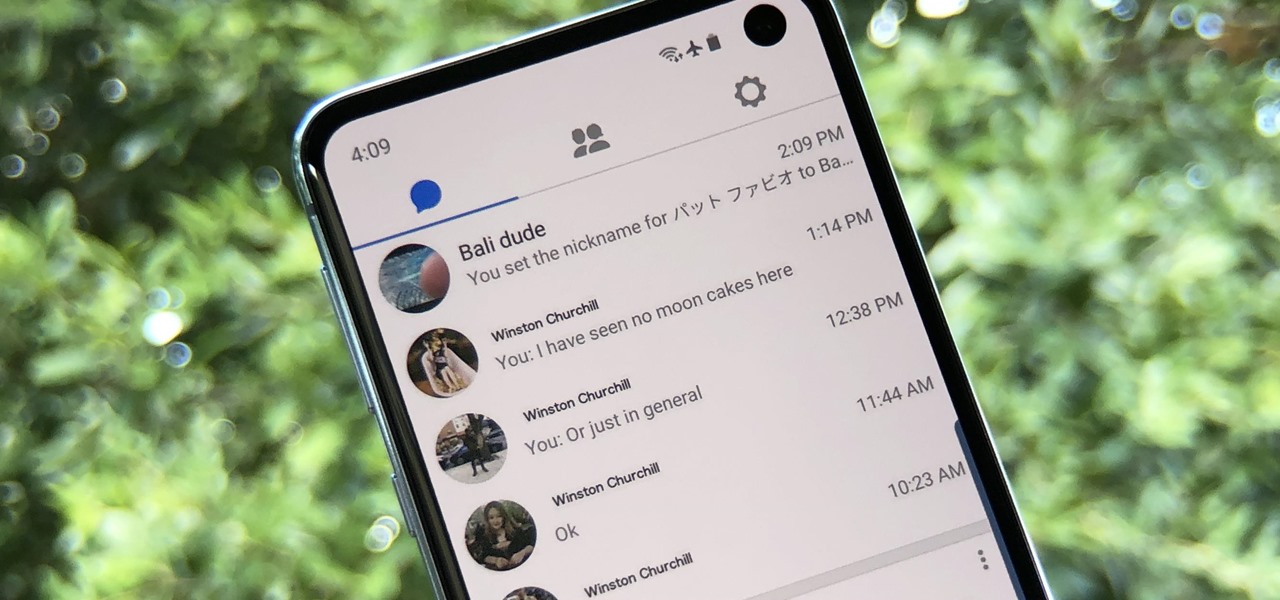
Facebook Messenger Lite is more than just a battery-friendly version of the full-fledged Messenger app for Android. It's still packing some pretty neat features and it's so much snappier than its bloated counterpart. All of the essentials are present, down to the ability to give your contacts nicknames.
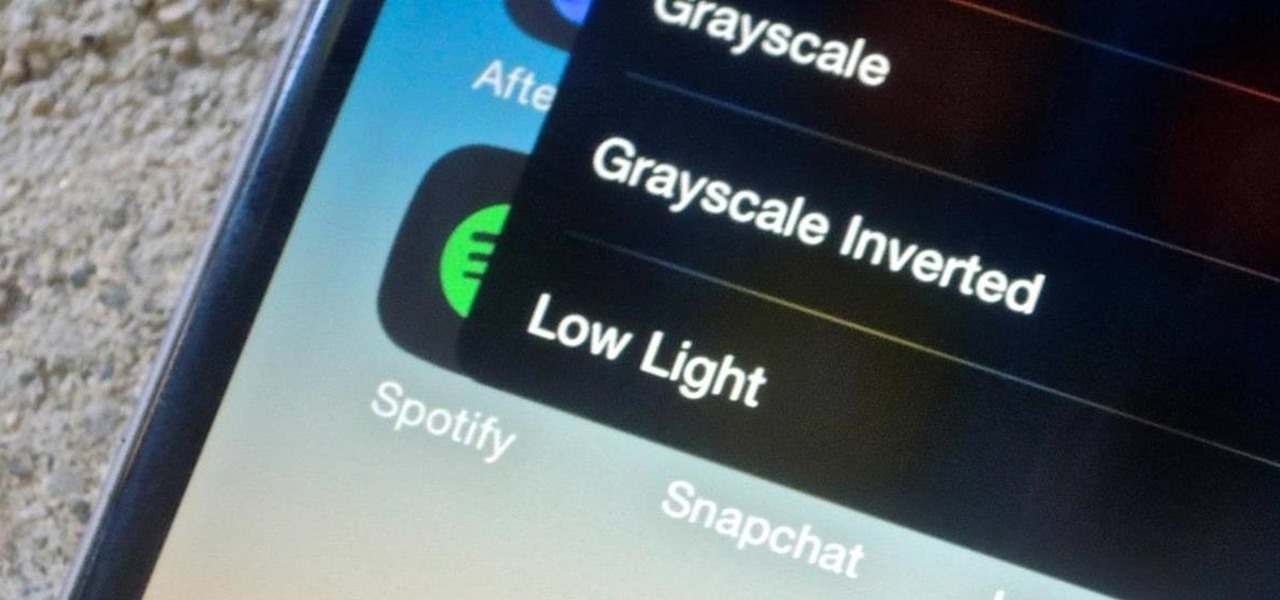
An iPhone's display can get seriously bright, whether LCD or OLED. When you're in bed at night or in a dark room where you don't want to disturb others visually, the brightness is even more noticeable. But there are a few built-in ways in iOS to reduce brightness below the default levels for less eye strain and other reasons.

Because of the way Android is laid out, you automatically lose a portion of the top and bottom of your screen thanks to the status and navigation bars. The thing is, you don't always need the navigation buttons. By hiding them, you can enjoy more of your Galaxy S10's big, beautiful display.

We often take for granted how reliable our iPhones are — so much so that many of us get panic-stricken at the very rare event where our device freezes up as a result of a buggy app or an update gone awry. Because of this, knowing the basics of troubleshooting is a handy skill to have, and this still applies to the iPhone XS, XS Max, and iPhone XR. Force-restarting is usually the first tactic to employ.
Unlike traditional backlit LCD technology, OLED screens don't use any power to display black pixels. Many manufacturers have taken advantage of this by implementing an always-on display, which only lights up a few pixels here and there to show relevant info when your phone is locked. But this leads to extra battery drain, albeit small, and it increases the risk of screen burn-in.
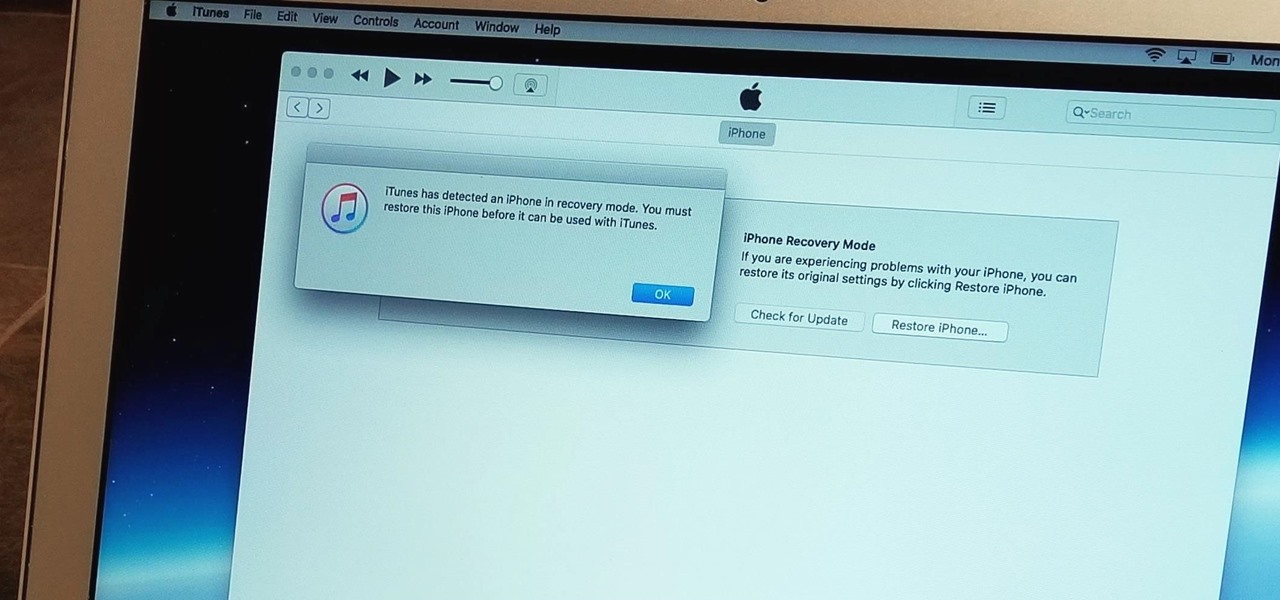
With the iPhone 8, 8 Plus, and the exclusive iPhone X, Apple has come full circle in transitioning its users away from the home button present since the first iPhone a decade ago. This gives us a window into Apple's design philosophy moving forward, but it also presents some new problems, especially when it comes to entering and exiting DFU mode in iTunes.
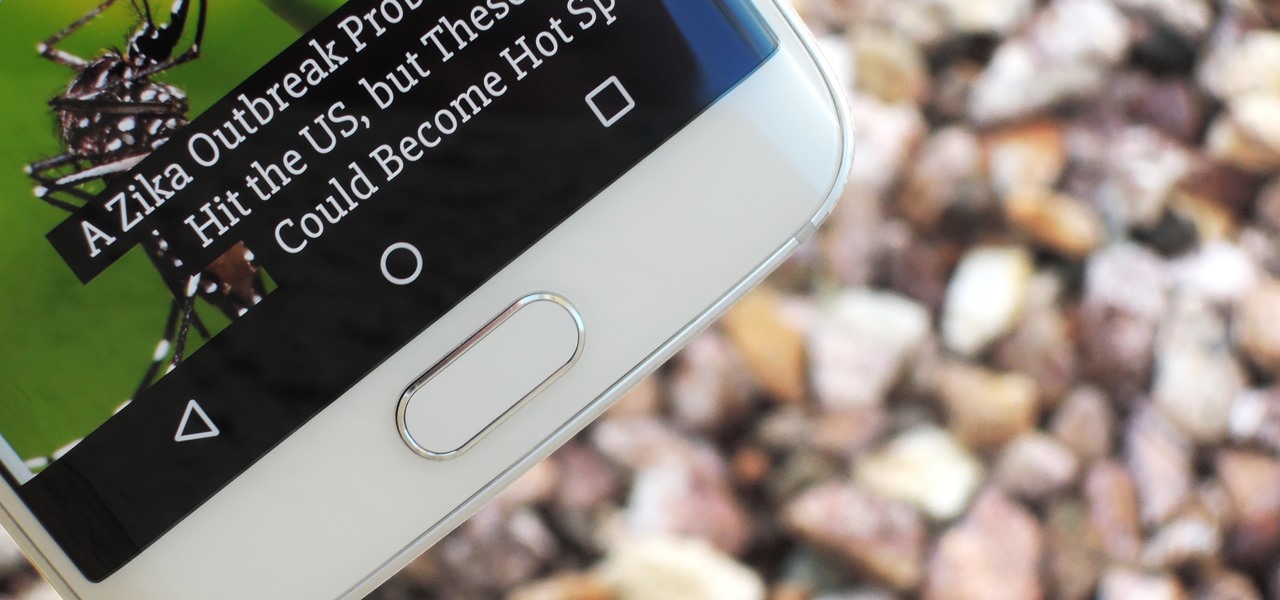
If your mechanical home button or capacitive navigation keys are on the fritz, doing something as simple as navigating your phone's interface becomes a tedious chore. In this situation, some users have turned to root mods that enable Android's software navigation bar to solve the problem, but not everyone is willing or able to root their device.
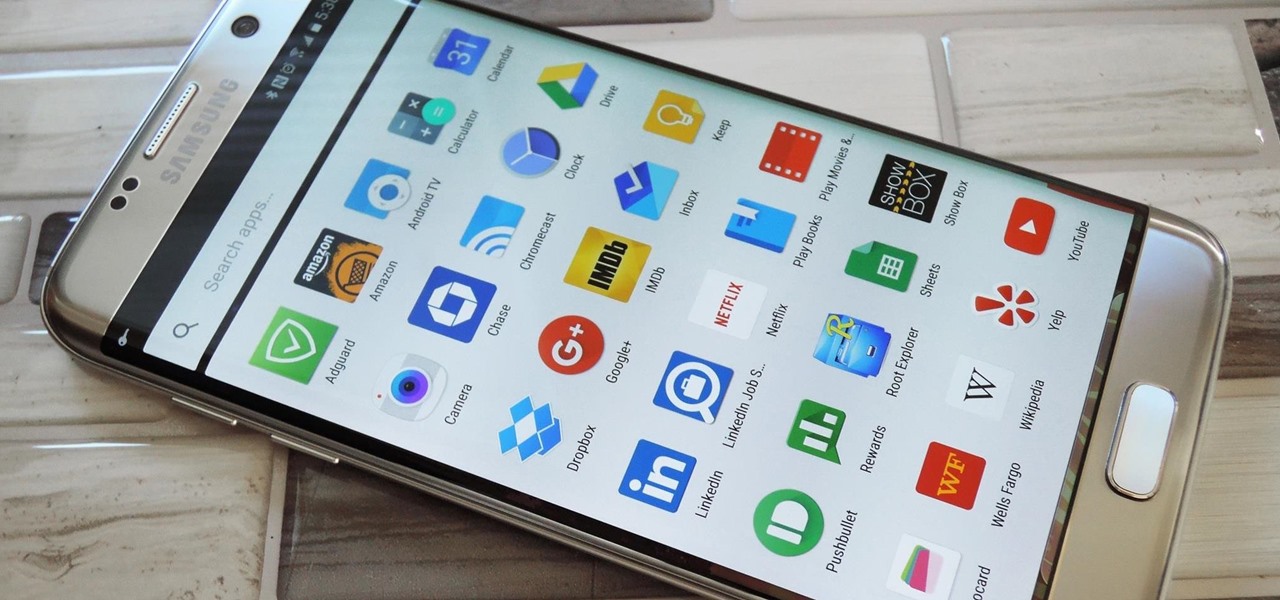
Smartphone displays are getting bigger every year, and Samsung devices are at the forefront of that trend. But, from a software standpoint, the icons, buttons, and other on-screen elements seem to stay at the same scale. So while phones are getting bigger, their interfaces are getting bigger as well.