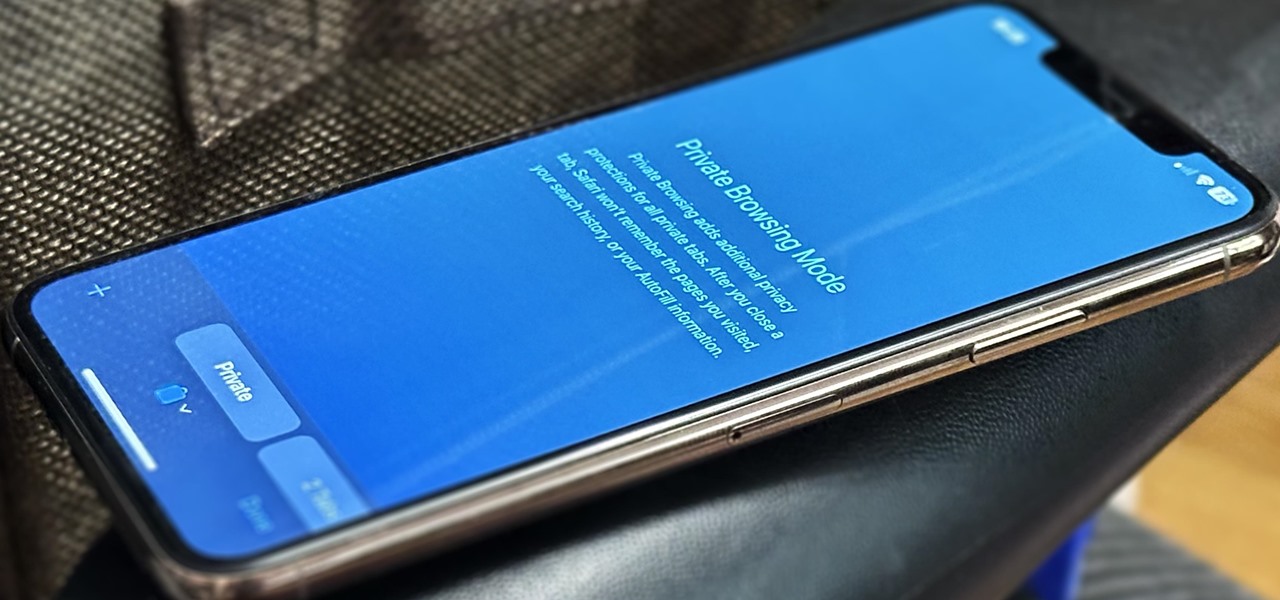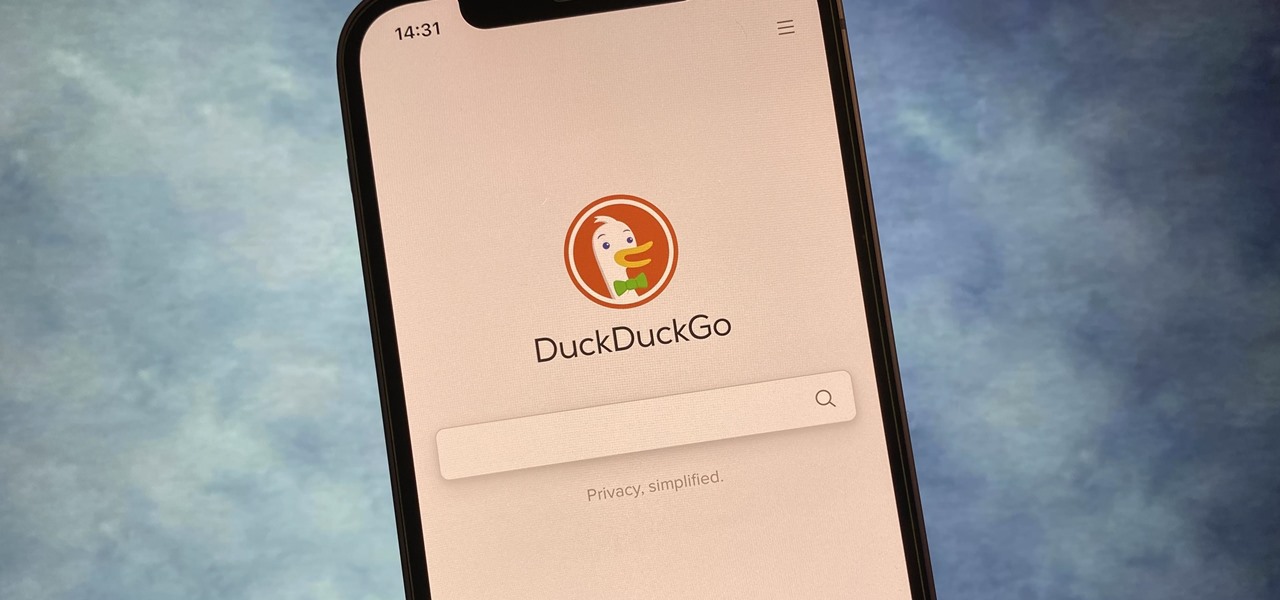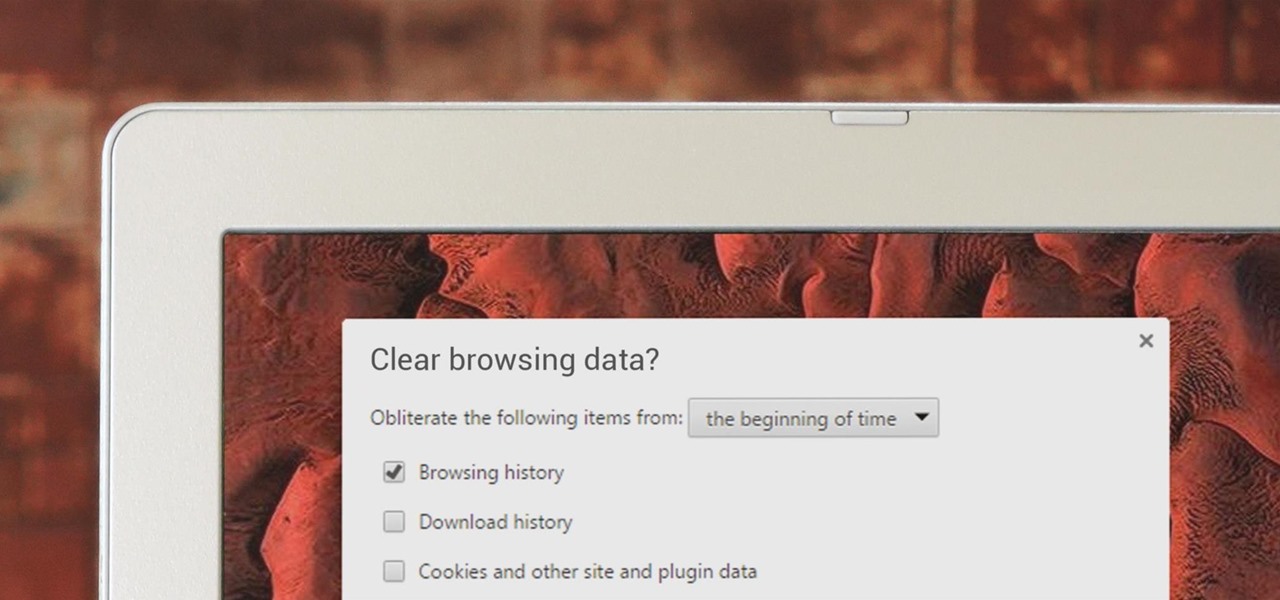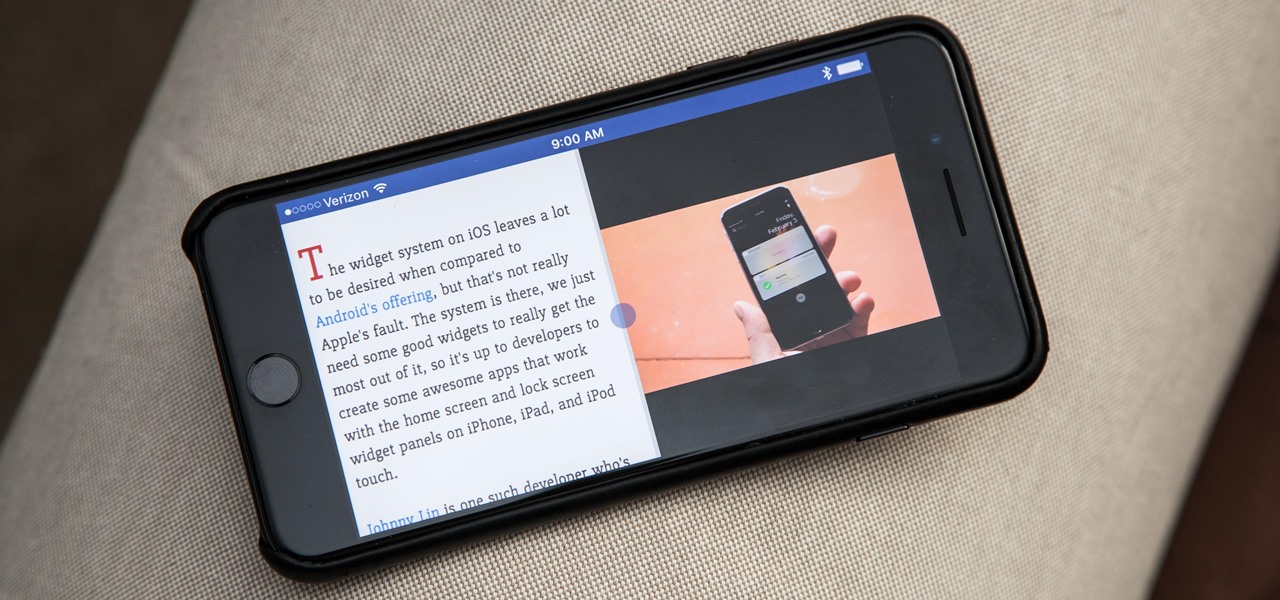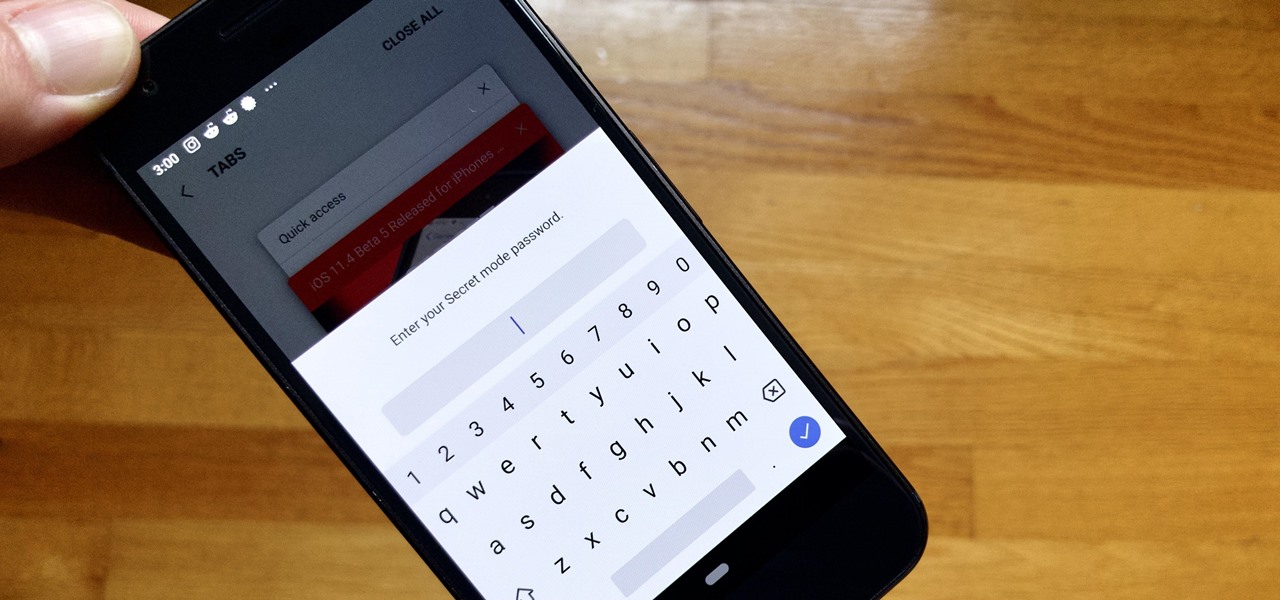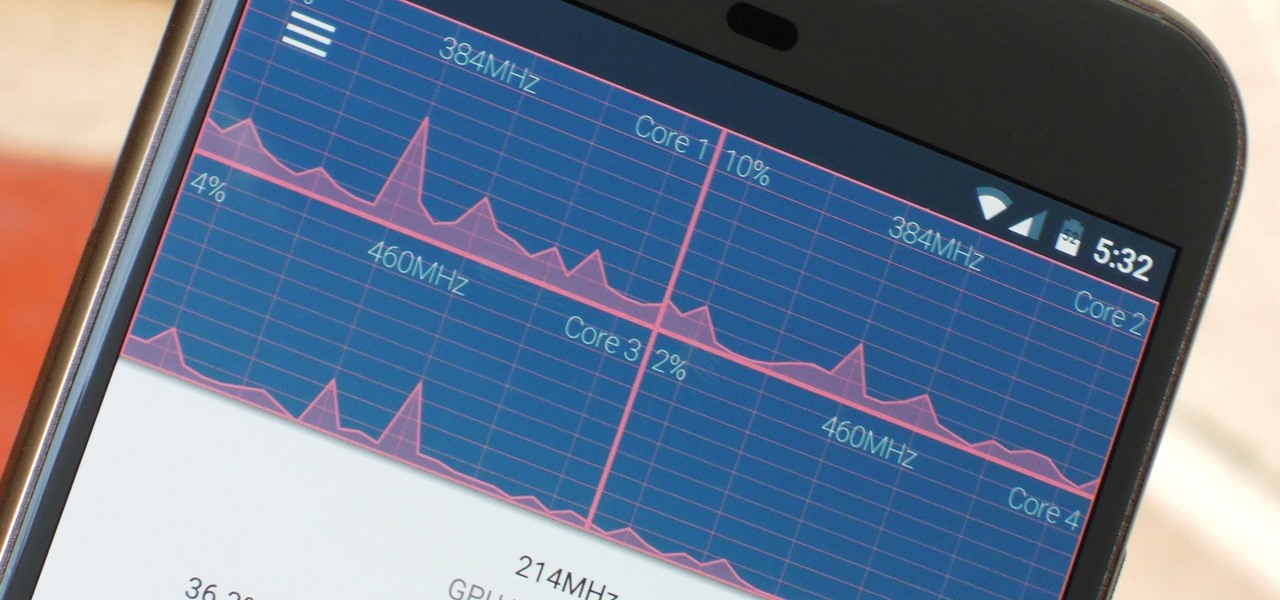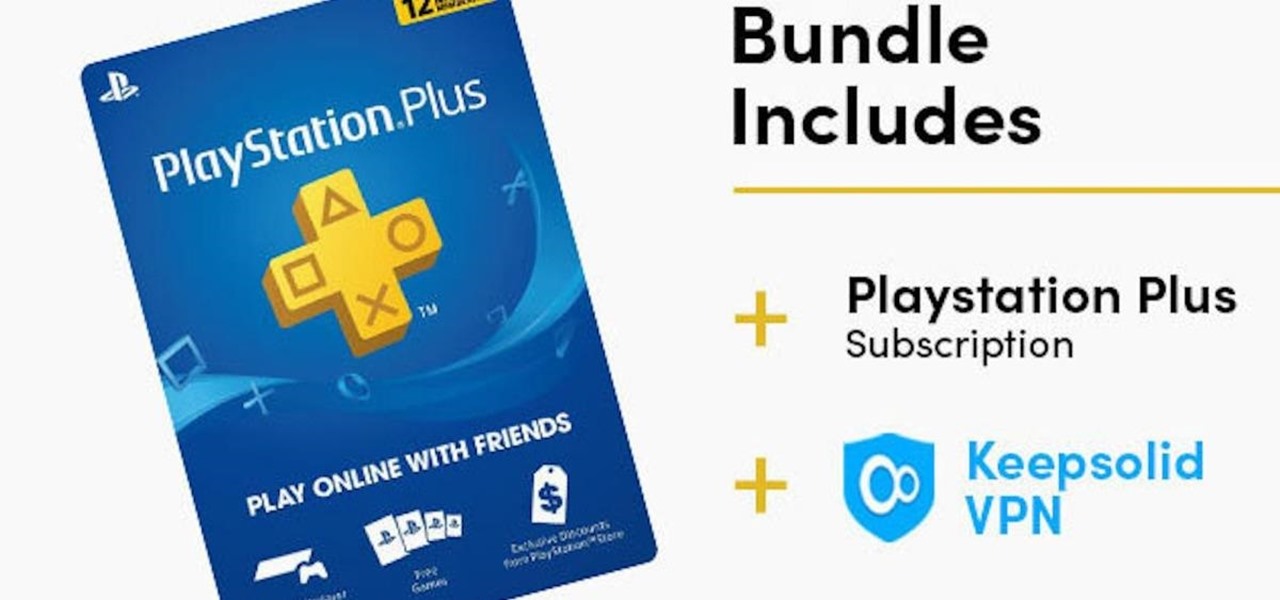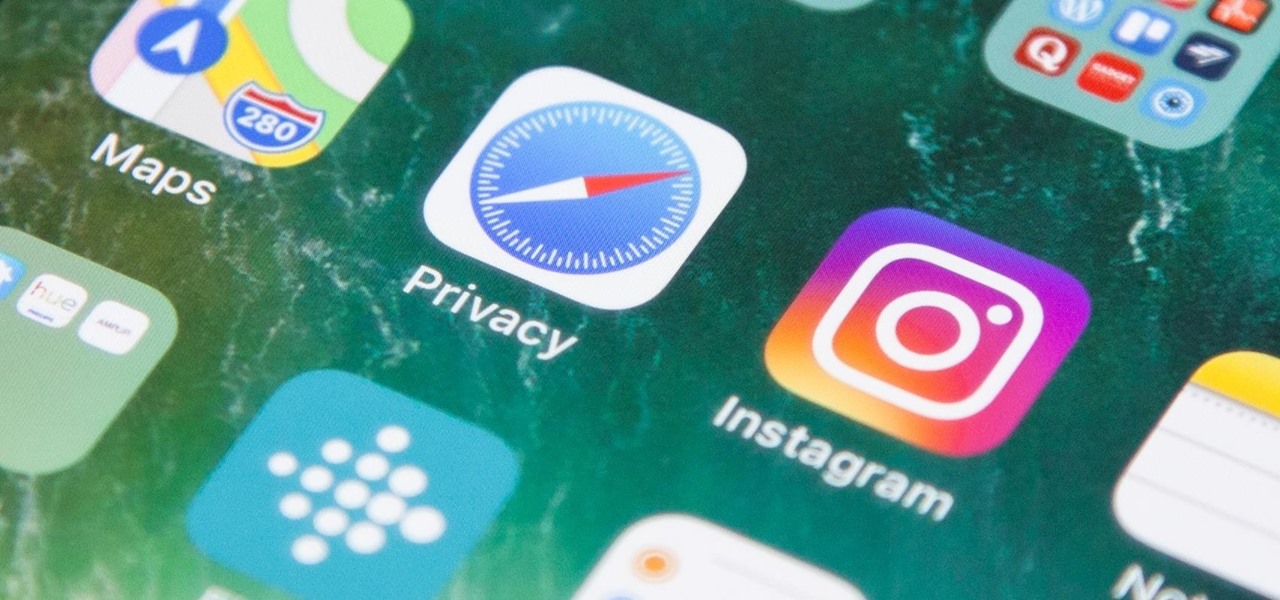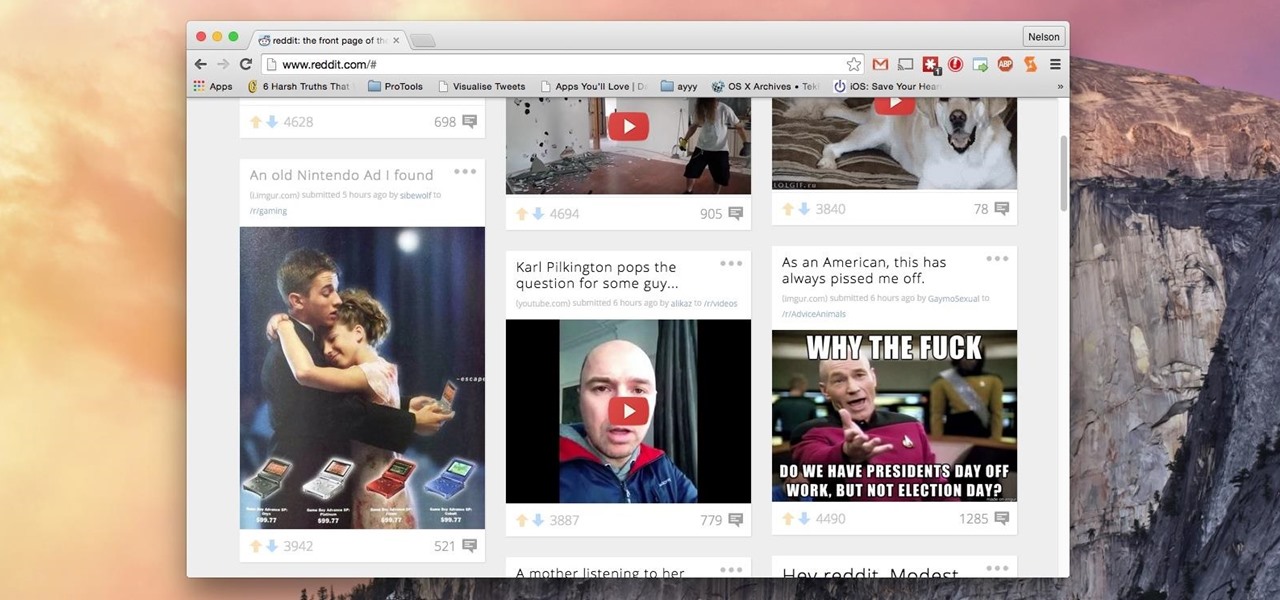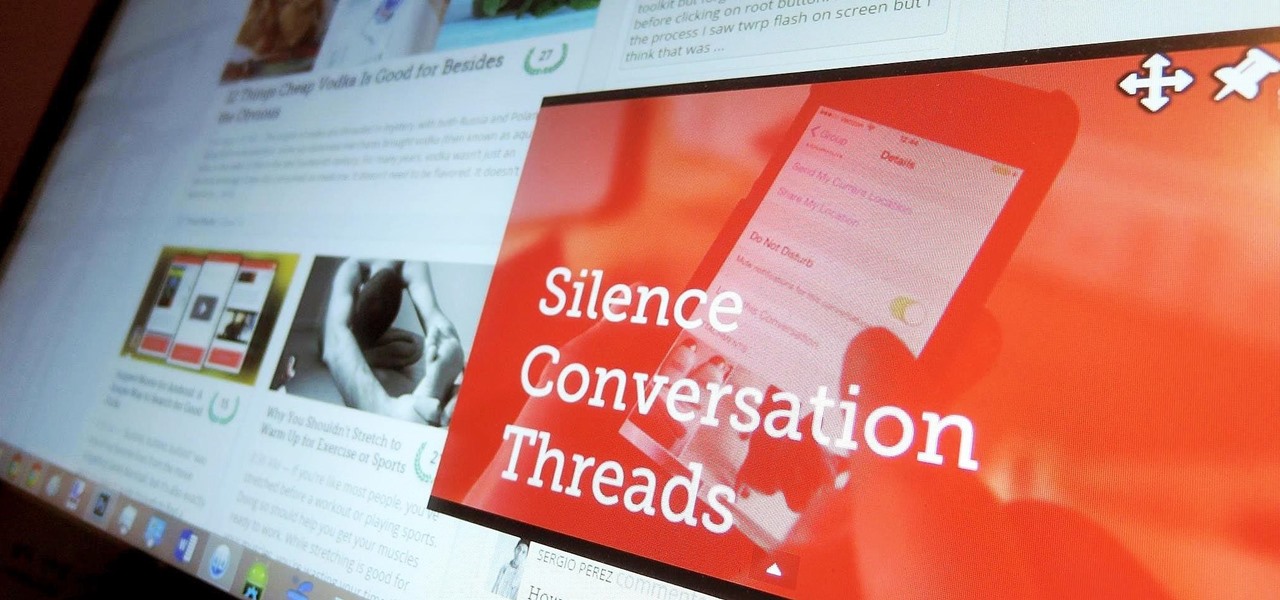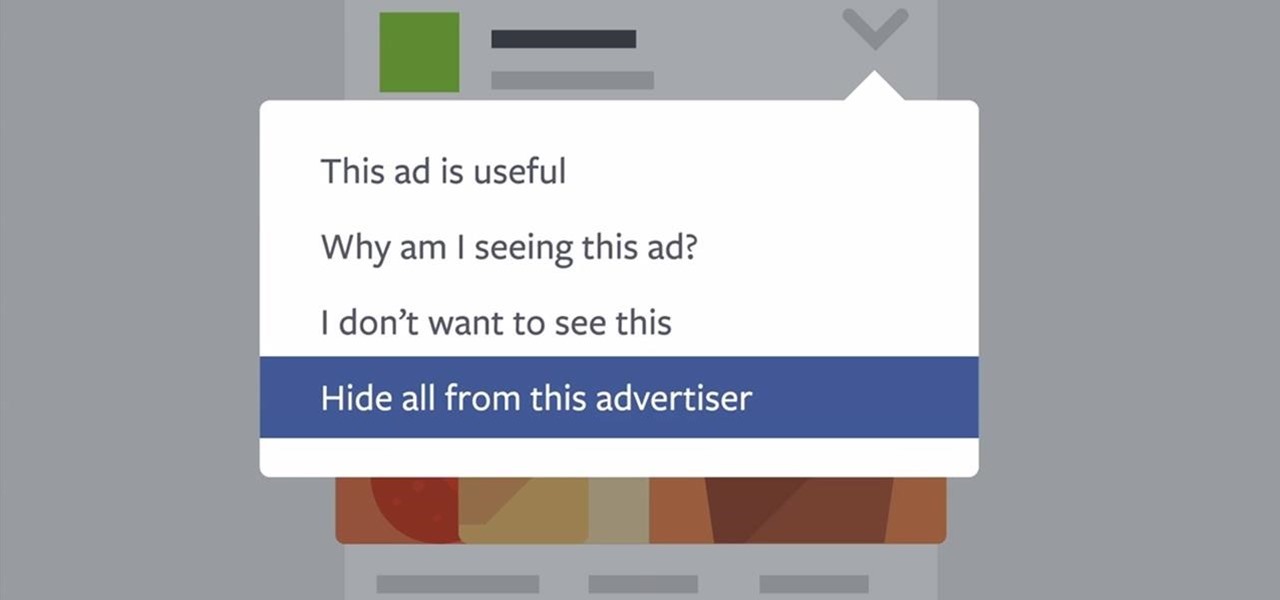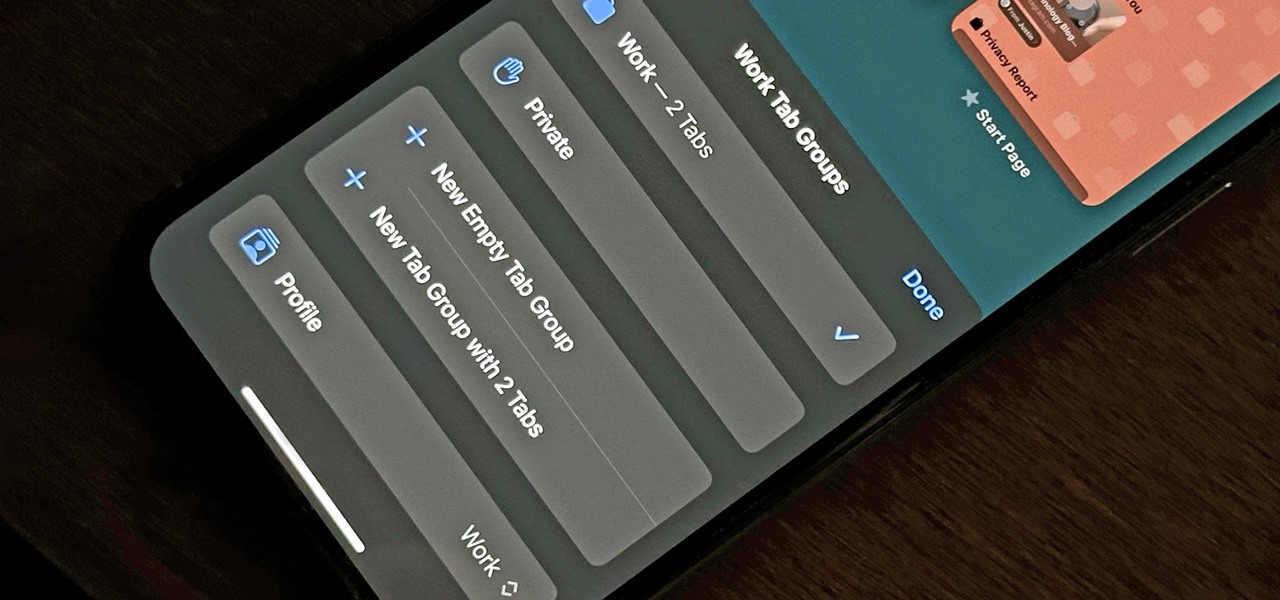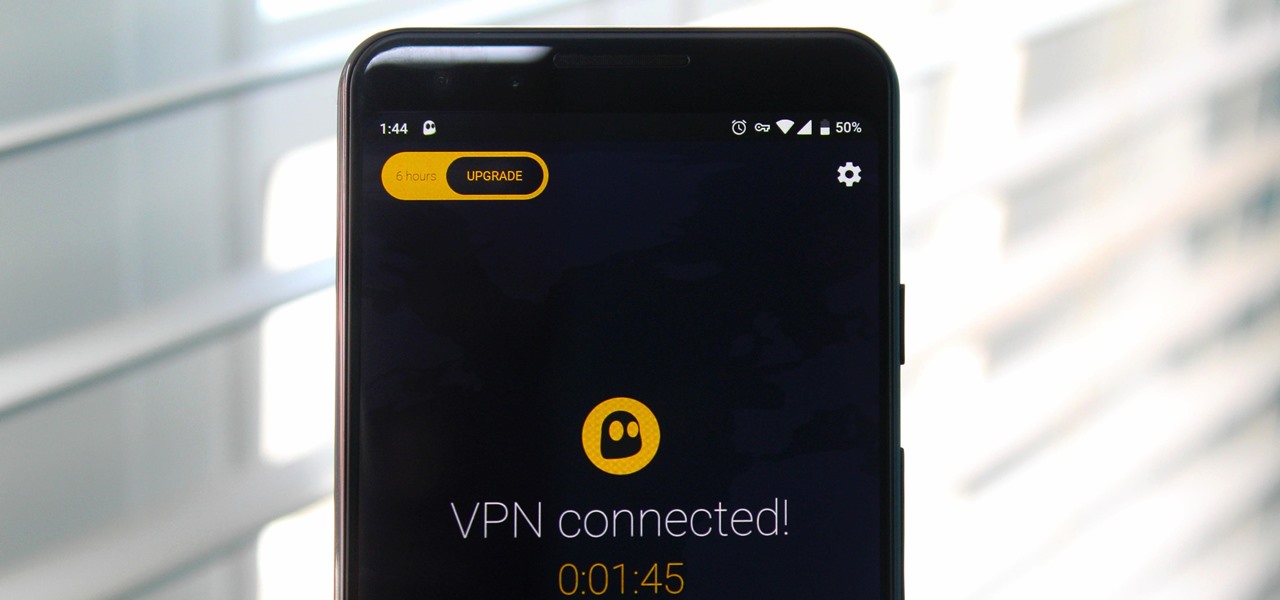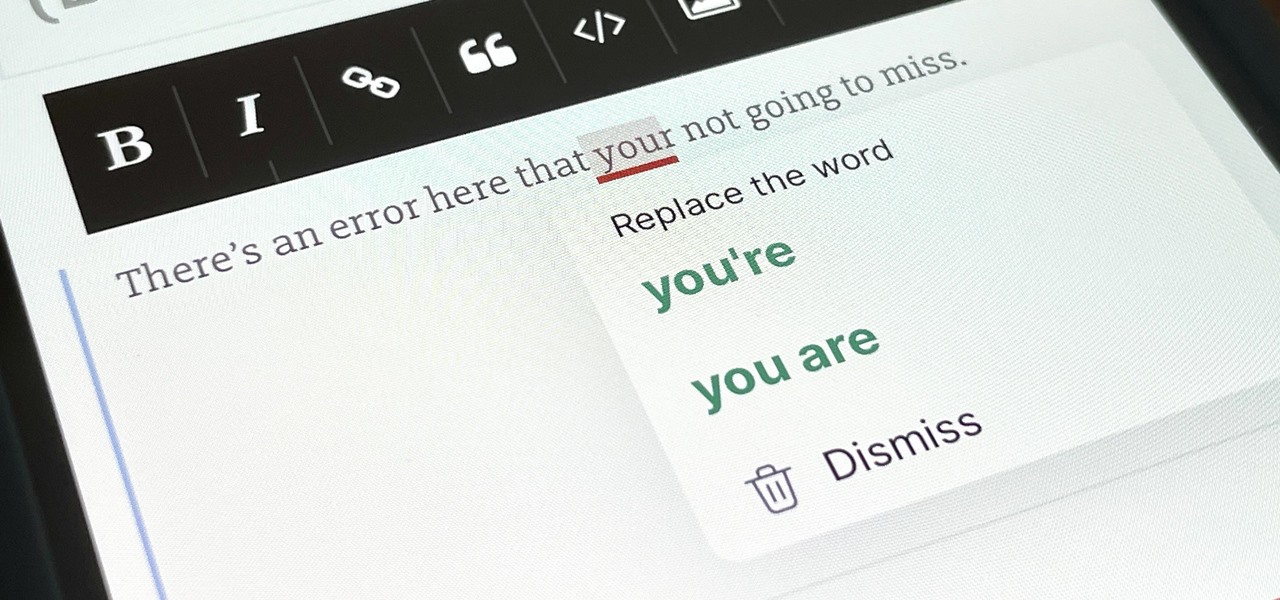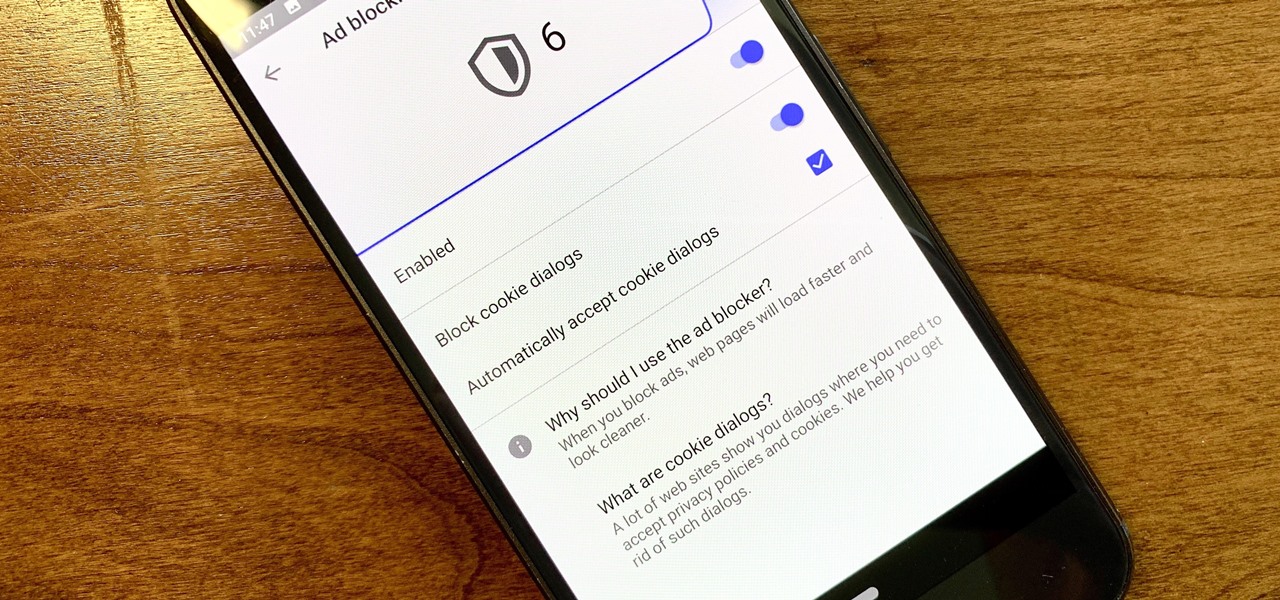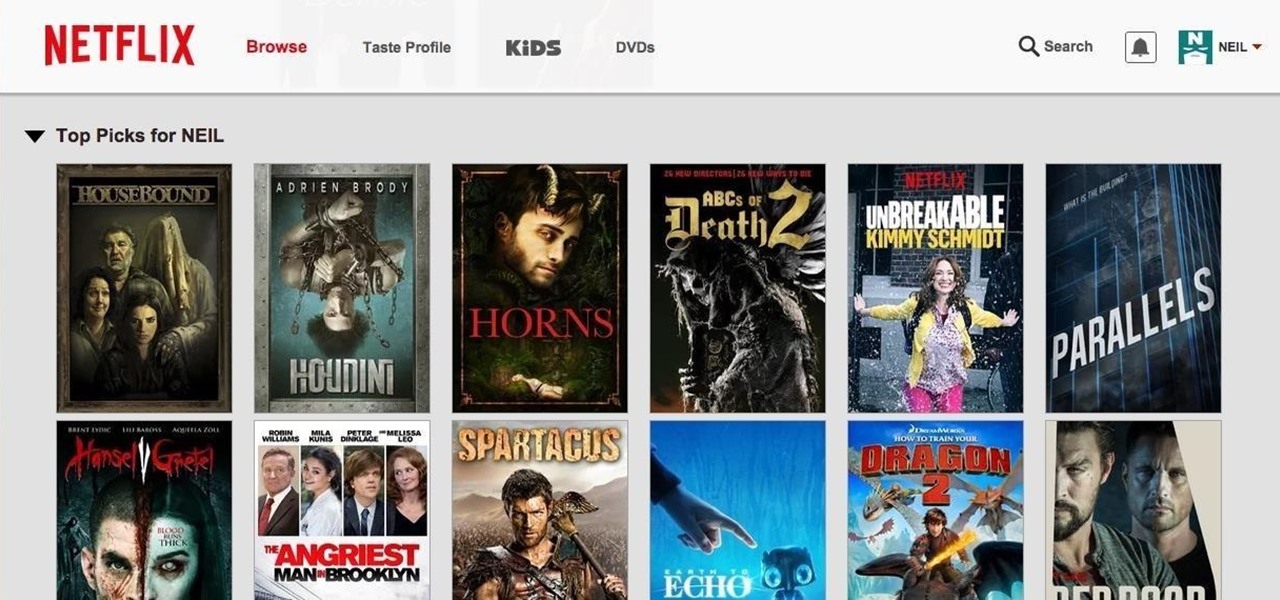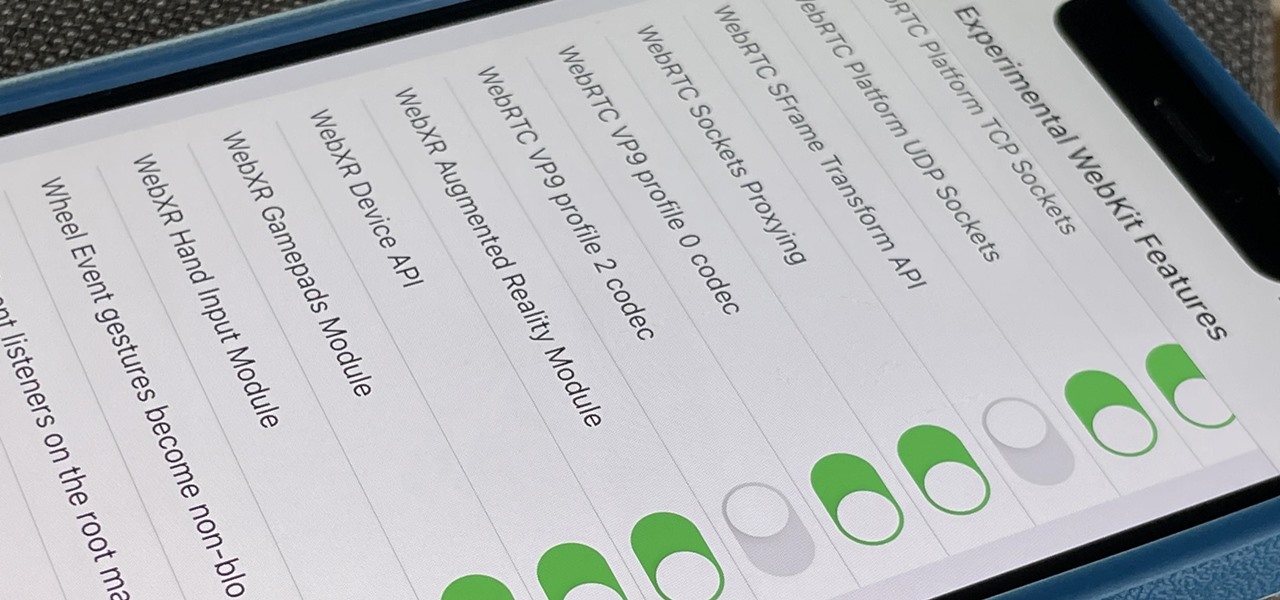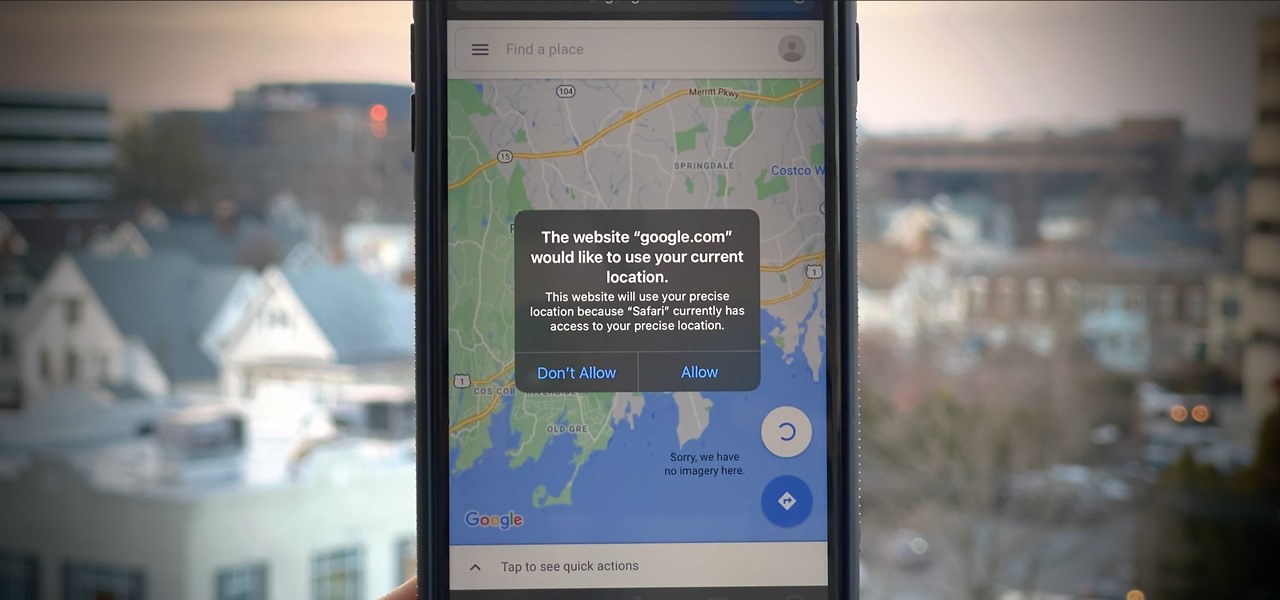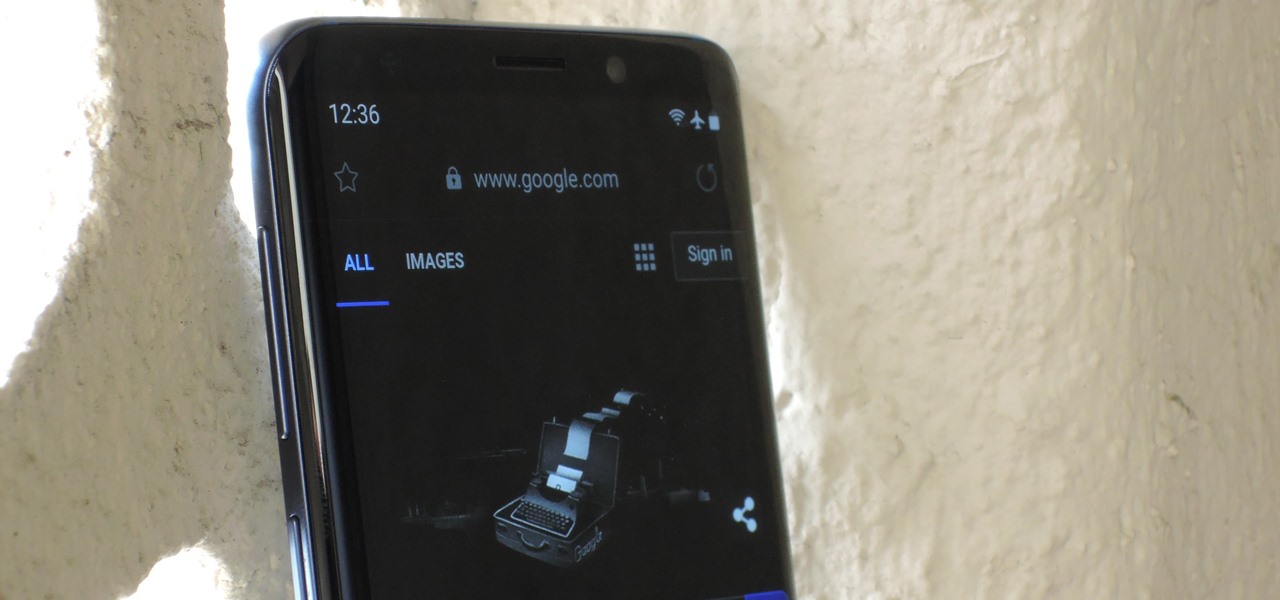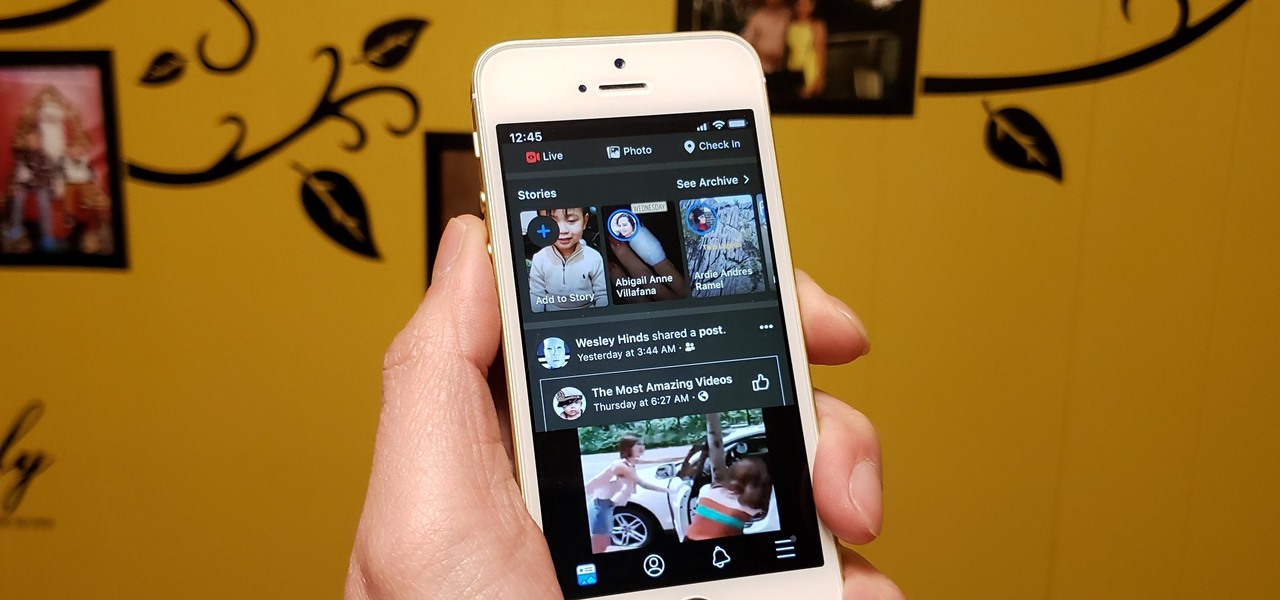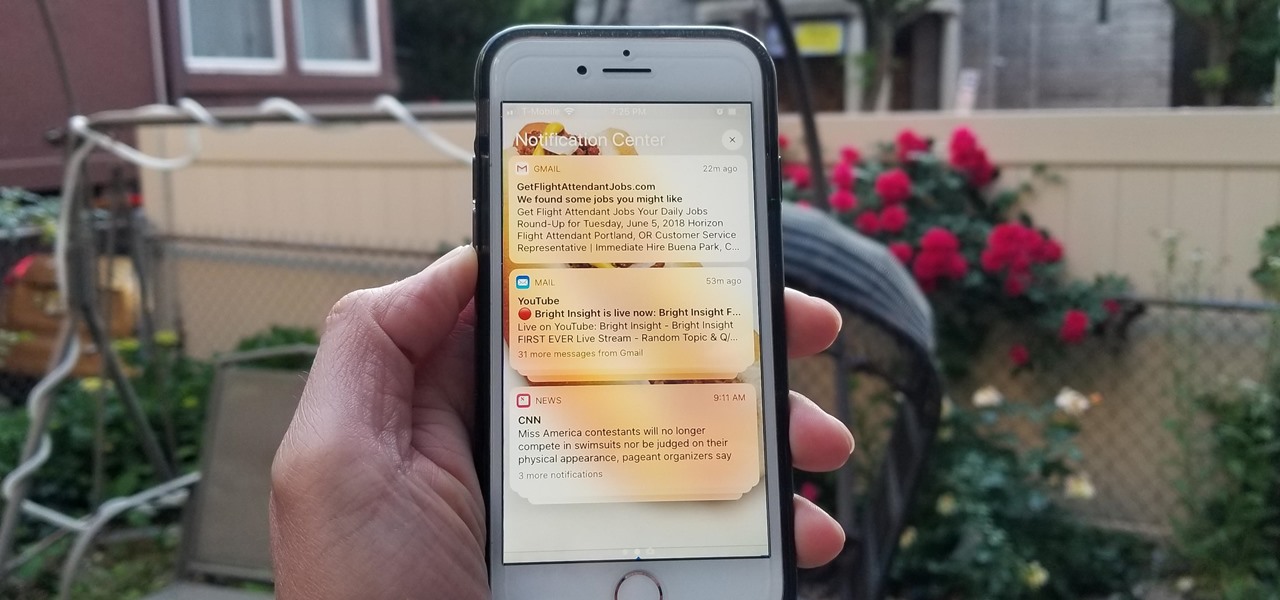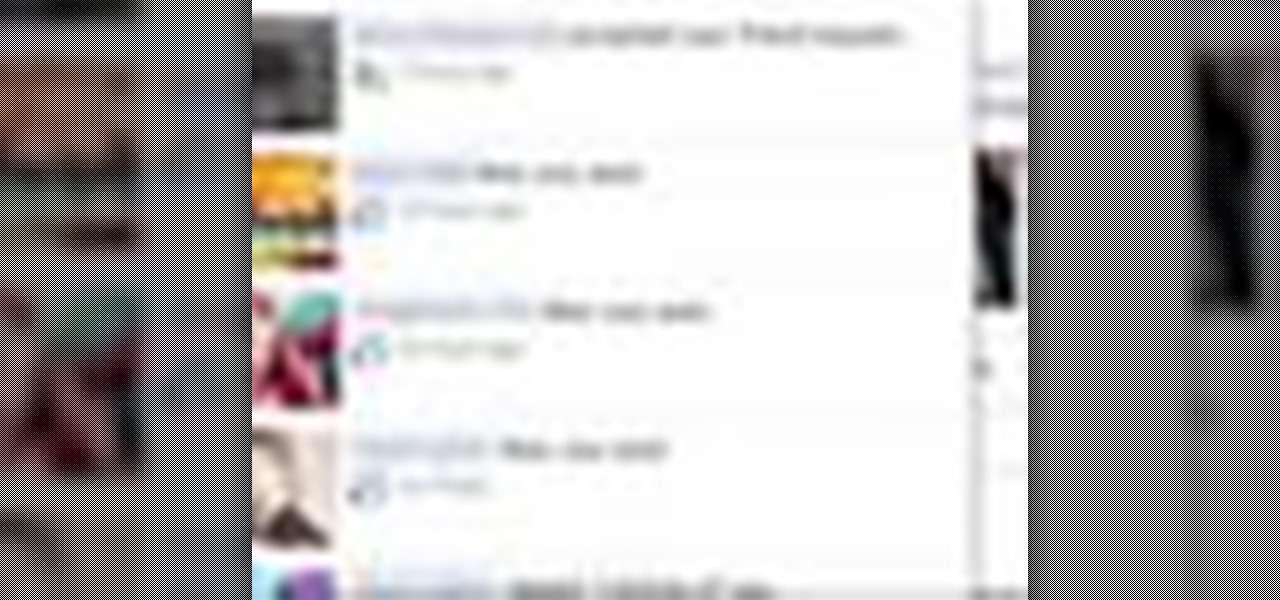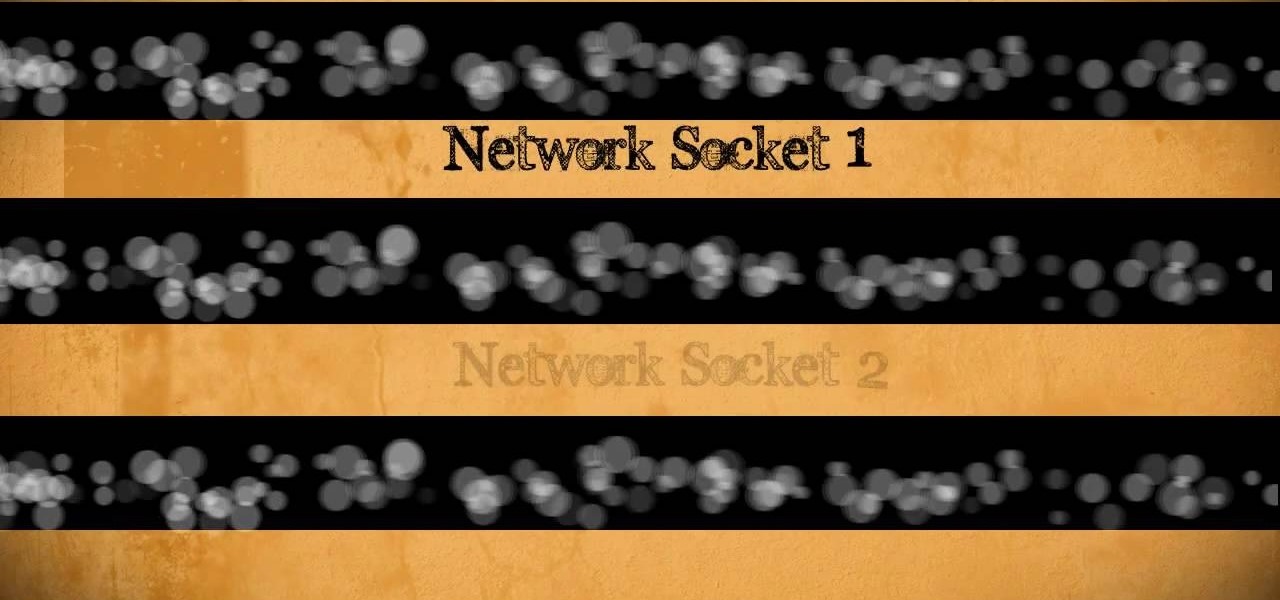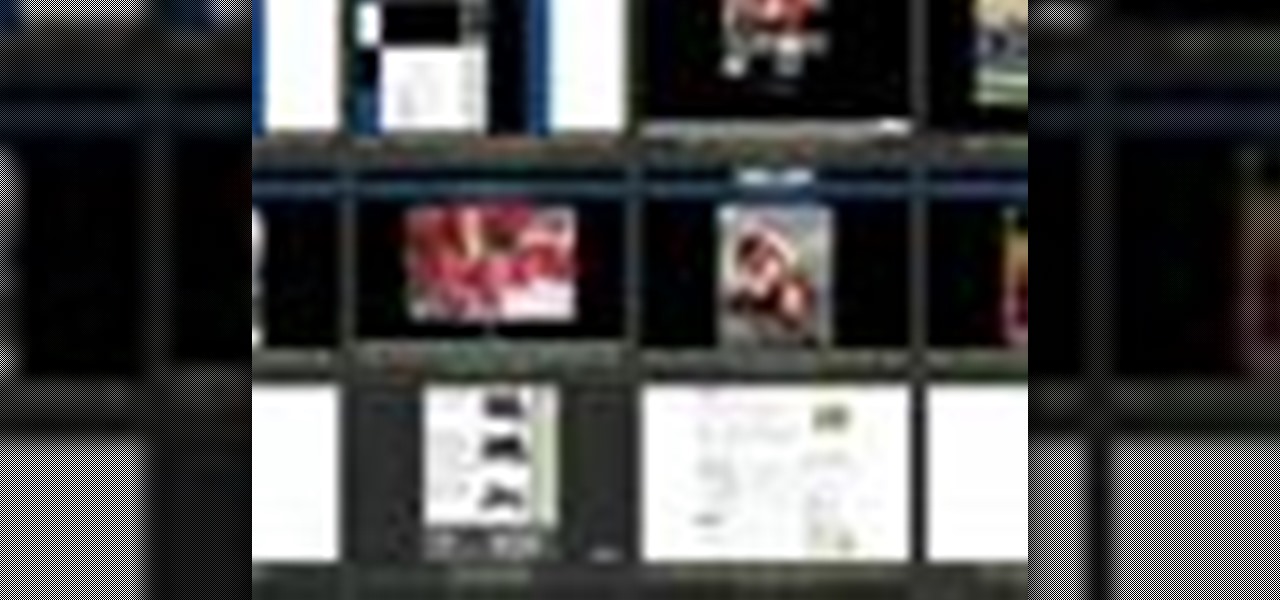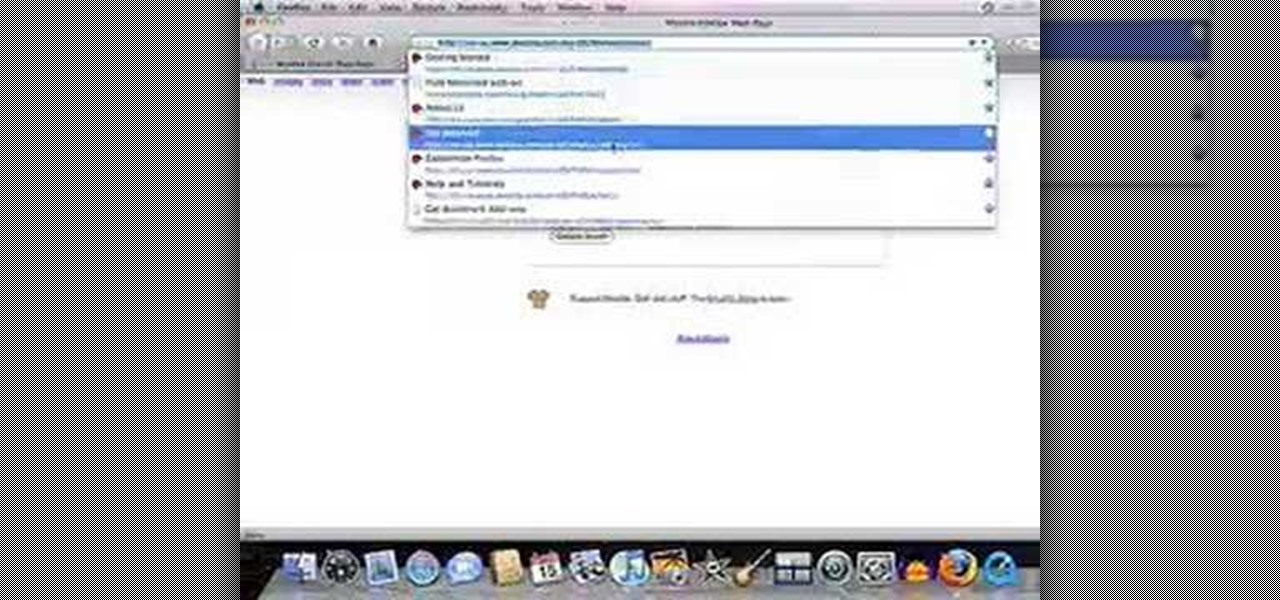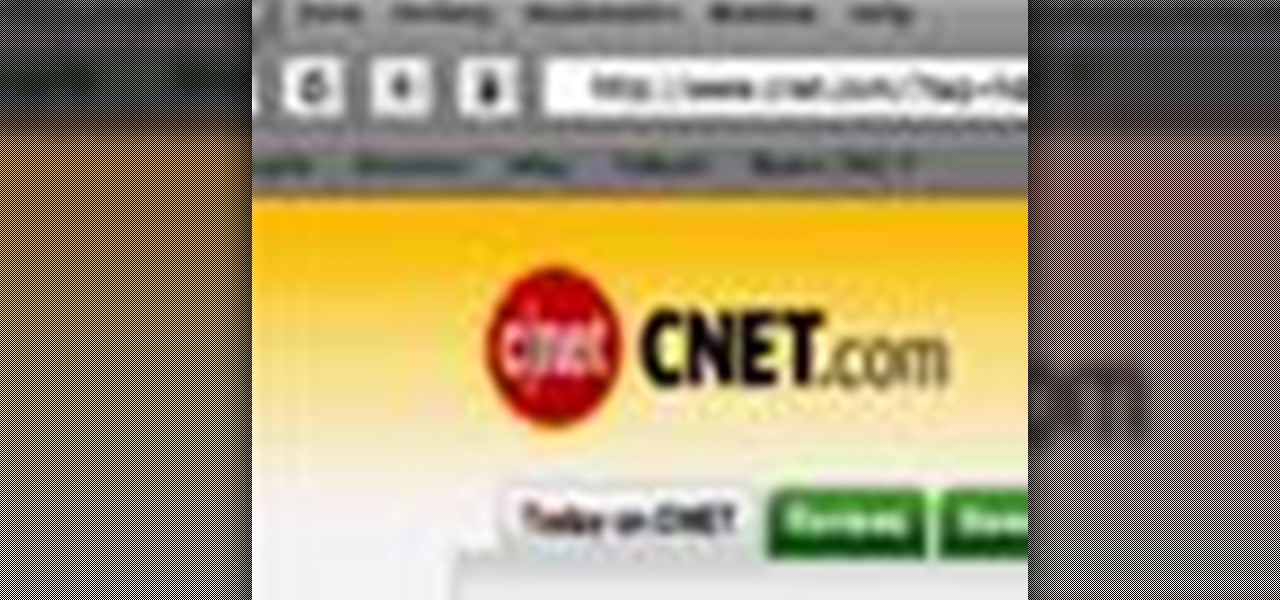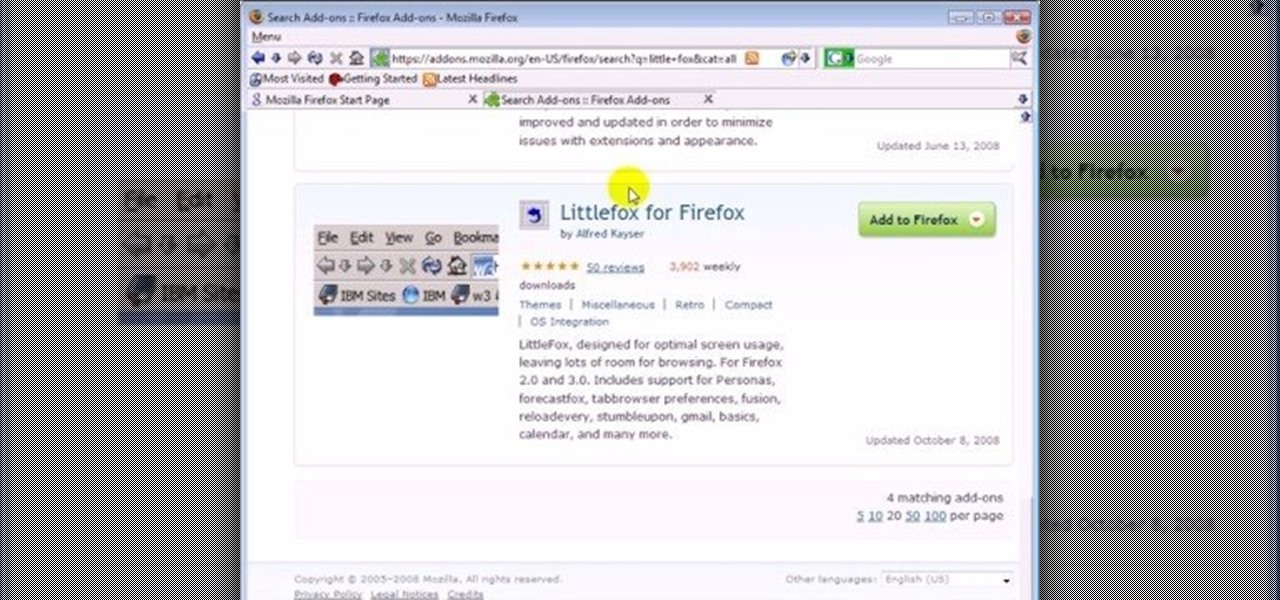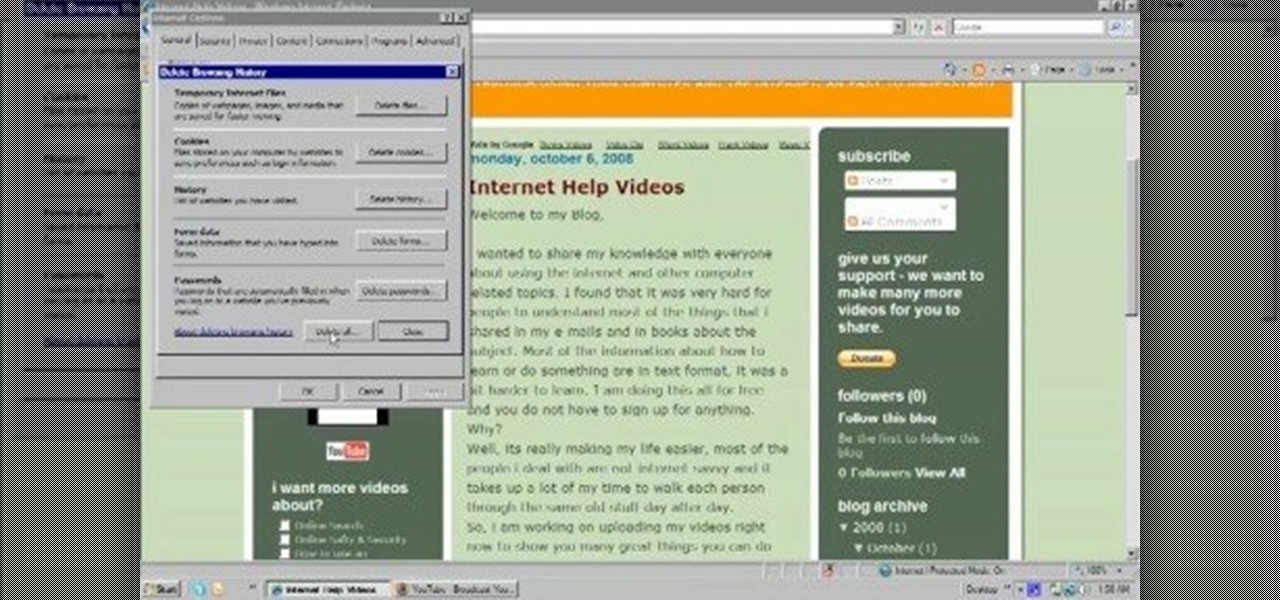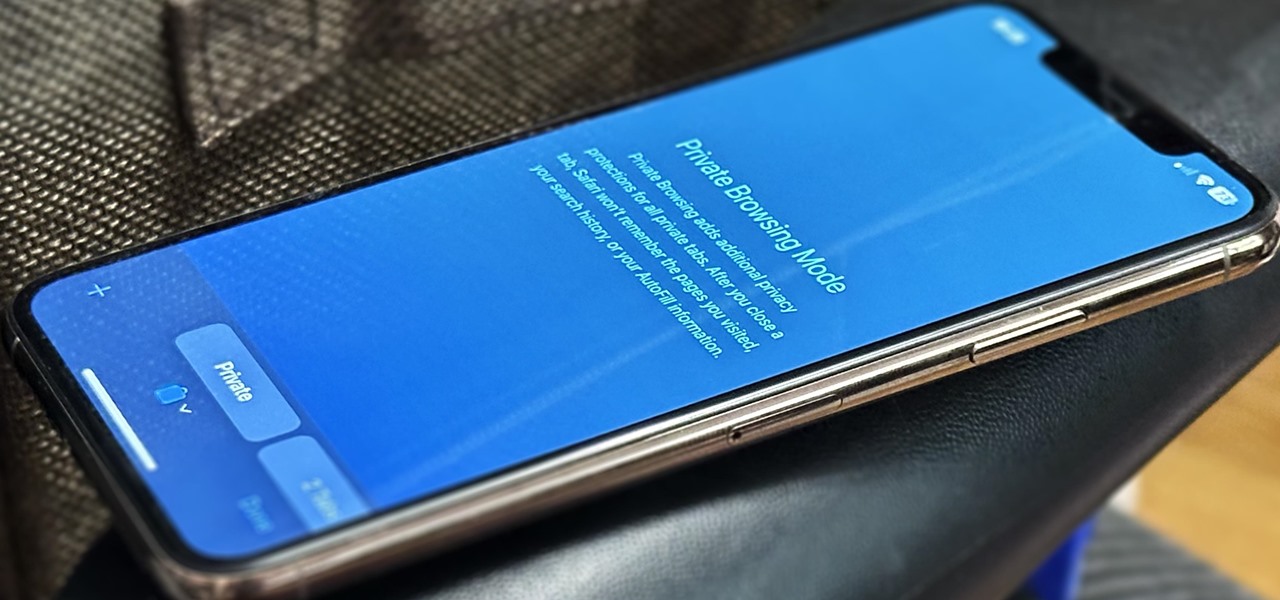
Private Browsing mode finally lives up to its name in Apple's huge Safari 17 update for iPhone, iPad, and Mac. So whether you search for things you don't want anybody to know about or want to ensure websites and trackers aren't eavesdropping on your activity, you'll want to update your devices pronto.

The creation of private browsing was brought upon by the backlash against ad tracking and other ways that sites and agencies take away users' privacy online. People were tired of getting spammed with ads for Vitamin C pills simply because they visited WebMD. Private browsing is now built into all of the major browsers and is used frequently. While private browsing is more infamously known as the "Porn Portal," and does prove to be a great way of keeping racy content out of the sight of others...
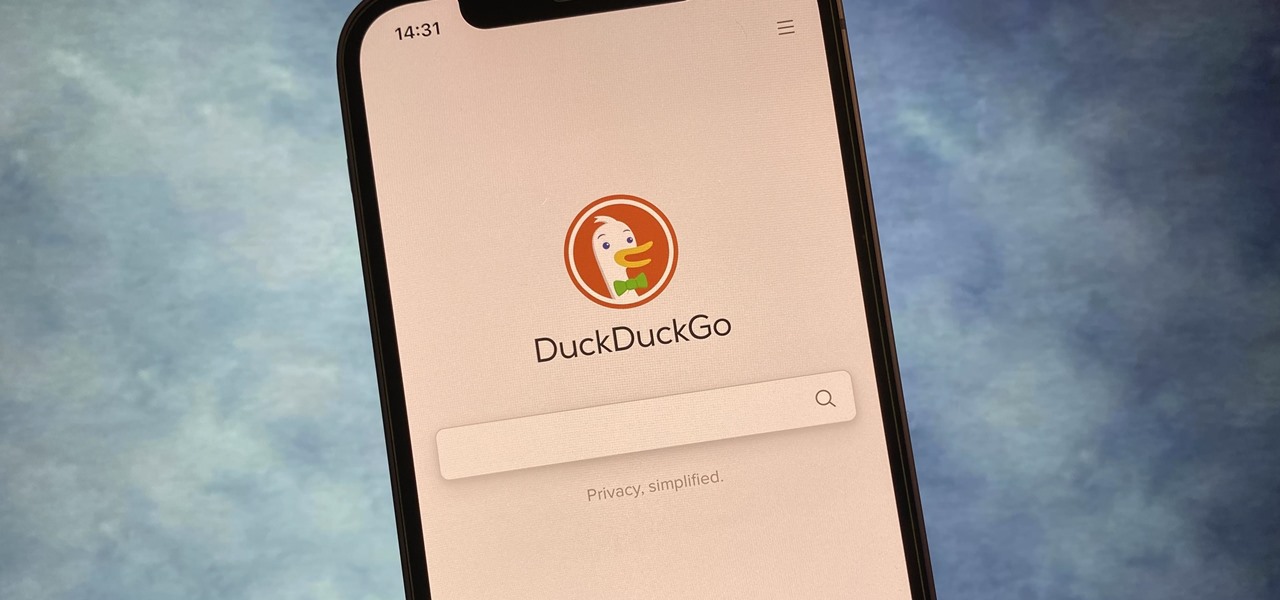
If you prefer to use Google or another search engine for everyday browsing in Safari but would also like a more secure browsing experience for all your secret searches, there's a simple way to switch between them quickly while also adding additional layers of security on top of your already clandestine browsing.
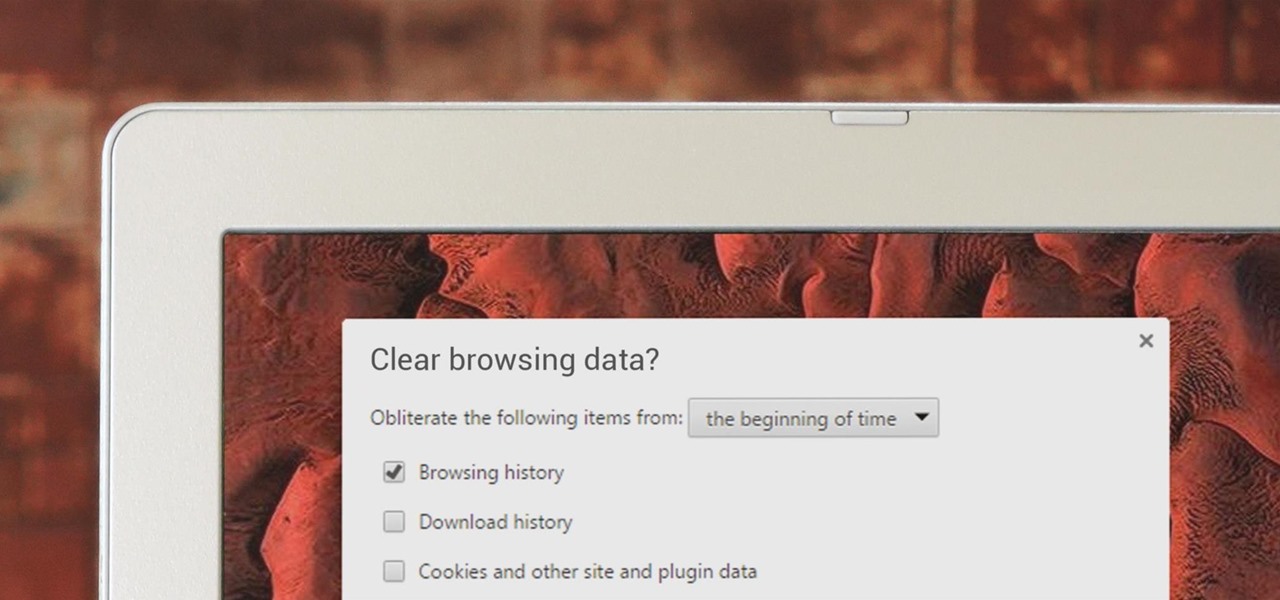
If you've been visiting websites of ill repute, or if you've been Christmas shopping and don't want to spoil the surprise, it would be a disastrous situation if anyone were to come across your browsing history. Visited sites, cookies, and cache can paint a very clear picture of your recent internet activity, and depending on the situation, you may only have a few seconds to delete your history before someone else barges in.

When it's most important for me to browse the web incognito, I always seem to forget to enable private browsing. If that sounds like you, it's time you stop making that mistake for good. Manually deleting the cache and browser history is a thing of the past, and as it turns out, so is manually switching to incognito mode.
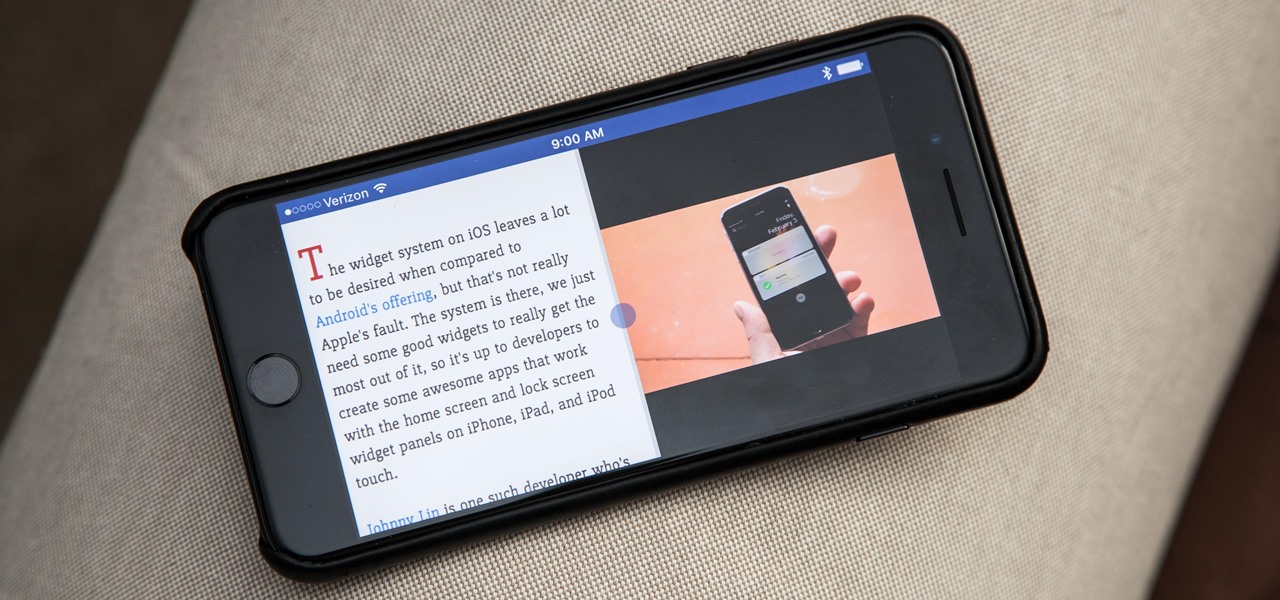
The iPhone has come a long way in its ten-year lifespan, but one thing still missing from the core user experience is native split-screen support. Sure, the displays on iPhones aren't nearly as large as an iPad's screen — which does offer "Split View" mode out of the box — but the iPhone 6 Plus, 6s Plus, and 7 Plus are definitely big enough to use two apps at the same time.

to stay secure, you dont just need Tor, and a VPN. You need good browsing habits. What are Browsing Habits You Ask?

Whichever web browser you use, each comes with a way to surf the net "secretly." While nothing on the internet is truly anonymous, private browsing modes can help keep your movements hidden from those who might have access to your data. The "secret mode" for the Samsung Internet app goes a step further on Android, by locking your private browsing behind a unique password.

The Google Chrome browser does mostly everything well and integrates nicely with other Google services, but it's not exactly renowned for speed. With a rooted device and the aid of an app called Kernel Adiutor, however, you can make Chrome as nimble as some of the fastest browsers on the market.

Clearing cache and cookies often solve many small problems in your phone. This video will show you how to clear cache and cookies from your Samsung galaxy s5 android phone for a faster browsing experience. So please watch the video and follow all the steps carefully.

Improving your experience online is getting easier every year. Browsing can be safe, easy, and boundary-less with the right VPN, and gaming online is working better than ever to connect and compete with other players.

When you visit a website in Safari, it's most likely keeping tabs on your browsing activity. It could be keeping track directly, or its third-party content providers and advertisers can be spying on you. All three could happen simultaneously. This enables them to serve you content that's tailor-made for you, but it can also feel like an invasion of privacy.

We all know that using a VPN not only has a ton of benefits but is essential in our digital age. But did you know that you can get access to your own industry-leading VPN for life with one one-time payment? Even better, we've found an amazing deal on one right now: for a limited time, a YoData VPN: Lifetime Subscription is on sale for just $17.99. That's 69% off the regular price of $59.

Reddit's overall design has stayed relatively unchanged for as long as I can remember. It's easy to use and is as popular as ever, so why mess with a good thing, right? Well, everyone's different, and if you're looking for ways to beef up your Reddit experience, try out the Chrome extension SHINE.

Whether I'm writing up something online, playing games in Chrome, or just browsing the annals of the Internet, I always like to keep a tab open for YouTube so I can listen to interviews, trailers, and music videos at the same time. But a tab can get lost, and it's not easy to "watch" if I don't have a second display to utilize—even with snapping windows.

Facebook wants to take your browsing history and sell it to advertisers. Video: .

Apple is finally adding profiles to Safari, so you can now keep your personal, work, and other topical browsing totally separate in their own instances, with their own history, cookies, website data, and active extensions.

There's a lot of misinformation about VPN services, and it stems from the fact that not all of them are created equal. Some focus on privacy, others on security, and a few VPNs are seemingly even purpose-built for the polar opposite: data collection. We made this guide to help clear the air on some of these issues while objectively ranking the best of the best.

If you have friends who aren't privacy-conscious, you've surely heard the old "What do I have to hide?" excuse. Despite the fact that billions of people are using the internet each day, many of them don't know the dangers that can find them. And many don't know the tools to combat them.

You've probably already used a few Safari Extensions on your Mac, but if you haven't explored Safari's web extensions on your iPhone yet, you're missing out on some fantastic possibilities to increase productivity, make tasks easier, filter out noise, and bring more fun to your browsing experience.

Ever since the GDPR was implemented, it seems every website on the internet needs to inform you of how its privacy policies have changed. If your web browsing experience has been marred by a constant barrage of these cookie pop-ups and privacy dialogs, you should know there's an easy way to block these web annoyances so you never have to tap another checkbox or accept button again.

Netflix was my proverbial gateway drug to cord-cutting, as I'm sure it was for many others. Yet as much as I truly love Netflix and its service, there are some annoyances I have with the interface of the desktop web version.

Ever since the FBI took down the Silk Road and Dread Pirate Roberts last month, many questions have been raised about whether Tor still provides anonymity or not, and if it's now broken. I'll try to address that question here today succinctly from multiple angles, keeping it as simple and plain-language as possible. The Closing of Silk Road

Safari's private browsing mode on your iPhone won't sync to other Apple devices or remember your search history, AutoFill data, or visited webpages. Still, it doesn't stop anyone who accesses your iPhone from opening your private tabs. If you don't want anyone snooping through your private tabs, use Chrome instead so you can lock the tabs behind biometric authentication.

Safari's advanced experimental features give you access to new browser initiatives, upcoming web tools, element changes, behavior adjustments, and other preliminary feature tests in development by Apple. If you use them on your iPhone, you can either improve your Safari experience or wreck it. Resetting the flags provides a fresh start.

If you surf the web on your iPhone, you no doubt run into this problem all the time: a website wants your location. It can happen when performing a location-based task, such as using a store locator, or whenever a web app just wants to deliver better ads or local recommendations. If you're tired of allowing or denying permission each time, there's an easy way to stop the annoying security pop-ups.

With Snapchat making the leap into the smartglasses realm, Facebook had to find a way to try and steal its competitor's augmented reality thunder.

One of the headlining features in Samsung's One UI update is a new dark mode that turns stock apps and system menus black. But something you may have missed is what this theme does to the Samsung Internet app and all the websites you visit.

Dark mode support has steadily made its way to mainstream acceptance, with big-name apps like YouTube, Reddit, and Twitter adopting the feature to satisfy user demands. In this regard, Facebook is lagging, yet to offer the sought-after feature for easier viewing in low-light conditions. If your iPhone is jailbroken, however, you don't have to suffer like everyone else.

Apple's linear Notification Center has been scattershot at best since iOS 9 when we could group notifications by app. Without any type of grouping ability, the notification history becomes more of a nuisance of random alerts based on time alone, making it a treasure hunt to find the notification wanted. Now, iOS 12 has addressed this issue, bringing back groupings — with improvements.

When you're checking out photos and video on Instagram, its default bright white layout can literally be an eyesore, especially in dimly lit settings where the bleached UI feels blinding. Luckily, there's a really simple way to switch from the normal light mode to a dark mode look in the iPhone and Android app.

You may or may not know that Facebook has several keyboard shortcuts you can use to quickly navigate around the site without using a mouse.

This video tutorial is in the Computers & Programming category where you will learn how to use caret browsing. Caret browsing is a method of selecting text on any web page. You can activate caret browsing by pressing the f7 button on your computer. It is available in Internet Explorer and Firefox browsers. Normally, for selecting text on a web page, you highlight the text by clicking and dragging the cursor and then you can copy and paste it in to a text editor. While doing this, if there are...

Is your Internet currently slower than dialup? In this video, Tinkernut shows you a few different ways you can supercharge your web browsing experience. You won't have to do much. Just make sure you're using the fastest browser available, and follow the rest of the steps in this helpful how-to video.

One of the problems with the default history viewer built into Firefox is the unappealing and hard-to-find interface. If you're looking for a better way to organize your browser history, check out History Tree.

In this video, we learn how to clear Firefox location bar and browsing history. To get rid of an individual one, use your keyboard to go to the one you don't want. Then, press shift+delete and that one will be deleted. To remove them all, go to tools then click on "clear private data". Check the box of the browsing history, then click on the button to clear all the data. If you still have items in the list on your browser, then that means you have those websites bookmarked. To remove those, y...

Watch this internet video tutorial to learn how to enable Private Browsing in Safari for Windows. This how-to video will help you use private browsing in Safari just in case there's something you want to keep private.

In this video, we learn how to clear browsing history and cache in Firefox and Internet Explorer. First, while in Firefox, go to the tools menu, then click on clear private data. In the new window, click on the items that you want to have cleared, then click "clear private data now". After this, the computer will clear out all the internet files. Next, while you're in Internet Explorer, go to the tools menu, then click on "internet options". Once in here, click the appropriate sections to cle...

ClearTechInfo takes you though a series of tweaks to customize Firefox in order to get maximum web browsing space. This is done by changing the default Firefox skin, installing a menu button by going to Firefox add-ons and searching for the specified add-on and installing them. Next by customizing Firefox by removing unwanted buttons and changing the locations of essential buttons, the address bar and the search bar thereby minimizing the screen space taken by the browser.

In this video, we learn how to delete browsing history, cache, and cookies. First, go to your internet browser and click on "tools". After this, go to the internet options, then go to "delete". After this, you will see different sections of things you can delete on your computer, with brief descriptions underneath all of them. If you want to delete it all, click on the bottom on the bottom of the window, then it will start to load and when finished you can exit out of the window. After this, ...