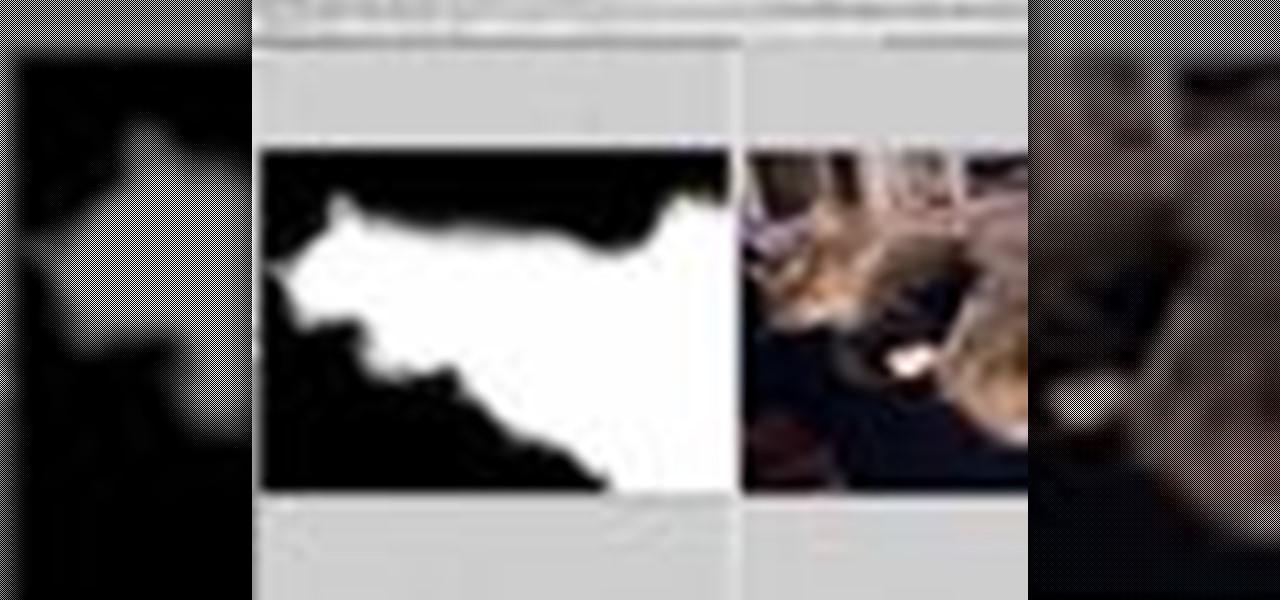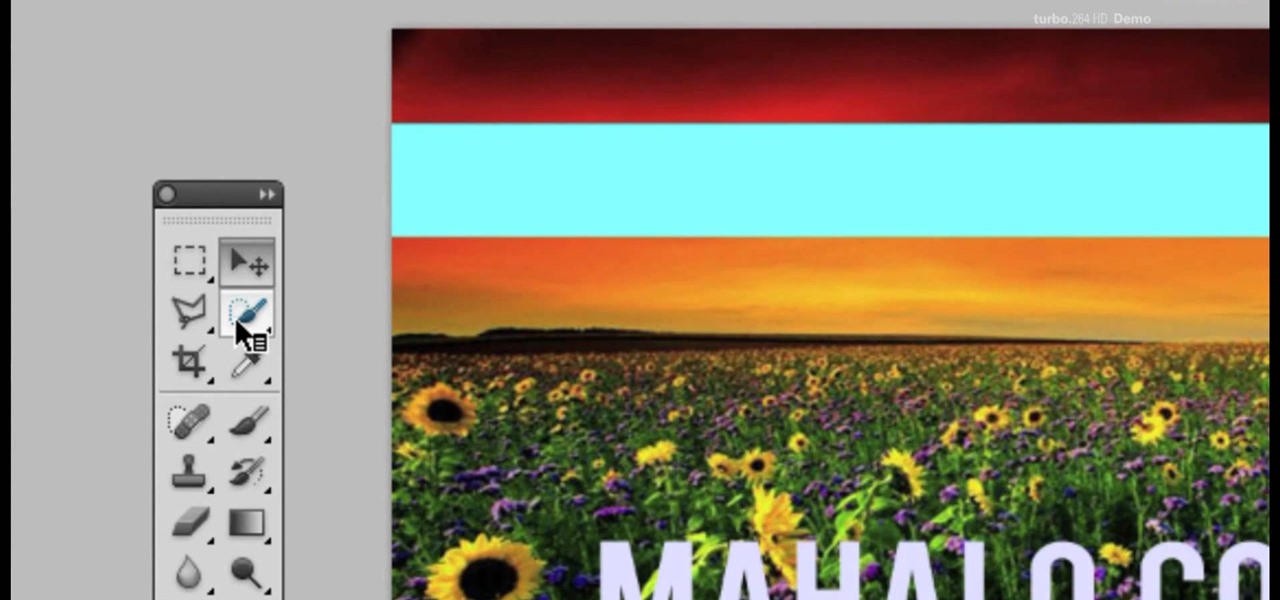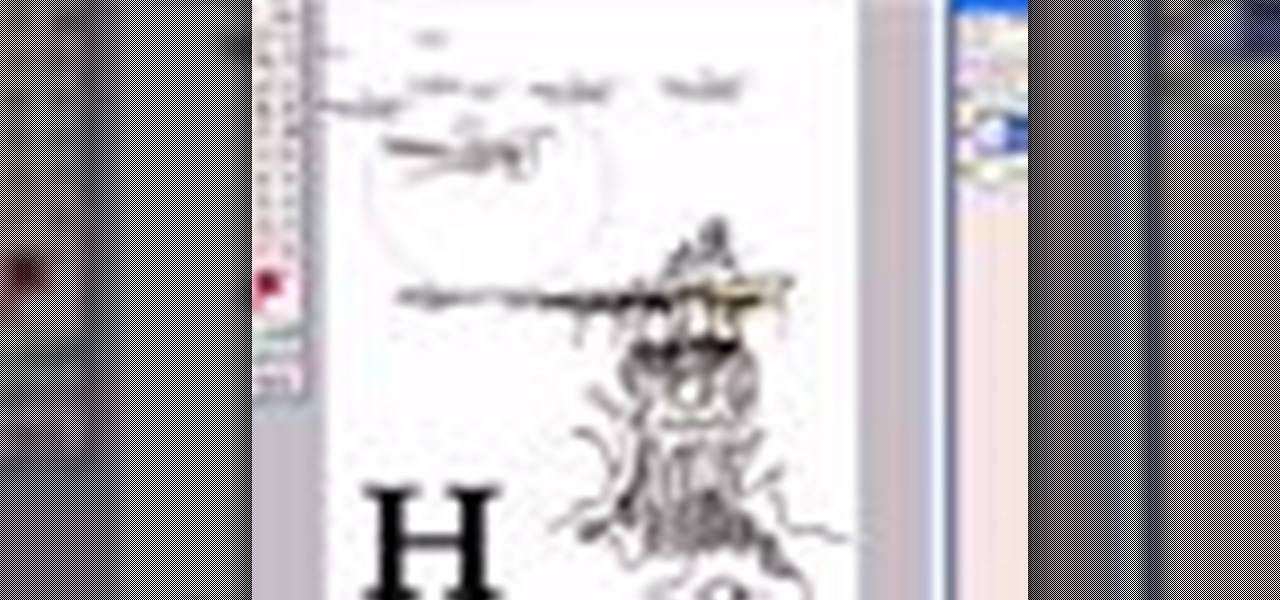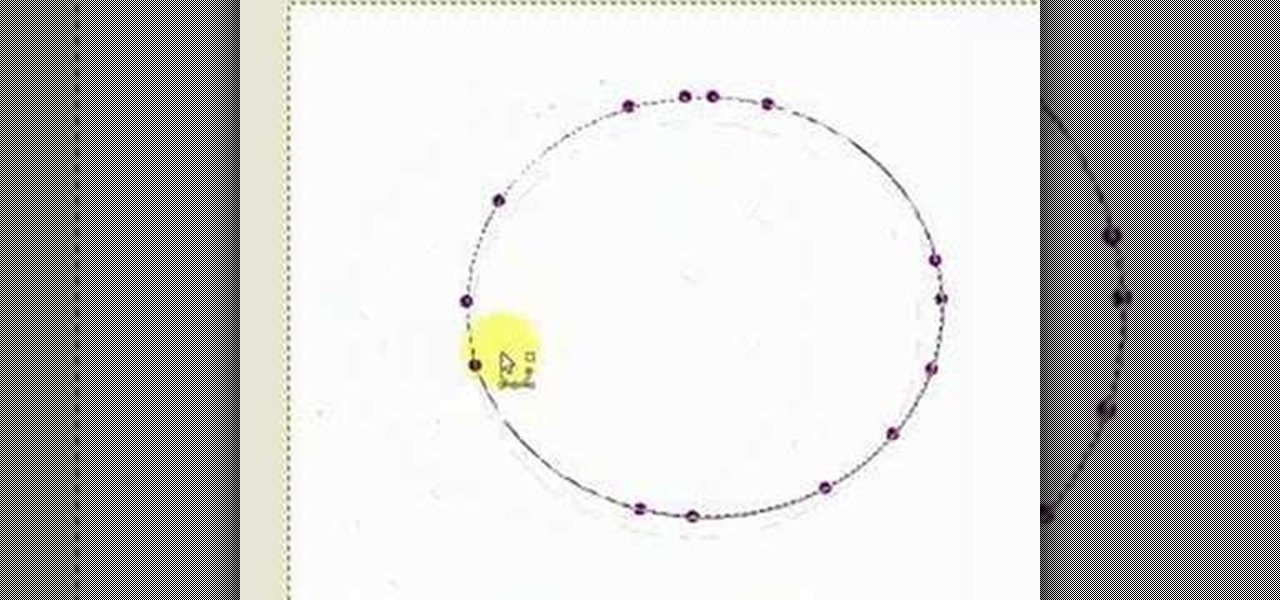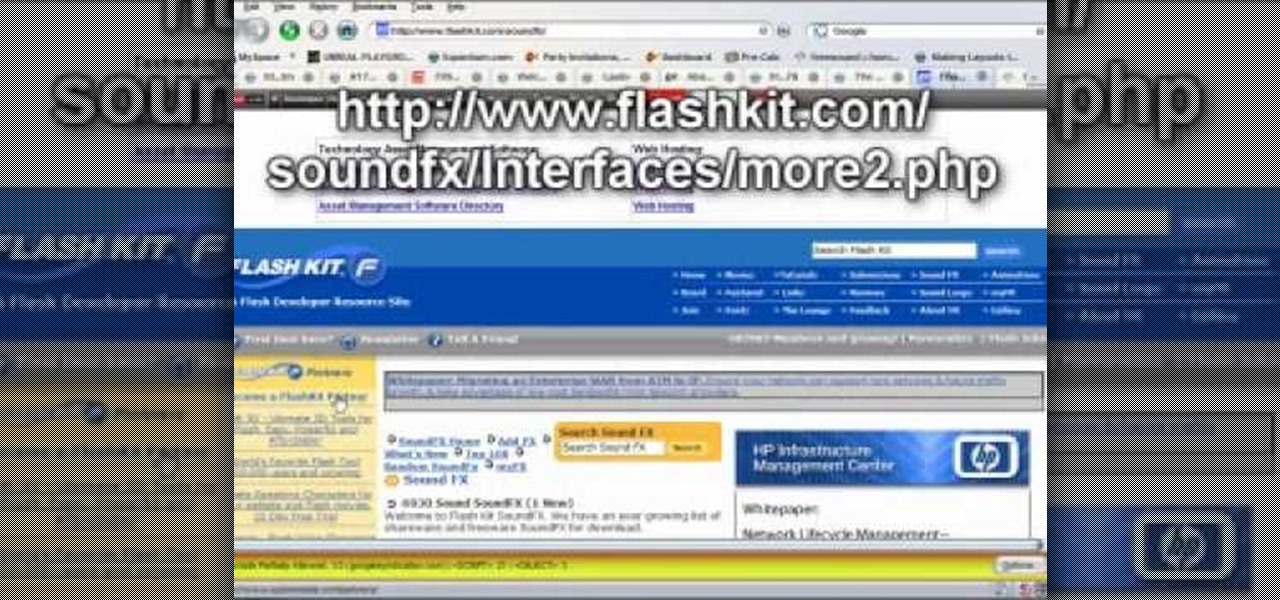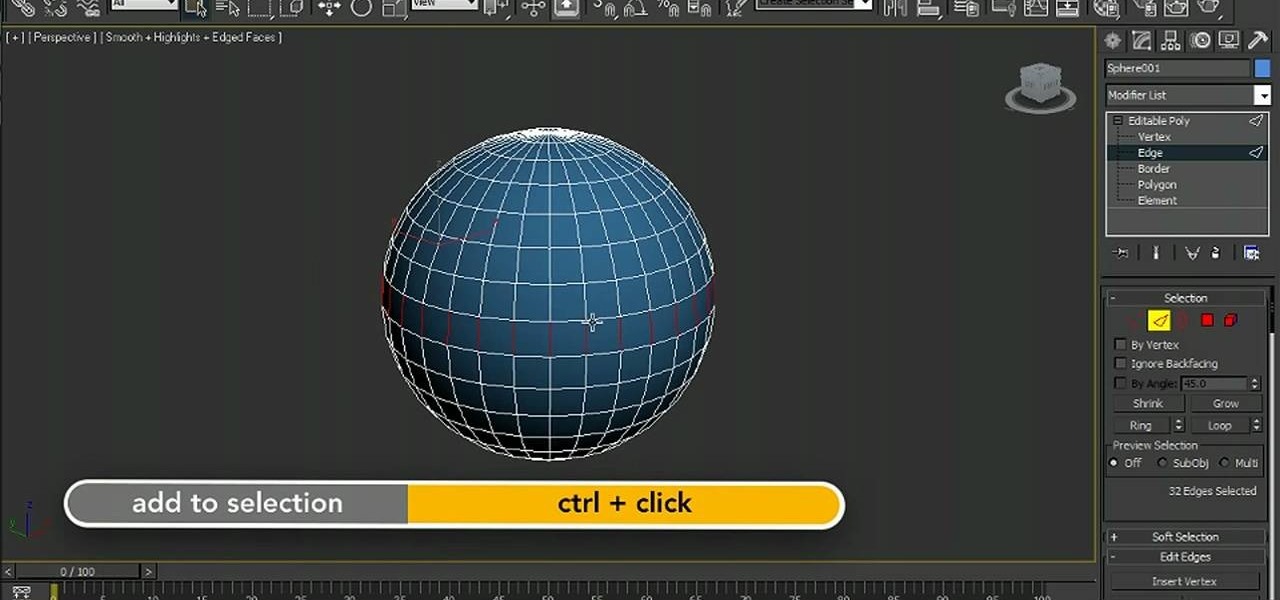The reproductive tract of a mare is suspended by the broad ligament. If you're a veterinarian in training, or just curious of the anatomy of the female equine reproductive tract, then these two video dissection tutorials are for you.

Check out this video tutorial to show you how to use the Sony DSR-PD170 MiniDV camcorder. This video was made by the equipment room at CUNY Journalism School in New York.
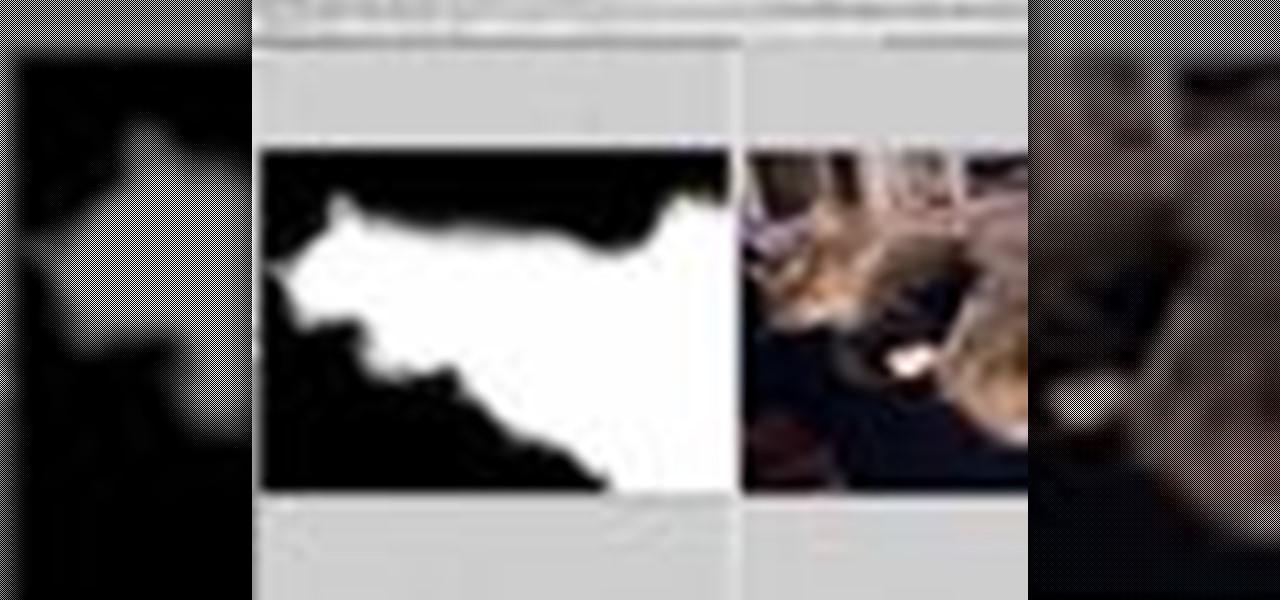
We don't know about you, but making selections around oddly shaped areas of an image is one of the most frustrating single tasks in Photoshop. Odd shapes are really hard to navigate around by hand and often you can't get a perfect cut. Luckily, this Photoshop tutorial will guide you through how to make complex selections easily in Adobe Photoshop CS5.

Take a look at this instructional video and learn how to use the select tool in Google SketchUp. Making good selections in SketchUp is crucial in properly using the other tools available in this 3 Dimensional modeling program. This tutorial covers the basic selections, window selections, modifier keys to add to and subtract from your selection, and tips for accurate and quick selection sets.

In this video tutorial, viewers learn how to use tailor point scissors. These scissors are short, have a broad spine on the blades and contains both a knife and bevel edge. The knife edge allows the scissors to go through the fabric and the bevel edge allows users to cut in layers without cutting what's underneath. The broad spine prevents the separation of the blade points. The short blades allow better control and easily movable. This video will benefit those viewers who enjoy stitching and...

Getting into position to hit a shot is a key element of the game. Learn how to get into position on the court in this tennis lesson video from a professional tennis instructor.

Once you have created a few shapes you can modify them with the path selection tools in Photoshop. The Path Selection tool selects all points on a path. The Direct Selection tool selects individual points on a path.

In this lesson, learn how to make difficult selections in Photoshop easily and how to save them for later use. Part two specifically covers how to use the clone stamp tool to "clean up" unwanted areas of digital images.

If you're not one to trust you digital SLR camera's automatic focus options, then the only thing you have to do is go to manual mode. With the Canon EOS 7D, select the Manual AF Point Selection and take control. It allows you to pick the area you want to focus on.

Looking for instructions on how to use the Selection Tool (V) in Adobe Photoshop CS5? This clip will show you how it's done. Whether you're new to Adobe's popular raster graphics editor or just new to Creative Suite 5, you're sure to be well served by this video tutorial. For more information, and to get started making custom selections in PS CS5 yourself, take a look.

Photo editing expert Chad Troftgruben teaches the viewer how to effectively use the quick selection tool in Adobe Photoshop. In Chad's opinion, the quick selection tool is quite similar to the magic wand tool in the same software, except for one major difference: one can select a particular object, even in a complex picture, simply by holding down the left key of the mouse and moving the pointer over the object. Chad also points out that the quick selection tool saves a lot of time and is ver...

This software tutorial is a comprehensive exploration of the Marquee Selection tool in Photoshop using Photoshop CS2. Learn how to use the marquee selection tool when editing images and photos in Photoshop.

This tutorial takes looks at the selection tool as a drawing tool and also covers how to convert paths to selections and vice-versa when creating vector art in GIMP.

Let's face it people: Guys want this body and girls want to date it (no objectification here at all). Achieve the body of superheroes, supervillains, and super toned celebrities on paper by checking out this tutorial on how to sketch a very muscular dude.

Is your dad's favorite pastime taking his boat out from the dock at Marina del Ray and just sailing into the sunset, staying out on the broad ocean for hours at a time? Then he will most definitely dig your gift for him this Father's Day when you create these adorable origami sailboats.

If you need some sound effects for your upcoming film, you better watch this video! After principle photography in production, you have to get into the editing process in post-porduction, which leads to sound department for ADR, Foley, Sound Effects and Sound Design. If you can't afford a professional sound designer for your movie, you can do it yourself, and this video will help you find sound effects on the Internet for your film.

This series goes over all the different tools available for making selections in Photoshop starting with the Elliptical and Rectangle Marquee tools. Then the Lasso tools, Magic Wand tool, and finally what to do after you finish selecting!

In this clip, you'll learn how to use the Quick Mask mode to create selections when using Photoshop CS5. Whether you're new to Adobe's popular raster graphics editor or a seasoned designer looking to better acquaint yourself with the new features and functions of the latest iteration of the application, you're sure to benefit from this free software tutorial. For more information, watch this video guide.

Want to select a certain object and nothing else? This clip will show you how to use Maya 2011's selection mask feature to achieve just that. Whether you're new to Autodesk's popular modeling software or a seasoned 3D artist just looking to better acquaint yourself with the Maya 2011 workflow, you're sure to be well served by this video tutorial. For specifics, watch this free video guide.

In this clip, learn how to make western style swords for cosplay. This particular sword is inspired by Zelgadis Greywords of "Slayers" and can be done quite easily with items you have around your house or craft room. Have fun with it at the conventions this summer!

You can always spot a rower because their upper bodies are like God's gift to women - perfect, broad shoulders, rippling abs, and capable arms. But you don't have to be on your college's rowing team to have a chiseled, Thor-like upper body.

This video shows you how to remove a tattoo from a photograph using Photoshop. First, select the tattoo using the pen tool, to get a very accurate line around the tattoo. Make sure the "Paths" button is punched in. Drag the mouse and click several times to make a path around the tattoo. Right click on the path and choose "make selection". Feather the selection with a feather radius of about 8 pixels. Use the clone stamp tool and a large size brush. Hover outside the selection and click to sam...

In this video tutorial, viewers learn how to make a real flame text in Adobe Photoshop. Begin by opening a flame image in the program and select the text tool. Type in the text and position it over the flame. Now go to Select and click on Load Selection. Once the selection is created, delete the letter. Then select the marquee tool. Right-click above the selection and select Feather. Now create a new sheet and fill it in black. Using the move tool, drag the selection to the new sheet. Go to F...

There were two broad objectives to the 2004 TELEX project: One was to try to understand better why storms tend to produce a lot of positive cloud-to-ground flashes. The second part looked at the electrification of mesoscale convective systems.

Photoshop offers lots of tools for automating selections, but two stand out from the pack: The first, Refine Edge, lets you modify your selection using five different parameters and preview the results in five different ways. Whether you're new to Adobe's popular raster graphics editing software or a seasoned professional just looking to better acquaint yourself with the program and its various features and filters, you're sure to be well served by this video tutorial. For more information, i...

Learn to record audio with the Camtasia recorder by watching this video tutorial. First, if you want to record audio click on the mic. It's easier than clicking on capture. Next, you'll find on the same menu a selection for custom or full screen modes. After you've made these selections you have cursor selections to choose from. Those options are listed under the effects tab. Are you a silent mouse or a squeaker? If you want your viewers to hear your clicks then under the same tab there is an...

You love your iPhone and you can't live without it, but it's lacked the basic ability to cut, copy, and paste across multiple apps. With Apple's OS 3.0 upgrade, you can do it all with just a few taps. Watch this Howcast guide to learn how to cut, copy, and paste on your iPhone.

It's the holiday season, which means that more likely than not your kitchen will soon be rife with the sweet, nostalgic wafts of cinnamon, nutmeg, sugar cookies, and gingerbread. If you're going to be baking this holiday season, why not amp up your Christmas cookies by learning how to decorate them from a pro?

In this clip, you'll learn how to use the Refine Edge selection tool in Adobe Photoshop CS5. Whether you're new to Adobe's popular raster graphics editing software or a seasoned professional just looking to better acquaint yourself with the program and its various features and filters, you're sure to be well served by this video tutorial. For more information, including detailed, step-by-step instructions, watch this free video guide.

Adobe Photoshop CS5 brings a very welcome change to Refine Edge. Edge Detection will help with much more detailed selections such as hair or fur. Whether you're new to Adobe's popular image editing software or a seasoned graphic design professional just looking to better acquaint yourself with the unique features of Photoshop CS5, you're sure to find something of value in this free video tutorial.

Dreams don't have a one-size-fits-all meaning. But here are the broad interpretations of the most common ones, as well as tips for deciphering your quirkier journeys. All you need are dreams & a pen and paper. Did you know? The average person has 5 dreams a night.

Rear deltoid rows are a great way to work parts of your upper body, letting you go from "bony" to "broad shouldered" in no time. Warning: always consult a physician before starting any exercise program. You will need a barbell and optional: a cambered curl bar. Watch this video to learn how to do rear deltoid rows.

The "Plattsburgh" knot is named after the small town in up-state New York where Thomas Fink, inventor of the knot and co-author of the book "The 85 ways to tie a tie", is born. In contrast to its narrow close relative the "St. Andrew", the "Plattsburgh" produces a symmetric knot characterized by a broad cone with a narrow opening.

This may sound like a terrible thing to show you how to do, but the Neistat Brothers are simply victims of bicycle theft who got fed up. They use their own bikes to show you how to steal a bike in NYC (in broad daylight) so hopefully you can learn from them, how to better protect your ride.

In this video, we learn how to use the polygonal lasso tool in Photoshop. This will allow you to create a selection on your photo in a freehand style. First, select the tool from your toolbar, it's the third selection down. Once you select this, go to your picture and find the piece you want to cut out or copy. Press and hold the control and space bar, then highlight the area you want to. This is great to make a selection that has a straight edge. If you just click with it, it will have a dia...

The drawing tools in flash aren't always the most intuitive to newcomers. In this tutorial, Ralf will show you how to use the basic drawing tools in flash. You learn the difference between Merge Shapes and Drawn Objects, which are all shapes of the same look and feel with the exception that one can be more easily manipulated and the other. You'll learn how to use this selection and sub selection tools to select various objects on the flash stage. You also see how to use the oval and rectangle...

Learn how to use the new viewport selection tools in 3ds Max 2011. Whether you're new to Autodesk's popular modeling software or a seasoned 3D artist just looking to better acquaint yourself with the 3ds Max 2011 workflow, you're sure to be well served by this video tutorial. For more information, watch this free video guide.

This episode of TUTCAST shows you how to get rid of blemishes in your photos using Photoshop. For this demonstration the patch tool in Photoshop is used to clean the blemish. Use the elliptical marquee tool to select the area including the blemish as shown and then feather the selection using the selection modify feather command. Use the patch tool to patch the area with the blemish and use the clone stamp tool to clean up the unevenness as demonstrated.

In this video tutorial you will learn to to colorize line art images using Photoshop. Learn to use the magic wand selection tool to make the selection you want. This example involves painting a monkey character.

In this video tutorial, viewers learn how to change the color of lips in Adobe Photoshop. Begin by importing the image into the program. Select the quick mask tool and then select the brush tool. Now color the part that you want to retouch. This will allow the mask to create a selection. No click on the masking tool to create a selection. Then select the marquee tool. Right-click the selection and click on Select Inverse. Right-click the selection again and select Feather. Make it 1 pixel and...