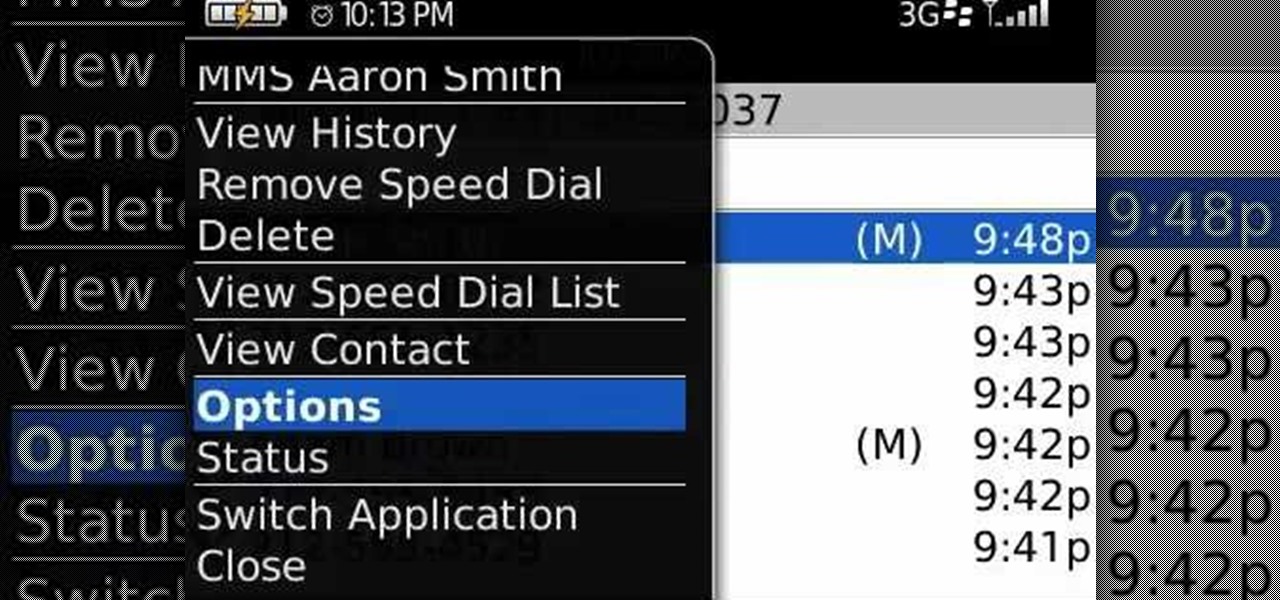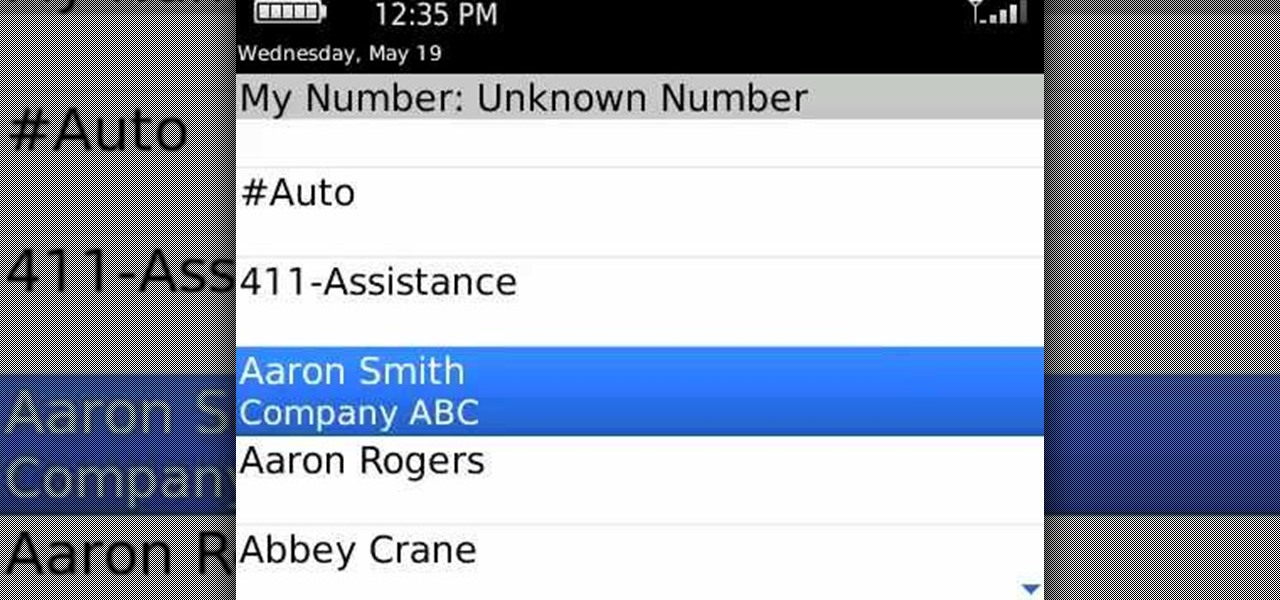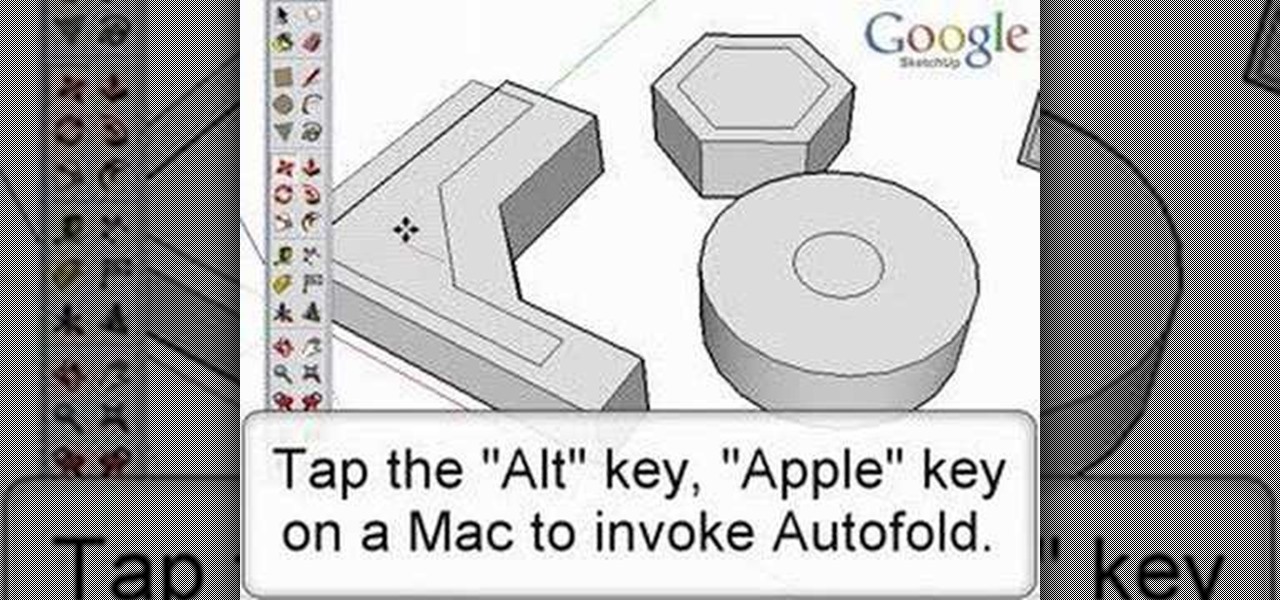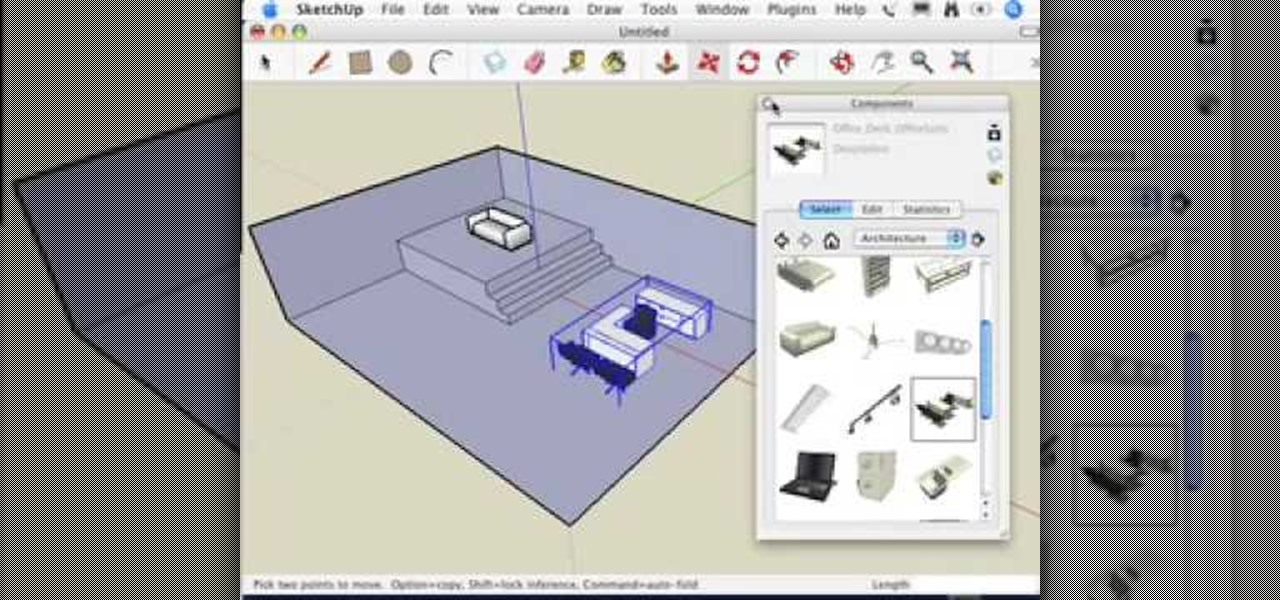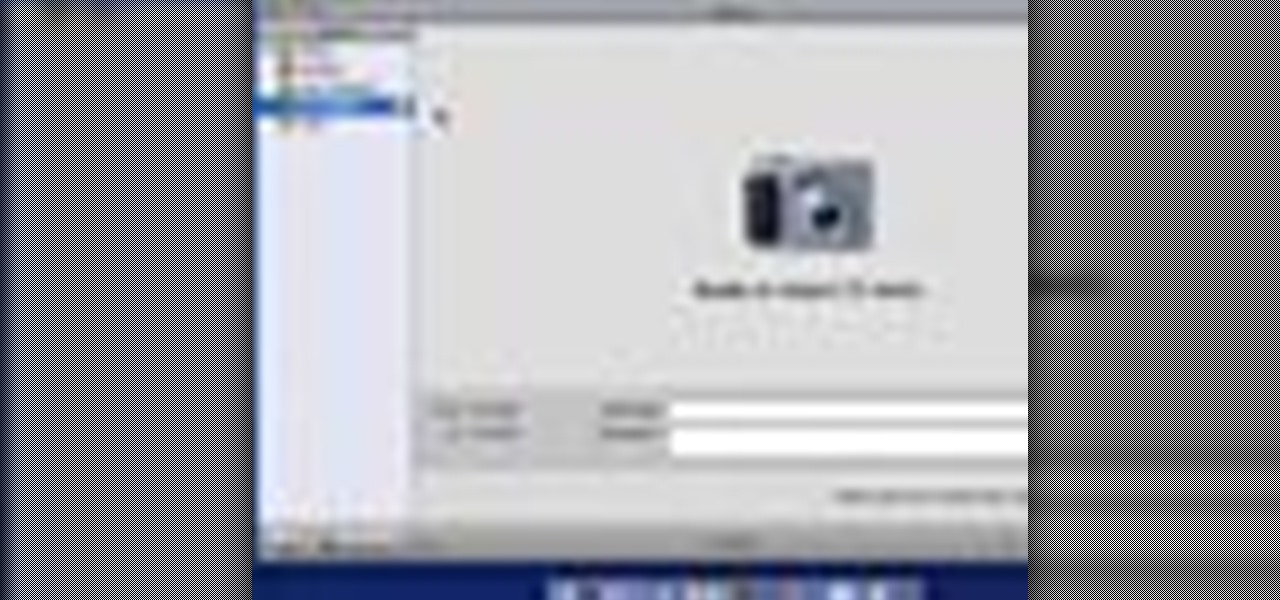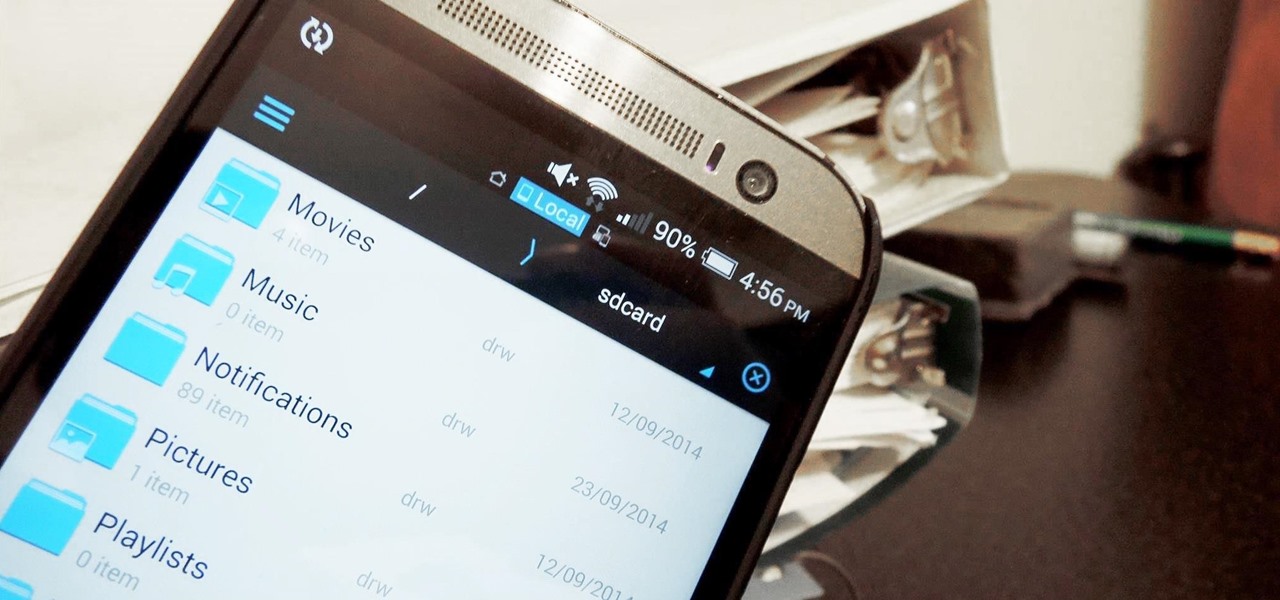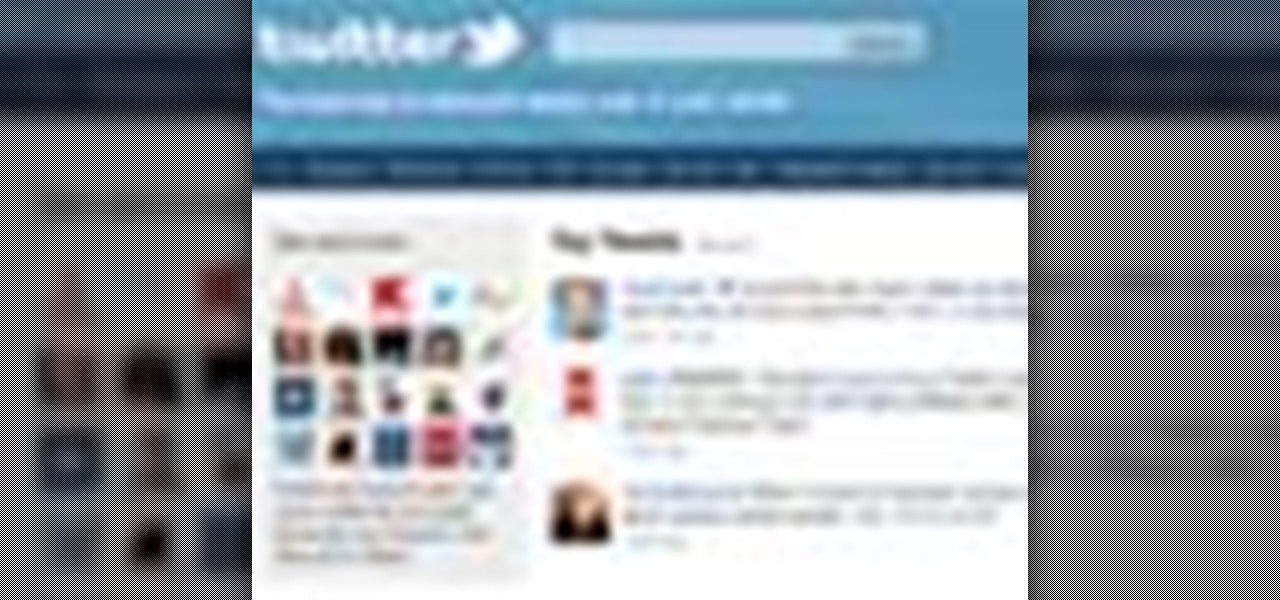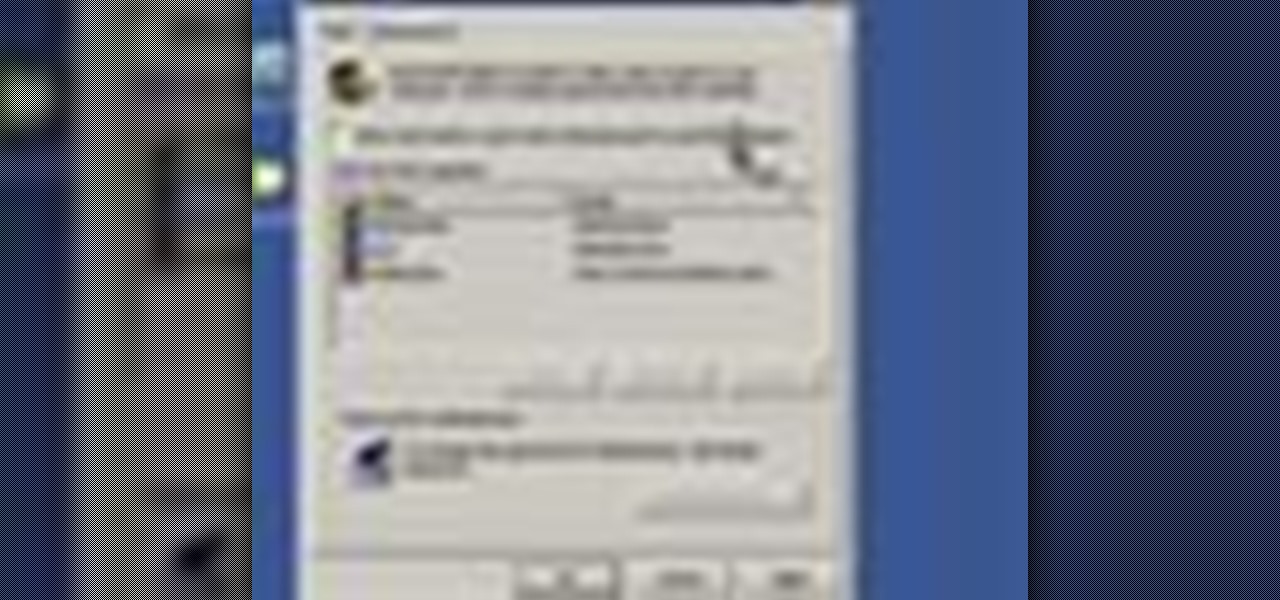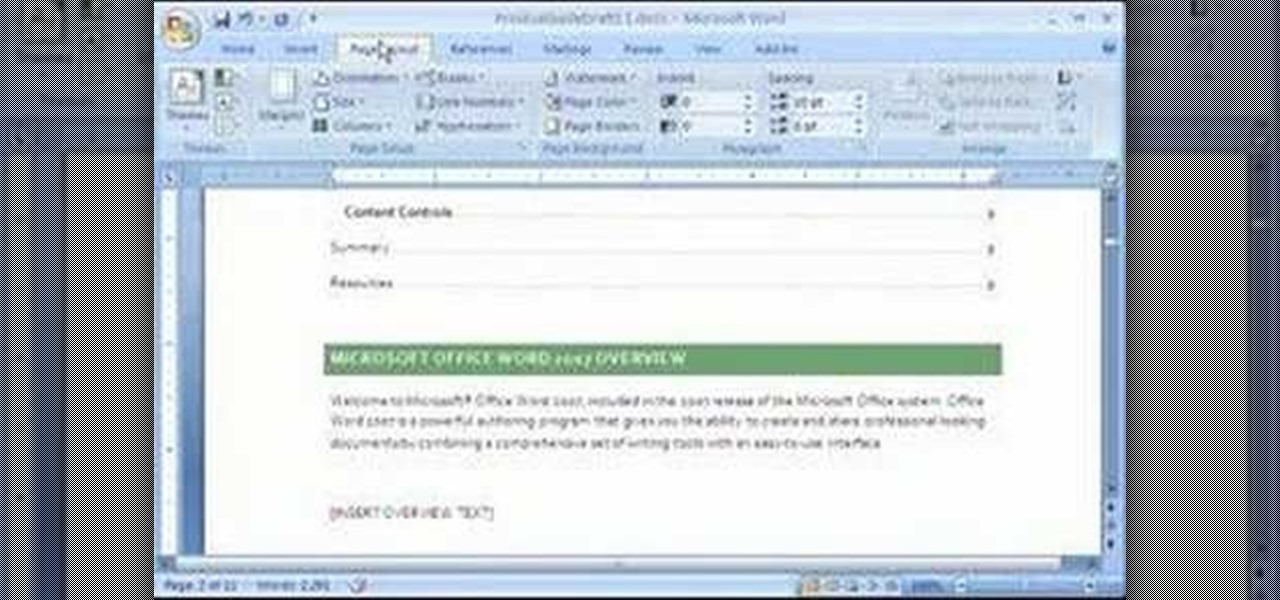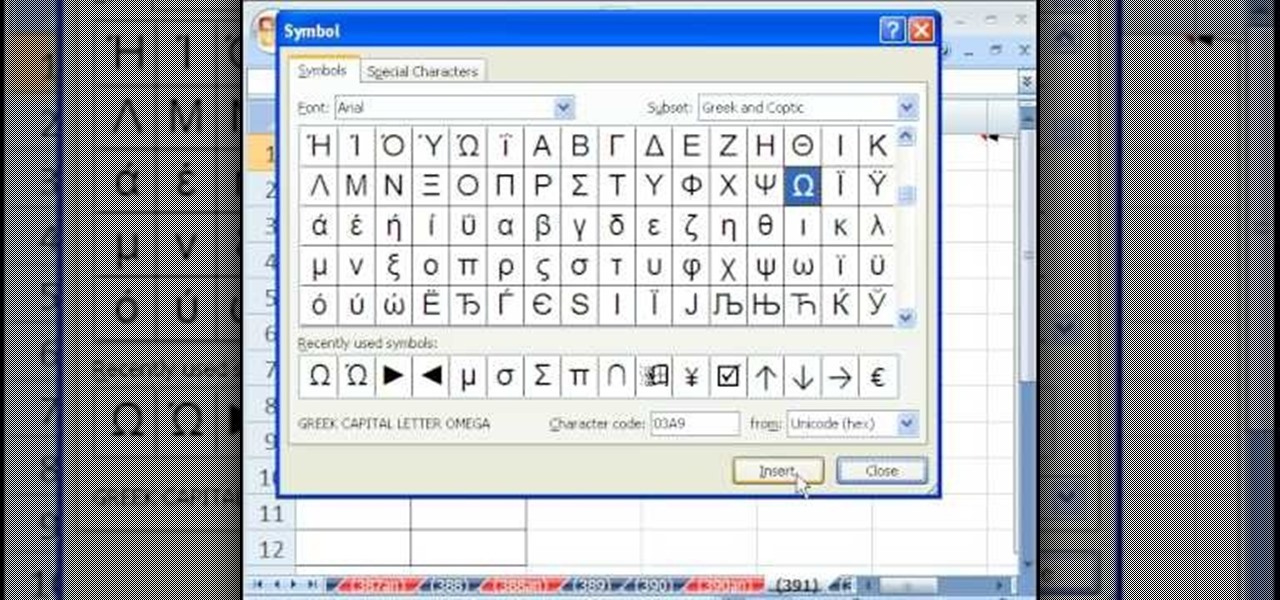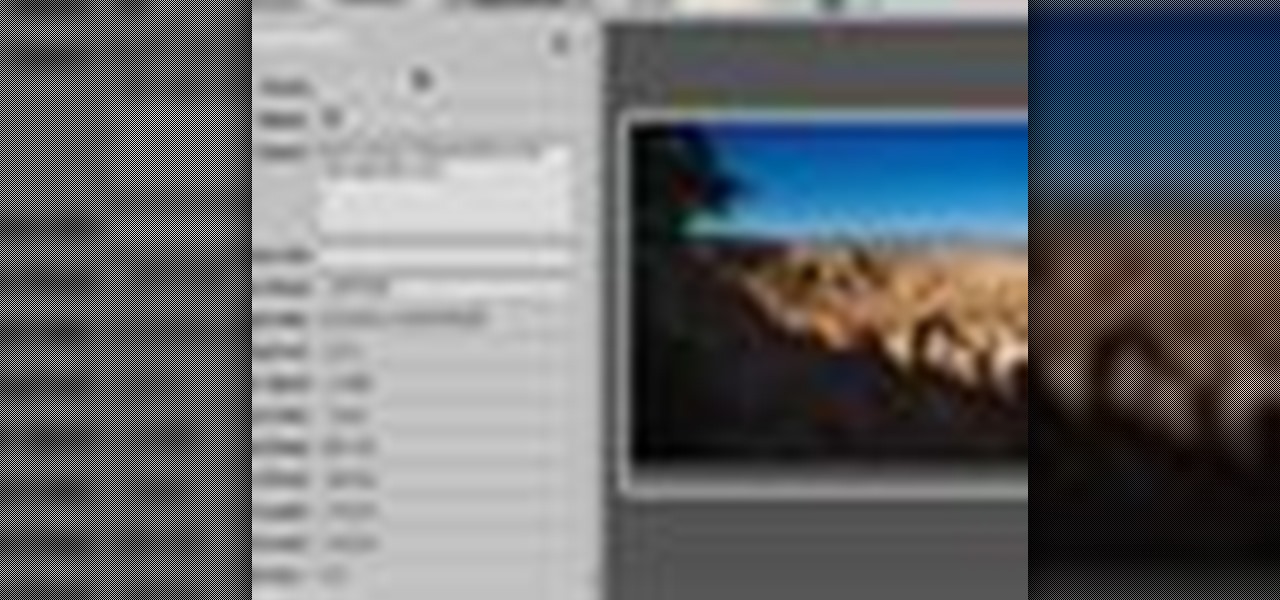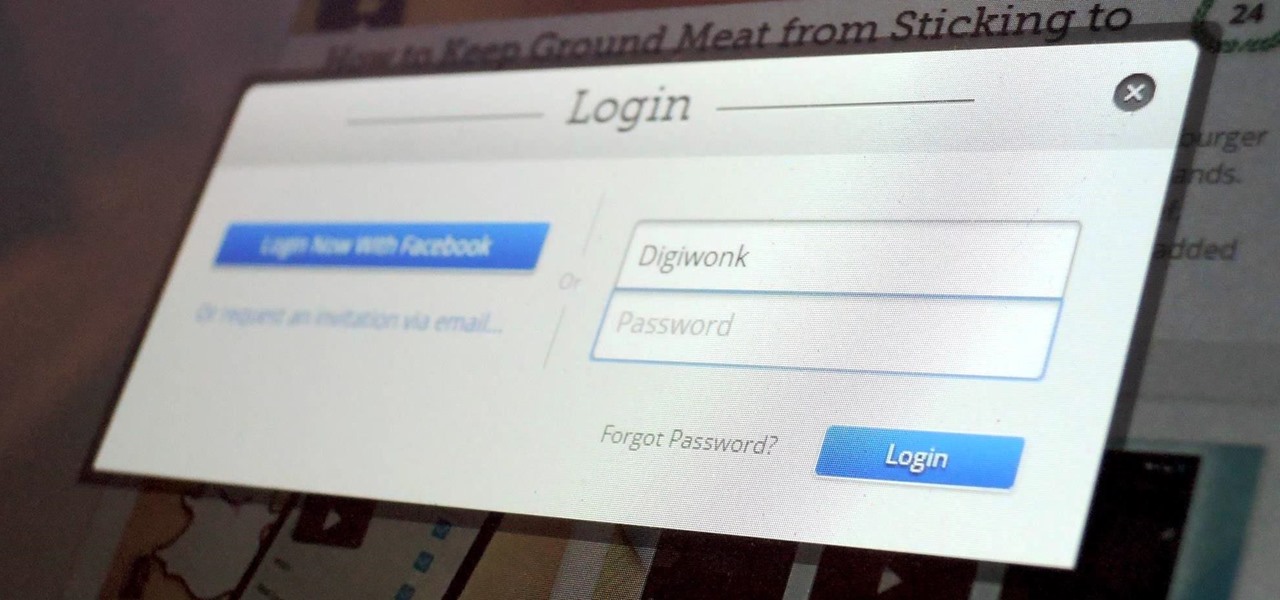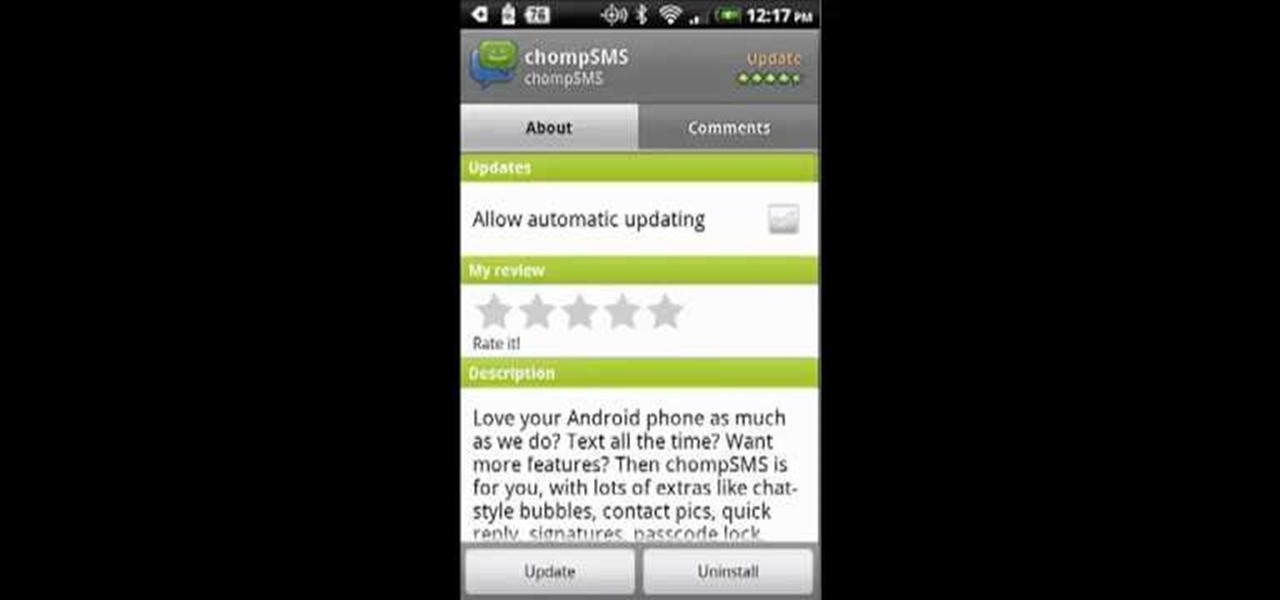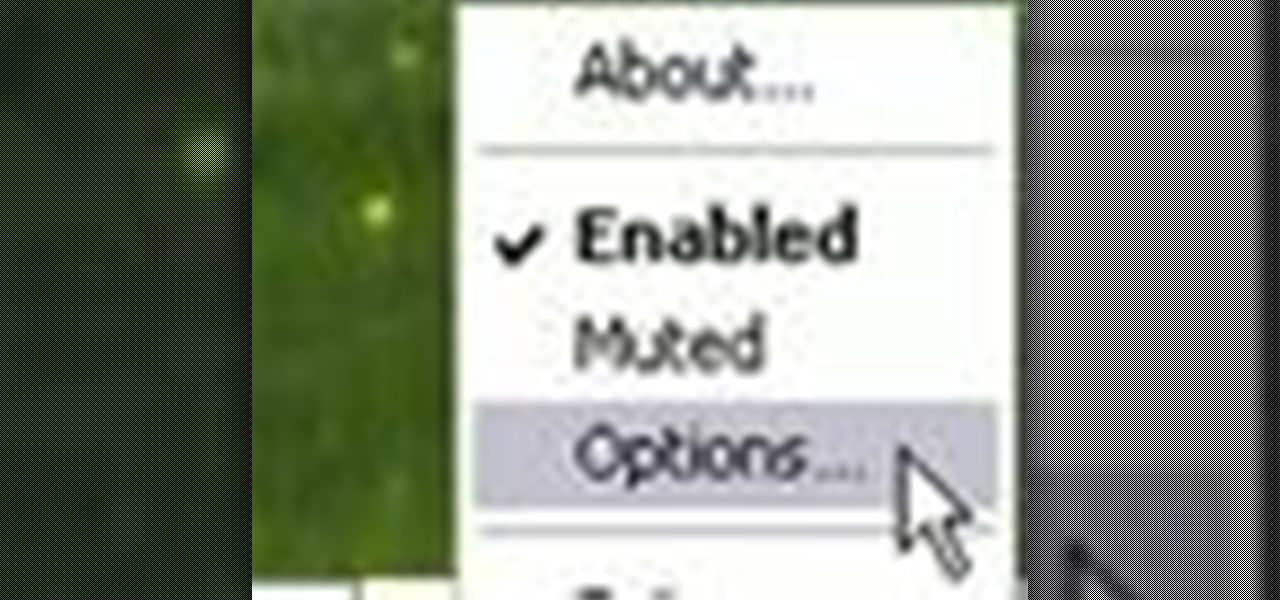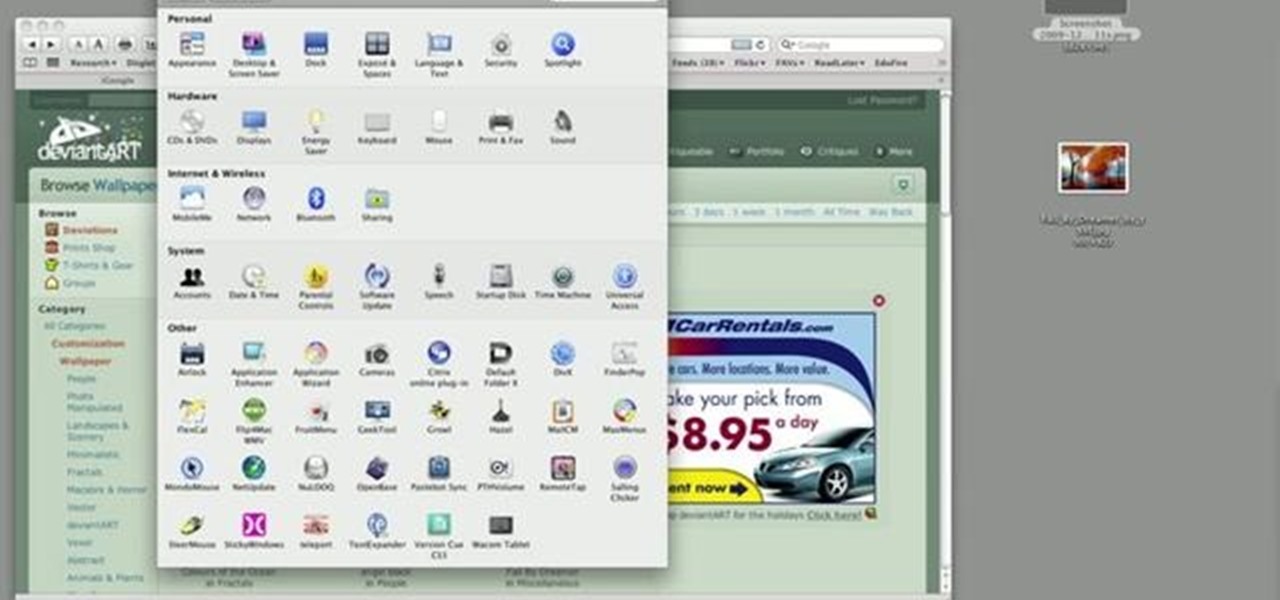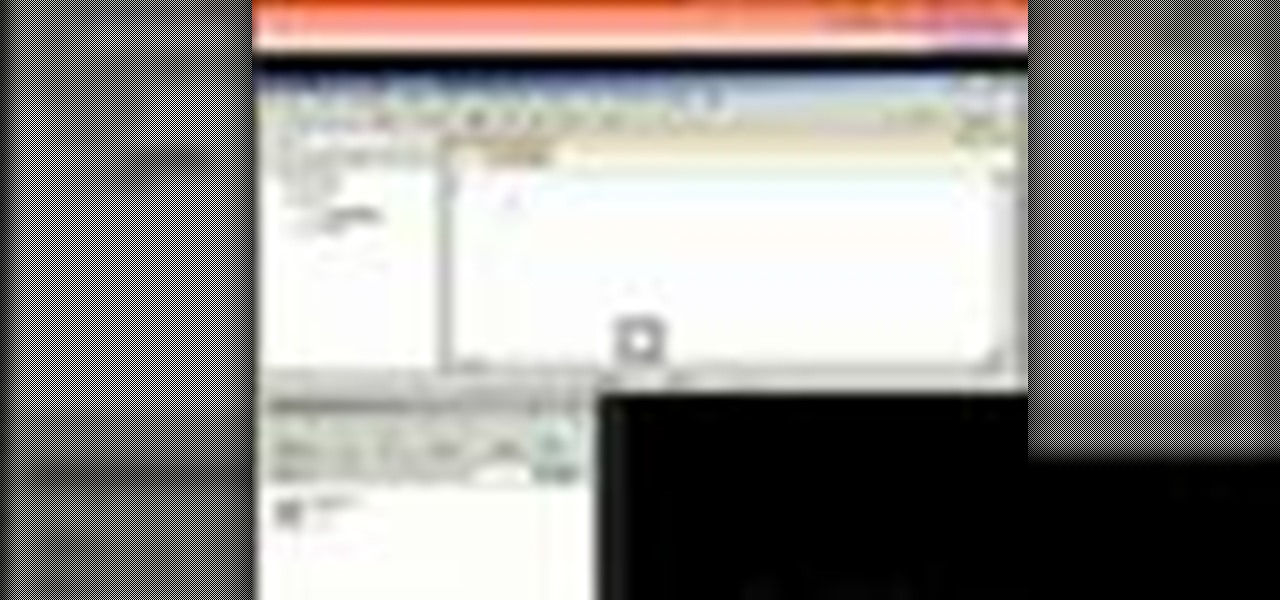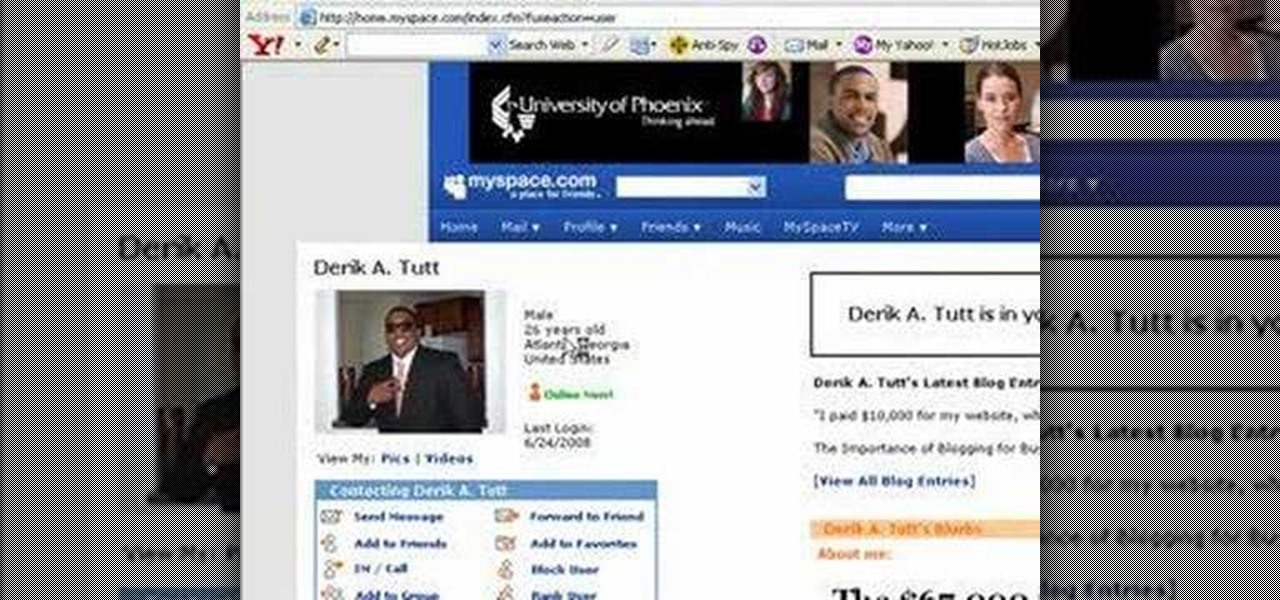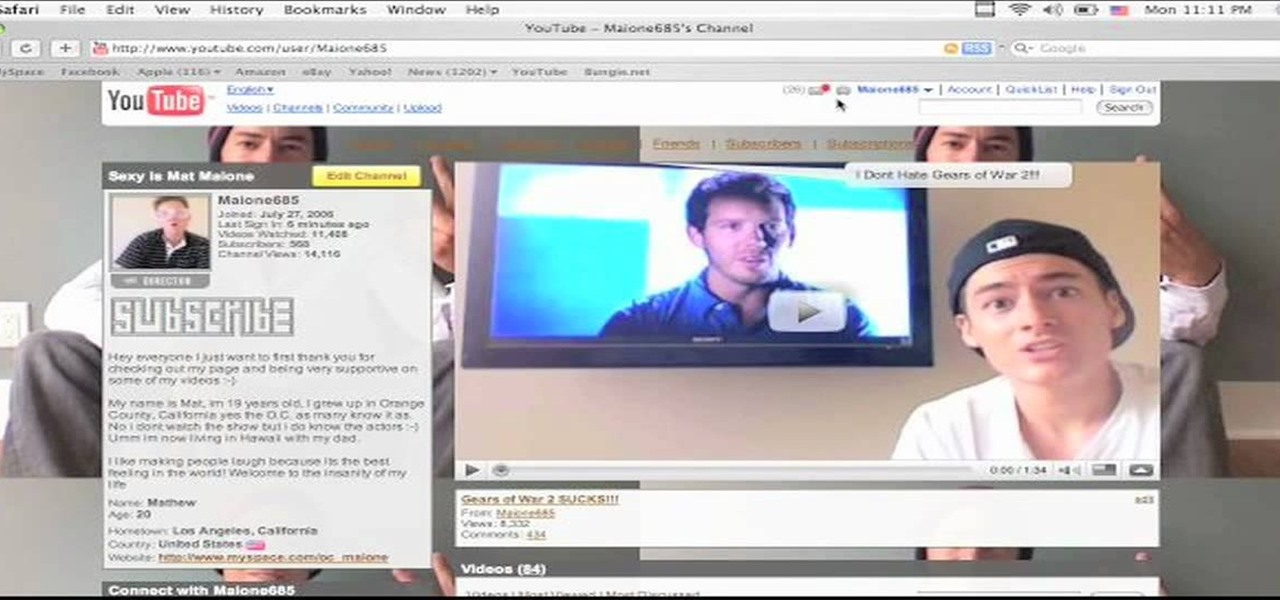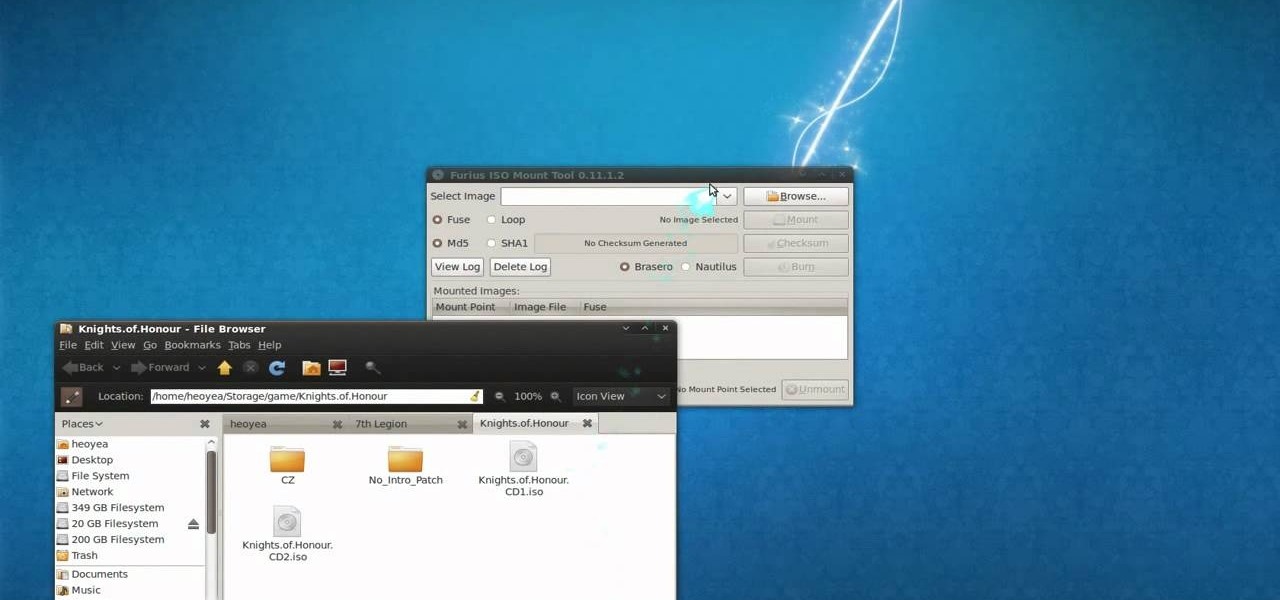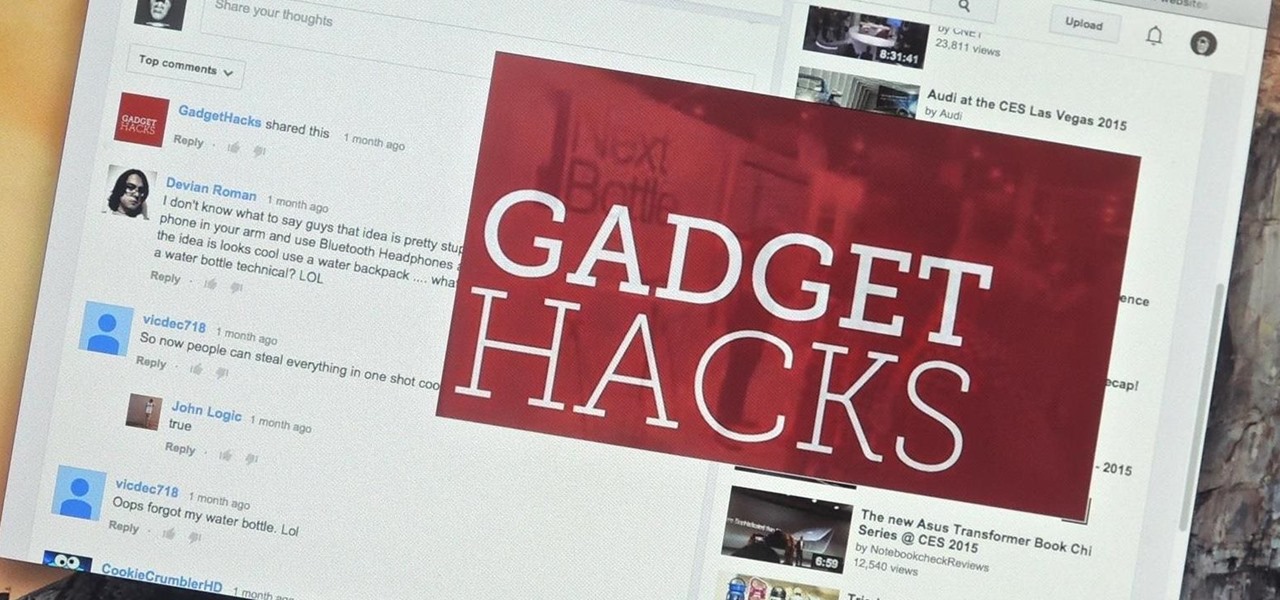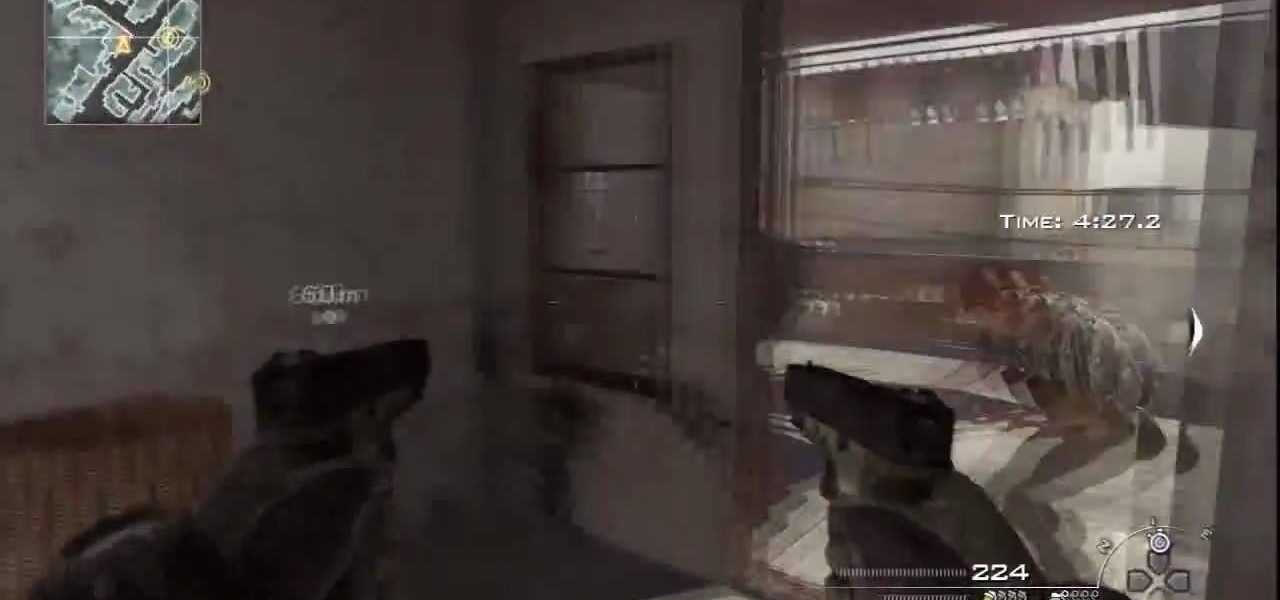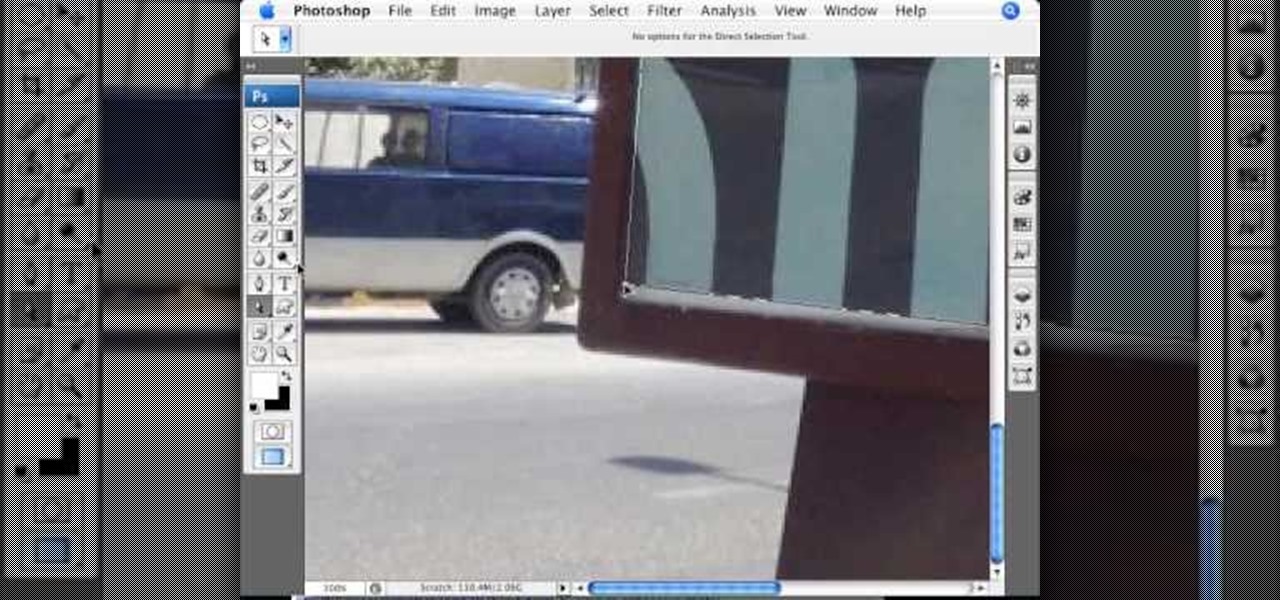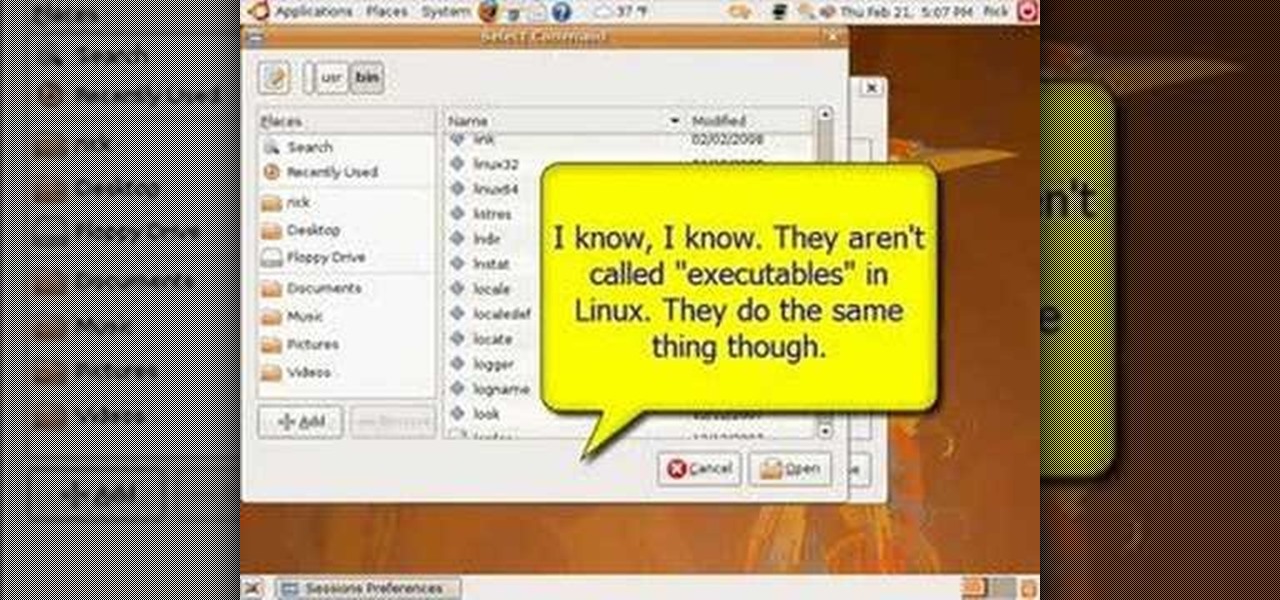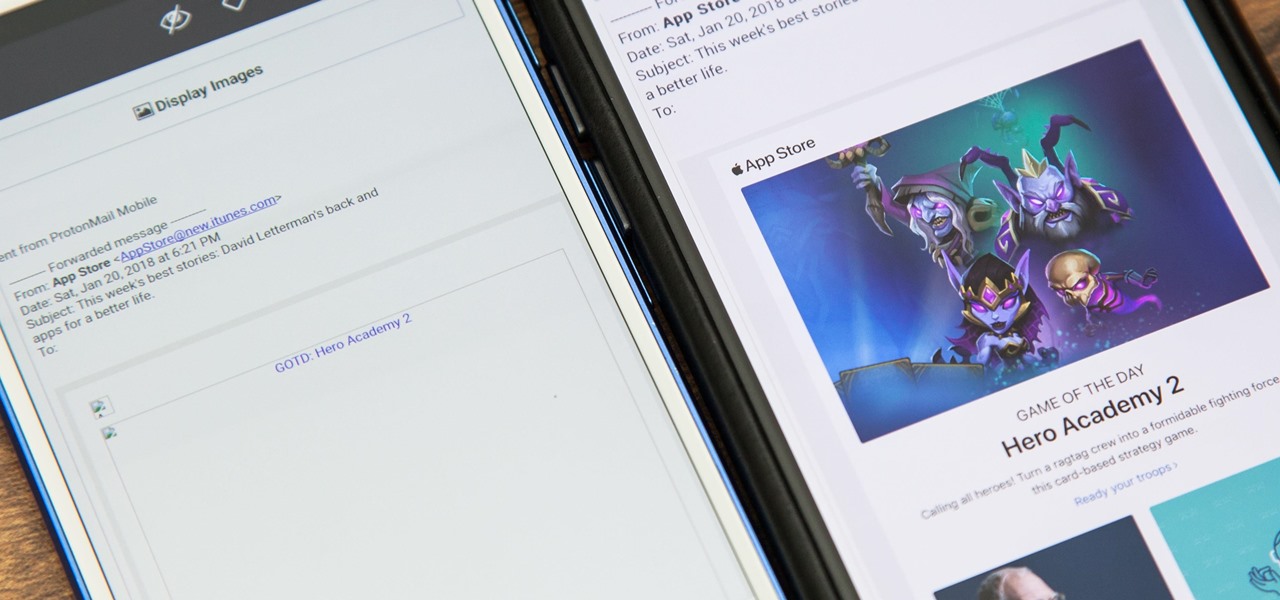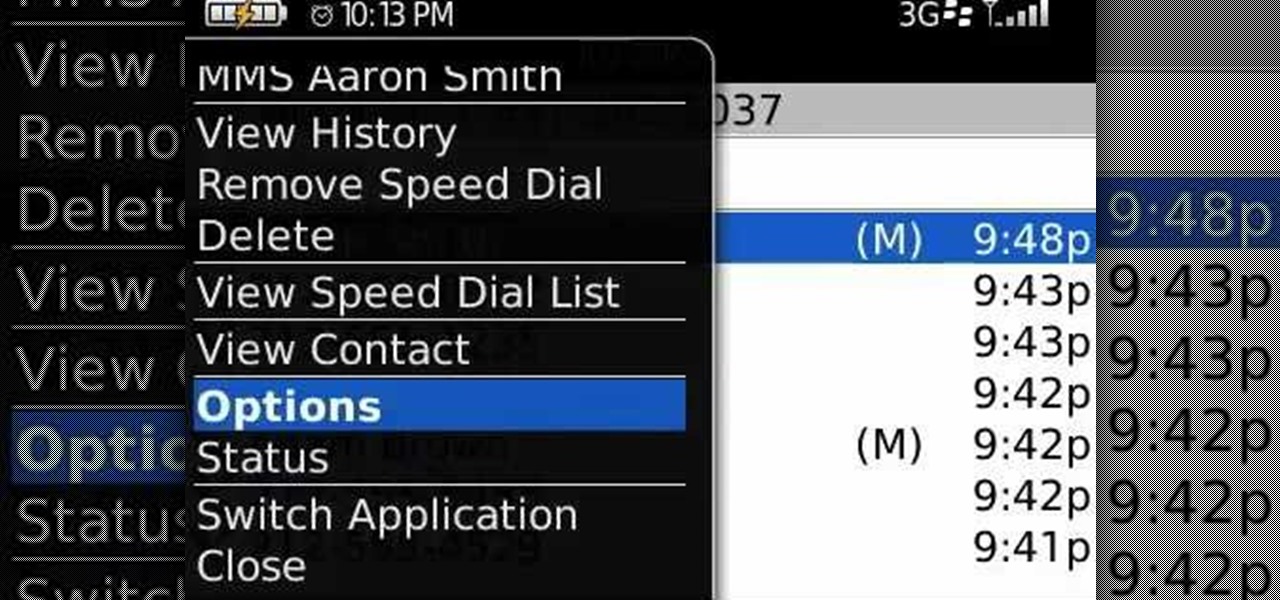
Learn how to cause your BlackBerry phone to automatically answer incoming phone calls when removed from its holster. This clip will show you how it's done. Whether you're the proud owner of a BlackBerry smartphone or are merely considering picking one up, you're sure to be well served by this video guide. For detailed information, including step-by-step instructions, take a look.
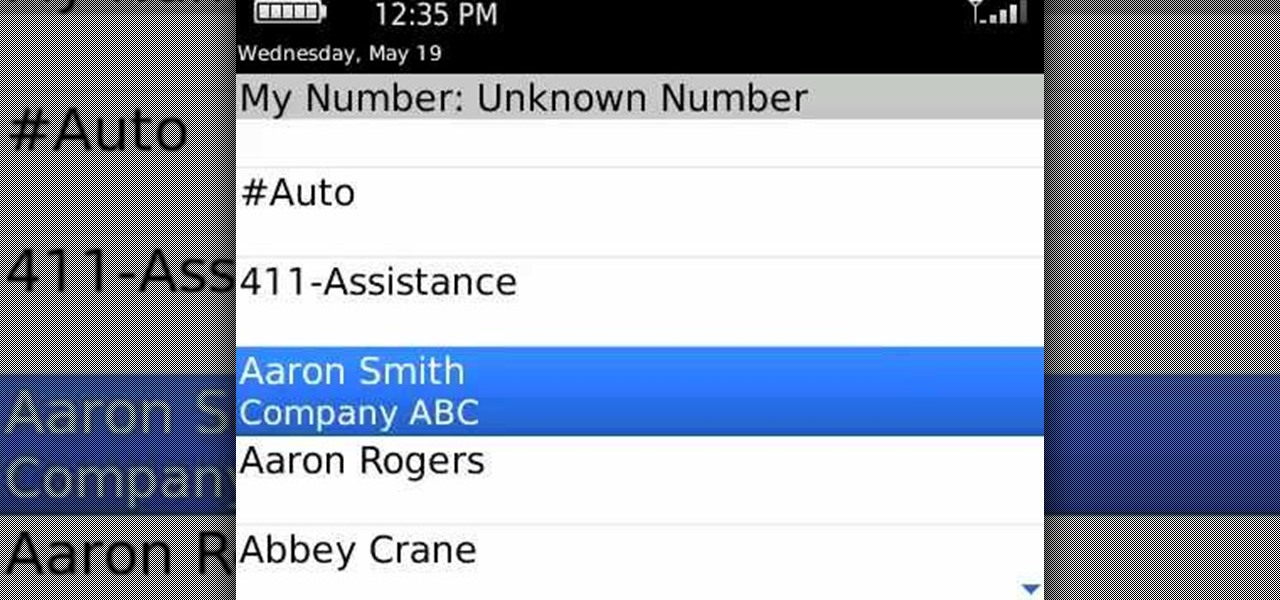
Need some help figuring out how to turn on the Auto Answer from Holster feature on your BlackBerry smartphone? This clip will teach you everything you'll need to know. Whether you're the proud owner of a BlackBerry smartphone or are merely considering picking one up, you're sure to be well served by this official video guide from the folks at Blackberry. For detailed information, including step-by-step instructions, take a look.

It can get frustrating to switch from a regular call to speakerphone when you're in a hurry. The speakerphone button tends to be small and surrounded by many others, and it requires attention to press; something that can be difficult while driving or multitasking. For those of us in a hurry, there's an app for that.
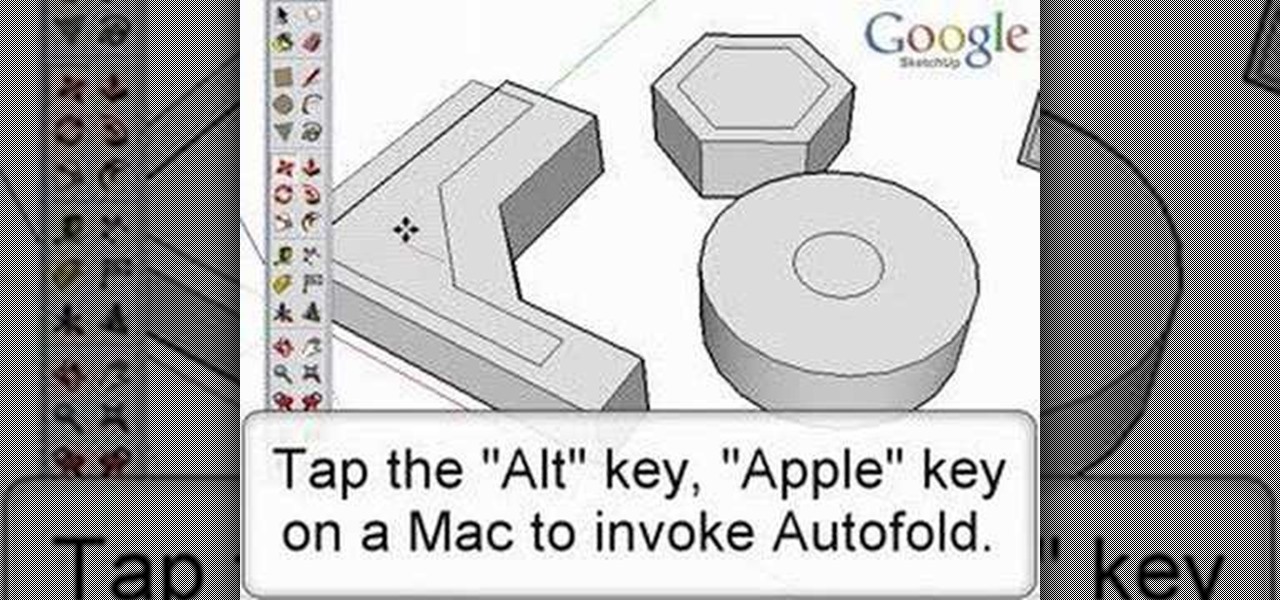
Autofold is part of the move tool and allows you to automatically create folding edges for new geometry. Take a look at this instructional video and learn how to use the move tool to autofold in Google SketchUp. The autofold can be activated by pressing the Alt key on the PC or the Apple key on a Mac. Autofold let's you move a point, edge or surface in any direction automatically creating fold edges as needed to do so.
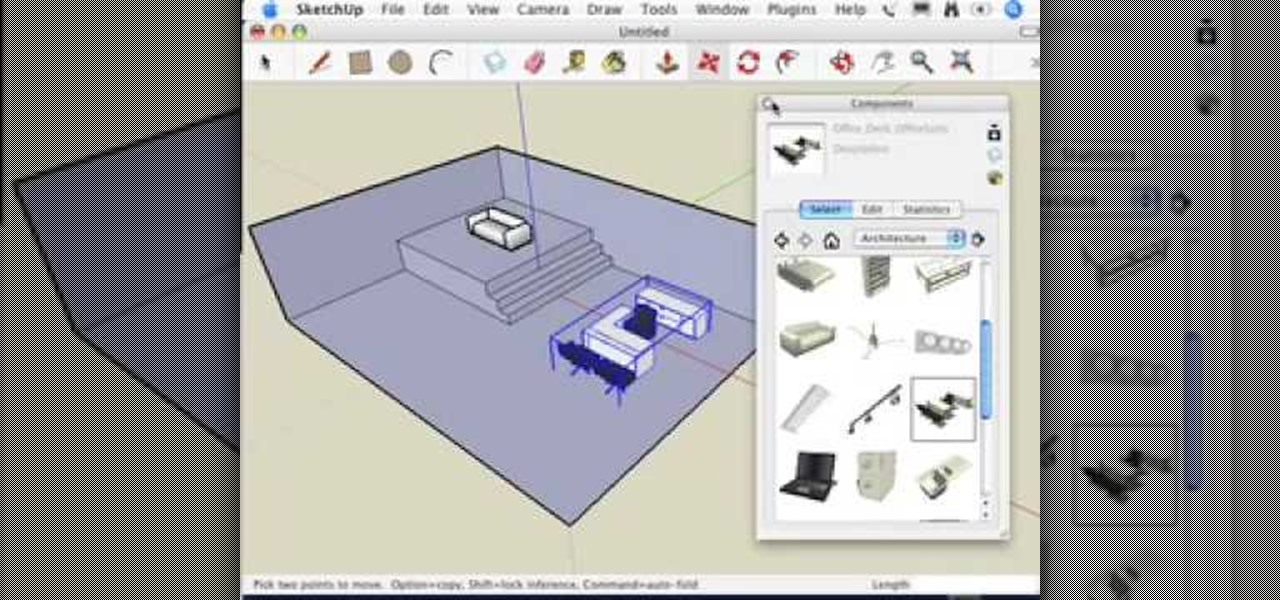
You may find when you are working in SketchUp that you can't get certain components to move the way you want - this is because when you first use them, by default they are automatically stuck to the surface you first put them on (glued). This video that accompanies Chapter 16 of the book Google SketchUp for Dummies will show you how to get around this.
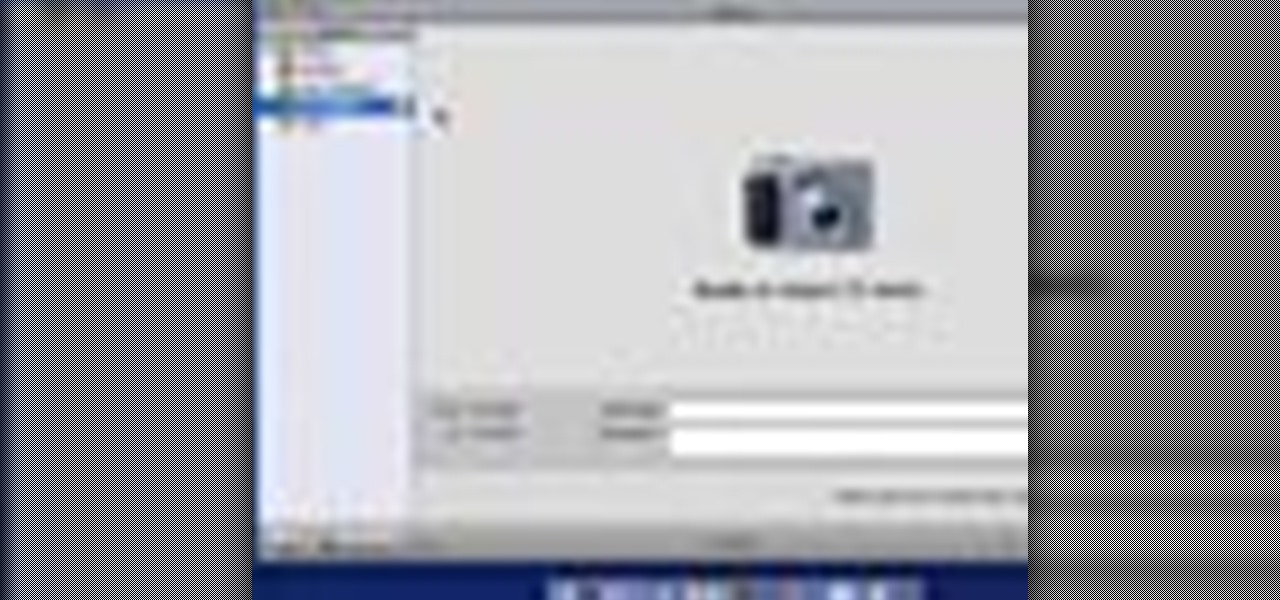
Once you've taken some photos, you'll need to move them from your digital camera to your Mac. Just connect your camera to the USB or Firewire port on your Mac with a cable. iPhoto will open automatically.

While I consider myself to be a pretty organized guy, there are often times where I just can't find a file I put on my phone. Most of the time, when I download a file it goes automatically into my Download folder, but when I use a third-party to download other files, like torrents, they could end up in a number of places. Filtering abilities on file explorers often fall short, so it was time to find an app that would automatically sort files in real time.

A new feature that comes with iTunes 9 is the ability to import files automatically into your iTunes folder. This process makes importing much faster and easier. In this tutorial, learn how to automatically add to iTunes using this easy import method. Luke will show you how to adjust your preferences and take full advantage of this new feature.

In this video tutorial, we learn how to use Tweet Auto Post, an application which permits its users to schedule and, later, automatically post tweets to the Twitter microblogging service. For all of the detailsm and to get started using Tweet Auto Post yourself, take a look.

This tutorial shows how to create what's called a Folder Action, which means that when files are dropped into the folder, it automatically triggers certain actions. In particular, this folder action will resize image files dropped into it, and it will move those files to the desktop. For detailed, step-by-step instructions, and to get started using this great Mac OS X trick yourself, watch this free video guide.

This tutorial shows you how to use the vanishing point filter to easily move images around and automatically have them adjust to the proper size and angle.

This video tutorial from Help-Vids shows you how to setup the automatic login in Windows XP so that you are automatically logged in as a specific user when you turn your PC on. Go to the start menu, select run and type the given command. When the user account dialog opens un-check the setting requiring the user to enter a name and password to use the computer and click apply. Fill in the user name and the password of the user that needs to be automatically logged in and click OK. Now when you...

Putting together a table of contents is as easy as 1, 2, 3, especially when you use built-in heading levels as you begin writing your first draft. Then let Microsoft Office Word create the TOC with your headings. Watch the demo to see how to insert a table of contents and make revisions that Word will update automatically.

New to Microsoft Excel? Looking for a tip? How about a tip so mind-blowingly useful as to qualify as a magic trick? You're in luck. In this MS Excel tutorial from ExcelIsFun, the 391st installment in their series of digital spreadsheet magic tricks, you'll learn how to use custom number formatting to insert symbols automatically.

Aperture's metadata inspector is a one-stop location for editing the metadata associated with your images. Some of this metadata is automatically stored within the image files of your digital camera, and aperture automatically reads it when you import your photos. You can add other metadata, such as keywords, yourself.

A group ironically called the "Guardians of Peace" hacked into Sony Pictures' computer systems and released a mountain of internal information such as medical records, leaked scripts, work complaints, and even celebrity aliases.

In this video Darci Lorocque from Swirl Solutions gives a very handy and useful tip for Blackberry users. She says that you don't have to type apostrophes while you are sending text messages or emails or using Blackberry messenger. The apostrophe is automatically typed by the Blackberry. So for example if you want to write the word "Don't", you will simply type "Dont" in your Blackberry and as soon as the space button is hit the apostrophe will be added automatically.

The Zone AF option on the Canon EOD 7D is a brand new feature, and it lets you select a cluster of AF points, which could be in center or off-center. In this video, see how to actually use the Zone AF selection on your digital SLR camera.

See the workings of memorizing AF points on the Canon EOS 7D digital SLR camera. It's easy to memorize points and come back to them whenever you want, by just pressing a button. See how to use the memorization option in the video.

Let your Canon EOS 7D do all the hard work. With the AF Point Selection option, the digital SLR camera will do all the focusing for you. It's easy to compose and shoot in just one step.

Are you using Final Cut Pro X for video editing on your Apple computer? Wondering how to sync external audio automatically? This video is your guide to using FCP X video editing software to sync external audio with your video.

With Android OS 2.2, Froyo, your can tell your Android to automatically update software. You will learn how to turn on automatic updates and simultaneously install multiple updates at one time, and more @ butterscotch.com: http://bit.ly/bpNZbf

If you use Microsoft Outlook to keep track of your email accounts but prefer the web accessibility and interface of Gmail or Hotmail, watch this video. It will teach you how to automatically redirect all of your Outlook emails to a webmail client of your choosing.

This clip presents an overview of how to make your PC's speakers automatically shut off when you're away. It's easy! So easy, in fact, that this home-computing how-to from the folks at TekZilla can present a complete overview of the process in just under two minutes. For more information, including step-by-step instructions, take a look.

Want to know how to automatically switch between multiple browser themes in Firefox? It's easy! So easy, in fact, that this home-computing how-to from the folks at TekZilla can present a complete overview of the process in just over a minute. For more information, including step-by-step instructions, take a look.

In this video, we learn how to automatically clear browser cache in Internet Explorer. This will help your internet run faster and it will also help protect your computer from your personal information being store. First, open up Internet Explorer, then click on the tools drop down menu and go to internet options. From here, go to temporary internet files and click on the button that says "automatically", then adjust the disk space to use to what you prefer. After you have changed the setting...

This clip shows how to create two Automator, Service workflows that can be used to quickly change desktop images in Mac OS X. It's easy! So easy, in fact, that this Apple user's guide can present a detailed, step-by-step overview of the process in just over seven minutes' time. For more information, and to get started automatically rotating your desktop images, take a look.

Would you like to have news read to you? Or simply wish you could have a podcast that covered whatever you please? In this video tutorial, you'll learn how to use the Apple OS X Automator and RSS to create your own podcasts, automatically, without writing a line of code. For step-by-step instructions, take a look at this great how-to.

Learn how to prevent iPhoto from automatically launching every time you plug in a digital camera or iPhone.

In this ShowMeDo, Jeff Winkler demonstrates using nosy, a tool to automatically run Nose to run unit tests -- using Eclipse with the PyDev plugin. Nose is a way to automatically test your programs.

The trick in the video is that the magnets are made of a conducting material and they connect the battery terminals to the copper wire, so the battery, magnets and copper wire make a circuit that generates a magnet field just in the vicinity of the battery. The geometry means the two magnets are automatically at the ends of the generated magnetic field, where the field is divergent, so a force is exerted on the magnets.

In this video, we learn how to use FastStone Image Viewer: the basics. After you have downloaded and installed this software, open it up. Now, go to the settings section of the software and move between the tabs to change and explore the different settings. When you select an image, it will automatically zoom in, you can move between different images, then you can set it as wallpaper, edit it, save it, and much more. You can upload picture and images by going through the file menu, then editi...

In this video tutorial, viewers learn how to automatically play You Tube videos on My Space. Begin by going on the You Tube website and search for a video that you want. Then copy the embed code and paste it in a notepad document. There will be two URLs in the embed code in quotations. Type in "&autoplay=1" at the end of both URLs inside the quotations and then copy the embed code. Log into your My Space account and click on Edit Profile. Paste the embed code into the About Me section and cli...

Mione685 demonstrates how to automatically play a video in your YouTube channel using a glitch. To automatically play a video in your channel, first open up YouTube and go onto your channel. Then, click on your featured video. Then, edit your video with an annotation. Next, add the pause annotation. Make sure your video is on 0 minutes, 0 seconds, 0 one hundredths of a second. When you change the duration time, set it to one, one hundredth of a second. Then, watch your video on auto play. The...

This is a tutorial video on how to use a virtual CD/DVD drive software tool called Furius ISO Mount. Furius ISO Mount is an .ISO, .IMG, .BIN, .MDF, and .NRG image management utility, that allows you to automatically mount and unmount disk image files. This utility application will allow you to mount multiple images at once, burn image files to optical disk, and create MD5 and SHA1 checksums to verify the that the image files are not corrupted. This program also automatically creates mount poi...

Google's Chrome Web Store is packed to the brim with extensions that do everything from letting you customize Facebook to improving your Google+ experience. While there are thousands of extensions for basically anything you can think of, the problem is sifting through them all.

Modern Warfare 2 Look Ma Two Hands Trophy Guide Video. The Akimbo weapons in two hands and the trophy associates the guide during rushing in bomb squad and the gun has 10 rounds after that press and hold a control key for a new automatic weapon. The Akimbo hand guns really prevent and protect to move forward and the options will automatically ask for the good pistols and weapons. Machine guns and sound are added to the special effects for this trophy warfare game. Finally this game must provi...

This video teaches about adding any of your photos to a billboard. Now copy into the computer memory back into the original billboard image to create another layer this is the layer place in our image. We can do this correctly, respective into this filter which is called vanishing point. Clicking at the four edges make this little bit bigger in image area. Now we can paste in that image control and change the promotional image. It fits sign of the billboard area and resize after the slight li...

New to the Ubuntu Linux distribution (or one of its derivatives) and looking for a way to start programs automatically when you boot up your machine? Take heart: This video tutorial will show you how to accomplish just that using your system preferences. Take a look!

By default, images embedded using external links will not automatically load in any emails that you get with ProtonMail. This is a security mechanism that can prevent malicious code from being executed on your system, but it can also be fairly annoying to have to manually load images in email after email.