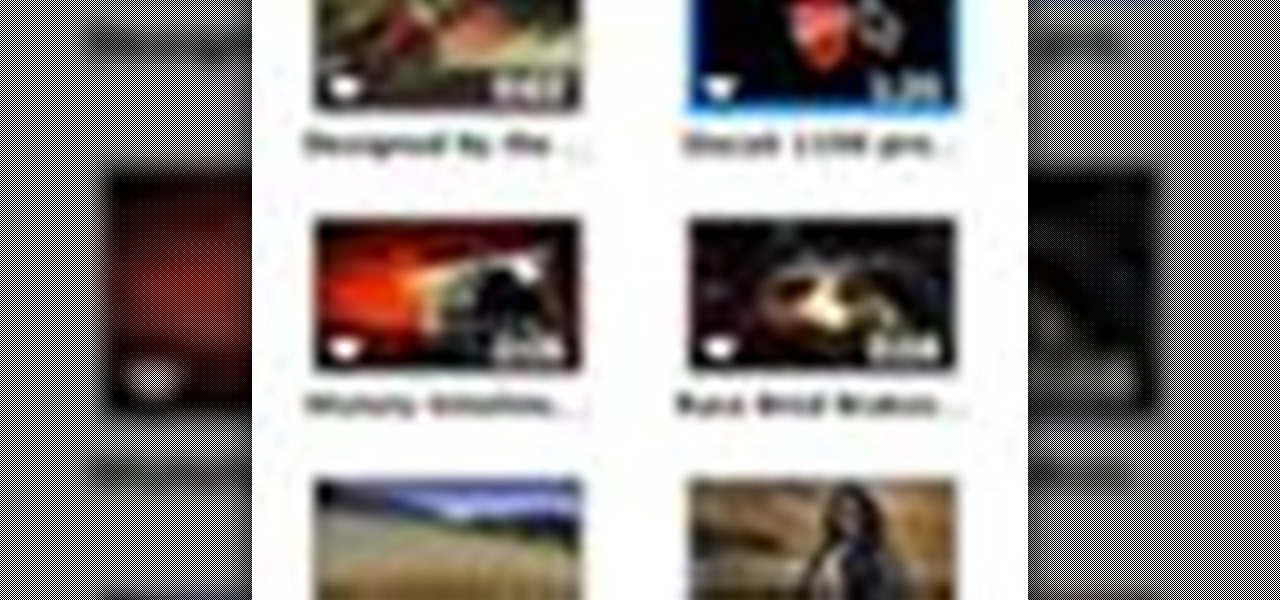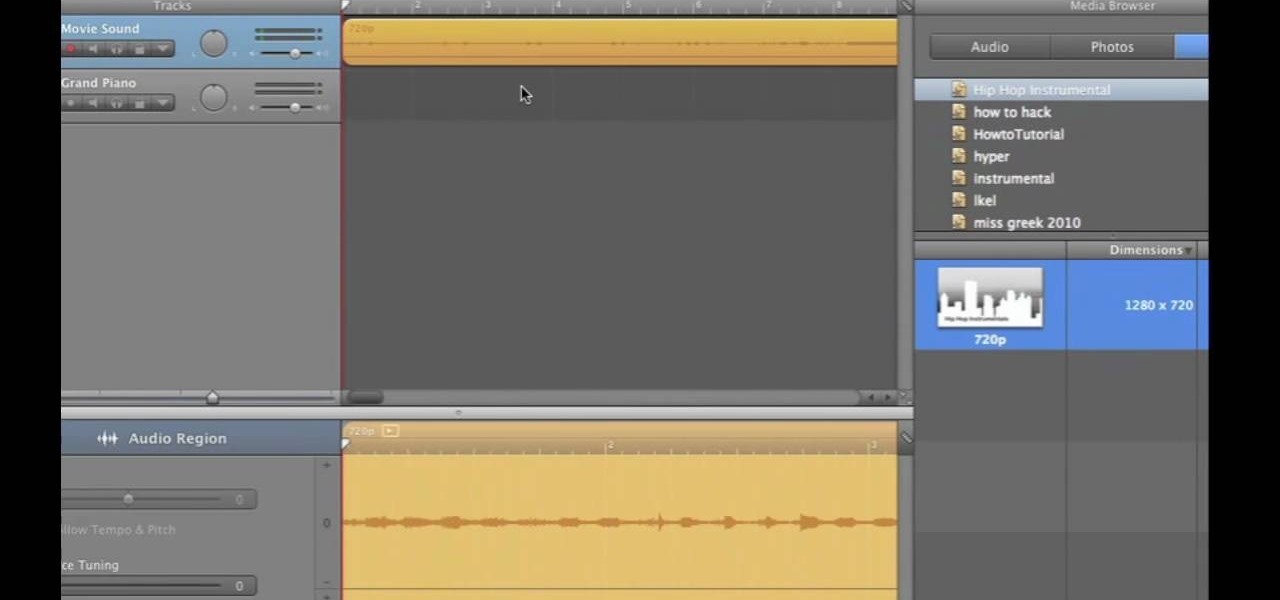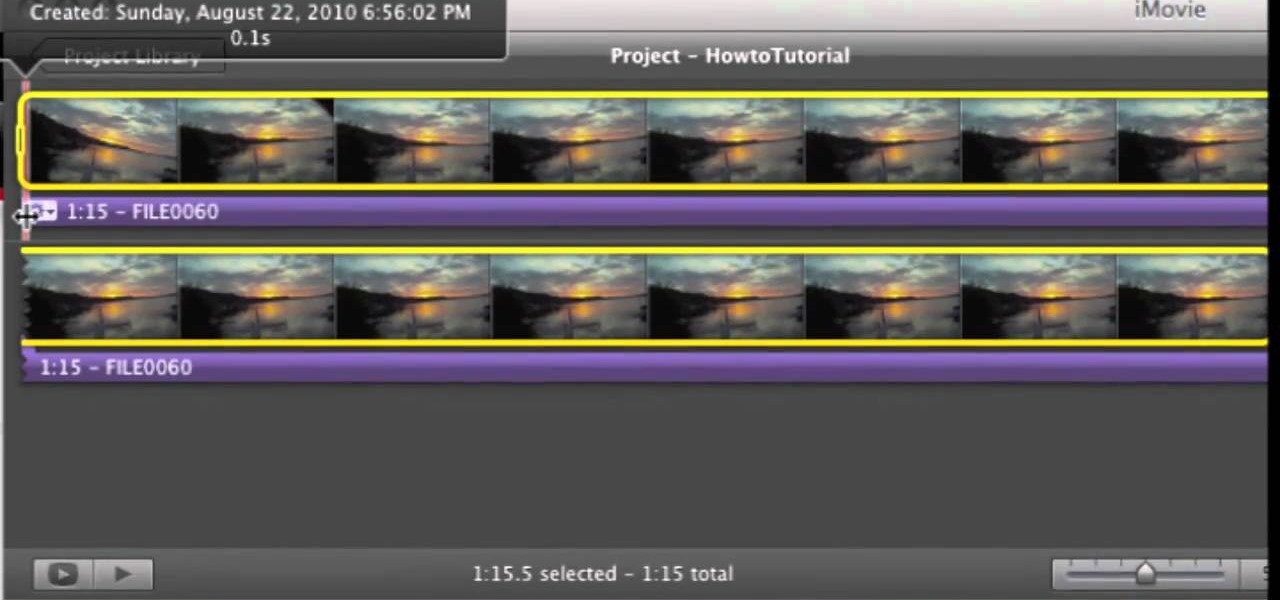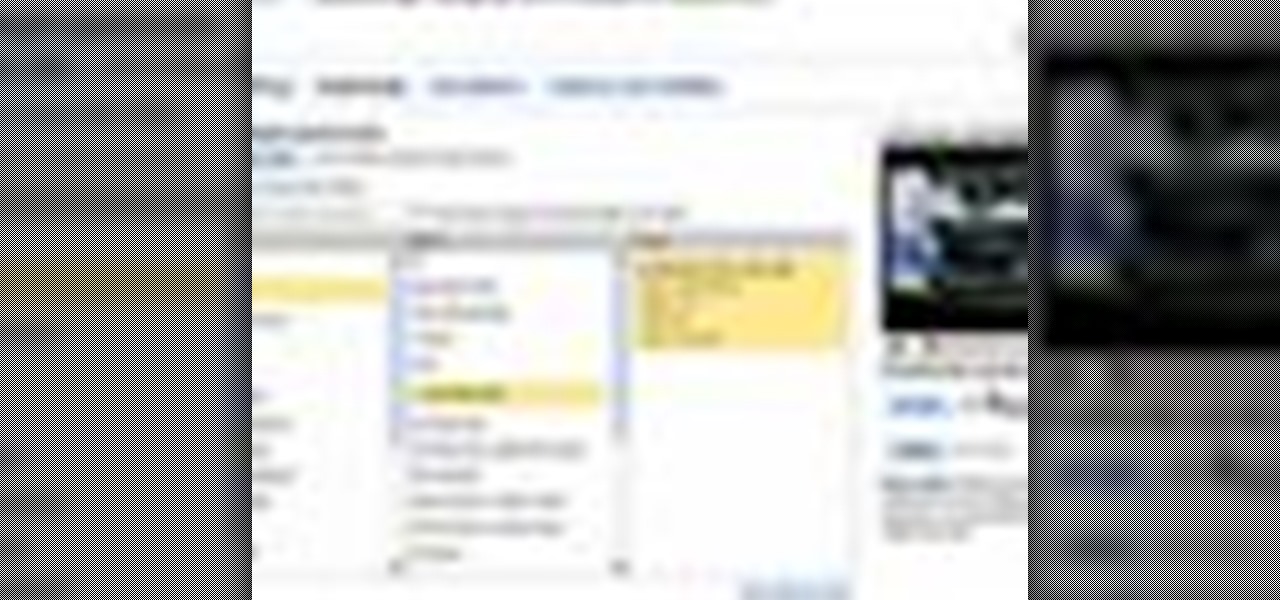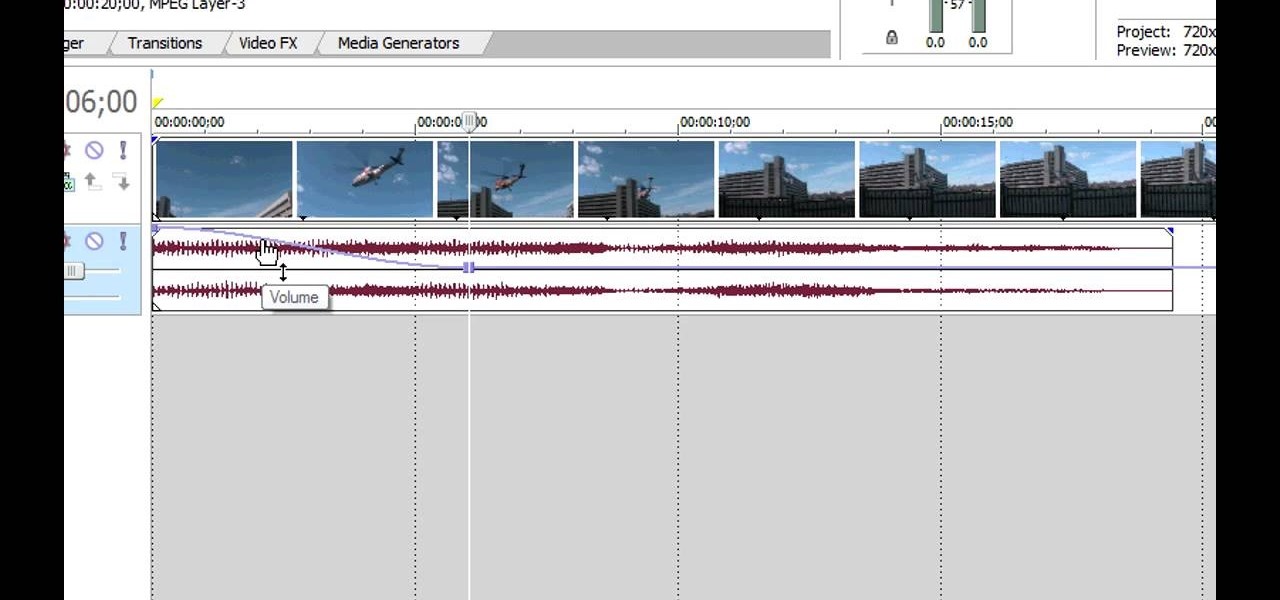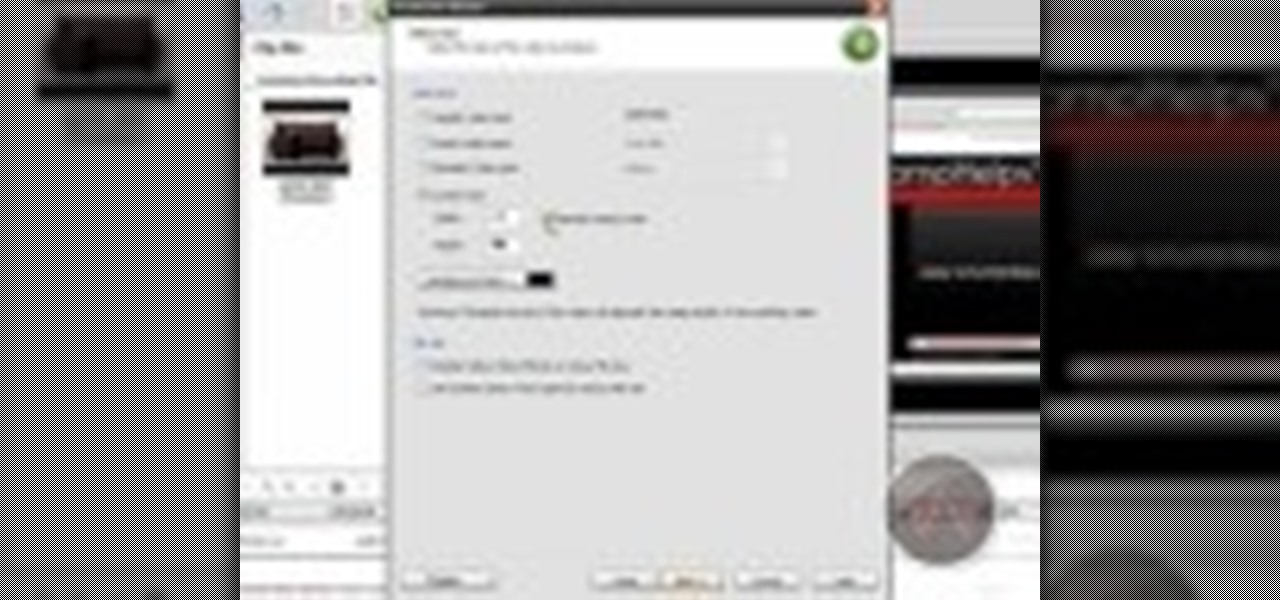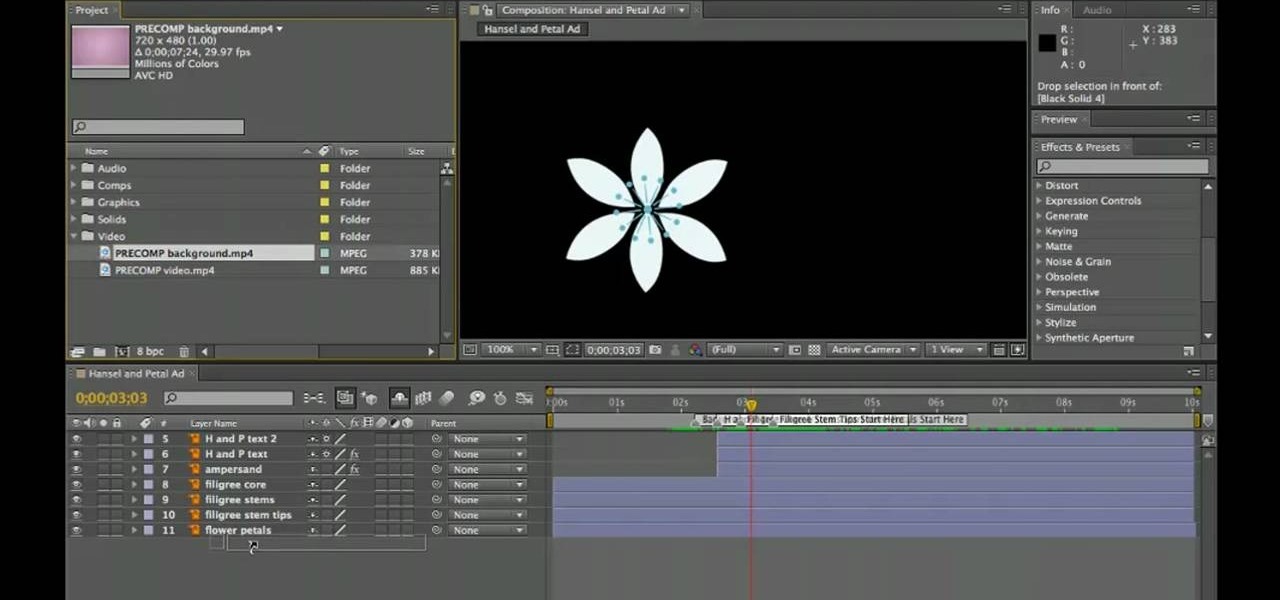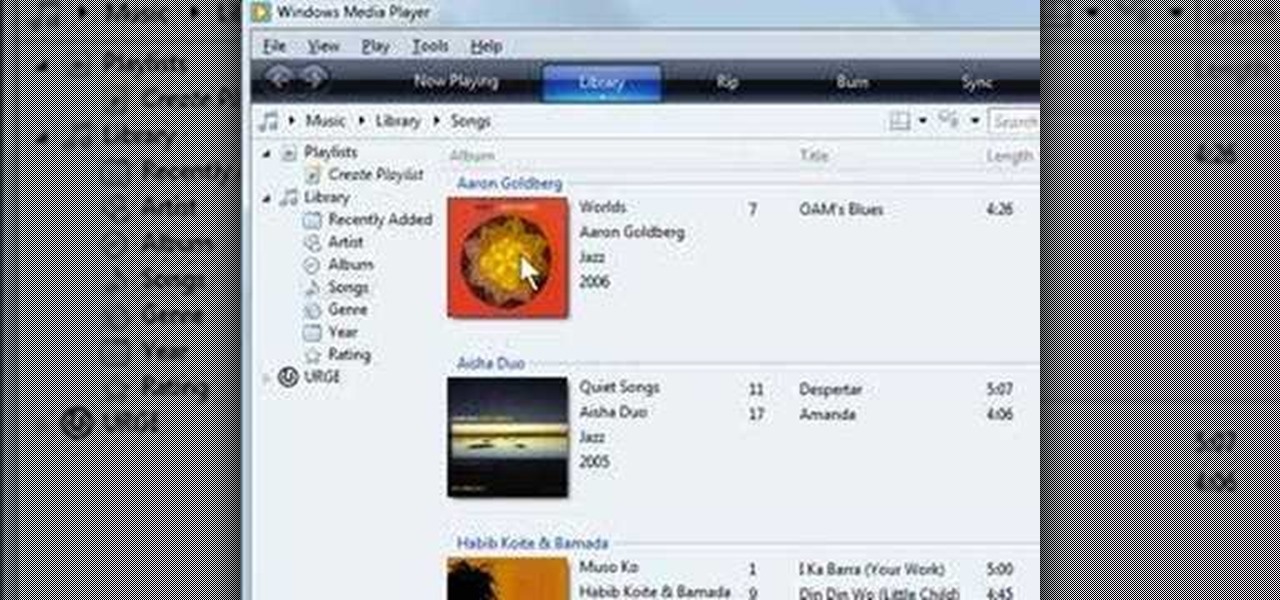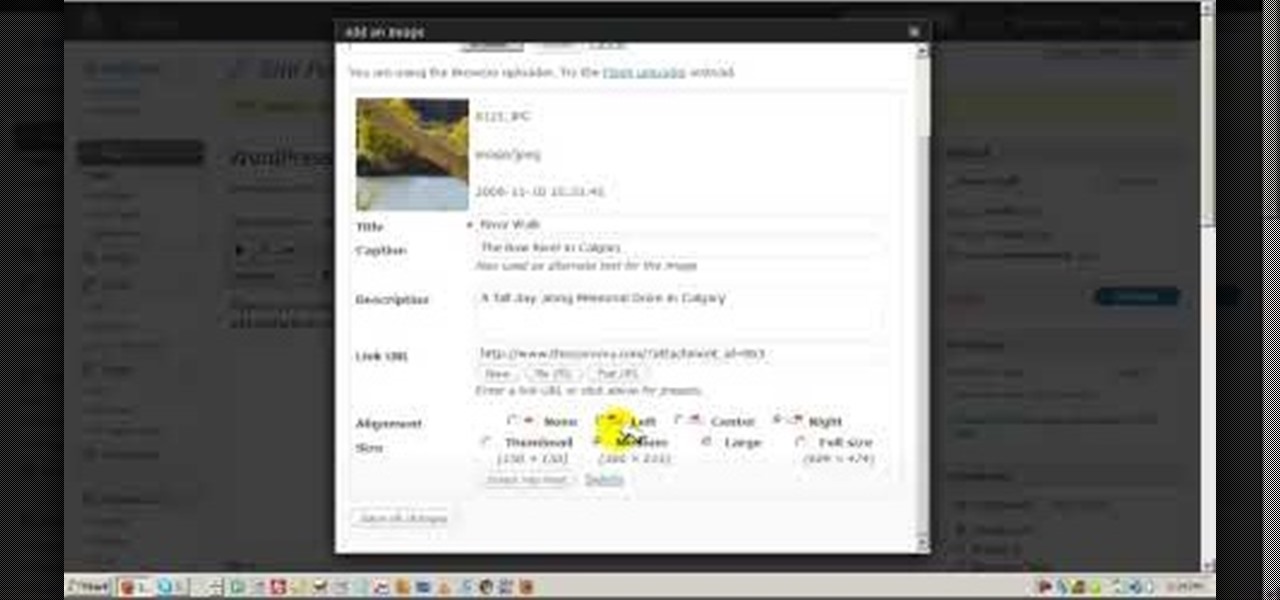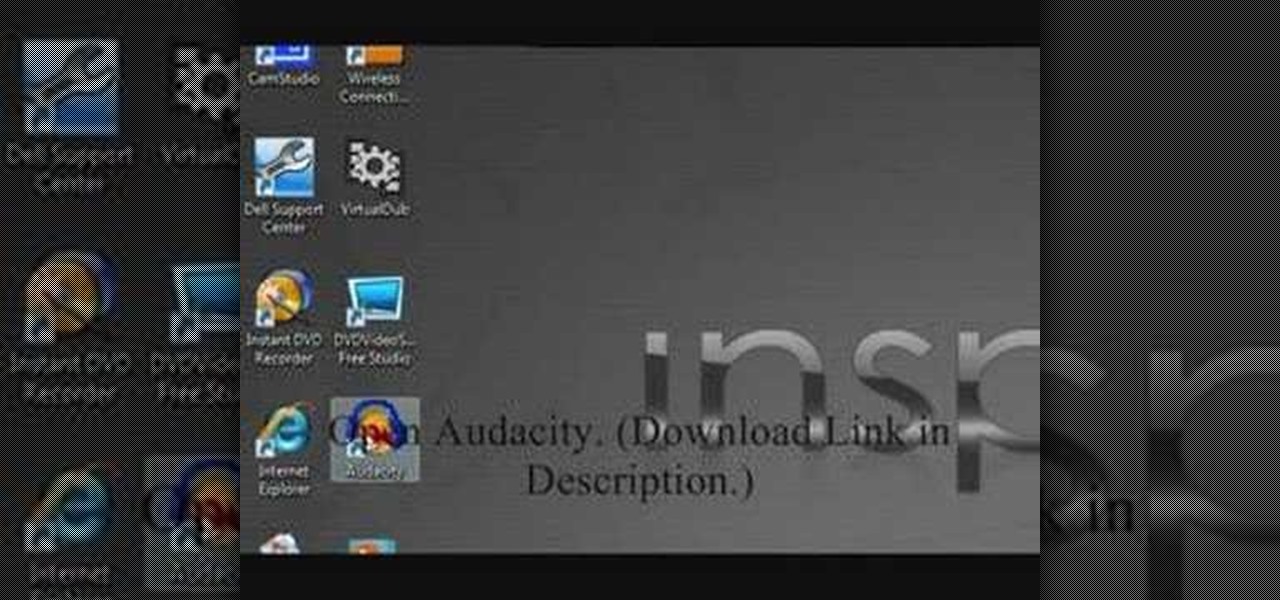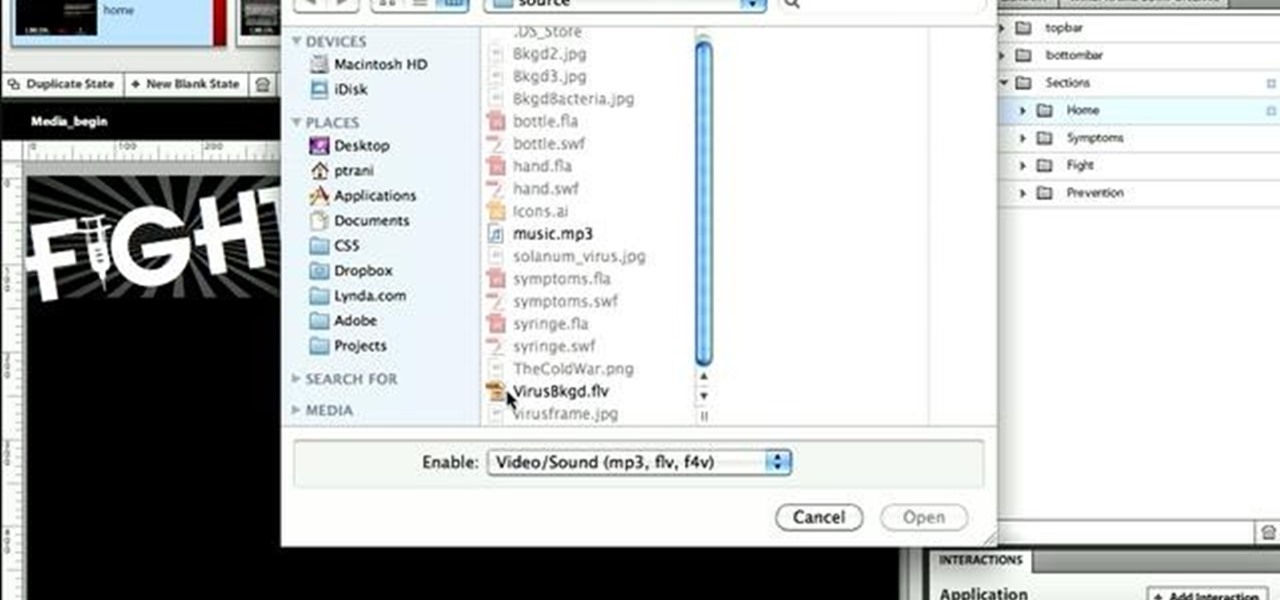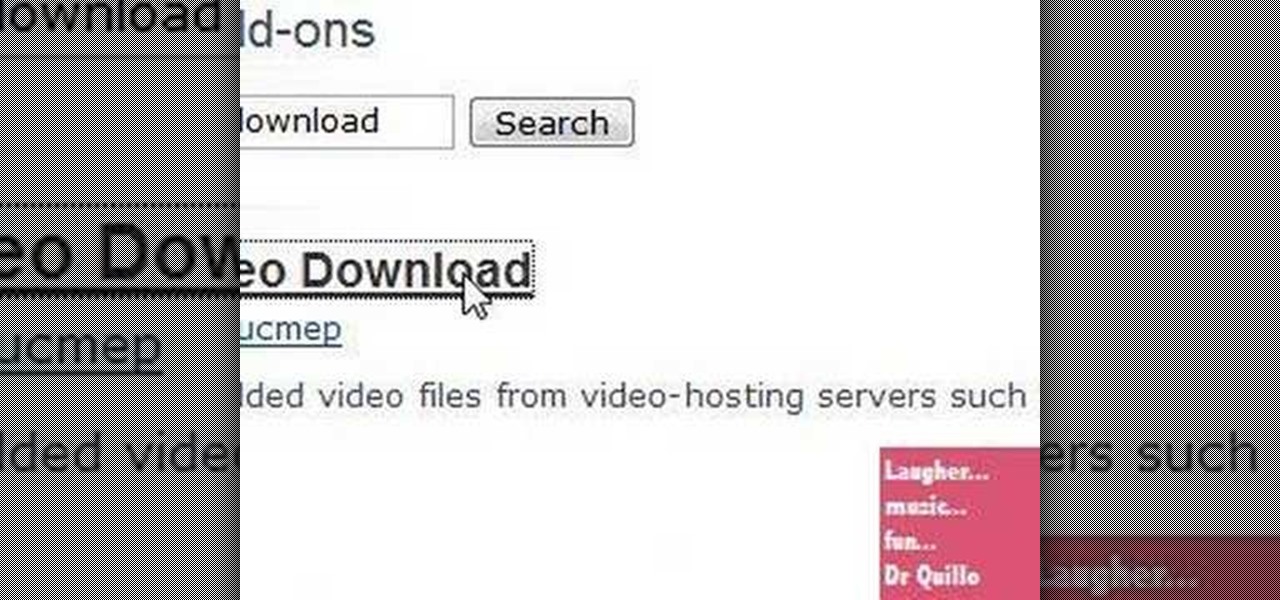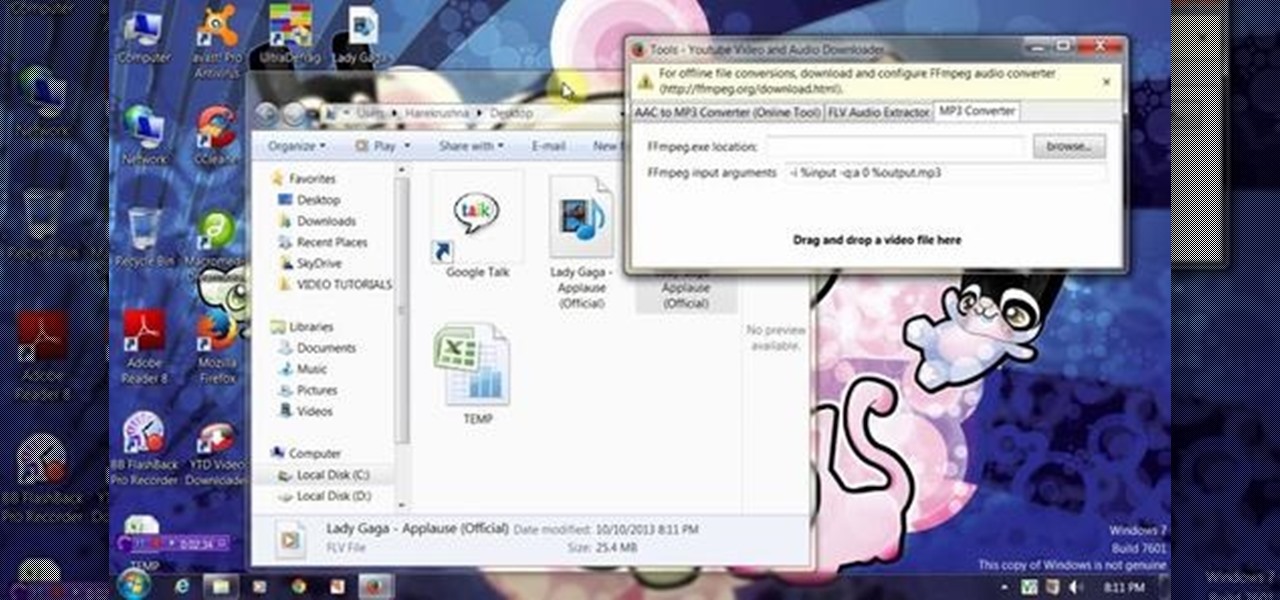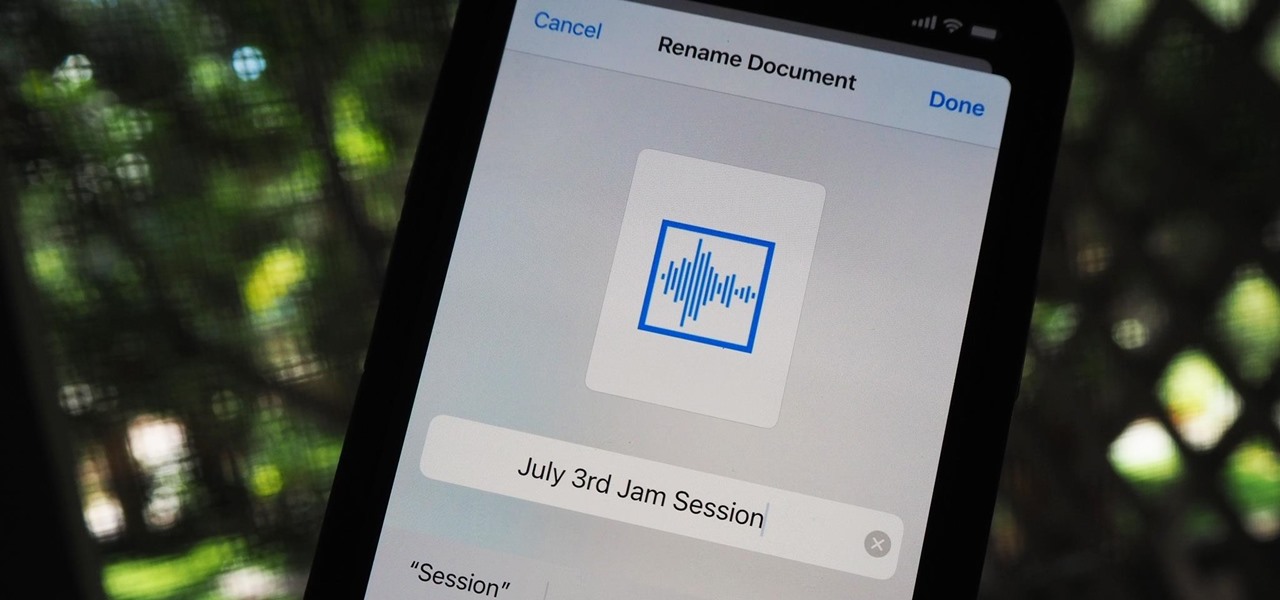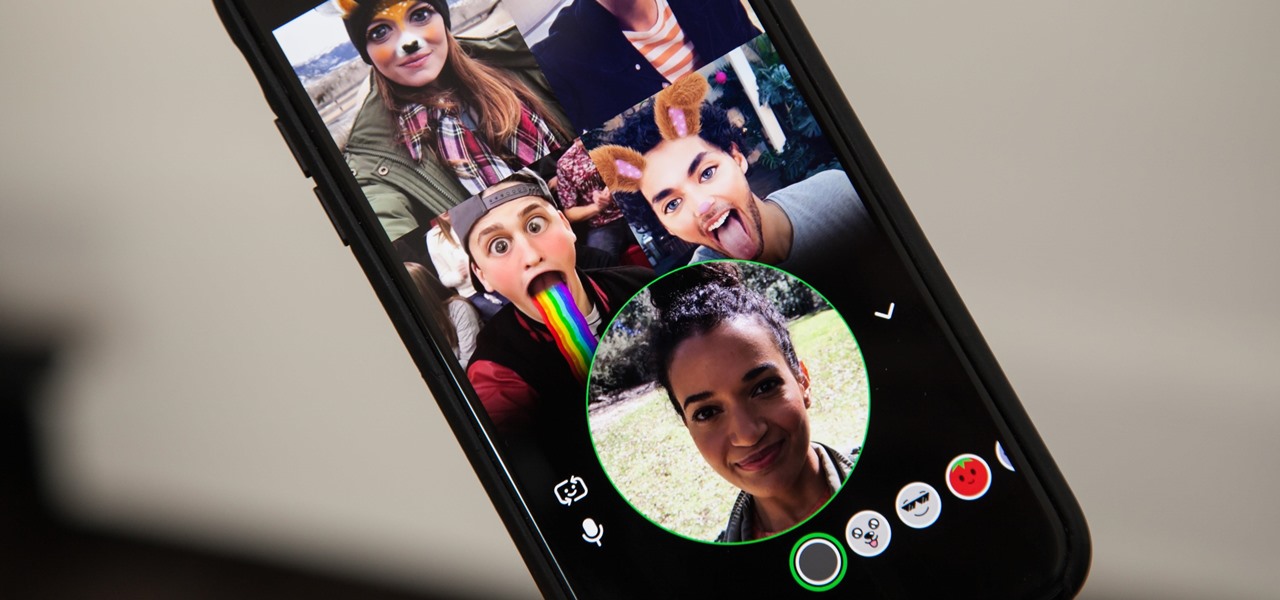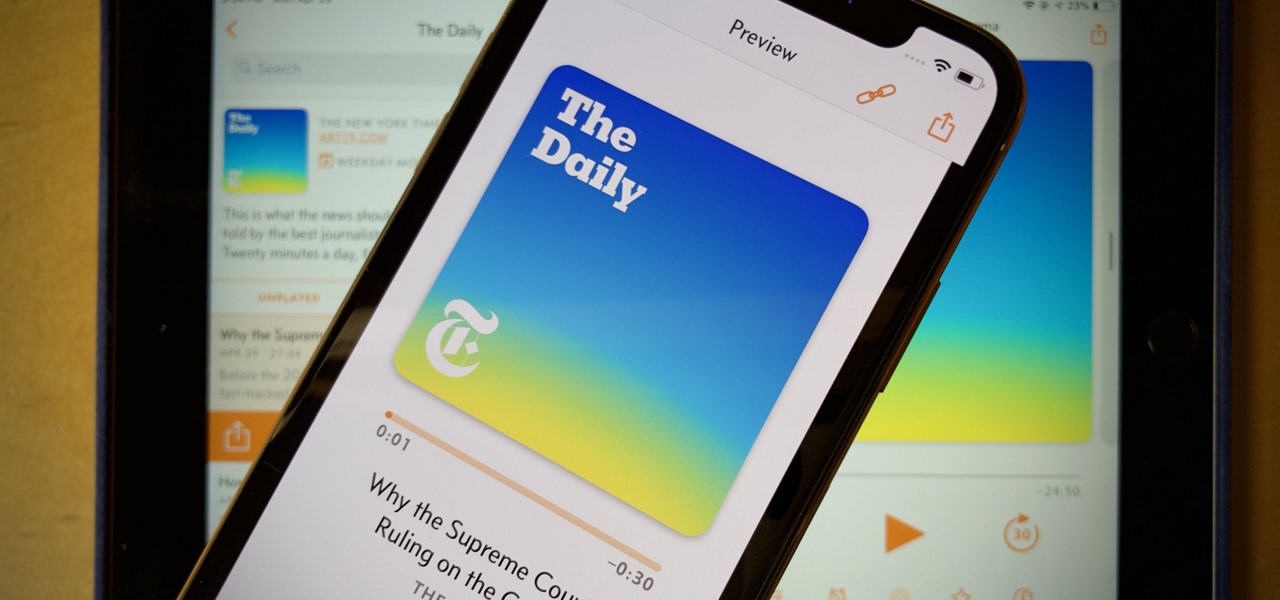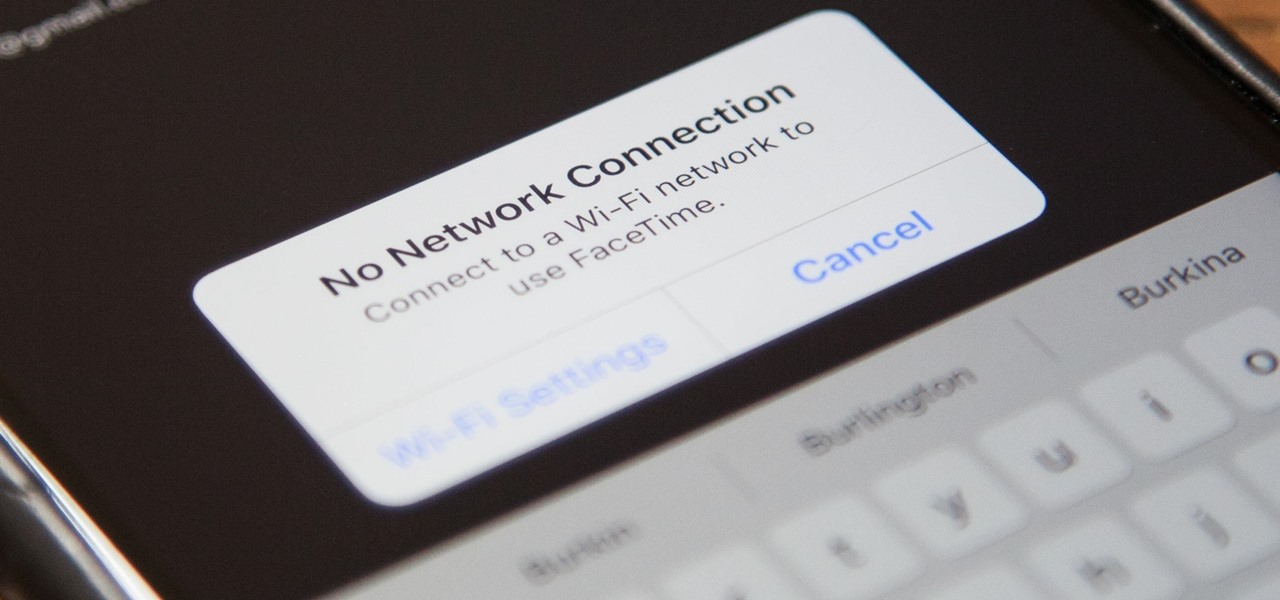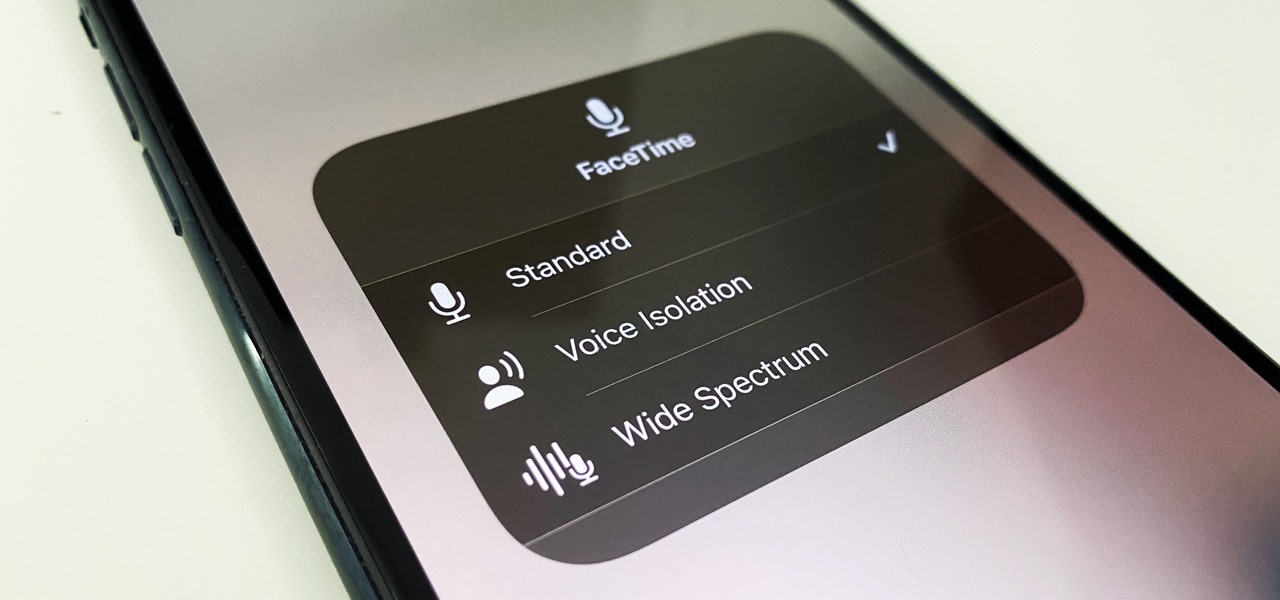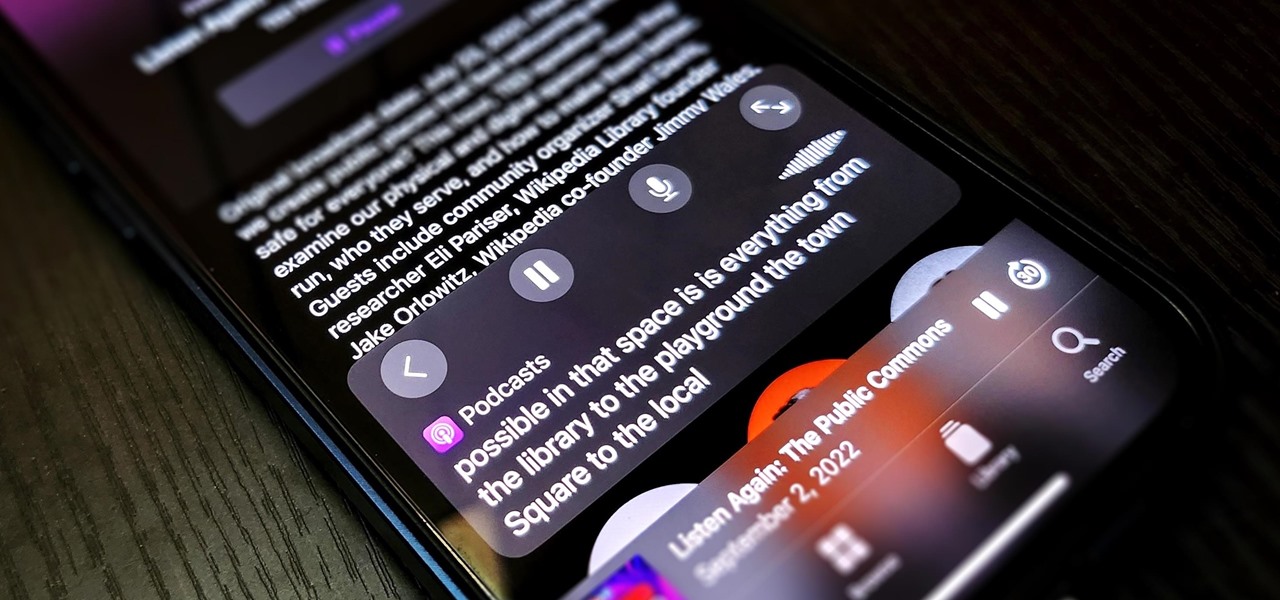Systm is the Do-It-Yourself show designed for the common geek who wants to quickly and easily learn how to dive into the latest and hottest tech projects. They will help you avoid pitfalls and get your project up and running fast. In this DIY episode, see how to make high quality audio/video cables.
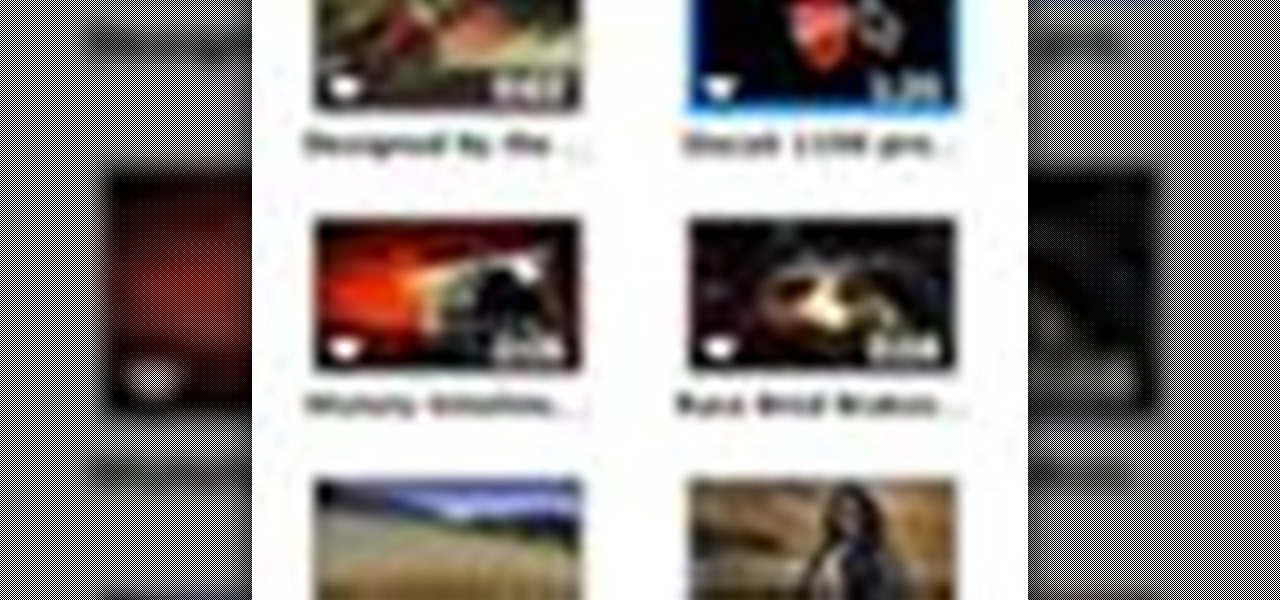
Check out this informative video tutorial from Apple on how to add audio and video to presentations in Keynote '09.
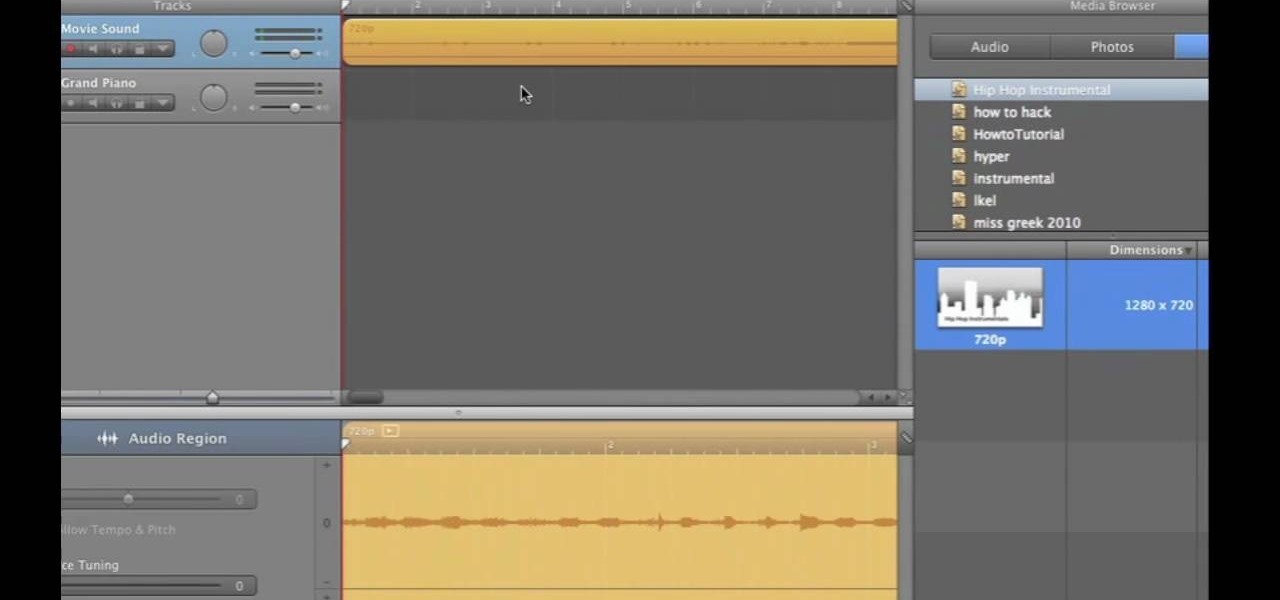
If you want to work on some audio attached to a video, then it's possible with two iLife programs on your Mac— iMovie and GarageBand. This video will show you how to strip that audio track from the video, converting it to MP3. You can strip the audio from files such as .MPG, .MOV, .AVI, .MP4, AVCHD, MPEG-2 and H.264.
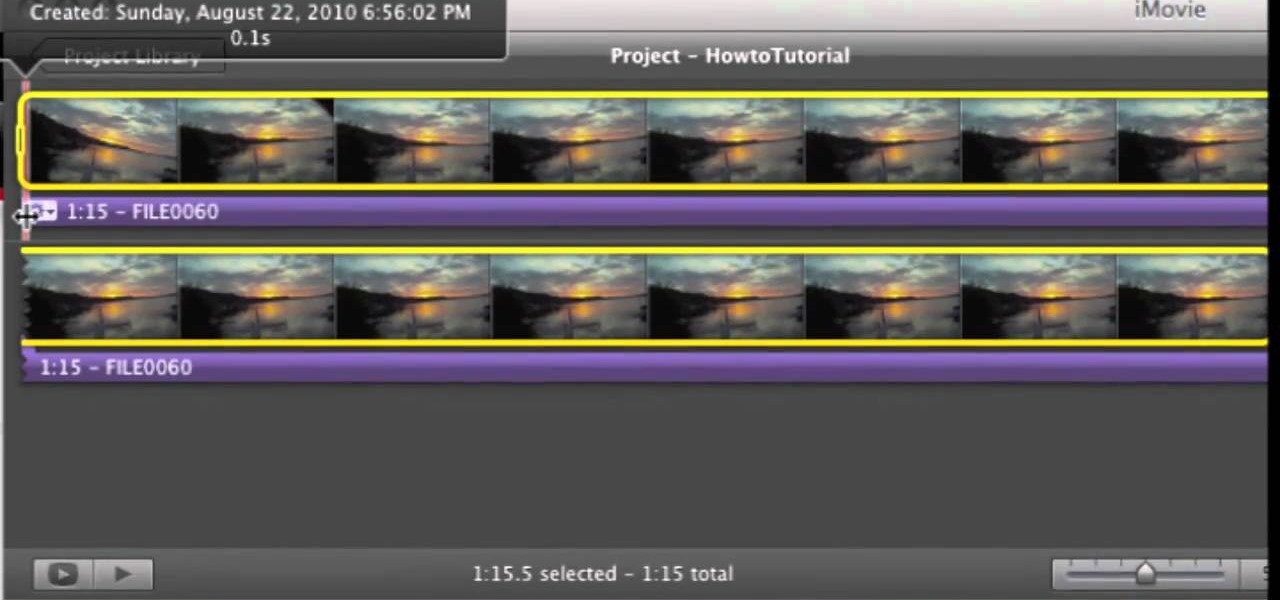
If you've imported some video footage into iMovie, but want to use the sound elsewhere, like in GarageBand, you're going to have to detach the audio from the video. This tutorial will show you how to remove the audio from an video clip in iMovie in Mac OS X. Detaching audio is very simple, so don't worry!
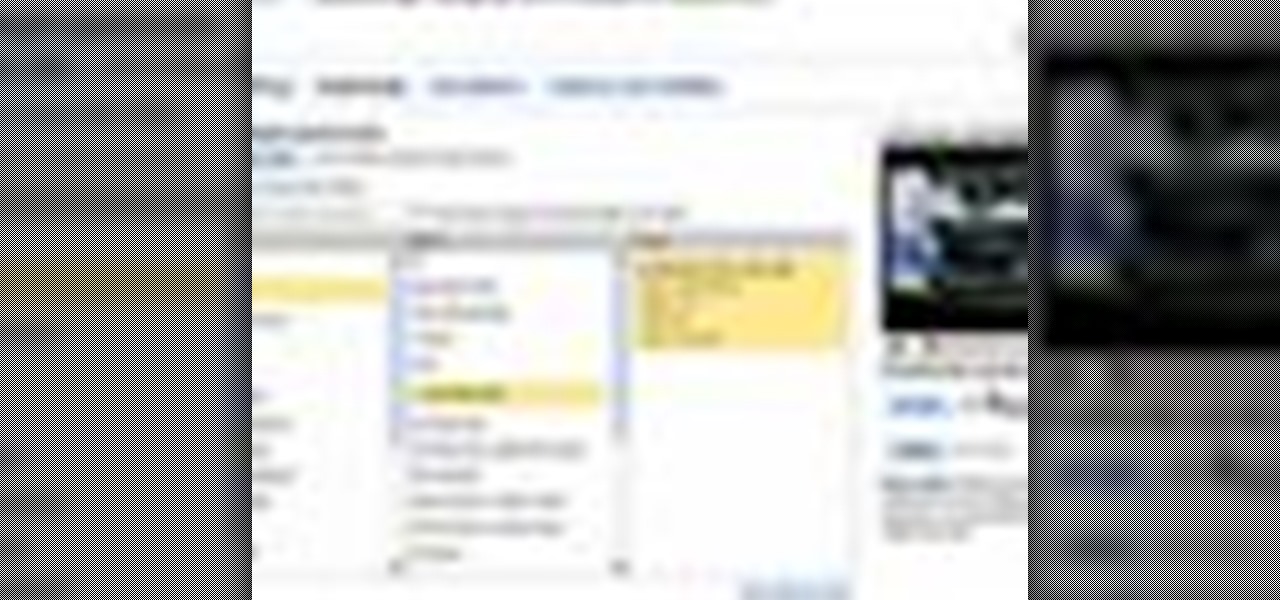
This video describes the process of changing the audio on a YouTube video that you have already uploaded. The video is presented by Helplines.com and is in their technology series. We start out logged into YouTube and click on Uploaded Videos, then choose the video you would like to change. Click on the Audio Swap button that is just below the video. You can then choose the I'm Feeling Lucky button to have YouTube pick the audio for you. Or browse through the selections to find an appropriate...
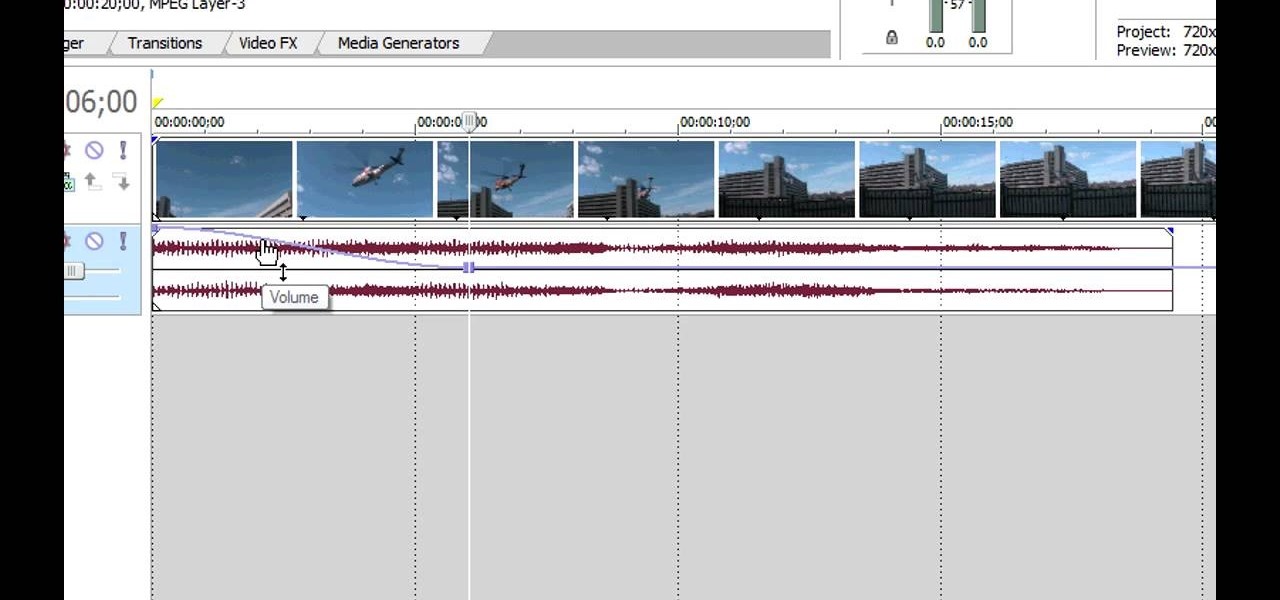
You can replace the audio in Sony Vegas. To do this first delete the audio which you want to remove by selecting it on the right side and press delete. Now go to the website like findsound.com and download the sound and then import it to the Sony Vegas and drag it to the layers. If your sound file has some blank space you can delete it by just selecting it and press delete. Now drag the audio to the begining of the video. Now you can play the video and hear the sound is better than before. No...

In this tutorial, we learn how to capture audio when shooting video. First, you will need to choose the location and survey the environment. Make sure you can control the noise outside. You will also need to close the gap between what you are recording and where the microphone is at. The closer you are to the camera, the better audio you will get. You also need to choose a great microphone for your camera. You can use a large microphone on top of your camera or have one that goes overhead and...

In this video, we learn how to enhance the audio in your Camtasia Studio 5 videos. First, set your video to 640x480 and then choose the option to zoom yourself. Now, click the zoom in button to zoom in on the time line with your audio. Then, right click the audio and go to "audio enhancement". Once here, click the first option under background noise removal, then click the remove background noise button. Now, when you play back your audio, you will hear a huge difference in what you just play...

Are you an aspiring filmmaker? If so, you might not have made it to Steven Spielberg status just yet, which means you could learn a thing or two. Eos Lighting has made this video to help teach you a little bit about sound on a video camera.

In this riveting episode of The Shirtless Apprentice, Matt discusses recording audio for your internet video and podcast.It all begins with your camera, microphone options, surroundings and the inherent sexiness of your voice.

Learn how to record audio from video files (even Flash .flv files or Youtube videos) using the Windows sound recorder. All of the software used in this tutorial comes bundled with Windows.

Learn how to add digital media and effects to the After Effects CS5 timeline. Whether you're new to Adobe's popular motion graphics and compositing software or a seasoned video professional just looking to better acquaint yourself with CS5's new features, you're sure to be well served by this video tutorial. For more information, and to get started familizaring yourself with the After Effects CS5 workflow, watch this free video guide.

Use this freeware program from Bill Myers to prevent bandwidth theft of your videos - any format and stored on any site - including Camtasia videos stored on Amazon S3.

Many professional videographers record their audio separate from their video. This tutorial shows you the best equipment to make your finished clips and film as professional as possible. Make sure you have a post production program like Final Cut Pro which will allow you to sync up your tracks.

In this Vegas user's guide, you'll learn how to add external audio to a video clip. Whether you're completely new to Sony's popular nonlinear editor (NLE) or are a seasoned digital video professional simply looking to pick up a few new tips and tricks, you're sure to be well served by this free video software tutorial. For more information, including detailed, step-by-step instructions, take a look.

This how-to offers a tip for computer users with slower Internet connections who experience jerky video, or stop-and-start audio, playback on the web. Learn how to tweak and optimize player settings for your connection speed, as well as a number of other simple tricks and techniques for smooth streaming, with this video tutorial.

Here is a step by step tutorial on inserting media (images, audio, video etc), from your computer, into your blog posts and pages. Every version of WordPress brings with it new features, new functions and new ways of doing things. Fortunately, the very same technology that allows an open-source blog publishing application like WordPress to exist in the first place also makes it easy for its users to share information about the abovesaid things through videos like this one. Take a look.

In this video tutorial, viewers learn how to download and edit any You Tube video. Users will need to download the DVD Soft Video You Tube to MP3 Converter and Audacity software. Begin by opening the DVD Soft program. Then go to the You Tube website and find a video with the audio that you would like. Now copy the video's URL and paste it into the DVD Soft program. Click Download & Convert and wait for it to finish downloading. Now open the MP3 file in Audacity to edit it. This video will ben...

In this ClearTechInfo tutorial the instructor shows with examples on how to hear and view any audio or video file on your Windows PC. This is a basic tutorial where the instructor shows how to open and play them. Video files in many formats are not recognized directly by the Windows media player like the avi format and mkv format files. Even if we try to open these files it shows an error message that the file is not supported by the player. So in order to play these kind of files we need to ...

Expand the depth and complexity of your Flash Catalyst project by adding animations (.swf files), videos (.flv files) or music (.mp3 files). This tutorial shows you the easiest way to add extra content to your project depending on the file type.

Dr.Quillo from Quillo video tutorial is explaining about downloading high quality wav sound files. According to him this is much more efficient, less time consuming and the result is of higher quality than using Audacity or winrec32. He asks us to use internet browser, preferably Firefox. He guides us through the process of downloading various tools like Mediacoder, virtualdub, fast video download through google or any search engine. Mediacoder is a freeway software device which converts .flv...

In this video tutorial, viewers learn how to rip audio and video from You Tube to an i-Pod or computer. Users will need to download the Free Studio program from located the video description. Once the file is saved, double-click the file and follow the instructions to install the program. Now find a video or audio from You Tube and copy the URL. Now open the program, paste in the URL and download the file. This video will benefit those viewers who enjoy watching or listening to videos on You ...

This video shows you how to unlink the audio from the video in a piece of footage in Premiere.

The music and sound effects that play in the background of any videos you edit helps set the tone, so it's essential to get it right. Enlight Videoleap, an extremely powerful and popular mobile video editing tool for iOS, lets you quickly and easily add audio from your iPhone and the cloud, but things can still get a little confusing when you have a timeline full of clips.

This video will provide an idea how to extract the audio from a YouTube video. This video will also show you to download the video in your preferred format. So please watch the video and follow all the steps to do it yourself.

Texting just got a whole lot better for your iPhone. In iOS 8, you can send an in-the-moment picture or video without exiting the conversation you're in, and you can also send voice messages! Plus, they'll self-destruct, similar to Snapchat.

Whether I'm in my car or making dinner, I always have music playing. And since I don't like to keep my headphones on me at all times, I end up using my Android's built-in speakers a good portion of the time.

You can easily remove audio from videos in the Photos app on your iPhone, but the same cannot be said about removing video and just keeping the audio track. However, another stock Apple app can help extract the sound clip, and it barely takes any work to set it up.

On April 3, 2018, Snapchat announced that the phone and video calling feature that's long been a feature of one-on-one calls would be coming to group chats. Well, late on Monday, April 17, the feature was finally pushed out to everyone for Snapchat groups on Android and iPhone.

YouTube won't let you play videos in the background on Android without paying for YouTube Red, so if it's your primary source for streaming music, and you don't want to shell out $9.99/month, you'll just have to take matters into your own hands. The simplest solution to this problem would be to download MP3s straight from YouTube for offline playback, but in the past, this hasn't exactly been easy on a mobile device.

Long gone are the days when you needed a fancy recording contract to write and distribute a smash hit. Thanks to a growing number of increasingly powerful and affordable music production platforms, it's now entirely possible to create pro-level audio tracks and even accompanying videos in the comfort of your own home with little more than a laptop and a pair of headphones.

In a world of seemingly endless streaming services, podcasts continue to offer free, unlimited entertainment for all. When you find a podcast that's just too good to keep to yourself, sharing it with family and friends is inevitable, but how you share may determine whether or not they listen to it or not. Links alone aren't enough. Audio and video clips are how you get them sucked in.

This may not matter to you if you only FaceTime from your iPhone occasionally, but if you're FaceTiming every day on a limited data plan from your cellular provider, you're going to want to conserve as much data as possible by making sure that you're connected to Wi-Fi only — especially if they are video calls.

Being seen clearly is an essential part of any video call you're on, but being heard is equally important. Lousy audio from your side can ruin the experience for others on the call if they can't understand you or hear the sounds they need or want to hear. To improve your audio feed during FaceTime, Google Meet, Instagram, WhatsApp, Zoom, and other video calls, unlock your iPhone's hidden audio filters.

Previously limited to apps like Facebook and YouTube as an in-app feature only, picture-in-picture mode is now an OS-level feature in iOS 14. That means any app can quickly flip the switch to let you watch videos in an overlay window while you multitask in other apps. However, sometimes you only need to hear the audio and not see the video, and that's totally possible too.

With Apple's latest accessibility feature, you can get live transcriptions of anything you're listening to on or around your iPhone. Real-time captions work for phone calls, video conferences, FaceTime, music, podcasts, streaming media, movies, games, and more — even someone sitting right next to you talking.

This tutorial shows you how to reverse the audio and video of your footage in Premiere.

In this simple and straight forward tutorial you will learn how to record audio voice overs directly into Sony Vegas 7.

How to install a video and/or audio card into your custom built DIY PC.

This video has some tips how to make your youtube videos quality better. It is great for someone who has an entry level dslr or a mirrorless camera in their house, but don't have a microphone. I will give you tips on lens settings and a great diy audio tip.