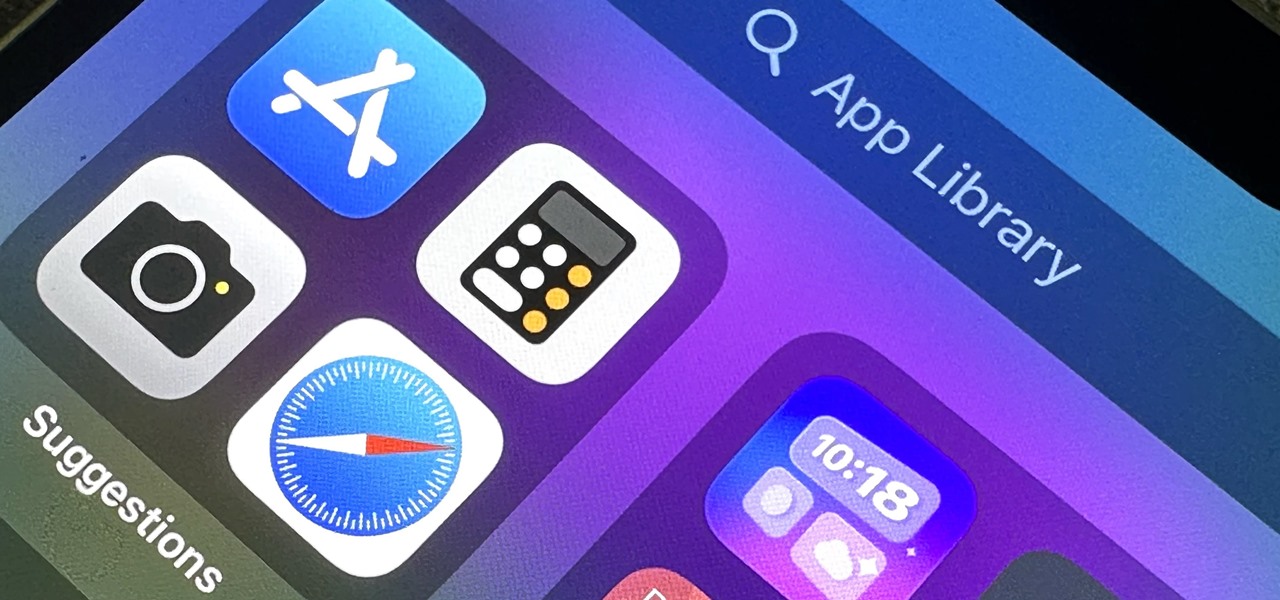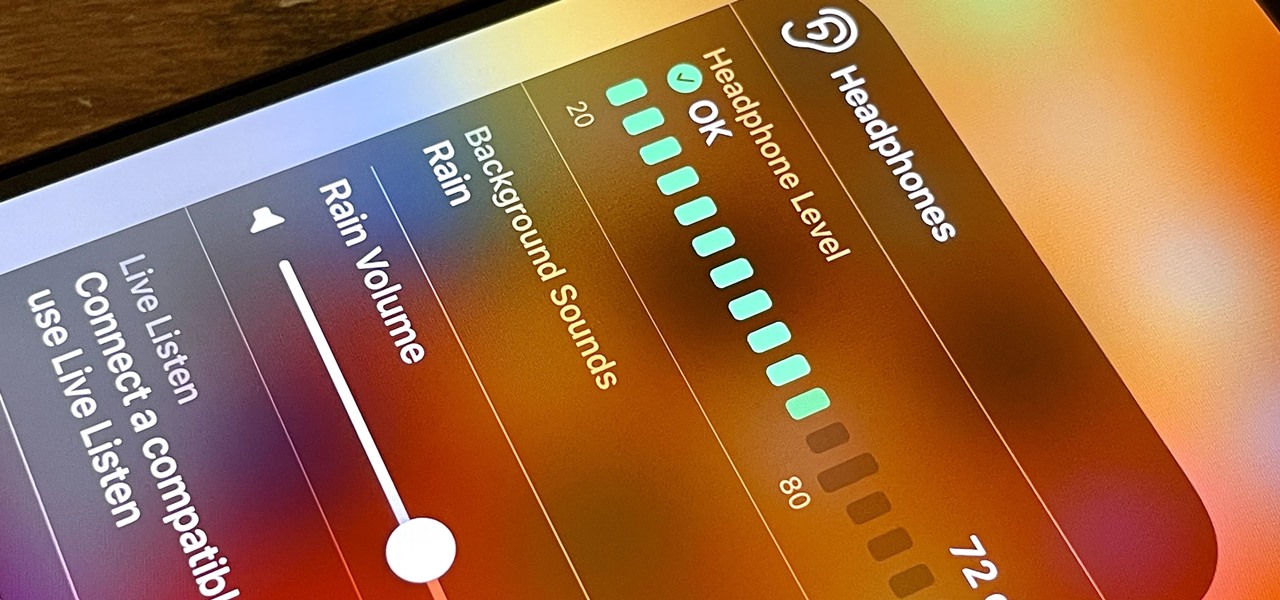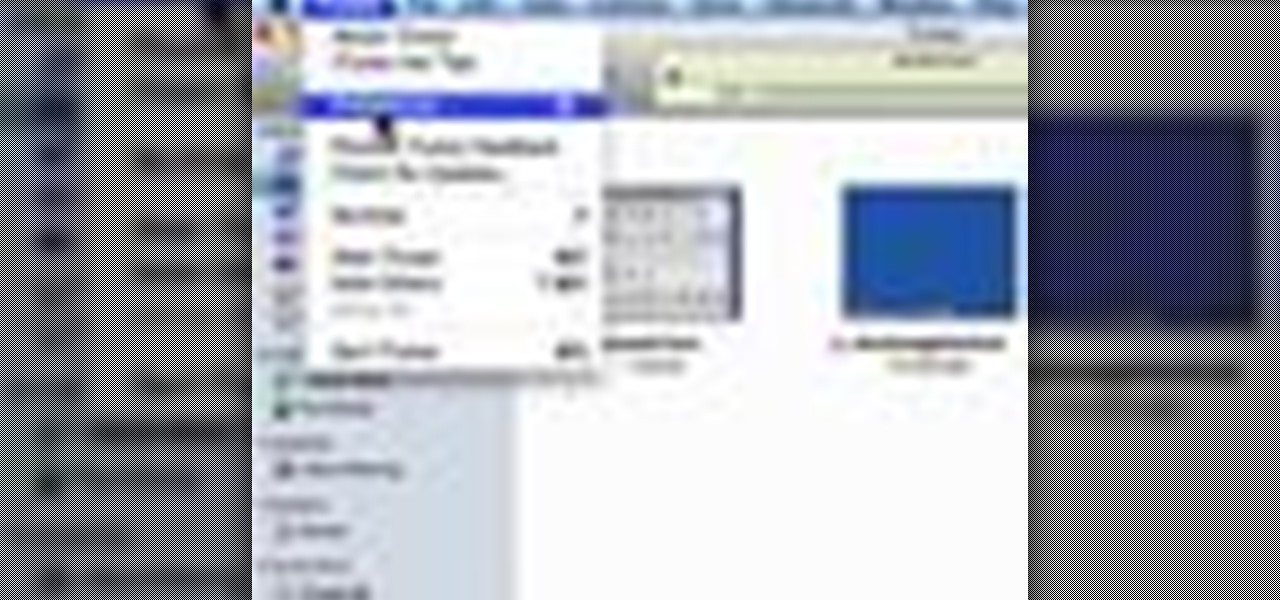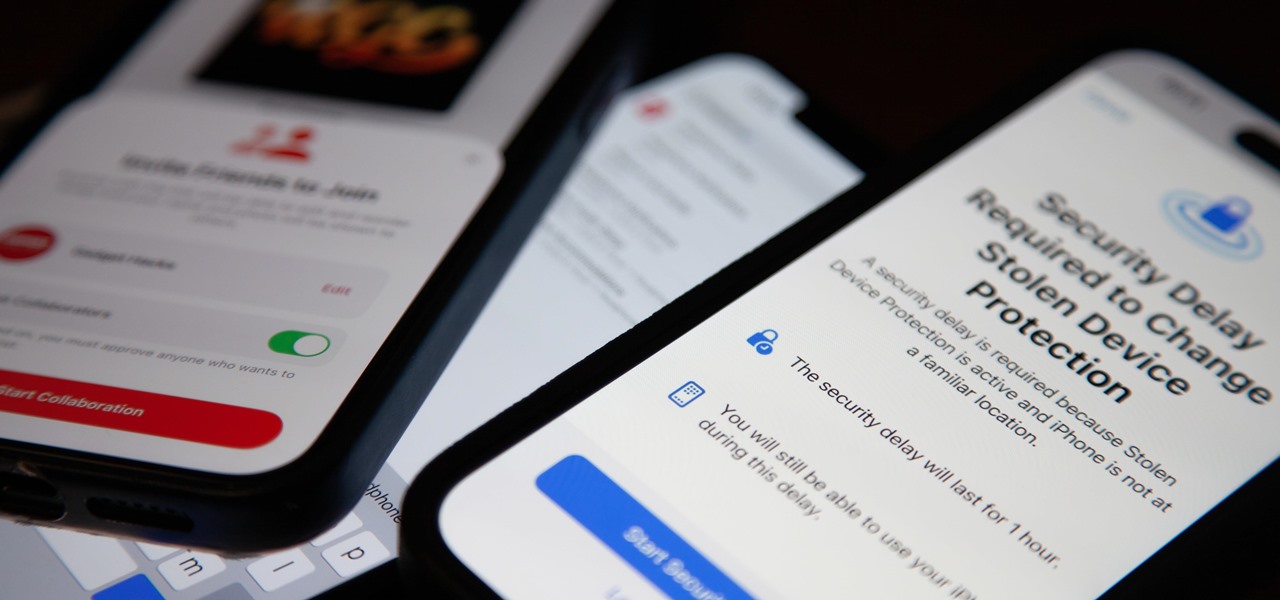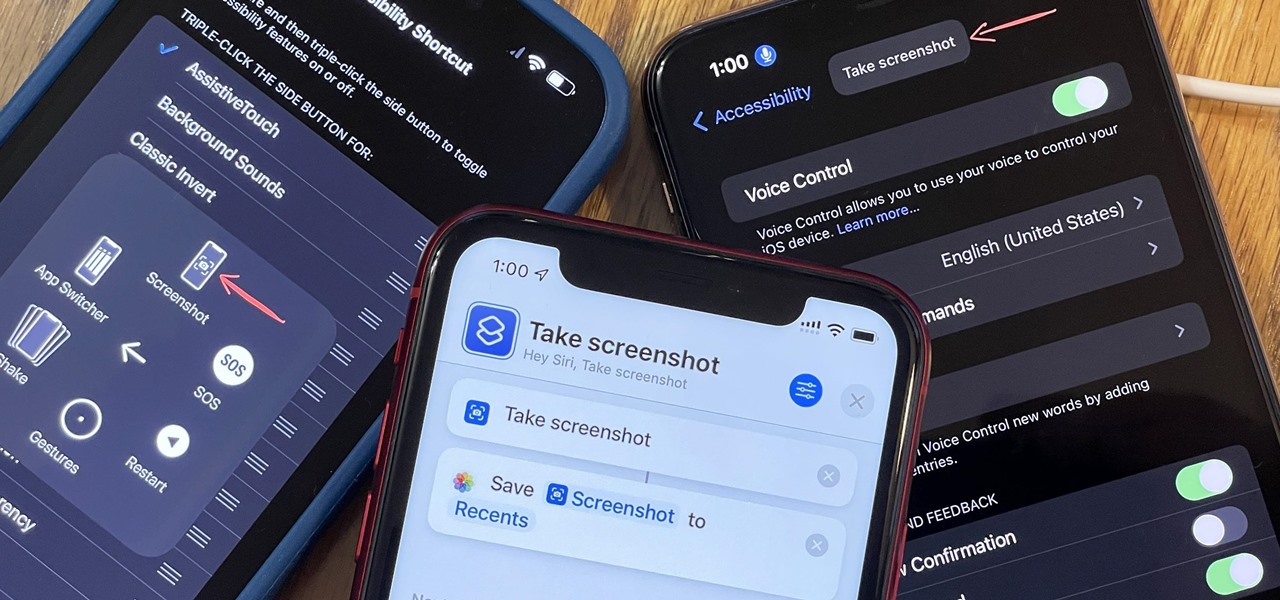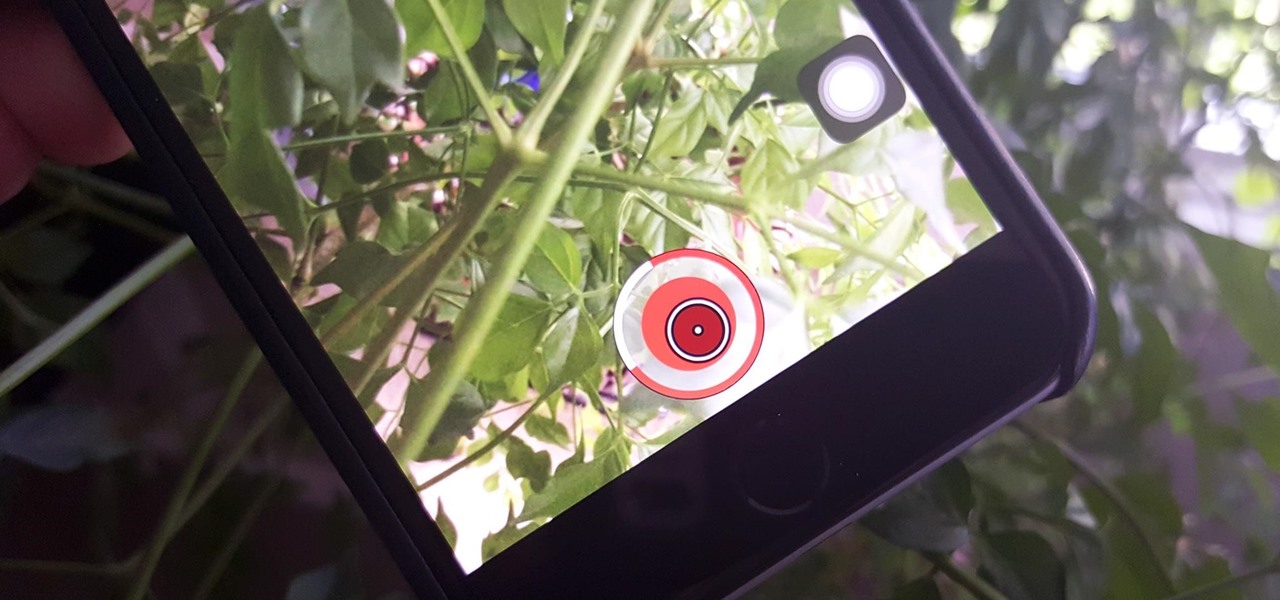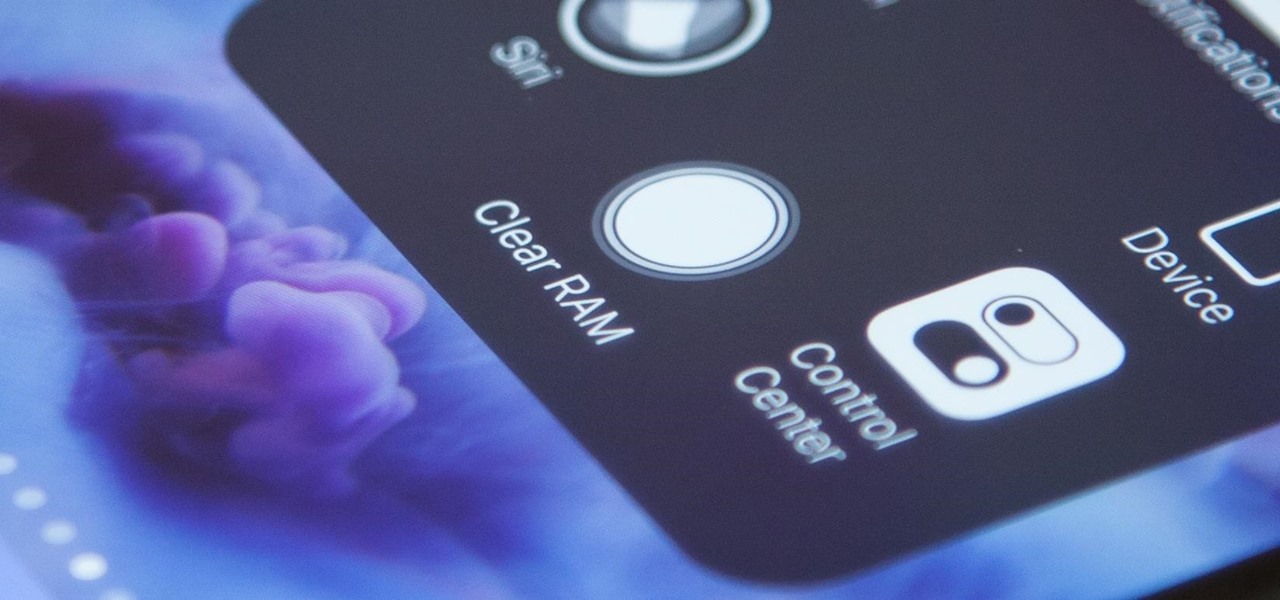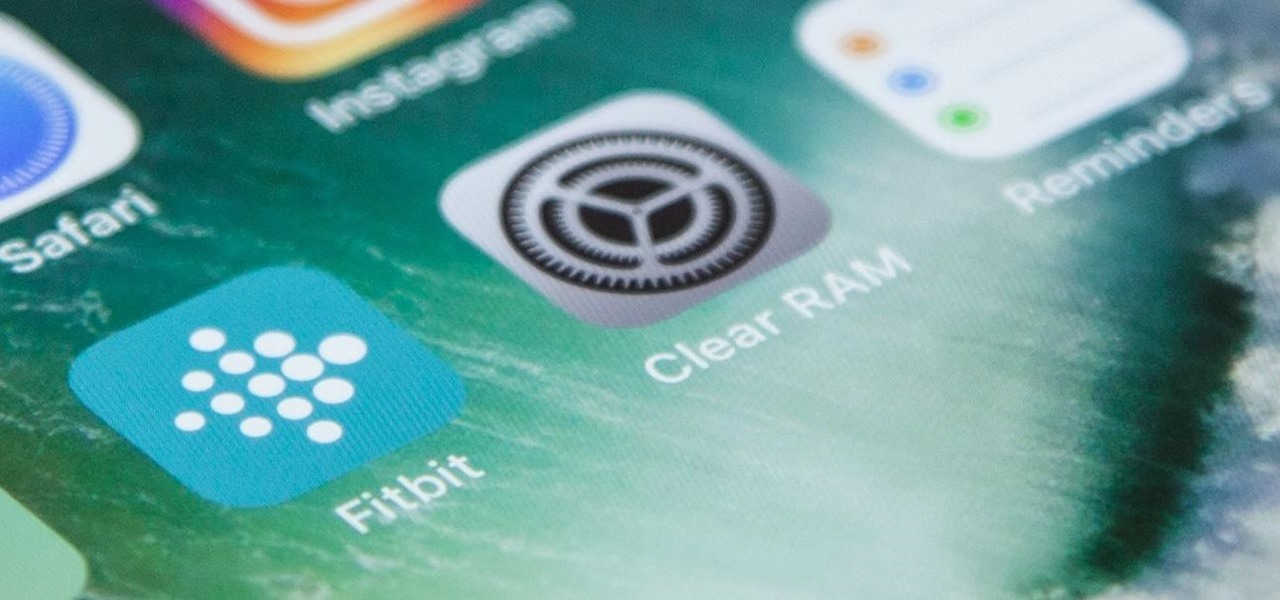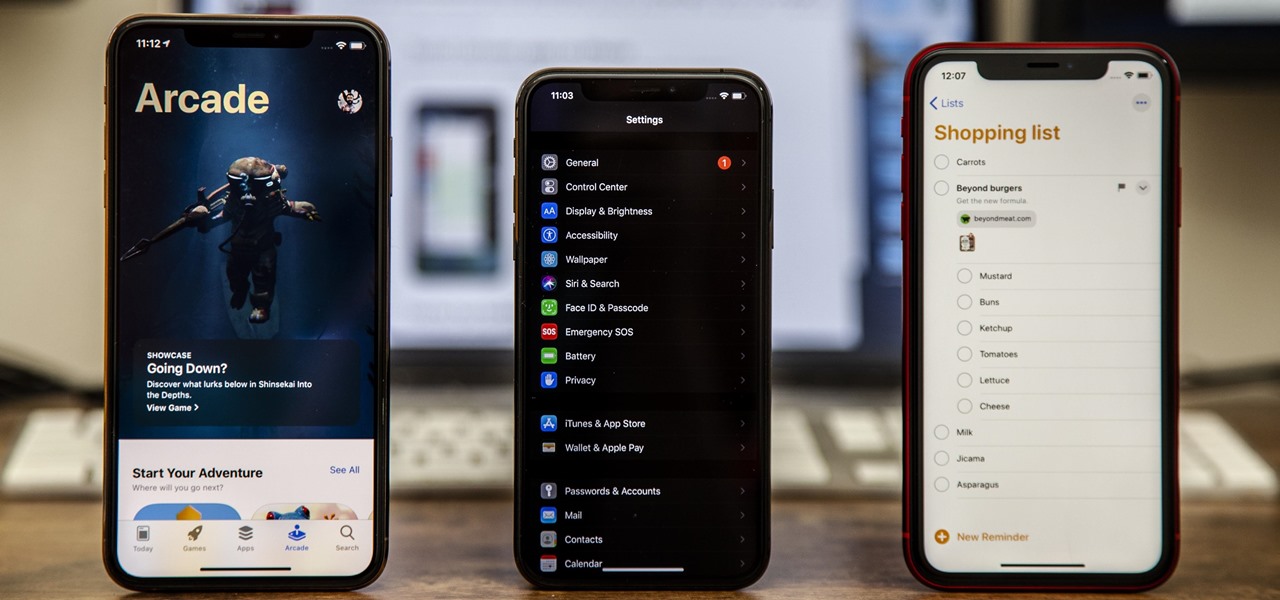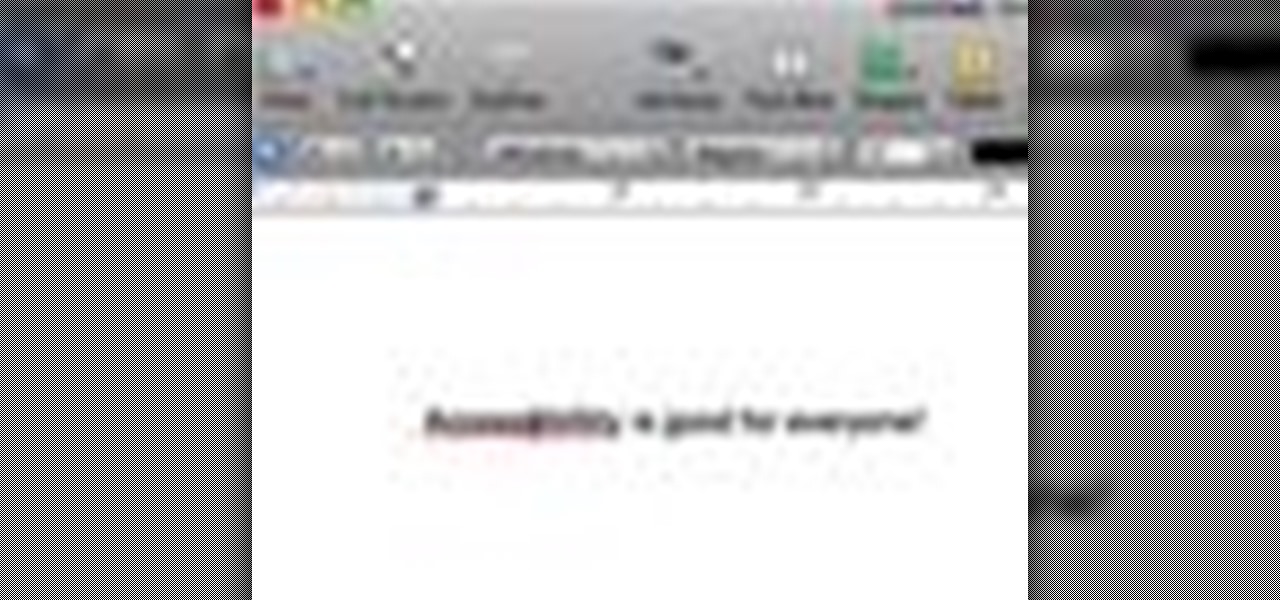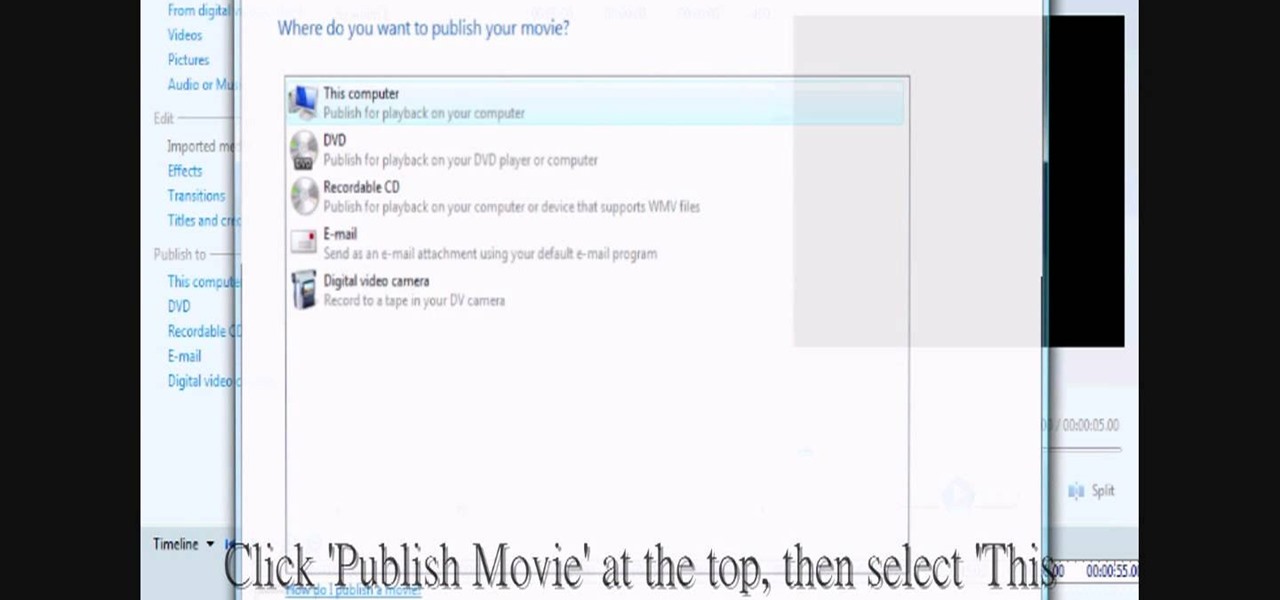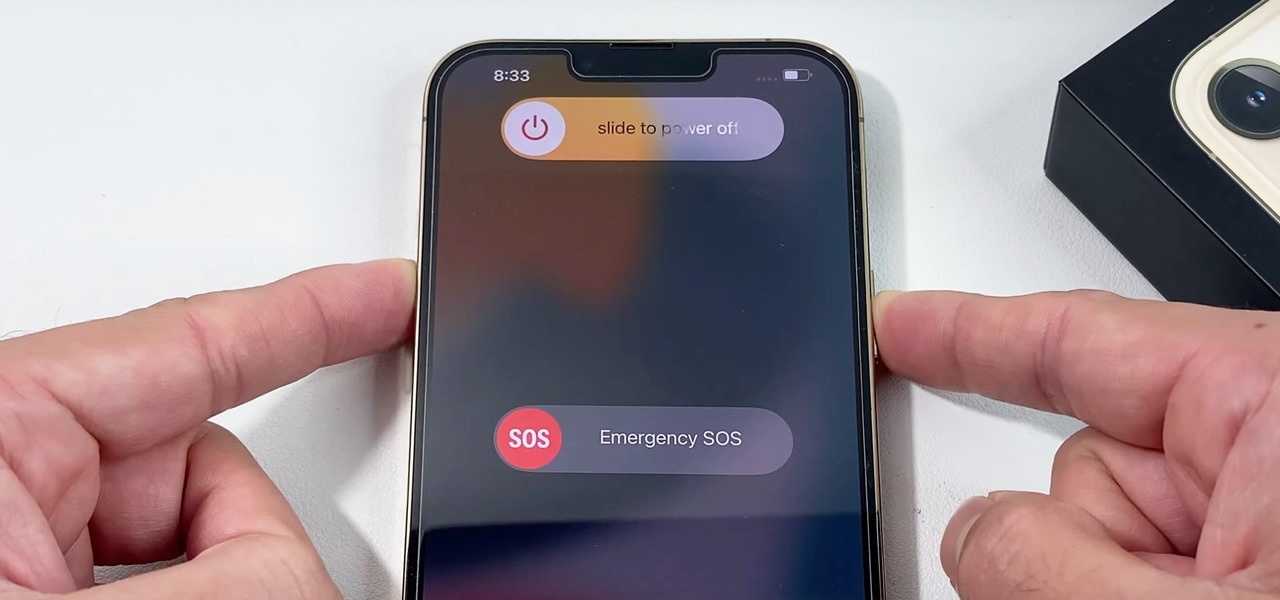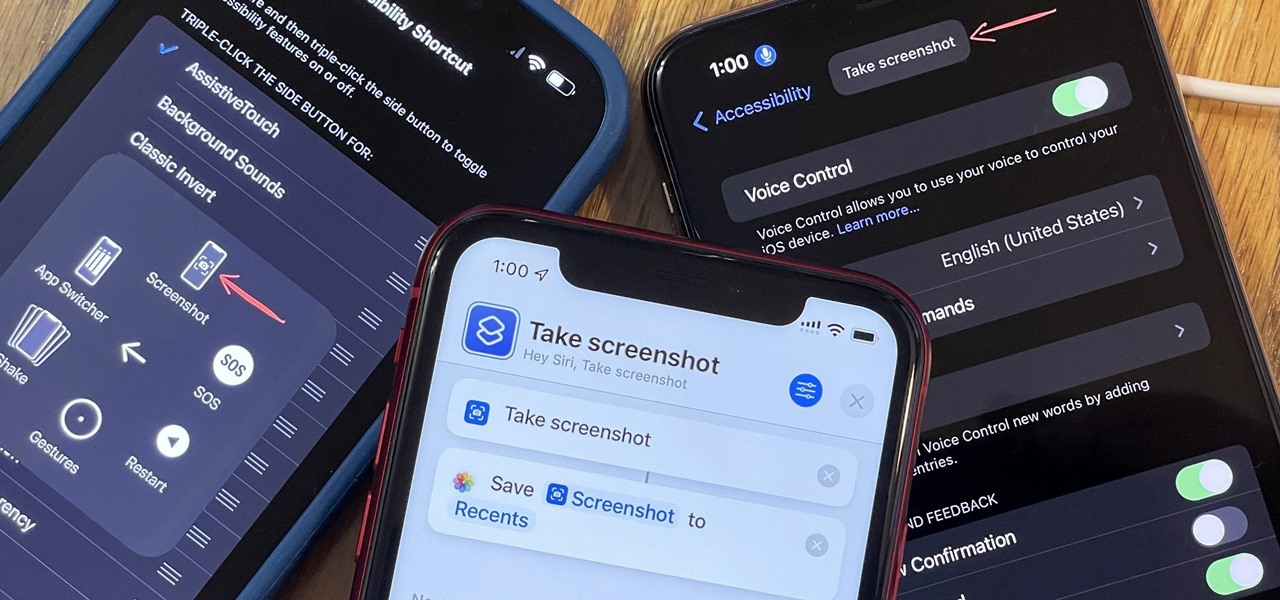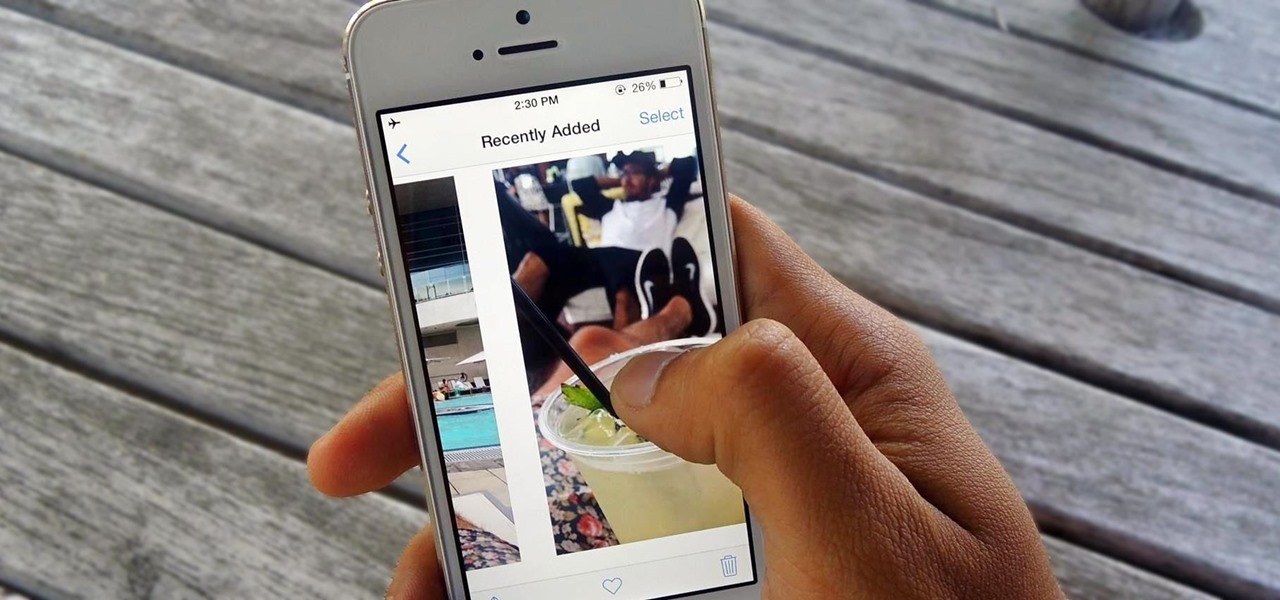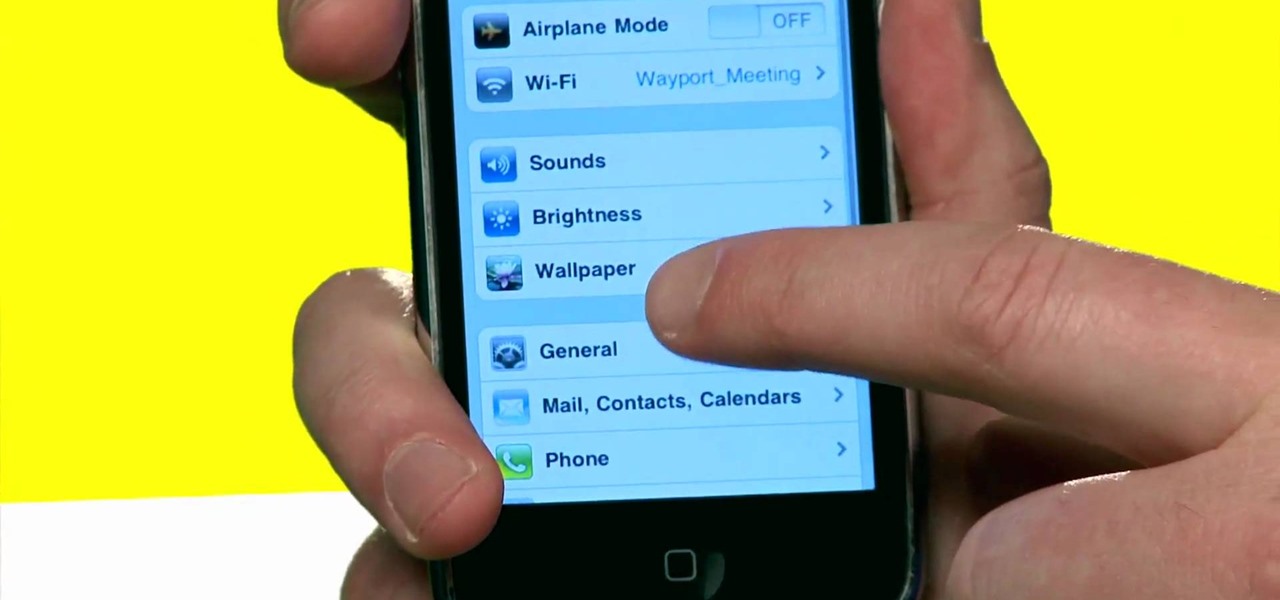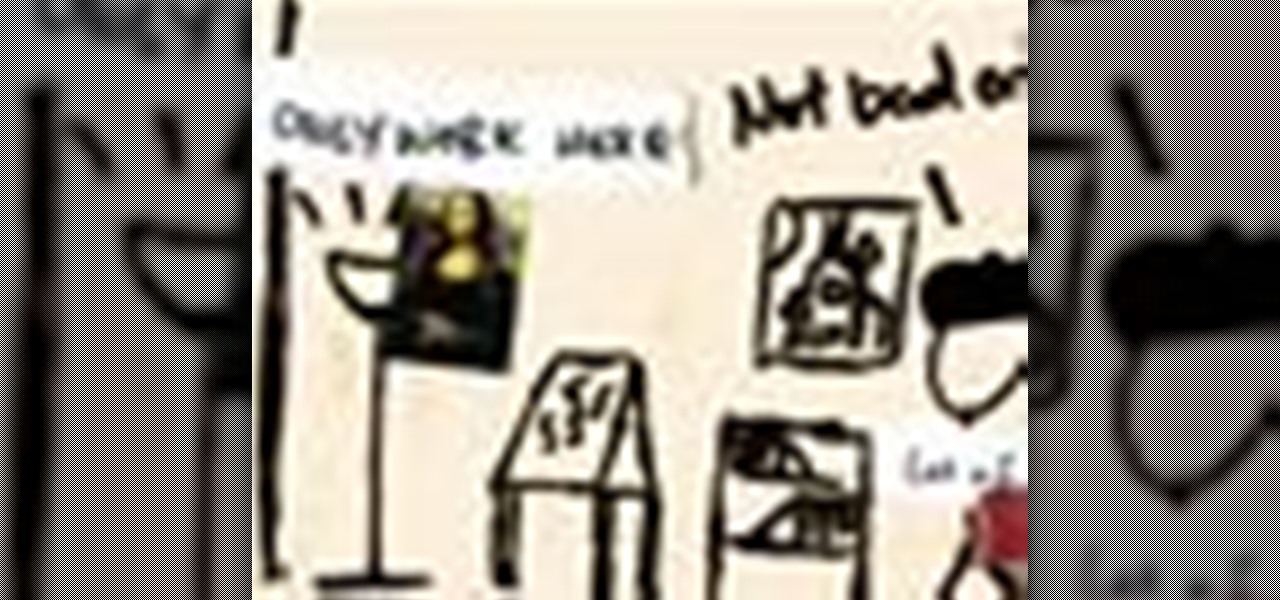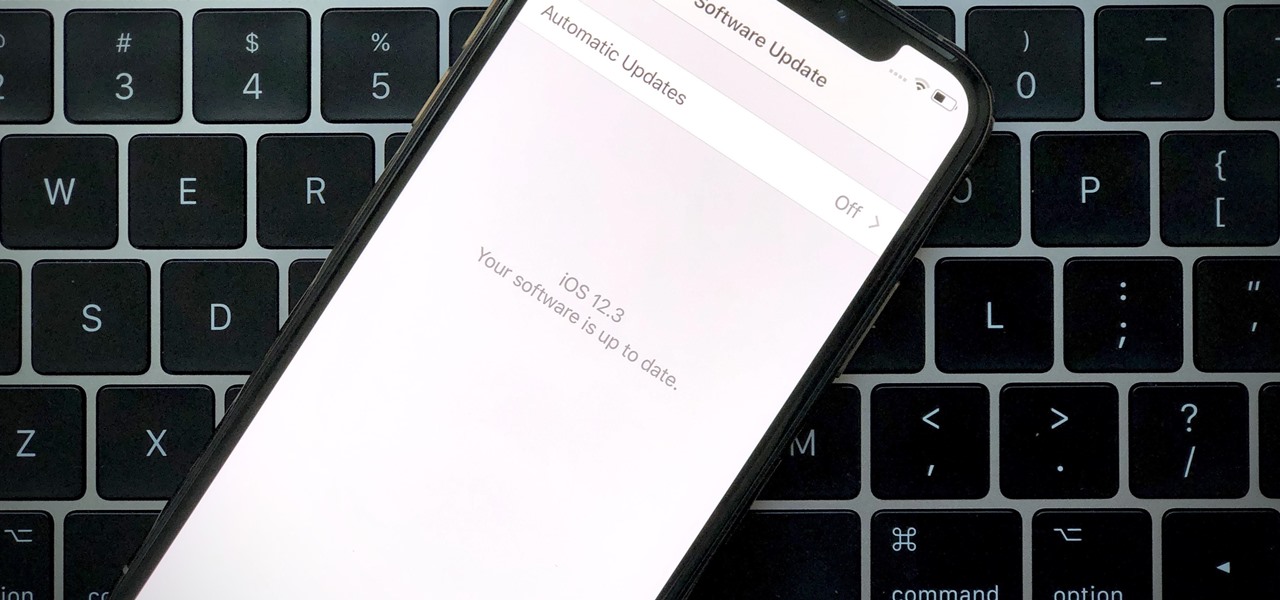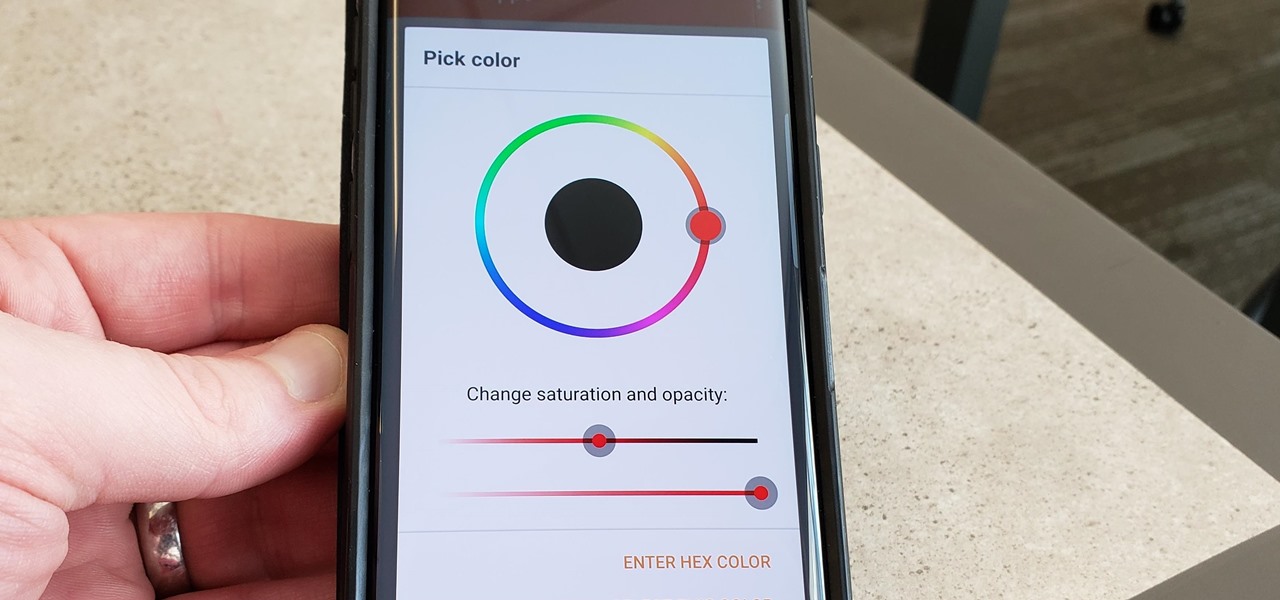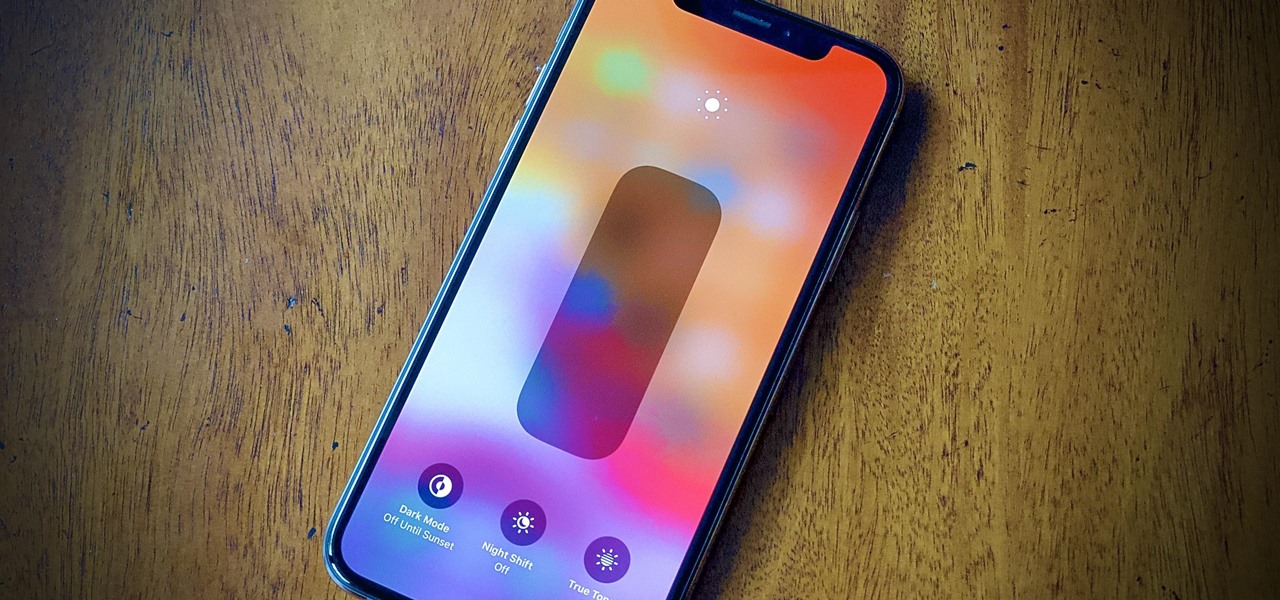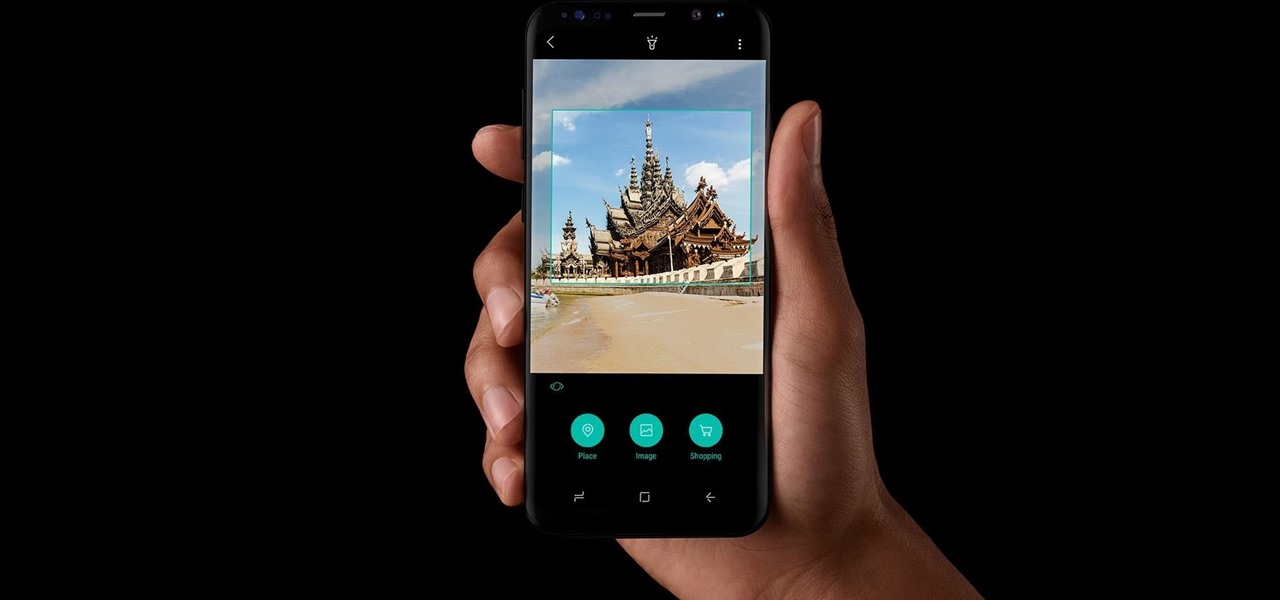The Home button on an iPhone does a lot. That's not necessarily news for anyone who's ever owned an iPhone with a Home button, but what you might not know is that it's capable of so much beyond the standard everyday functions. So if you have an iPhone 7, 8, or the new SE model running iOS 13 or later, keep reading to learn about 17 secret Home button tricks you're missing out on.
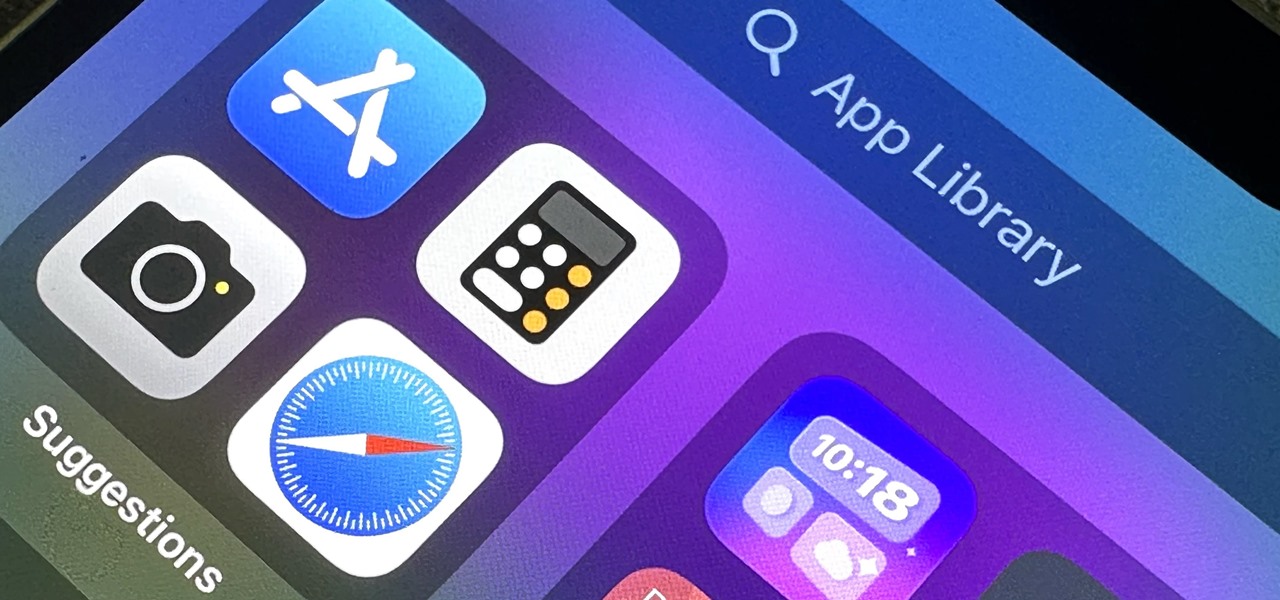
The App Library is an excellent tool for browsing all the apps on your iPhone, especially since it includes every one of the home screen bookmarks you've made for websites and shortcuts. But it's all the way past your last home screen page. If you have a lot of visible home screen pages, that's a lot of swiping to open the App Library. Luckily, there is a trick to accessing it faster.
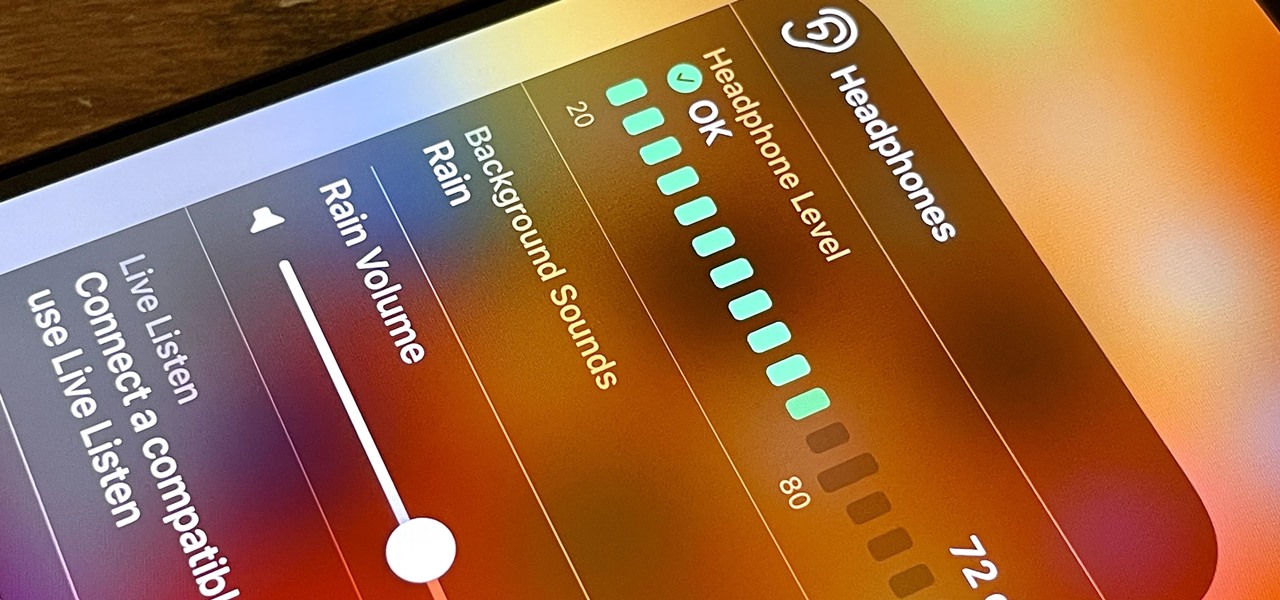
If you get distracted or stressed out easily, your iPhone might be able to help you focus or calm you down. It can even help you fall asleep with white noise, and you don't have to install a third-party app or buy an audio track to turn your iPhone into a personal sound machine.

Despite its battery issues, the Samsung Galaxy Note7 is one impressive piece of machinery. Packed to the brim with loads of RAM, a top-notch GPU, and one of the best processors on the market, this thing should be able to zip through any task you throw at it with lightning-fast speed.

If you use Microsoft Outlook to keep track of your email accounts but prefer the web accessibility and interface of Gmail or Hotmail, watch this video. It will teach you how to automatically redirect all of your Outlook emails to a webmail client of your choosing.

Need help figuring out how to change NVDA screen reader settings in Microsoft Windows 7? It's easy! So easy, in fact, that this Microsoft accessibility guide can present a complete walkthrough of the process in just over a minute and a half. For details, as well as to get started tweaking NVDA settings yourself, watch this helpful how-to.

Need help figuring out how to enable closed-captioning in QuickTime Player 7? In Mac OS X, it's easy! So easy, in fact, that this Apple accessibility guide can present a complete walkthrough of the process in just over a minute and a half. For details, and to get started viewing CC content in QuickTime 7 yourself, watch this helpful how-to.

Want to set up a custom, phonetically-spelled-out pronunciation for a word or acronym? In Mac OS X, it's easy! So easy, in fact, that this Apple accessibility guide can present a complete walkthrough of the process in just over a minute and a half. For details, as well as to get started creating your own custom VoiceOver pronunciations, watch this helpful how-to.

Need help figuring out how to enable closed-captioning within Apple iTunes? It's easy! So easy, in fact, that this Mac OS X accessibility guide can present a complete walkthrough of the process in just over a minute and a half. For details, as well as to get started using CC yourself, watch this helpful how-to.

The Calculator app is probably one of Apple's most-used iPhone apps, yet I always meet people who don't know all the little tricks there are to using it more efficiently. You may know most of them, but there's a chance you don't or at least forget about some of them.

Apple last month released iOS 17.2, its biggest iPhone software update since iOS 17.0, with 60 new features. Now, as of Jan. 22, we have iOS 17.3. Overall, it's not the behemoth software update that iOS 17.2 was, but it has a few exciting new things you'll definitely want to know about.

An invaluable button on your iPhone can do hundreds, even thousands, of amazing things, but most iPhone users don't even know it exists. You can't push it. You can't click it. You can't press it. But it's the largest button on your iPhone, more powerful than the versatile Side button, and it's hiding in plain sight.

You may know the traditional way to take a screenshot on your iPhone, but it may not be the best action for your needs. There are faster ways to capture an image of your iPhone's screen, methods for capturing overlays and other elements that won't show in regular screenshots, and even options for blocking screenshot thumbnail previews from appearing.

Normally, you have to hold down the on-screen button to record videos on Snapchat, but if you want to go hands-free for some more creative video selfies or less shaky landscapes, there's a workaround on iPhones that lets you do just that.

Apple's iPhone is one of the most popular, most expensive smartphones in the world, yet with a broken Home or Sleep/Wake button, it might as well be a doorstop. There are many different DIY ways to fixing a busted Home button, but the Sleep/Wake button (aka Power button) is a little more averse to DIY trickery.

Automatic brightness adjustments are supposed to make it easier to maintain good visibility on your phone, but it really never works as intended. It usually doesn't adjust properly, leading you to manually pull up the Control Center to adjust brightness via the slider.

While the iPhone XS and XS Max come equipped with 4 GB of random access memory, and the iPhone XR with 3 GB of RAM, Apple's latest flagships are still susceptible to occasional slowdowns in performance in iOS 12. This can be fixed by clearing RAM, but the process is now a little trickier compared to iPhones with Home buttons.

When your iPhone is being sluggish, one thing you can do to get performance back up to snuff is clear the device's random access memory. It's not a publicized feature from Apple, but it's there nonetheless. And while it's easy enough to utilize on iPhones with Home buttons, the iPhone X is a little trickier.

Few apps on the iPhone give you ways to change their color scheme aside from Dark Mode in iOS 13 and later, but that doesn't mean you can't give an app a new color theme or filtered look. With the Shortcuts app in iOS 14 and later, it's totally possible, and it'll work in practically any app.

Apple's iOS 13 has been available for beta testing since June, and the stable release pushed out to everyone on Thursday, Sept. 19. To help you make the most out of iOS 13 for iPhone, we've rounded up everything you'll want to know, whether a colossal feature, small settings change, interface update, or hidden improvement.

When you want to see something far away with a little more clarity or you're having a hard time reading small letters right in front of you, you can point your iPhone's camera at the subject and "pinch" to zoom for a better look. But there's actually something built into iOS for the exact purpose of magnifying objects, and it goes above and beyond the normal camera features.

Wish there were an easy way to have your Apple computer automatically check what you type for proper spelling? There is! And it's quite easy to enable. So easy, in fact, that this Apple accessibility guide can present a complete walkthrough of the process in just a minute and a half. For details, as well as to get started using this useful auto spellcheck feature yourself, watch this helpful how-to.

In this video tutorial, viewers learn how to change/convert a pivot animation into an AVI video format. Begin by loading the animation in the Pivot program. Now click on File and select the Save as type to Animated gif. Nam the file and click on Save. Then open Windows Movie Maker and add the pivot animation into the time line. click on Publish Movie and select This Computer. Name the file and select the save location. Click on More Settings and select DV-AVI (PAL) and click on Publish. This ...

In this video tutorial, viewers learn how to turn off the stick keys on a Windows computer. Begin by clicking on the Start menu and select Control Panel. Double-click on the Accessibility Options and go to the Keyboard tab. Under Sticky Keys, click on Settings and uncheck the box that says "Use Shortcut". Then click OK. Users can also turn off the sticky keys by pressing the Shift button 5 times and click Yes to confirm. This process is very simply, fast and easy to do. This video will benefi...

In this how-to video, you will learn how to turn off sticky keys in Windows XP. You will need a computer running Windows XP in order to perform this. First, go to the start menu and click control panel. Go to the accessibility icon and click it. A new window will open. From here, uncheck the option for sticky keys. You can make any further changes in this window. Once you are done, click okay on all the windows to save the new setting. Now you will not have sticky keys when using your compute...

There are multiple ways to turn your iPhone 13, 13 mini, 13 Pro, or 13 Pro Max on and off, but it can be confusing because those ways will either shut down, power on, restart, or force restart the device.

Using an iPhone isn't difficult, but it can be if you're using it for the first time, especially if you switched from an Android phone. That's primarily because of the massive difference in the user interface between the two operating systems. And when it comes to taking screenshots, you have more options than just using the hardware buttons.

The fact that the iPhone X, XS, XS Max, and XR don't have Home buttons means that you'll need to learn a few new gestures. There's the home gesture, the multitasking gesture, and even a new way to access Apple Pay, among others. But one less-common action that has issues due to the lack of a Home button is taking a screenshot.

You hand your iPhone to a friend to show them a picture. What happens? They swipe. Left, right, it doesn't matter. You don't remember what lies in either direction of the photo in question, and you don't want anything compromising exposed to the unassuming viewer. Luckily, Apple includes a safety net in iOS to prevent this scenario from ever happening, so long as you set it up ahead of time.

Zooming is a great function on the iPhone, if you like that sort of thing. If you don't like the ease of zoom, or maybe you're zooming when you really don't intend to, there's a way to stop it. You don't need the zoom. So how to you get rid of the zoom feature? With 3 little fingers! Best Buy has answers. The Best Buy Mobile team explains how simple it is to disable the zoom feature on your Apple iPhone.

Renting is only half the battle – setting up an artist’s studio demands patience and preparation. Learn how to set up an artist's studio with this how to video.

When you're playing a game on your iPhone, the chances are good that you'll come across an ad you have to watch before you can continue — especially on free games. While it may be annoying to be forced to wait for 10 seconds or even up to a full minute, it can be even more frustrating when you accidentally leave the game to visit the ad's linked app or site when trying to hit the little "x" to continue gaming.

Developers, get excited. The new iOS 12.3 dev beta 3 just dropped. While this beta doesn't introduce any major features or changes, it means Apple is continuing to address unseen bugs and potential vulnerabilities from the previous versions.

While many have their own strong opinions on Apple and their products, few have complaints about the way they embrace accessibility. Apple typically finds ways to make products functional to all customers, regardless of their situation. This philosophy can be seen in Apple's partnership with Cochlear, as the two develop a new cochlear implant sound processor for iPhone.

We recently ran down several hidden features on the Galaxy S9 — items that are buried deep within the settings menu that can be tricky to find. One thing that many users cannot find is the option for a black navigation bar. Unfortunately, this option does not exist in Samsung's stock settings. But this is Android, so with a bit of developer magic, we can easily regain the black navigation bar in no time.

The OnePlus 5T was just released, and it's packing several new useful features. While many OnePlus 5 buyers are feeling frustrated with the quick release cycle, lots of fans are still clamoring to buy the new device. Aside from the larger screen, most of the buzz around the 5T has centered around the new face unlock method. Thanks to a clever hack, you can now get this feature on almost any phone!

Here's a routine that I'm sure all of us smartphone users go through at least several times a day. You notice your Samsung Galaxy S4's notification LED blinking, grab your phone to see what it is, and enter your PIN. Only instead of anything important, you find that it's just some online store enticing you with sales promotions, or some other email that you could have easily done without.

You can't get the same gaming experience on your iPhone as you would on a PlayStation 5, Xbox Series X, or gaming computer. The processing power is less, the controls inadequate, and there are many on-screen distractions, all of which make mobile gaming less enjoyable. While you can't fix many of these issues, there is a way to prevent some problems, and that's thanks to Guided Access.

Even with your iPhone's brightness slider down all the way, your display will probably still be too bright at night with all the lights dimmed or turned off. So if you want to continue scrolling through Instagram in bed or enjoying a late-night TikTok binge without hurting your eyes, there's a quick trick you can use to make your screen even dimmer and prevent strain on those peepers.

It was nice while it lasted. Samsung users who managed to get their hands on the Galaxy S8 or S8+ early enjoyed the ability to launch any app through the dedicated Bixby button. Unfortunately, Samsung wasn't all that down with us using the Bixby button for purposes other than its intended use — to provide quick access to Samsung's new virtual assistant.