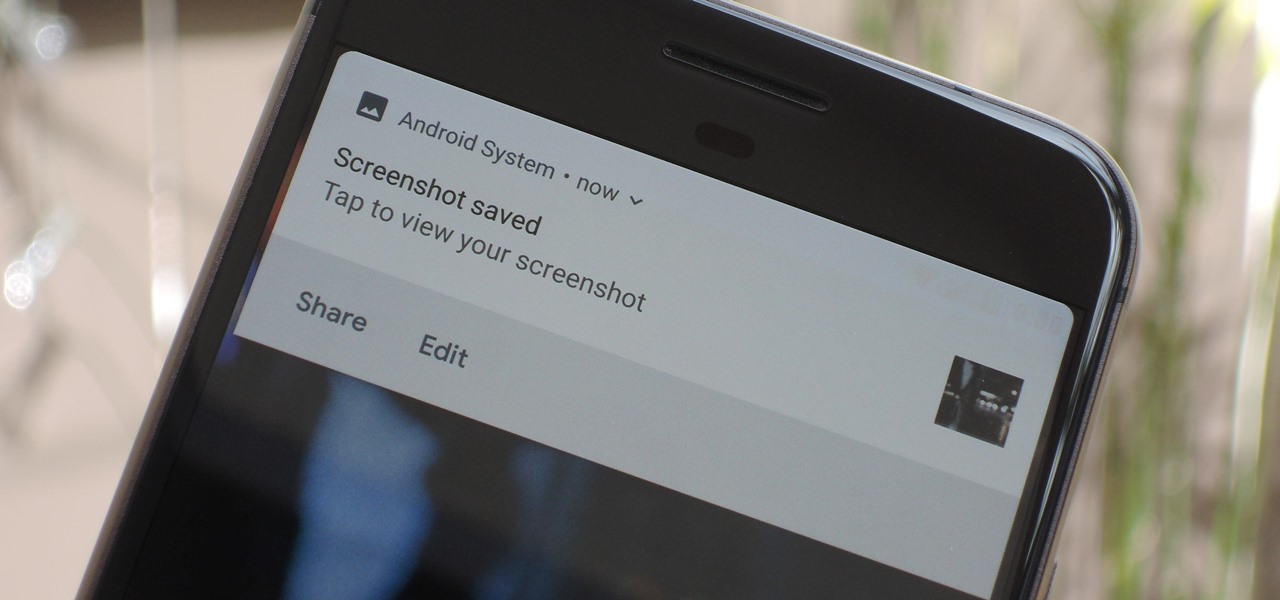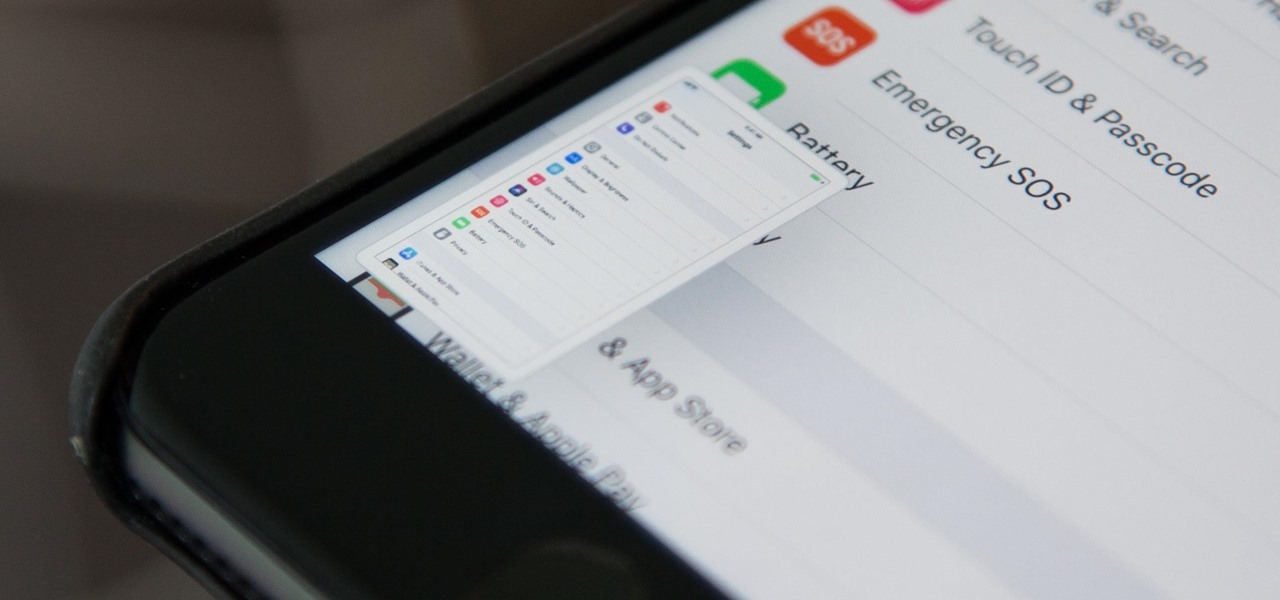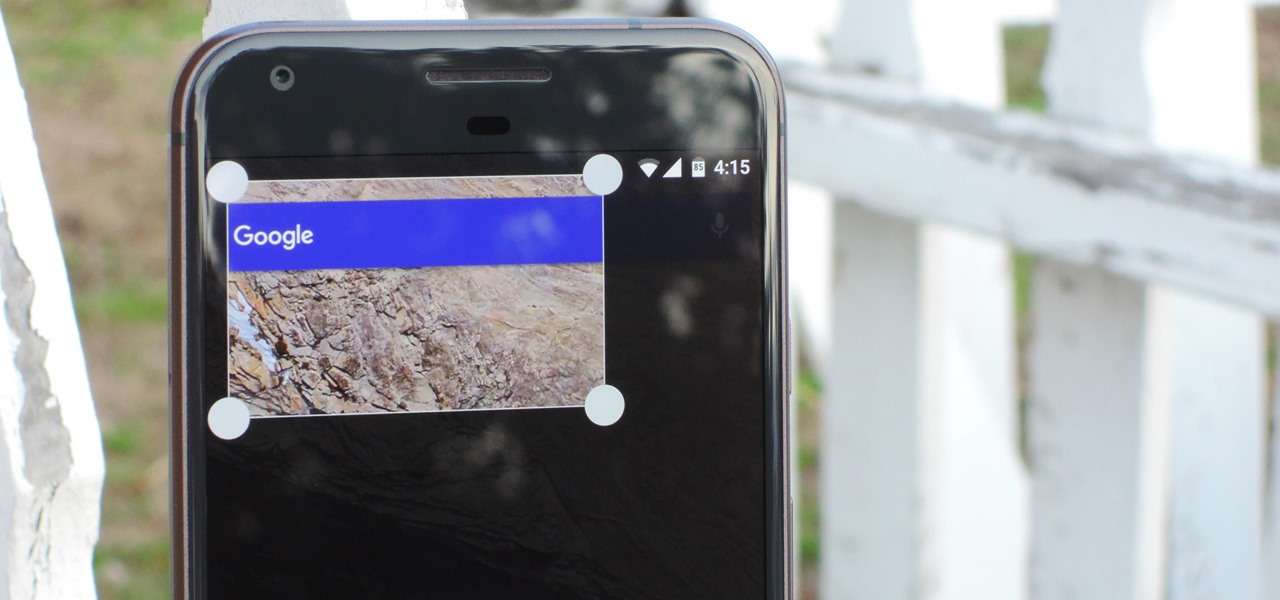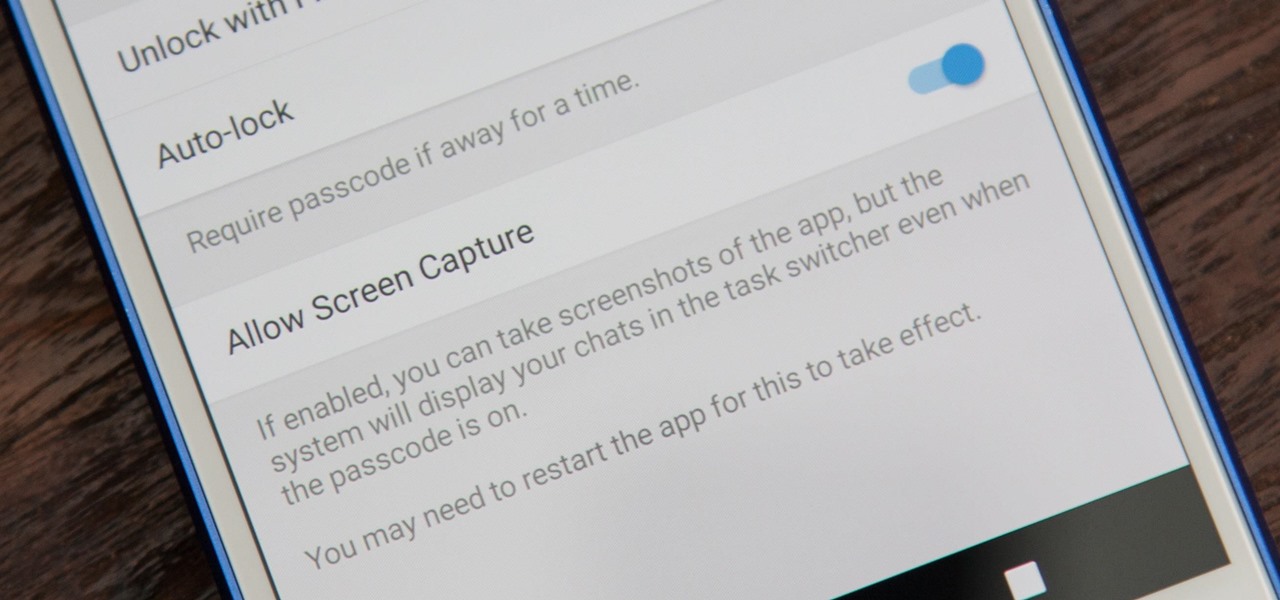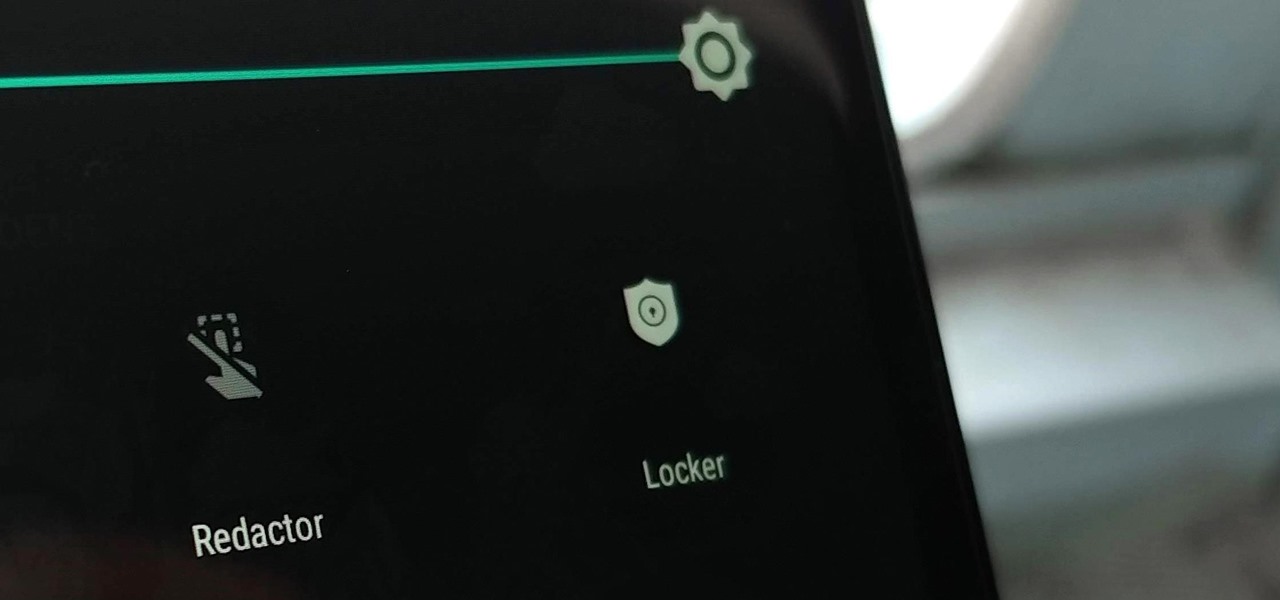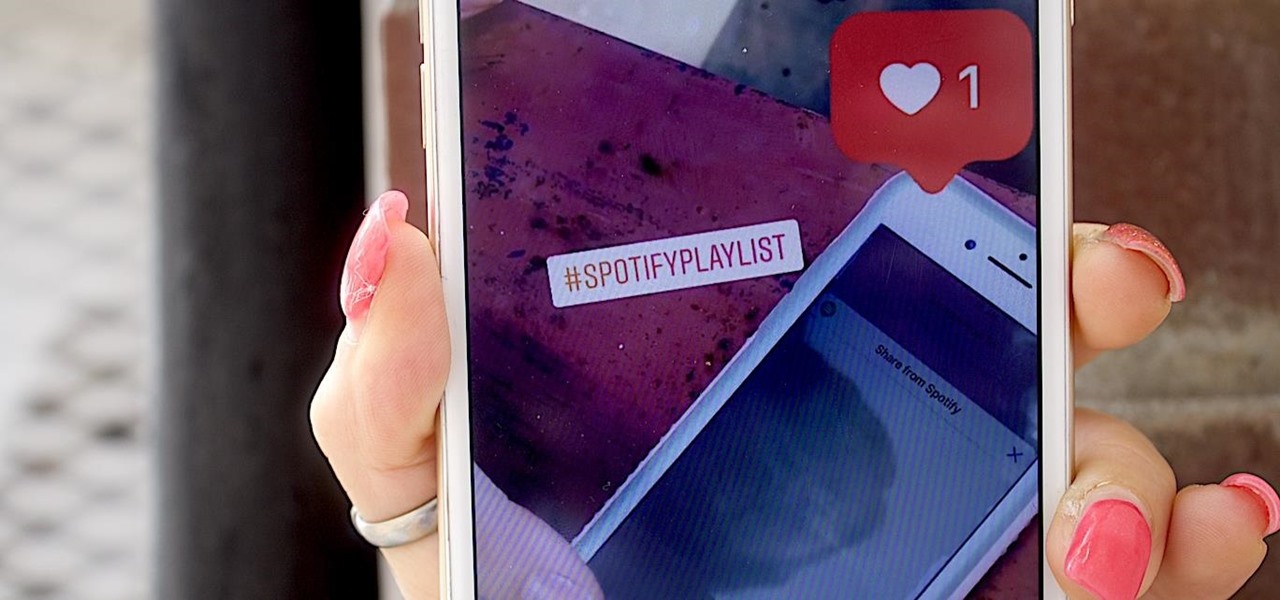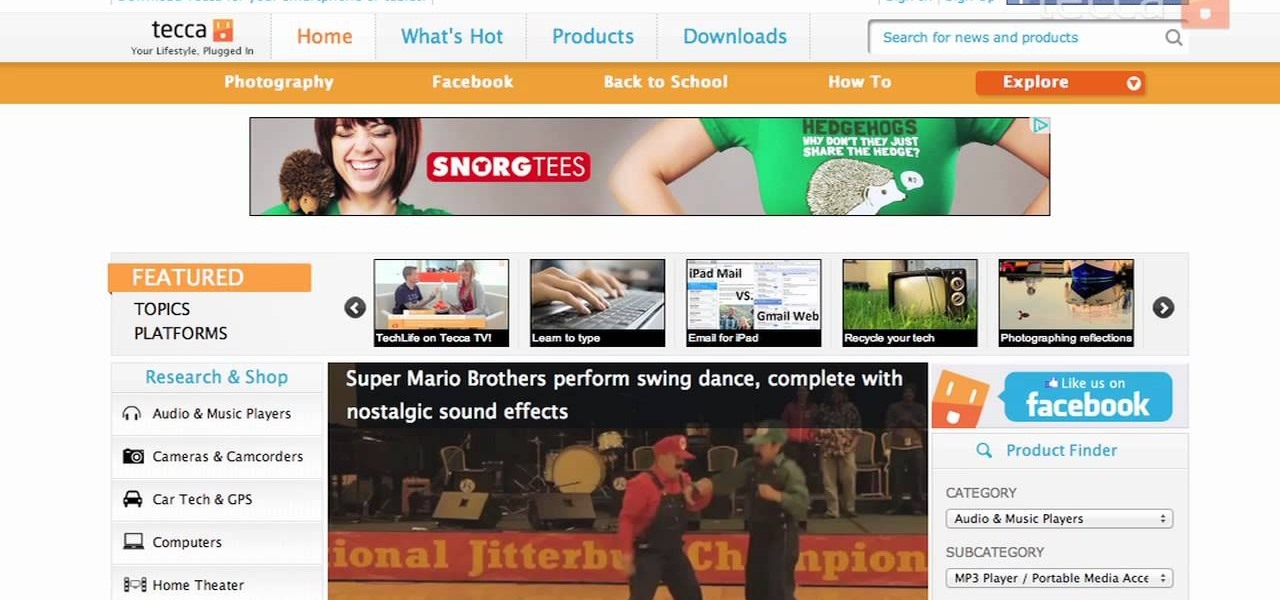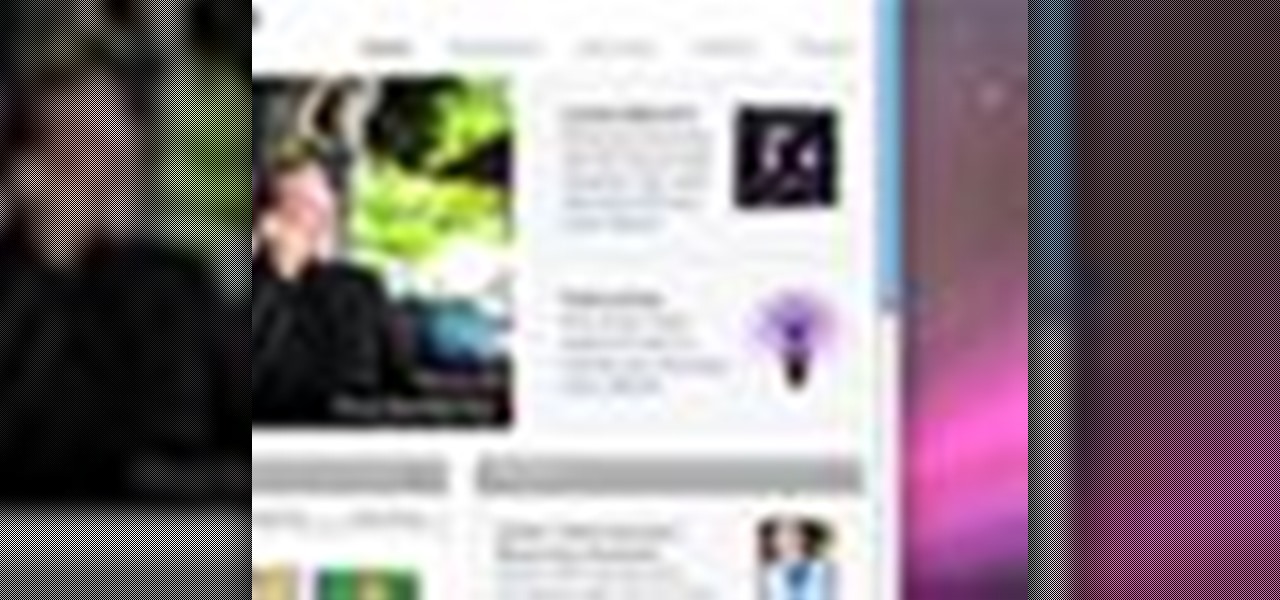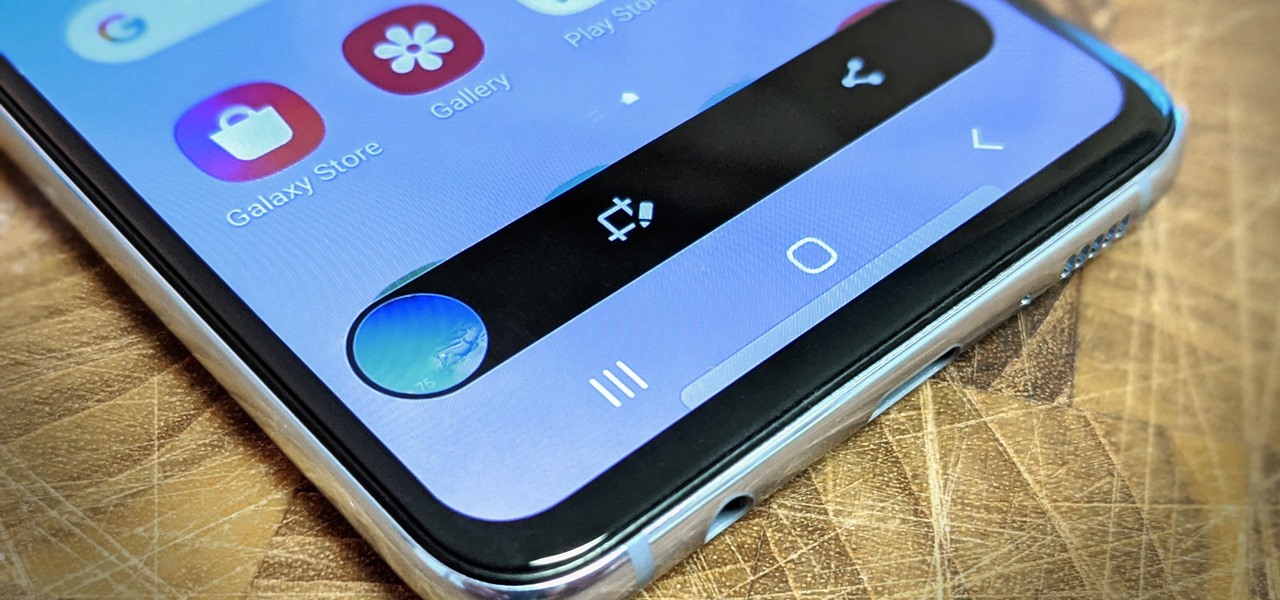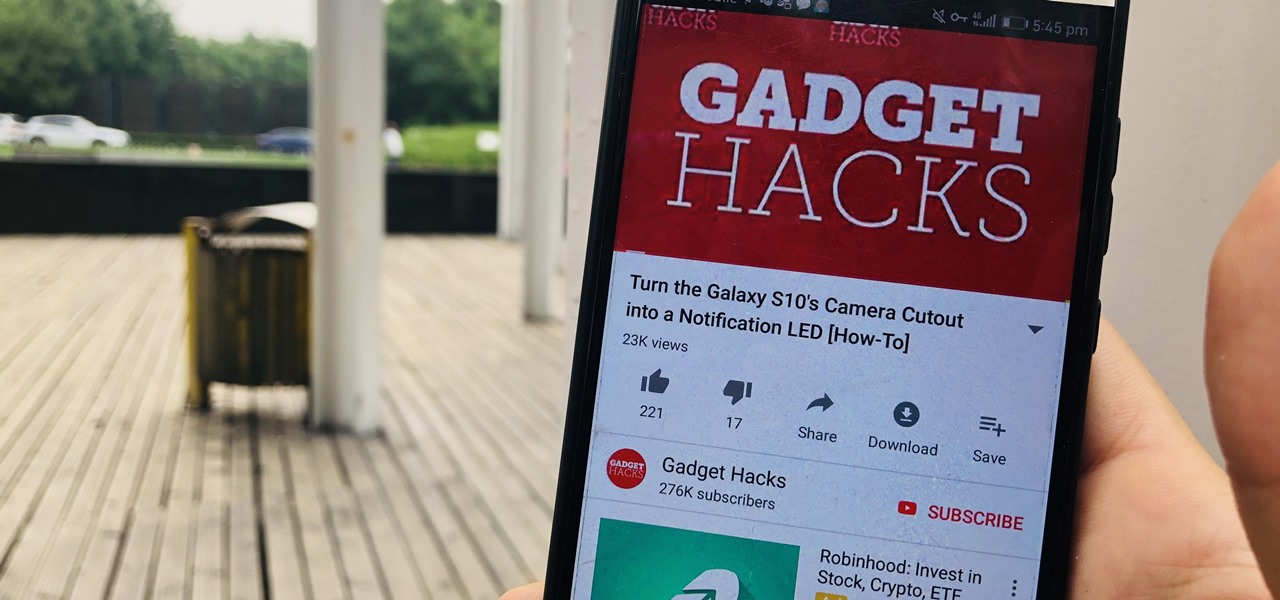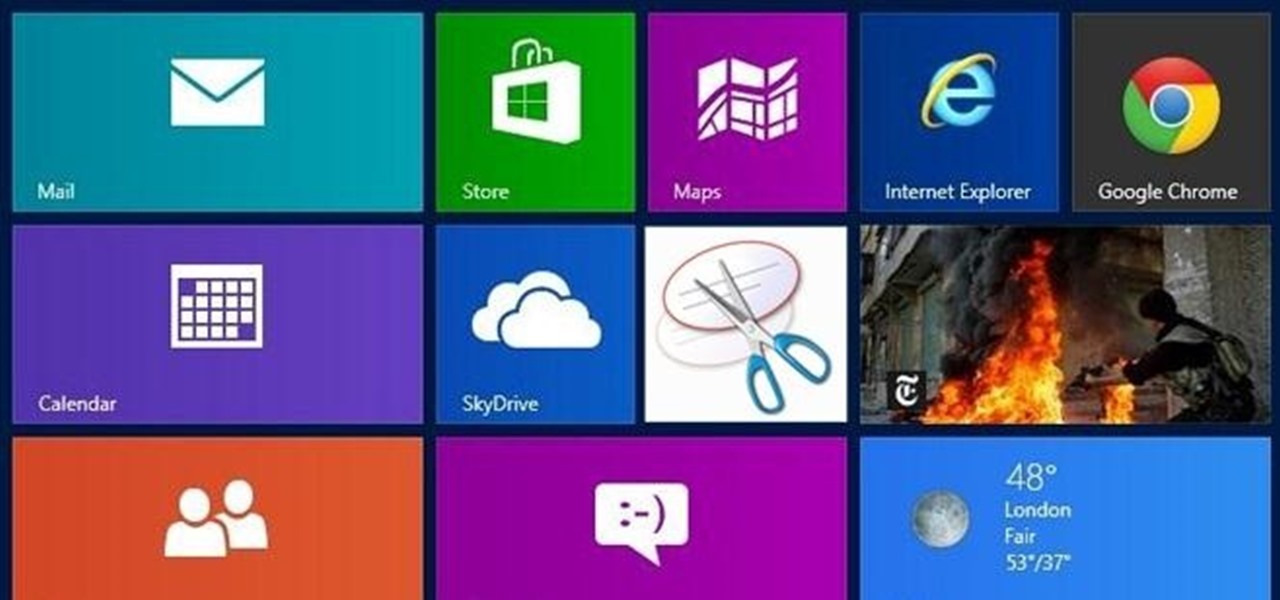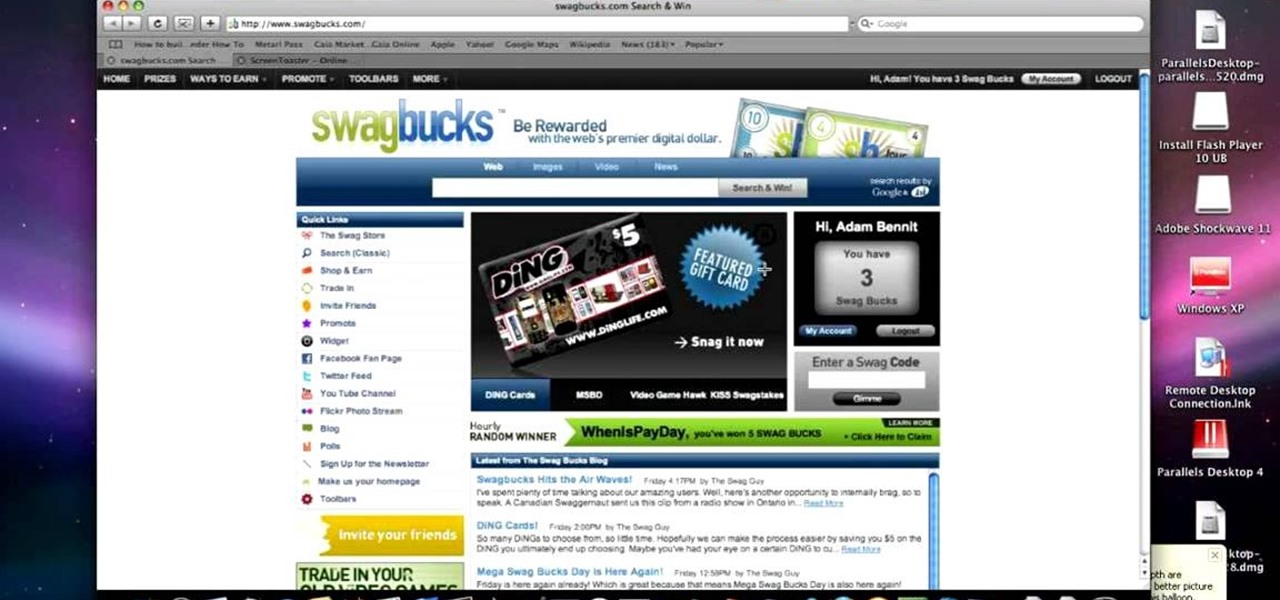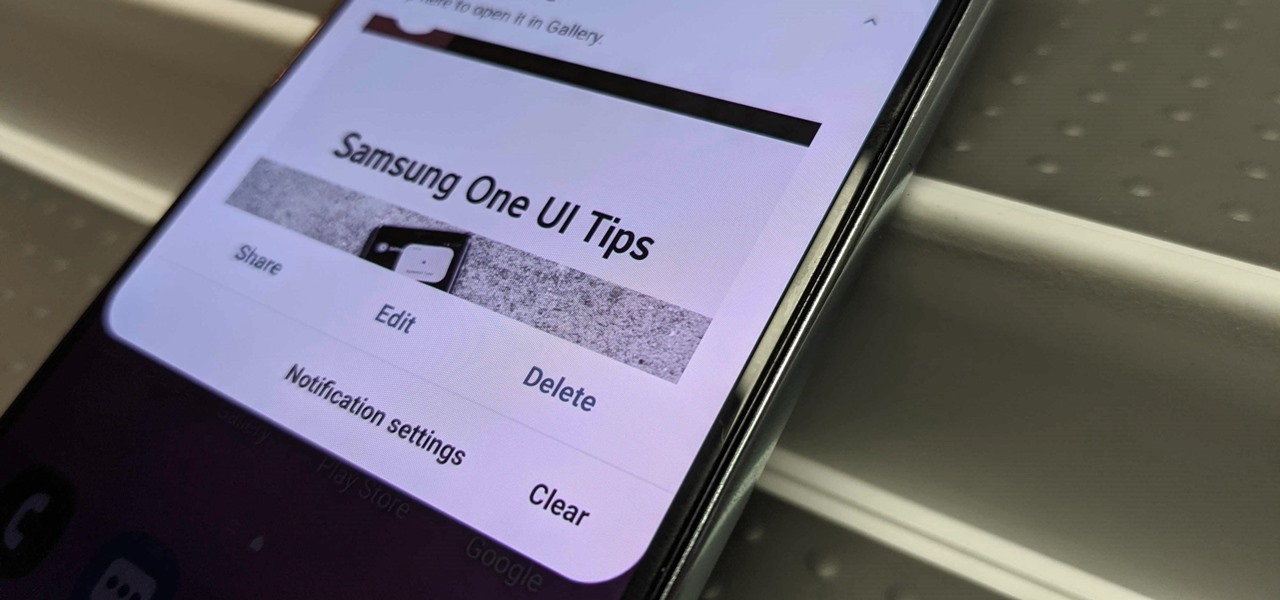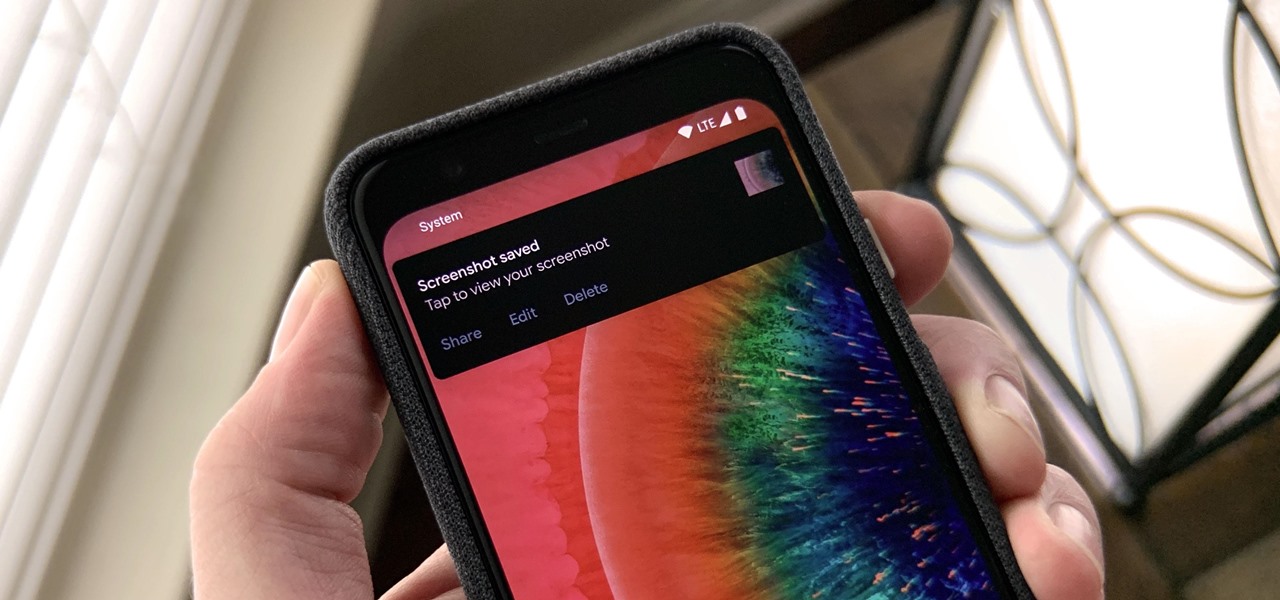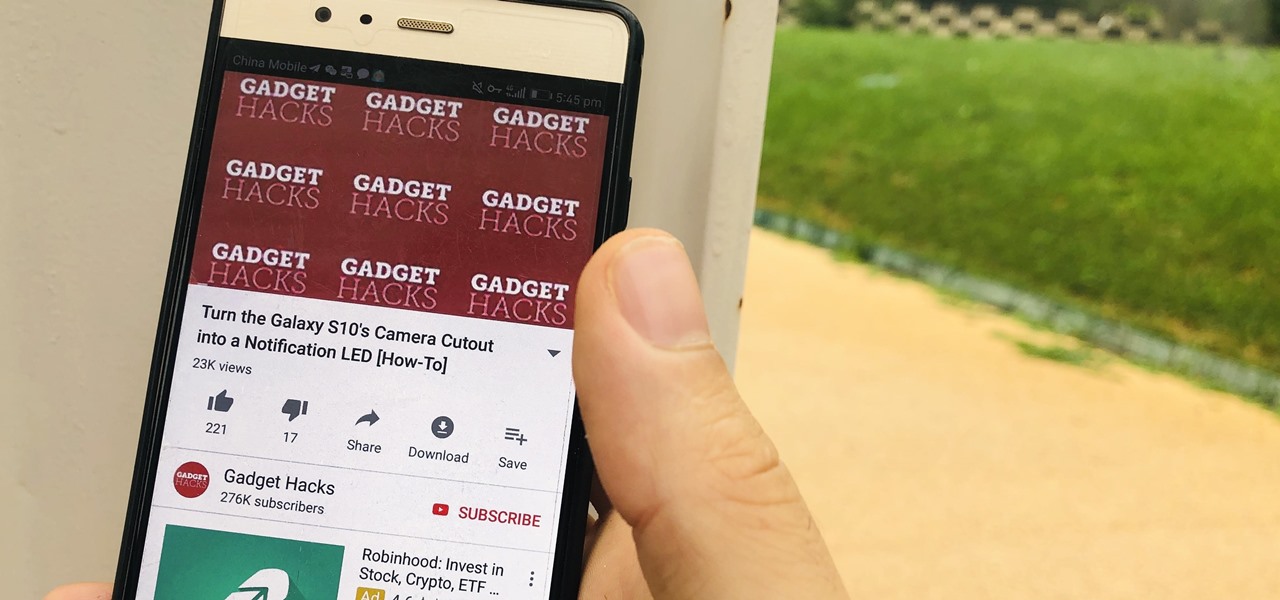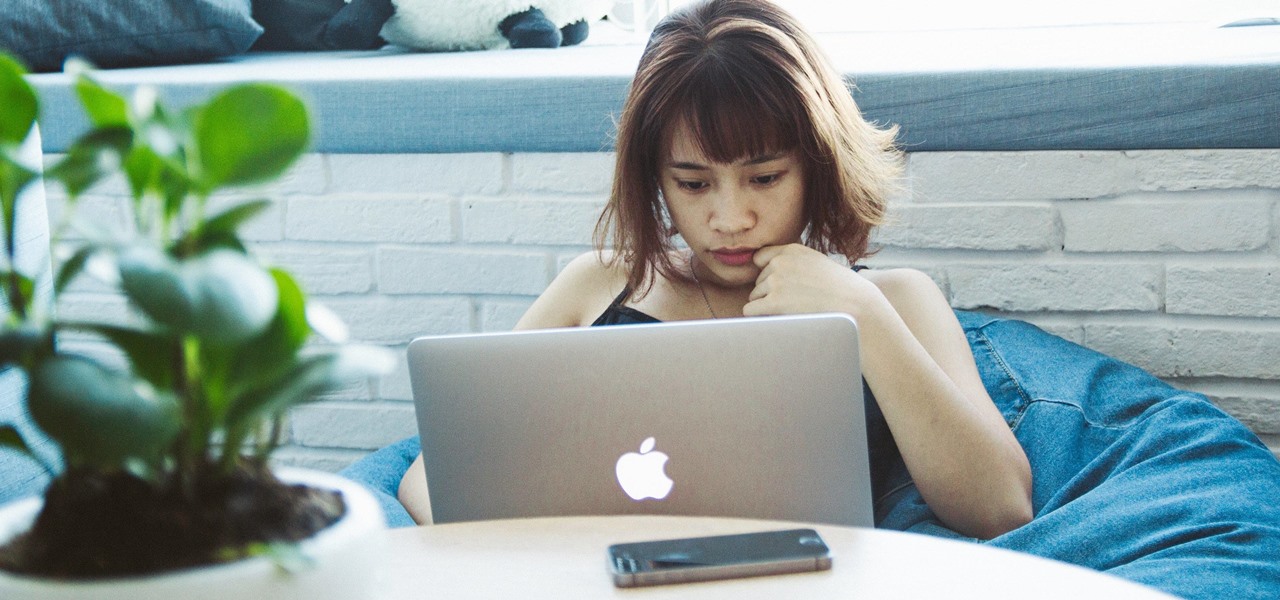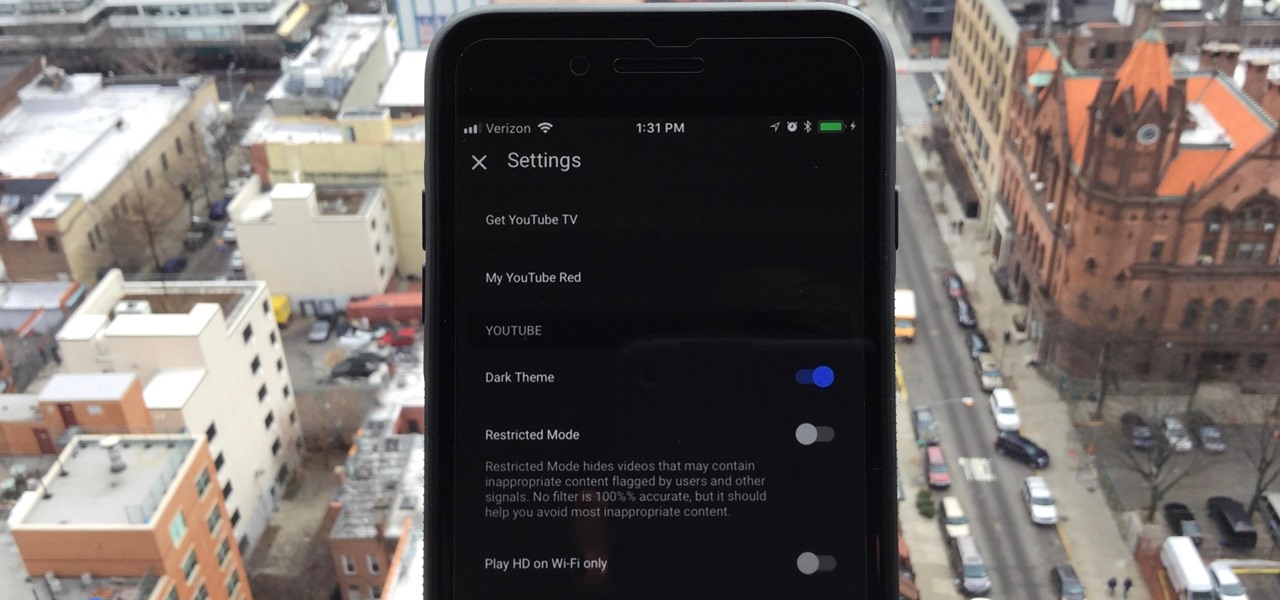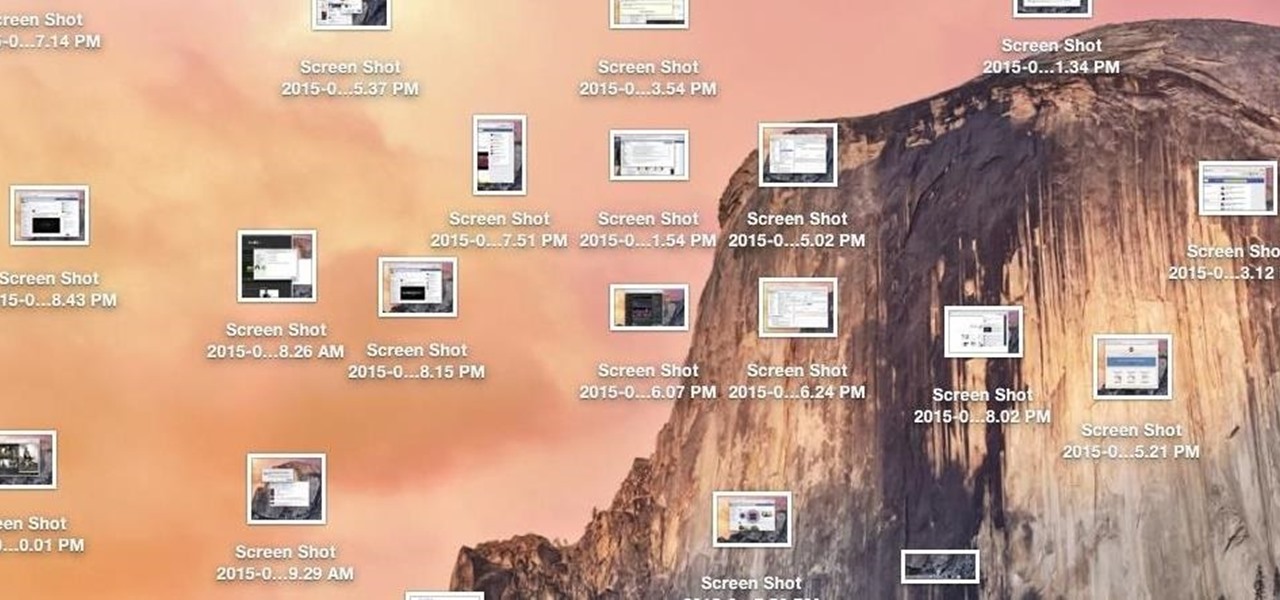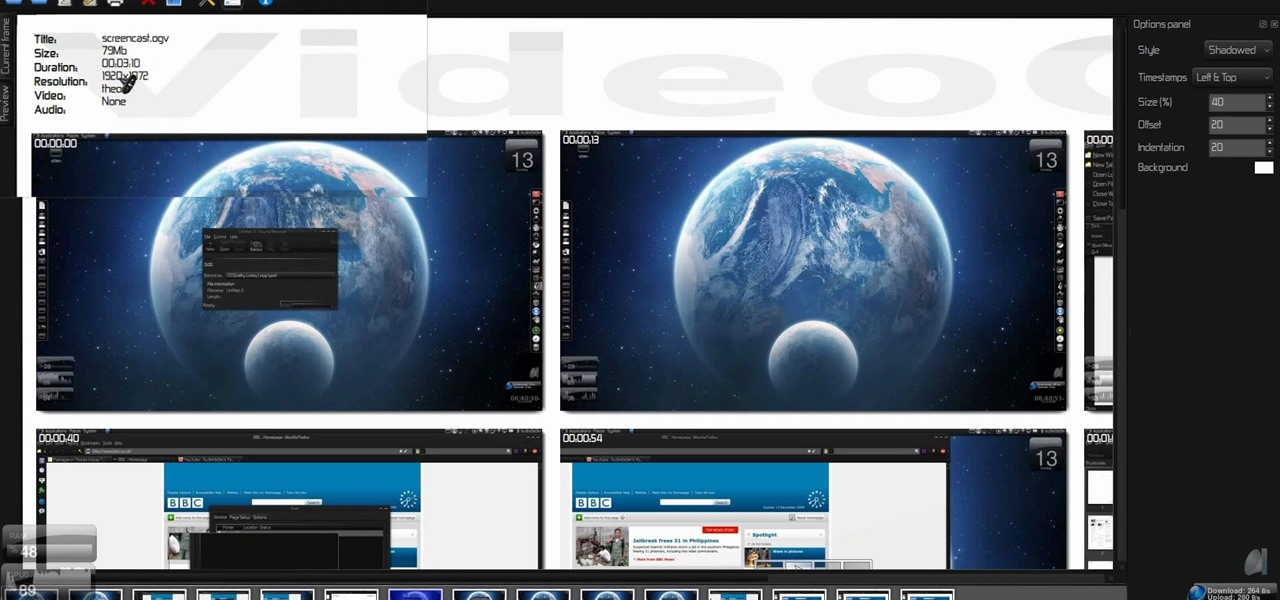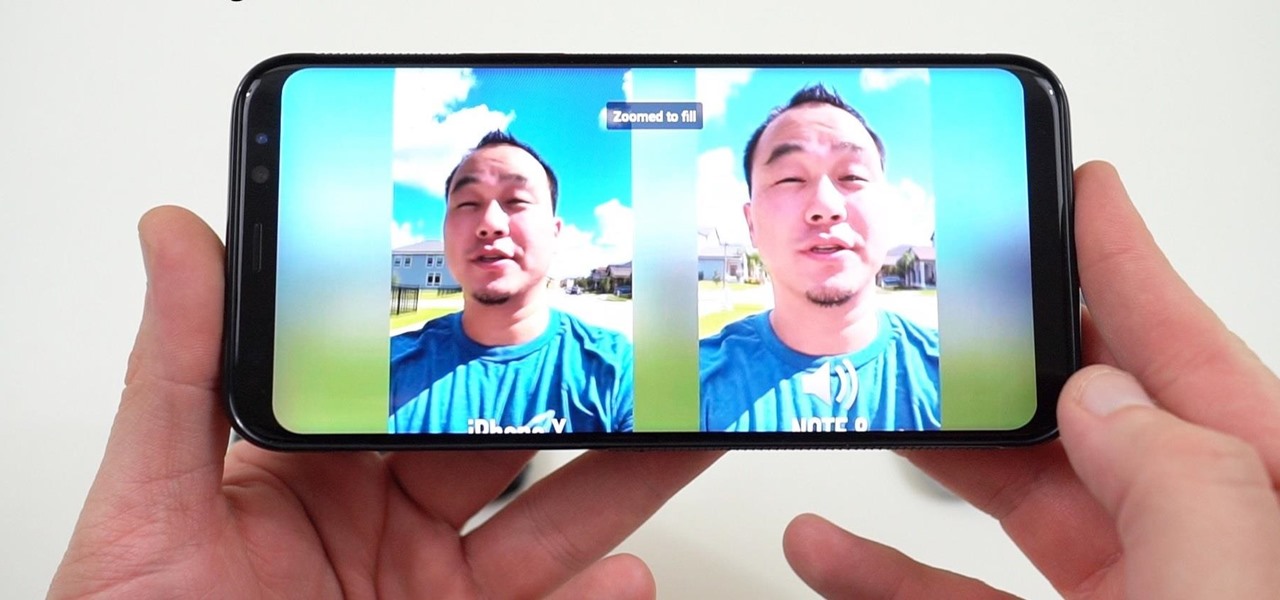This video uses screenshots to show you step-by-step how to add a YouTube video to your Microsoft Office 2003 Powerpoint presentation. It's a great way to help support an argument that you may be trying to make and keeps people's attention. It's easy to do and will help you in whatever you may be doing. Enjoy!

To take a screenshot on most phones, you'd use the power + volume down button combo. For a brief moment, you could even use Google Now on Tap to take screenshots without those hardware buttons, but Google Assistant eventually removed the functionality. Now, easier screenshots are back with Android 9.0 Pie.
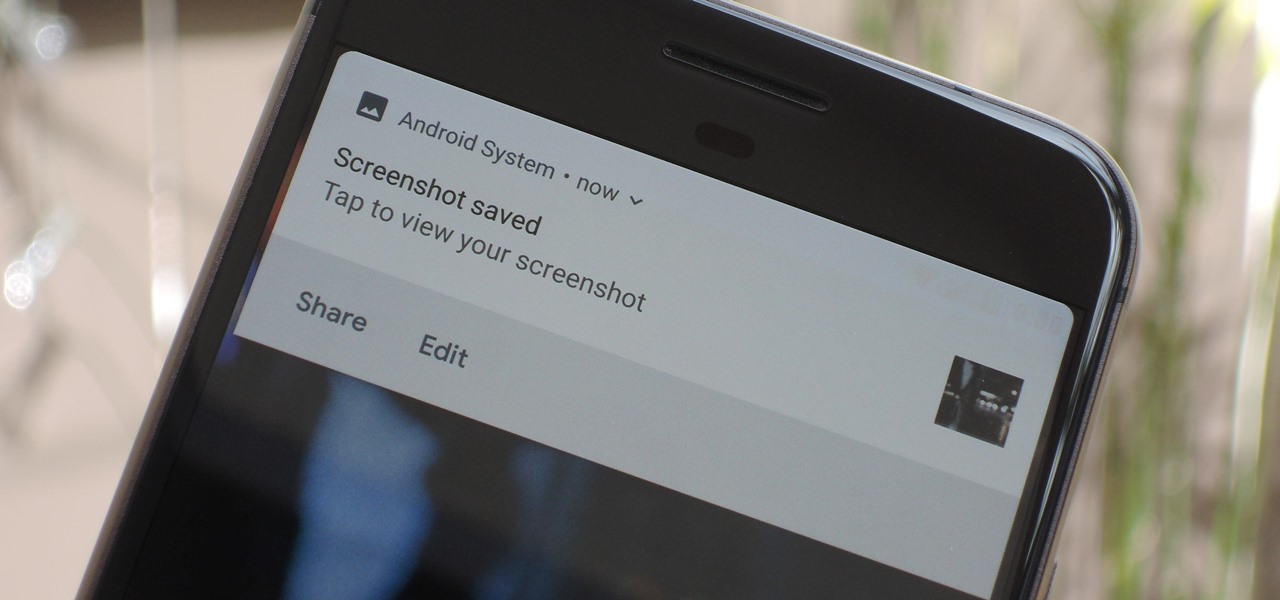
Samsung has had a rich screenshot editor in TouchWiz for years, and Apple even added a similar feature to iOS 11. Until now, stock Android has lagged behind in this area, but that's finally fixed in Android 9.0 Pie.

Samsung has kept us busy with their Android 8.0 Oreo beta testing program for the Galaxy S8, and most recently, the Galaxy Note 8. As the beta continues to receive new updates, stability has improved continuously, and new features keep on creeping in for both devices.
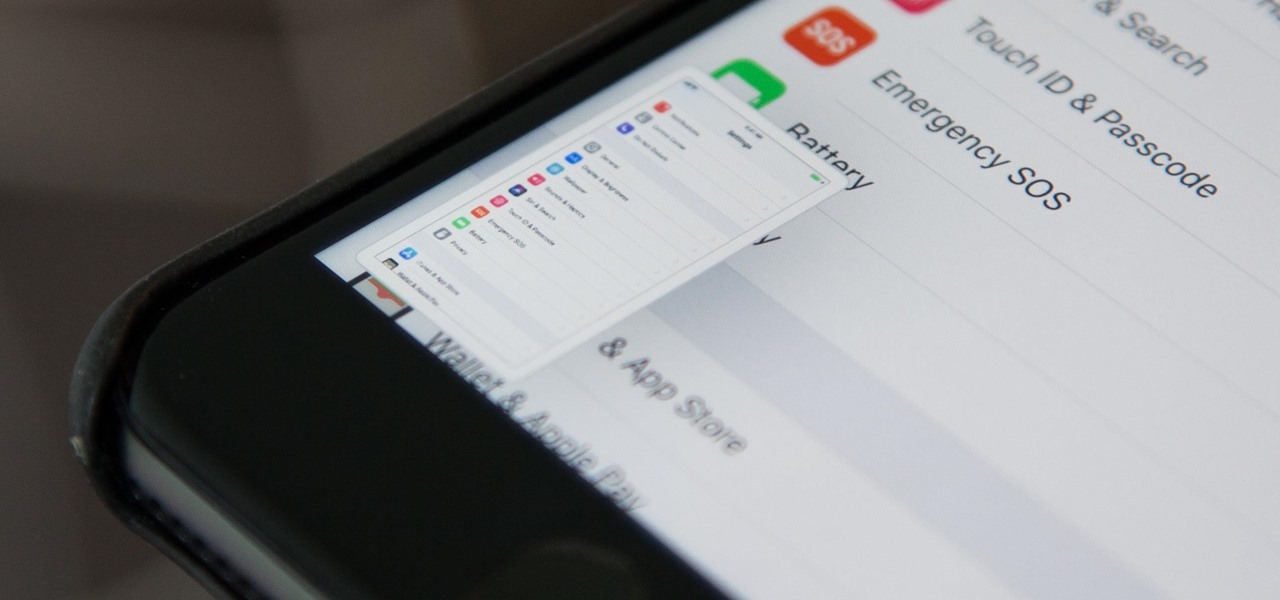
When you take a screenshot on your iPhone in iOS 11, a thumbnail preview appears in the corner for a few seconds. Tapping on it will give you immediate editing and sharing tools, but not everyone digs the convenience.
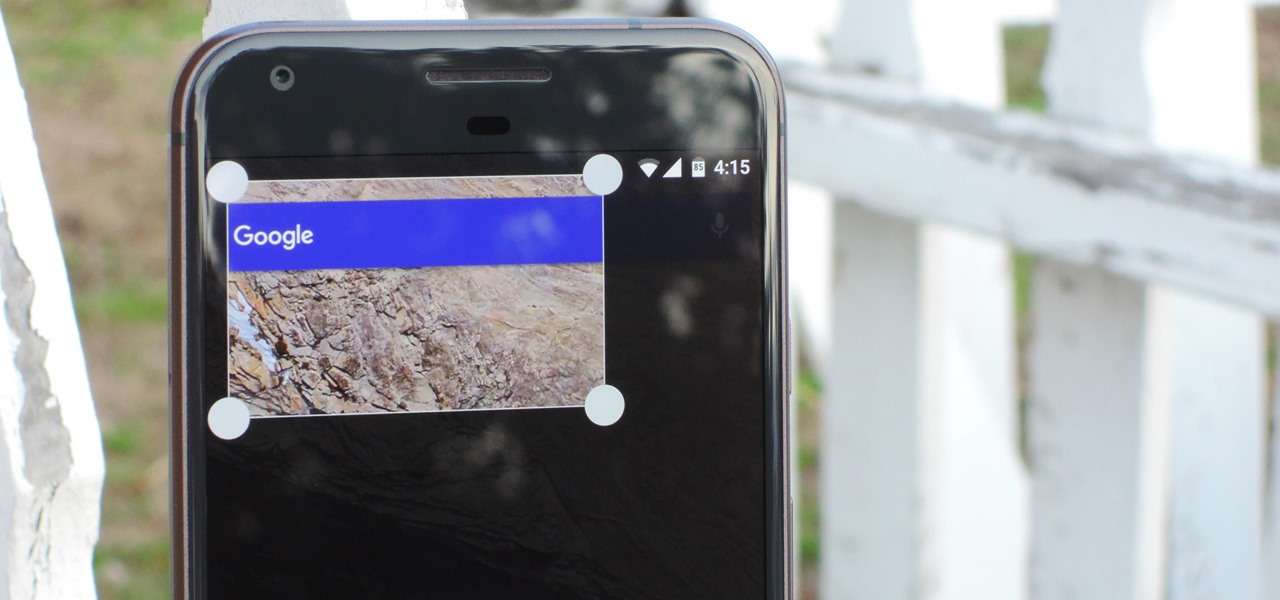
Being able to take screenshots on Android isn't something we were always able to do. It was added to stock Android in Ice Cream Sandwich 4.0 (Gingerbread 2.3, if you were a Samsung TouchWiz user) as a simple full screen screenshot, and that's the way it's remained ever since—until now.

It has been 7 long years since the PlayStation 3 was released, which makes it no surprise that over 1 million gamers purchased the new PlayStation 4 this weekend.

While it's easy enough to take a screenshot of an end-to-end encrypted Telegram chat thread using an iPhone, it's an entirely different story on Android phones. Telegram disables screenshots for Secret Chats by default on Android, and not everyone can turn it on.

Using videos in presentations, can easily help boost your argument, if they come from a reputable source and relate to the topic. So using them can be a pretty good idea, but how can you do it? Well, this video uses screenshots to show you step-by-step how to easily embed a Youtube video into a Microsoft Office Powerpoint presentation.

Samsung removed the Bixby key on the Galaxy Note 10 and Note 10+ and gave the power button dual functionality. In the process, they changed the way you power off the phone and made taking screenshots a bit tricky. Fortunately, it's not too hard once you get used to things.

Apple's latest iPhone operating system is notorious for its frequent bugs and glitches. The latest iteration, iOS 11.3, is no exception, as users are experiencing not only 3D Touch issues but missing screenshot previews as well.

The new Android 9.0 Pie update is bringing a feature that stock Android has been lacking — screenshot editing. OEM skins like Samsung's TouchWiz have had this for years, and Apple added it to iOS just recently. But now that it's in stock Android, it'll be included with every phone going forward — trouble is, most people will have to wait for the update. Thankfully, you can get this feature right now on any phone.

Shake it like a Polaroid picture is out. Shake it for a screenshot on an Android phone is in. Watch this video to learn how to download and install the screenshot app for your Android phone that takes a screenshot when you shake the phone.

Screenshots taken from a compromised computer can provide hackers with access to private emails, photographs, and information found in sensitive documents. This data can be used by the attackers to build profiles of a target for social engineering attacks and blackmail or even just to release the information out in the wild.

Sometimes we need to share screenshots, but don't want to reveal the entire screen. This usually requires some editing that isn't typically easy to do on a smartphone. BlackBerry recognized this issue and created a tool called Redactor that makes it easy to hide your data before sharing.

There are a few ways to do this, but I'm going to share with you the easiest way that I know how to share an image on Instagram Stories that isn't currently in your Stories queue.

For the most part, when you take a screenshot, it's because you intend on sharing it with someone. And, of course, we all take pride in our smartphones, so we want to show them off as much as possible. But the downside here is that regular screenshots are pretty boring, so they don't do a great job of showing anything off, really.

This video demonstrates how easy it is to take a screenshot with shortcuts in Mac OS X. Pressing Command-Shift-3 will take a screenshot of the entire screen, while Command-Shift-4 will let you take a screenshot of just a selected area of the screen instead. For the latter, once you use the shortcut, your mouse pointer will turn into crosshairs, and you would click on one point of the screen, then drag and release your mouse to take a capture of the selected area.

The fact that the iPhone X, XS, XS Max, and XR don't have Home buttons means that you'll need to learn a few new gestures. There's the home gesture, the multitasking gesture, and even a new way to access Apple Pay, among others. But one less-common action that has issues due to the lack of a Home button is taking a screenshot.

Is something interesting happening on your Mac computer that you need a picture of? This guide will walk you through the process of taking a picture or capture of your Mac screen and saving it as a screenshot. Remember that hotkey and it will help you out in the future!

This video demonstrates an Easter egg on the iPhone that enables you to take a screenshot of the iPhone. First, navigate to the website or menu page that you need to capture as a screenshot and capture the screenshot by pressing the buttons as shown in the video. That is it, the captured screenshots can be found in your camera roll. Make sure to have your iPhone in the desired orientation before taking the screen-shot. This can be used for capturing web pages for future reference as well.

Have you ever wanted to take a screenshot of your desktop to use in a presentation or to send to a coworker? In this video tutorial, Mac Genius Joy will show you how to take a picture of all, or part, of your screen with the Mac OS X key commands. For more, and to learn how to take your own screenshots in Mac OS X, watch this video tutorial.

When Snapchat first hit it big, people just assumed it'd be used for seedy activities. And while that's not completely true, it's definitely true sometimes. For those moments when you need to take a sneaky screenshot that doesn't notify the sender, Android has plenty of ways to keep your cover from being blown — no root needed.

With Samsung's One UI version of Android, it's easier than ever to take a screenshot and quickly edit the captured image. However, the downside to that convenience has manifested itself in an overlay ribbon that can also get in the way.

Some may find it annoying to get YouTube notifications randomly throughout the day. Every time a YouTube channel uploads a video, every time someone replies to your comments. But at the same time, you don't want to turn off those notifications so you don't miss out. Well thankfully, YouTube offers a happy medium where you can get important notifications, but only get them once a day at your desired time.

Screenshots are an indispensable tool when it comes to relaying information about what's currently showing on your monitor. Whether you need help troubleshooting an issue or you just want to save and share a protected image, screenshots are often your best bet.

If you ever need help troubleshooting an issue that you're having with your Android device, one of the most useful tools you have available to you is the screenshot. Essentially, this is an exact copy of everything that is showing on your screen at any point in time, which you could use to capture the issue you're having, then share the screenshot with your tech support.

I know what you're thinking—taking a screenshot is super simple. While that is partly true, taking of a screenshot of the Start Screen in Windows 8 is little bit tricky, unless you're on your Surface.

This video teaches the secrets of taking a screenshot on an Apple Macintosh in simple steps. First open any colorful web page of your choice to take the screenshot. Now hold down the Command, Shift and 3 keys together at a time to take the screenshot. Now close or minimize the web page and double-click the image found on your desktop to open it. You can zoom in or out, send via email, save it and do much more with your screen shot.

This video tutorial offers an overview of how to capture screenshots on an Apple iPhone 4. Whether you're the proud owner of an Apple iPhone 4 or perhaps just considering picking one up, you're sure to benefit from this free video tutorial. For more information, including complete, step-by-step instructions, take a look.

An unfortunate byproduct of Samsung's One UI version of Android is redundancy, where you have the Google/AOSP way of doing things mixed with Samsung's methods at the same time.

On stock Android 9 and 10, it is easier than ever to take a screenshot and quickly edit the captured image. However, the downside to that convenience has manifested itself in a heads-up notification that can also get in the way.

Did you know that the YouTube app can tell you how much time you've spent watching videos? If you're like me, you'll be surprised to know exactly how much of your life is spent inside the popular app. You can get a specific breakdown of how much you YouTube you consume.

Gmail conversations, Facebook private messages, and personal photos can all be viewed by a hacker who has backdoor access to a target's Mac. By livestreaming the desktop or exfiltrating screenshots, this information can be used for blackmail and targeted social engineering attacks to further compromise the mark.

Over the past week, we've had a number of important launches take place in the Android community. Samsung is in the middle of their rollout of the Galaxy S9, with preorders in the US shipping this week. Google also rolled out the first Android P developer preview last week. While these may seem unrelated, there are actually a number of Android P features inspired by Samsung software.

One of the downsides to iOS is the lack of a true dark mode. While Apple has offered a workaround, third-party developers have taken it upon themselves to implement dark themes in their apps. While big names like Twitter and Reddit have led the charge for some time, it appears YouTube is the next app to join the party.

While my desktop is usually neat and organized, it quickly fills up with screenshots each and every day. Usually, I end up putting them in a folder or just trash them, but why not make the entire process of taking and organizing screenshots easier by changing their default save location? With the help of Terminal, I'm going to show you how to change the default save location of screenshots to anywhere you want in Mac OS X.

Need a little help figuring out how to capture screenshots in Microsoft Windows 7? It's easy! So easy, in fact, that this free home computing how-to can present a complete (and somewhat talky) overview of the process in just over a minute's time. For specifics, and to get started taking your own screengrabs in Win 7, watch this PC user's guide.

It's so convenient to take a screengrab of one of your most favorite moments from your favorite movie or show, but sometimes you just can't. But you can actually take a snapshot of it. Check out this video tutorial on how to create screenshots from videos on Ubuntu Linux.

Google launched the Pixel 2 XL with a unique pinch-to-zoom feature in the YouTube app. The feature is pretty basic, allowing users to expand the video to full-screen on devices with 18:9 aspect ratios with a simple pinch gesture. Considering its simplicity, it was strange that the feature was limited to the Pixel 2 XL. Today that exclusivity has ended as the feature is rolling out to the Galaxy S8, Galaxy S8+, Note 8, LG V30, and LG G6.