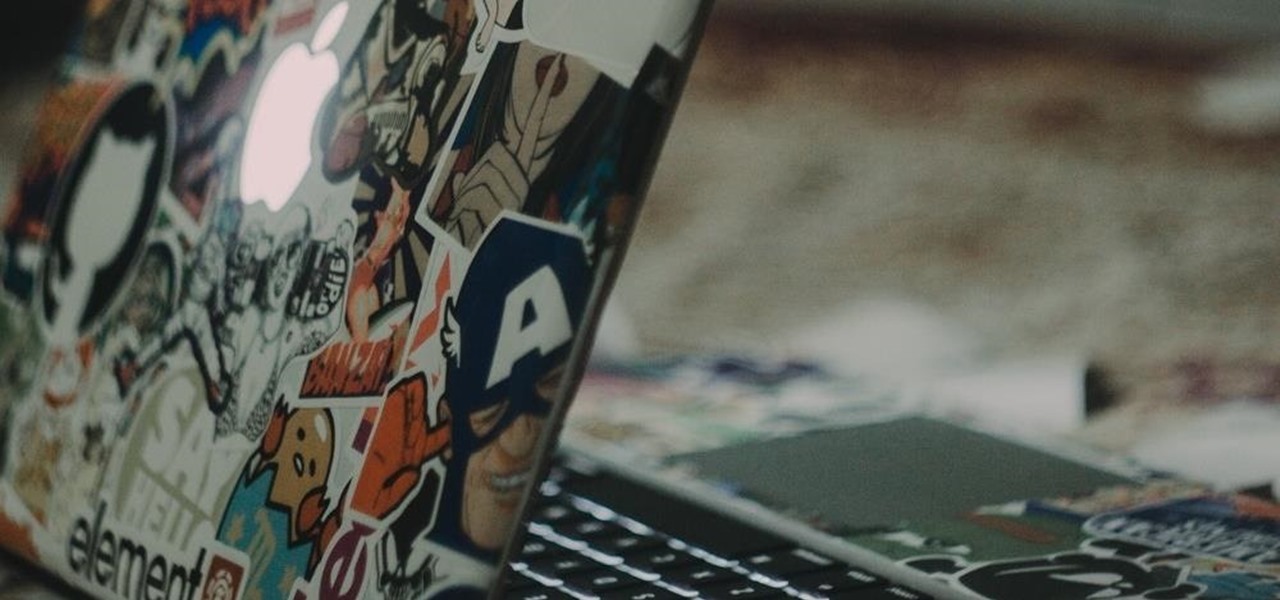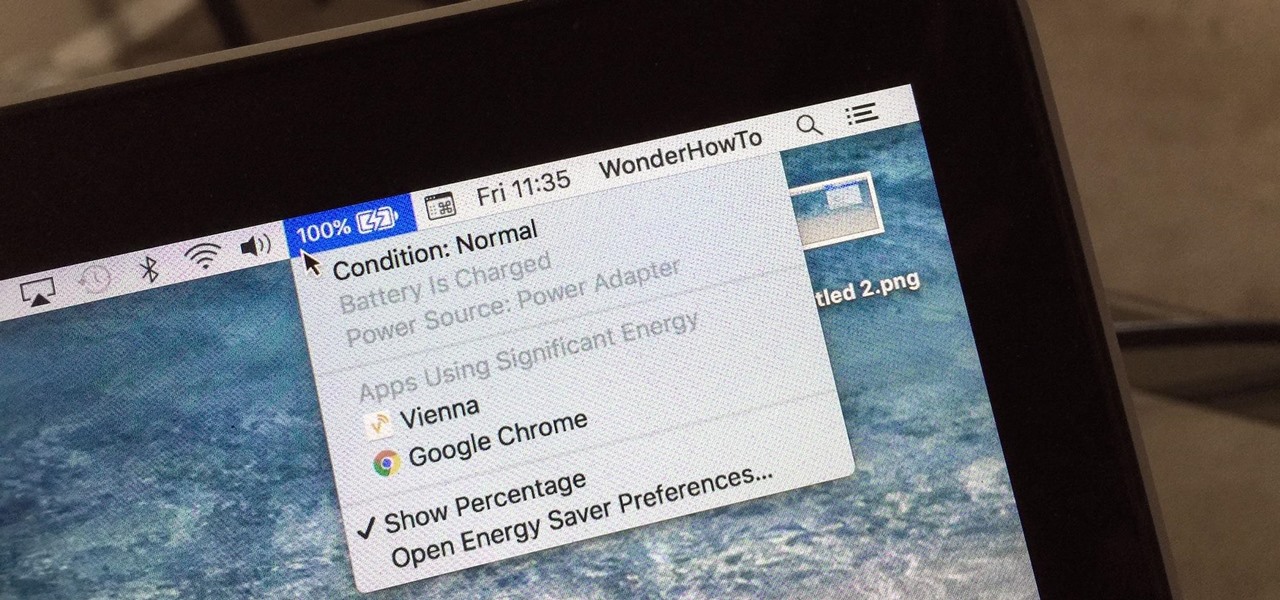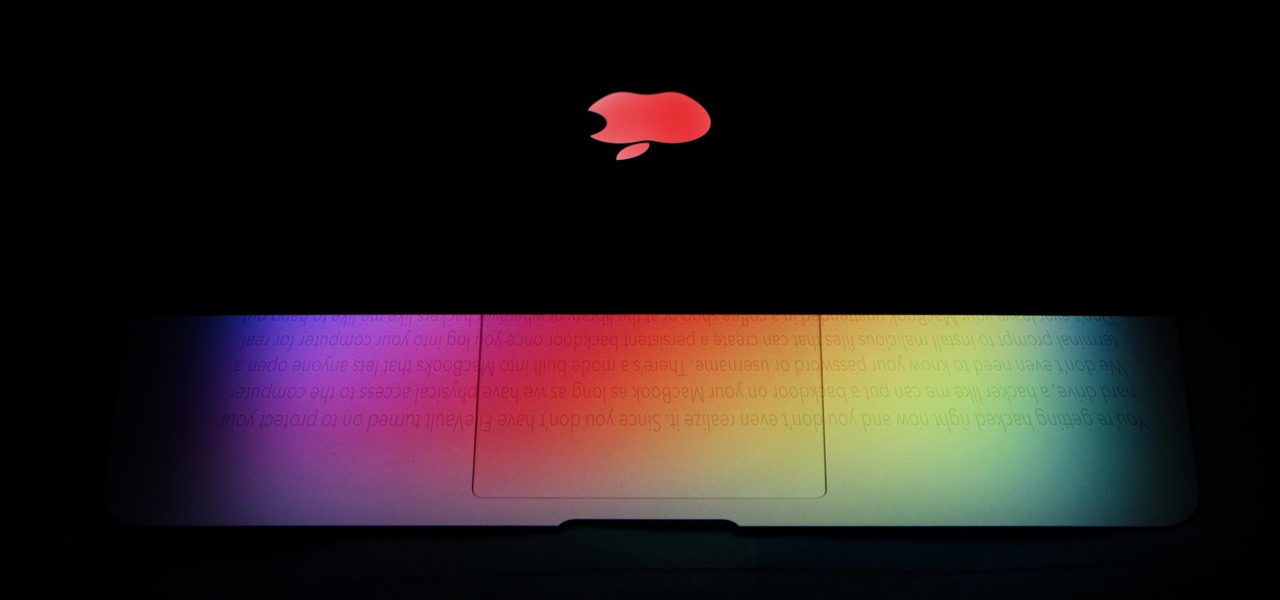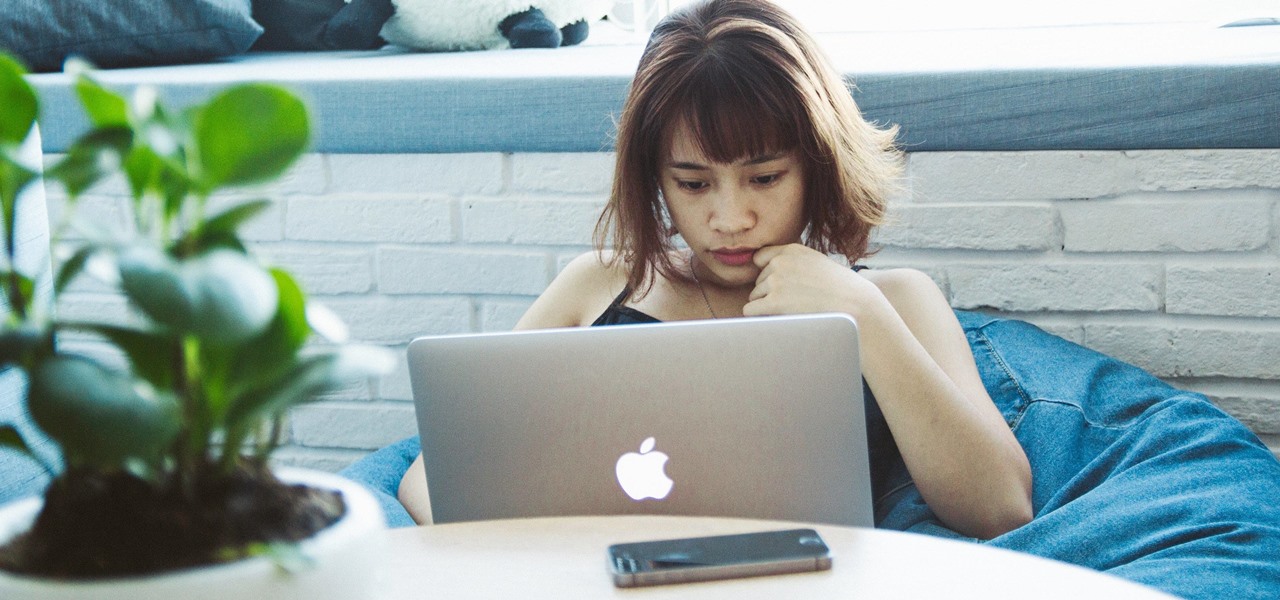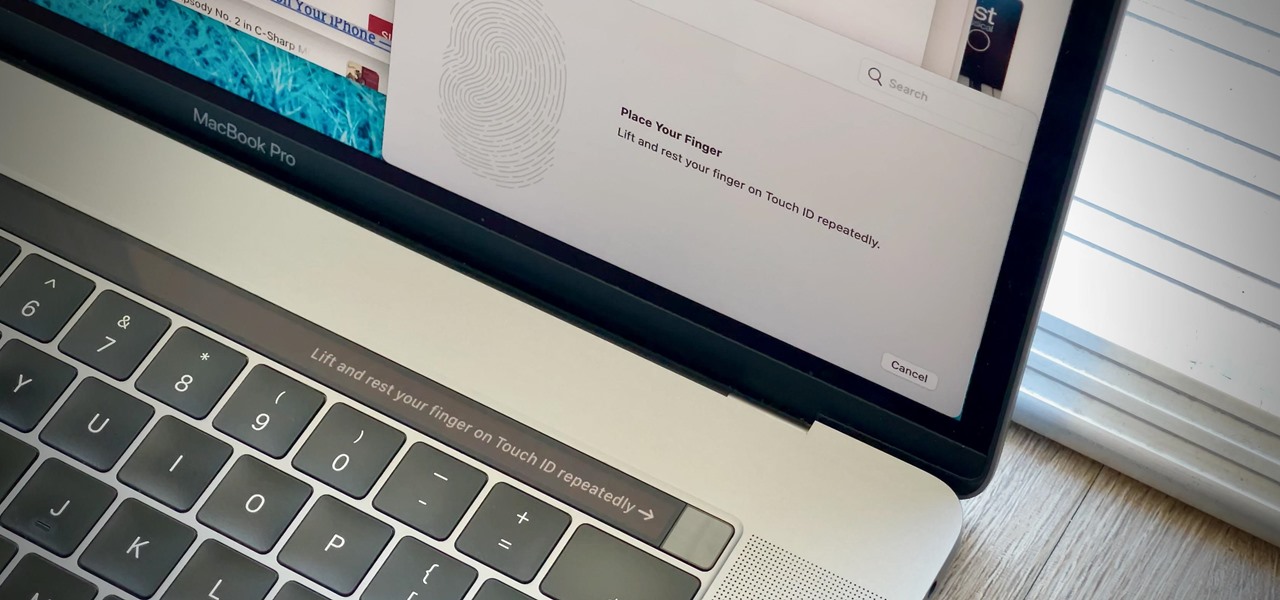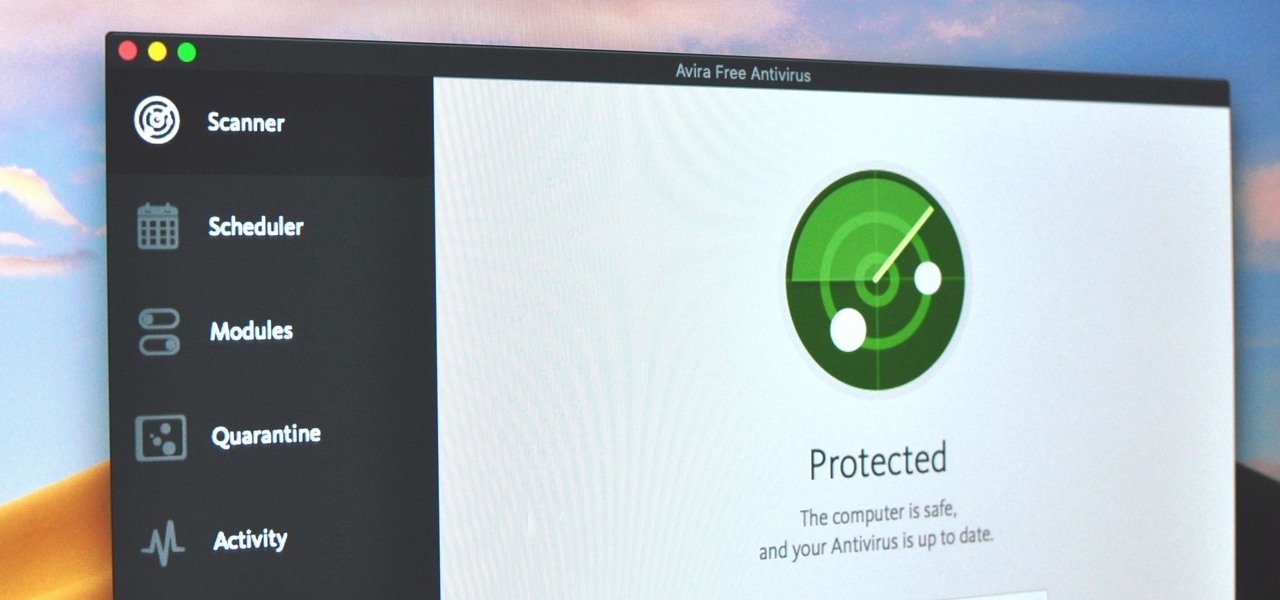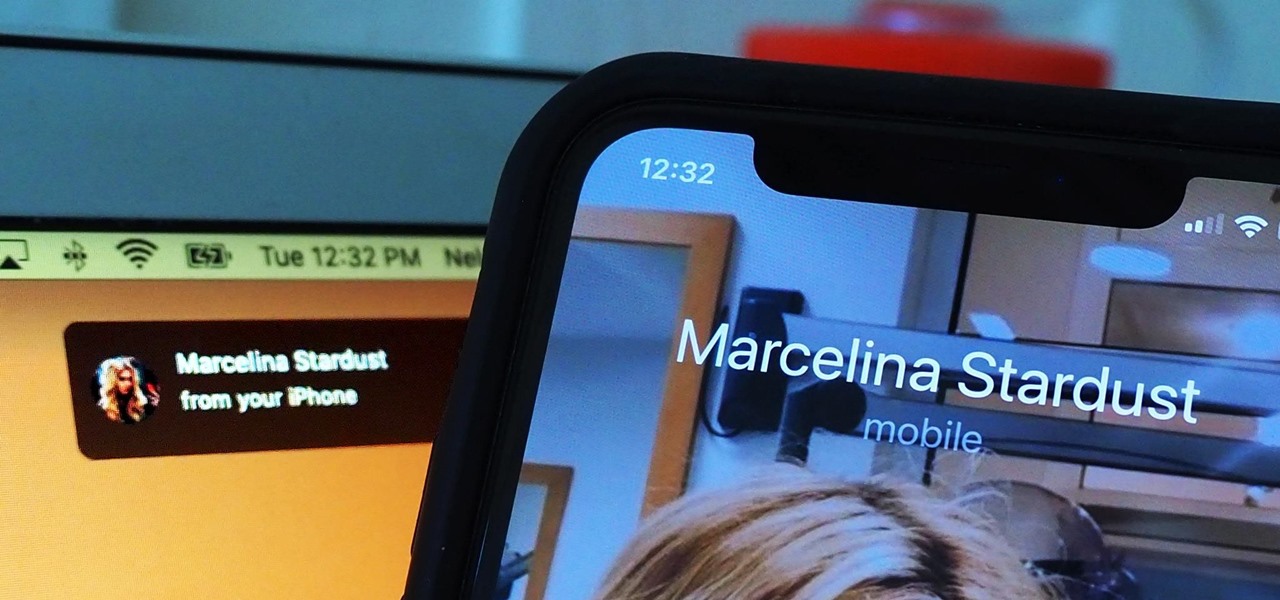Google, Amazon, and Facebook are always listening. But what's worse? Hackers are listening, too. Windows PCs are particularly vulnerable, but with a few simple commands, a remote attacker can even take over the microphone on someone's Mac computer, streaming audio and listening to private conversations in real time without the victim's knowledge, abusing an overlooked security consideration.

It's possible to stream a MacBook's entire computer screen without using Apple's Screen Sharing application and without opening any ports on the target device. A hacker with low user privileges on the backdoored Mac may be able to view a victim's every move in real time no matter where they are.

Don't think because your MacBook is using FileVault disk encryption your device is secure or immune to hackers. Here's how to find out if that FileVault password is strong enough to withstand an attack from a motivated attacker.

I spend practically all day surfing the web and writing on my laptop, and just as much time texting and checking emails on my smartphone. So, it's only natural for me to charge my iPhone using the USB port on my MacBook Pro.

After backdooring a MacBook not protected by FileVault or using a fake PDF to gain remote access, an attacker may wish to upgrade their Netcat shell to something more fully featured. While a root shell allows attackers to remotely modify most files on the MacBook, Empire features some useful post-exploitation modules which make hacking Macs very easy.

The hatred is almost universal—by now, even late night TV hosts are bashing Apple's move to ditch the headphone jack in the iPhone 7. It's not like the disdain is baseless, either, because there are plenty of problems that come along with removing the iPhone's only analog sound output.

Backdooring a powered-off MacBook is easy when a few minutes of physical access is allowed. That attack works well if the hacker also shares a Wi-Fi network with the victim, but this time, I'll show how to remotely establish a connection to the backdoored MacBook as it moves between different Wi-Fi networks.

It's pretty logical for your MacBook to sleep when you close its lid, but under certain circumstances, you may not necessarily want this feature to kick in.

Apple's MacBook line of laptops is quite famous for their extensive battery life, thanks to various technologies that Apple has utilized. However, all things must pass, and over time your MacBook's battery will degrade. Certain use scenarios can accelerate the degradation of the battery—from excessive usage to high temperatures to overloading the system—and this can all lead to the untimely obliteration of your battery.

Coffee shops are a relaxing place to get work done on your laptop; there's free Wi-Fi, fresh coffee, and people generally leave you alone. Inevitably, those cups of coffee will go straight through you, resulting in a much-needed bathroom break. But while you're attending to your bodily functions, who's attending to your MacBook?

The conversation of which operating system is most secure, macOS vs. Windows, is an ongoing debate. Most will say macOS is more secure, but I'd like to weigh in by showing how to backdoor a MacBook in less than two minutes and maintain a persistent shell using tools already built into macOS.

Gmail conversations, Facebook private messages, and personal photos can all be viewed by a hacker who has backdoor access to a target's Mac. By livestreaming the desktop or exfiltrating screenshots, this information can be used for blackmail and targeted social engineering attacks to further compromise the mark.

If you have no desire to get a separate Mac desktop computer, but want to either supersize your laptop's screen for gaming or need to get additional screen real estate while you work, then connecting your MacBook, MacBook Air, or MacBook Pro to an external display is the right call.

Apple continues to suffer production delays caused by COVID-19 era factory closures, and the products taking the biggest hit are its customized 14-inch and 16-inch MacBook Pro configurations. Long story short, you'd be lucky to get one of those 2021 MacBook Pro models by the end of June 2022.

Want to breathe some life into your Macbook Pro? Get an SSD! But how to swap your data over? Here's how!

Tired of using your Macbook Pro as a coffee warmer? Here's how to stop it!

This video is for anyone wondering how to install more ram in their Unibody MacBook Pro. In this case, this is my Late 2011 going from 8GB to 16GB of ram!

An attacker can create three, five, or even ten new Netcat connections to a compromised MacBook with one command. Performing complex post-exploitation attacks might otherwise be difficult from a single shell without this essential trick.

As most everyone knows, Android and Apple don't get along so well. Even the users don't get along well, with Android and iPhone users constantly berating and insulting each other online—any chance they get. I should know, since I was one of them, but I'm now rare breed who's learned to appreciate both. People just need to realize that they have their own unique strengths—Android with its customization and Apple with its simplicity.

While Touch ID has been a part of the iPhone's legacy since 2013, Apple waited until 2016 to add biometrics to its MacBook lineup, and it's not as impressive. An iPhone with Touch ID can register up to five fingerprints, but Macs can only register a maximum of three per account. If that seems unfair, there's an easy trick to doubling that number, meaning six of your fingerprints could unlock your laptop!

With just one line of Ruby code embedded into a fake PDF, a hacker can remotely control any Mac computer from anywhere in the world. Creating the command is the easy part, but getting the target to open the code is where a hacker will need to get creative.

Ready or not, the USB-C cable is about to take over your electronics. The new industry standard is fully reversible and packed with enough power to serve as a laptop charger or an HDMI cable, so it actually has the potential to replace every cord, wire, and connector in your house. In fact, the conversion has already started: The latest MacBook, Chromebook Pixel, and Nexus phones are sporting USB-C connectors out of the box.

You're at your friend's house. All you've heard about all day is his new laptop. He's got a brand new top-specced MacBook Pro, and he won't stop going on about it. It particularly annoys you as all you've got is a 4 year old cheap laptop, even if it is running Linux.

Identifying security software installed on a MacBook or other Apple computer is important to hackers and penetration testers needing to compromise a device on the network. With man-in-the-middle attacks, packets leaving the Mac will tell us a lot about what kind of antivirus and firewall software is installed.

You might be using Zoom on your iMac, playing a Steam game on your MacBook, or completing a work assignment on your iPad, when suddenly you get a phone call on your iPhone. If the same Apple ID is used on all of your Apple devices, the call won't ring on your iPhone only — it'll ring on every damned device.

MacBooks are built for creation and creativity. They're built to withstand our careers, our hobbies, and our everyday use. I use mine every day, and there's nothing I'd recommend more for computing needs.

Developed by Open Whisper Systems, Signal is a free, open-source encrypted communications app for both mobile and desktop devices that allows users to make voice calls, send instant messages, and even make video calls securely. However, a vulnerability was recently discovered for the desktop version that can be turned into a USB Rubber Ducky payload to steal signal messages with a single click.

Apple's power adapters have had their fair share of criticism. Some users complain that the magnets aren't strong enough, others say the adapters overheat and just stop working, and there was even a class action lawsuit over fraying issues.

An attacker can repurpose public MyBB forums to act as command-and-control servers. It only takes a few lines of code to configure a MacBook to fetch commands and send responses to any website the attacker desires.

The logic board was a common malfunction in the old PowerBooks, but hopefully the unibody MacBook Pros are a little more resistant to failure, but if you have to get a new one, do it yourself. See how to remove the logic board on a MacBook Pro 17" Unibody laptop.

One of the first things you'll have to do when repairing and opening up your MacBook Pro 17" Unibody is taking off the bottom case. This is where you'll access all of your guts. See how to remove the bottom case on a MacBook Pro 17" Unibody laptop.

The new Unibody MacBook Pro's are a little different in design than the older MacBooks, so it may be a little confusing on how to see the innards of the laptop. Watch this to see how to remove the hard drive and battery of the MacBook Pro 17" Unibody.

OWC, Other World Computing, demonstrates how to install RAM or upgrade and replace the memory in a 13-inch Macbook unibody. Installing RAM will take approximately 10 minutes to complete and is a relatively easy task. It will require the use of a Philips head screwdriver. First, discharge static electricity before performing the upgrade and make sure the computer is turned off. Close the lid, flip the Macbook over and remove the eight screws on the underside of the computer. Then, lift up the ...

This video demonstrates the installation of memory in a 13” Macbook Pro (mid 2009 model). It’s easy to perform and takes about 10min time. You’ll require a #00 Philips screwdriver (available in the Newer Technology 11- piece tool kit). Take care to work in an anti-static work space. Close the Macbook Pro and flip it over with the hinge side up. You can note 10 screws along the border. Start unscrewing the 3 screws on the right on the top edge, these are longer than the rest. Now unscrew the r...

It only takes 15 minutes to install new RAM in a Macbook Pro. Before starting, remember to make sure that the power is off. Turn it over and release the latch in the left hand side. This will release the door and expose the battery. Remove the battery. With a #00 Philips screwdriver, remove 4 small screws lined up on the top of the opening. Next, remove the other 4 screws on the other side next to the hinge. When that is done, remove the cover. You will see the RAM directly in the middle. On ...

The geniuses at Other Word Computing (OWC) show you how to install new memory cards in your 17" Macbook Pro pre-unibody, only by using a screwdriver and a little elbow grease. The only thing to keep in mind is that your laptop must be an older model, created prior to February 2009. Newer unibody models will not allow you to crack the case. Once you have your screwdriver, it's as easy as flip, unscrew, slide the old cards out, and slide the new modules in. Don't be stuck with an out of date Ma...

To install a hard drive in a 13" (13 inch) Macbook Pro laptop computer released in 2009 you will make sure to first transfer all data off the drive then discharge any static electricity from your hands making sure your are in a static free work environment. Next you will remove the old hard drive, to do this flip over the laptop and remove the 10 screws around the edge of the device with a #00 Phillips screwdriver starting with the three longer screws on the top right. Next, lift off the bott...

In this video from MacOSG we learn how to install a hard drive in a 15" Macbook Pro from around 2009. For this you need a #00 Phillips head screwdriver and a T6 Torx screwdriver. Make sure you use proper anti-static precautions with this. Transfer your data to the new drive before installing. To remove the hard drive, flip over your Macbook. Use your Phillips to remove the 10 screws. Remove the 3 at the right which are longer than the other screws. Then remove the left most screw which is the...

This video from OWC presents how to install memory in a 17" Macbook Pro.The operation will take about 15 minutes and doesn't require an experienced user.First you need to provide all necessary anti-static precautions - discharge static electricity, use static-free surface.You'll need #00 Phillips screwdriver and nylon pry tool.You can find these in the Newer Technology 11-piece tool kit.To start, shut down the computer, close it and flip it over.You will need to remove 10 screws. Use #00 scre...

In this how-to video, you will learn how to replace a hard drive in a 2008 Macbook Pro. Make sure you use the proper anti-static precautions before replacing the device. You will need a T6 screwdriver and a Phillips screwdriver. Make sure you transfer your data from the old drive to the new one before installing. Shut down the computer, close the lid and turn the laptop over. Remove the battery cover and battery. The hard drive is held by a plastic retaining bar. Loosen the screw holding the ...