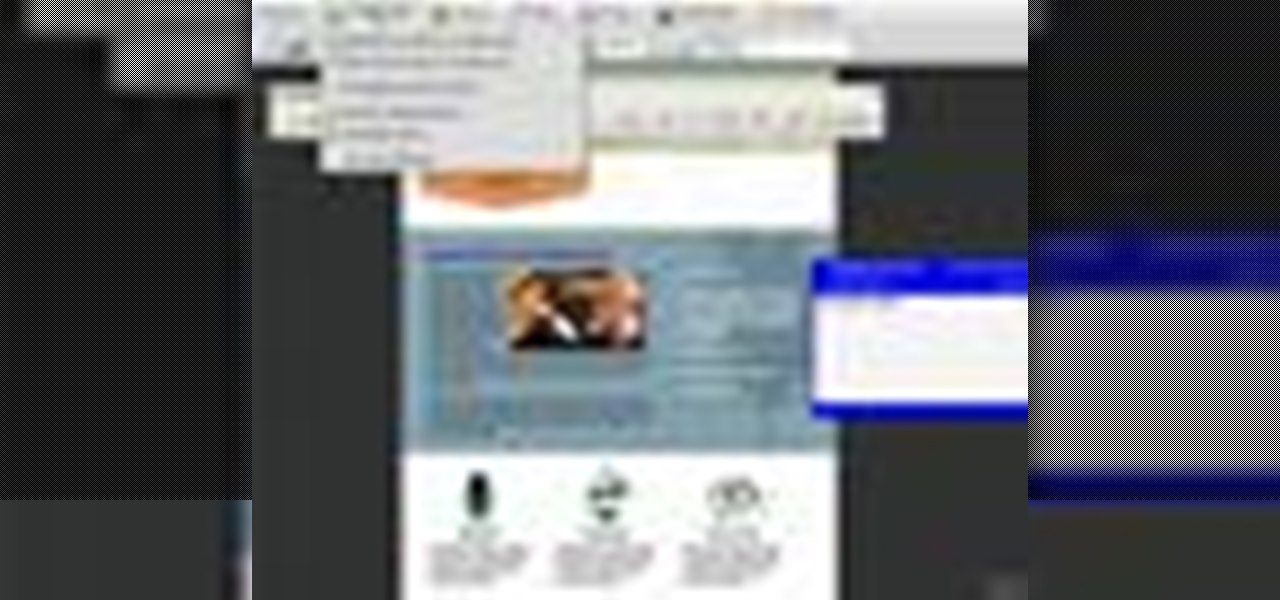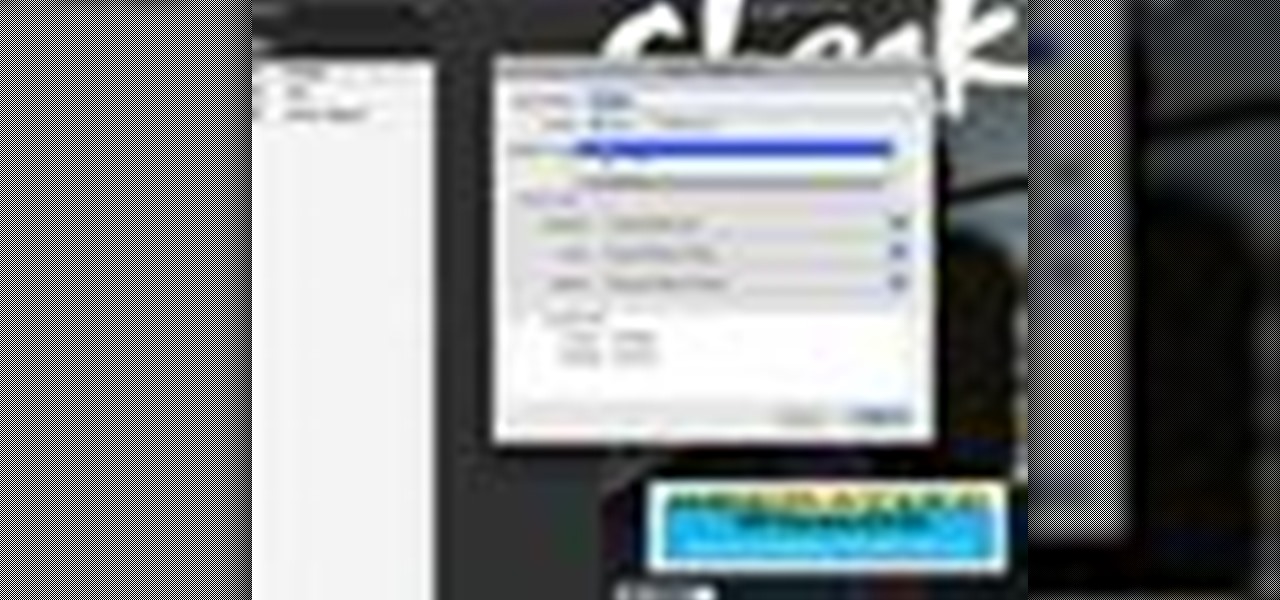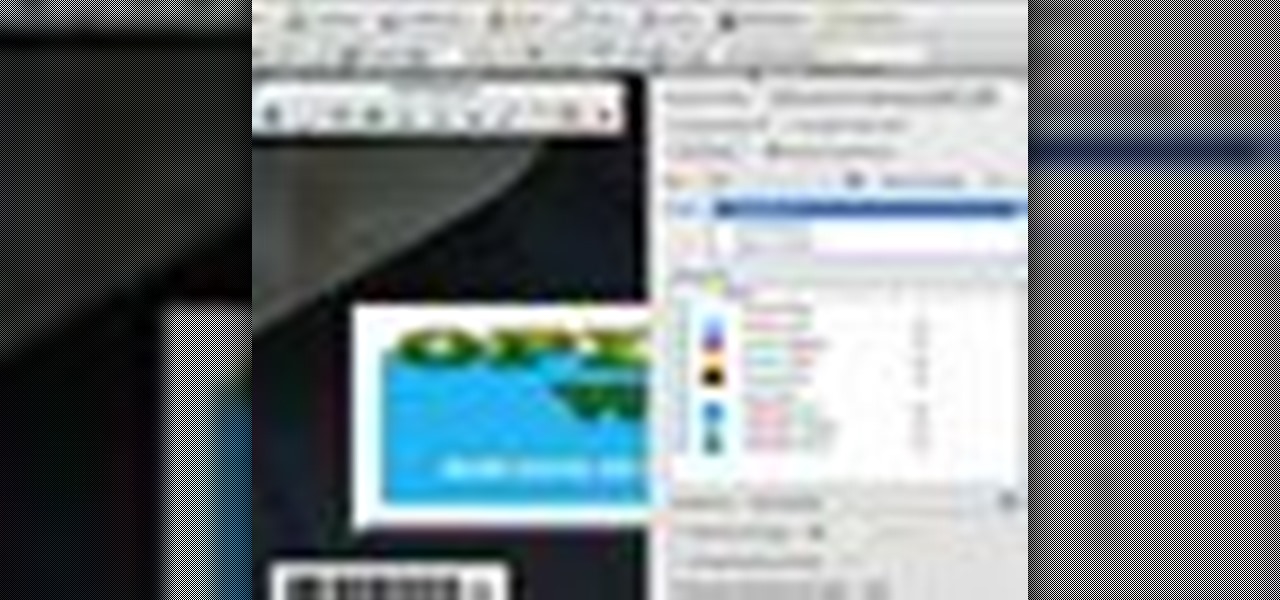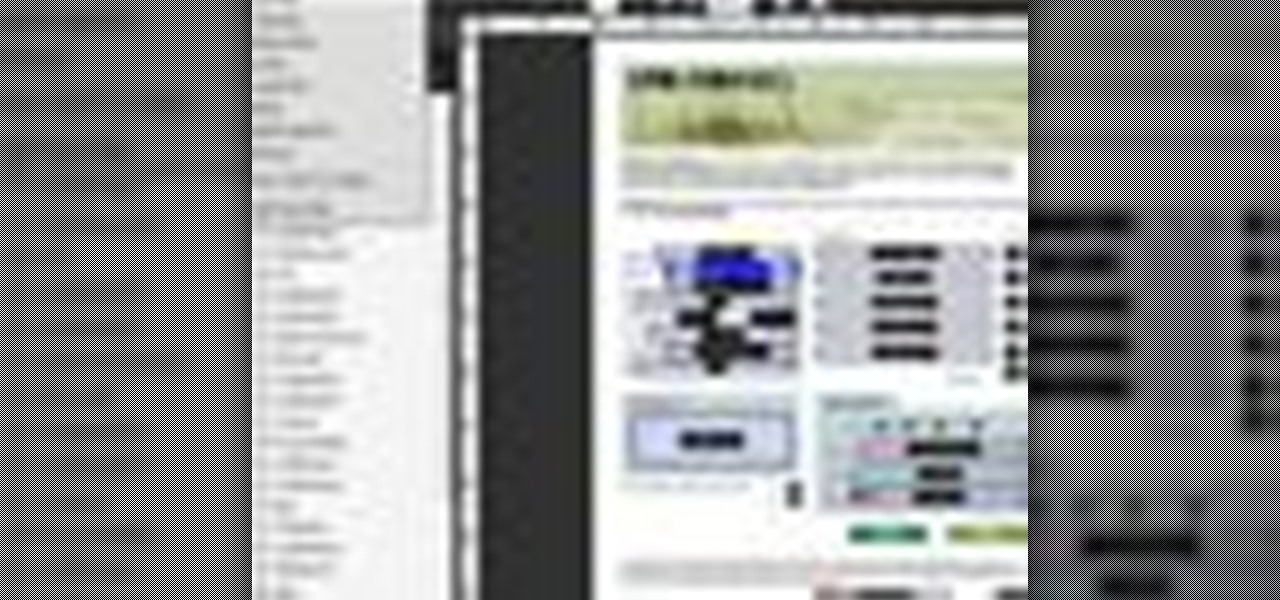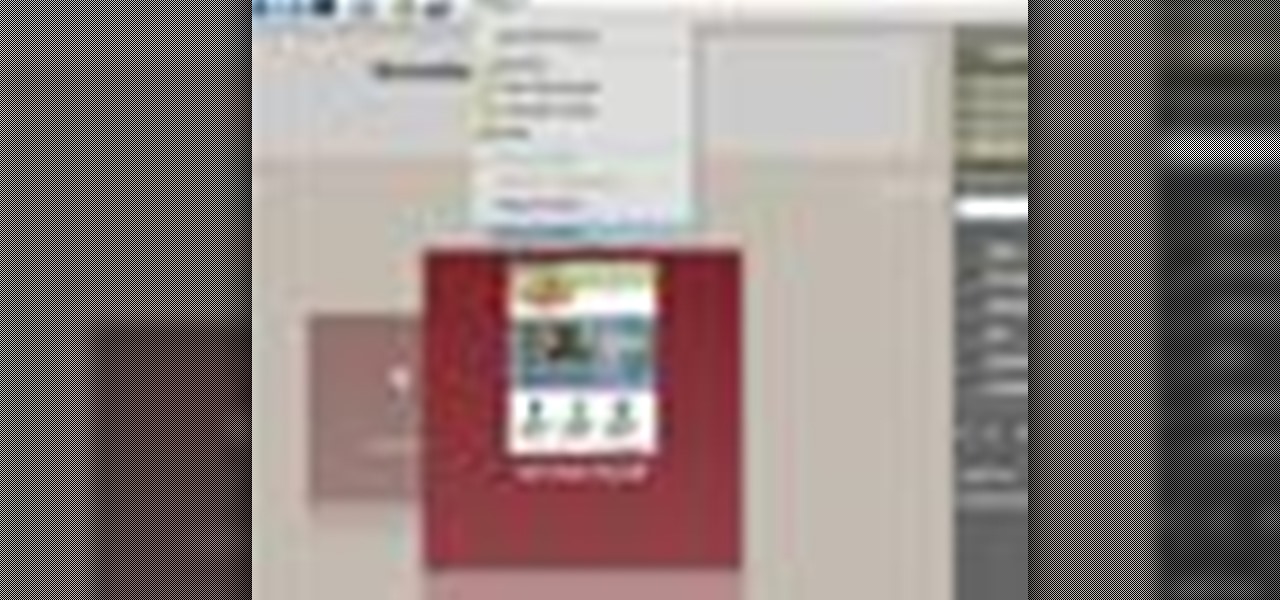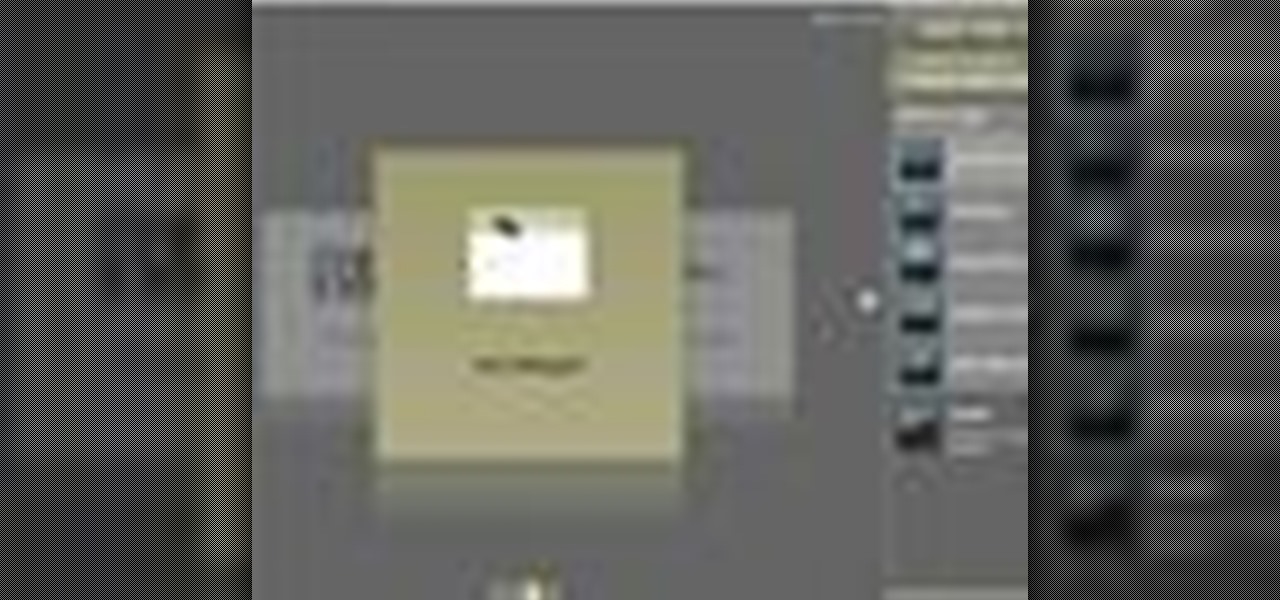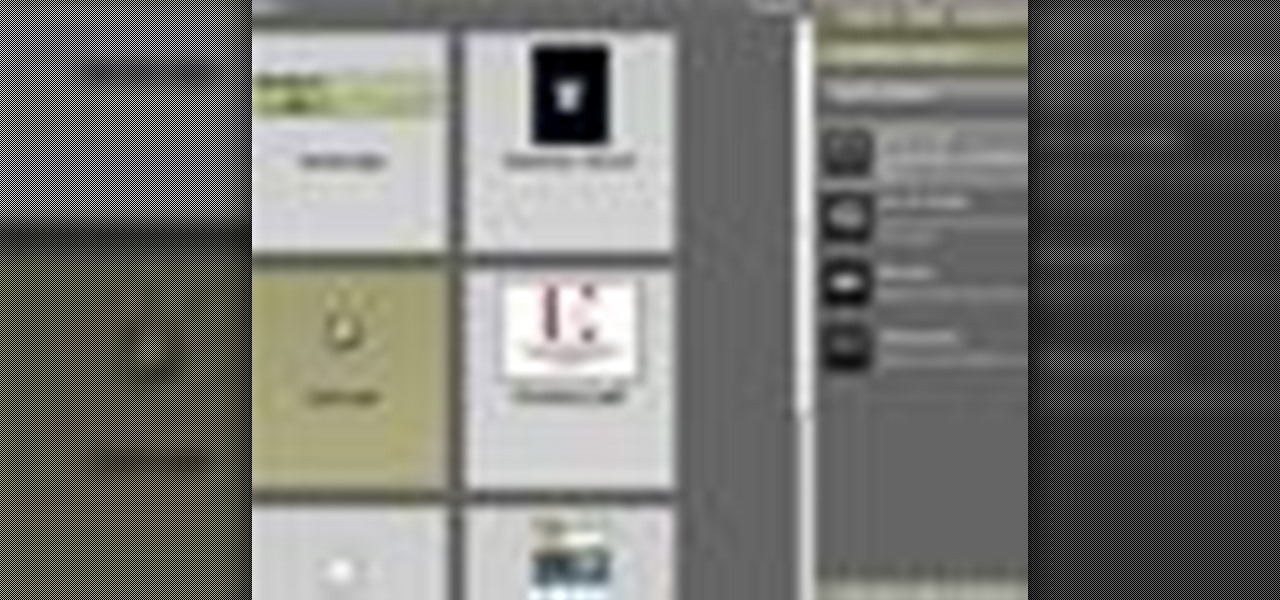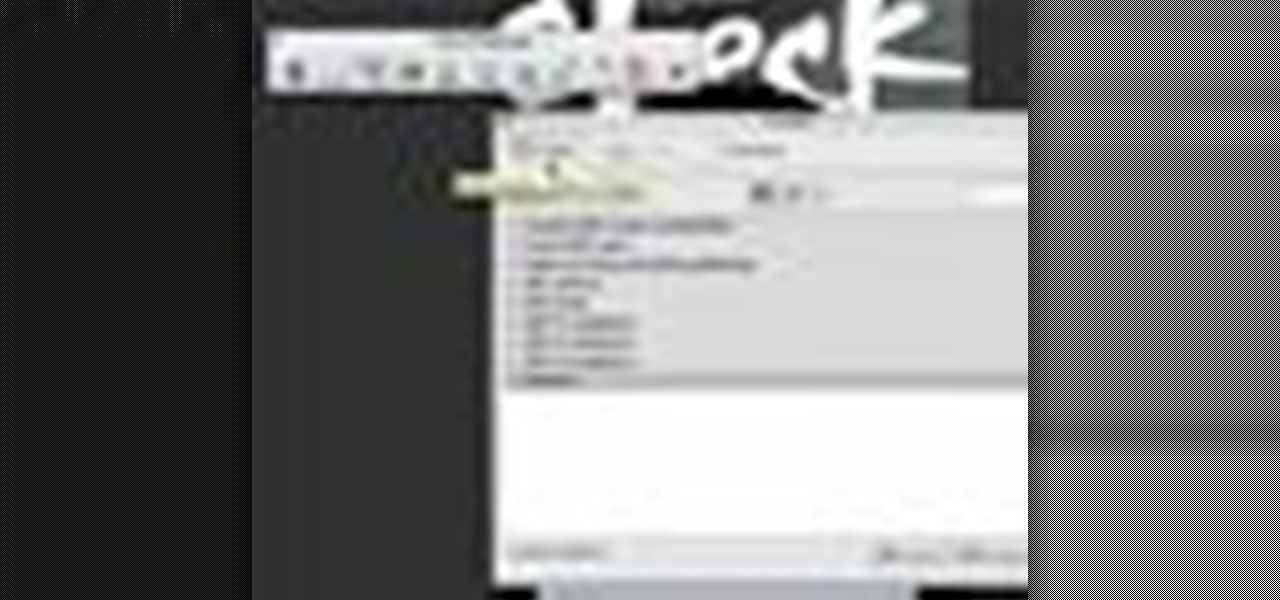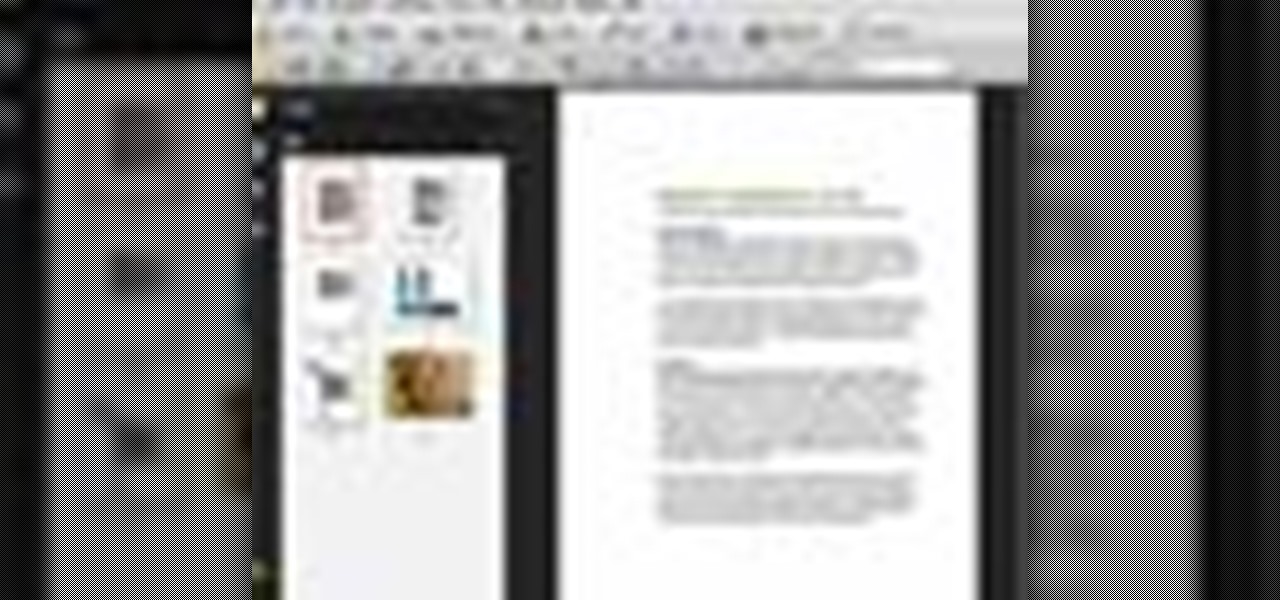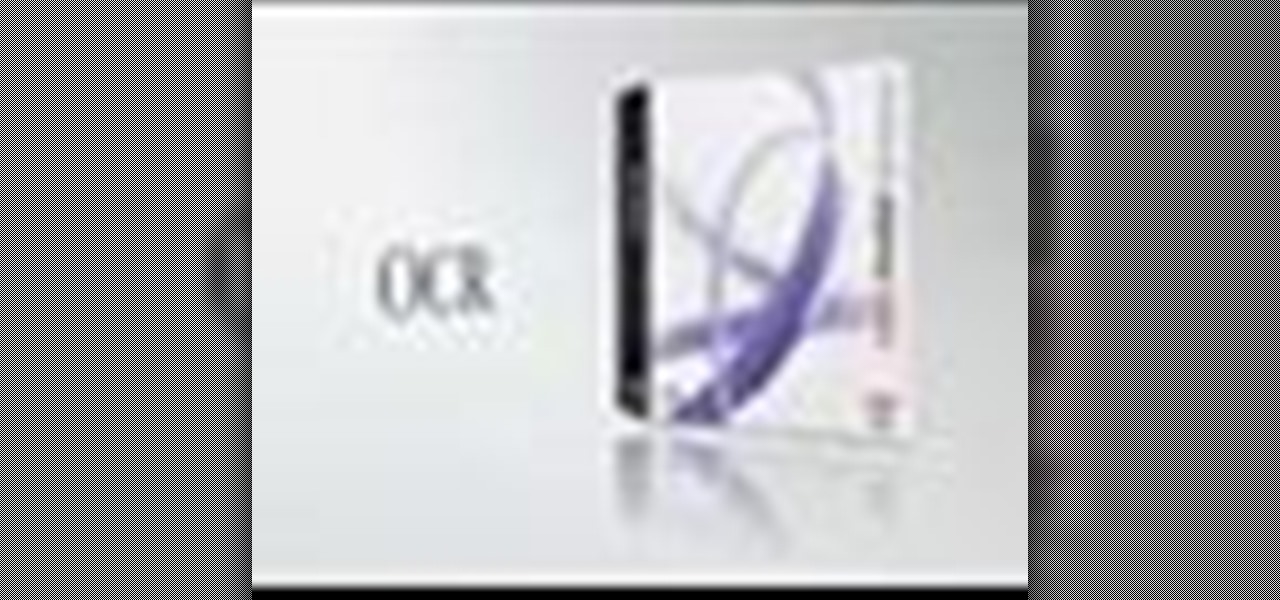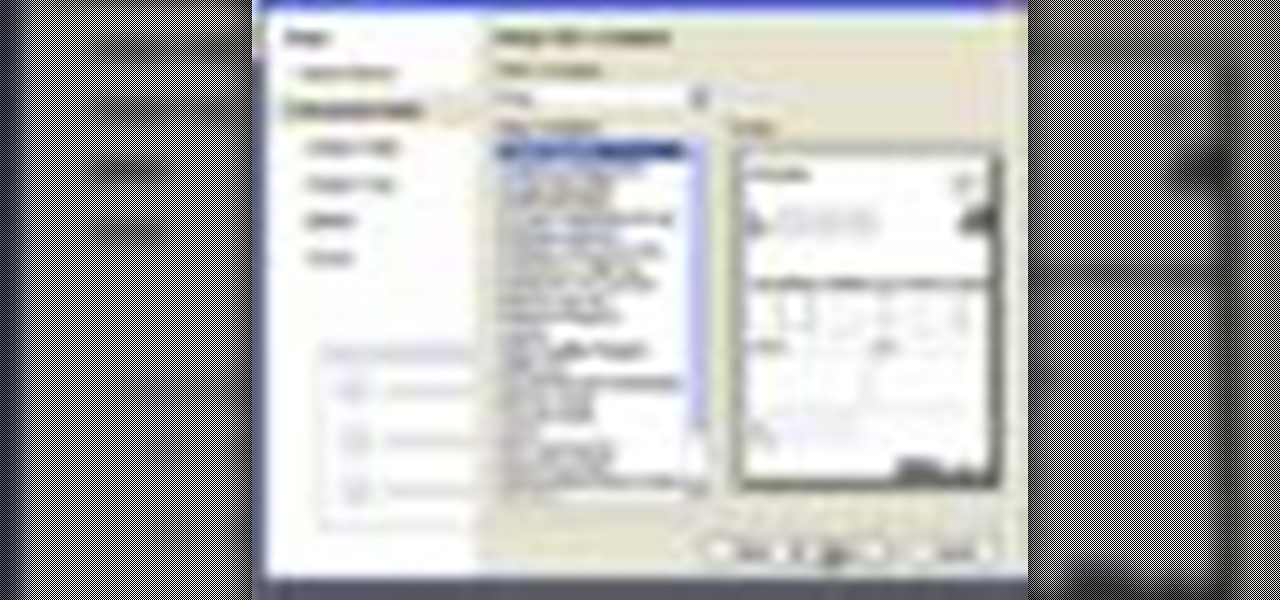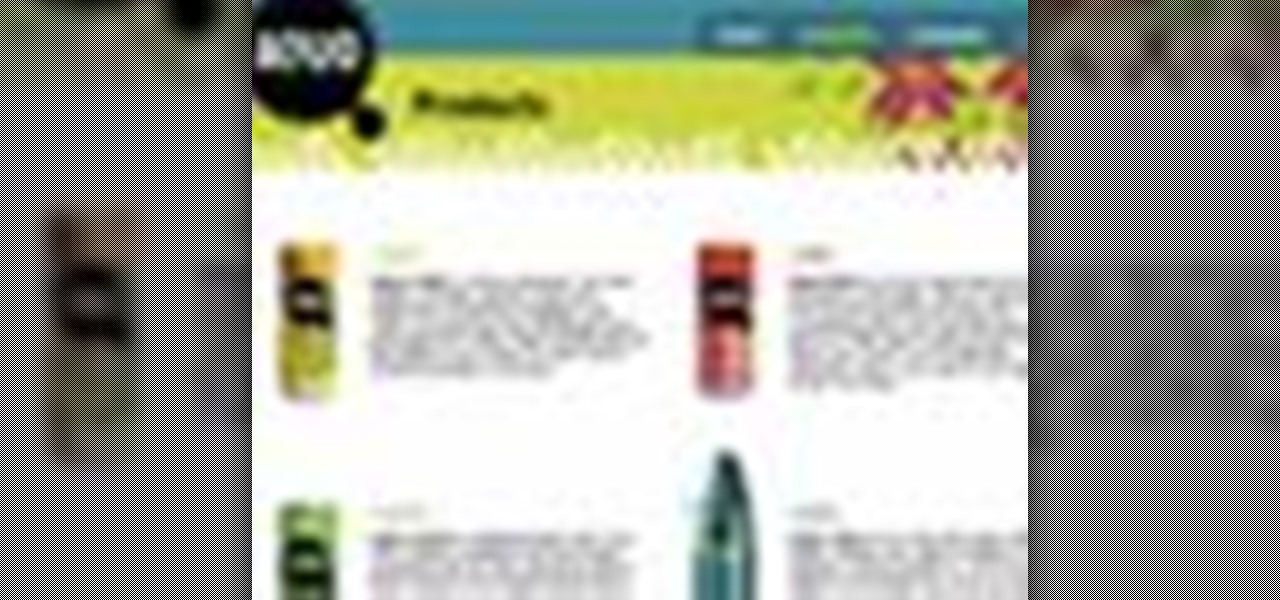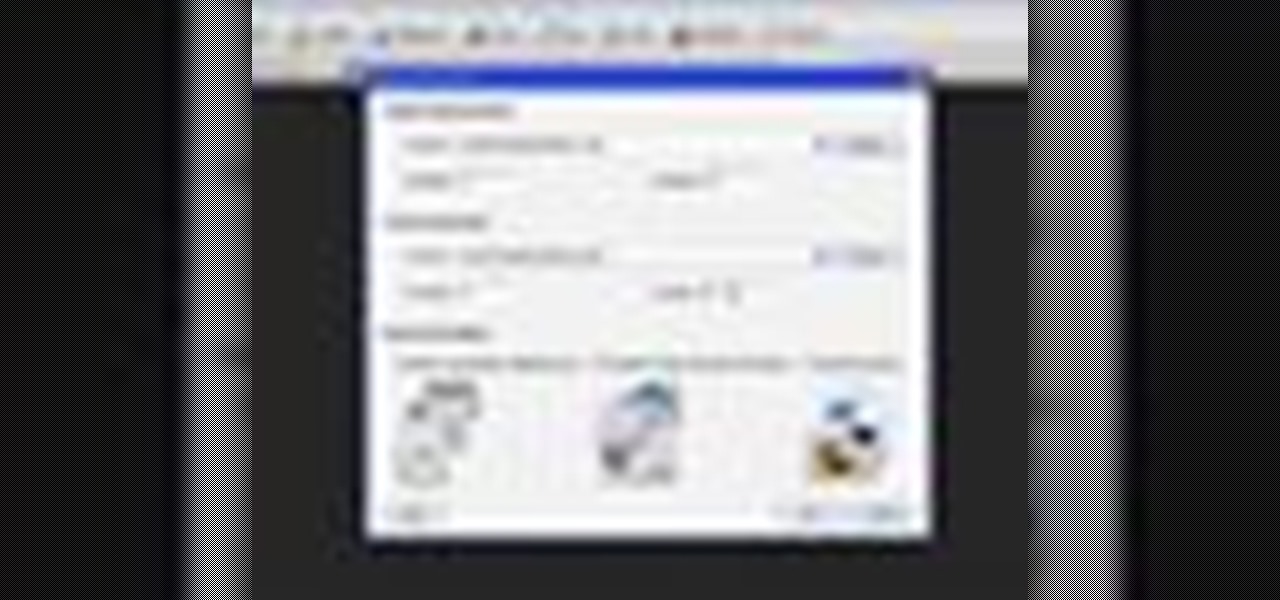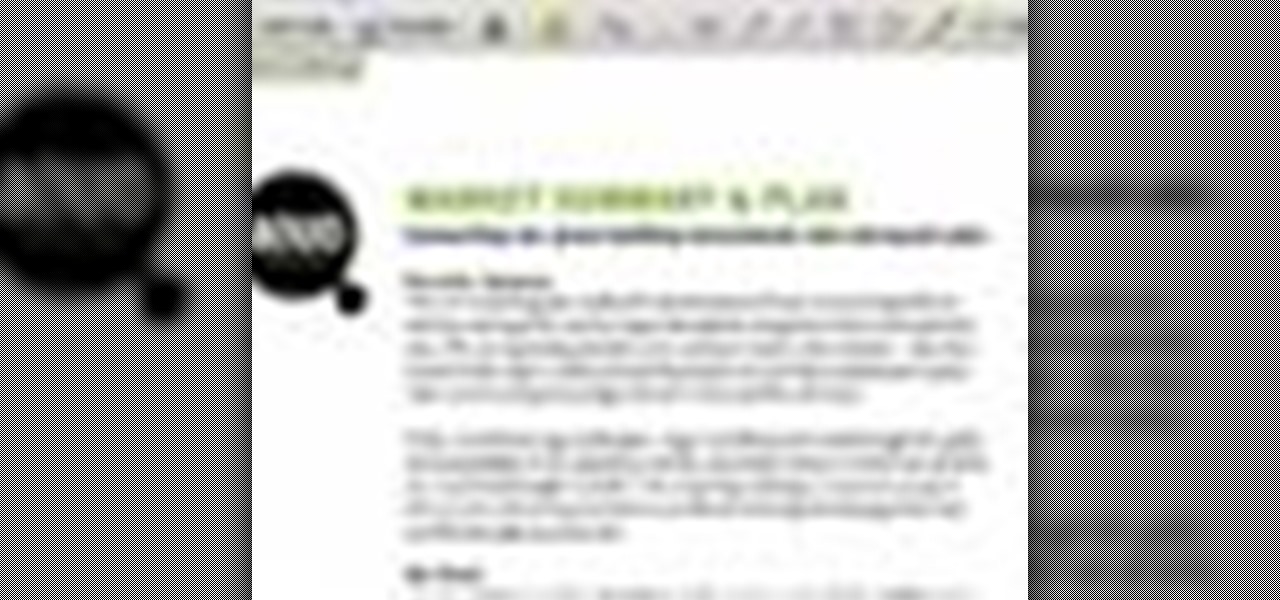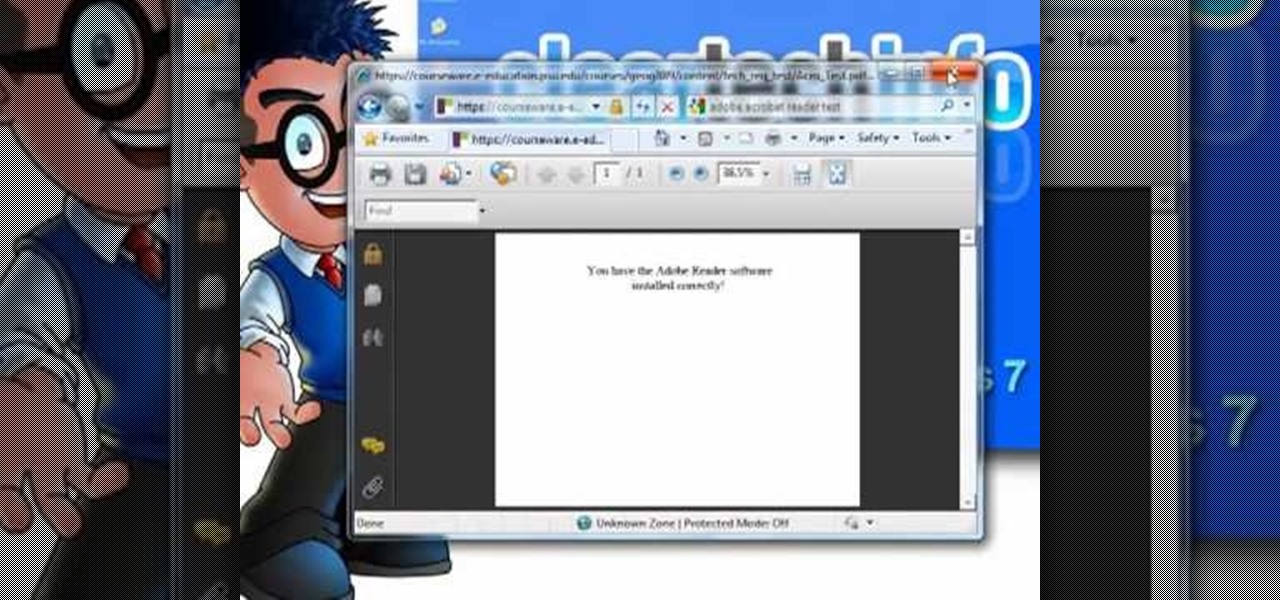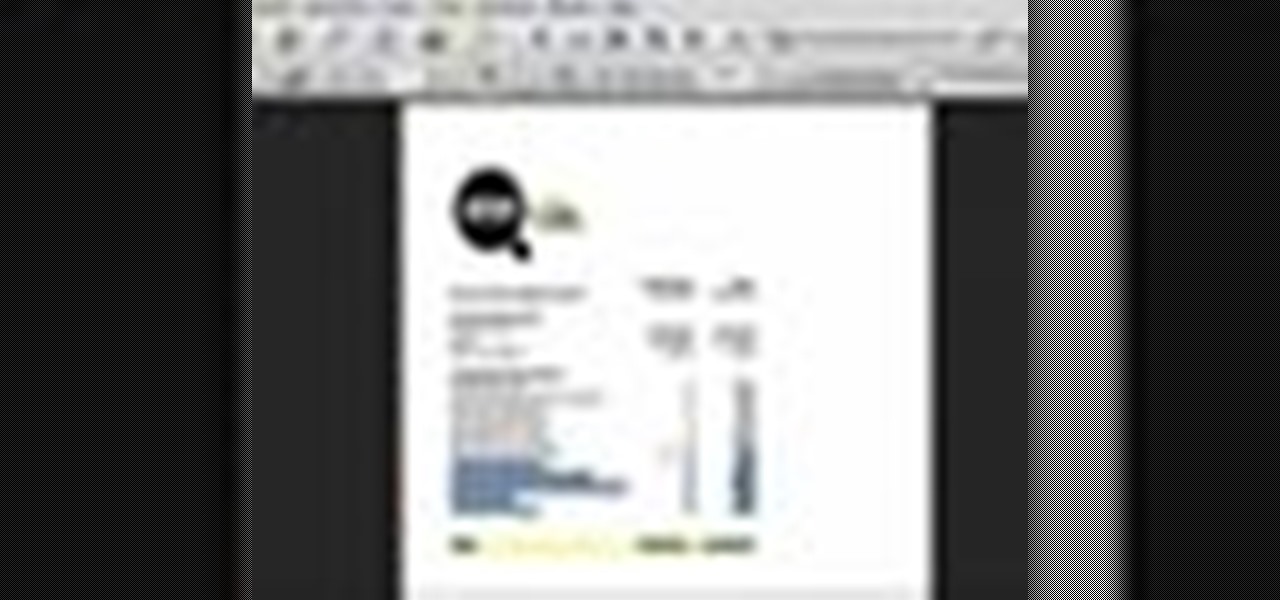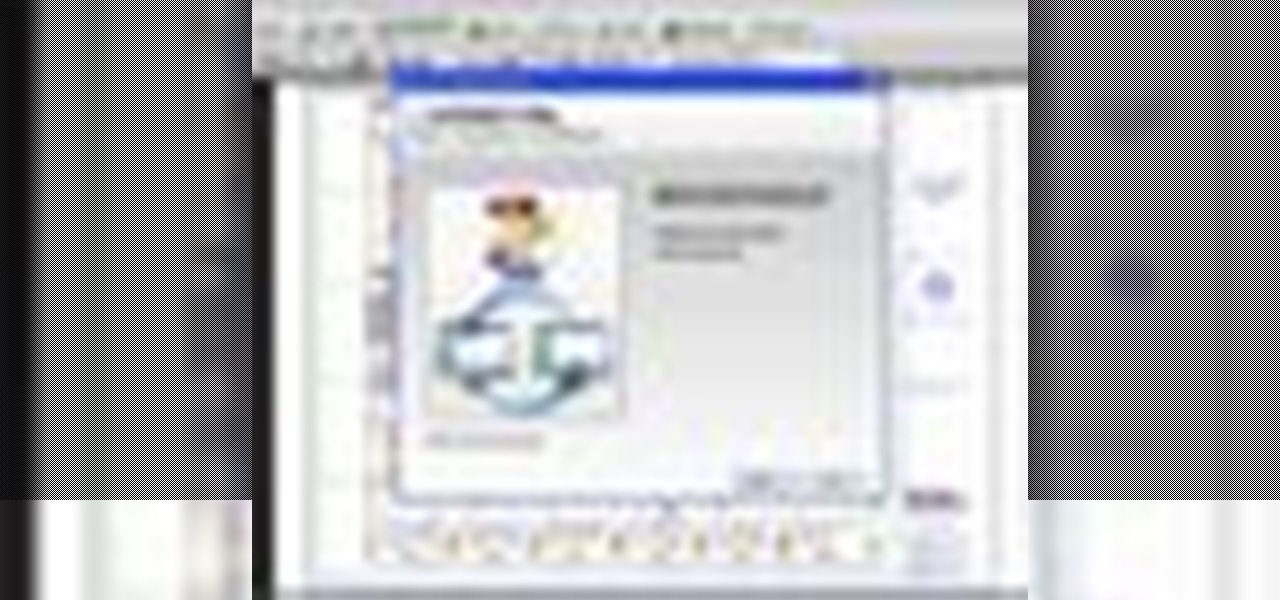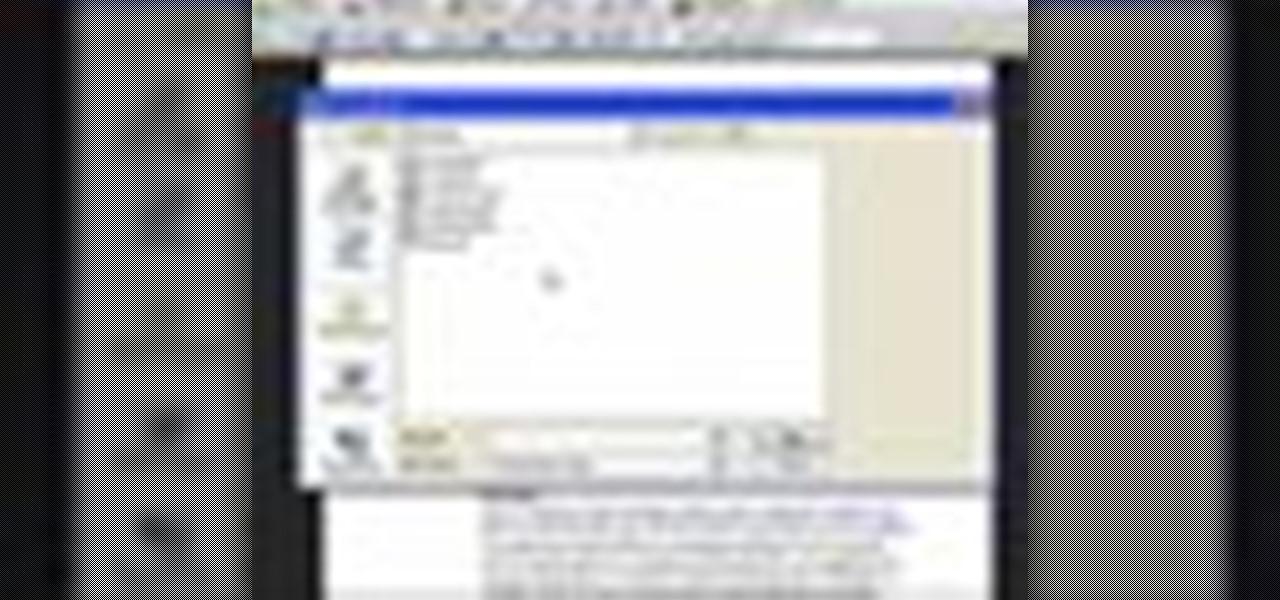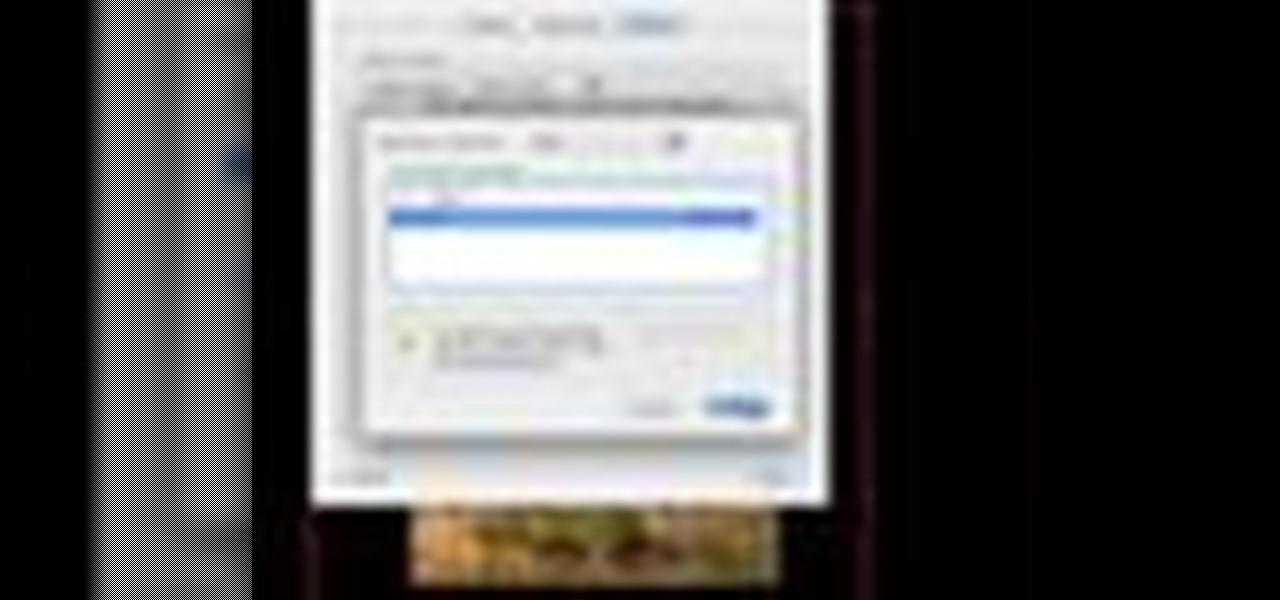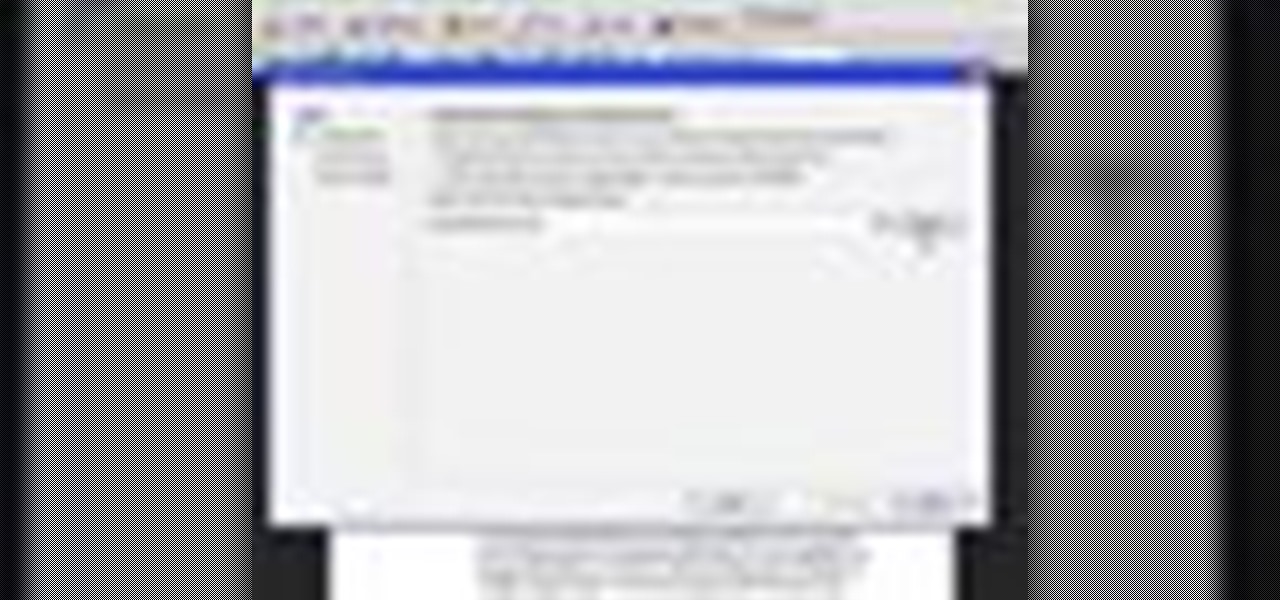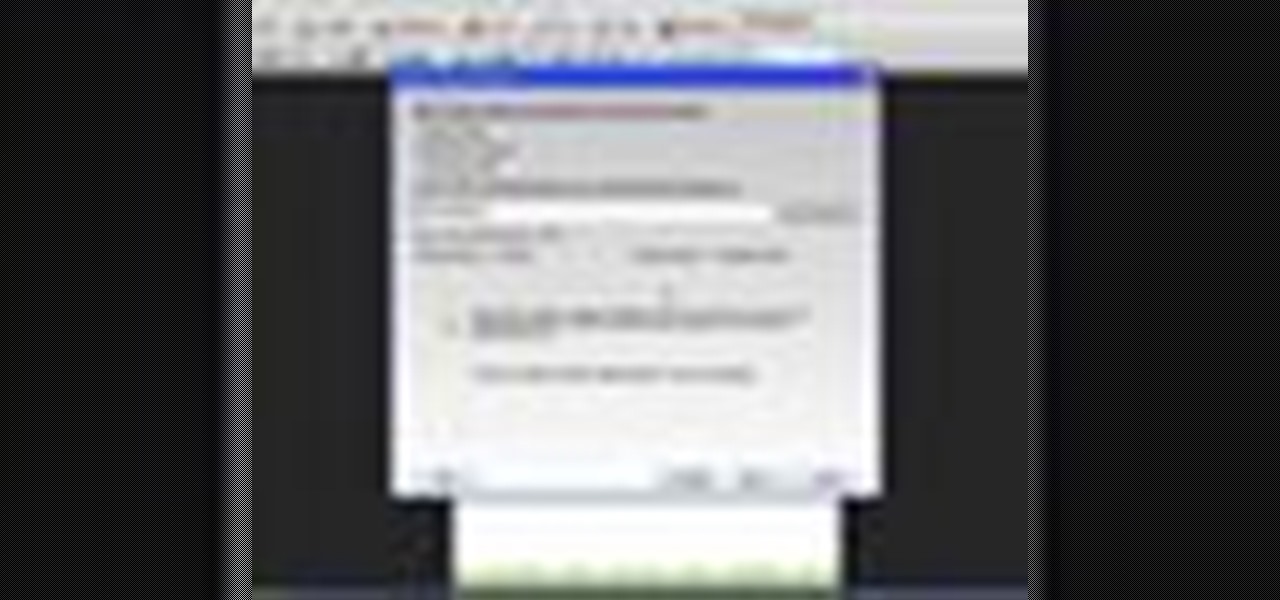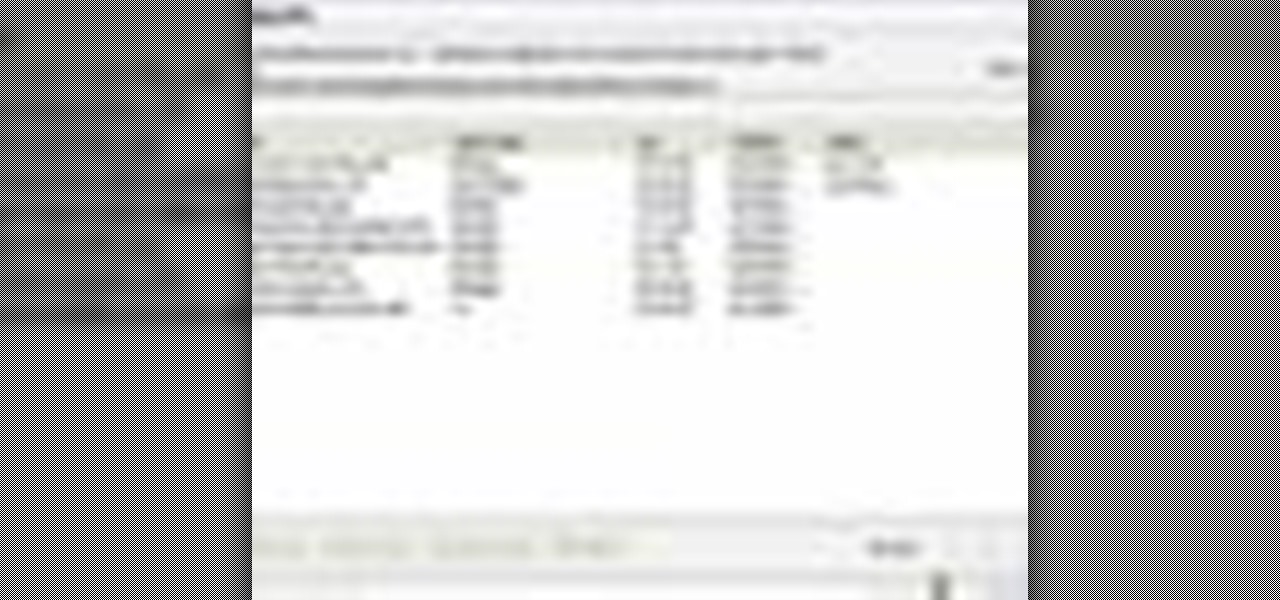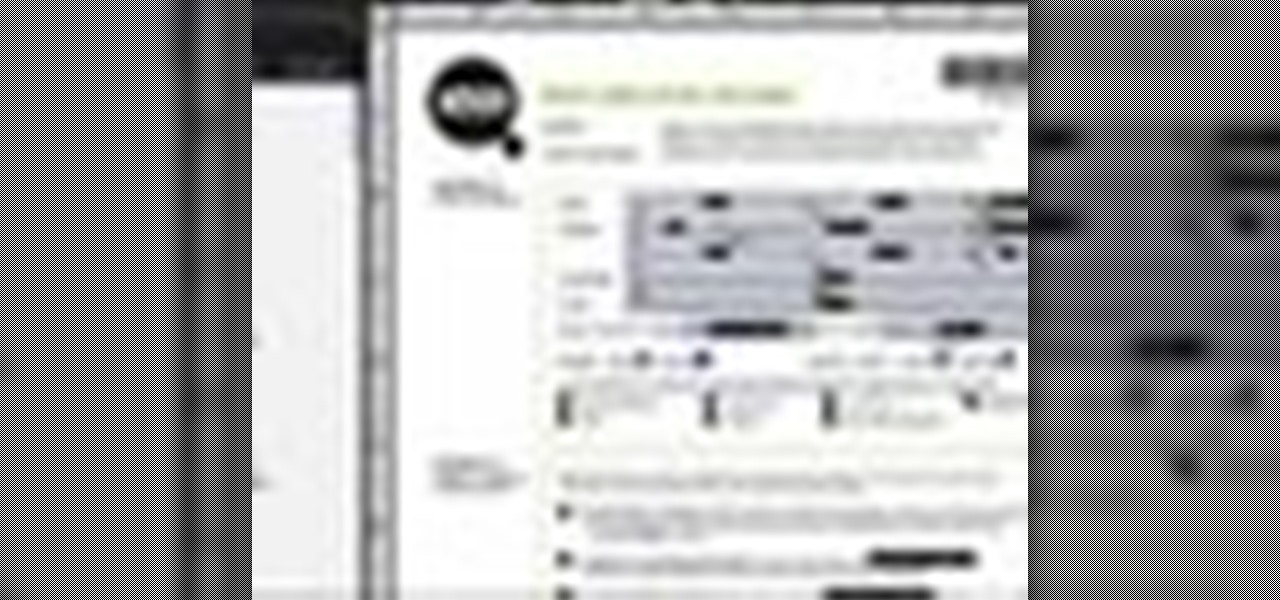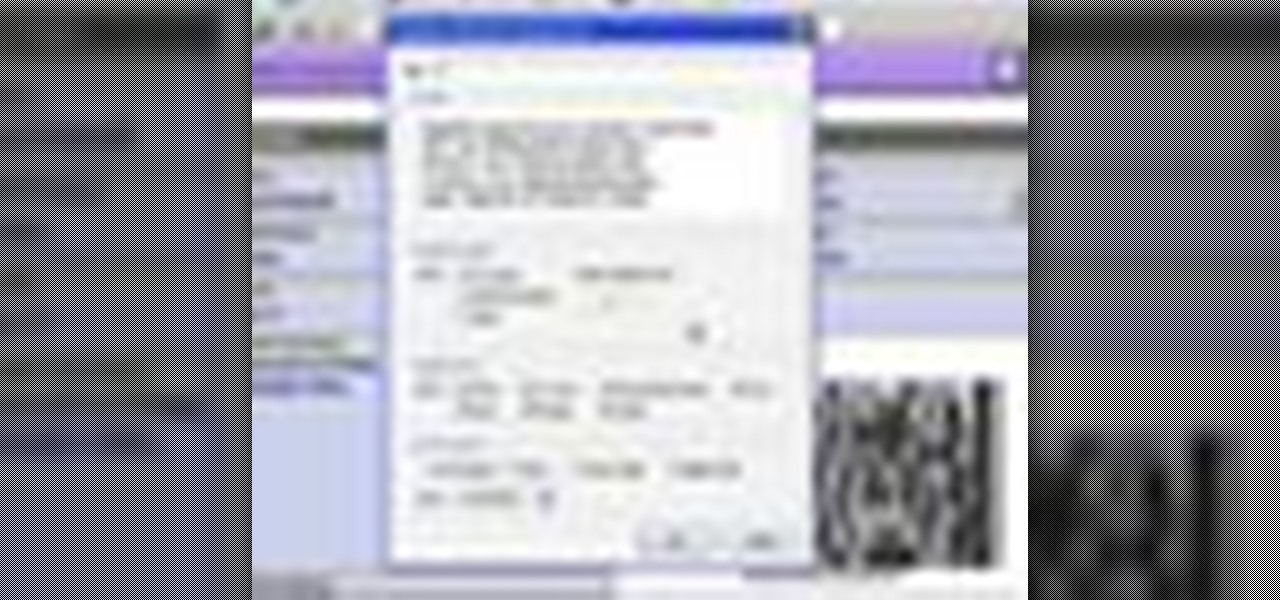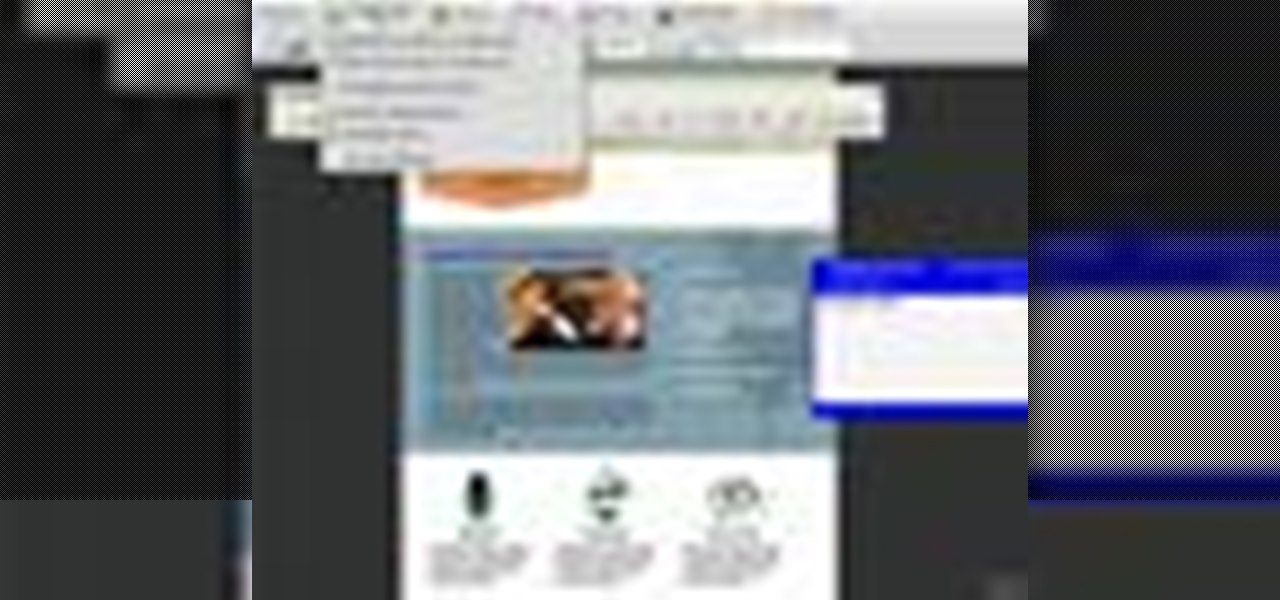
Acrobat 9 Pro is an essential tool for creating, reviewing and sharing comments with others you work with. In this video you will learn about commenting PDF files and the methods for including others in your review process with Adobe Acrobat and Adobe Reader. Learn how to use comment tools and review cycles in Acrobat 9 Pro as well as how to collaborate via email or Acrobat.com and share pages.

This video shows how to replace Adobe Acrobat Reader with FoxIt PDF Reader. Part 1 of 4 - How to Use Foxit PDF Reader as an Acrobat alternative.
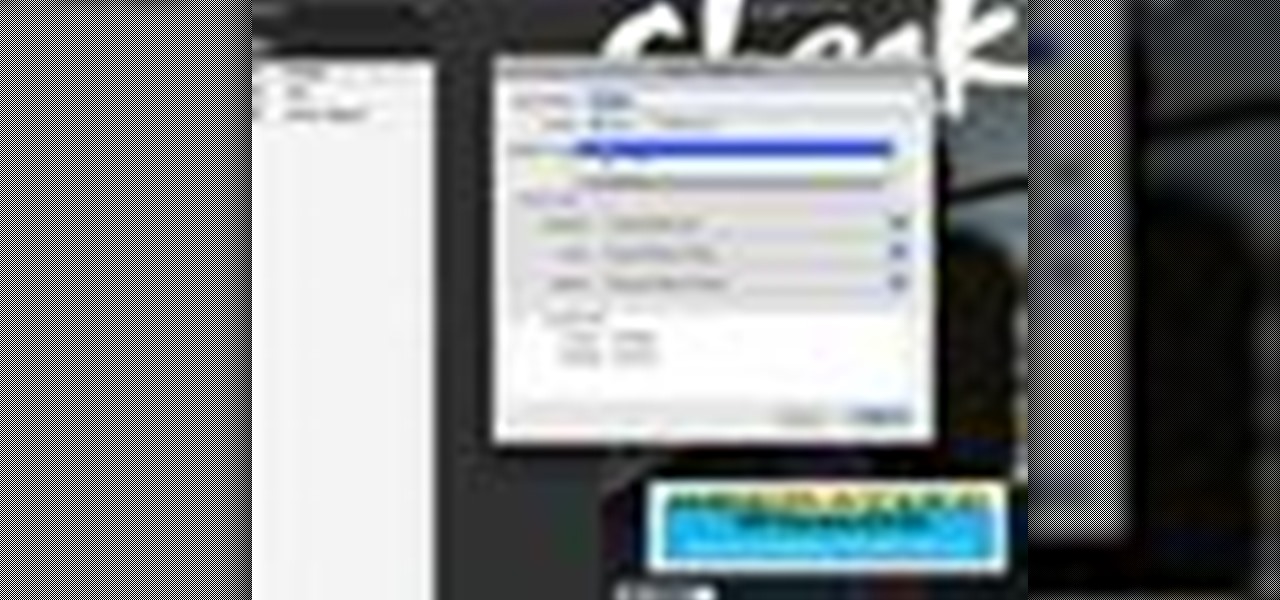
This Adobe Acrobat 9 Pro tutorial shows you how to work with layers. Learn how to view, navigate and control layers in Acrobat 9. Also learn how to add a PDF page as a layer, and use Adobe 9 Pro Preflight tools to assign objects to different layers. Great tutorial for anyone new to using Acrobat Pro, or needing to view the newer tools in Acrobat 9 Pro.
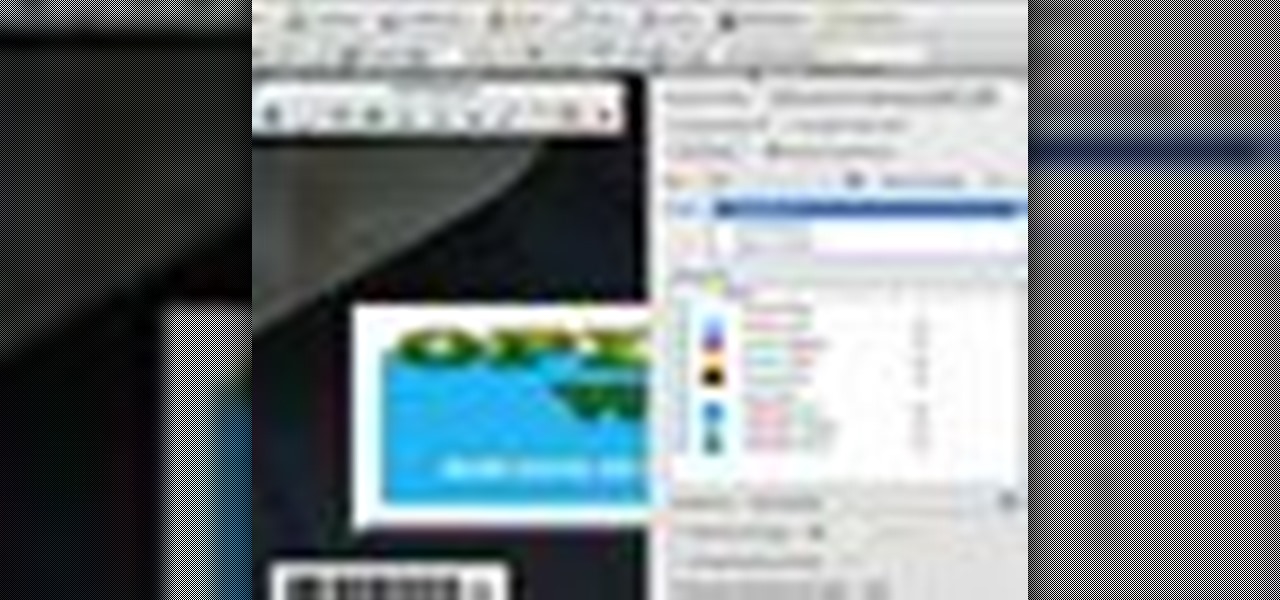
This Adobe CS4 tutorial shows you how to achieve accurate PDF content with Acrobat 9 Pro. Make your PDF look right on-screen, in a browser or in print by using enhancements to previewing and color conversion tools within Acrobat 9 Pro. Learn how to maintain consistent and correct PDF output with this Acrobat 9 Pro tutorial.
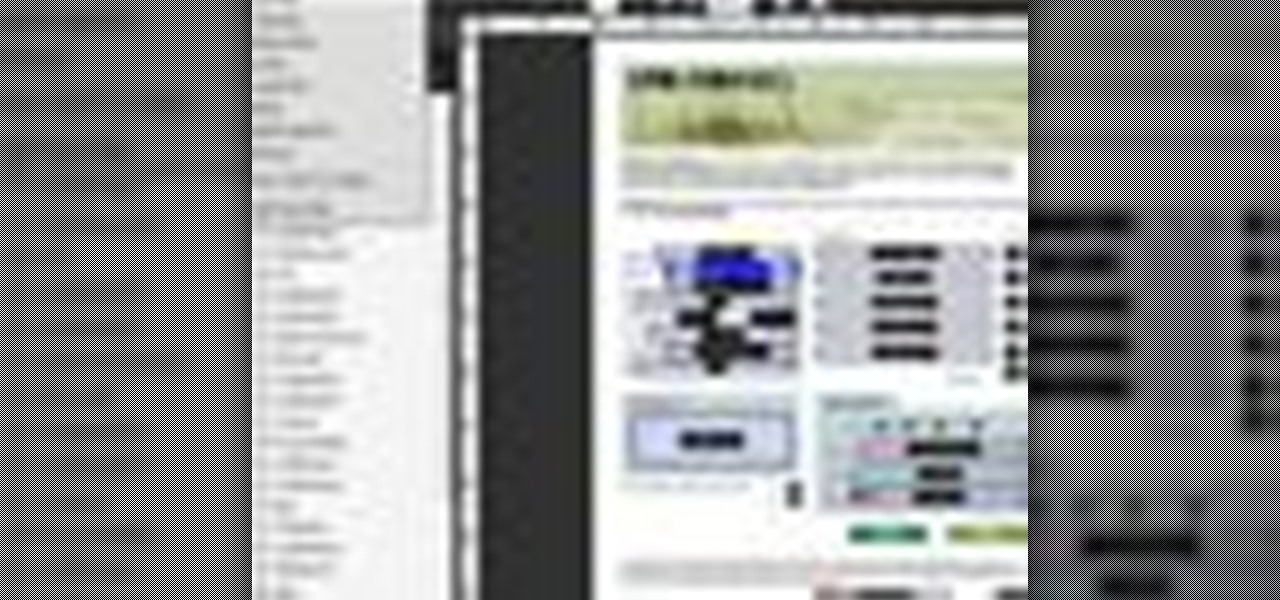
In this Adobe CS4 software tutorial you will learn how to work in Acrobat Pro 9 in a way that will simplify form creation. You will learn how to create fillable PDF forms, add interactive elements and distribute forms in Acrobat 9. The Acrobat 9 Pro tutorial also covers how to review, filter, and export form responses.
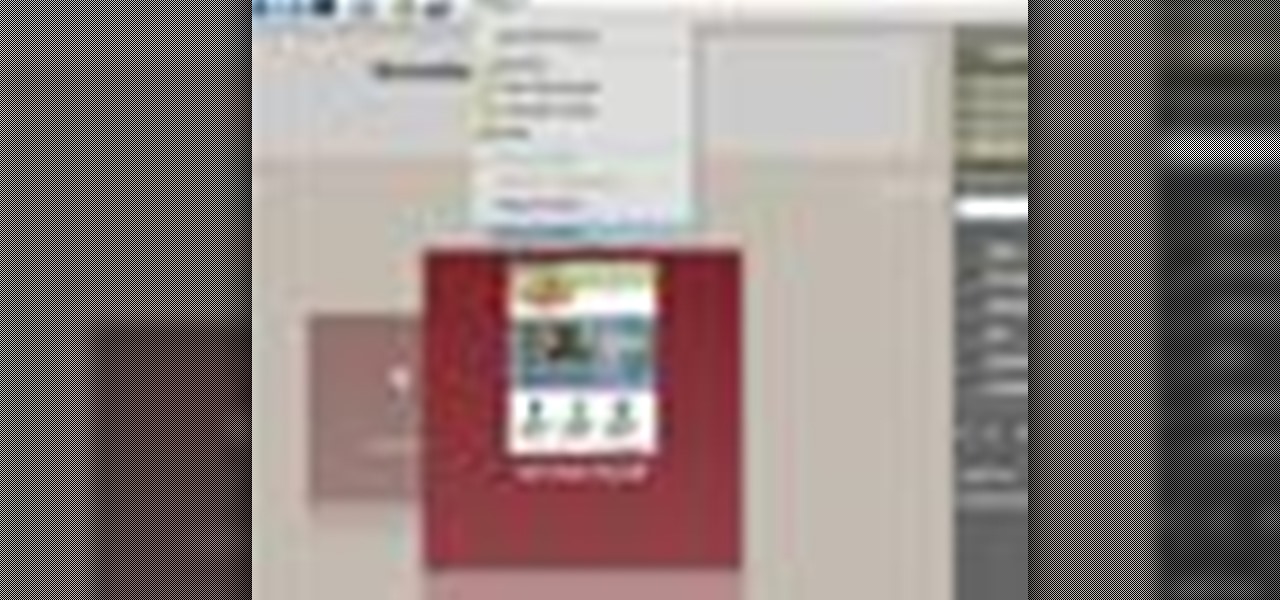
Acrobat 9 allows you to create and combine PDF files into one PDF file or portfolio. This tutorial shows you how to create portfolios, add multimedia documents, and convert files to FLV for playback in Acrobat 9 Pro. Since you will be sharing all your information with others, it's important to know how to protect your work, so you will also learn how to add permissions to portfolios and PDF's created in Acrobat 9 Pro.

In this Adobe Acrobat 9 Pro tutorial you will learn how to develop a business workflow. Learn how to work with Microsoft Office products like Excel, PowerPoint, CAD drawings and more to create PDF versions of your Office documents, or create entire portfolios to give to clients right in Acrobat 9. Learn how to send files for review, add comments and interactive elements, and enhance PowerPoint presentations in this Acrobat 9 Pro tutorial.

With Adobe Acrobat 9, creative professionals can take InDesign, Illustrator, Flash, Photoshop iles and more and convert them to PDF or a unified PDF portfolio making it easier to share files with clients and others. This tutorial shows you how you can use Acrobat 9 Pro easily with Adobe CS4 documents and convert them to PDF's or create portfolios. Learn how to review files, brand PDFs, add multimedia, and use print production tools in Acrobat 9 Pro.

This Adobe Acrobat 9 Pro tutorial shows you how you can use the built-in preflight tools to identify issues in a PDF like colors, fonts, standards conformance and more. Learn how to analyze and fix an entire PDF, or run single checks and fixups on trouble spots or certain objects. You will also see how to embed an audio trail of the inspection in Acrobat 9 Pro.

In this Adobe Acrobat series of video the instructor shows how to add headers and footers to your PDF documents. Headers and footers help give your integrated document a unified look and feel. You can use the combine feature in the Acrobat to combine information obtained from various sources and integrate it in a single PDF. In the Acrobat software go to the document menu option and from the drop down box select the Header and Footer sub-menu, from which you can add a new or delete or modify ...

OCR is usually a bad word to most computer users, but in Acrobat it's the next best thing to sliced bread. Adobe Acrobat 7 Professional not only employs Optical Character Recognition for your text, it does Page Recognition to preserve the geometry of your pages. Everything stays in place and your paper documents become searchable, reusable text!

The application Acrobat 3D comes with an associated utility called Acrobat 3D Toolkit, which allows the 3D content in the PDF file to be enhanced by editing lighting, adding textures and materials, and creating animations. In this video tutorial you will learn to set up the Acrobat 3D Toolkit environment for technical illustration. Learn about the shortcuts and quick keys to quicken your workflow!

This how-to video is about how to enable the commenting tools in the free Adobe Reader using Acrobat 9 Pro and Acrobat 9 Pro Extended.

Are you interested in becoming a master Adobe Acrobat 9 user? Who better to teach you than this expert user from Adobe TV? This video tutorial narrates how to create basic fillable forms within Acrobat 9 using the Live Cycle Designer form wizard. An exact replication of what you can expect to see on your own screen makes the process incredible easy to follow. You can become a seasoned Acrobat 9 professional in no time with this series of fantastic videos.

We've seen how to digitally sign PDFs in Acrobat before. However, in this tutorial not only do Terry White show you how to do it in Acrobat 8 Professional, but he also shows you how to take your signature to the next level with your own picture.

Learn how to use the Web Capture and Compare Documents commands in Acrobat 9 Pro with this tutorial selected by experts at Adobe. You can use this command to compare the differences between two versions of a web page. First, you have to convert the pages to PDF files using the built-in Convert-to-PDF command in Acrobat 9. Then, select the Compare Document command from the Document menu, choosing the settings. The program will run through the two files, compare them and present the results in ...

In this Adobe video tutorial the instructor shows how to compare two PDF documents. He says to go to the documents menu and choose the option to compare PDF's in Adobe Acrobat 9. This brings up a pop-up window where you can choose the files to be compared and all the various other options to choose from. This is the compare documents dialog box. Now he selects the old versions and new versions and performs other settings and shows how to perform comparisons. This video demonstrates the abilit...

In this software video tutorial you will learn how to use Form Tracker in Adobe Acrobat 9 Pro. The forms tracker window can be opened by clicking on the 'forms' on the toolbar, or 'forms' in the menu bar or, if Acrobat is not open, by double clicking on the notification button in the tray. Here you are taken to the latest update category. On the left hand side, you will find the response file location. Check its status; whether it is active or not by clicking on 'view responses'. This will gi...

In this tutorial the instructor shows how to use commenting tools in Adobe Acrobat 9. He says that the look and feel of the commenting tools are very similar to the previous version tools which were used to mark and comment documents. He shows how to open the comment button from the menu bar and explains about the options present in there to use the commenting features. He demonstrates many ways to enable comments and markup tool bar in the application. Now he shows about the various ways of ...

In this walk-through video ClearTechInfo shows you how to download, install and test Adobe Acrobat Reader. First download the software from the mentioned website making sure to un-check the Google tool-bar option. Install the software for all users as shown accepting the license agreement. After the installation is done open your browser go to Google.com and search for the Adobe Acrobat Reader test as shown and go to the test site and confirm the successful installation of the software.

In this video tutorial the instructor shows how to enable usage rights for Adobe reader. She begins by showing a multiple page PDF which can be viewed by anyone having a Acrobat reader. She goes to advance menu and chooses the option of expand features in Adobe reader. She says that by granting these rights in Adobe 9, we can let other people write into the forms of the document, comment it and even sign the document. Now she applies the features and saves the document to the desktop. Now she...

In this Adobe Acrobat tutorial the instructor shows how to export PDF files to other office formats. He shows how to do this with a live example. He chooses the file menu and from there goes to the export sub menu and shows all the different file format options that are available for exporting. For demonstration purposes he saves the current PDF in Microsoft Word format. He opens the converted file and shows the results of conversion. This video demonstrates the features of Adobe Acrobat 9 to...

You can select images in the Bridge and send them to Photoshop to make a presentation slideshow. In this video you'll see how to add some polish to those presentations as well as taking advantage of Acrobat specific transitions and settings. You'll also see how to tweak the settings to do automatic or manual slideshows.

From the trapeze to the tight rope, circus acrobats are the aerial stars of the show. Learn tips on how to do circus acrobatics in this free video clip series on sports and agility.

Want to know how to set PDFs up so that they can be digitally signed? In this Adobe acrobat tutorial you'll see how to set up a PDF to accept a digital signature. You all also see how to create your own digital signature for signing and a strategy to work with your clients so that you know who is signing those documents.

Unfortunately not everyone goes through the effort of making form fields on their forms. So rather than print the form out and fill it out by hand, use the Acrobat Typewriter Tool to click right onto the form and type right onto it without the need for form fields. In this video you’ll learn how.

In this Podcast you’ll see how to make a form using Adobe InDesign CS2 and then export it as a PDF file. After your form is in PDF form, you can open it in Acrobat 7 Professional and create fields on top of the PDF. This enables users to fill out the form right inside their web browsers with the Free Adobe Reader. Check out this video and learn how to do it now!

This session is about page view sharing. Click collaborate, send collaborate live. It works with Acrobat. It opens a live chat session. Log in with Adobe ID. You can invite others to collaborate. Click to select name, attach a file and send an email. File can be saved on Acrobat. Access can be restricted to those who are invited. Collaborate live panel opens. You can open the invitees computer. Invitee needs to sign in. You have the ability to chat. Start page sharing. Pages are synchronized....

This video speaks about removing sensitive information in Adobe Acrobat 9. The viewer might get a very obvious idea of removing sensitive information by redaction. Redaction is the process of permanently removing sensitive information from a PDF file. This is done by opening the Advanced menu, clicking "Redaction" and then clicking "Show redaction tools", which can be in any format, images or text. The viewers will definitely get a clear idea of removing such sensitive information by redactio...

In order to secure a PDF with a password when opened in Adobe Acrobat 9 Pro, press the secure button and go into password security settings. Here you can change on what versions of this software the file will run on, the next option asks which portion of the document is to be encrypted when a password is placed. Further below here is where you actually choose the password, this ensures that only people who know the password will be able to see the contents of the document. Below this is the d...

In this Adobe Acrobat series of video the instructor shows how to combine comments in a PDF. When we receive comments as a part of a review of a document there is no need to view the comments is a separate document but you can view the comments in the same document. To do this go to the comments menu and select the option of import comments. Now from there you can select one or more PDF documents that contain the comments and integrate it to the current document. This video shows how to combi...

At first glance there doesn’t look like a way to save your slideshows into a format that you can send to some one. If you look a little further you’ll see you can indeed export them though. It exports the whole slideshow into a PDF Presentation (much like Photoshop’s PDF presentation automation). However, it won’t include any music tracks you’ve added in Lightroom. Well there’s a workaround if you’ve got Acrobat Professional. You can go in after the fact and embed the music to the presentatio...

In this tutorial, we learn how to optimize a PDF document in Adobe Acrobat 9 Pro. This will adjust the size of the PDF to better adjust your need and work flow. Fire, go to file and then go to properties, then you will be able to see what size the file is. If you would like to change this, go to the PDF Optimizer, which has an "audit space usage" button. From here, you can change the compatibility level and also change the compression and the color bitmap resolution. After you are done editin...

In this video, we learn how to send documents for review by email in Acrobat 9 Pro. First, go to the comment button and choose "attach for e-mail review". A wizard will now open with an e-mail based review. Anyone who has Adobe will be able to open this up. Use a PDF file that you want to use, then click "next" and invite your reviewers by typing in their e-mail addresses or finding them in your address book. Then, add in the subject and send the e-mail. From here, the document will send and ...

In this tutorial, we learn how to use Microsoft SharePoint to view Acrobat 9 reviews. First, go to the comment bar and click "send for shared review". In this wizard, click internal and then click next. Then, click SharePoint workspace, then type in the URL to the server, then click "get workspaces" and you now may have to enter in your username and password. Now you will have to choose your workspace and document library. After this, click on next and click if you want to have it attached fo...

In this tutorial, we learn how to use Adobe Acrobat to read PDF files. First, click on combined files on your desktop, then add files to the program. You will see different documents on your computer when you browse, then take these files and move them up and down in the order you want to read them. This can help you organize the file so if you send it in an e-mail it will look more put together. You will also be able to print out the document after you view it, in case you want to take it wi...

In this Software video tutorial you will learn how to combine documents into a single PDF in Adobe Acrobat 9. Go to the 'combine' menu and select 'merge files in to a single PDF'. Click on 'add files' and 'add folders'. Now create a new folder and click OK. Then drag and drop files in to the folder. You can then arrange them in the order you want. You can also delete any document that you don't want. You can also choose pages from a document. With all the documents selected, you can go ahead ...

Learn how to edit form fields in Adobe Acrobat 9 Pro. Start by looking at a automated form that has some errors in the field of gender and marital status. To correct click on forms add or edit fields. Click on the field that needs correcting and figure out the error. Rename the fields to reset them and correct the field. Double check that the name an tool tips have been fixed. Create a cross hairs that you can type over with the correct values you want. You can also shift over boxes. A specia...

Now in PDF document interactivity can be added. By using Hyperlink or bookmark one can start interactivity in PDF document. In Microsoft word there will be a acrobat ribbon. In preference setting there is option for creating link. There is also ANoption for bookmark. By this we can create our PDF. When we select bookmark automatically a related topic will come up. All the interactive options are editable. After following the steps in the video you can easily create bookmarks and hyperlinks wh...

In this video the author shows how to sign PDF files and create digital appearances. To do this open any document where there is a place provided to digitally sign it. Now double click that area and you will be shown a pop up menu that helps you to sign the document. Now if you already have a digital sign prepared you can go ahead and sign the document. If not there is an option to create a new sign and this video shows the procedure of how to get it done. Using this feature now you can digit...