Since its launch in 2001, Wikipedia has become the number one reference site on the web, used by anyone and everyone, written by anyone and everyone. With over 18 million collaboratively written articles, there's backgrounds and descriptions on practically everything—if it exists, there's probably a Wikipedia page for it.
But with today's craving for rich media on the web, watching is quickly becoming the new reading. And with our ever-increasing busy schedules, quick summaries are more favorable than comprehensive overviews. Everybody wants it fast and in an easy-to-consume format. So, how do you compact Wikipedia's extensive text into a audio/visual package that anyone can digest in mere minutes?
Enter Qwiki.
Qwiki disseminates Wikipedia's detailed information into a tightly packed summary, using a softly spoken, computerized female voice to vocalize the script, pictures and videos from around the web for visual comprehension, and even subtitles for those who want to keep their reading glasses on. But there's no better way to tell you what Qwiki is than to show you in a Qwiki:
If you just watched the Qwiki, then yes, you heard right—it's the brainchild of Facebook cofounder Eduardo Saverin and YouTube cofounder Jawed Karim. And it's gaining some traction; Lightbank, owned by Groupon's cofounders Brad Keywell and Eric Lefkofsky, just invested $1 million into Qwiki.
Though Qwiki has indexed only 16% of Wikipedia, with 3 million reference terms on site, it's quickly growing; Back in October it had only 2 million. It's still in Alpha mode, but it's only a matter of time before they tweak all the bugs. And the iPad app is on the way!
Step 1 Search
Now, like I said—not everything on Wikipedia was turned into a Qwiki. Or maybe it was? Start searching now to see for yourself.
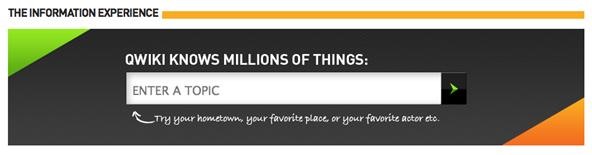
I tried to outwit it, but I found Qwikis for everything I tried, albeit without great content. I found helpful articles on the Commodore 64, homopolar motor, and Easter Island. But all of the Qwikis for Square Root Day, Fart Lighting, and Kayfabe returned back dialogue only—no images or videos. The Qwikis on Chicken Gun, Toilet-related Injuries and Deaths, and Vasovagal Response sadly have poor, non-applicable imagery to accommodate the script.
Step 2 Experience
Once you've found a good Qwiki to try out, like the Tycho Brahe, you'll notice real-time results before you even hit enter.
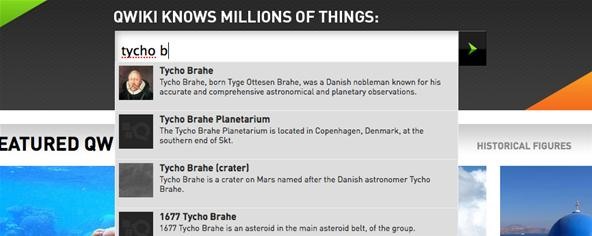
And once on the Qwiki, you'll be presented with an interactive experience that allows you to click on images for further details:
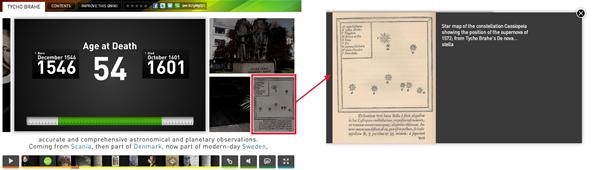
Or click through to related Qwikis:
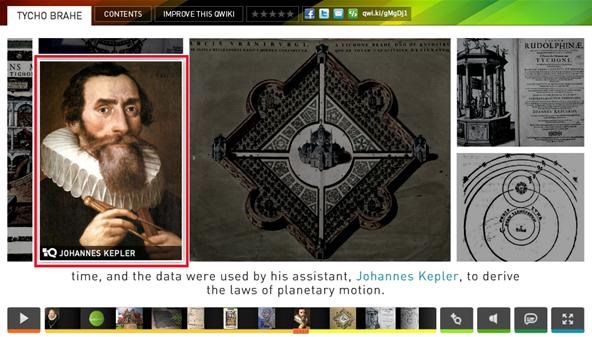
Also incorporated into some Qwikis are maps, YouTube movies and animations.
For the most part, navigating a Qwiki is intuitive, with little help needed.
Step 3 Share
At the end of a Qwiki, you may choose to check out any of the related Qwikis shown, or you might have found it helpful enough to share it to your friends. Like every other site on the web, there's options to post to Facebook and Twitter, along with a shortened URL and an embedding option.
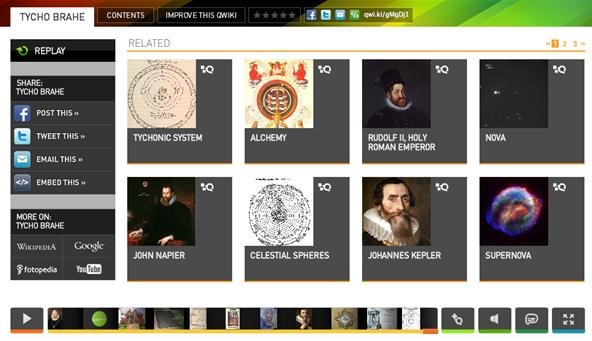
I found that the embed code was problematic (on this site, anyways), so it may need some adjusting on your end.
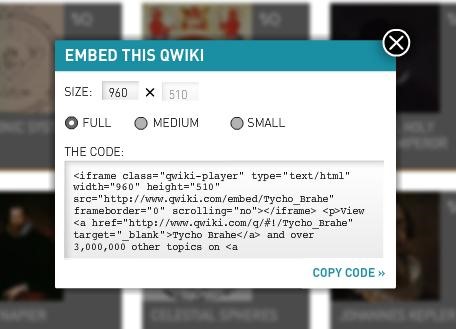
Instead of the original embed code:
<iframe class="qwiki-player" type="text/html" width="960" height="510" src="http://www.qwiki.com/embed/Tycho_Brahe" frameborder="0" scrolling="no"></iframe> <p>View <a href="http://www.qwiki.com/q/#!/Tycho_Brahe" >Tycho Brahe</a> and over 3,000,000 other topics on <a href="http://www.qwiki.com" target="_blank">Qwiki</a>.</p>
You may be better off with something simpler, with style attributes, like this:
<iframe class="qwiki-player" type="text/html" width="960" height="510" src="http://www.qwiki.com/embed/Tycho_Brahe" frameborder="0" style="width:960px;height:510px;" scrolling="no"></iframe>
I'm sure you can figure it out.
Step 4 Help
If you find a Qwiki like Chicken Gun that needs a little improvement, you can help make it a better resource by submitting your feedback. You can suggest a picture or YouTube video, or give notes on the sound quality. Just click on the "Improve This Qwiki" to help out.
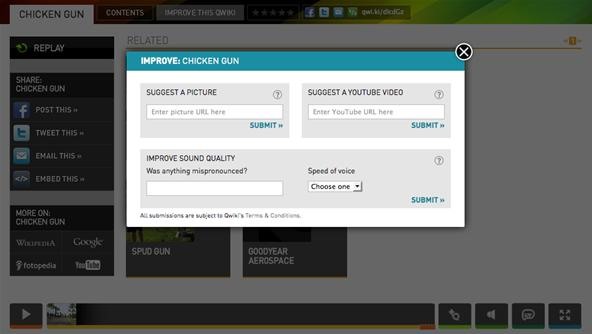
Step 5 API
Aside from the regular embed, earlier this month, Qwiki released their Embed API. You can copy and adjust their code, allowing you to embed 2 different types of series:
- Qwiki of the Day
- Search Query
There are actually 2 separate Qwiki of the Day Collections—Homepage and Education. Qwiki claims that the Homepage is for a general audience and Education is for a younger audience. The Search Query API provides you with 20 topic-related Qwikis for your any search term. You can find the codes here.
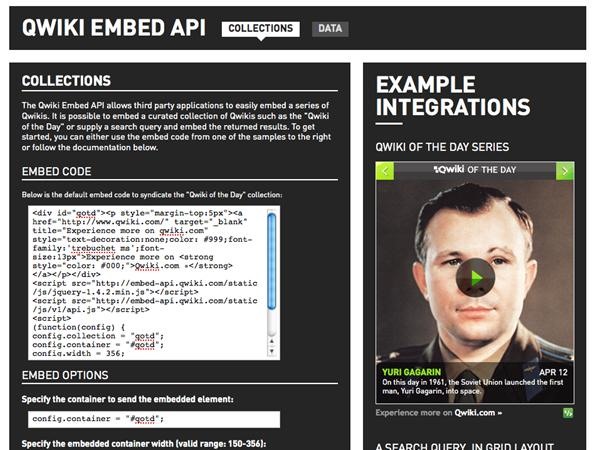
And for Educators...
Qwiki is a great tool for your multimedia e-learning presentations using Articulate. Check out this video tutorial on how to embed Qwikis into your Articulate Presenter.
Overall, I think it's an interesting site with potential. If the computerized voice was switched out with a more realistic one, or perhaps even a "real" one, listening would be less jarring. And if they could improve their image and video pairing with some odd topics, it would make for a better visual experience.
But If you're looking for a pure Wikipedia replacement, this isn't it—there's a lot of information missing from these "Qwikis", something you can only get by checking out the full Wikipedia article (which you can get to directly after viewing a Qwiki).
Just updated your iPhone? You'll find new emoji, enhanced security, podcast transcripts, Apple Cash virtual numbers, and other useful features. There are even new additions hidden within Safari. Find out what's new and changed on your iPhone with the iOS 17.4 update.










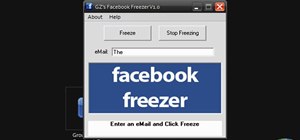
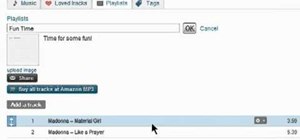
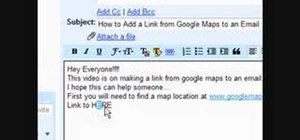
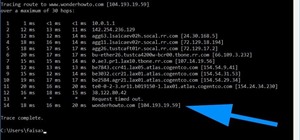

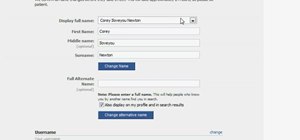

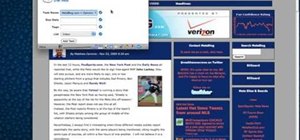

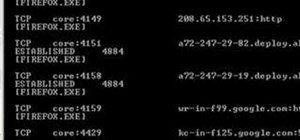
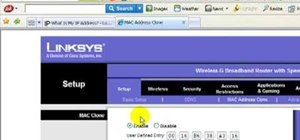
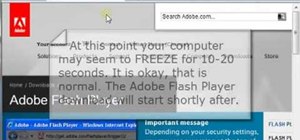

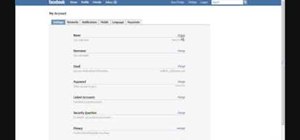


Be the First to Comment
Share Your Thoughts