What is Internet Download Manager?
Internet Download Manager (IDM) is a tool to increase download speeds by up to 10 times, resume and schedule downloads. Have you ever wanted to increase you download speed form 4kps to 80kps? If you answered yes then you need Internet Download Manager. It can and will increase your download speed so you can get the files you want quicker and easier than ever before.
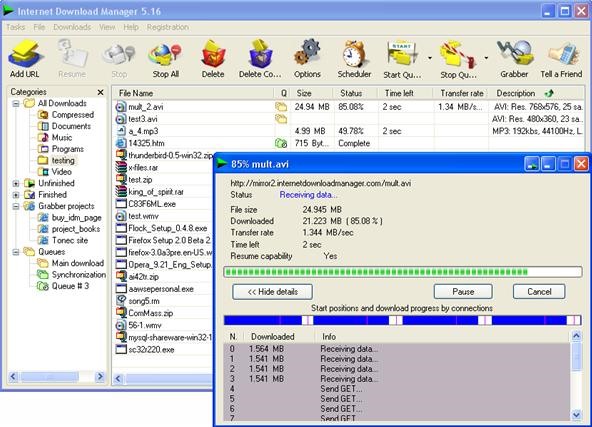
How to use Internet Download Manager
Internet Download Manager Incorporates itself into all major browser such as Internet Explorer, MSN Explorer, AOL, Opera, Mozilla, Netscape, and many other browsers.
It works by finding other websites that have the same file available to download, so when you click a link to download something you get an Internet Download Manager Download screen. So when you press download it finds other sites with the same item so it is able to download from multiple sources thus increasing the download speed of your computer.
Once you have installed Internet Download Manager it will automatically create a download destination which is C:\My Documents\Downloads
Actually Downloading Files
Step 1 Downloading and installing the Program
To download Internet Download manager go to this website and download the .exe file.
Once you have downloaded the program install it and follow the onscreen instructions and it will incorporate itself in to your computer browser. After this is complete you will be asked to restart your internet browser for the changes to take effect. Now all your downloads will be available via Internet Download Manager.
Quick Example
So say for example you want to download Microsoft Security Essentials from the Microsoft website. You would follow your browser to the website and find the file you want to download and click the Big download Button. And a screen like this appears:
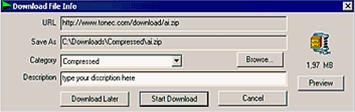
Now click the big Start Download button and you will start the download and now you will get a screen like this one:
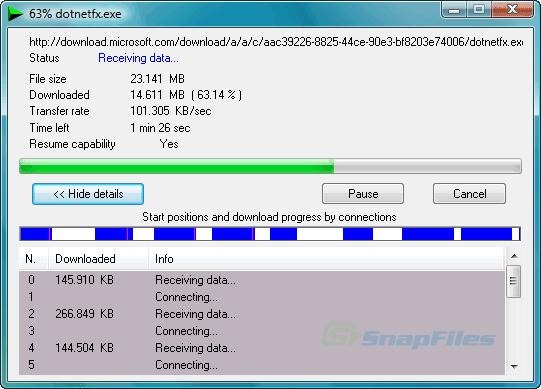
As you can now see it is downloading from 3 different sources which will increase the download speed which I mentioned earlier.
Once the download has finished is, it will check that it has got all of the required parts of the file and give you a screen that looks something like this:

And that is it! Simply click Open and your file will open for you to use.
Thanks for reading!
Just updated your iPhone? You'll find new emoji, enhanced security, podcast transcripts, Apple Cash virtual numbers, and other useful features. There are even new additions hidden within Safari. Find out what's new and changed on your iPhone with the iOS 17.4 update.







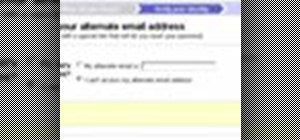

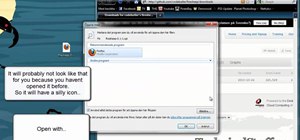


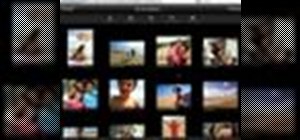


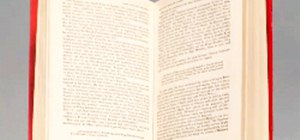
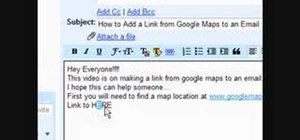
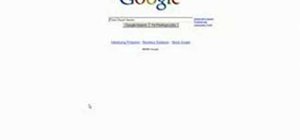
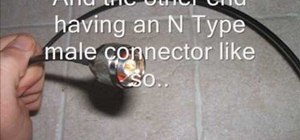
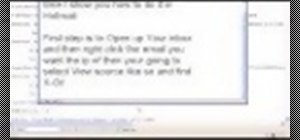
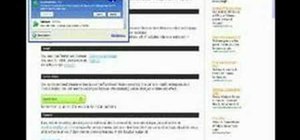

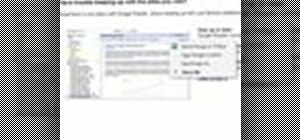
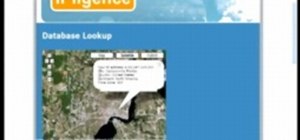

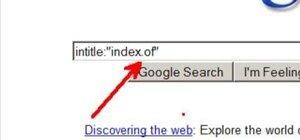
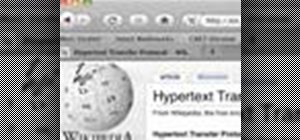
Be the First to Comment
Share Your Thoughts