This how-to video is about how to color correct photos using Photoshop levels.
Normally we use the option "levels" in Photoshop for lighting adjustment, but we can use this option to correct pictures that have very bright colors instead of using other complex color control tools, to perform this go "Image" then choose "adjustments" then choose "levels" under it, the levels shows both lightest as wells as darkest pixels, then go "channel" option and try choosing different channels like red, green and blue, if the picture is still dark after choosing different channels, to fix this we need to go to color graph and drag the slider until the tip of eastern color diagram, then choose different channel option and drag the slider till the tip of both dark as well as light end of the diagram, this will fix the issue automatically.
This video gives us a very easy tip for correcting color photos using Photoshop "levels" option.
Just updated your iPhone? You'll find new emoji, enhanced security, podcast transcripts, Apple Cash virtual numbers, and other useful features. There are even new additions hidden within Safari. Find out what's new and changed on your iPhone with the iOS 17.4 update.






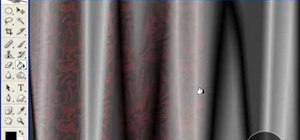







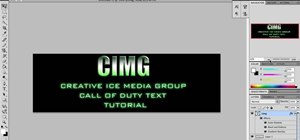
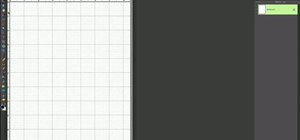



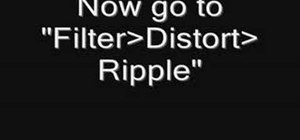
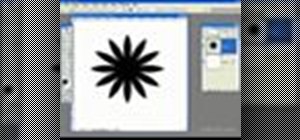



1 Comment
Its amazing
Share Your Thoughts