
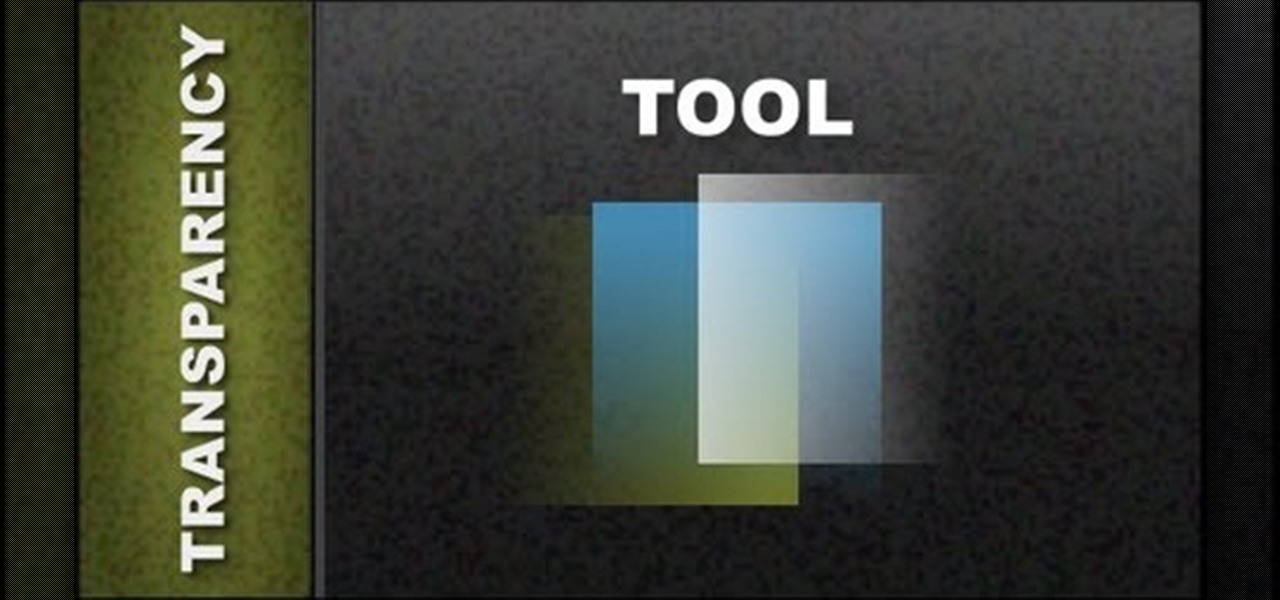
How To: Use Transparency Tool Xara Web Designer
In this web design tutorial learn how to apply flat fill transparency vs. linear transparency fill. This web design tutorial will give you a very basic understanding of how to apply transparencies and show objects that are underneath transparent objects.

How To: Convert Videos to Different Formats for Free with Format Factory
In my last article, I discussed how you could download almost any video from almost any video sharing site using the free NetVideoHunter add-on in Mozilla Firefox. Now in this article, I will discuss how to convert those videos you’ve downloaded to any format—also for free. Most of the time, the videos you download with NetVideoHunter are in FLV (Flash video) format, which is something that not all video players can play. That’s why I made this article.
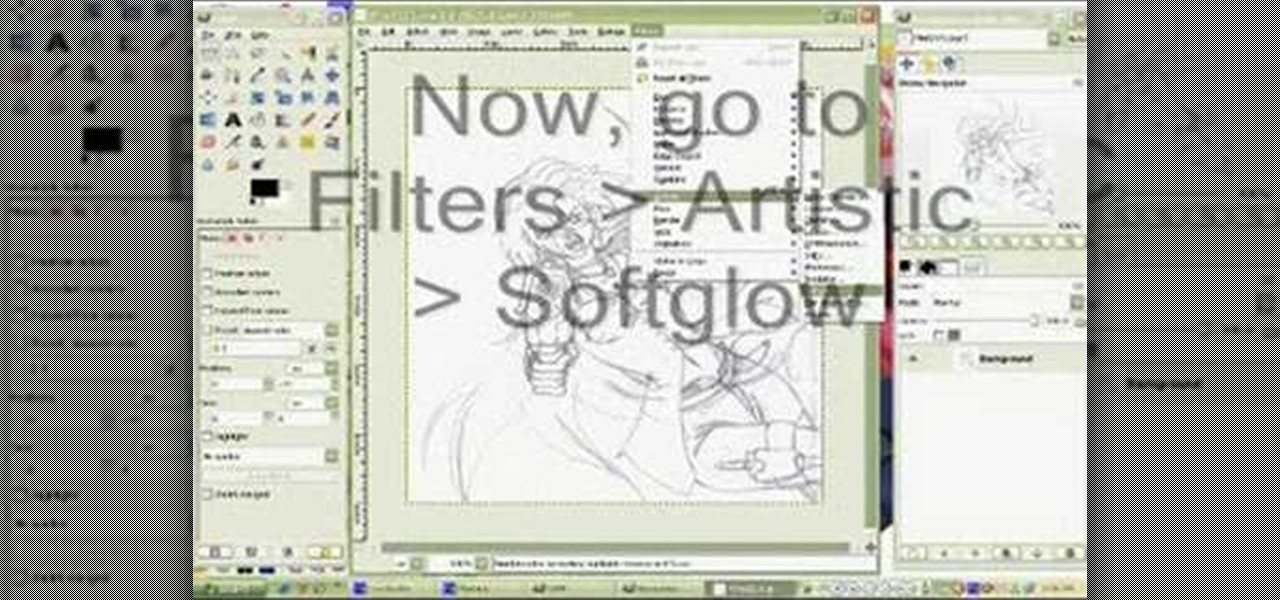
How To: Clean up a scanned drawing with the GIMP image editor
In this how to video, you will learn how to clean up scanned drawings using Gimp. You will need a scanner, drawing, and Gimp installed to do this. First, open the scanned drawing in Gimp. Next, select Select by Color. Click on an area that should be white and hit ctrl + x. Next, go to filters and select soft glow under the artistic sub menu. Play around with the settings to lighten the image and darken the important lines. Click okay once you are finished. Next, go to the artistic sub menu an...
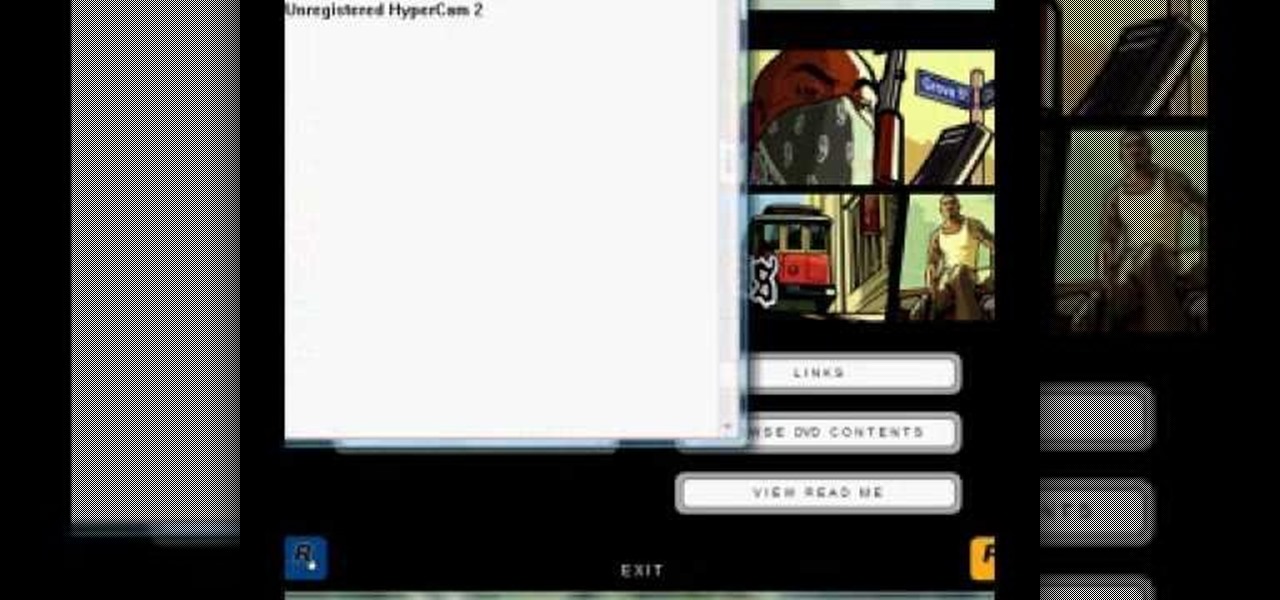
How To: Install ISO game files with the use of Daemon Tools
In this video, the poster is teaching YouTube users how to use Daemon Tools mount games image files. That’s very useful to many people that cannot burn ISOS or any other image files into a blank media (CD, DVD). With the tips provided by this video, anyone can use Daemon Tools to mount the image in a virtual CD/DVD drive. Daemon Tools is a Freeware program and you can download it at many websites on the internet.

How To: Use the Automation Clip Toolbox in Reason 5
Learn how to create great automated effects with Reason's Automation Clip Toolbox. This official video guide from James Bernard of Propellerhead will teach you everything you'll need to know. Whether you're new to Propellerhead's virtual music studio application, Reason, or their newer DAW app, Record, you're sure to find much to take away from this brief video software tutorial.

How To: Draw a female vector cartoon character in CorelDRAW X4
In this tutorial, we learn how to draw a female vector cartoon character in CorelDraw X4. Start out by drawing the head of the character with lines that are curved. Then, add in the pupil and color of the eye. Don't forget to add in the lines underneath and on top of the eye, as well as the creases above them. Copy and paste this to create the other eye, then add in eyelashes and eyebrows. Then, draw in a nose and shape the face. add in additional details to the face, then add in the colors t...

How To: Use Pidgin as an IRC client
This video shows how to enter an IRC chat with a program called Pidgin, which is normally an instant messaging client. First, you should open Pidgin and open the protocol IRC, selecting or creating a username and changing the server to irc.freenode.net in order to connect to the Linuxjournal channel. After connecting to the channel, wait until you are connected. At this point, you should still not be able to see anything, so you have to go to "Add Chat" and join a channel, in this case #Linux...

How To: Use and work with DOP forces in Houdini 10
This three-part series presents a look at the various forces in DOPs and how they work. This tutorial covers all the major forces except for the vortex, bouyancy and fluid forces. It covers both basic aspects and some more advanced techniques (animated masks, using RBD object position to drive a magnet force).

How To: See Through Clothes with Gimp 2.6
If you can't seem to find any photos of naked people on the internet, don't fret, this how to will show you how to "see through" clothing using some simple techniques with Gimp 2.6 photo editor. Gimp is like Adobe Photoshop without the heavy price tag. Tight, white clothing works best for this trick, so keep that in mind. Watch the video and get one step closer to seeing someone naked. Right on your own computer! See through clothes with Gimp 2.6.
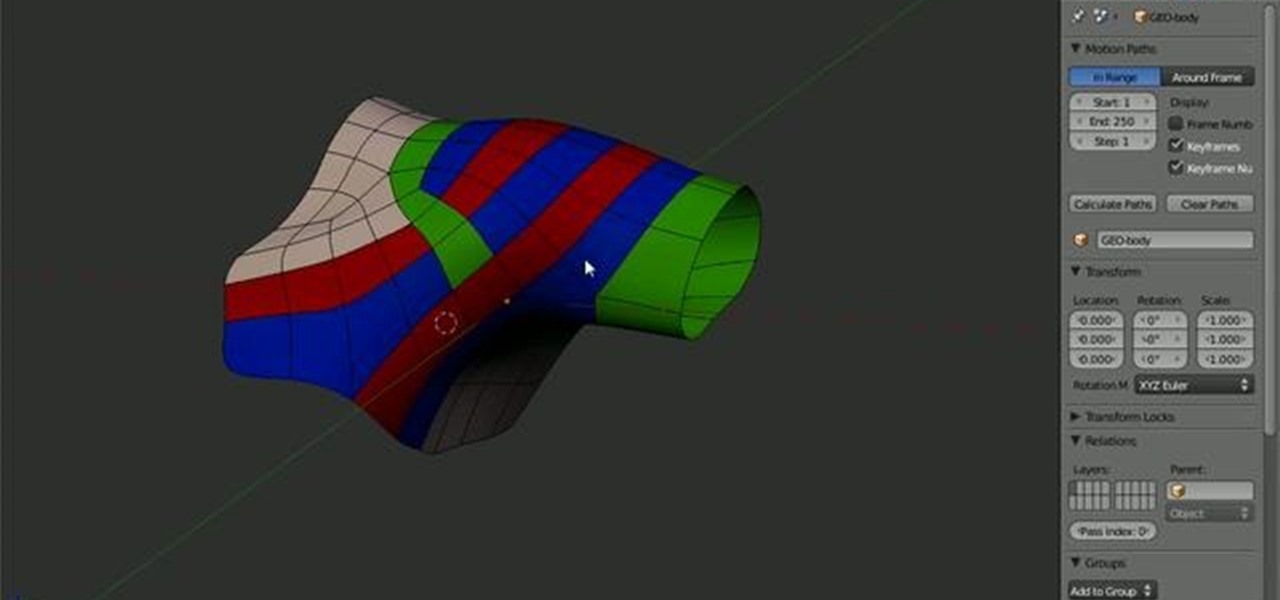
How To: Model the topology of a human shoulder in Blender
Arguably the single most important aspect to modeling is topology. This Blender 2.5 overview tutorial takes a look at the topology of the human shoulder, examining each of the main edgeloops, poles, etc.

How To: Use the Loop Cut tool in Blender
Meet the Blender Loop Cut tool! Whether you're new to the Blender Foundation's popular open-source 3D computer graphics application or are a seasoned digital artist merely on the lookout for new tips and tricks, you're sure to be well served by this free video software tutorial from the folks at CG Cookie. For more information, including step-by-step instructions on how to use the Loop Cut tool in your own Blender projects, take a look!
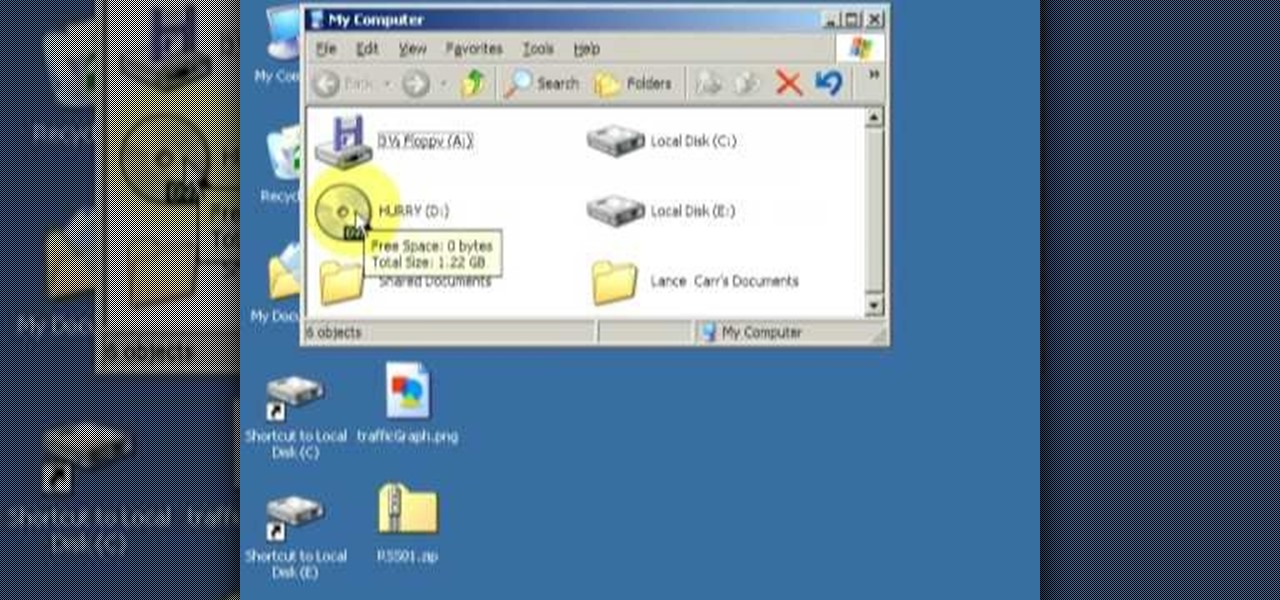
How To: Merge two DVDs into one using DvdReMake Pro
See how to merge two DVDs into one using DvdReMake Pro. With DvdReMake Pro, you can easily merge two DVDs together onto one disc while even keeping the original DVD menus and without loss of quality.

How To: Collapse nodes into a subnetwork in Houdini
Another way to keep your nodes and projects organized is to put different parts of a project into different subnetworks within Houdini. This video shows you how.
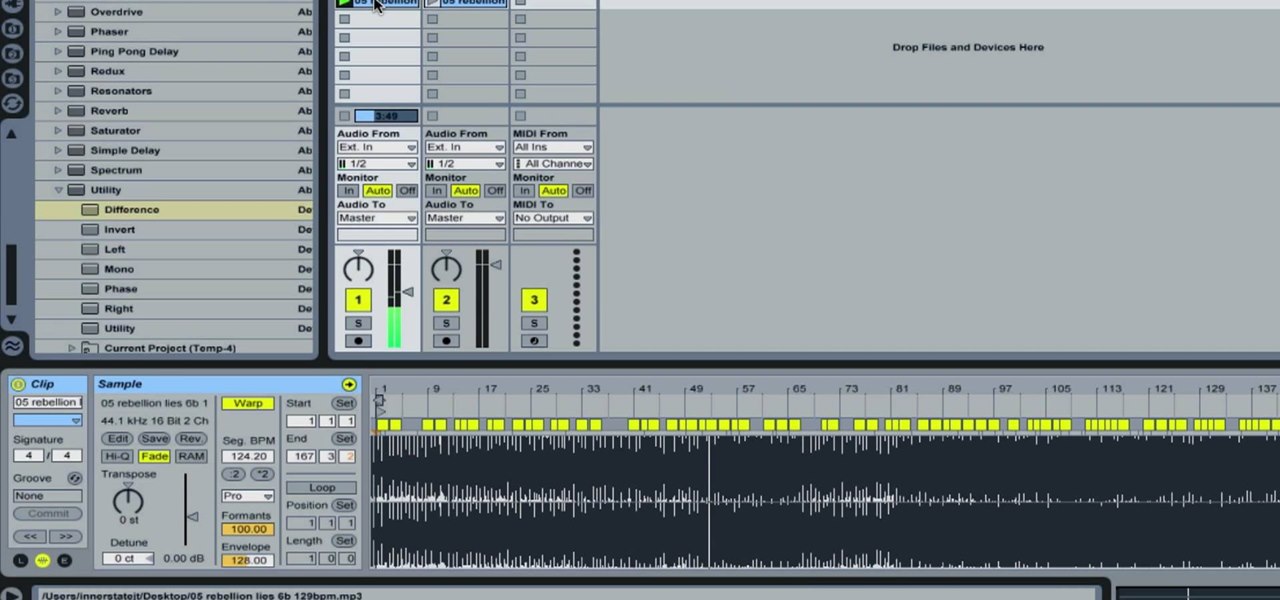
How To: Remove Vocals from a Song in Ableton Live
In this how-to video, you will learn how to remove the vocals on songs using Ableton. First, open the tracks you want to remove the vocals from. Go to utility and select the preset difference. Drag it to the audio track. This will remove vocals.
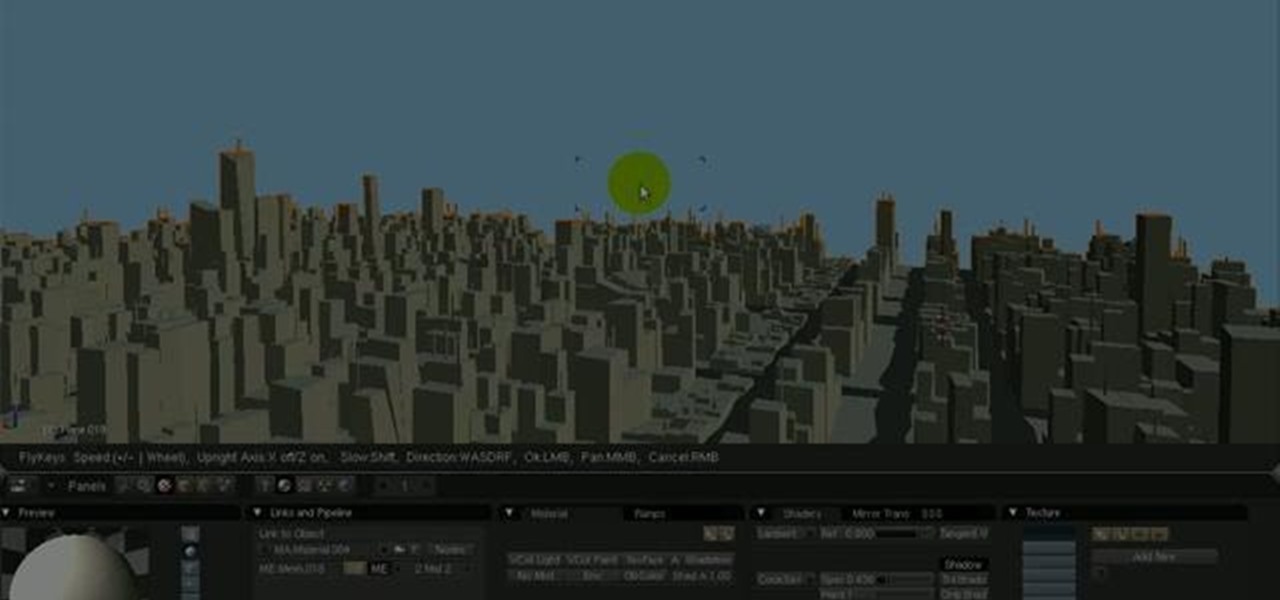
How To: Use the camera fly mode tool in Blender
See how to work with Blender's Camera Fly Mode tool. The tool is a great way to help navigate your 3D scene, and also for camera placement (or any object set to be a "camera", for example a Spotlight). Whether you're new to the Blender Foundation's popular open-source 3D computer graphics application or are a seasoned digital artist merely on the lookout for new tips and tricks, you're sure to be well served by this free video software tutorial from the folks at CG Cookie. For more informatio...
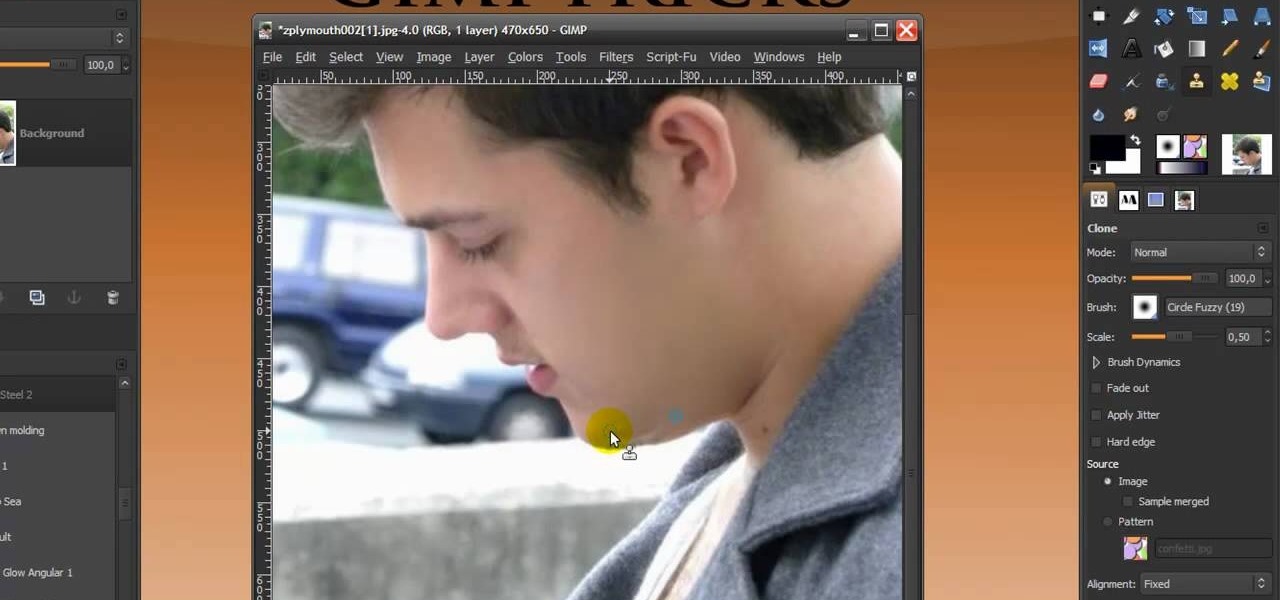
How To: Give someone a shave in GIMP
In this Software video you will see how to give someone a shave in GIMP. Learn spot removal, skin smoothening and a makeover or removing a 1 day beard. This is done using the Clone and the Healing tool. To use the Clone tool, select the tool from the right hand panel. Then to select the source skin color, you have to hold ctrl key down and click. Now when you apply it to the area you will get the same shade of the source color. So, you will need to select an area very close to the spot you ar...
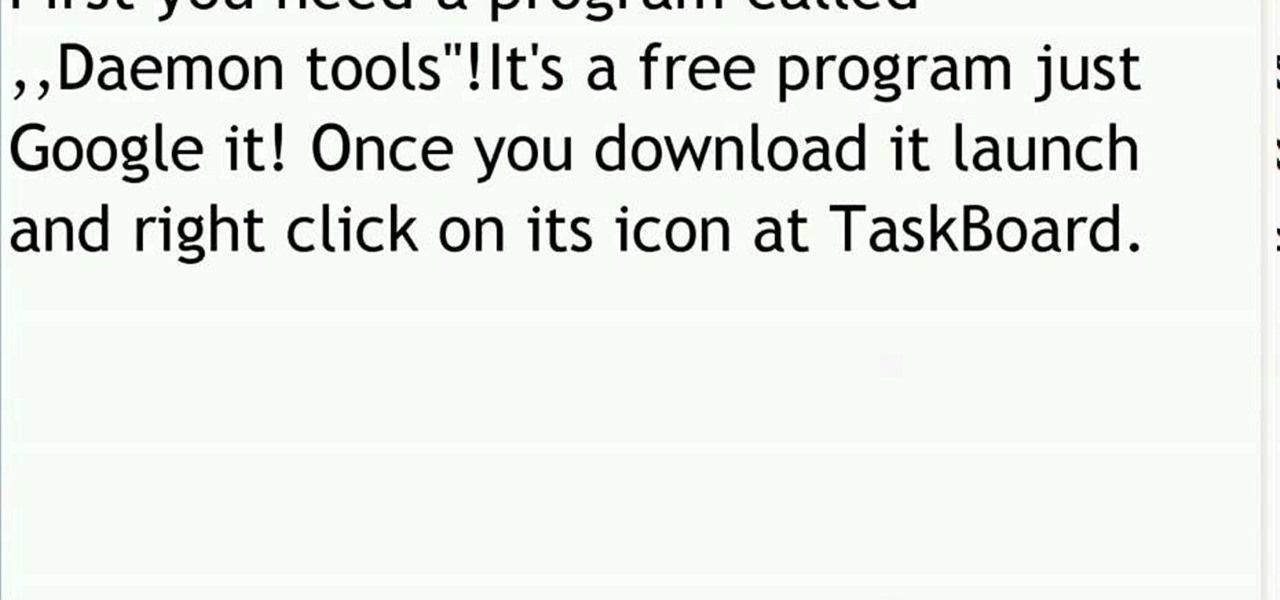
How To: Mount ISO, BIN, or CUE files using Daemon Tools
In this video tutorial, you will learn how to mount and unmount an .ISO, .bin and .cue image with daemon tools. This is useful because when you download a game, movie or an application, you usually get an .ISO, .bin or .cue file.
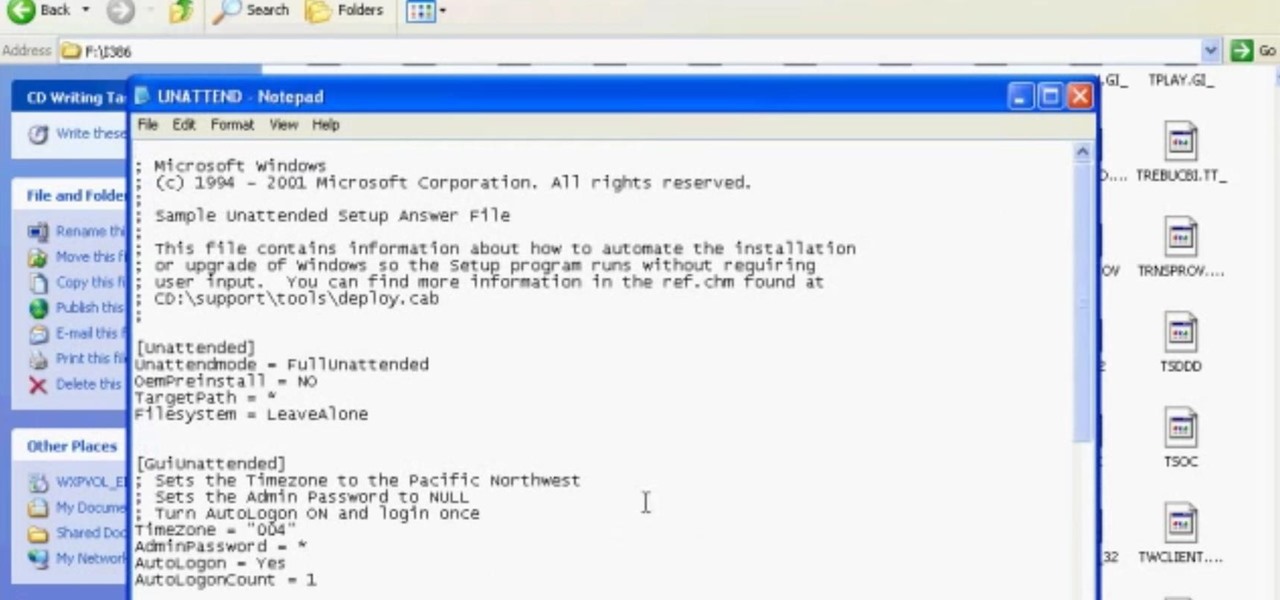
How To: Get the CD Product Key or Serial Off of Any CD
This will allow you to find the CD product key or serial if you have lost it so you dont have to buy another CD.
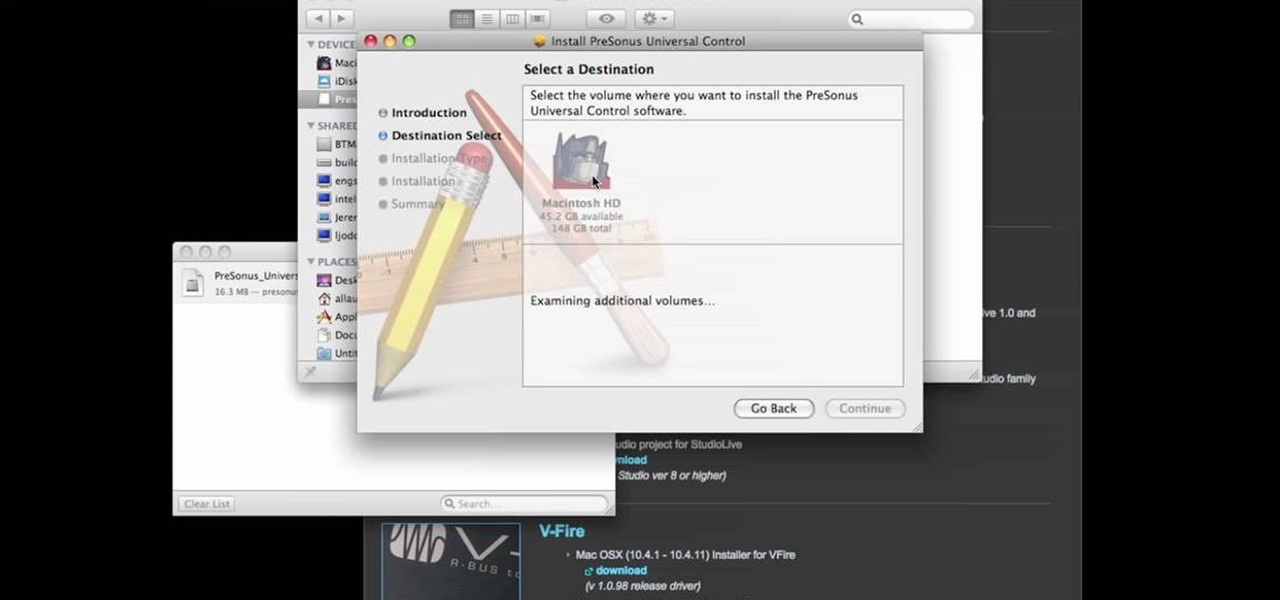
How To: Download and install PreSonus Virtual StudioLive
In this video tutorial, we learn how to download PreSonus Virtual StudioLive from the PreSonus website. Whether you're new to PreSonus' DAW or new to digital recording more generally, you're sure to find much to take away from this free video software tutorial. Take a look.

How To: Make a fancy border in GIMP
Learn how to make a fancy border in GIMP with this GIMP tricks video tutorial. This border can be used to frame images for YouTube videos or other things. Take your image, and go to Image and Canvas Size. The size should be made larger to allow room for your border and then click Center. On Layers, select All Layers. Then, click Resize. This allows you to make room for your Layer. On the far left side, right click on your layer and select Alpha to Selection. Go to Select, To Path, Select, and...
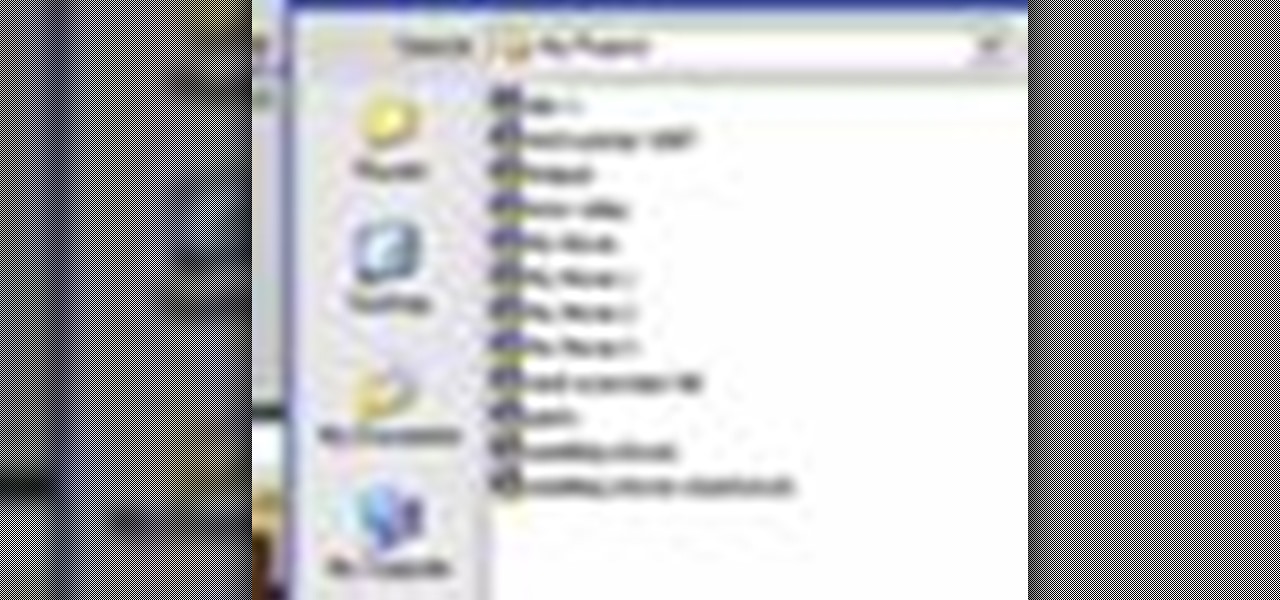
How To: Save your project in Pinnacle Studio
This tutorial explains how to save your work in Pinnacle Studio. The first step is to go to "File". Next is saving projects by using the drop down menu from the top left corner of the program. When you save your project it does not mean that all the video files will be saved. In fact, all the original files have to be stored in the exact same place so this will work. To save your new project you have to go to movie and make and output format like Vdix or VCL.
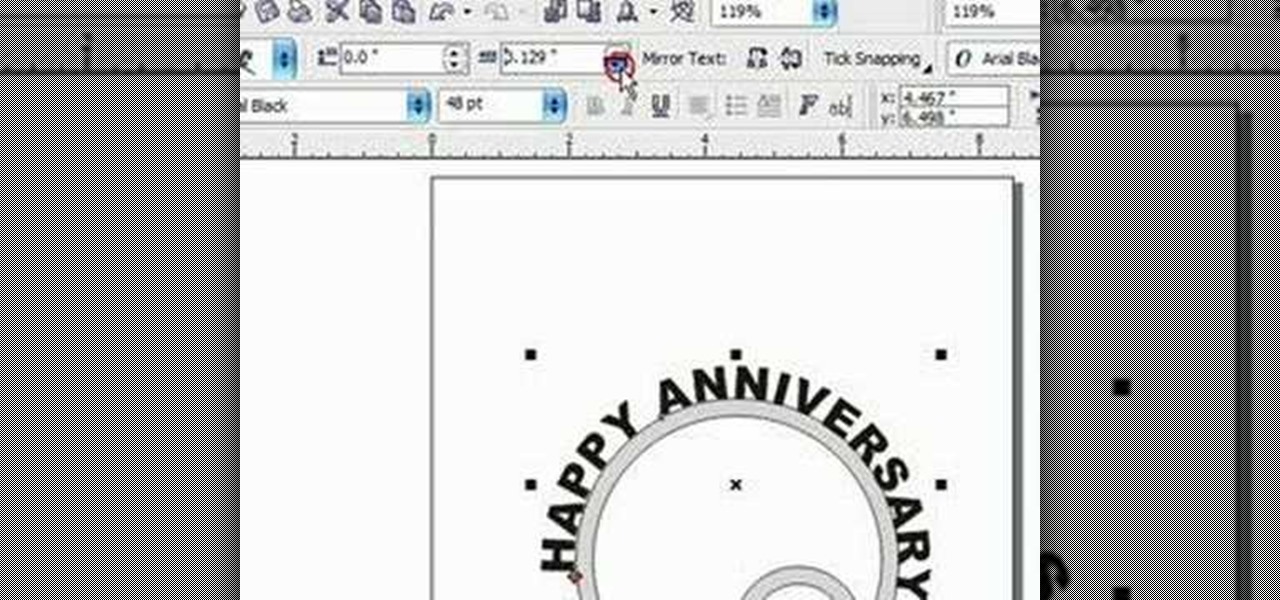
How To: Put text on a curve in Corel Draw X3
This Corel Draw vector graphics drawing software tutorial shows you how to type text along a curve. Specifically you will learn how to draw a curve, and get text to follow the curve as part of making scroll saw patterns. If you are a pattern maker or not, you can learn how easy it is to put text on a curve in Corel Draw X3 in this video.

How To: Control the Axiom 61 Keyboard MIDI with Enigma
In this tutorial, Jeff Dykhouse demonstrates how to use the powerful Enigma Editing Software to assign MIDI message to all the different controllers that the Axiom 61 keyboard has at its disposal. Jeff covers: Downloading Presets, Creating User Banks and Loading and Creating Presets. You can use the Axiom 61 with Reason, Ableton Live, Pro Tools and even GarageBand.

How To: Download Videos with One Click in Freemake Video Downloader
Looking for the fastest and easiest way to download videos from YouTube, Facebook, MTV, Vevo, and other sites? If so, read this guide. Freemake Video Downloader 2.1 offers a brand new mode to get web videos offline in a single click!
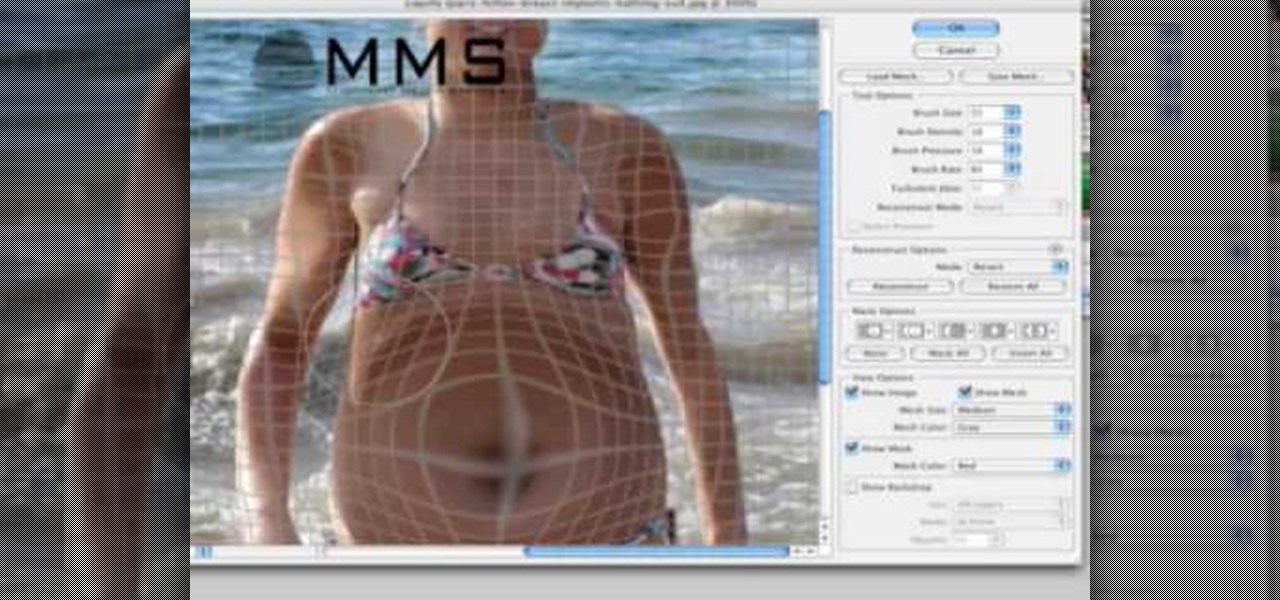
How To: Make someone look fat with Photoshop
Well, usually people are looking to go from fat to thin, but sometimes it's fun to see what a person would look like if they were on a full Twinkie diet. Well, this tutorial shows how to use the liquify tool in Adobe Photoshop to add weight to someone to make them look pudgey, overyweight, fat or even downright obese. The tool is easy to use and the video shows clearly how to turn that beach babe into a Jenny Craig "before" photo! Check it out and YOU can make people look fat in photos.
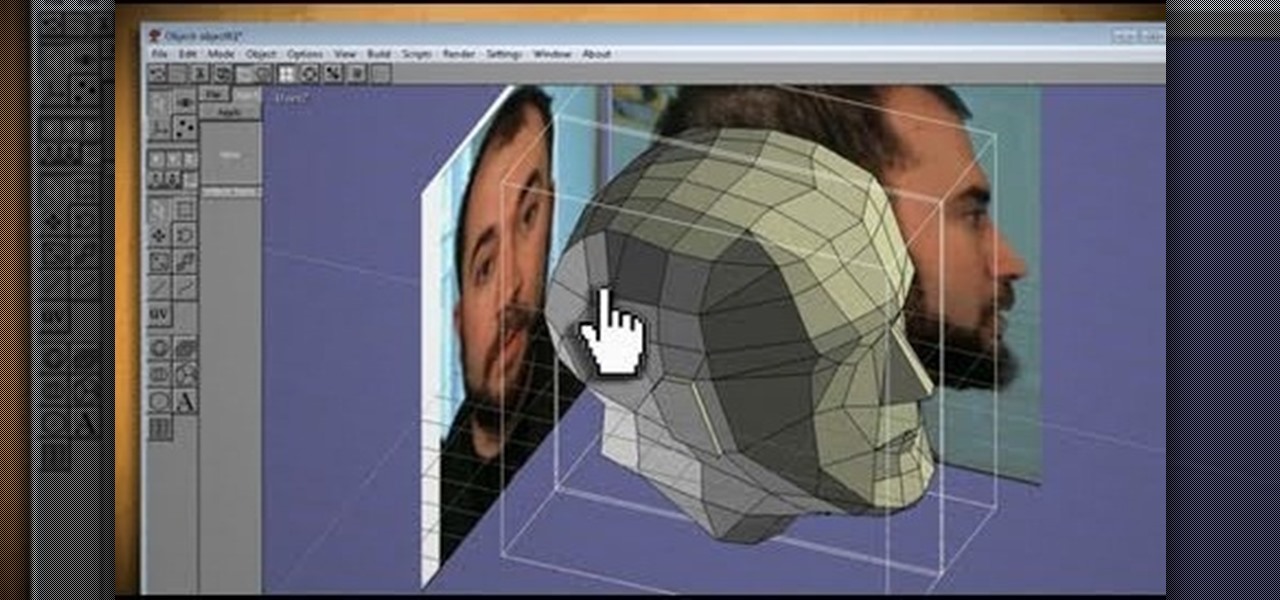
How To: Clone your head, face or anything, then print in 3D, with Anim8or & Pepakura
What could you do with two of you? Or, two cats, or two cars, or two of anything? Cloning, it's the way of the future and this tutorial shows you how to clone and print a 3D model of virtually anything. Using Anim8or and Pepakura Designer you can model your face and print it up to create a 3D mask. Two for the road I say! (Or would that be four?)

How To: Make an image strip using FastStone Image Viewer
In this tutorial, we learn how to make an image strip using FastStone Image Viewer. First, open up the images that you want to have inside the strip. Then, open up Fastone Image viewer and find the location of the images. From here, go to "create", then "image strip builder". This will bring up the builder window where you can add in the images you want to see on the strip. When finished, click on the "create" button. Now, the strip will come up on your computer in a new image and you will be...
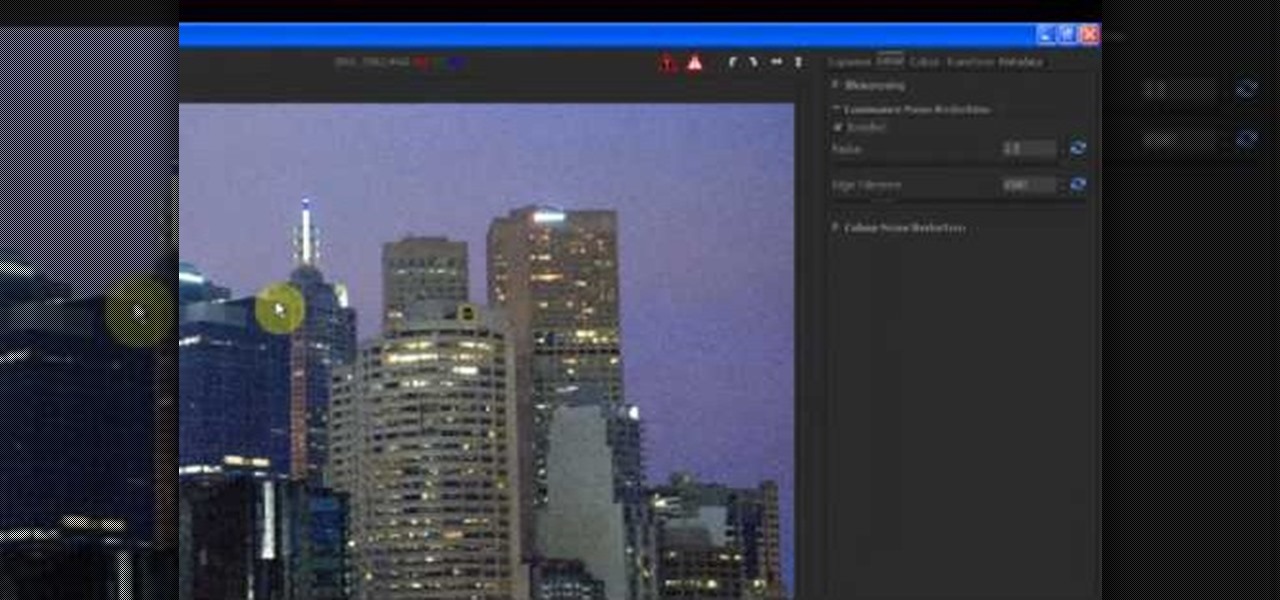
How To: Reduce noise in RAW Therapee
In this tutorial, we learn how to reduce noise in RAW Therapee. First, open up your photo in the software that you want to reduce the noise on. Then, open up the detailed view of the photo and click on then click on the detail button. Through here, you can sharpen the image or you can change the noise reduction for the color and luminance. Click on the drop down menu for the luminance and then enable to checked section. Then, move the edge tolerance to its maximum to see the full effect on th...
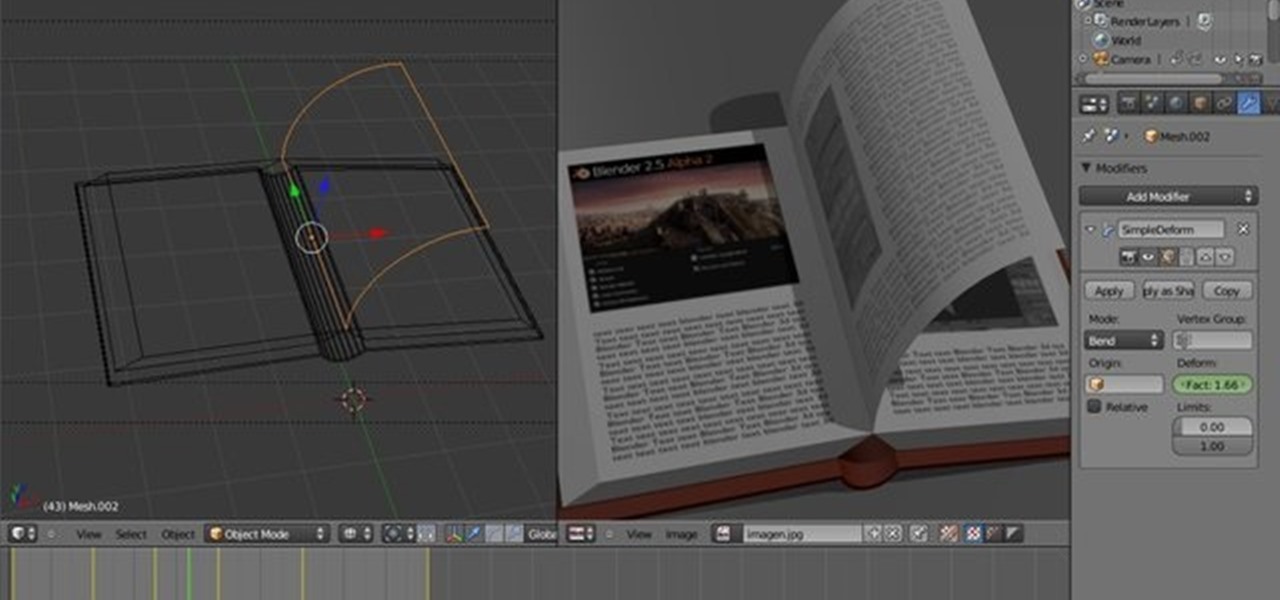
How To: Create a 3D page flip animation with Blender
This clip offers detailed, step-by-step instructions how to create a flip page effect animation by manipulating simple deform modifier parameters. Whether you're new to the Blender Foundation's popular open-source 3D computer graphics application or are a seasoned digital artist merely on the lookout for new tips and tricks, you're sure to be well served by this free video software tutorial. For more information, including step-by-step instructions, take a look!

How To: Create an ISO image with Ashampoo Burning Studio 6
In this video tutorial, viewers learn how to create an ISO image. Users will need to download the program, Ashampoo Burning Studio 6. Begin by going to the Google search engine and search for the program. Select the result from download.com. Click on Download Now and save the file. Double-click on the file and follow the instructions to install it. Then open the program and select Create/Burn Disc Images. Select the type of disc image that you would like. Then click on Add and select the file...
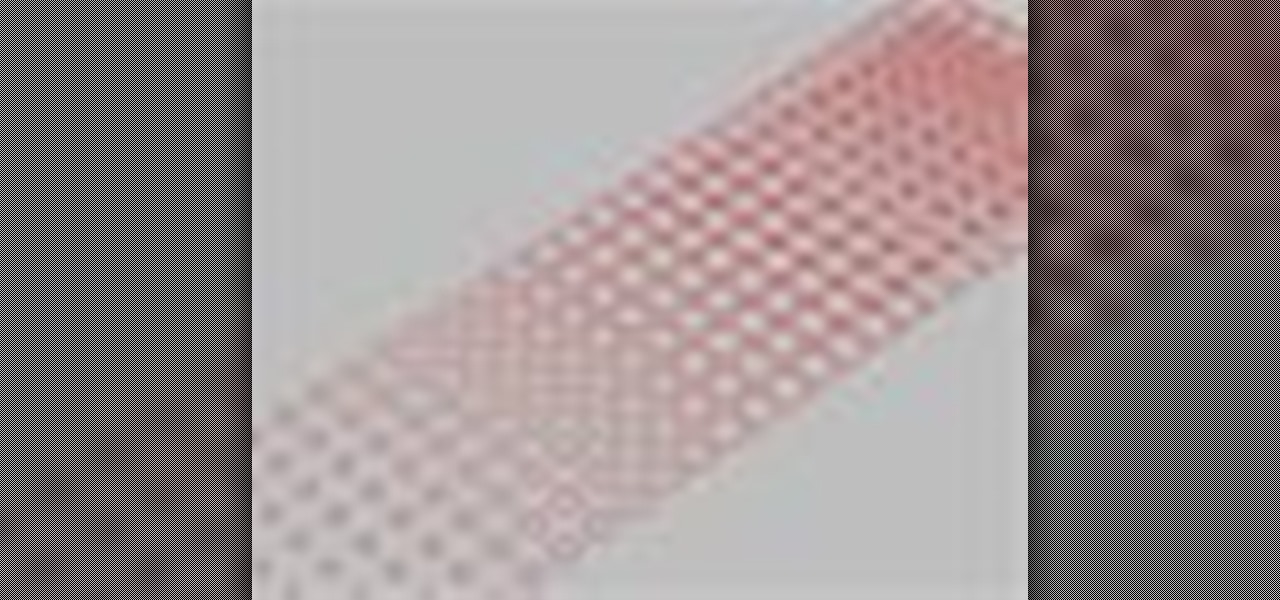
How To: Make scaling circular patterns in Rhino & Grasshopper
In this Rhino 3D software tutorial covers how to make scaling circular patterns based on the distance between points. You will be using the Grasshopper (Explicit History) plug-in for Rhino in this tutorial.
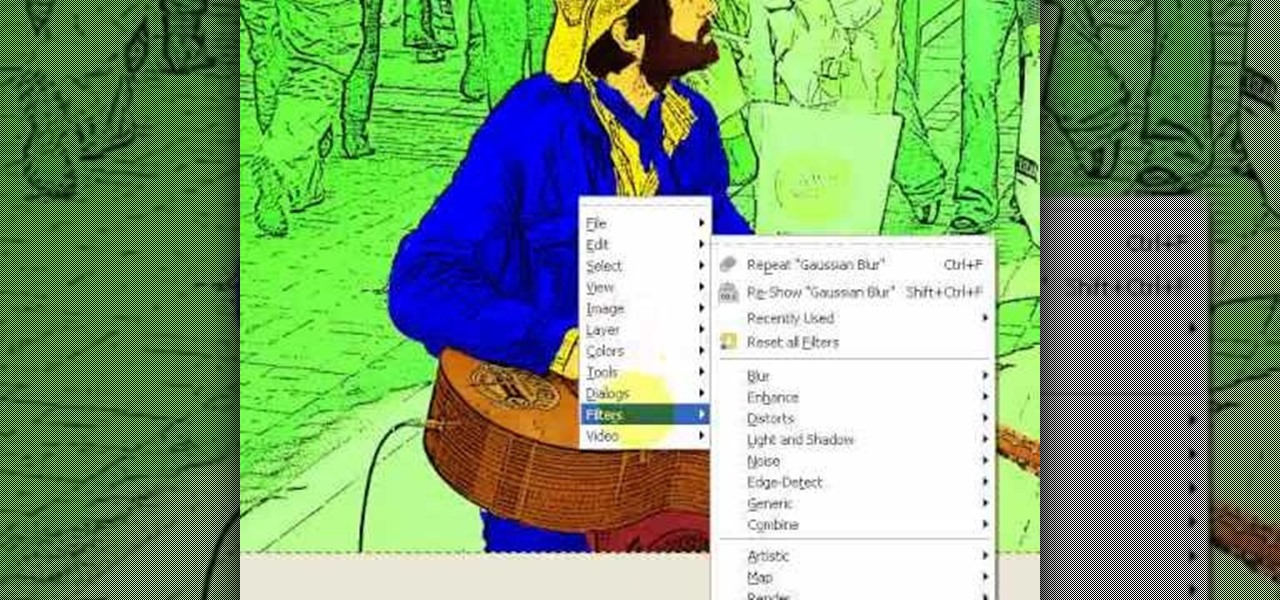
How To: Create Roy Lichenstein style Pop Art in GIMP
Learn how to produce Roy Lichenstein style Pop Art from your photographs using GIMP image editing software.

How To: Create a custom cursor in RealWorld Cursor Editor
This tutorial teaches you how to create an animated cursor for Windows. The cursor is created with RealWorld Cursor Editor 2007.1 with 3D module installed.
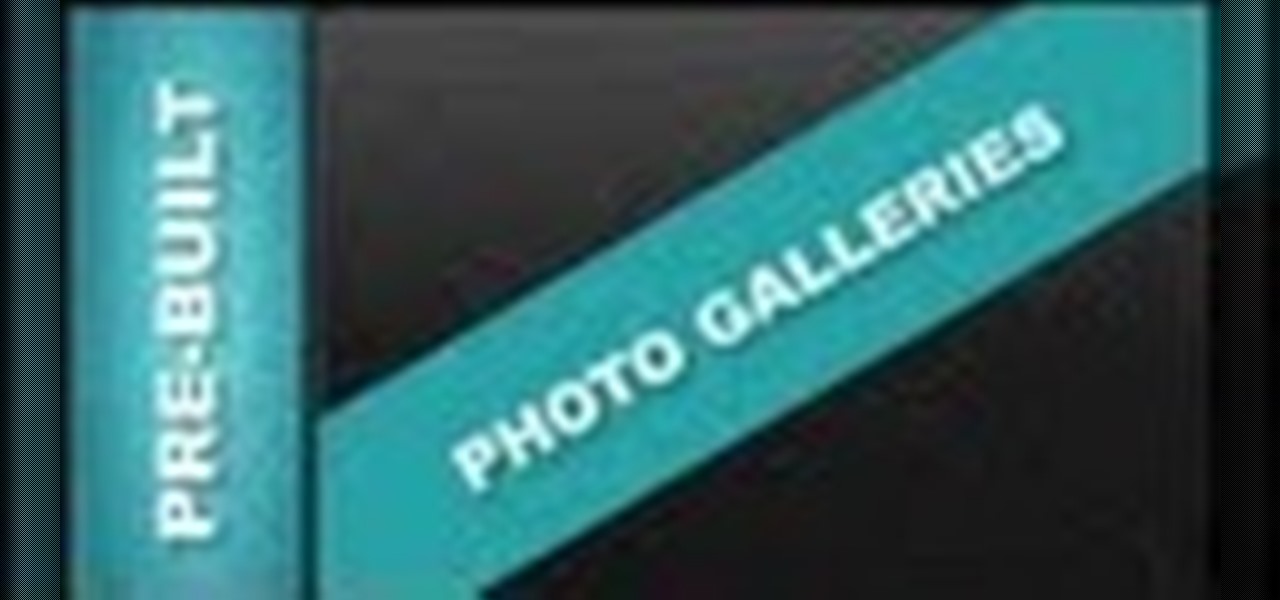
How To: Edit Pre-Built Photo Galleries Xara Web Designer 7 Premium
Tutorial for creating web design photo gallery. This Xara Web Designer Tutorial will give an overview of editing things such as but not limited to: captions, photos, pop-up properties, titles and so on. If you need assistance using Xara Web Designer let us know and we will do our best to create web design tutorials to help you.
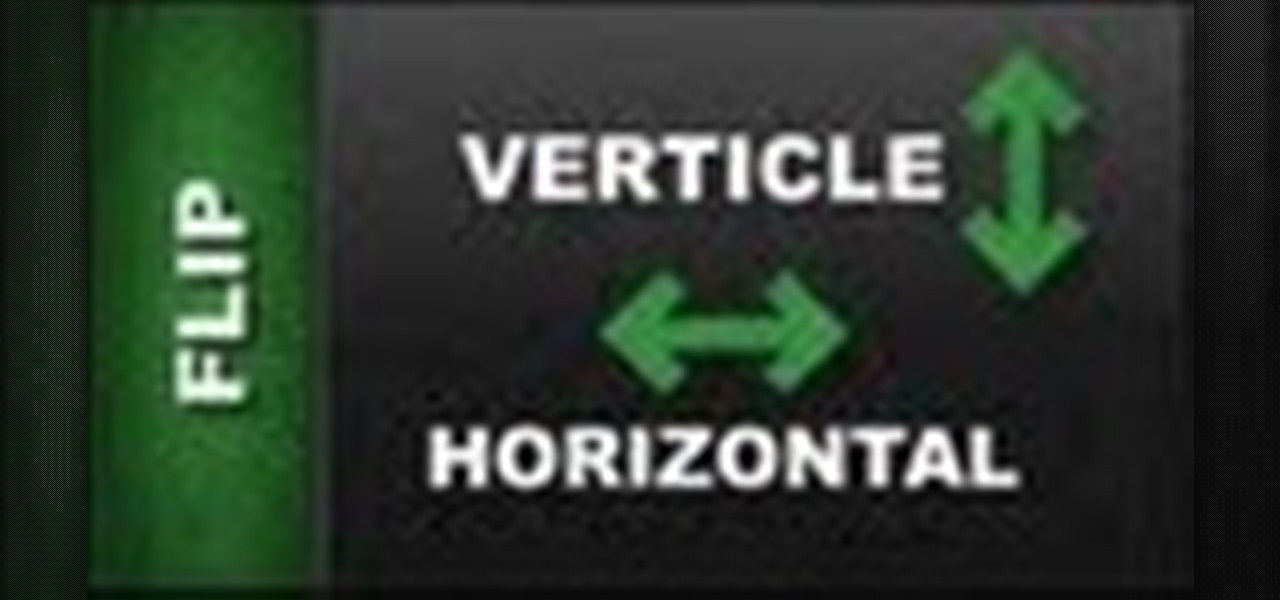
How To: Flip Object Horizontal & Flip Vertically in Xara Web Designer
In this Xara web designer tutorial you will learn how to use flip horizontal and vertical feature. The Xara Web Designer flip tool is used to change the orientation of an object. Imagine that the flip tool was a mirror and you could reflect an object in the opposite direction and that will give you an idea of how it works. The Xara Web Designer flip tool is great for creating reflecting objects, which you will get an opportunity to do in a much later tutorial.

How To: Completely Remove Your Hidden Personal Information from Digital Photos
You probably already know that your digital pictures have quite a bit of information embedded in them. What you might not know is just how much personal information is included in that metadata, including your camera information, and in some cases, even the precise GPS coordinates of where you took the picture.
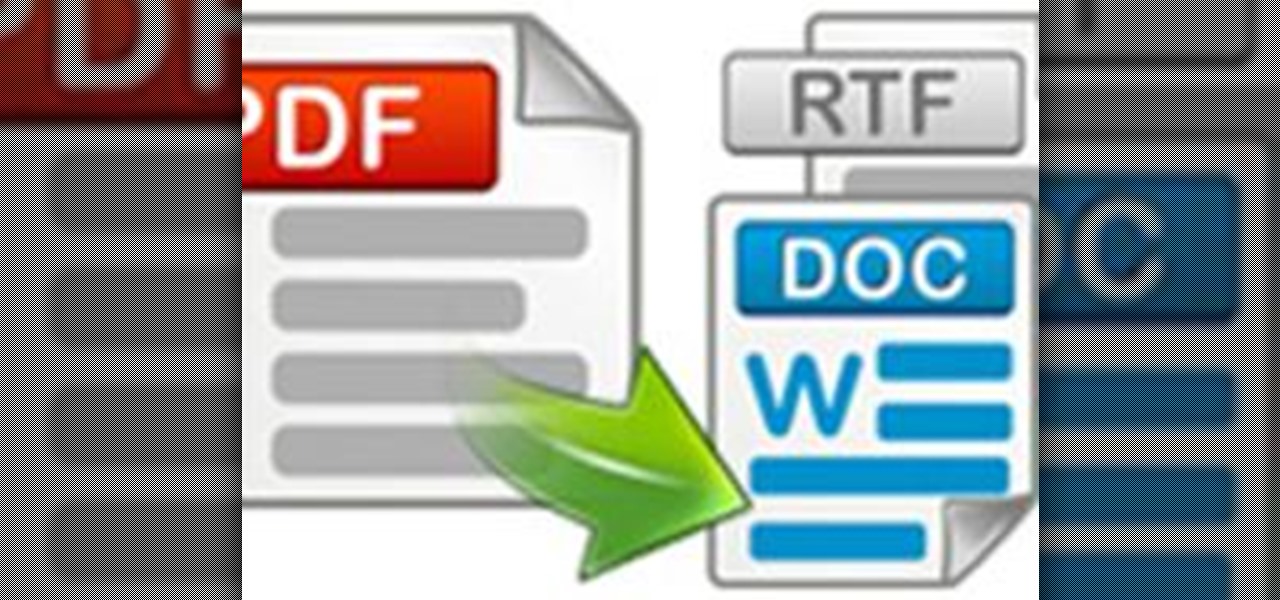
How To: Convert PDF to Word by Using Free Nemo Software
Nemo PDF to Word is a powerful but free tool to help us to convert PDF to Word with a few simple clicks. Even beginners who don't have much computer knowledge can easily manage it.

How To: Convert CSO files to ISO very easily
This video will show you exactly how to use PSP ISO compressor to convert CSO image files to ISO image files so that they will play better on a PSP. This will allow you to download either ISO or CSO files and still run the ISO files on your PSP.
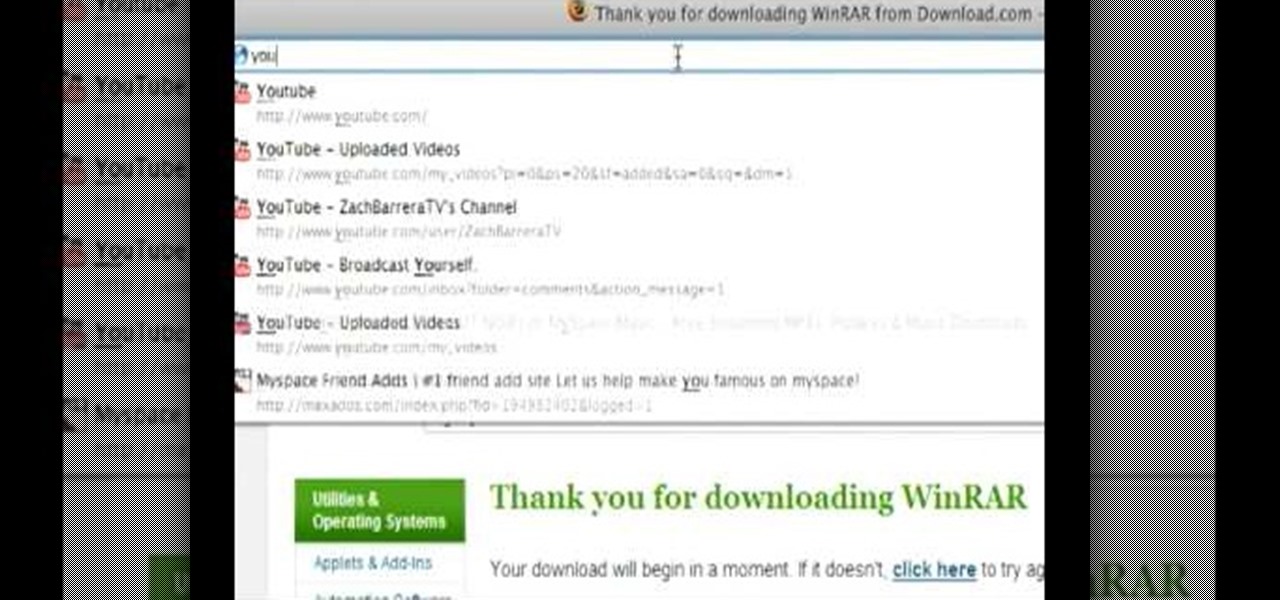
How To: Download WinRAR and unpack audio media files
When the amount of memory on your computer sucks, you either have two options: Buy more RAM, or make use of the storage space you've got by compressing your files. One program that will become your new BFF should you choose to do the latter is WinRAR. WinRAR is a compression and packaging software that makes it way easier to store large files on your computer.

How To: Use Photoscape and install additional fonts
If you're using Photoscape you already know what a cool and free alternative it is to more costly photo editing programs such as Photoshop. You also likely know that the program only comes with so many fonts, but this how to video will show you what to do to install more fonts to expand all your graphic editing goodness. Check it out and learn how to do it! You'll want some sort of zip program such as winzip or winrar to unpack the zipped font files after you download them.





