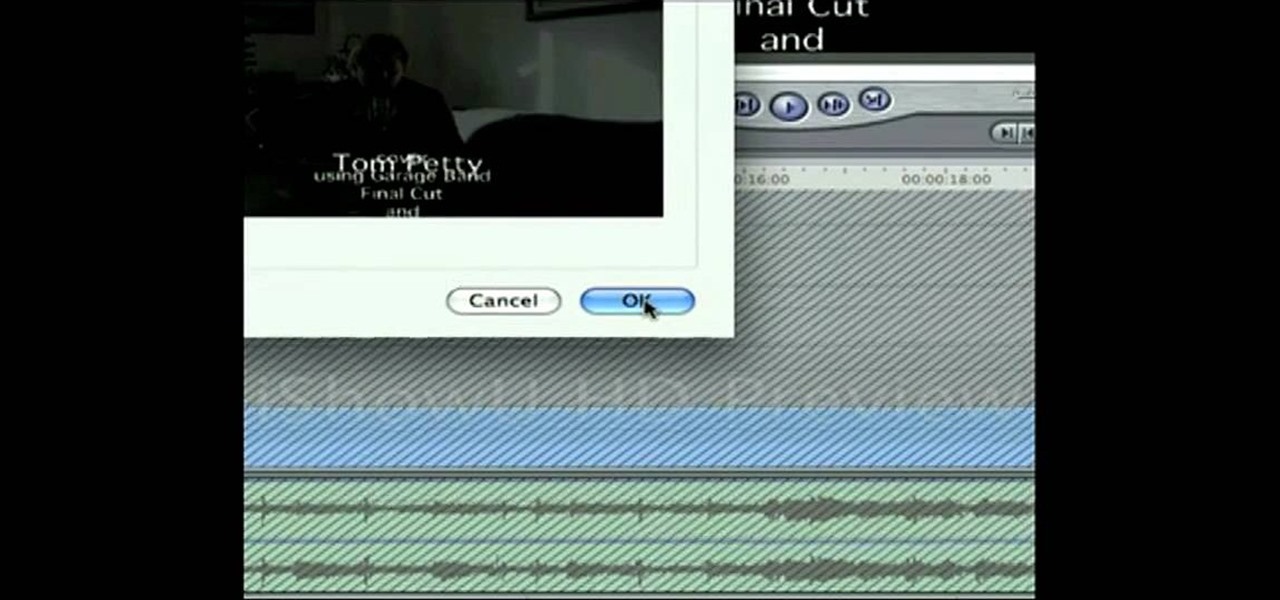How To: Change the color of a shirt on Final Cut Pro
If you make a flub at a store and buy a shirt in the wrong color you're usually stuck with it (unless, of course, you were smart and saved the price tag just in case). But in Final Cut Pro, anything is possible, even changing the color of a shirt to fit your taste.

How To: Get the "Pleasantville" effect in Final Cut Pro
Pleasantville is a town where everything is preserved in a frothy '50s white bread film, forever stuck in time, orthodox, and unchanging. So when certain objects begin acquiring a technicolor sheen, the townspeople went bonkers.

How To: Use the opacity feature in Final Cut Pro
Plangere Culture Lab demonstrates how to use the opacity feature in Final Cut Pro. The opacity feature is a beneficial tool to use when working with layers. Opacity is an attribute which relates to how much you can see through a clip. To layer clips, create a new video track on the timeline. Make sure that the source tab is in the right position. The track on the top of the stack is the dominant track and will be shown. Select the volume and opacity overlay button. Click on the line over the ...
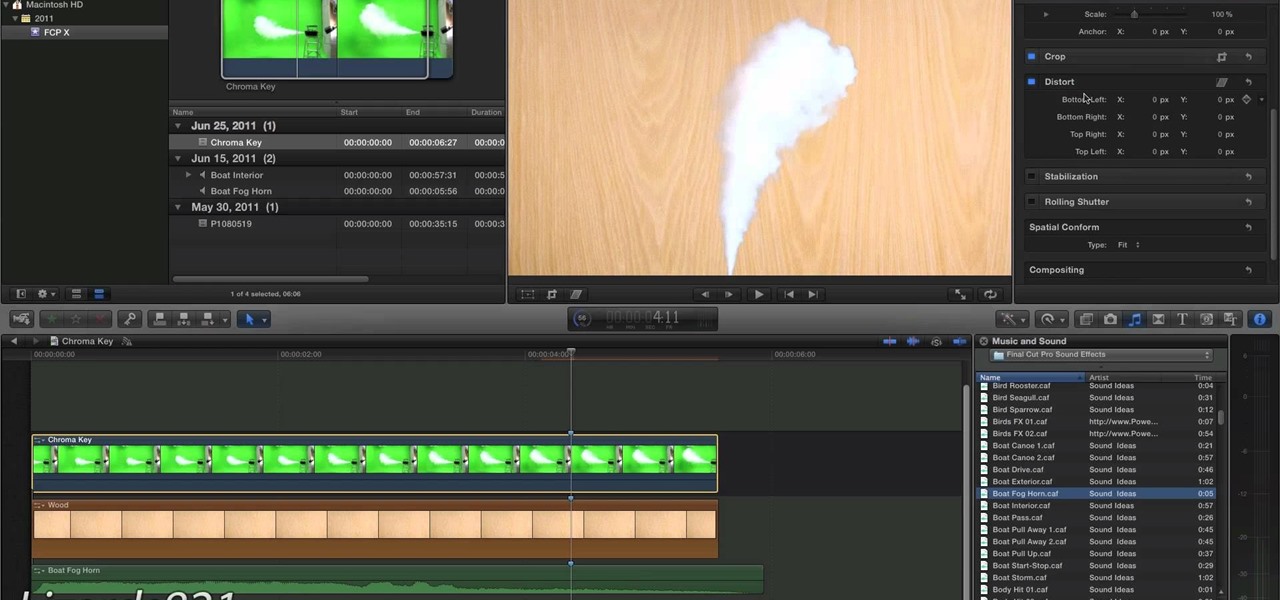
How To: Use the Chroma Key green screen feature in Final Cut Pro X
If you are into visual effects, then Chroma Key is a feature of Final Cut Pro X that you have to know. Watch this video to elarn all about the Chroma key green screen tool that you can use to screate stunning FX.
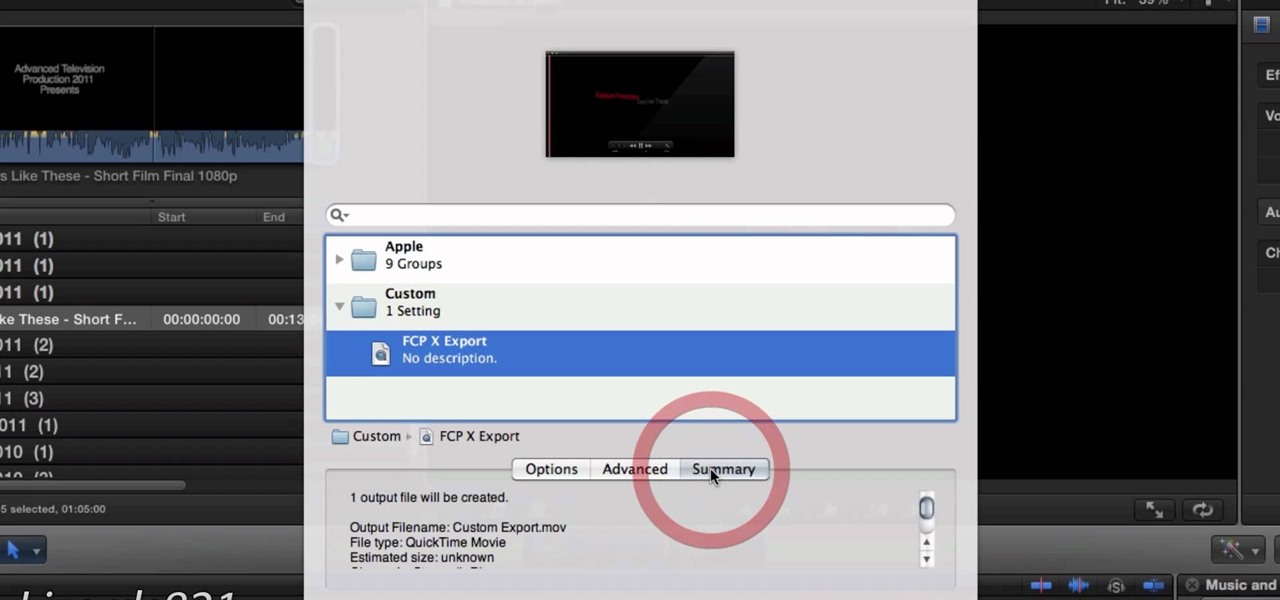
How To: Create custom exports in Final Cut Pro X
Frustrated by the lack of export options in Final Cut Pro X? Watch this video and learn how to create custom export settings. Using Compressor you can set the desired quality of your video exports from Final Cut Pro X.

How To: Blur out a person's face in Final Cut Pro 7
In this clip, you'll learn how to blur out a person's identity with matte tracking in Final Cut Pro or Express. Whether you're new to Apple's Final Cut Pro non-linear video editor or just want to better acquaint yourself with the popular video editing program, you're sure to benefit from this video tutorial. For more information, including detailed, step-by-step instructions, watch this tutorial.

How To: Apply a reflection effect in Final Cut Pro or Express
In this video clip, you'll learn how to create a simple reflection effect in Final Cut Pro or Express. Whether you're new to Apple's Final Cut Pro non-linear video editor or just want to better acquaint yourself with the popular video editing program, you're sure to benefit from this video tutorial. For more information, including detailed, step-by-step instructions, watch this tutorial.

How To: Sync multicam footage in Final Cut Pro 7
Looking for an easy way to work with footage from a two-camera setup within Final Cut Pro? Whether you're new to Apple's Final Cut Pro non-linear video editor or just want to learn how to take advantage of Final Cut Pro 7's new features, you're sure to benefit from this free video tutorial from the folks at Lynda. Specifically, this software tutorial provides a complete overview of how to sync multi-cam footage.

How To: Flip a Clip in Final Cut Pro X 10.1.2
This is a great how to for all users in Final Cut Pro X 10.1.2 Video: .

How To: Layer video clips in Final Cut Pro
In this how to video, you will learn how to layer videos in Final Cut Pro. First, open Final Cut Pro. Get your original clip and then put the clip that you want in the clip and drag it in over the top in the time line. Change it to image and wire frame. Grab the corner of the image and drag it down to the size you want. You can also move it around. Next, go to sequence and render it. Once that is done, change the selection back to image. Once you play the file, both clips will be playing. If ...

How To: Add movement to your still images in Final Cut Pro
In this how-to video, you will learn how to add movement to still images using Final Cut Pro. Click on the view mode button in the canvas window. Set the mode to Image and Wire Frame. Move the canvas play head to the clip you would like to affect, and select the time line. To control the scale, grab the corner to shrink or enlarge. Reposition the clip by clicking on the image and dragging it around. To rotate the clip, move the mouse over the edge and click and drag it to spin it. Select the ...
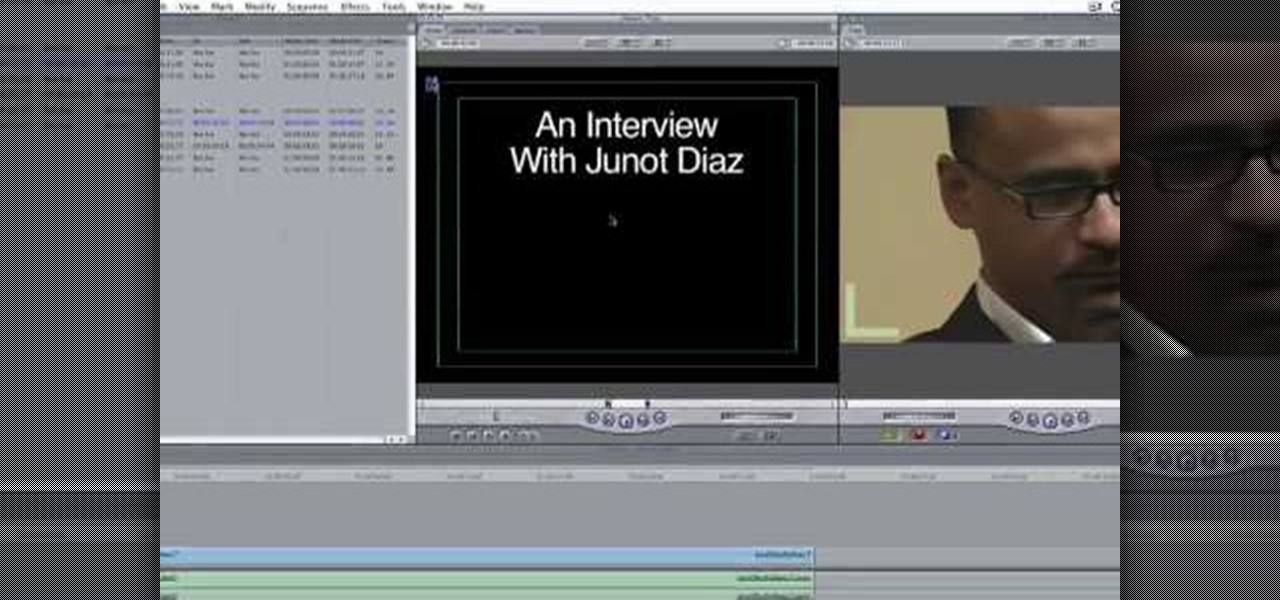
How To: Create titles & lower thirds in Final Cut Pro
In this how-to video, you will learn how to add text and titles to videos using Final Cut Pro. First, place a time line play head where you want the text to appear. Move the mouse to the lower right corner of the viewer window and click the add text pop up menu. Select text and the viewer will change to a black box with Sample Text in the middle. Click on the tab labeled Controls. You can edit the text in this new window. You can move the text by selecting Image and Wire Frame. This will allo...
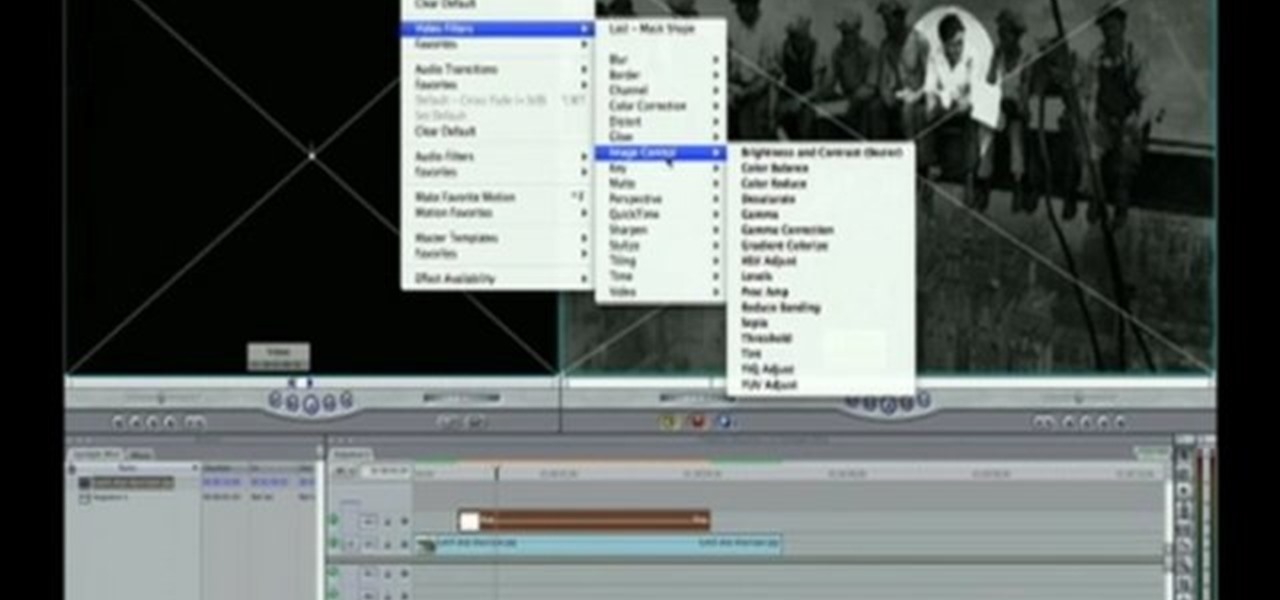
How To: Create a spotlight effect in Final Cut Pro
For this Final Cut Studio video tutorial, Zach King will teach you how to create a spotlight effect in Final Cut Pro. To create a spotlight effect, just drag your photo of choice into the timeline, set and in and out point, go to video generators, and use the slug. Then press the red overwrite button. Next, select the clip, go to the Effects tab, go to Video Filters, Matte, and then Mask Shape. Check out the rest of the process in Final Cut. Let the Final Cut King show you how!

How To: Export video to the web with Final Cut Pro
Once you have your finished video, how do you best export it for the web? Israel Hyman has experimented with many settings, and this is the one he likes the best (using Final Cut Pro). What you’ll see in this tutorial, is just one way.

How To: Use the Compressor 3 interface
Compressor 3 is part of the Final Cut Studio package and sports a brand new interface. So if you're new to the software, or haven't played with the newest version, you're sure to learn some good hot keys and interface tips.

News: Hate Final Cut Pro X? Try Adobe Premiere Pro or Avid Media Composer
It's no secret. Professional video editors everywhere are irate at the newest edition to Apple's popular non-linear video editing software, Final Cut Pro X. As of right now, Final Cut Pro X has 503 five-star ratings in the Mac App Store. Not bad. But it also has 671 one-star ratings and 414 users who aren't sure what they think. It's such a bad update that it even earned itself a skit on Conan.
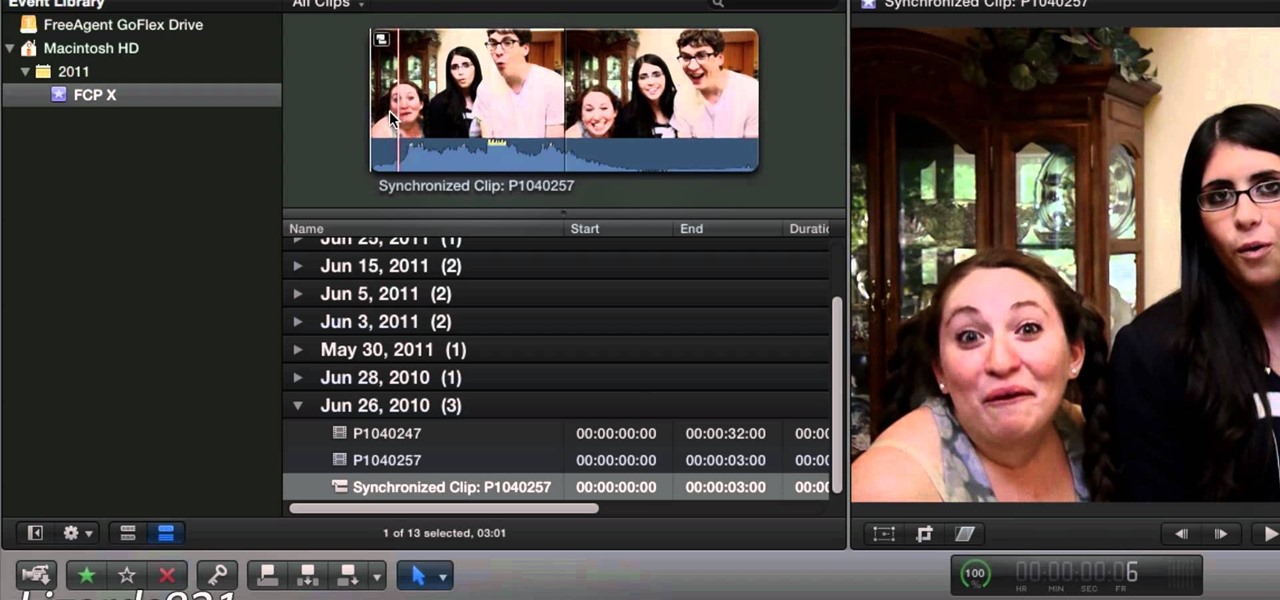
How To: Use automatic audio sync in Final Cut Pro X
If you're shooting with a camera that doesn't have a built in microphone, you'll want to watch this video and learn how to use the automatic audio sync feature of Final Cut Pro X. Do video editing right on your Apple.

How To: Use 3 way color correction in Final Cut Pro
Got some footage that needs a touch up? Watch this video to learn how to use the color correction tools in Final Cut Pro. This video explains how to make the most of 3 way color correction to get your video to pop.

How To: Use the effects and transitions in Final Cut Pro X
Final Cut Pro X has all new effects and transitions that no other video editing software has. This is your video guide to all of the things you can with FCP X on your Apple computer. Learn about the adding Boca effects, aged paper effects, and more.
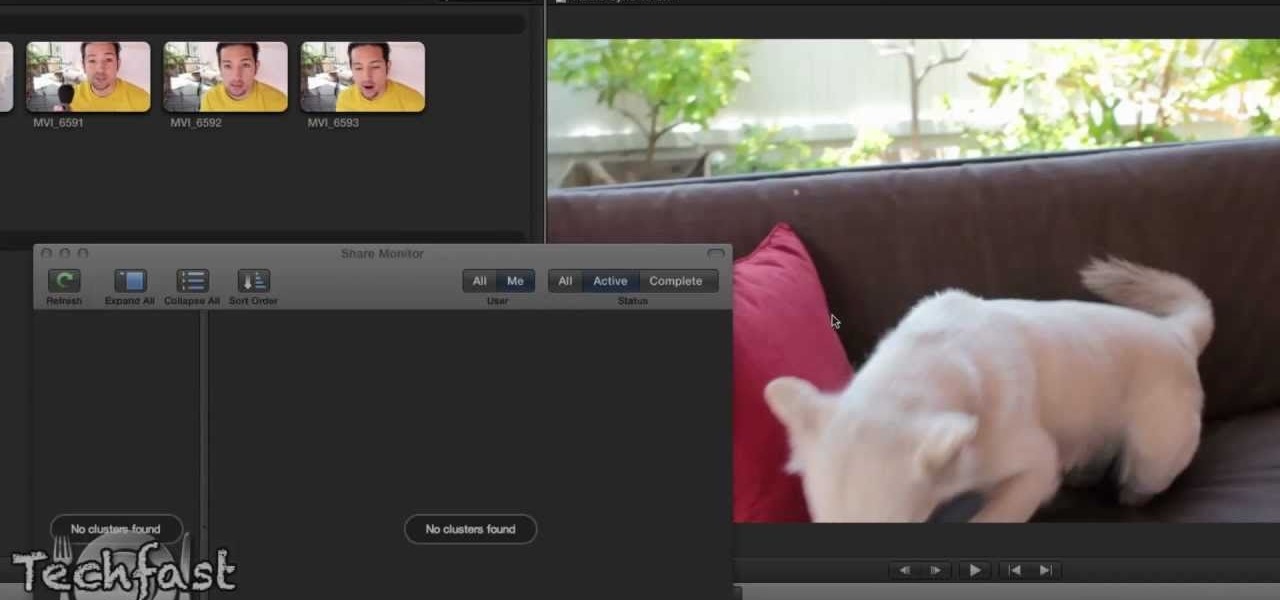
How To: Use Compressor 4 to create custom settings in Final Cut Pro X
Feeling limited by the export options in Final Cut Pro X? Watch this video to learn how to use Compressor 4 to export custom settings and reduce your file sizes in FCP X. Make the most of your Apple video editing software.

How To: Sync external audio automatically in Final Cut Pro X
Are you using Final Cut Pro X for video editing on your Apple computer? Wondering how to sync external audio automatically? This video is your guide to using FCP X video editing software to sync external audio with your video.
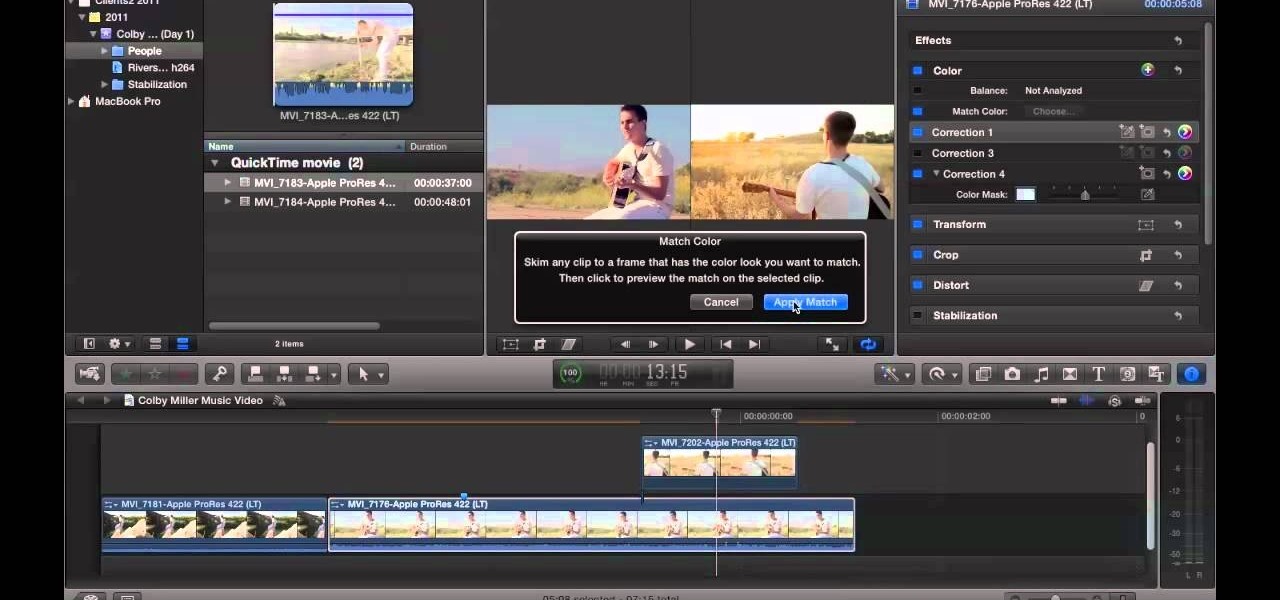
How To: Use the color correction tools in Final Cut Pro X
Here is a video guide to the color correction tools in Final Cut Pro X. Learn how to use the saturation sliders, color tabs, and more. If you are using this Apple video editing software, check out this guide to FCP X color correction.

News: Final Cut Pro X Now Available as Download from the Mac App Store
Apple's newest version of their Final Cut Pro software was just released today, built from the ground up for modern 64-bit Mac computers, capable of handling 4K video and featuring the new Magnetic Timeline. But this time around Apple is doing something totally different when it comes to sales, making Final Cut Pro X a download only program from the Mac App Store, meaning no more trips to the Apple Store and no more boxes and discs to keep track of—just purchase from the comfort of your own c...
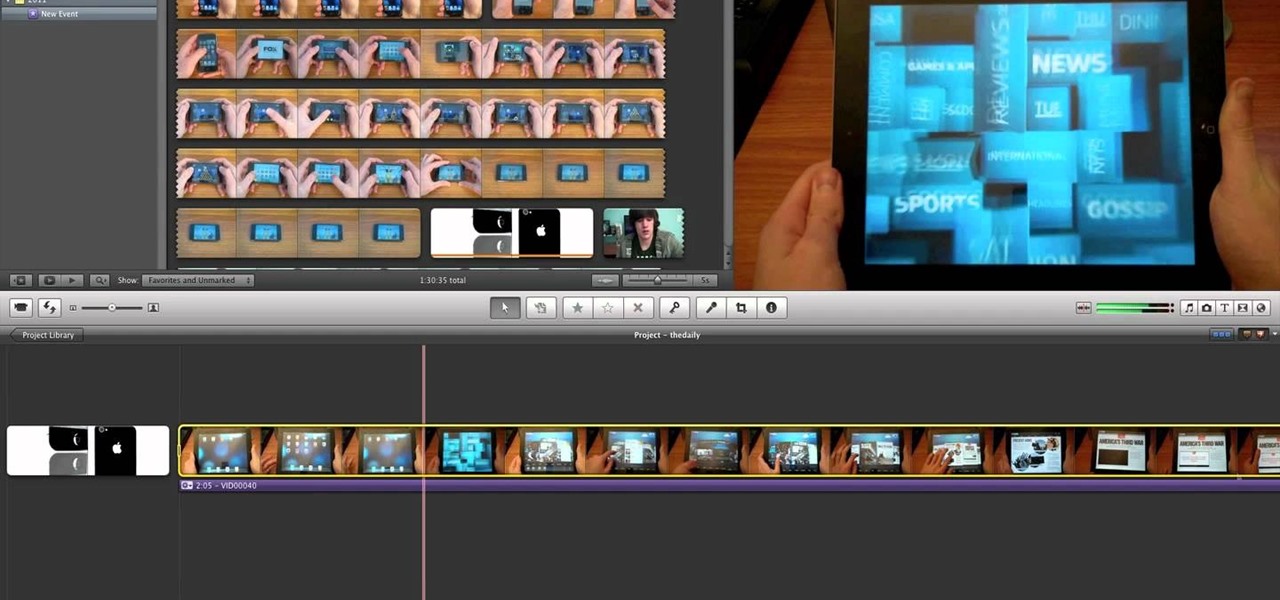
How To: Make iMovie look like Final Cut Studio Pro X
Looking to practice for Final Cut? Turn iMovie into Final Cut! Watch this video to learn how to configure iMovie so that it looks exactly like Final Cut Studio Pro X. Get professional looking video editing software on your computer today.

How To: Use Mocha and Final Cut in post production for your film
The first part of this tutorial will show you how to track and roto with foreground obstructions using Final Cut Pro. Then, you're shown how you can use Mocha Shape to import matte data into your video for a higher quality picture.
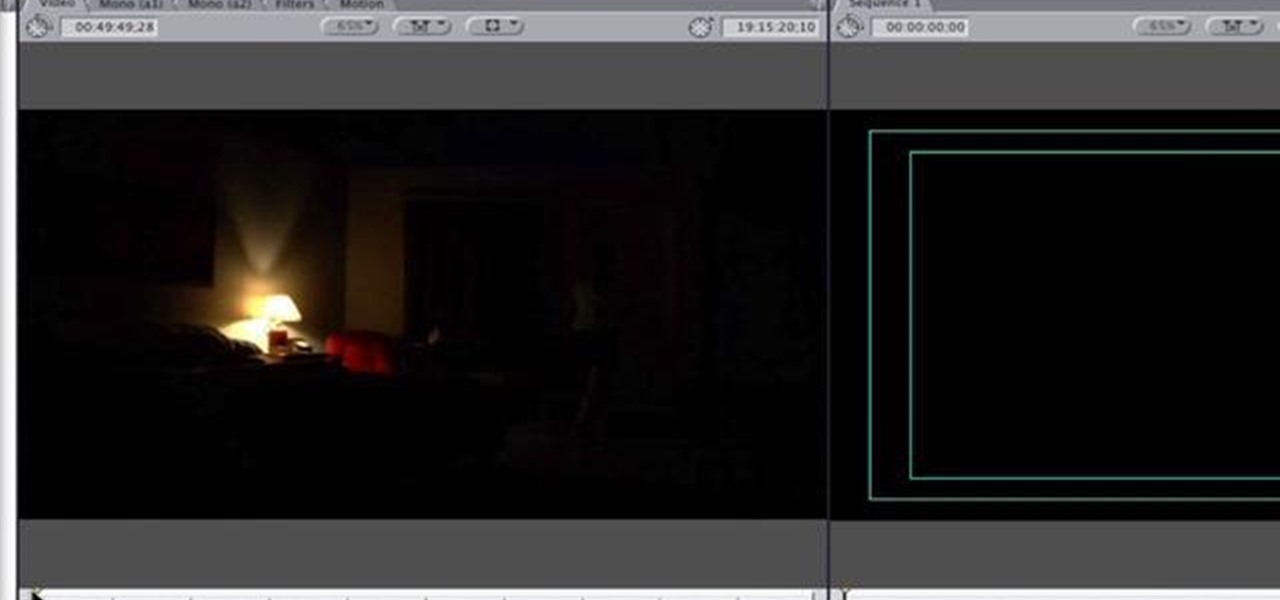
How To: Multi-clip edit in post production with Final Cut Pro
So you've filmed your scene using multiple cameras, and now it's time to sync them up into a coherent whole. This tutorial shows you how to take advantage of the multi clip edit feature in Final Cut Pro when you're in post production.

How To: Export videos to Vimeo from Final Cut Pro
Vimeo is a fantastic way of distributing your video on the internet and making it accessible for people to watch. Watch this tutorial and learn how to use Final Cut Pro to prepare your completed video for compression and export to Vimeo.
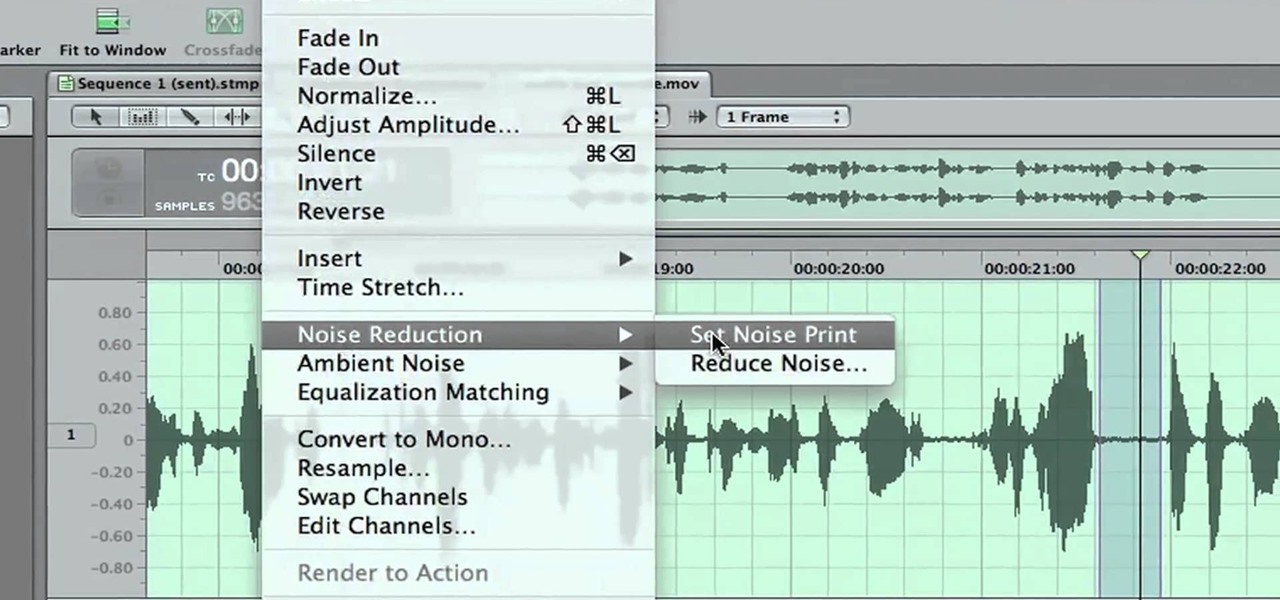
How To: Remove unwanted background hum in Soundtrack Pro
Don't let a little bit of hum ruin an otherwise perfect take! Final Cut Studio's Soundtrack Pro comes equipped with a number of handy noise-reduction tools. This free software tutorial from Final Cut King will teach you everything you need to know to attenuate unwanted background noise.

How To: Use the 3-way color correction tool in FInal Cut Pro
In this three part-software tutorial, you'll learn how to use the 3-way color correction filter to do color grading and correction in Final Cut Pro. Whether you're new to Adobe's popular motion graphics and compositing software or a seasoned video professional just looking to better acquaint yourself with the program and its various features and filters, you're sure to be well served by this video tutorial. For more information, including detailed, step-by-step instructions, watch this free v...

How To: Use the Shake application in Final Cut Studio
Shake is a great add-on you can install to your version of Final Cut Studio, and while it can be pricey, it's going to expand your ability to work and composite with Final Cut. This tutorial shows you how to use the plate technique in Shake.
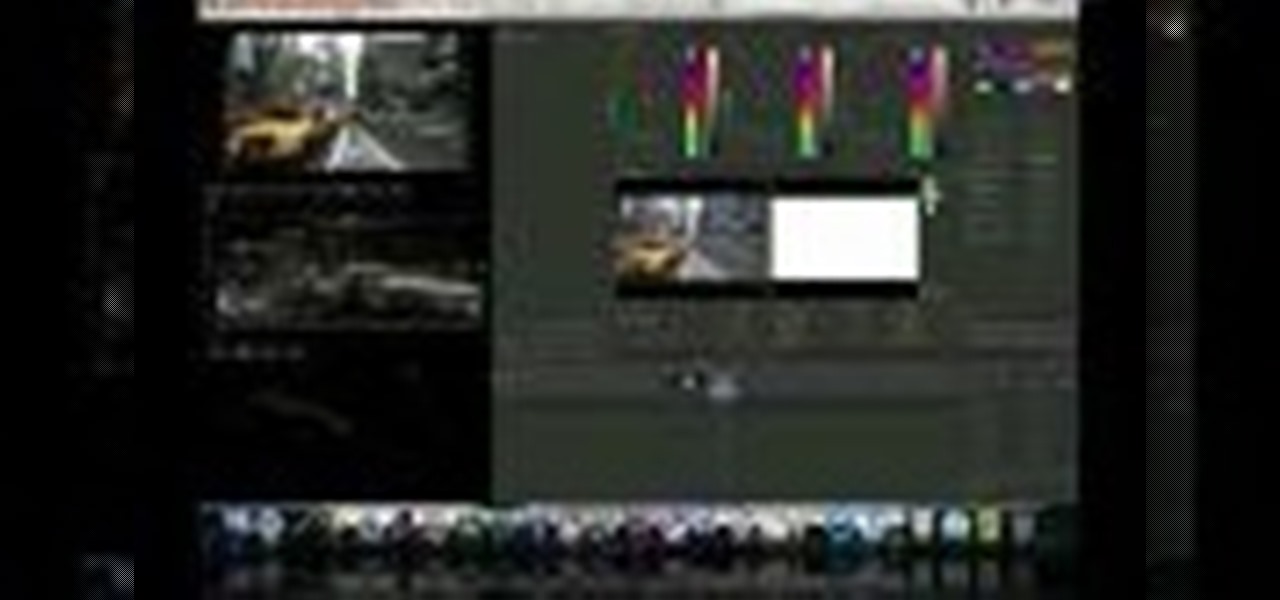
How To: Use the Saturation Curve editor in Apple Color
In this free video software tutorial, you'll learn how to use the Saturation Curve editor when color correcting or grading footage in Color. Whether you're new to Apple's popular non-linear editor or a seasoned digital video professional merely looking to pick up a few new tips and tricks, you're certain to be well served by this video guide. Take a look.
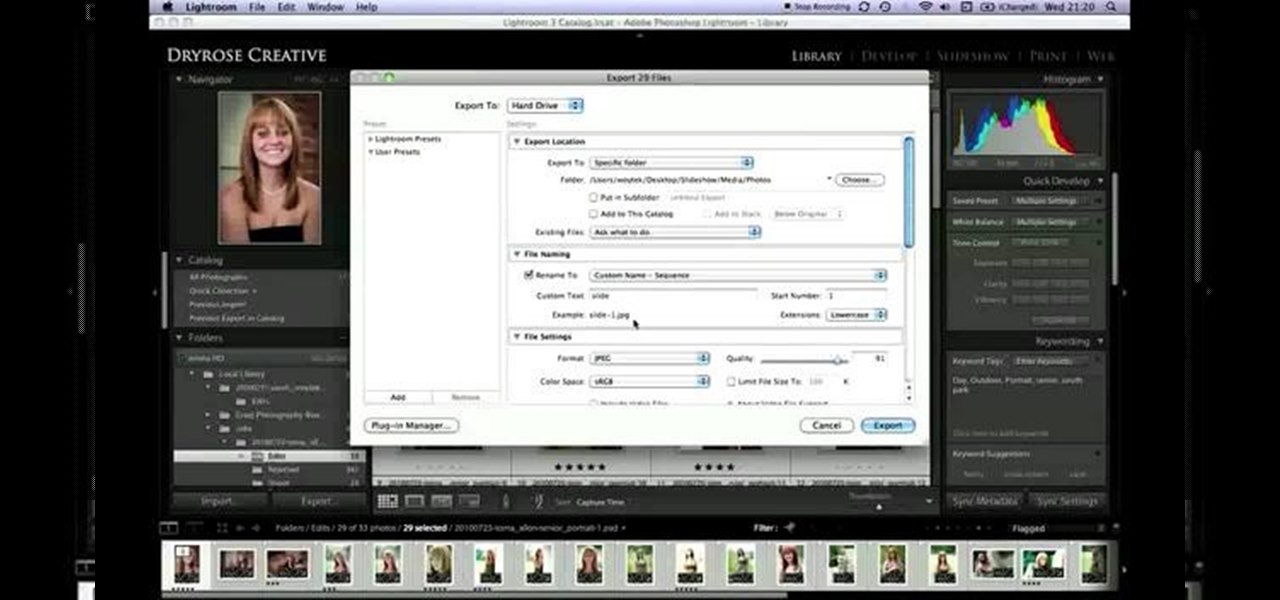
How To: Create a basic slide show in Final Cut Pro
If you're just getting started with Final Cut Pro, you probably didn't know that you can also make slideshows with it. Crazy right? And it's actually easier than you think! In this video you'll learn how to start a session in Final Cut Pro to begin your slide show and walks you through the process of adding photos and effects, all the way to exporting the final product.
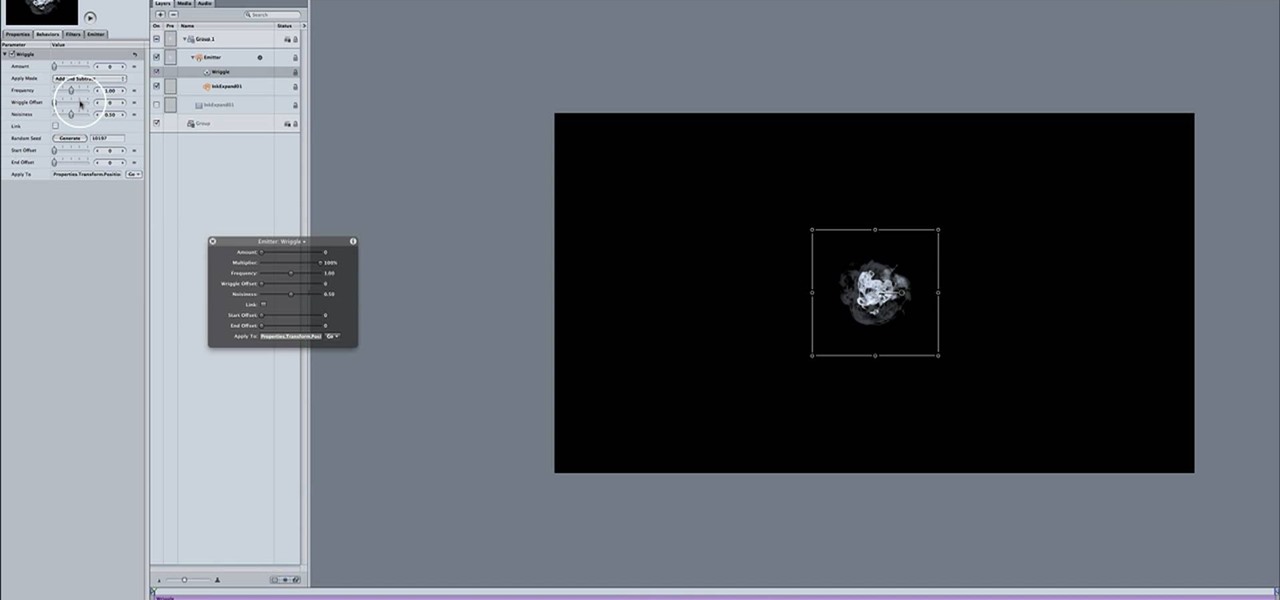
How To: Animate particles to the rhythm of a soundtrack in Motion 4
In this Final Cut Studio user's guide, you'll learn how to synchronize particle movement to the beat of an audio track within Apple Motion 4. Whether you're new to Apple's popular motion graphics and compositing software or a seasoned video professional just looking to better acquaint yourself with the program and its various features and filters, you're sure to be well served by this video tutorial. For more information, including detailed, step-by-step instructions, watch this free video gu...

How To: Use the optical flow retiming feature in Apple Motion 3
In this clip, you'll learn how to make use of Motion 3's optical flow retiming feature. Whether you're new to Apple's popular motion graphics and compositing software or a seasoned video professional just looking to better acquaint yourself with the program and its various features and filters, you're sure to be well served by this video tutorial. For more information, including detailed, step-by-step instructions, watch this free video guide.

How To: Create a sky replacement effect in Apple Motion 3
In this clip, you'll learn how to achieve simple sky replacement effect in Motion 3. Whether you're new to Apple's popular motion graphics and compositing software or a seasoned video professional just looking to better acquaint yourself with the program and its various features and filters, you're sure to be well served by this video tutorial. For more information, including detailed, step-by-step instructions, watch this free video guide.
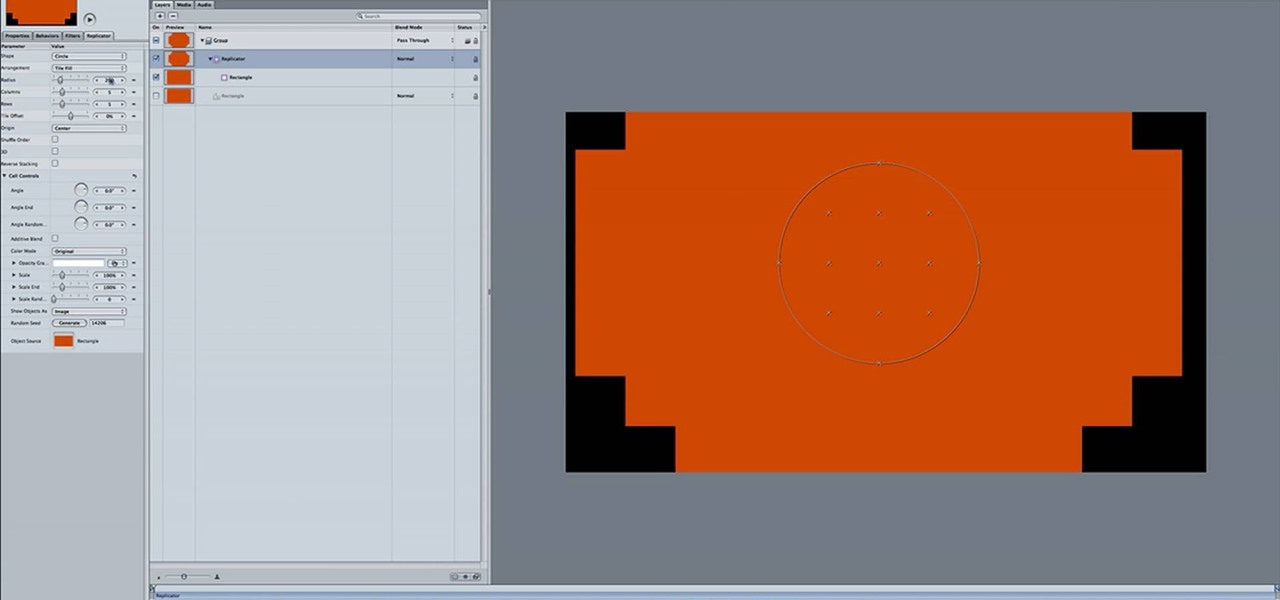
How To: Create a 3D rolodex effect in Apple Motion 4
In this clip, you'll learn how to generate a 3D rolodex effect in Motion 4. Whether you're new to Apple's popular motion graphics and compositing software or a seasoned video professional just looking to better acquaint yourself with the program and its various features and filters, you're sure to be well served by this video tutorial. For more information, including detailed, step-by-step instructions, watch this free video guide.
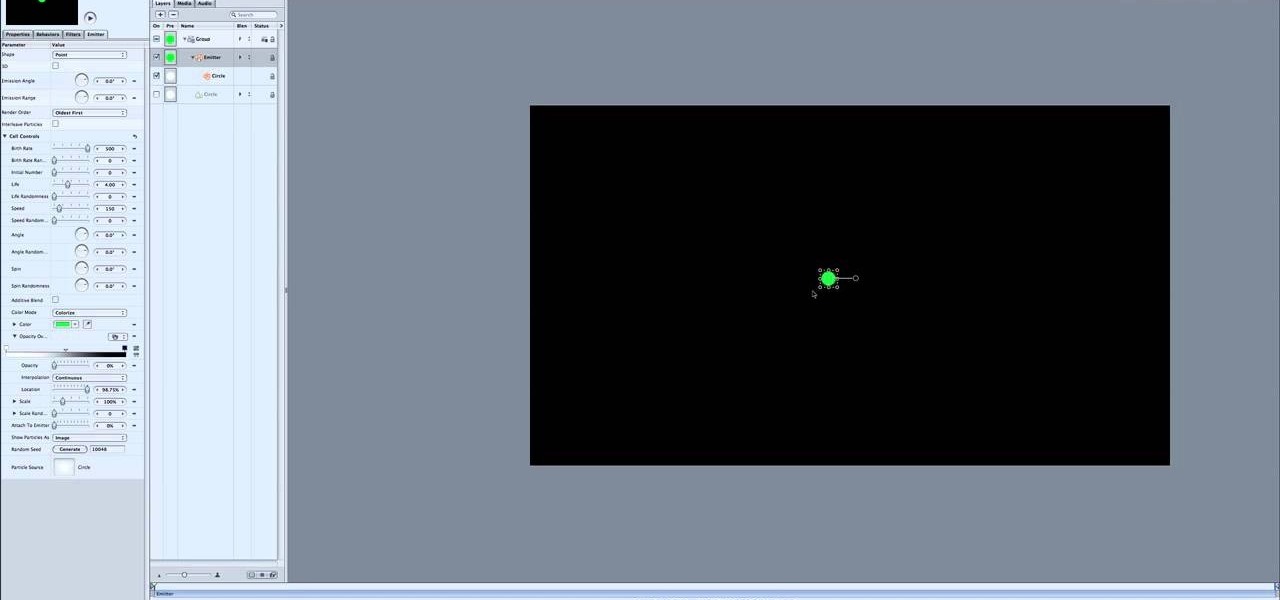
How To: Create a dancing oscilloscope effect in Apple Motion 4
Learn how to create an eye-catching dancing oscilloscope effect in Motion 4 with this free video lesson. Whether you're new to Apple's popular motion graphics and compositing software or a seasoned video professional just looking to better acquaint yourself with the program and its various features and filters, you're sure to be well served by this video tutorial. For more information, including detailed, step-by-step instructions, watch this free video guide.
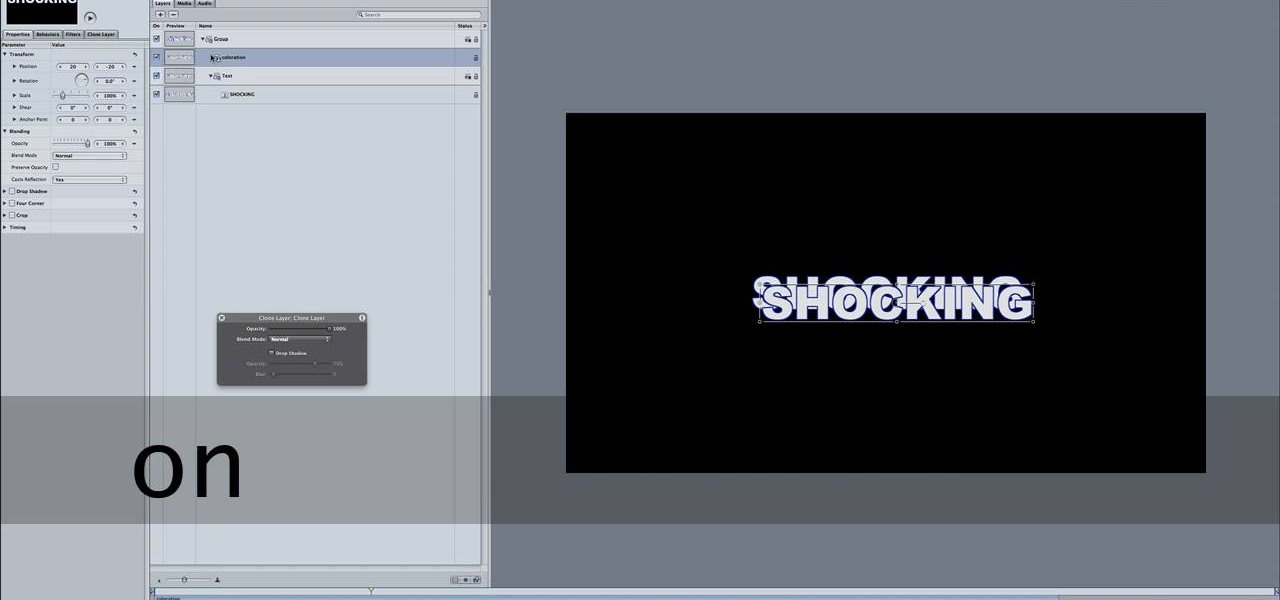
How To: Shock your text using Motion 4 editing software
Motion 4 has many features you can use to manipulate and edit text. If you want to electrify your project, you can use the editor to make your words just a little more shocking. It's like running a current right through your writing!

How To: Handle multi-angle editing in Final Cut Pro
Need some help tackling your first multi-angle project in Final Cut Pro? This two-part tutorial will teach you what you'll need to know. Whether you're new to Apple's popular motion graphics and compositing software or a seasoned video professional just looking to better acquaint yourself with the program and its various features and filters, you're sure to be well served by this video tutorial. For more information, including detailed, step-by-step instructions, watch this free video guide.
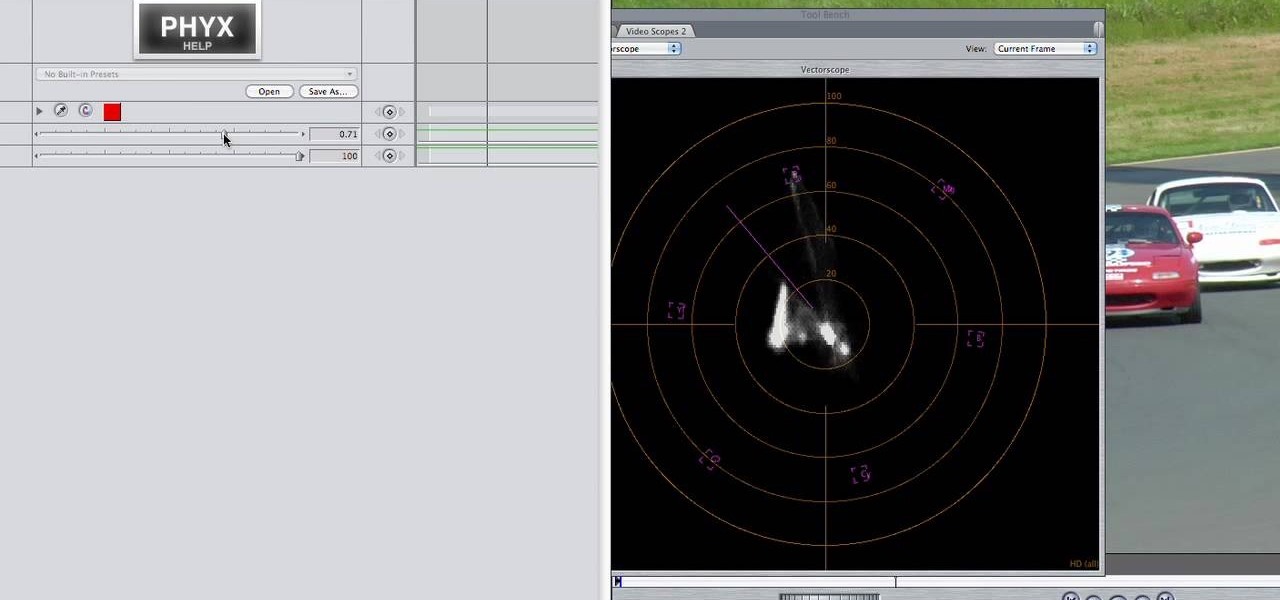
How To: Use the PHYX Color plugin in Final Cut Pro or Motion
Need help figuring out how to use PHYX Color in FCP or Motion? This quick clip will sort you out. Whether you're new to Apple's popular motion graphics and compositing software or a seasoned video professional just looking to better acquaint yourself with the program and its various features and filters, you're sure to be well served by this video tutorial. For more information, including detailed, step-by-step instructions, watch this free video guide.