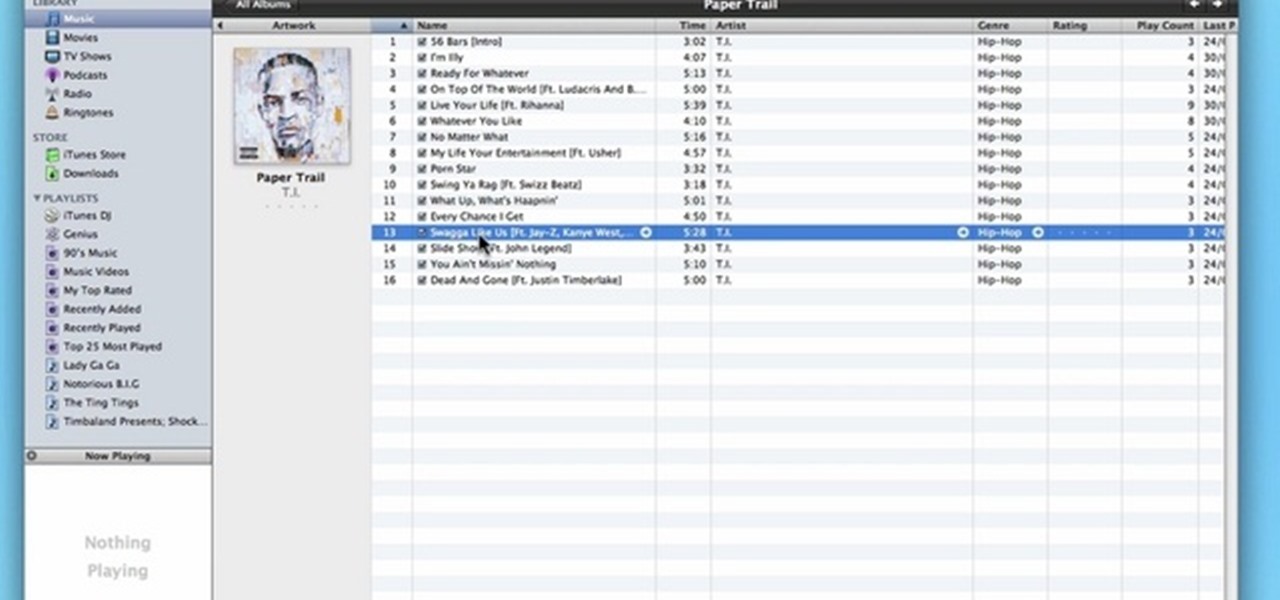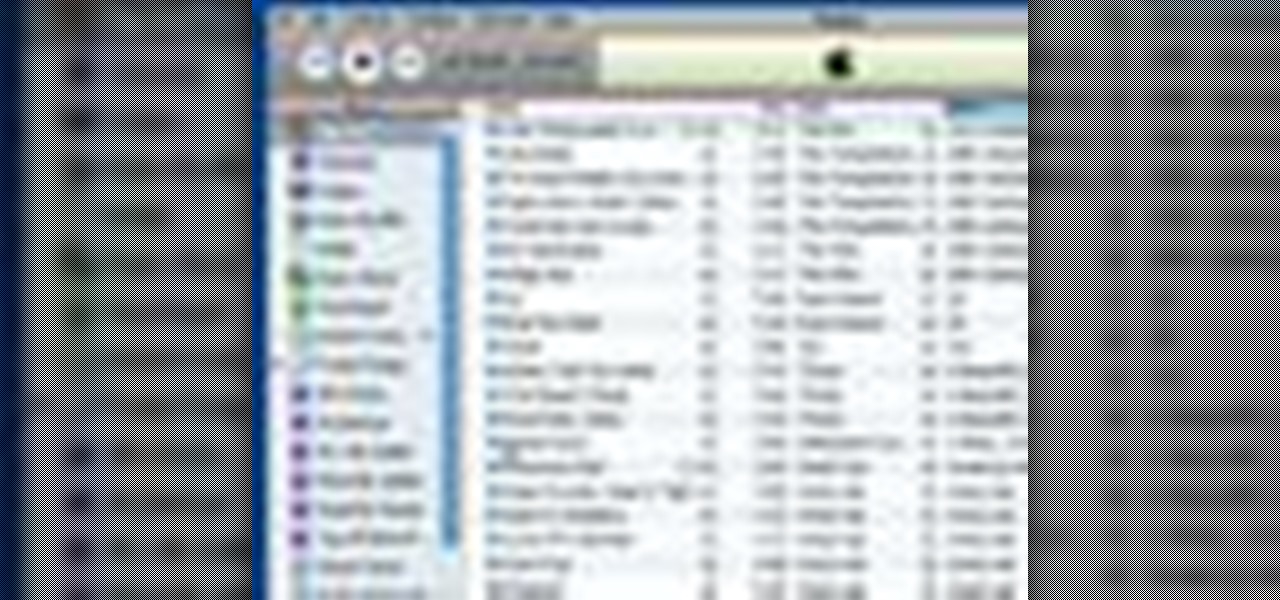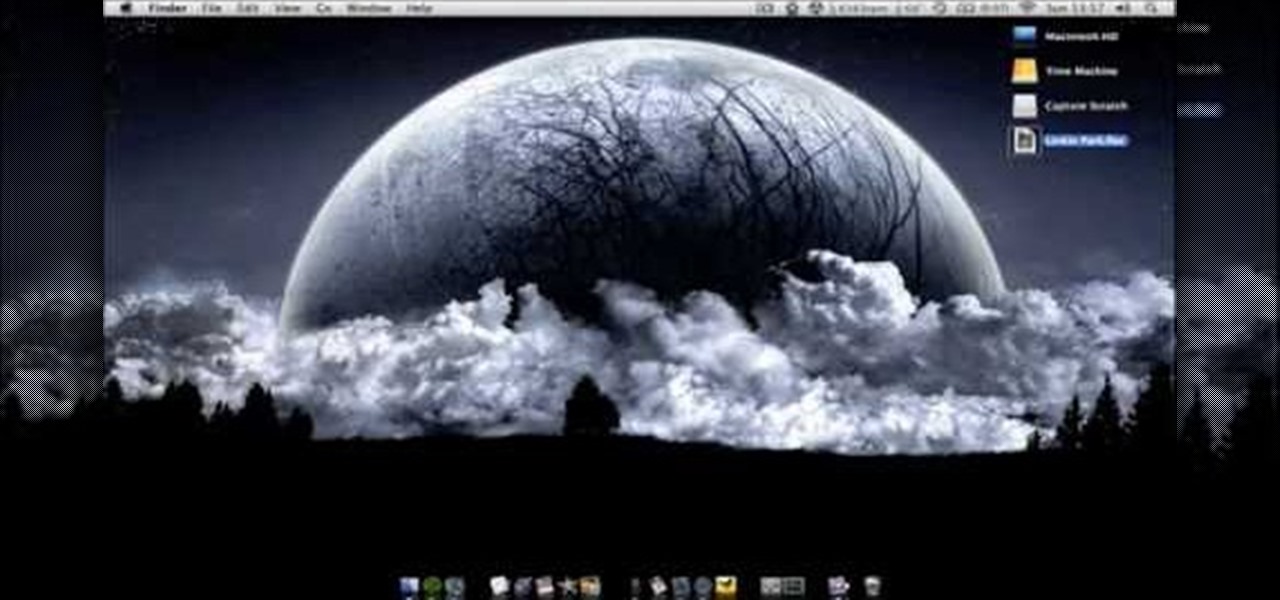
How To: Play FLAC files in iTunes with the Fluke application
This video shows you how to use flacs inside of iTunes. FLACS are higher quality audio files than your average mp3.FLAC stands for Free Lossless Audio Codec. It is designed for people who want to hear their music in a great high quality. For Mac users, download fluke. If you have iTunes up already, select open applications and open with. Select fluke and import it into iTunes. Once it has finished doing its thing, your music will open and you can play it. Essentially the system is tricking it...

How To: Fix Unmatched Song Errors and Duplicate Playlists in iTunes Match
Apple's iTunes Match service is a great feature for people who have large libraries or want to sync their music across a lot of different devices. It lets you store any song in your library that exists in the iTunes Store on the cloud, even songs you imported from CDs, and even improves the quality of some of them. But, like any new service, it's not without its problems, and the fact that it costs $25 a year makes those problems seem even worse. Among the issues that users reported, unmatche...
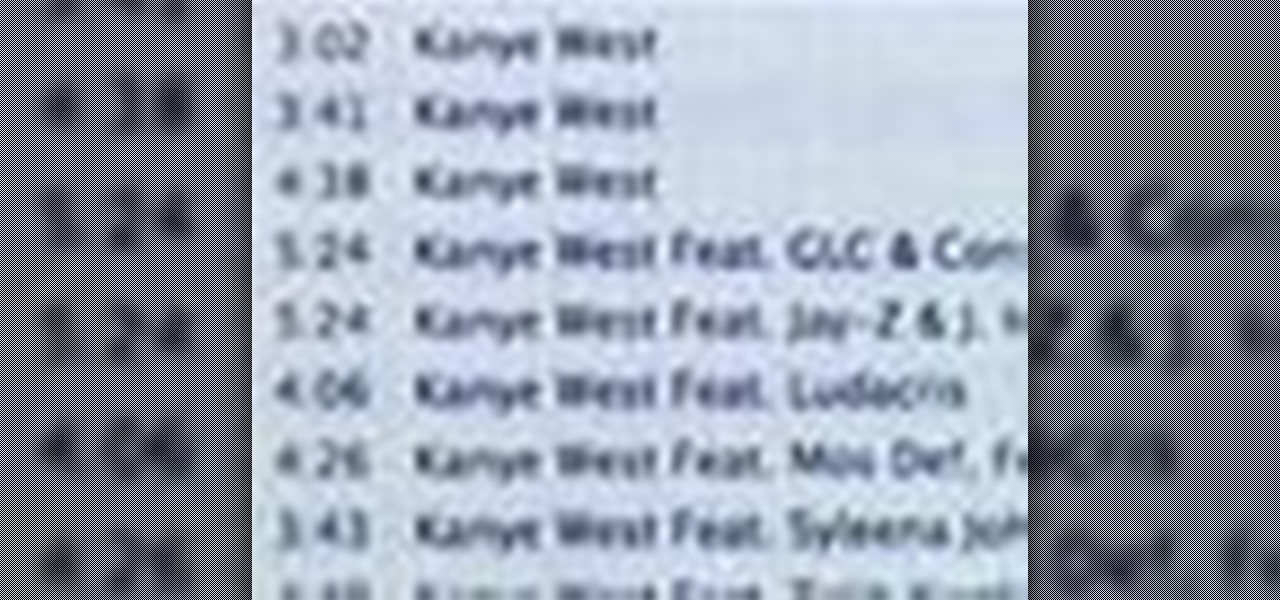
How To: Fix the ID3 tags of your MP3 collection in Apple iTunes
In this video tutorial, we learn how to quickly fix up our tags for a tidy iTunes library. It's easy. So easy, in fact, that this home-computing how-to from the folks at CNET can present a complete overview of the process in just over two minutes. For more information, including a complete demonstration detailed, step-by-step instructions, take a look.

How To: Burn a CD from a playlist in iTunes
This video teaches the secrets of burning a CD from a playlist in iTunes in simple steps. First open the iTunes, click 'File' and select 'new playlist'. Now click 'music' and go to your library to select the songs to add to your playlist. Now click and drag the songs of your wish to your playlist. Insert the empty disc, right-click on your playlist and select 'burn to disc'. Change the options if necessary, click 'burn' and then press 'OK' to start burning your disc.
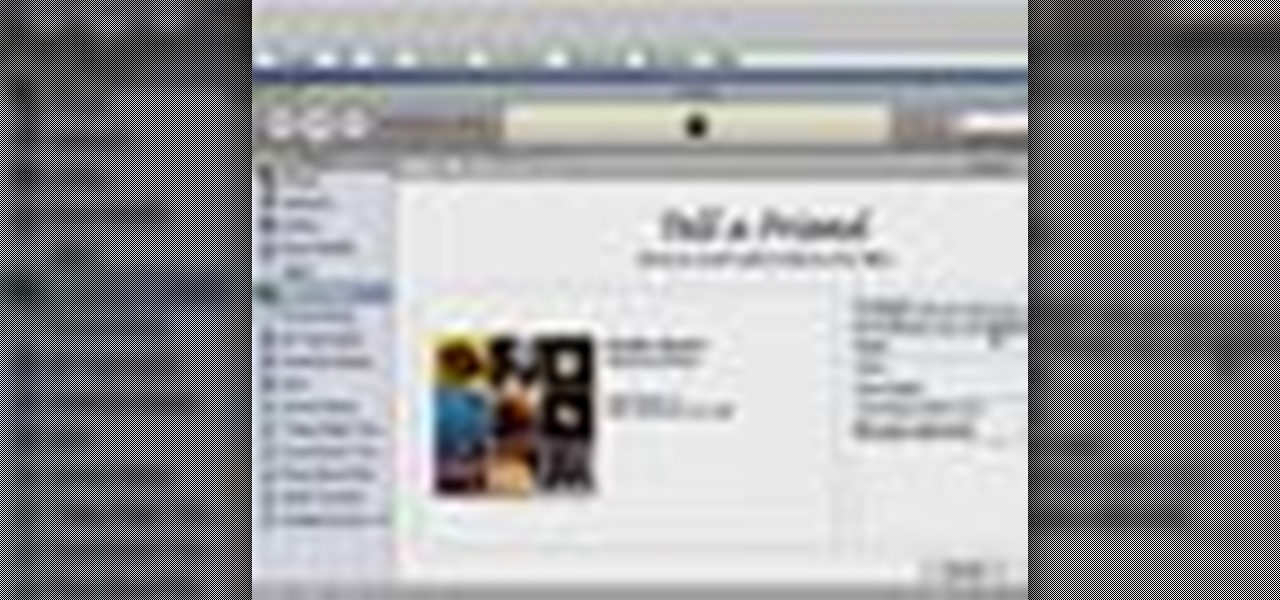
How To: Publish an iMix on the iTunes music store
With the iTunes music store, it's easy to recommend music to friends and family, no matter where they are. All you need to do is make a playlist and publish it to the iTunes music store.
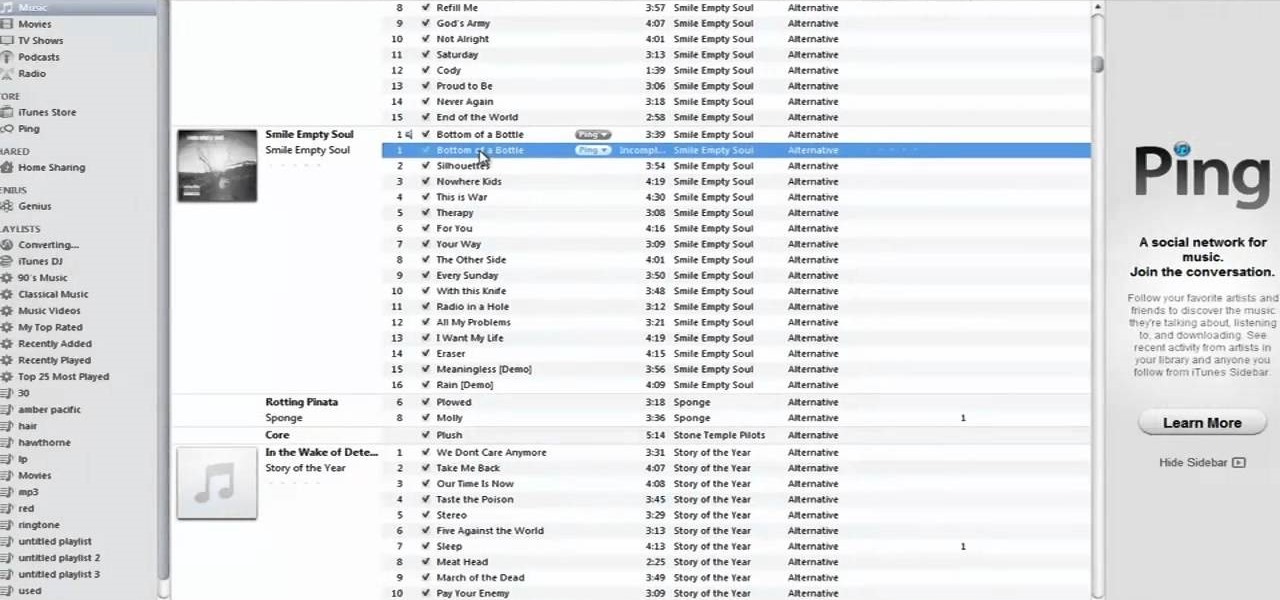
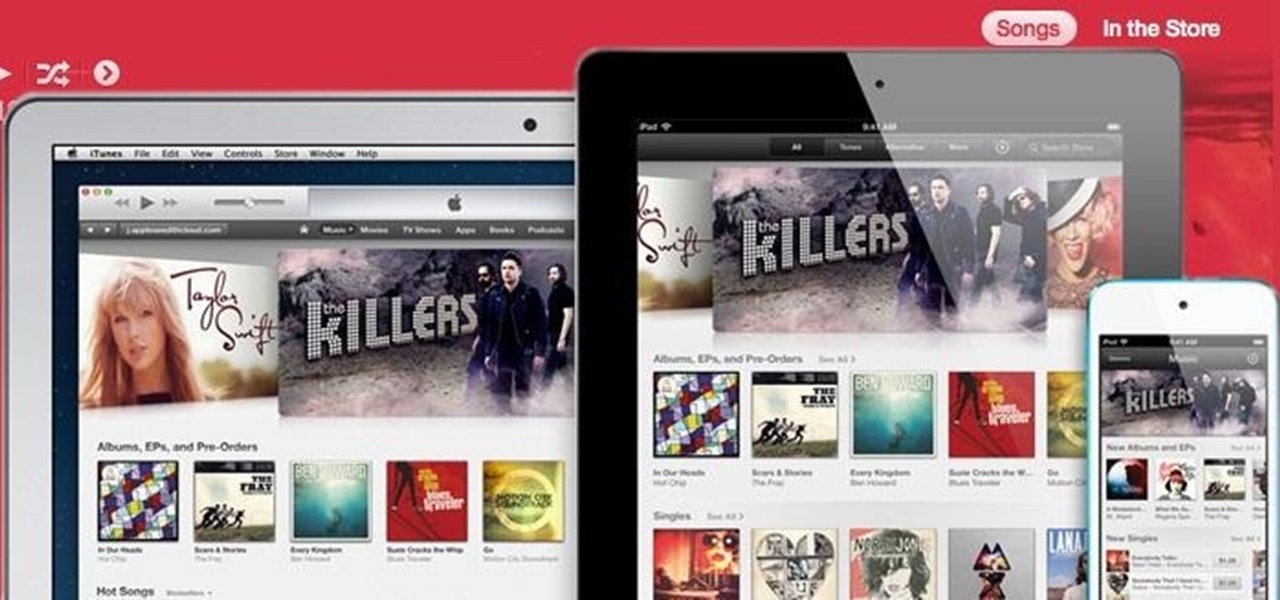
How To: The 7 Best New Features in Apple's iTunes 11
After a two-month delay, Apple has finally released iTunes 11, which was initially slated to be released alongside iOS 6.

How To: Setup a playlist in iTunes to organize your music
Music today is easily and readily downloaded, and because of that, many of us end up with giant music collections. If you're using iTunes, you can organize your music into specific playlists so that you always have what you want to listen to easily accessible. Take a look at this guide on how to create an iTunes playlist.

How To: Bring Back the Sidebar (Plus, 8 More Tricks That Make iTunes 12 Feel Like 11)
iTunes 12 was released alongside Yosemite this year, but it didn't pack quite the punch that the operating system did. Instead, iTunes received a minor facelift, with few new features and somehow lacking the intuitive feel of its predecessor. If you're not thrilled with iTunes 12, we've got a few tips to help you feel like you've got iTunes 11 back on your computer!
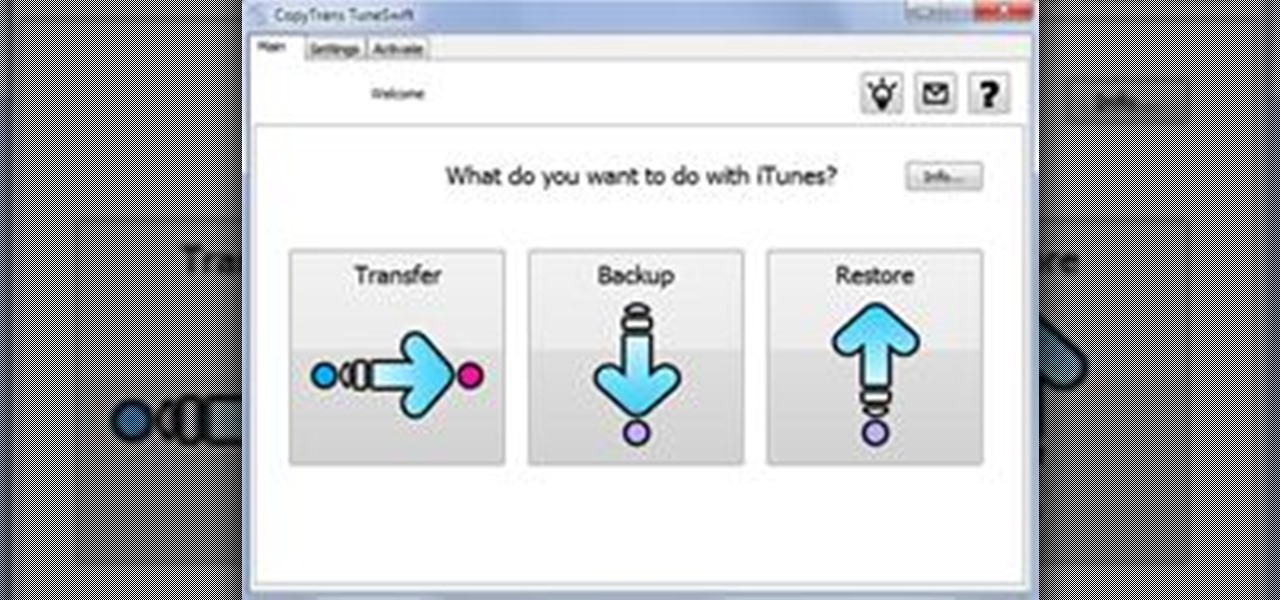
How To: Transfer an iTunes Library from PC to Mac
How to transfer iTunes from PC to Mac You want to switch from PC to Mac and you want to take your iTunes library with you? There are several ways to move iTunes from your Windows PC to your new Mac. You can manually move all your iTunes contents to an external hard drive and from it to your Mac, or you can use a software like CopyTrans TuneSwift that does the job for you. Let's start with the easier way!
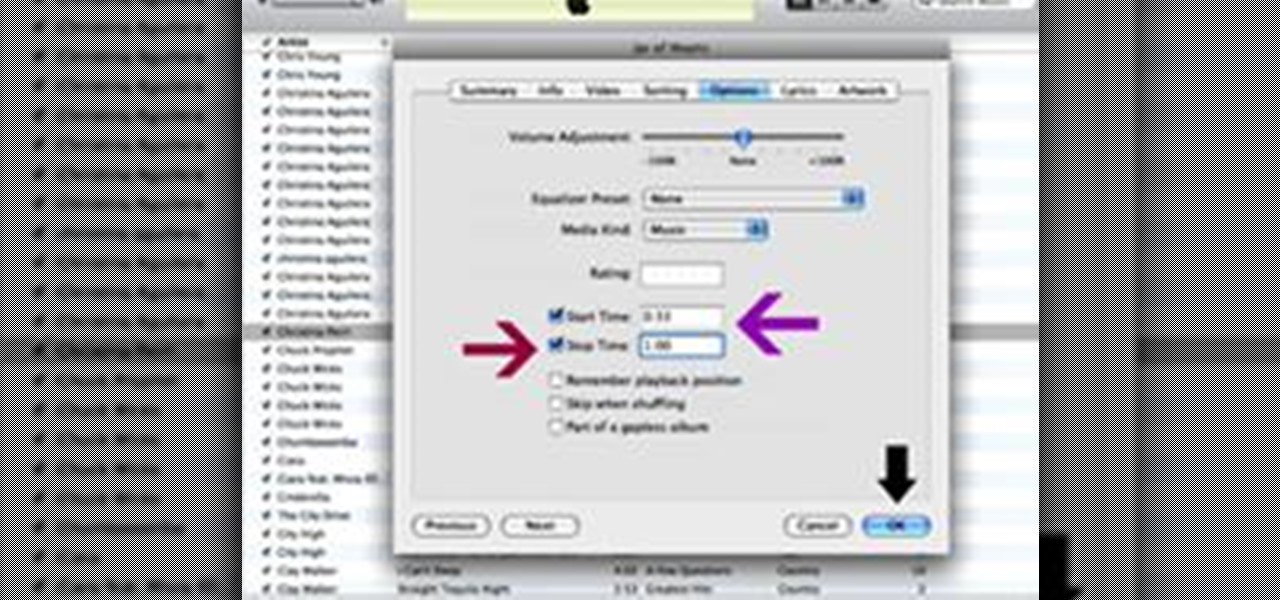
How To: Make a Ringtone in iTunes for Your Apple iPhone
Granted the iPhone is an awesome phone... but their choice for default ringtones kind of, well, stinks. They have plenty of apps you can BUY to PURCHASE ringtones... but why waste money when you can make an unlimited amount of ringtones yourself forFREE? At first glance, it looks complicated and confusing, but I'll break it down so simply, you'll be making ringtones for everyone in iTunes.

How To: Share your iTunes playlist online with SonicSwap
Want to take your playlists with you wherever you go? Or share awesome music with your friends? You can use a free software download called SonicSwap which will let you build a YouTube clone of your favorite playlists which you can access anytime.
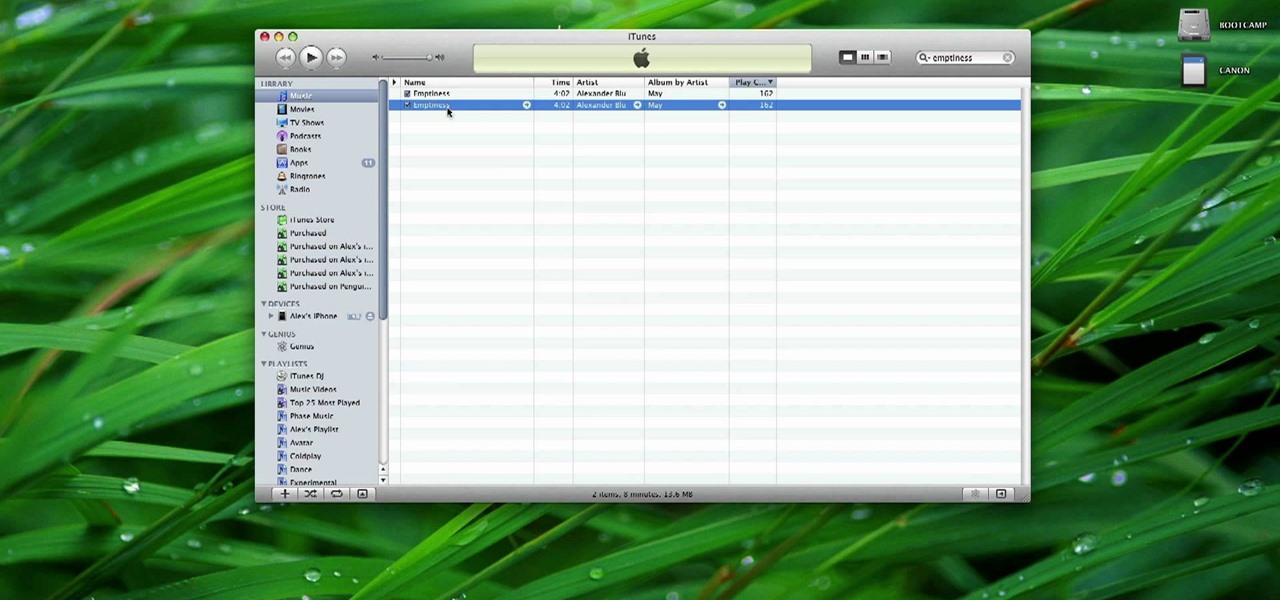
How To: Make your own free ringtones for your iPhone by using iTunes
This tutorial has been designed for those who are using iTunes on a Mac computer. You can get ringtones for free and download them onto your iPhone, just through using iTunes. This short tutorial demonstrates exactly how you can make this work for you.

How To: Create a ringtone on your PC for your iPhone for free
This tutorial is for PC users who have both iTunes and an iPhone, and shows you how to get iTunes ringtones on your phone for free. All you really have to do is convert your chosen track to the right format, then clip and download onto your iPhone!

How To: Find songs you have never listened to in Apple iTunes
In this video tutorial, we learn how to see which songs in your iTunes library you've never listened to. It's easy. So easy, in fact, that this home-computing how-to from the folks at CNET can present a complete overview of the process in just over two minutes. For more information, including a complete demonstration detailed, step-by-step instructions, take a look.

How To: Sync iTunes on multiple computers with Home Sharing
In this video tutorial, we learn how to share content from an iTunes library with multiple computers with the Home Sharing feature. It's easy. So easy, in fact, that this home-computing how-to from the folks at CNET can present a complete overview of the process in just over two minutes. For more information, including a complete demonstration detailed, step-by-step instructions, take a look.

How To: Make video playlists on iTunes for iPods and iPhones
In this video tutorial, we learn how to create playlists of videos within iTunes. It's easy. So easy, in fact, that this home-computing how-to from the folks at CNET can present a complete overview of the process in just over two minutes. For more information, including a complete demonstration detailed, step-by-step instructions, take a look.

How To: Create custom smart playlists in Apple iTunes 9 or 10
In this video tutorial, we learn how tocreate custom smart playlists within iTunes 9 or 10. It's easy. So easy, in fact, that this home-computing how-to from the folks at CNET can present a complete overview of the process in just over two minutes. For more information, including a complete demonstration detailed, step-by-step instructions, take a look.

How To: Use a non-iPod MP3 player with a Mac and iTunes
In this video tutorial, we learn how to use non-Apple, non-iPod MP3 players in conjunction with iTunes. It's easy. So easy, in fact, that this home-computing how-to from the folks at CNET can present a complete overview of the process in just over two minutes. For more information, including a complete demonstration detailed, step-by-step instructions, take a look.

How To: Export song lists from Apple iTunes
Looking for an easy way to export a list of songs from iTunes? With the copy and paste technique demonstrated by this tutorial, it's easy. So easy, in fact, that this home-computing how-to from the folks at CNET can present a complete overview of the process in just over a minute. For more information, including a complete demonstration detailed, step-by-step instructions, take a look.
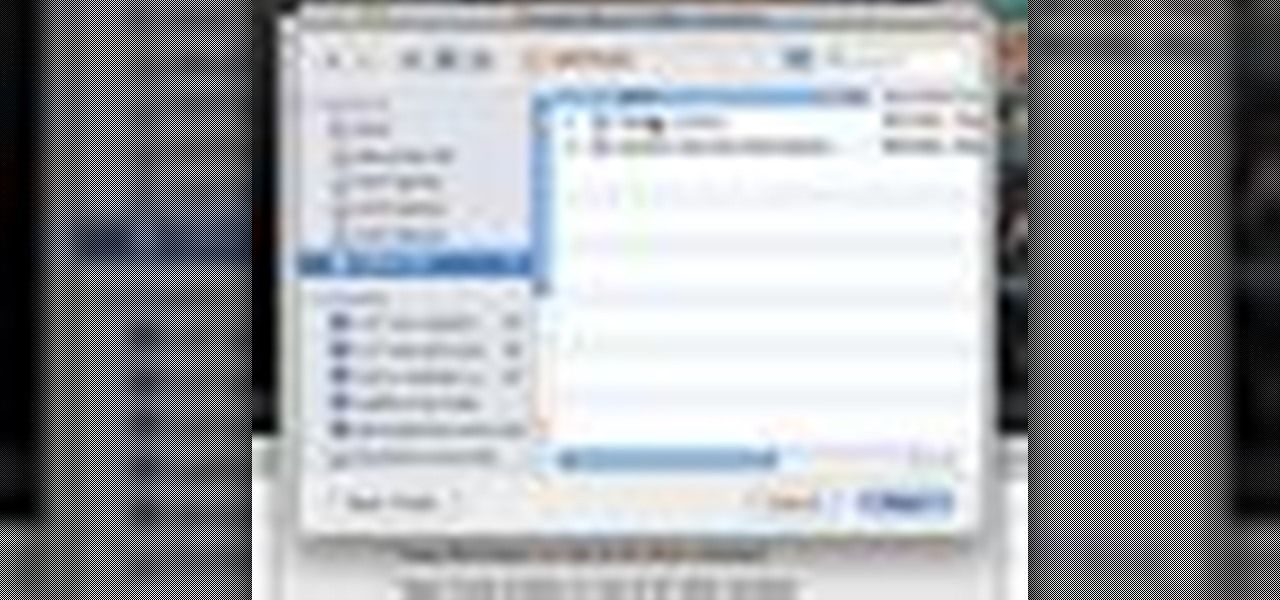
How To: Move your iTunes library to an external hard drive
Interested in moving your entire iTunes library to an external HD? With the right technique, it's easy. So easy, in fact, that this home-computing how-to from the folks at CNET can present a complete overview of the process in just over a minute. For more information, including a complete demonstration detailed, step-by-step instructions, take a look.
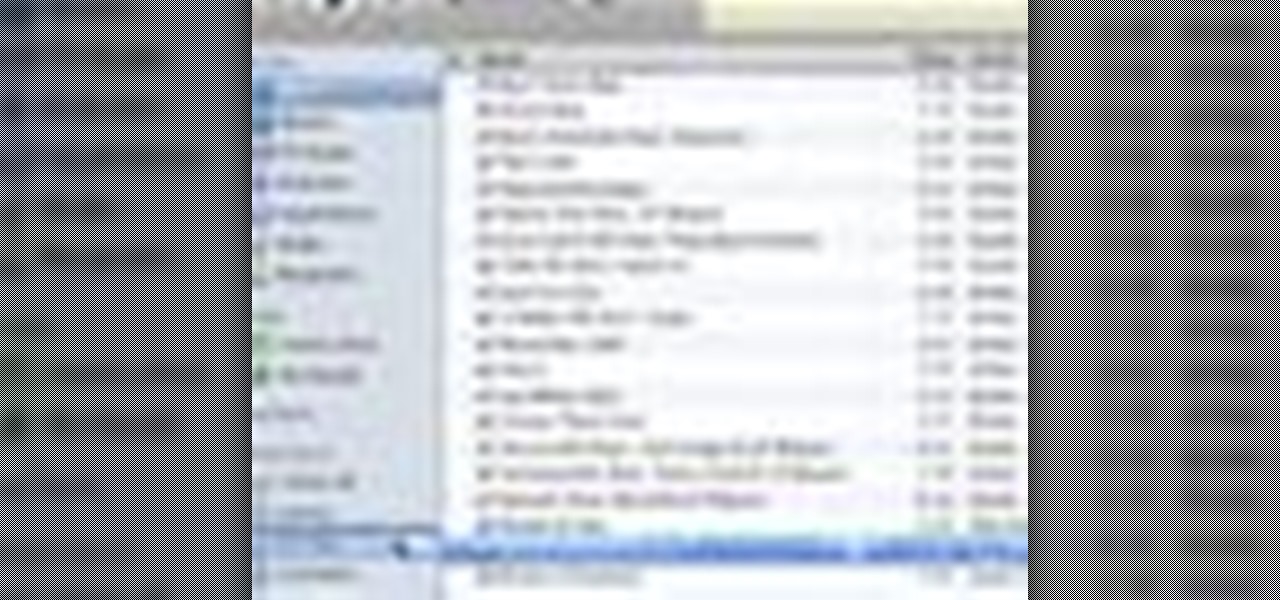
How To: Print a custom CD sleeve within Apple iTunes
Were you aware that it's possible to print custom CD sleeves from within iTunes? It's easy. So easy, in fact, that this home-computing how-to from the folks at CNET can present a complete overview of the process in just over a minute. For more information, including a complete demonstration detailed, step-by-step instructions, take a look.

How To: Turn off the Genius feature in Apple iTunes 9 or 10
Had enough of the iTunes "Genius" feature? You can turn it off (or, at the very least, hide it). And this clip will teach you everything you'll need to know. For more information, includind detailed, step-by-step instructions, and to turn off the Genius music recommendation feature in your own installation of iTunes, take a look.

How To: Control Apple iTunes 9 or 10 with an iPod Touch or iPhone
In this clip, you'll learn how to use your Apple iPod Touch or iPhone to remotely control iTunes. For more information, including detailed, step-by-step instructions, and to get started using your iPhone or iPod Touch as a remote control for you iTunes library, take a look.

How To: Install a streamlined version of Apple iTunes on a Microsoft Windows PC
Want to install Apple iTunes 10 on your Microsoft Windows desktop or laptop PC without installing all of the attendant bloatware? Let this clip be your guide. For complete instructions, and a complete demonstration of how to make a lean install of iTunes, take a look.
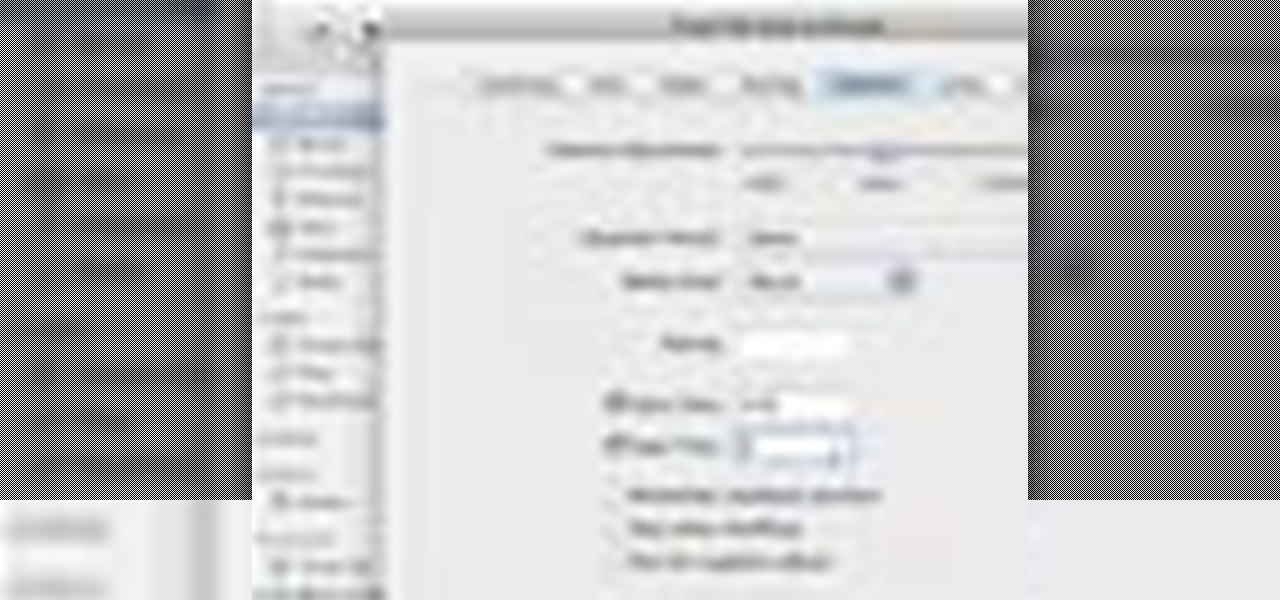
How To: Create free ringtones for mobile phone with Apple iTunes 10
If you already own a copy of a song, it's silly to pay again for rights to use it as a cell phone. Especially in light of how easy it is to create custom, free ringtones with the latest iteration of Apple's digital music jukebox, iTunes 10. Take a look.
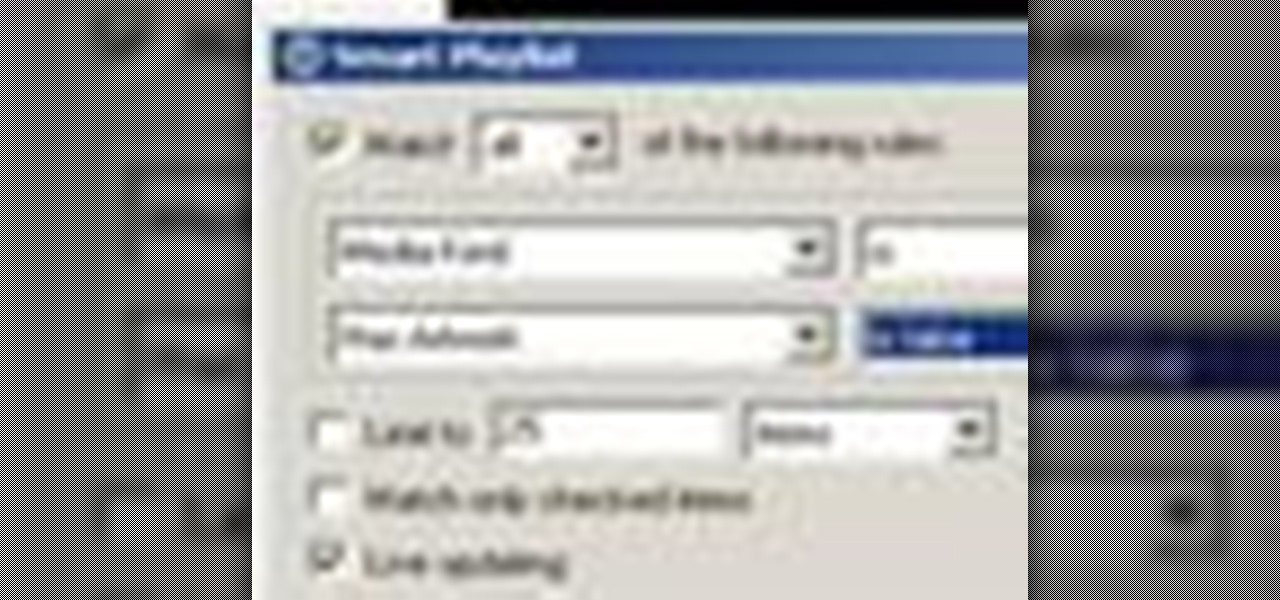
How To: Find and fix missing album artwork in iTunes 9 or 10
Looking for an easy way to find and fix missing cover art in iTunes? With the right technique, it's easy. So easy, in fact, that this home-computing how-to from the folks at CNET can present a complete overview of the process in just over a minute. For more information, including a complete demonstration detailed, step-by-step instructions, take a look.
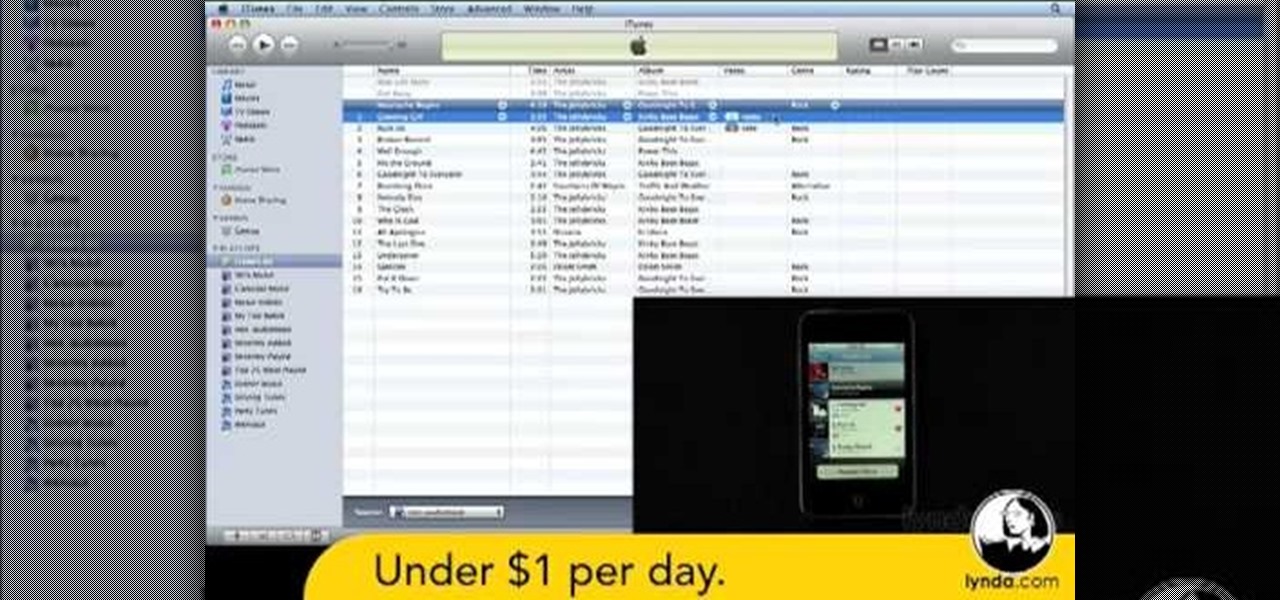
How To: Create a party playlist with the iTunes DJ tool in iTunes 9 or 10
In this clip, you'll learn how to create a custom party playlist with the iTunes DJ tool in iTunes 9 and 10. Whether you're new to Adobe's popular raster graphics editor or just looking to pick up a few new tips and tricks, you're sure to enjoy this free video software tutorial. Take a look.

How To: Add iTunes songs to Movie Maker without a CD
In this tutorial, we learn how to add iTunes songs to Movie Maker without a CD. First, open up Windows Movie Maker, then click on the narrate timeline icon. After this, change the audio input source to "wave out mix". Make sure the input level is set at its lowest. Then, leave Windows Movie Maker open and open up iTunes. Find the song you want to import, then create a playlist if you would like. From here, drag your songs onto Movie Maker and then press play. Once you do this, you will be abl...
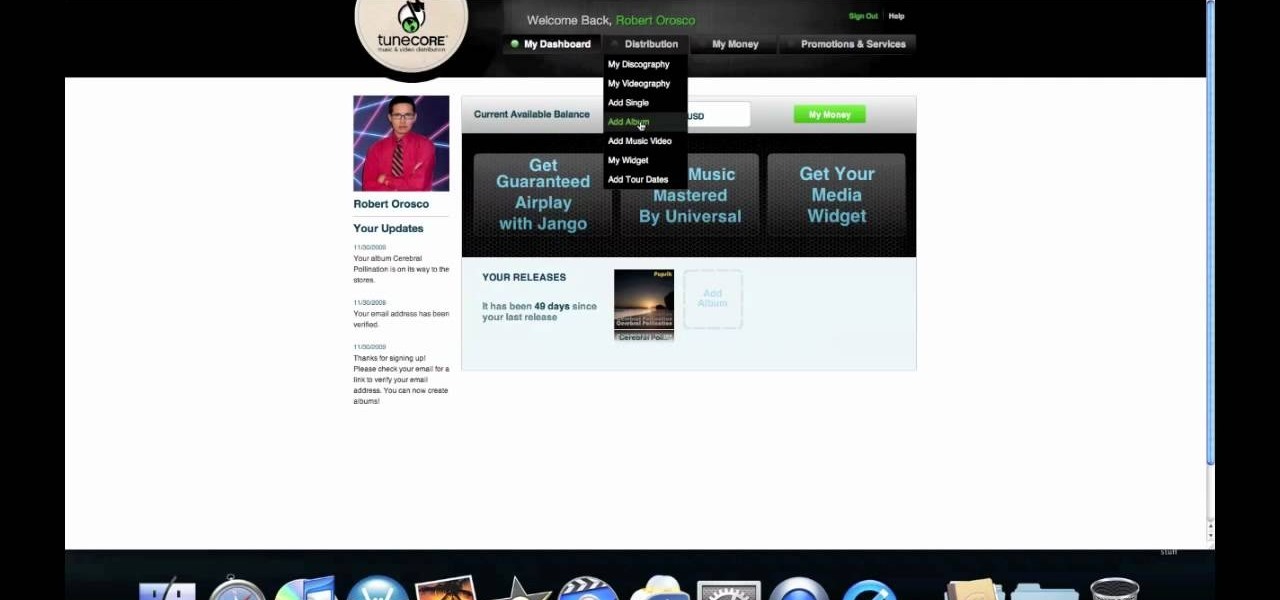
How To: Sell your music on iTunes using TuneCore
If your band has gotten to the point where you think there is market for your music on iTunes, well done. You're probably wondering how you actually go about selling your music on iTunes. This video will show you one way to submit your music to iTunes using a service called TuneCore.
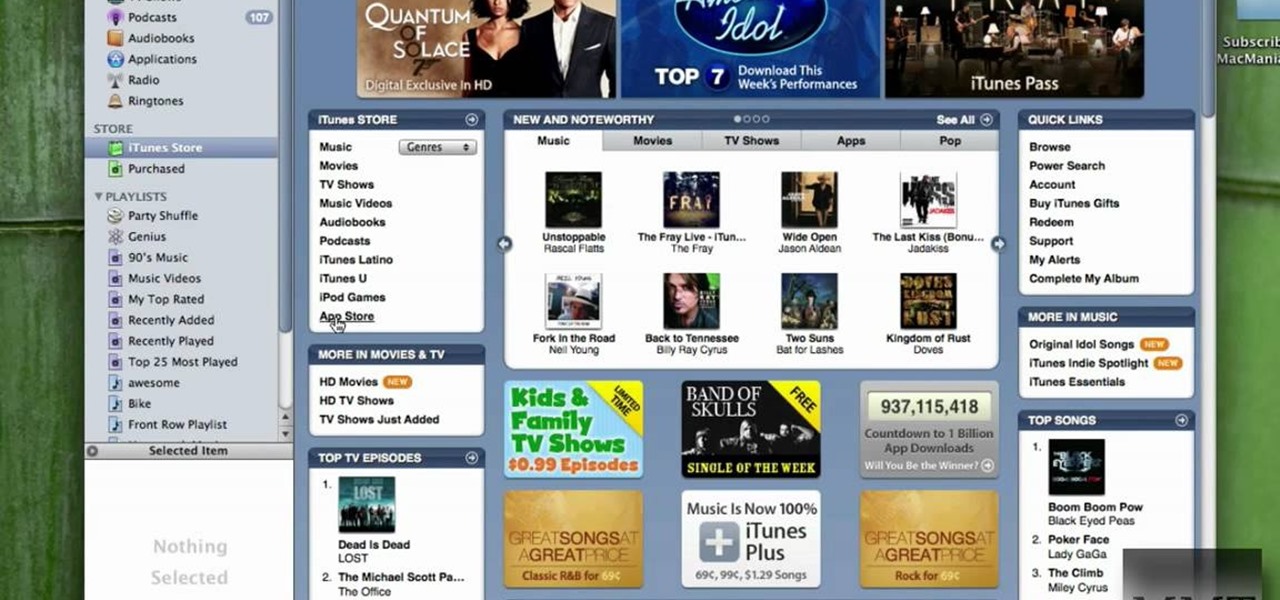
How To: Get an iTunes account without using a credit card
Do you want an iTunes account, but either lack a credit card or the desire to give Apple your credit card information? Well, there's a way you can get around the part of the iTunes account creation process where you enter your credit card.

How To: Find and subscribe to new podcasts in iTunes
Podcasts are like portable radio shows. They are pre-recorded performances you can download onto your computer, iPod or other mp3 player and listen to at your leisure. The iTunes store offers thousands of podcasts and videocasts, and this tutorial shows you exactly how to subscribe to one so you'll never miss an episode.

How To: Unauthorize other computers from within the Apple iTunes store
Need help figuring out how to remotely unauthorize a computer from accessing a file you've downloaded from iTunes? This clip will show you how it's done. It's easy! So easy, in fact, that this handy home-computing how-to from the folks at Tekzilla can present a complete overview of the process in about two minutes' time. For more information, including detailed, step-by-step instructions, take a look.
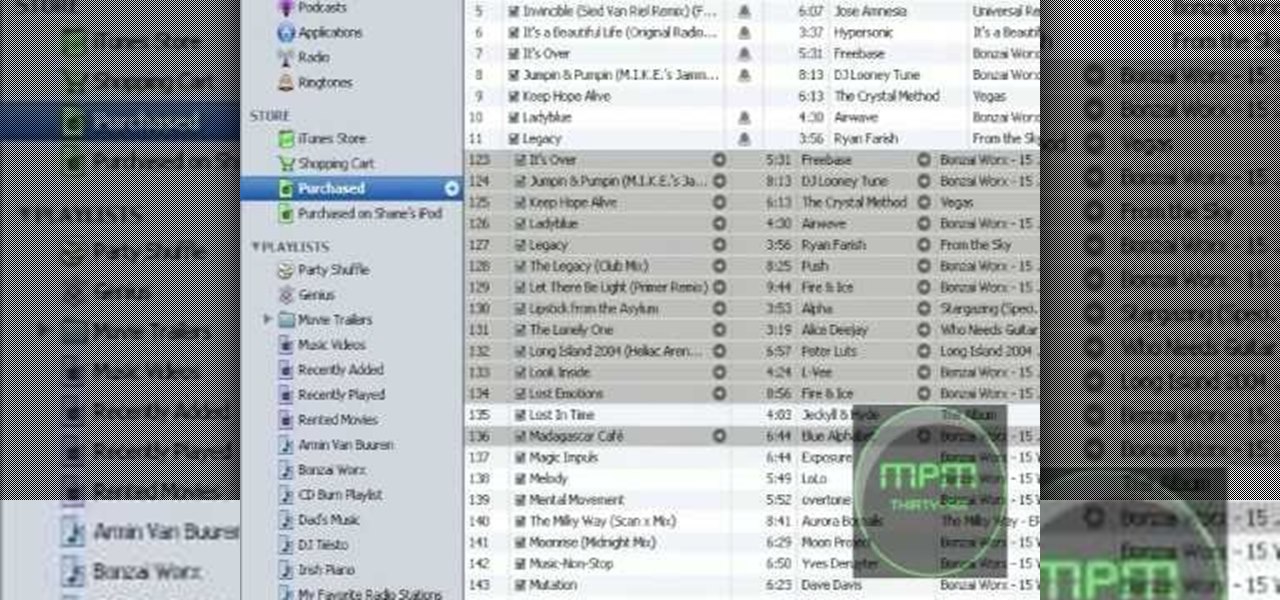
How To: Convert MP4 files to MP3 in iTunes 8
In this tutorial, we learn how to convert MP4 files to MP3 files in iTunes 8. With some purchased music, you can right click "convert to MP3", so check that out first. If you can't do this, create a new folder in iTunes, then go through your music to choose what you want to convert. Drag these into your new folder, then place a CD into your disc drive. After you do this, click on "burn disc", and a new window will pop up. It will ask you what speed you want and if you want to make it into an ...
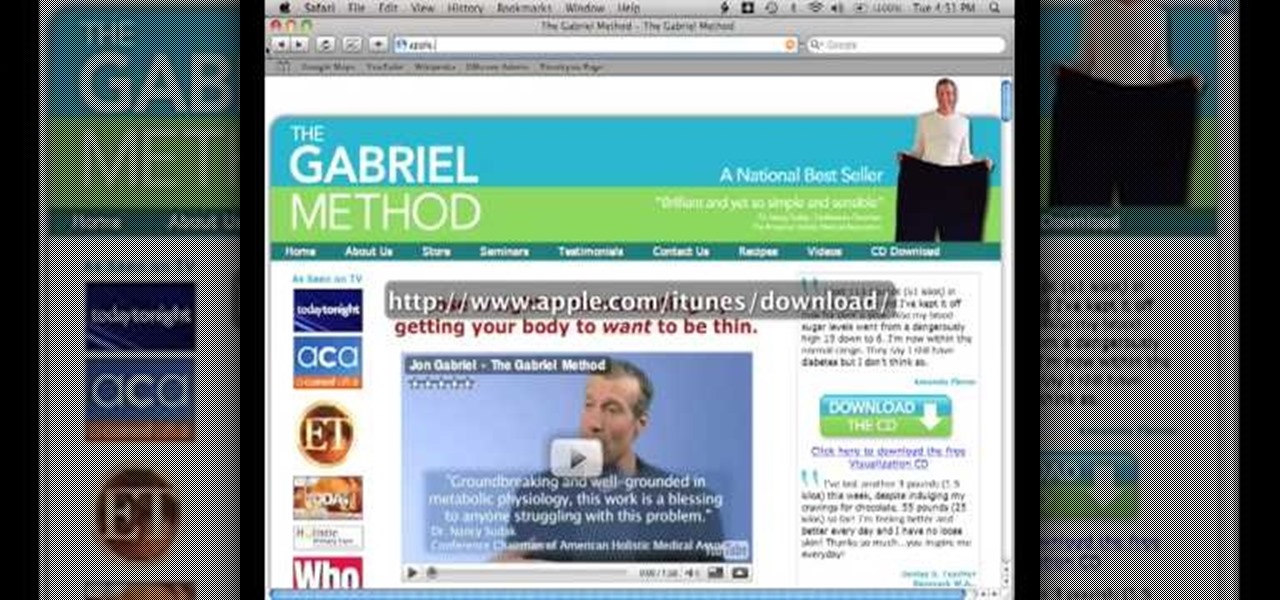
How To: Burn an audio CD in iTunes on a Mac or PC
In this video tutorial, viewers learn how to burn a CD in iTunes. Begin by opening the iTunes. Users will need to create a play-list. Then click on File and select New Play-list. Users may wish to name the Play-list. Now simply go to the music library and drag the desired song(s) into the play-list. Then insert a blank disc into the hard drive. Finish by clicking on Burn Disc and configuring the options. This video will benefit those viewers who use iTunes, and would like to learn how to burn...
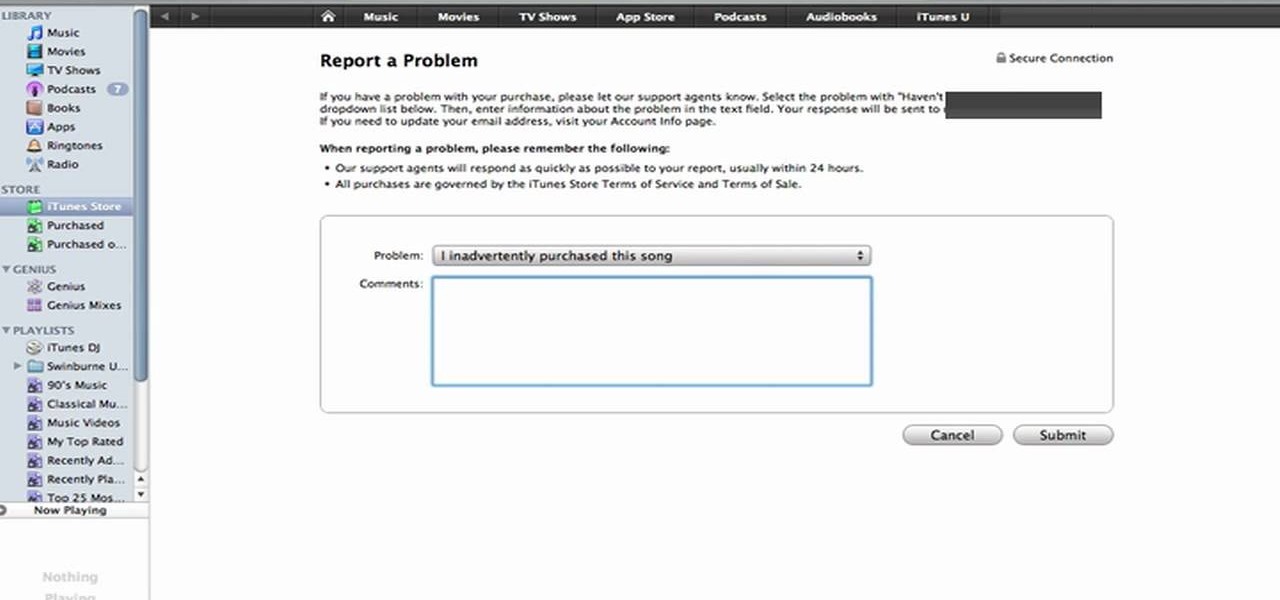
How To: Return and get a refund for a song or App in iTunes
One of the best (for Apple) and most dangerous (for you) features of the iTunes media distribution system is that it allows you to buy things with a click of the mouse that are delivered to you instantly. The potential for making rushed buying decisions that you'll regret later is massive. Fortunately, and not many people know this, you can actually return content that you've purchased from Apple to them for a refund! This video will show you the process for returning and getting refunds for ...
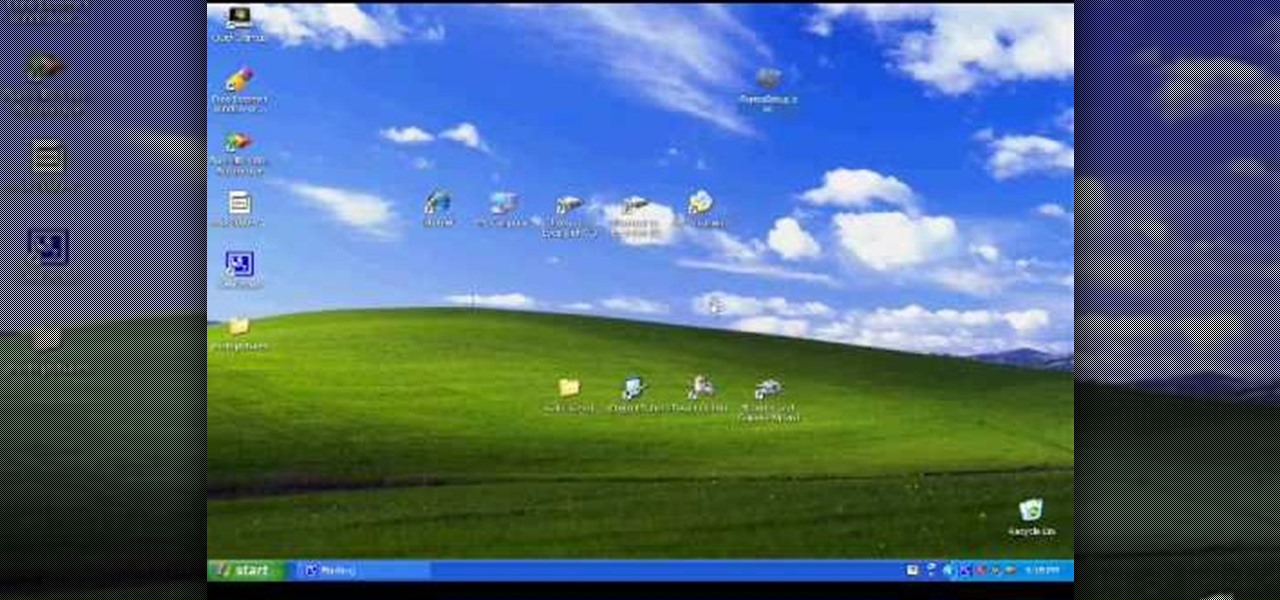
How To: Transfer your iTunes library between two computers
In this video, we learn how to transfer your iTunes library between two computers. Now, open up your computer drive and go to the backup menu and find your music. Clear all the music you have in there currently, then add your current music library to your backup file. After you copy this to a backup CD, install iTunes on the other computer you will be using. After you do this, close iTunes and then insert the backup CD into the computer. Once this loads, you will be able to transfer the music...

How To: Convert an mp3 to wav format in iTunes
This video tutorial belongs to the software category which is going to show you how to convert an mp3 to WAV format in iTunes. Go to file menu and click 'add file to library'. Grab your mp3 file that you want to convert by double clicking on it. This will automatically add to the iTunes library. In the library click on 'music' and find the file that you just added. Now click on edit > preferences > general > import settings. Now in the 'import settings' dialog box, select 'WAV encoder' under ...

How To: Burn a playable CD using iTunes
In this video tutorial, viewers learn how to burn a CD using iTunes. Begin by opening iTunes and create a playlist. To create a playlist, click on the + sign at the bottom left corner and name it. Then drag the desired song(s) into the playlist. Now insert a blank CD into the computer hard drive and click on Burn Disc at the bottom right corner. When a small window pops up, select the preferred speed, gap between songs and CD information. When finished, click on Burn. his video will benefit t...
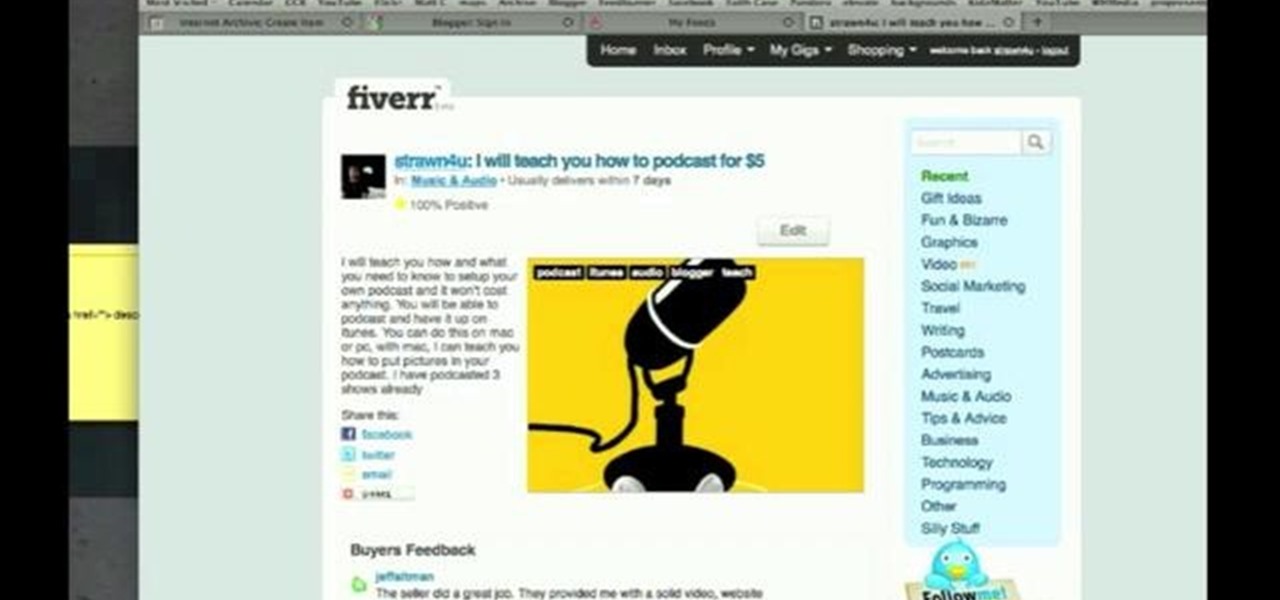
How To: Syndicate your podcast in Apple's iTunes store
Interested in adding your podcast to the iTunes index? This clip will show you how it's done. It's simple! So simple, in fact, that this home-computing how-to can present a complete, step-by-step overview of the process in just over three minutes. For more information, including complete, step-by-step instructions, take a look.