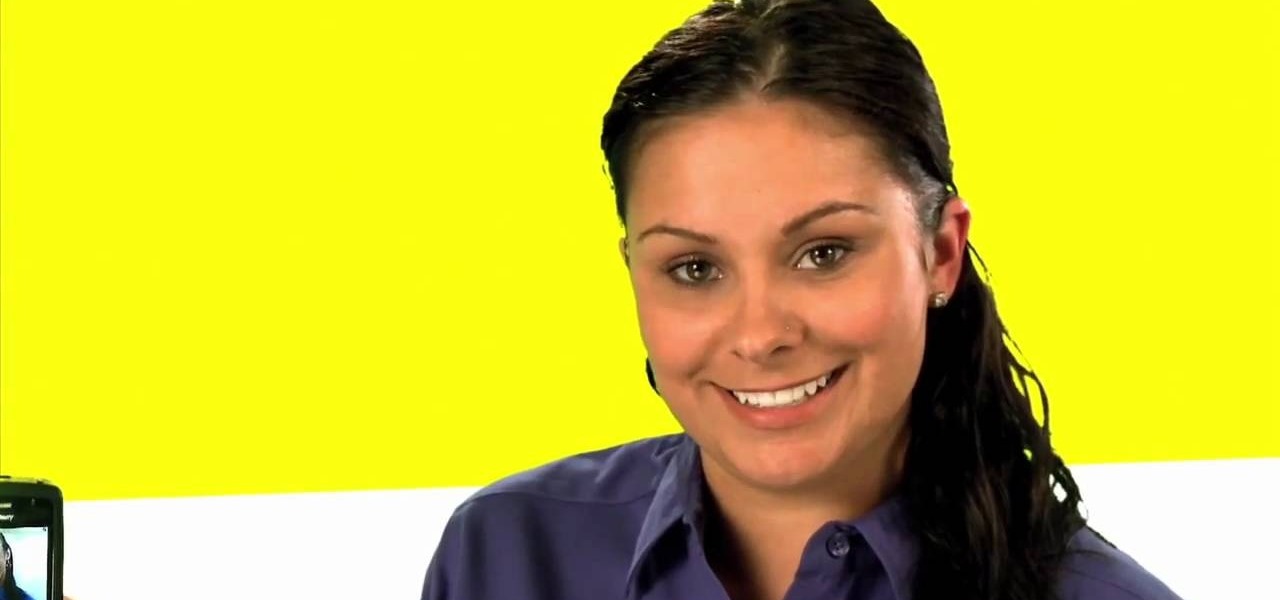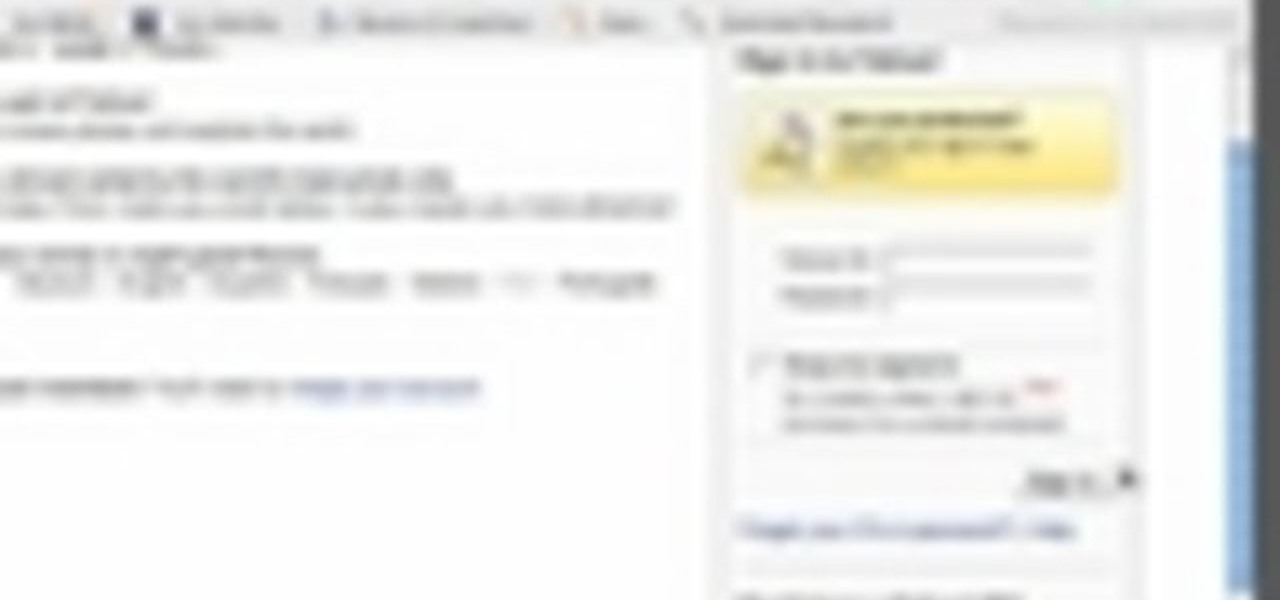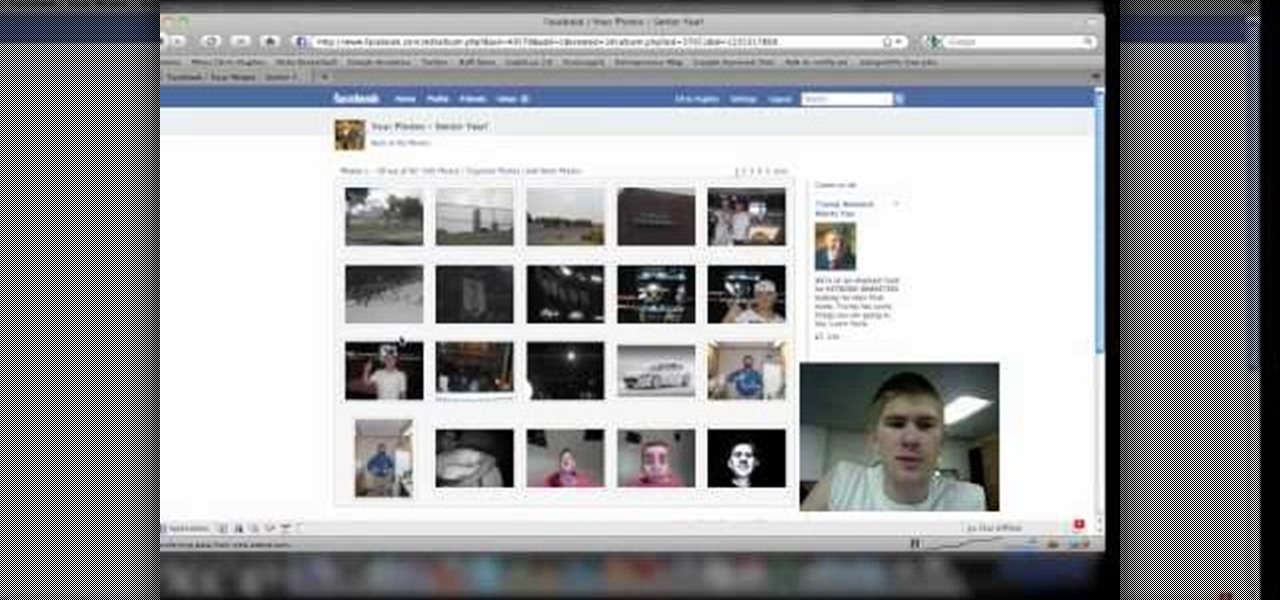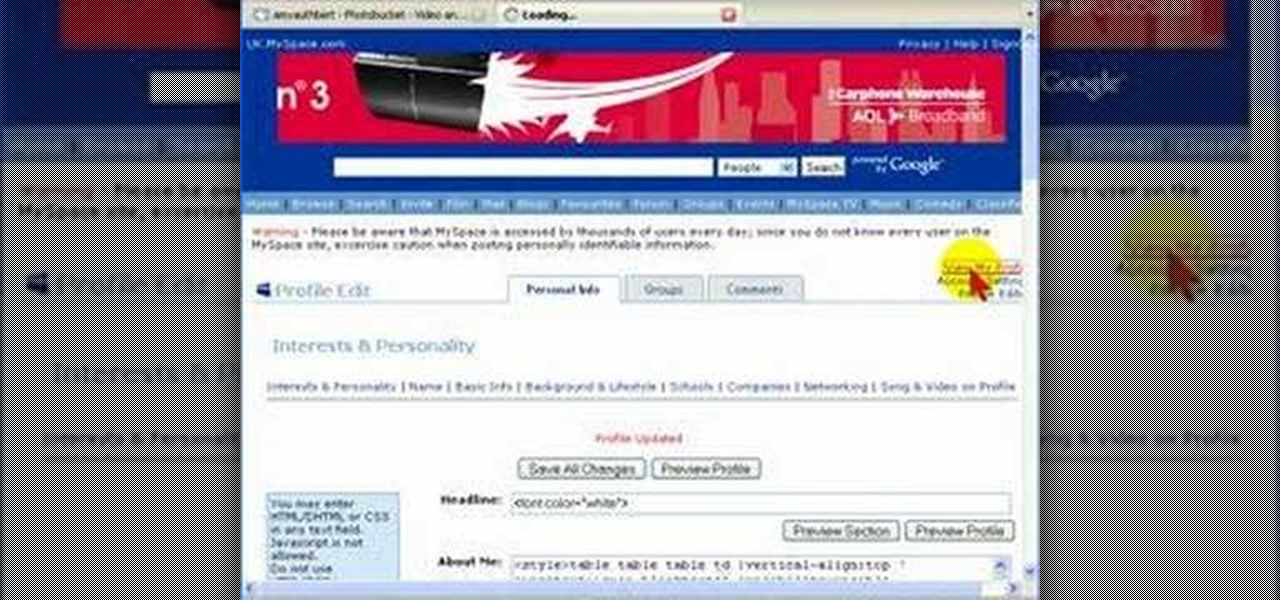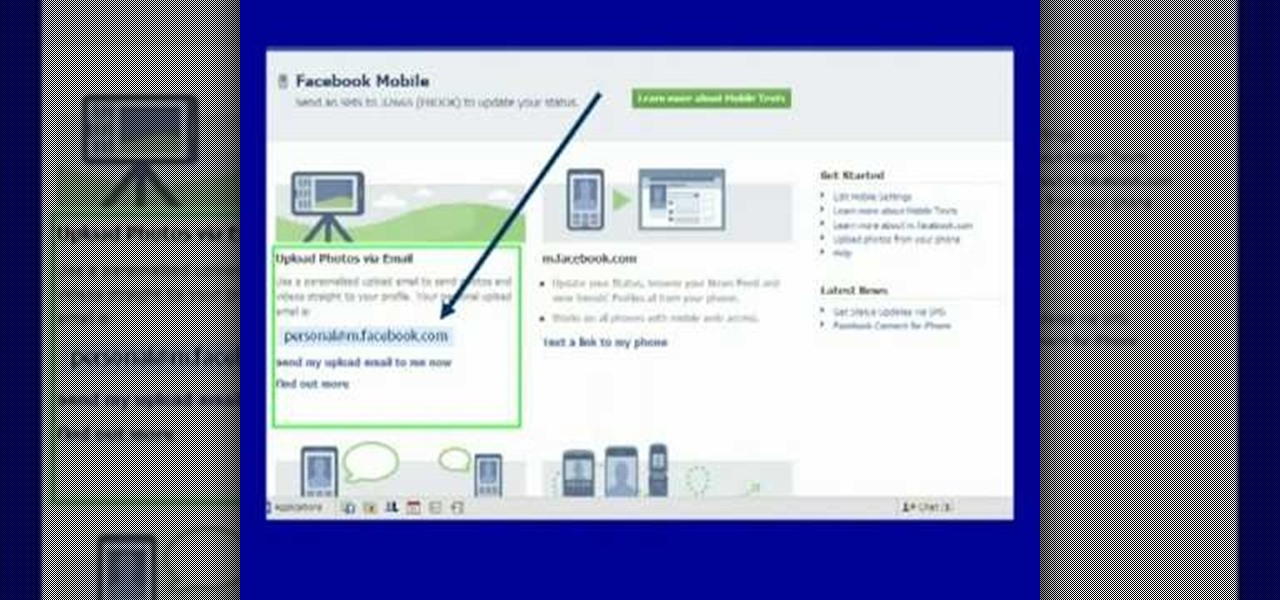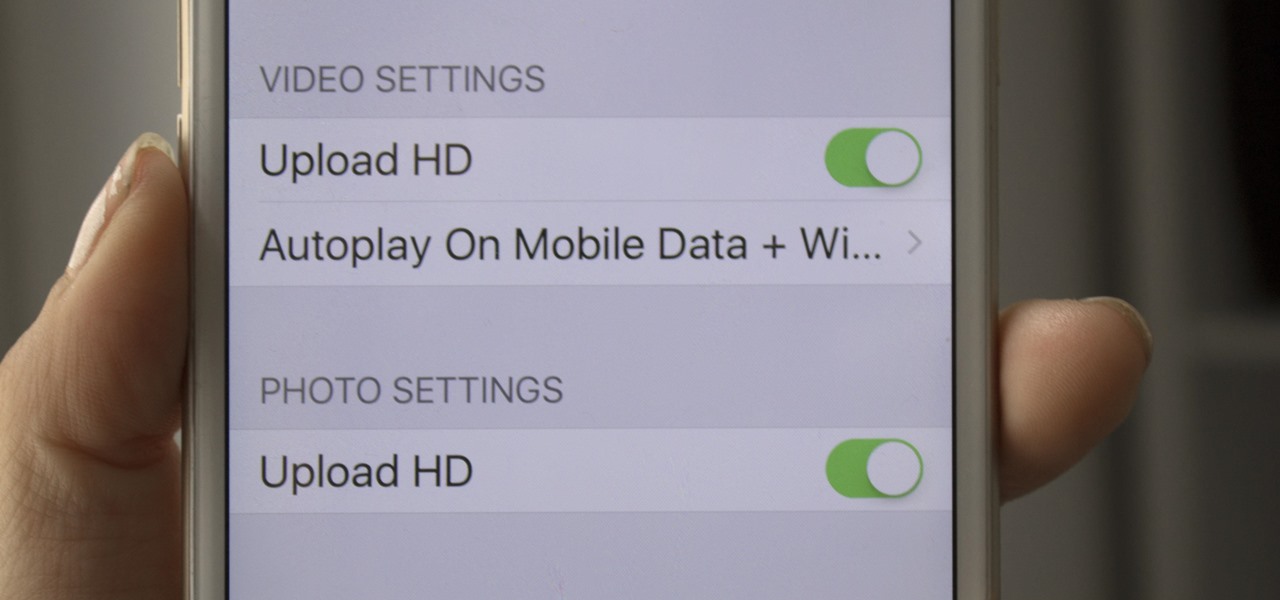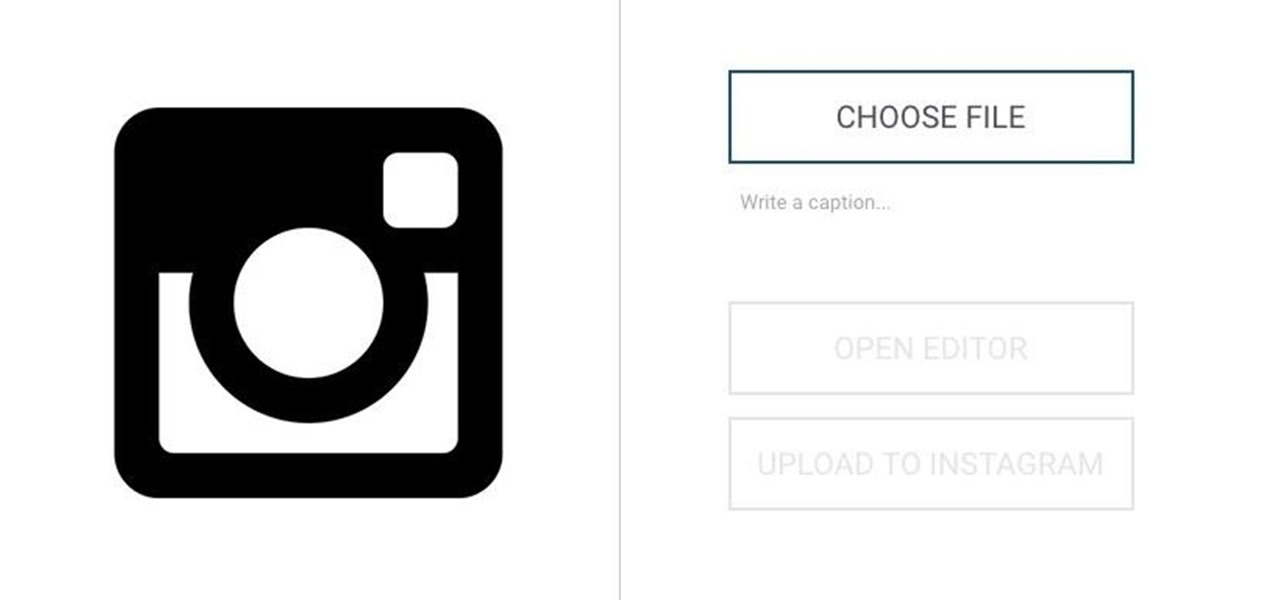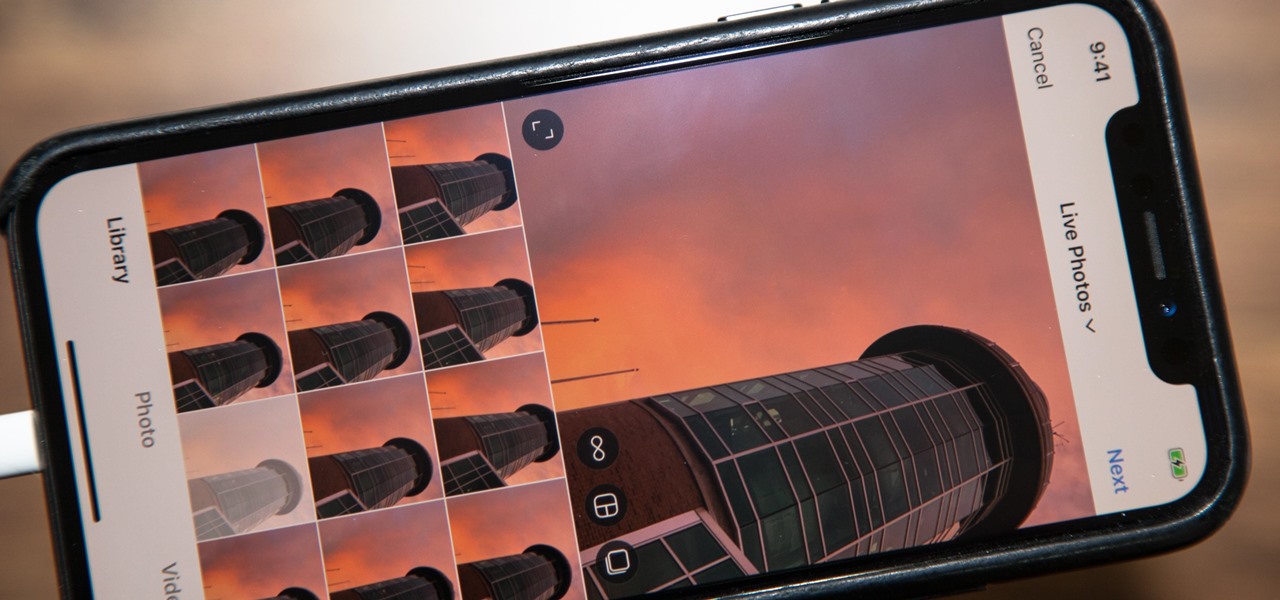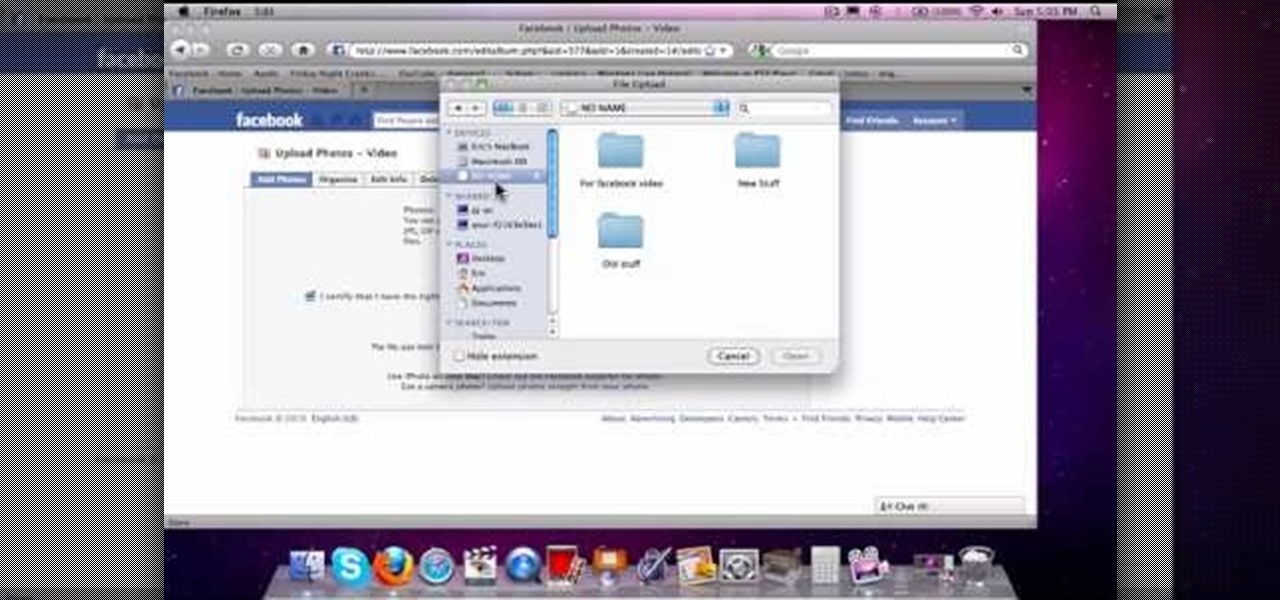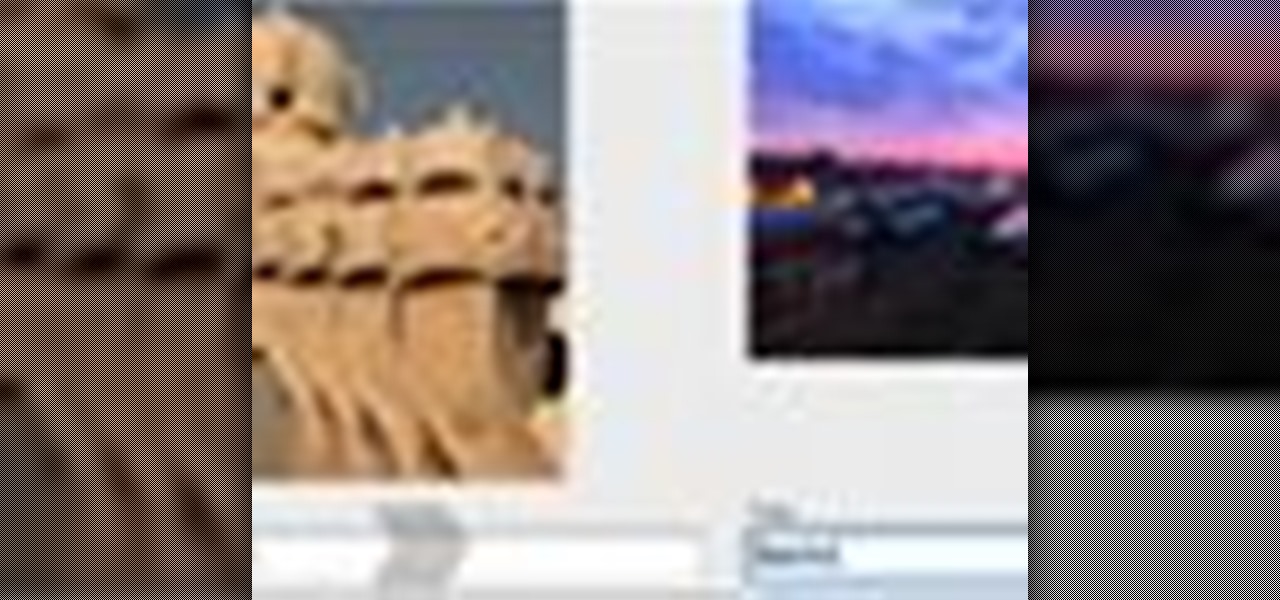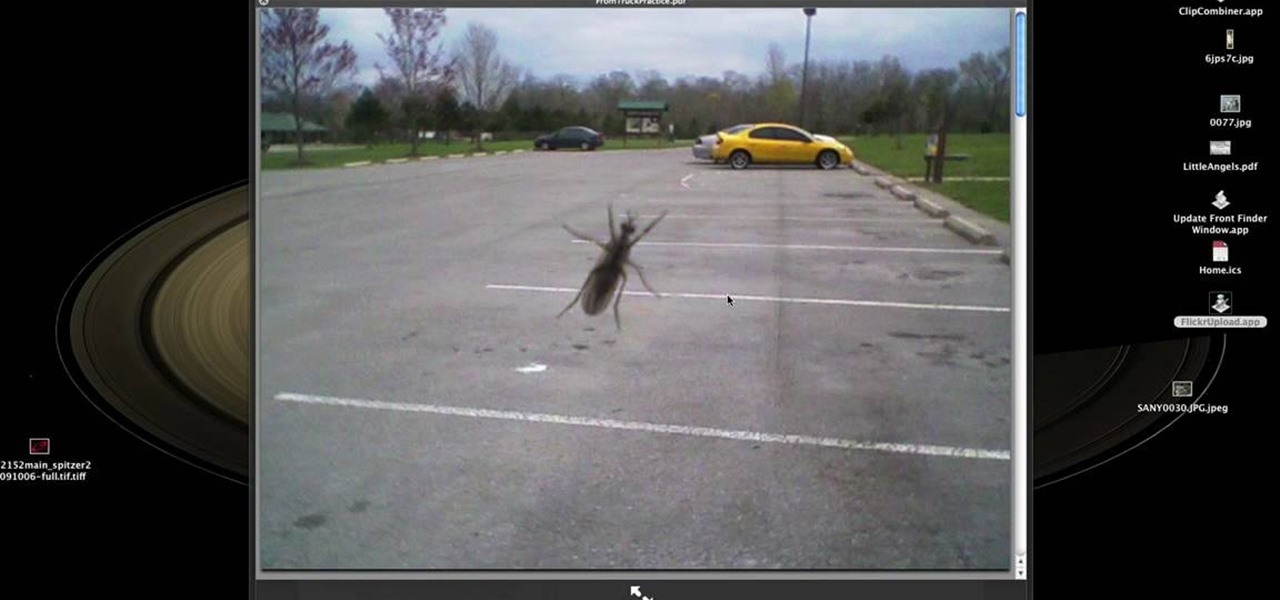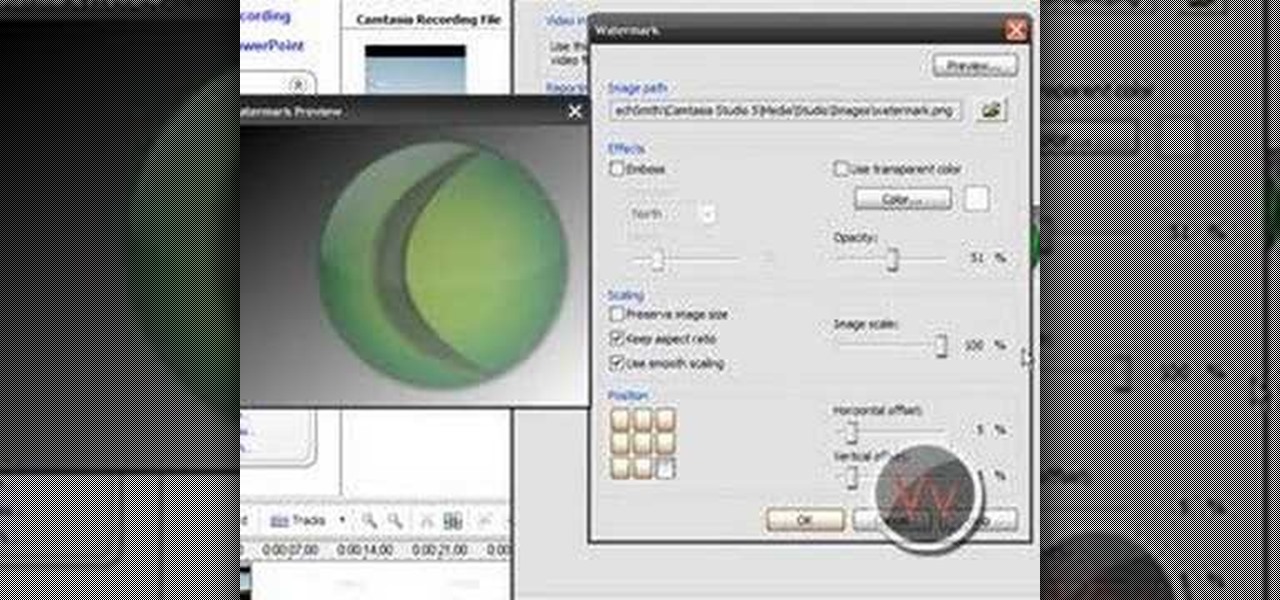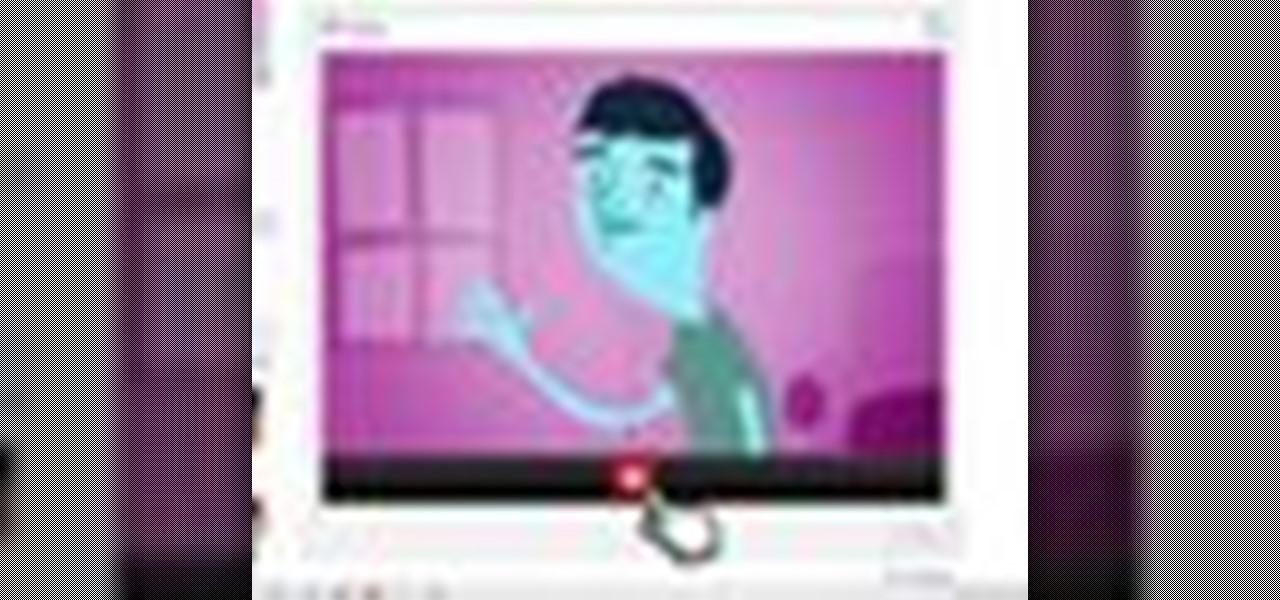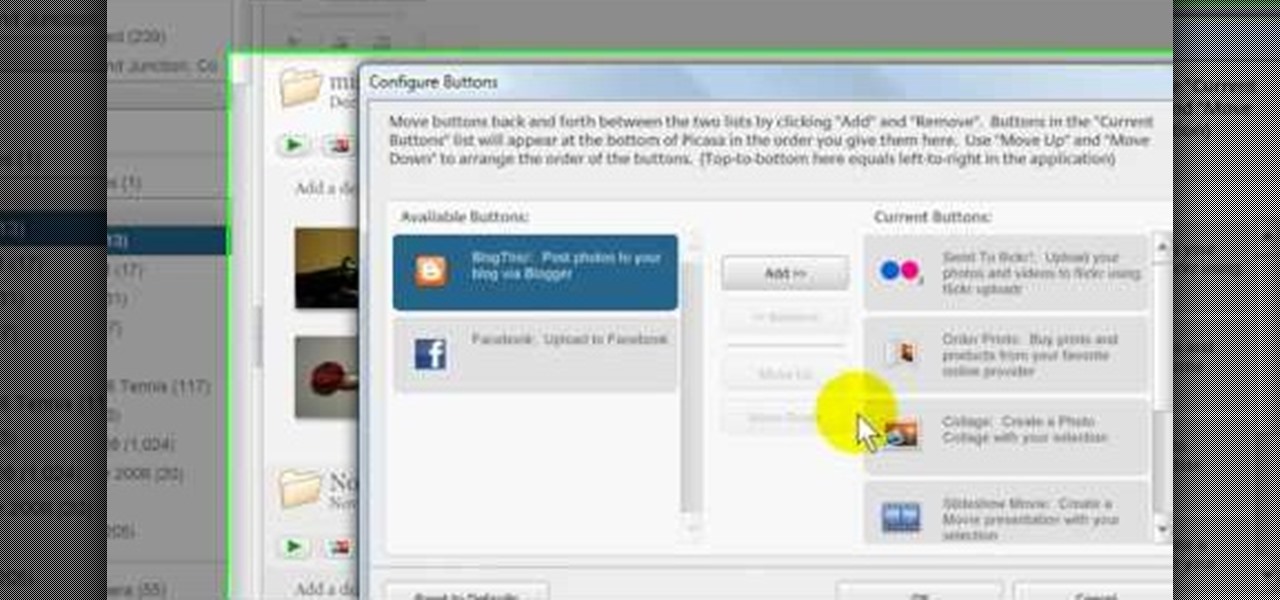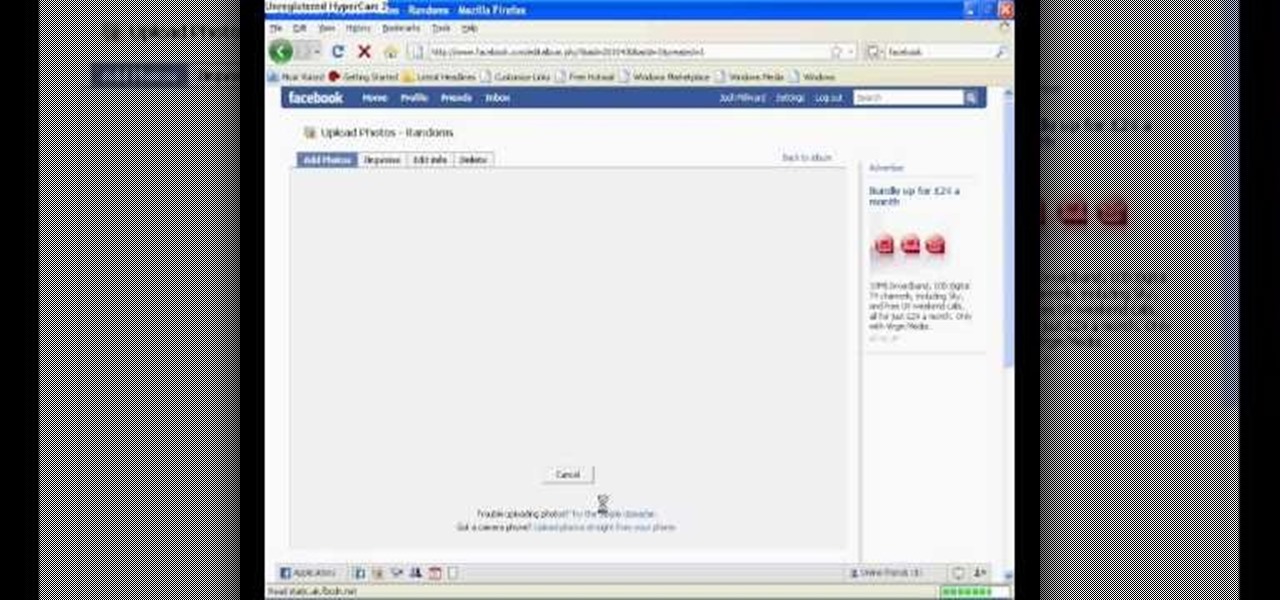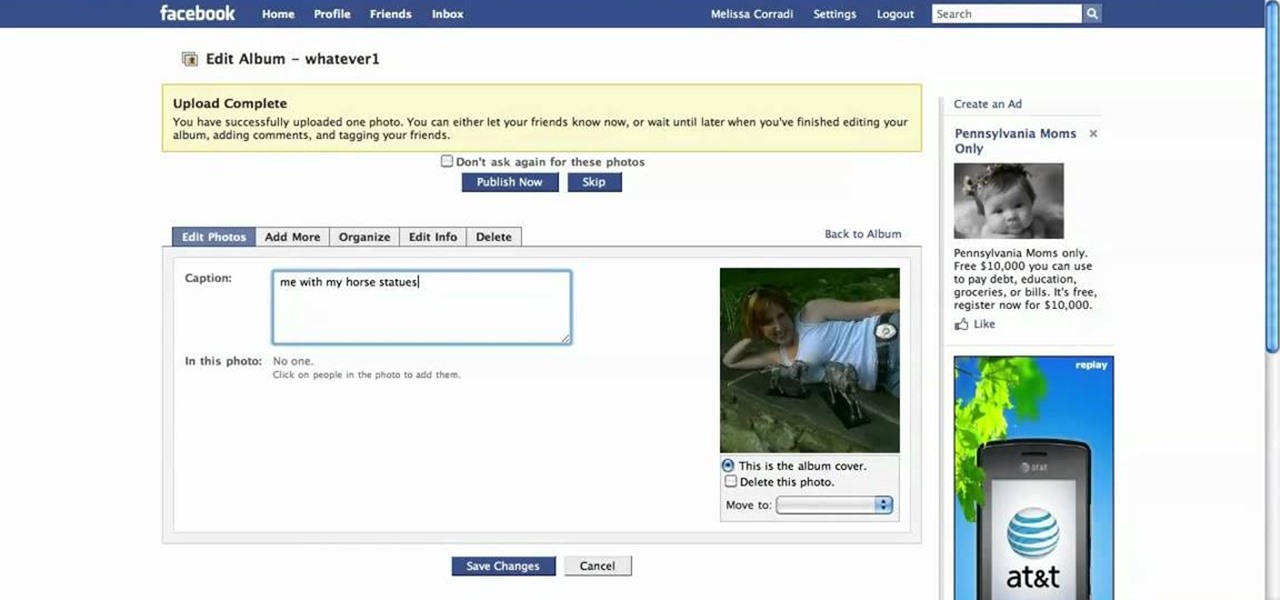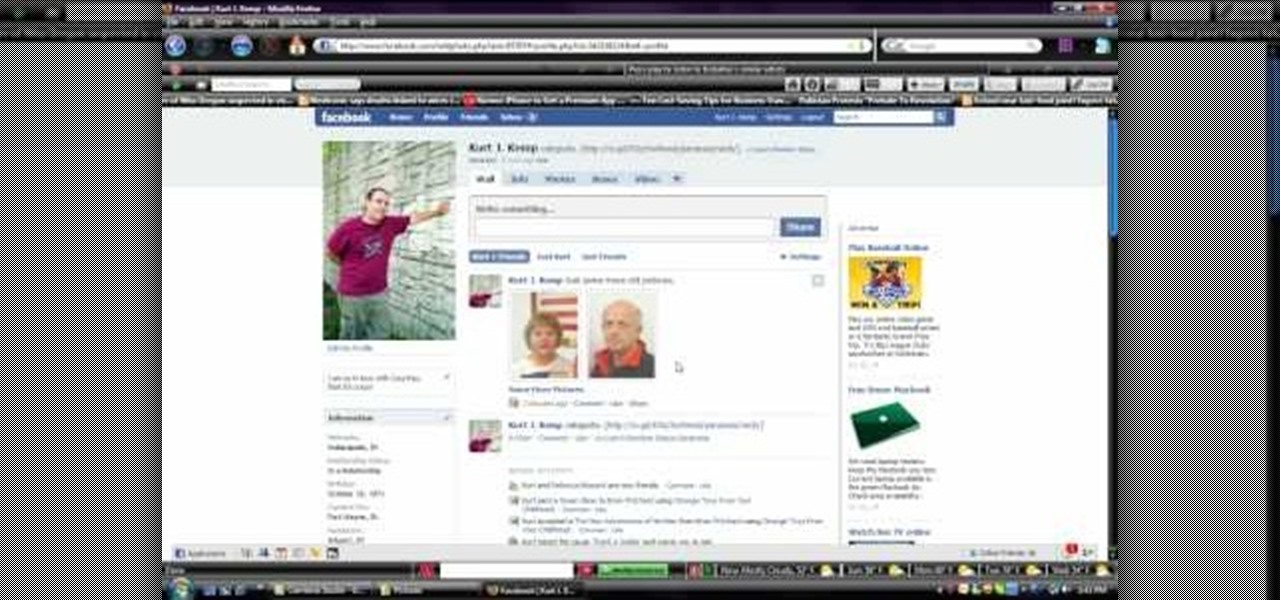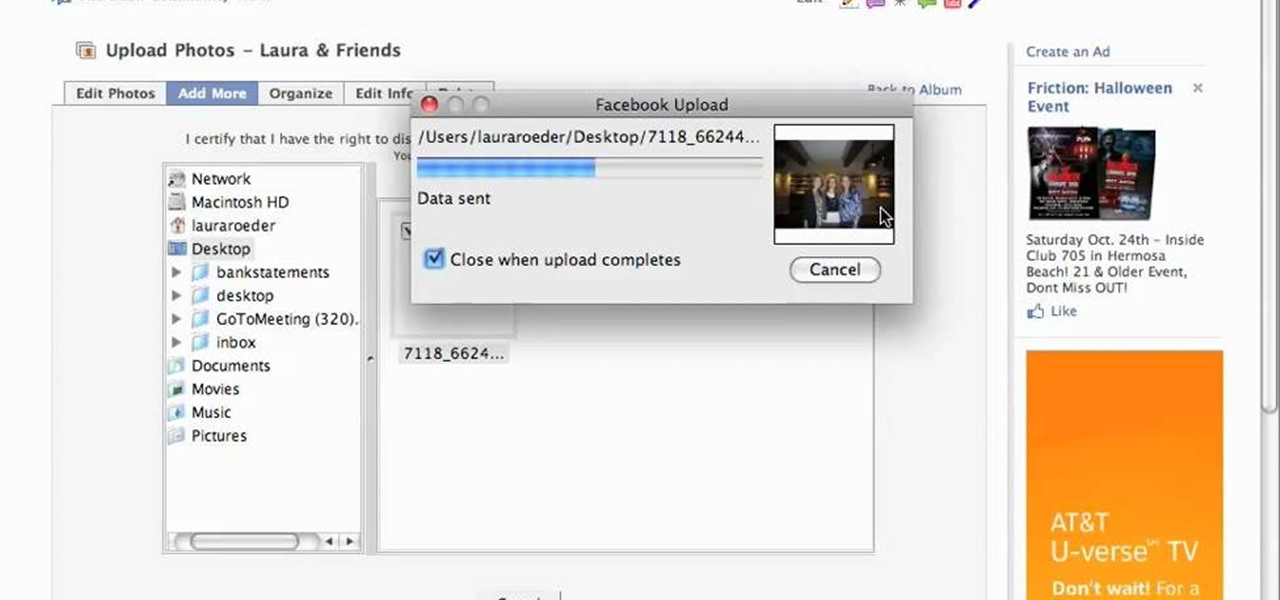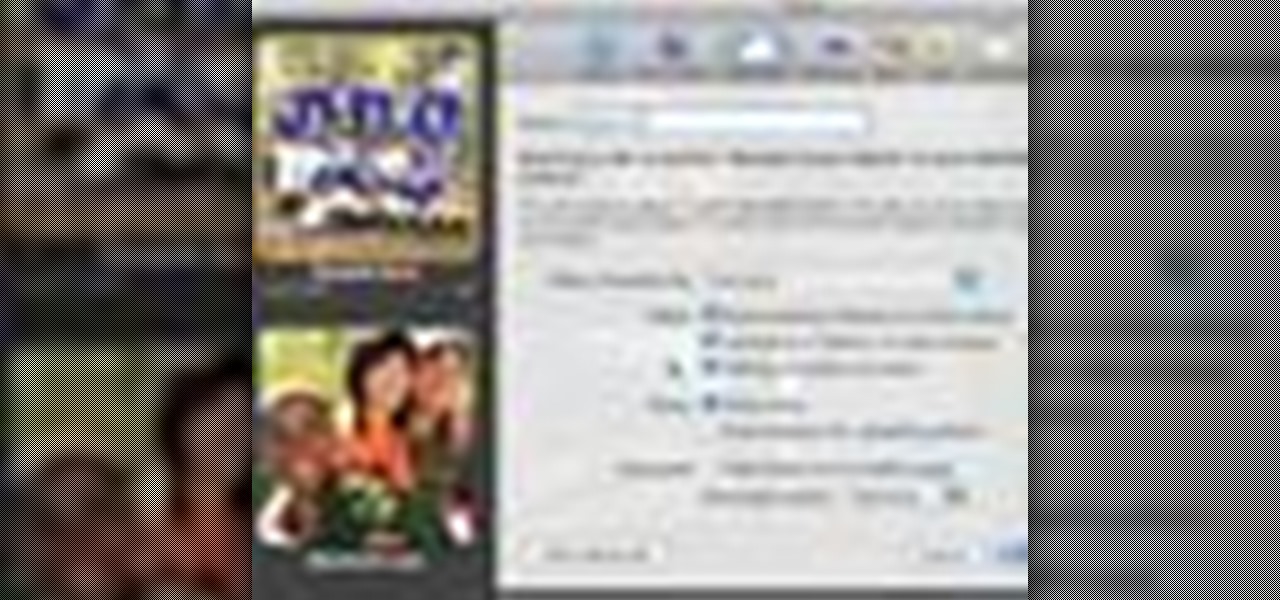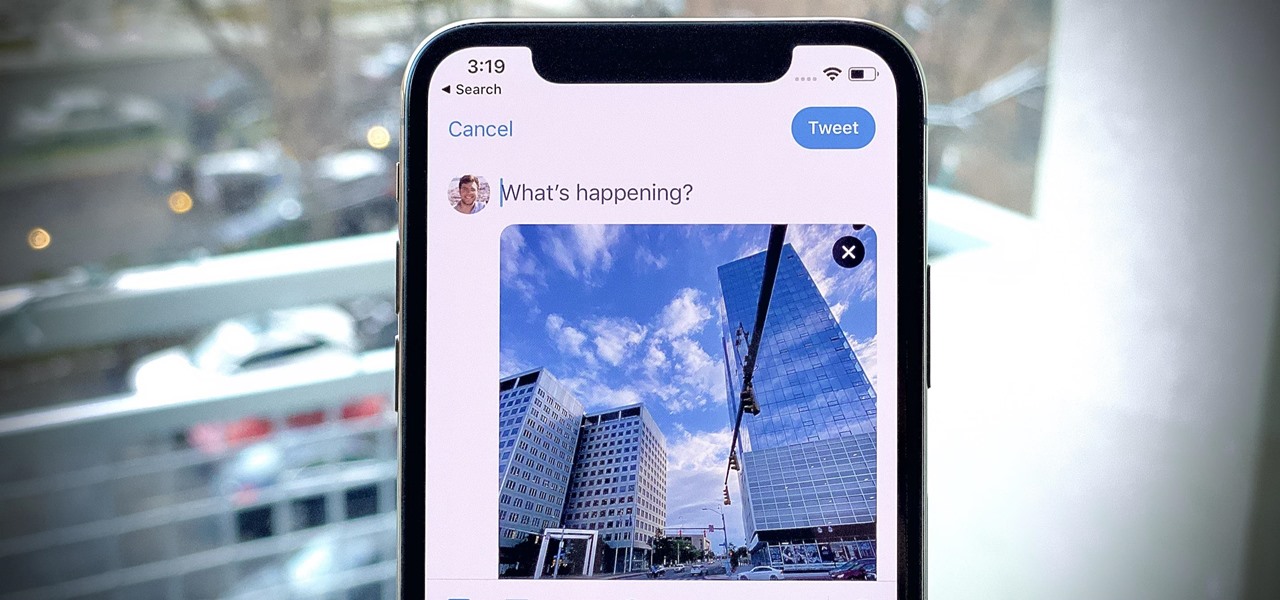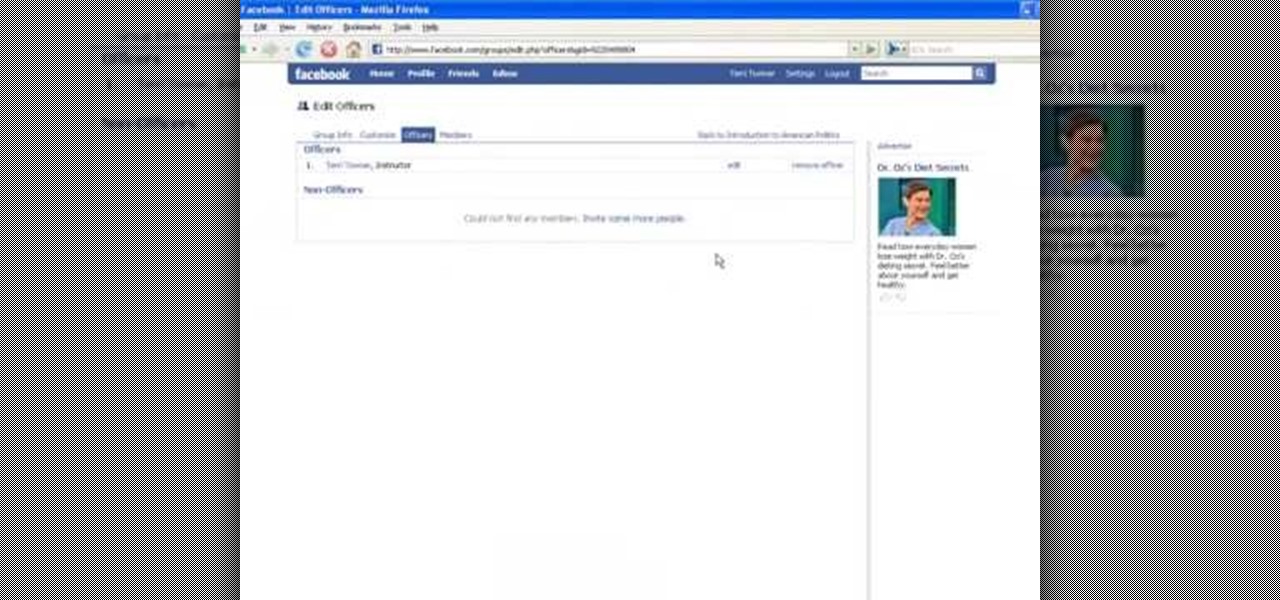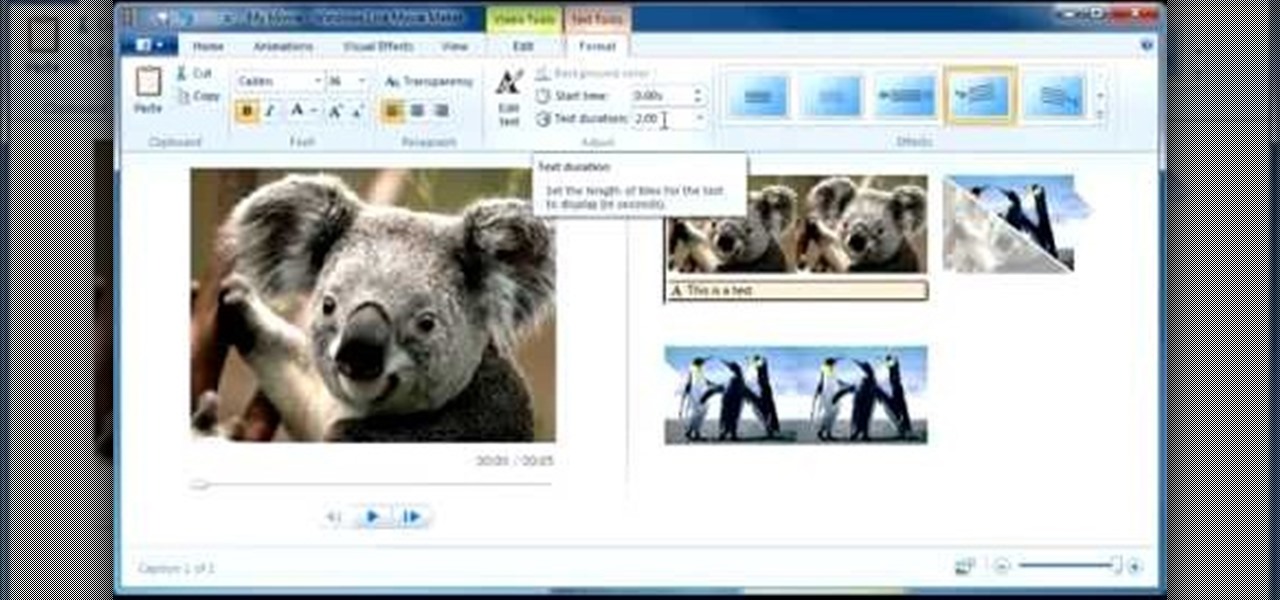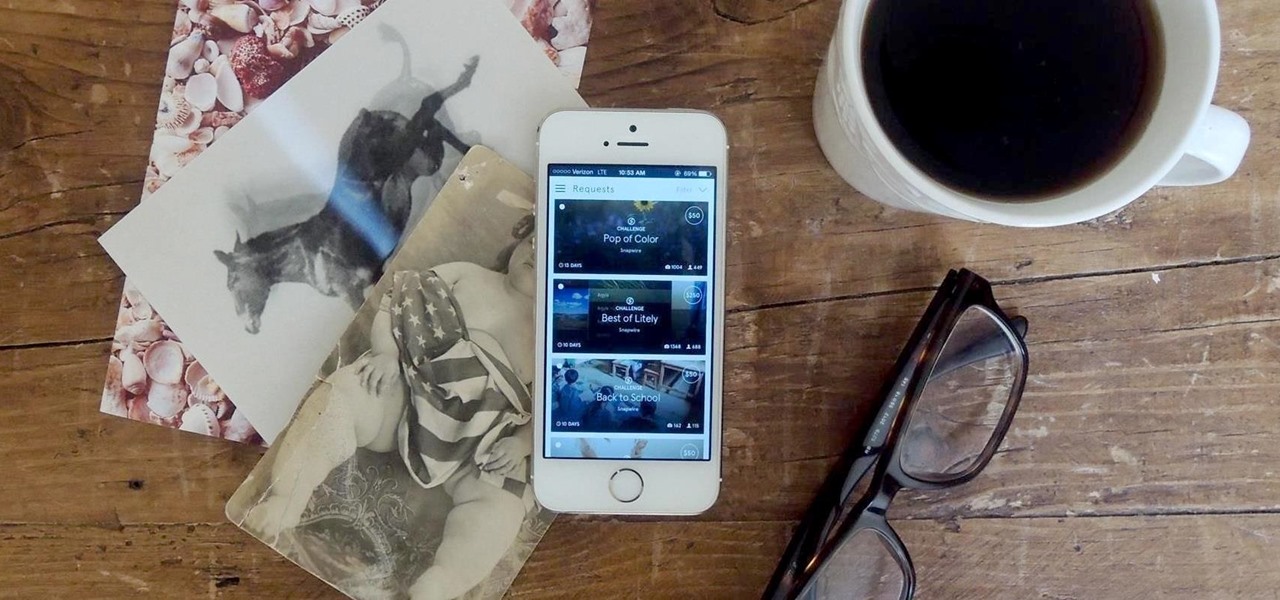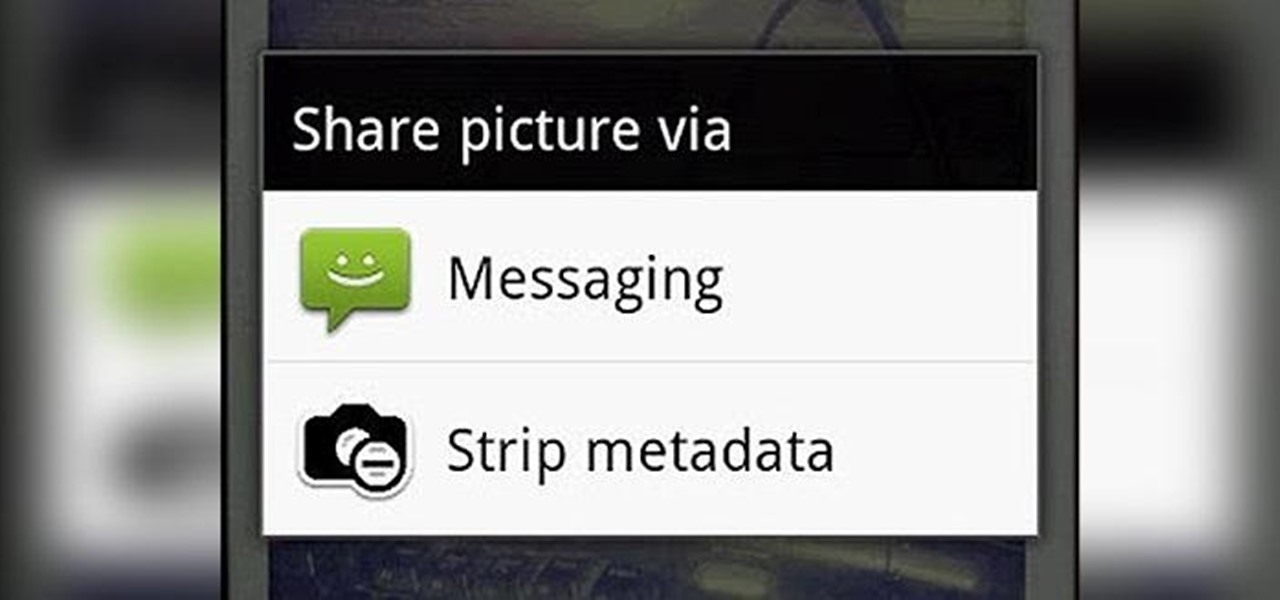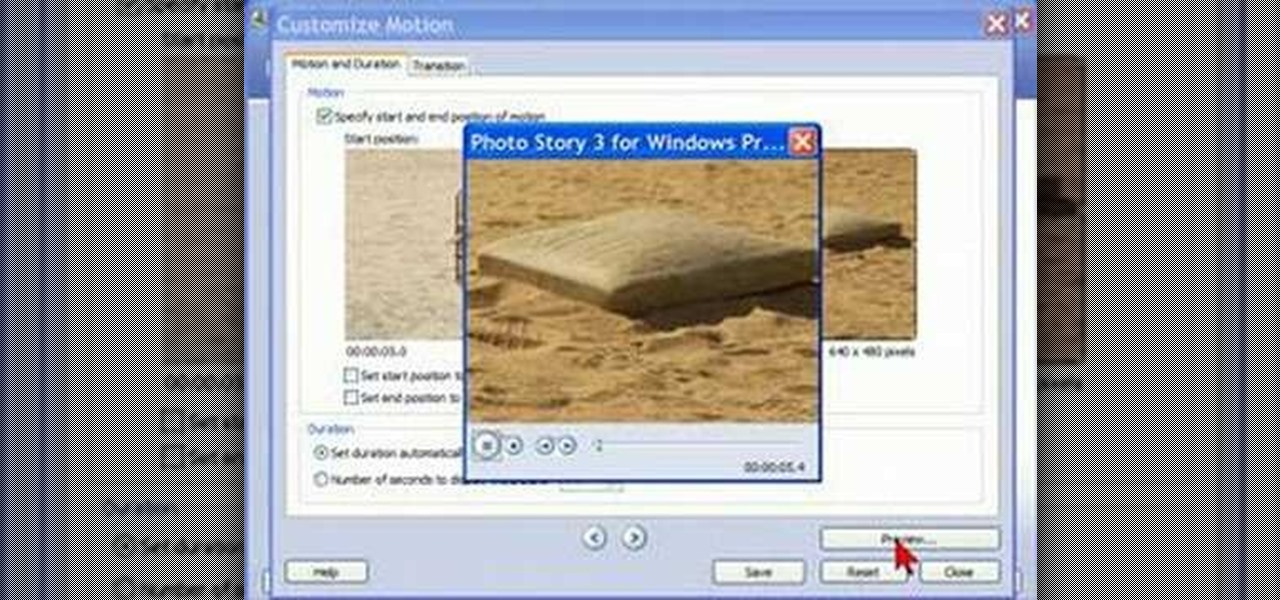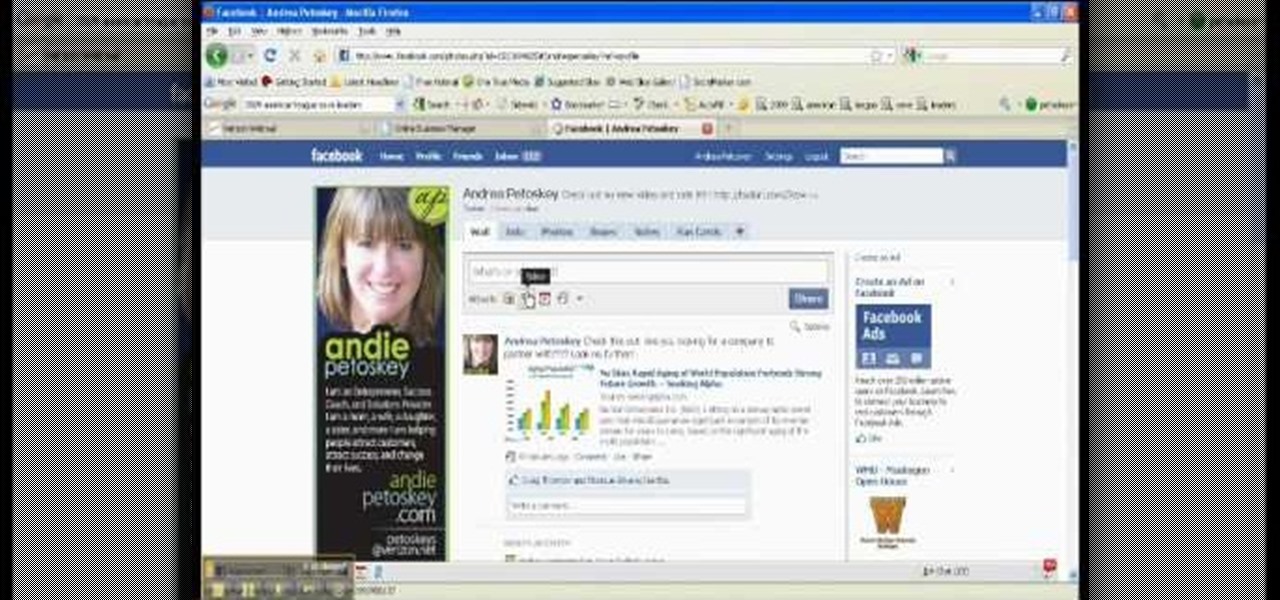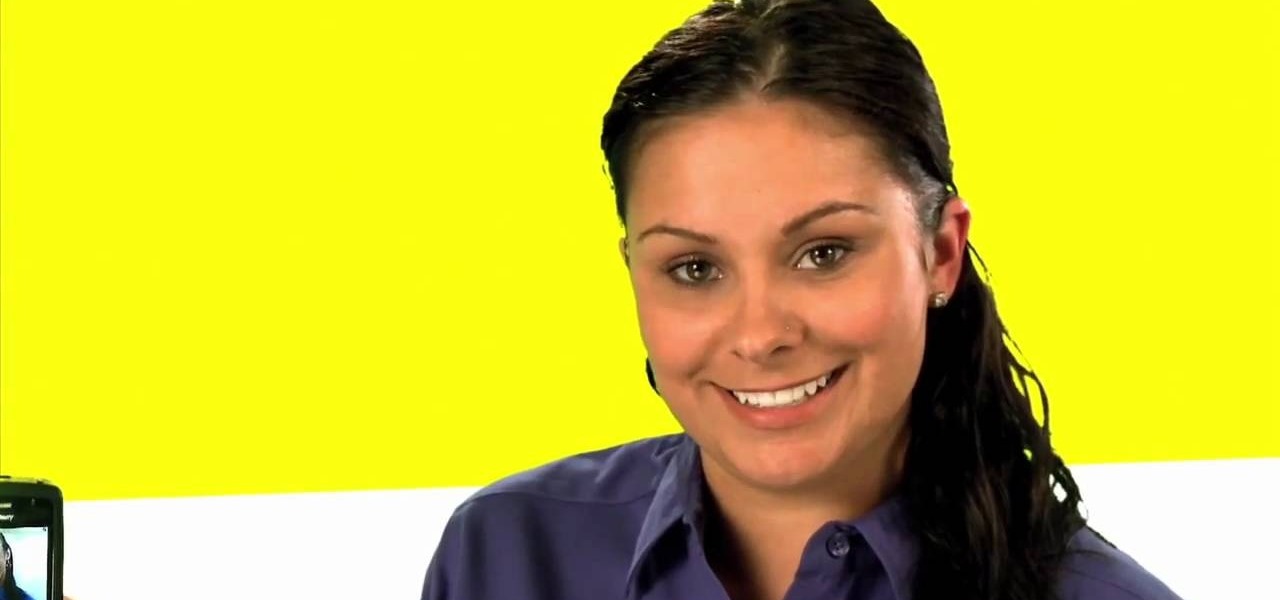
Tetiana from Best Buy Tips and Tricks shows you how to upload a photo on your mobile phone to your Facebook account directly from your mobile phone. For this you need to select the photo from your media, choose the option "upload to Facebook" and insert a suitable caption as shown in the video. The photo will be uploaded to your Facebook account for all your friends to see. Now you can share photos with your friends via Facebook on the go, using your mobile phone.
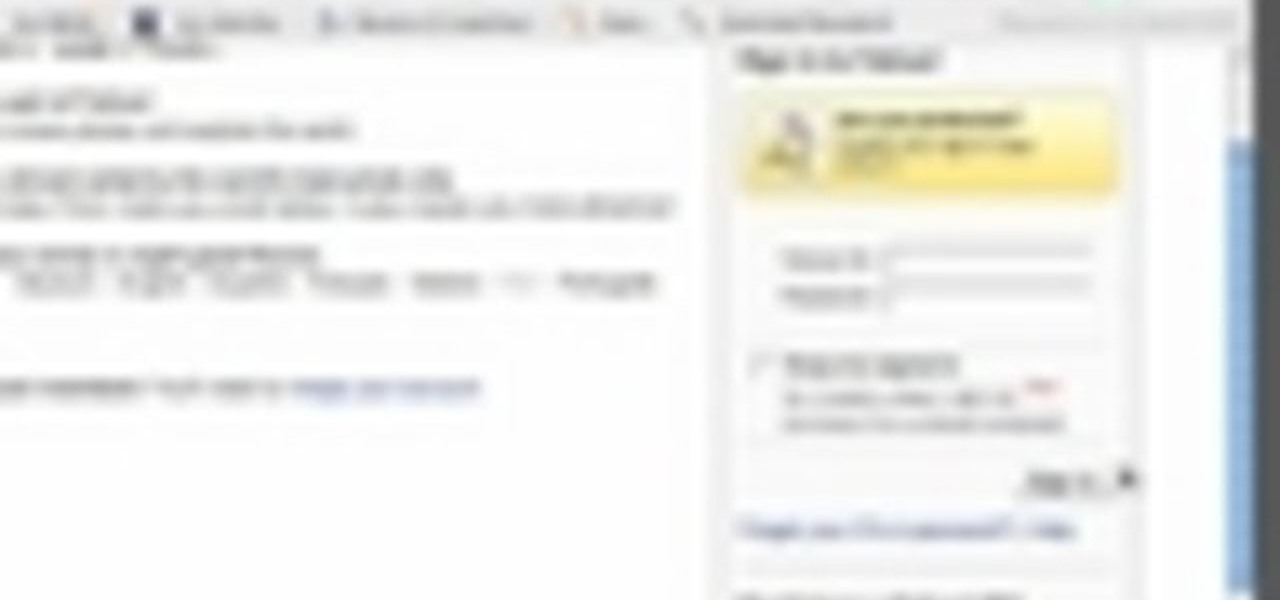
How to set up an account with Flickr, online photo hosting service, and upload your photos to share online.
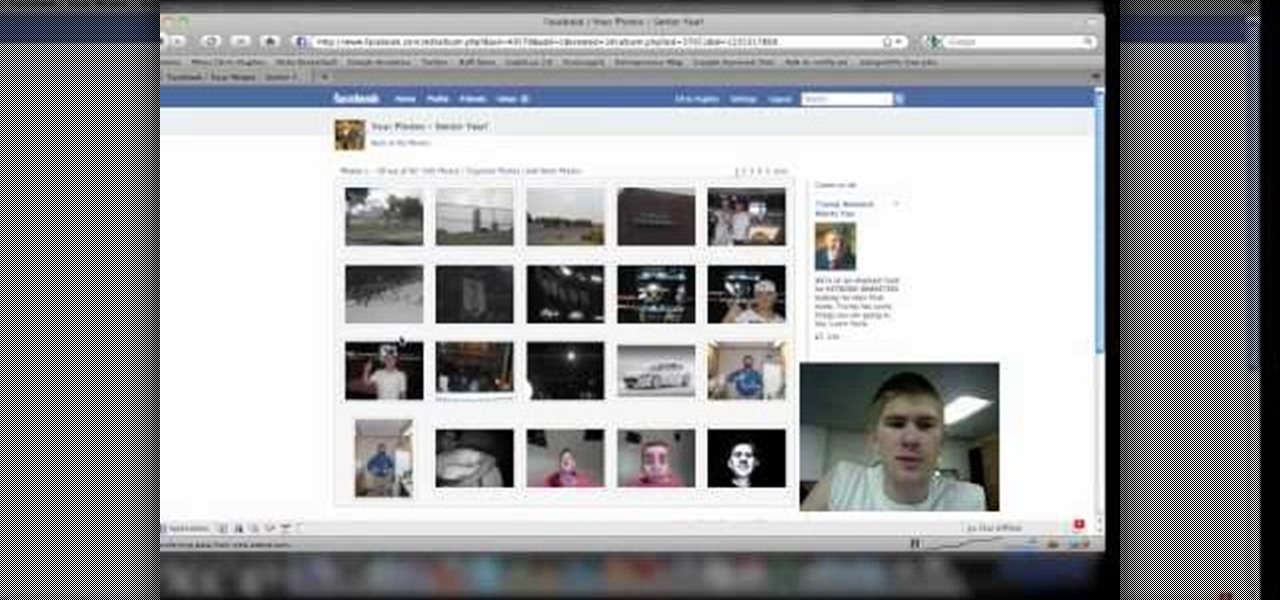
Are you new to the social networking scene? Struggling to figure out how to upload your photos to Facebook? This easy step by step tutorial will show you the exact steps that you need to take to upload your photos to your Facebook page. Before watching the video you will need to upload your pictures to your computer so that you can browse through them and then choose the ones that you want. You can also learn how to "tag" other people in your photos and link the picture to their Facebook acco...
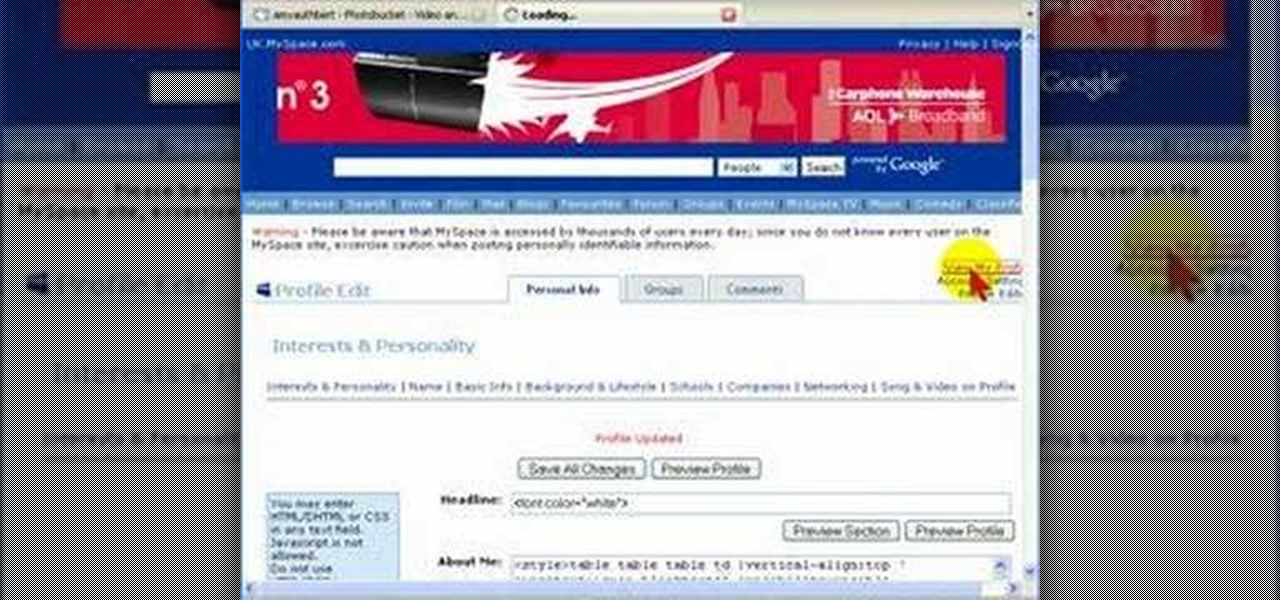
Uploading photos to Photobucket and embedding an image onto your Myspace profile.
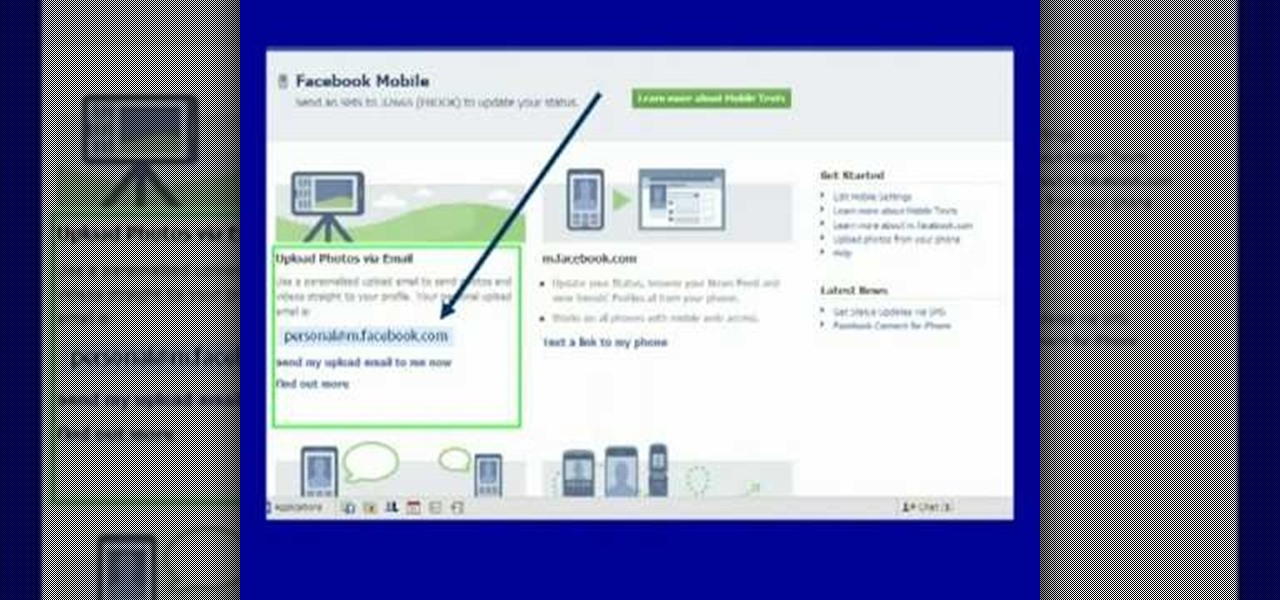
Moniquewade will show you how to upload photos and videos to Facebook by using email. The user has seven steps for you to follow in order to upload photos and videos to Facebook using email services very fast and easy. The first step starts out by telling you to go to Facebook.com. By following each of the seven steps that are provided, you should be able to send different types of photos and videos to your Facebook account just by using email.
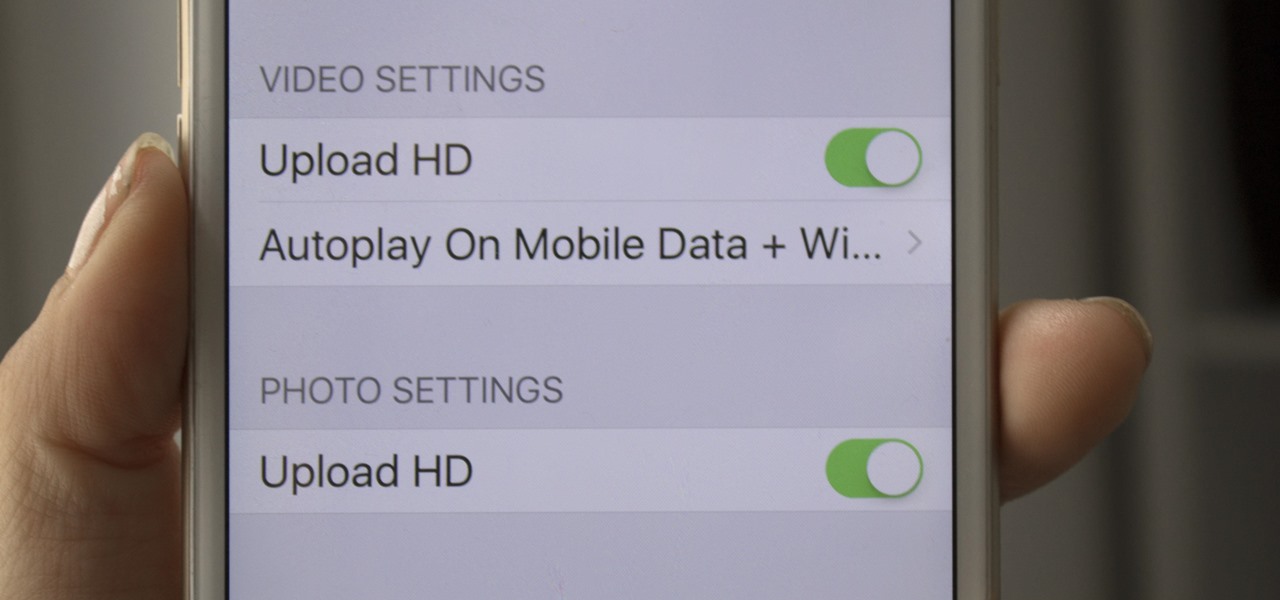
If you are a frequent poster on Facebook, then uploading your photos and videos in HD is essential for your viewers. There's nothing worse than realizing that the Boomerang you just uploaded is grainy and probably won't get any views.

In an attempt to remain a mobile-exclusive app, Instagram doesn't let users upload photos or videos from their computer. On the Instagram web app, you can pretty much only like and comment on items in your feed, but what about all of those photos on your computer that scream #tbt?

I wanted to post a Live Photo to Instagram of me in front of that donut that got eaten next to the CVS on Houston St. in New York, between Mott and Mulberry. The only problem is that Live Photos aren't supported on Instagram, so I couldn't just tap and post it to my feed without it becoming a regular still image. Luckily, there is an awesome workaround.

If you bought the new iPhone 5 or upgraded your old one to iOS 6, you may be having issues when you try to upload photos to Facebook. After updating, the first time you try to share an image from the Facebook app, it will ask you to allow access to your Camera Roll.

Do you access either Flickr or Facebook from a home computer running Mac OS X? In this video tutorial, Gary Rosenzweig of MacMost.com looks at two useful extensions for iPhoto that will allow you to upload your photos directly from iPhoto to Flickr and FaceBook.

New to eBay? Don't worry, setting up an account and buying and selling doesn't take that much effort at all. Everyone who has an Internet connection has at one point come across eBay, to find the perfect gift for their loved ones, to find the cheapest deals on plasma televisions and computers, or to get rid of their dusty, old record album collection in their web store.

Instagram allows us to vicariously live through others, experiencing their moments with them. It's an enormously popular application and has already garnered 100 million users, but it has only been made available for download on Android and Apple devices. Sure, there are third-party apps where you can browse, like, and comment on other people's Instagram photos—but they don't give you a way to upload your own pictures. So, what about all of the other people who want to share their lives, but ...

If you're new to Google+ and want to know how photos that are uploaded by Google+ users can be browsed or viewed, take a look at this tutorial. You can use the arrow keys to navigate the Google+ photo galleries, or simply click on the photos at the bottom of the lightbox.

This is how to upload pictures to Facebook from an SD card. On Facebook, navigate to the 'picture upload area'; if you can not find this, you can find it by going to: http://www.facebook.com/photos/?ref=sbCreate an album by choosing a name for it, and you can also add a description of the album, and change the privacy settings of the album. After the album is created, click on 'add photos', and go to 'simple uploader'. Click on 'browse'; and navigate to your SD card location, and select the p...

Got a digital camera, but no idea how to share pictures with friends and family? Try the photo-sharing site Flickr.

To add photos to Facebook, log into Facebook and go to your profile page. Click the photos button on the left hand side of the screen. On the next screen, click the my photos button at the top of the page. Next, create a photo album. Type in the name, location and description of the album into the appropriate boxes. Choose your visibility preferences and click the create album button. Next, using the Facebook Java upload tool, choose the hard drive file that your photos are located in from th...

To upload pictures to your Facebook account, this video instructs, you'll want to start by knowing where the exact picture or pictures you're wanting to upload are located on your computer. Then, from your main Facebook account page, click on "photos". From here, you decide how private to make the photo. Then, remembering the location of the photo you wish to upload, you must go there and click on it. That done, you can choose a caption for the photo, and click confirm. The biggest social sit...

Learn how to create an automator workload that will upload pictures to your Flickr account in this video tutorial. Simply Google "automator Flickr." Upload it to Flickr to allow access to your Flickr account. This means you will have to sign into Flickr and allow for the application to have access to your account. Every time you use the application, you will have to give the photo a title as well as tags. You will then save the photo as an application with whatever title you want. Anytime you...

If you frequently use Camtasia software for Windows this is a great video for you! Camtasia is a screen video software program made for both Windows and Mac This video shows step-by-step how to upload a photo and create a moving profile image. It shows how you can upload your photo, how to open the photo in Camtasia, and how you can use Camtasia to create a moving profile picture. Also discussed is how you can upload your Camtasia videos onto Youtube! Just a wonderful video for those who use ...

Having a boring Facebook profile is lame! Impress your friends and flaunt your social networking skills by sprucing up your Facebook profile.

In this Computers & Programming video tutorial you will learn how to add photos to Facebook using Picasa. The video is from Help Me Rick. Log into Facebook, go down to the lower left corner and click ‘Applications’. Click ‘Find More’ and in the search applications box, type in ‘Picasa’. You will get a list of Picasa applications. Select the Picasa by Alan Lundeen. Here you click ‘go to applications’ -> install now -> OK -> Yes -> Facebook -> Add -> OK. Now you will get a Facebook icon on the ...

In this tutorial, Josh Millward teaches us how to post pictures onto a Facebook account. First, log into your Facebook account. Once you're logged in, click on your profile and click "photos". Choose where you want to upload the photo to, you can upload it to an existing album or you can upload to a new album. You can choose which uploading tool you'd like to use. Browse through your files and choose the pictures you want to load into your album. Now click "upload" after agreeing to the terms...

First log into your Facebook account and sign in. Then when you sign in click under your "profile". You will be redirected to another page. This will be your main page, with all of your information that you have put in and what not. Next click on 'Photos'. It will take you to another page. Once in your in there, you will click on 'create a photo album'. You need to name the new album and then create album. Next it will ask the location of the files. It will be located on your computer. Usuall...

Flickr is the most known and dependable photo sharing website to date, so if you haven't made an account yet, you better now, if you want to share your precious photos with family, friends, and even the whole world! Flickr allows you to store digital photographs online and share them with other people.

In this video, we learn how to upload pictures and set a profile picture onto Facebook. First, you will need to locate the pictures you want to use on your computer. After this, log into your Facebook account and click on your profile, then the tab that says photos. Now you will be on a new screen where you can browse your computer to find the photos you want to upload. After you click on all these, click the "upload" link and then wait for the photos to load. After this, you will be able to ...

In this tutorial, Mike Montgomery shows up how to tag a friend in a picture on Facebook. First, log into Facebook and click your photos and upload your photo to the desired photo album, or create a new one. Once it's uploaded you can add a caption to the picture as you wish, then click on "publish now". If you would like to involve your friends in the picture that have Facebook, click on the "tag this photo" button. You can click on their faces in the photo, then a drop down menu of your frie...

Ryan instructs you how to post pictures on Facebook. 1. Go to groups and choose which groups you want to post pictures.

Empty walls? This is the perfect solution. The Rasterbator creates huge, rasterized images from any picture. Upload an image, print the resulting multi-page pdf file and assemble the pages into extremely cool looking poster up to 20 meters in size. Rasterbating is when you make a photo out of several photos.

Laura Roeder demonstrates how to add photos to your Facebook fan page. First, sign into Facebook and go to your fan page. Then, click on the photos tab which is an application on your page. Click the plus sign if you do not see the photos tab to access the photos function by adding the application in the edit page option. If you don't already have a photo album created, set one up using the create a photo album button. Then, use the add photos tab to add photos to your photo album. You can on...

If you have a MobileMe account, use your MobileMe gallery to share your favorite photos with others online. This Apple iLife tutorial shows you how to load your photos into iPhoto and organize them and prepare them to put them in a web gallery. Once you have your photos ready in iPhoto, you will learn how to create a web gallery with MobileMe and upload everything to your MobileMe gallery.

While Apple's Live Photos feature was introduced back on the iPhone 6S, the rest of the world hasn't entirely caught up. Many apps don't accept the feature, making it difficult to share your fun memories with friends, family, or followers. You can strike Twitter off that list, though, as the app now completely supports Live Photo sharing.

In this tutorial, we learn how to set up a group on Facebook. First, log into your Facebook, then click on "groups", then click "create a new group". Now, give your group a name, description, news, email address, and contact information. When finished, click on "create group". Now you will be able to customized your group by adding images. Once you do this, you can add a website and change your different options. Allow only instructors to upload photos, because students may decide to upload i...

To stand out on Instagram, you need more than just the great camera on the Galaxy S20. You have to think like a professional photographer, which means two things: using manual mode and editing your photos. It is only with the latter that what you imagine becomes a reality.

The Droid 3 smartphone from Verizon has a great camera perfect for taking beautiful photos. If you want to learn how to perfect your on-the-go photography, take a look at this tutorial from Verizon Wireless that features instructions on all the different settings in the Camera app on the Android device.

In this tutorial, we learn how to use Windows Live Movie Maker. First, open up Windows Movie Maker then find the section of the software where you can upload your photos or videos. You can also drag your media into the empty white box that's on the screen. After you have uploaded your videos and photos, you will be able to edit them by splitting or trimming them how you would like. After this, you can add visual effects to the media by clicking the appropriate tab. You can also insert animati...

While the majority of photos taken on phones are used for personal reasons, mediums like Instagram and Flickr offer a means to show them off to the world. But those pictures of your brunch or beach day can actually go beyond that to make you some money.

We've talked before about EXIF data—or metadata—attached to photos and how it can expose information about your location, what type of device you're using, and even the device or camera's unique identification number.

In this how-to video, you will learn how to upload photos and videos to Facebook or MySpace using your mobile phone. First, go to messaging and scroll down to blogs. Here, enter whichever blog you want to upload to. Next, go to message and create a new picture message. A new option called blog will be in this menu. Now, press the option and click on your blog of choice. From there, you can put in text and select your picture or video. Now you can press send. This will send the file or video t...

Bill Myers shows how to use Microsoft Photo Story 3 for Windows to quickly create videos from your photographs. Great for quick YouTube videos, viral videos, and more.

This is a video narrated by Andie Petotsky herself. This video demonstrates how to create an album and upload pictures on Facebook and is one of the many videos of the series "Sixty Second Solutions".