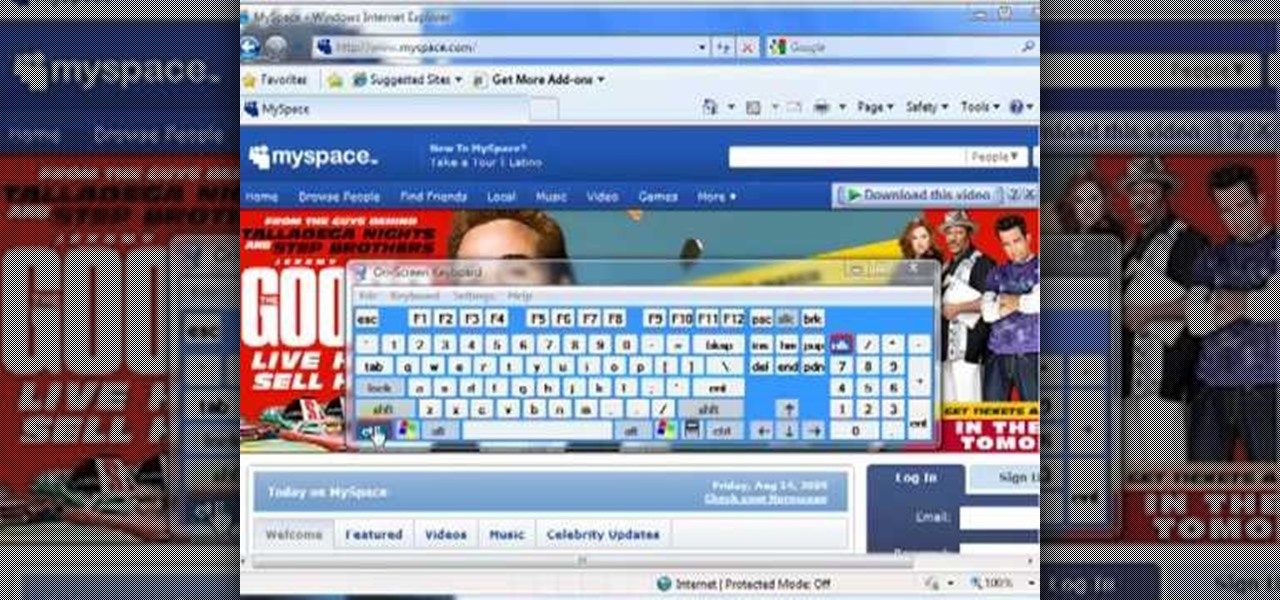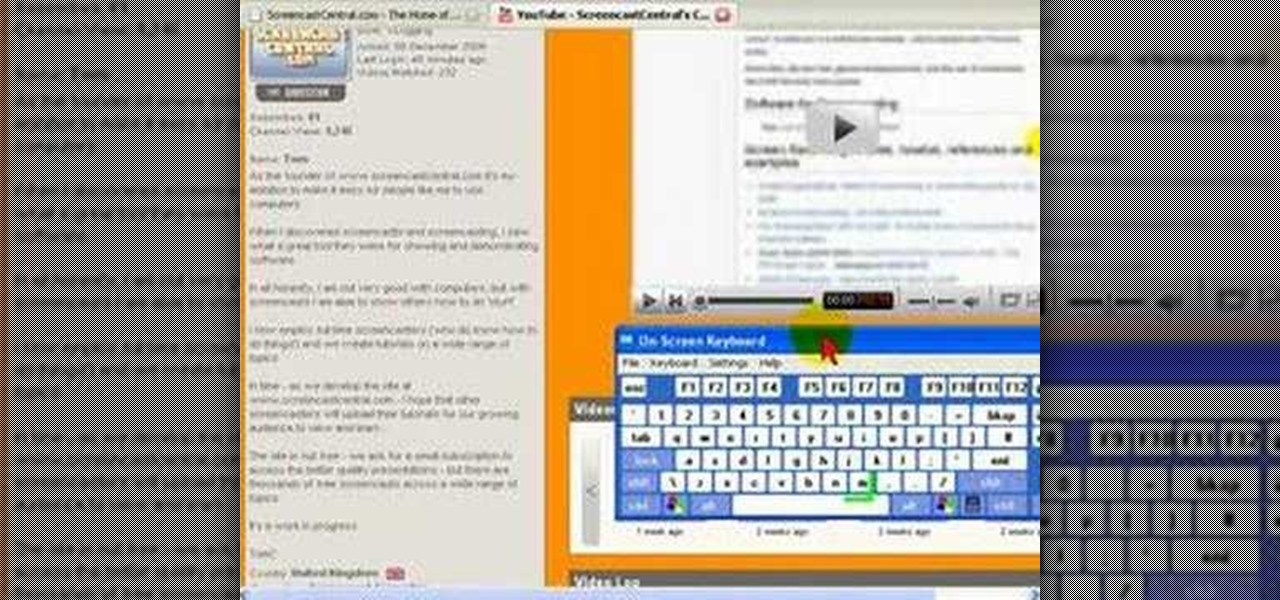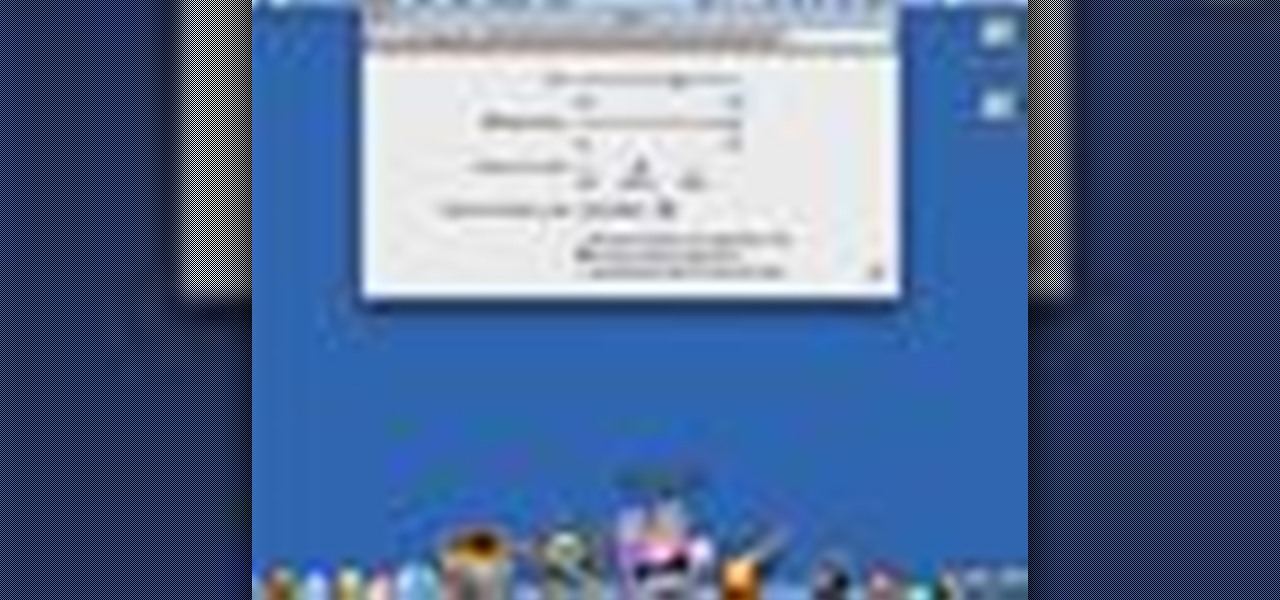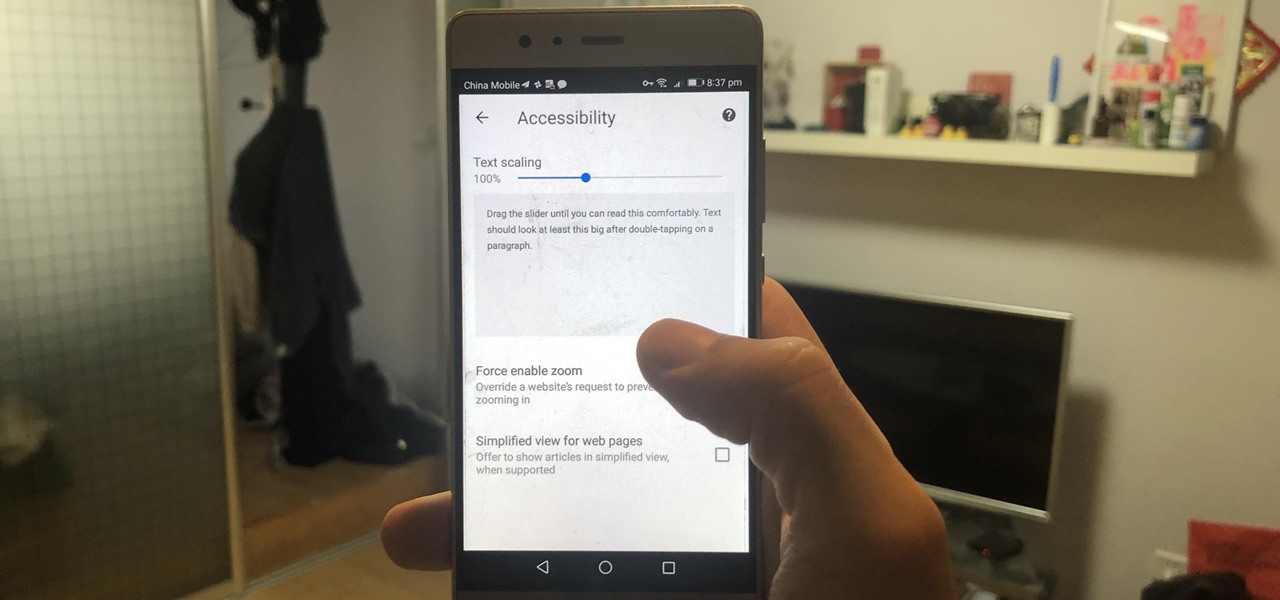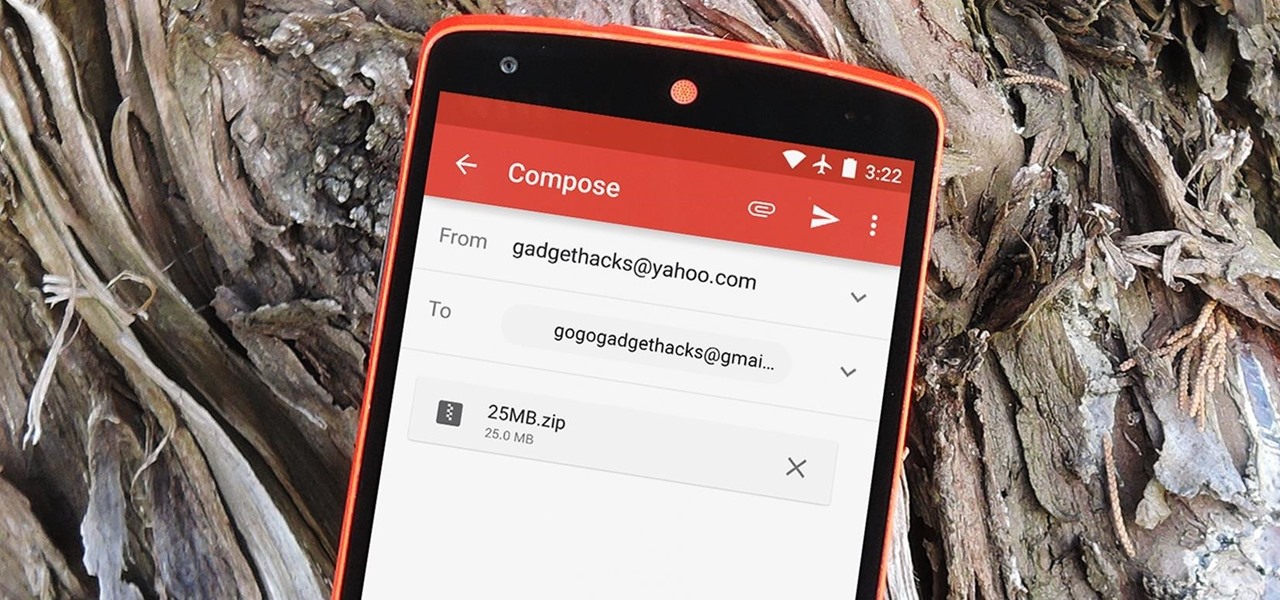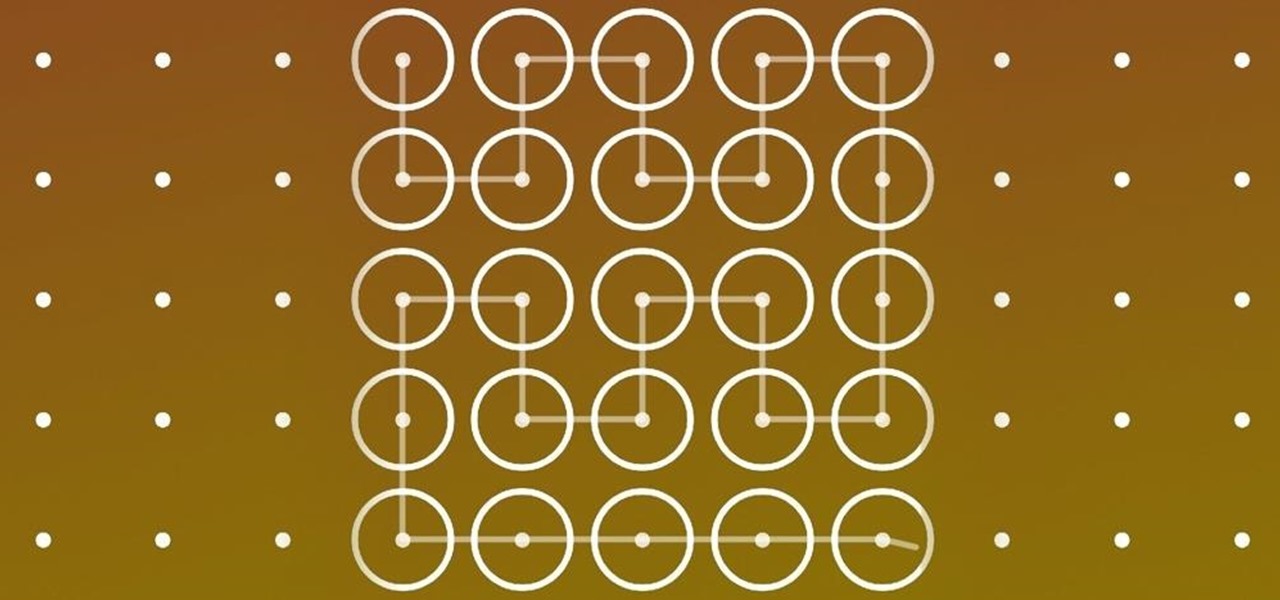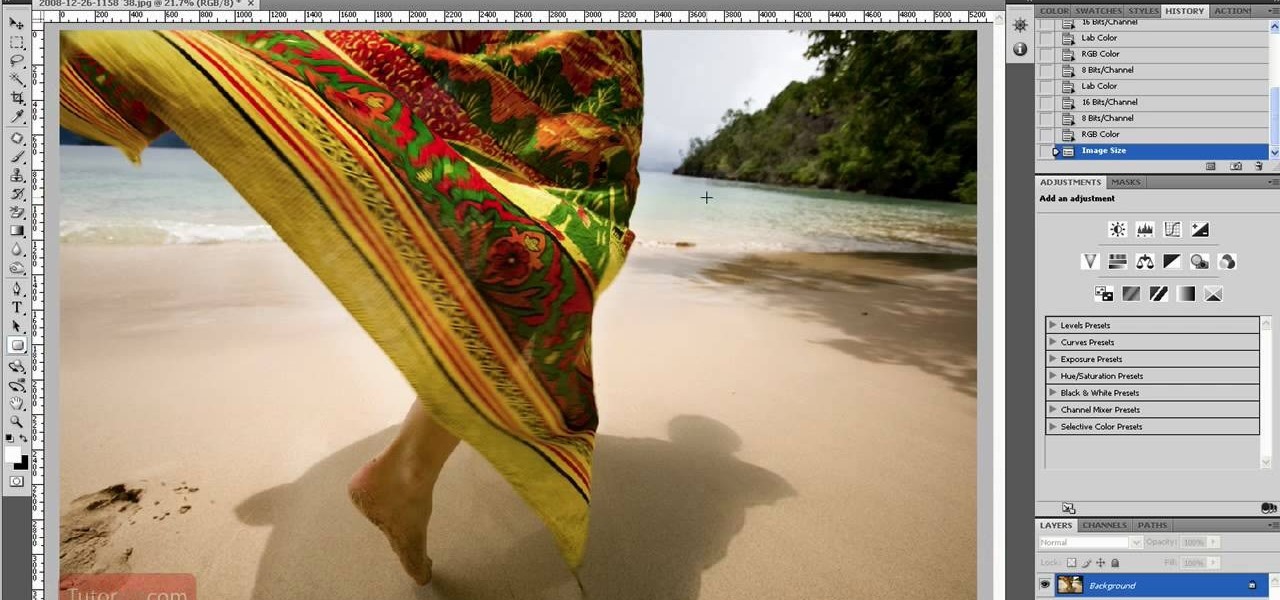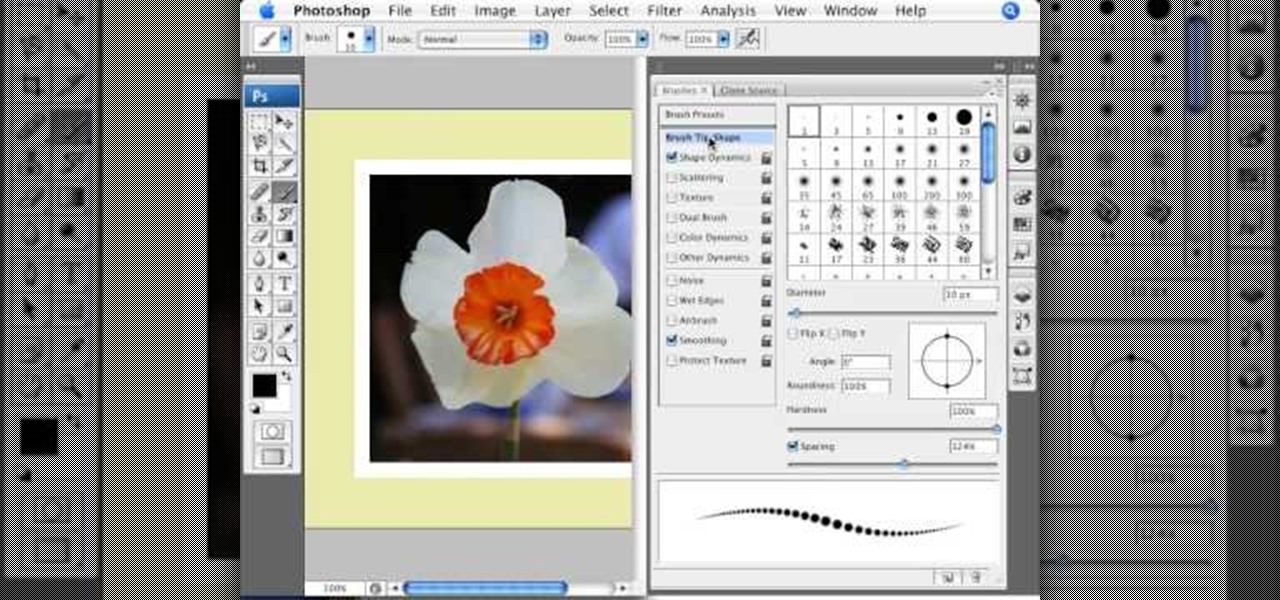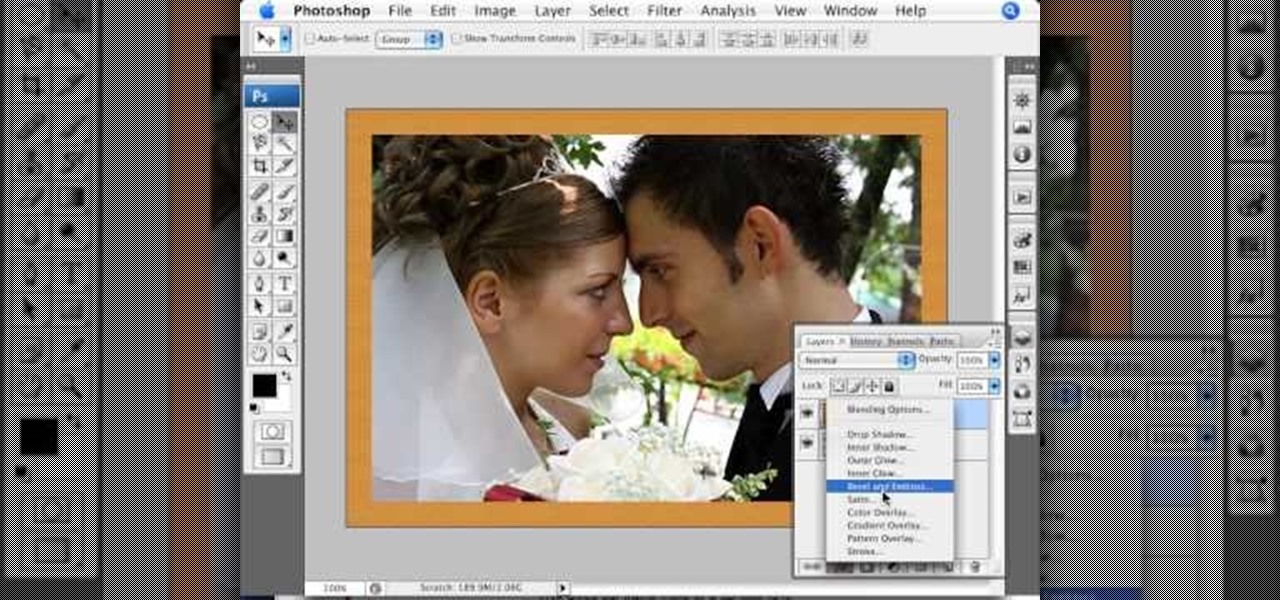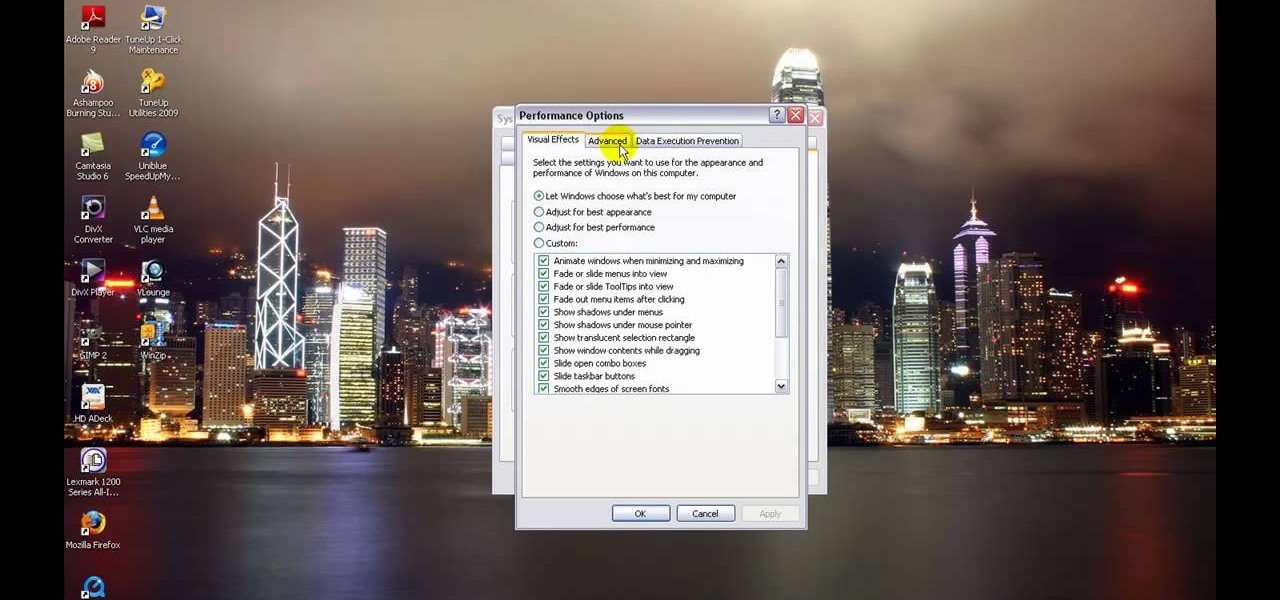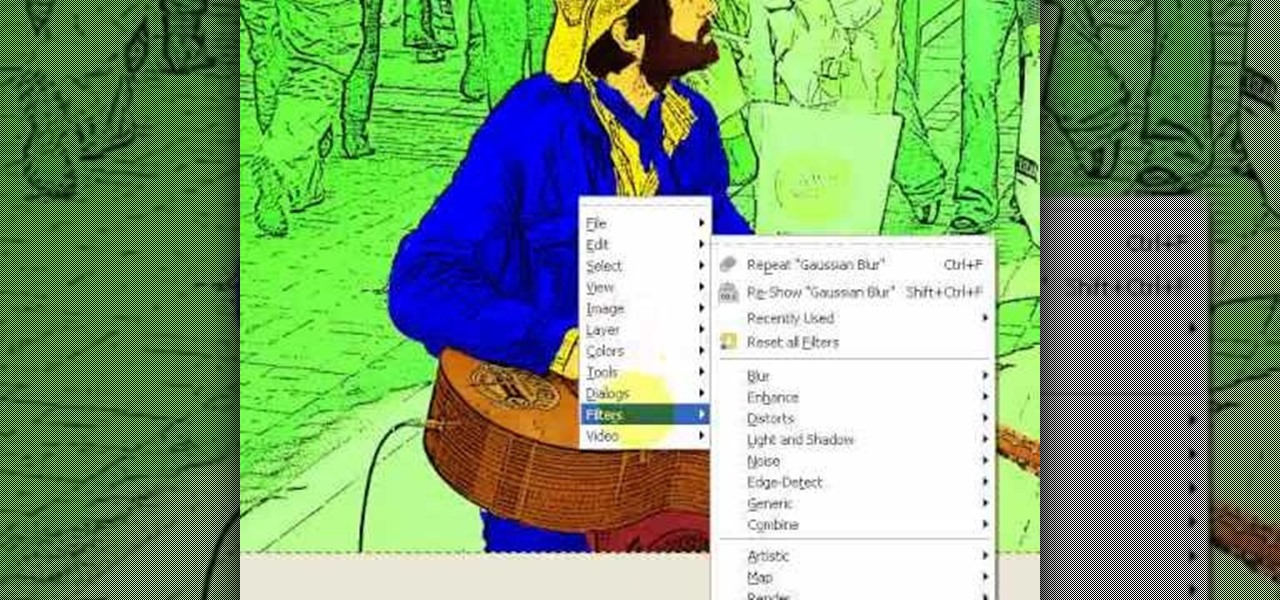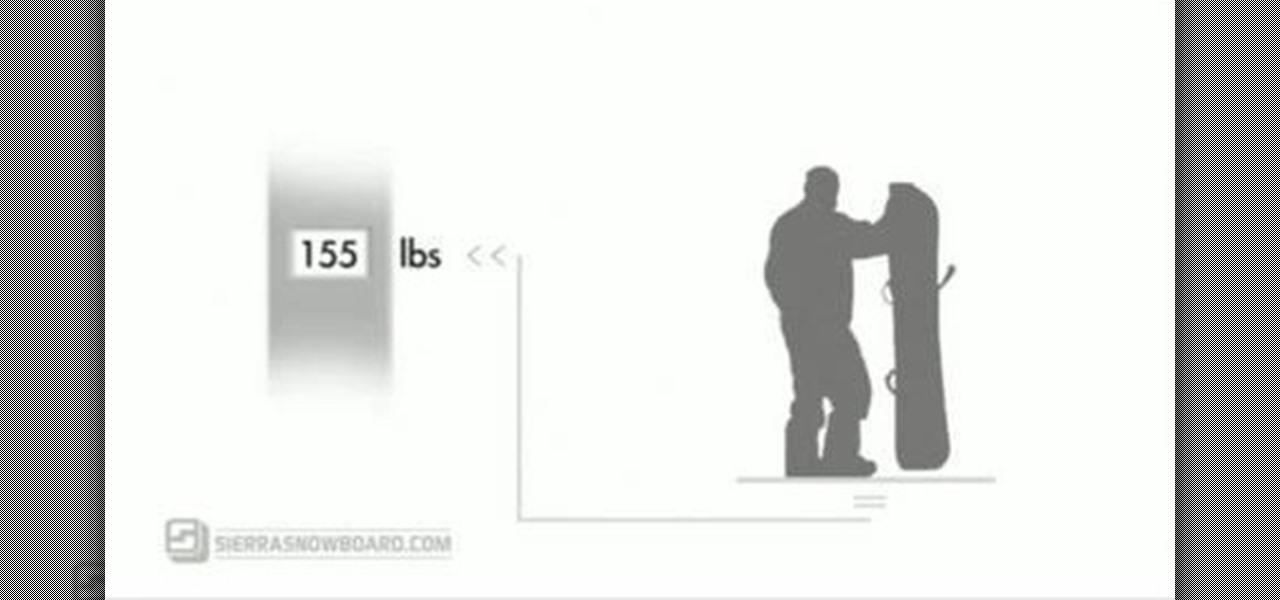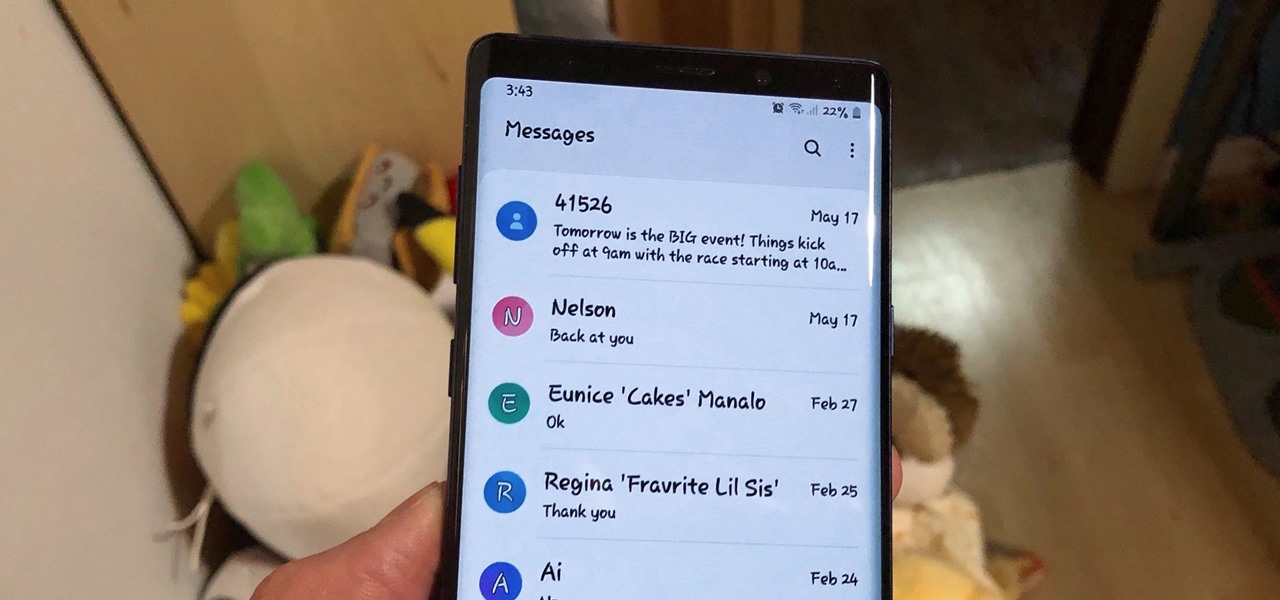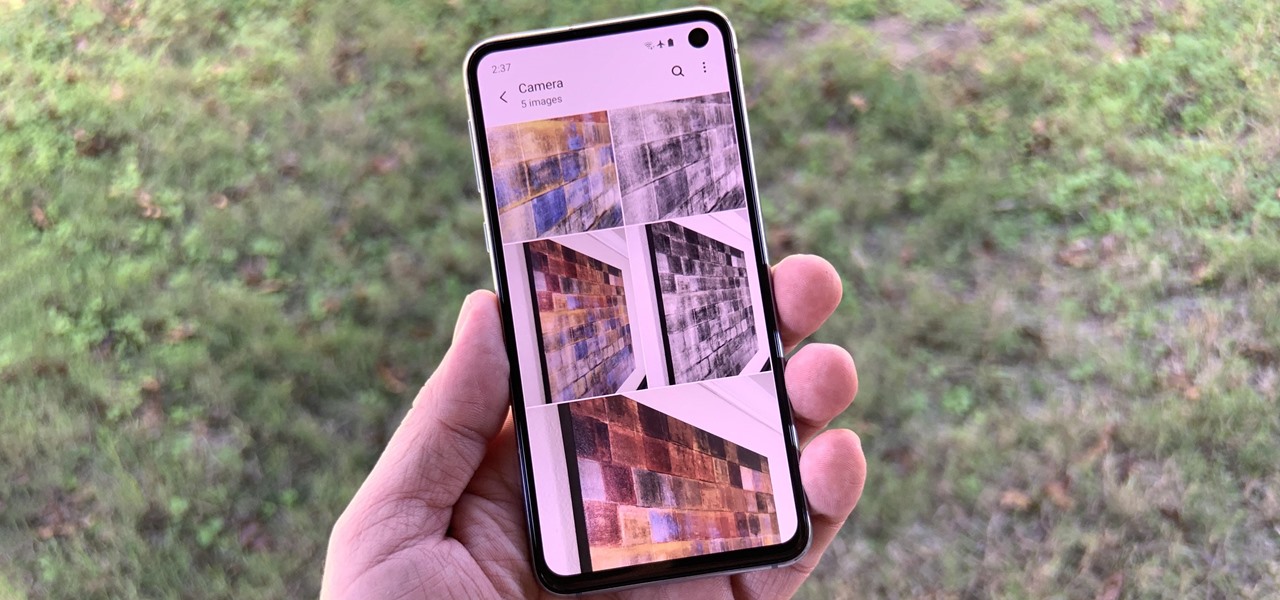There's a lot of talk these days about how the iPhone 12, 12 mini, 12 Pro, and 12 Pro Max can shoot Hollywood-quality video with HDR and Dolby Vision. The video processing is really cool when it works, but as of right now, you might find its limitations outweigh its use to you. If that's the case, there's a way to turn it off.

Are your boobs not cutting it anymore? How do you increase your bust size without plastic surgery? There are some tricks and tips to acquiring more cleavage, so watch and learn. Your rack will thank you. So will the guys.

If you are one of the smaller kids in school, you know that sometimes you have to exert yourself a little bit more to get noticed for your athleticism. There will always be better athletes than you, but only if you don't apply yourself. Weight training is the best way to bulk up and this exercise, called the bench dip, will beef you up by working out your biceps muscles. It's a great workout to increase your arm size.
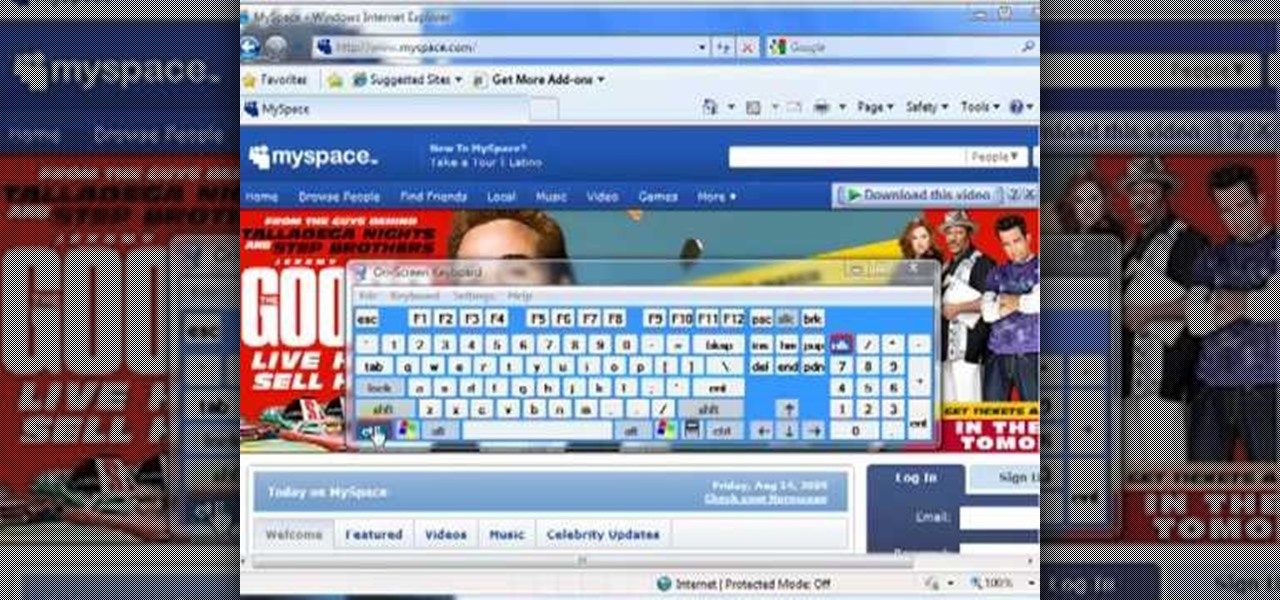
In this video we learn how to increase & decrease the size of web page content. First, click and hold down the control key and move the mouse wheel up and down. After you do this, you will start to see your web page content get larger and smaller right before your eyes. You can also use the plus and minus keys on the keyboard to get the same effect. Keep in mind you will need to do this for each of the different pages as you access them. For a more permanent fix, you will need to go to the to...

Wouldn't it be handy if, while running Mac OS X, you could enlarge some of the fonts and applications like Mail or Safari? Some of those fonts can be relatively small. All you need to do to increase font size in an OS X application is to press the command, shift and plus keys. To make a font smaller, in turn, all you need do is press the command, shift and minus keys. For more on using these key commands to obviate the need for squinting, watch this Apple tutorial.
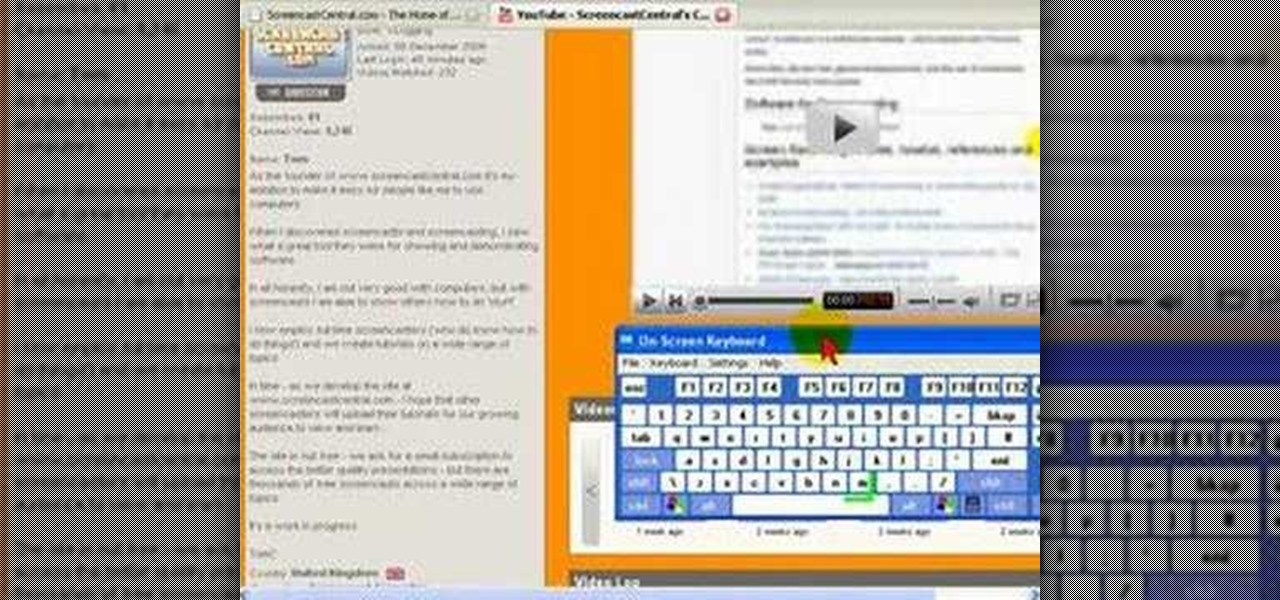
On some sites, the font you are viewing can be too small to read. Here's how to change the font size in Firefox.

In this how to video, you will learn how make car rims bigger using Photoshop. First, open the image in the program. Choose the elliptical marquee tool and select the rim. Next, right click the selection and click layer via copy. Now you should have the cut out rim in a new layer. Drag layer 1 bigger by holding shift. Replace it and then click on the accept button. Erase the part of the rim that is on the body of the car with the eraser tool. Have layer 1 selected and merge it down. Do the sa...

In your Mac computer the size of the dock by default is very small. It makes it difficult to recognize the icons. However you can change a couple of preferences to make it more usable. To do this click on Apple. Form the menu select the dock option and select 'Dock Preferences' from the sub menu. This brings up the Dock preferences window. Here you can change the size of the dock using the size slider bar. You can also set the magnification to the desired level. This changes the magnification...

Find out how to get those plump and perky breasts that will have heads turning. Yes, it's a non surgical breast enhancement! Plastic surgery without the surgery.

There are many reasons you might want to increase your text size in Google Chrome. The browser's accessibility options have a few tools to help the readability of text on websites. Changing the text scale, enabling zooming, and toggling the simplified view can customize Google Chrome to be perfect for you.

The Gmail app recently became stock Android's central hub for all of your email accounts. Instead of being limited to just Gmail accounts, the app can now handle POP3, IMAP, and exchange service email accounts, making it a one-stop shop for all of your emailing needs.

These days, our smartphones carry some very sensitive data. From banking app passwords to personal photos, there are many things on your Nexus 5 that you might not want other people to have access to.

In this video tutorial, viewers learn how to increase a computer's low virtual memory. Begin by clicking on the Start menu. Then right-click on My Computer and select Properties. Then click on the Advanced tab and click on Settings under Performance. In the Performance Options window, click on and Advanced tab and click on Change under Virtual Memory. Now select your hard disk and check Custom Size. For both Minimal Size and Maximum Size, set it at 2500 MB. Finish by clicking on Set and OK. U...

In this how to video, you will learn how to re-size any image in Photoshop to submit to Alamy. You will need the file to be 48 megabytes and uncompressed. First, open the image in Photoshop. At the bottom, you will see the current image's file size. Now go to image and image size. Increase the size by two or by five percent. Make sure re-sample image and constrain proportions are selected. Make sure bicubic smother is selected at the bottom of the window. At the top of this window, you will s...

In this video tutorial, viewers learn how to increase the virtual memory in a Windows XP computer. Begin by clicking on the Start menu. Then right-click on My Computer and select Properties. Now click on the Advanced tab and click on Settings under Performance. In the Performance Options window, click on the Advanced tab and click on Change under Virtual Memory. Change the Initial Size to 3000 and Maximum Size to 5000. Finish by click on Set, press OK and restart your computer. This video wil...

In this Software video tutorial you will learn how to have fun with the’ liquefy’ tool in Photoshop. The video is by Yanik Chauvin. Open Photoshop, select a picture that you want to have fun with, go to ‘filter’ and click open the ‘liquefy’ tool. This video is looking at 3 tools under liquefy. They are Forward Wrap Tool, Pucker Tool and Bloat Tool. These tools can be modified by the brush options on the right hand side. The Pucker Tool reduces the size of a feature on the image. The Bloat Too...

This video tutorial by photoshopuniverse shows you how to create a postage stamp in Photoshop. First take a suitable image and decide the shape of the stamp. Corp the image to suit the shape of the stamp by selecting the area and choosing corp and increase the canvas size as shown in order to create the perforated cutout. Transform the image into a regular layer and once again increase the canvas size to create a back ground with an appropriate color as shown. Add a layer mask, chose the brus...

In this video tutorial by photoshopuniverse you learn how to create a wood photo frame in Photoshop for your photos. Take the photo that you want to add a frame to, open it in Photoshop. Open the layers palette and double click to convert to a regular layer and increase the canvas size of the image to the required thickness of the frame. Create a new layer and fill in with the wooden pattern. Apply a mask and reveal the photo as shown. Apply the desired effects bevel and emboss to get the woo...

In this video tutorial, you'll learn how to increase your Windows performance by adjusting your virtual memory settings. This tweak applies to computers running Windows Vista or XP. If you are running a lot of applications, especially large resource hogs that eat huge amount of memory, your system may become unstable or even crash.

In this tutorial, learn how to increase the speed of your computer by incresing the virtual memory stored on your PC. Virtual memory is simulated by RAM and at times, when the RAM has been used up by your computer, your computer will slow. In this video, learn how to increase you virtual memory, which is essentially increasing the empty space reserved for your RAM.

In this video tutorial, viewers learn how to tone and build the back muscles. Expanding the size of the back will help increase the size of the chest. The exercise shown in this video is the lat pull-down. The first part of the movement is to drop the shoulder down and the second is to pull to the chin. All the finger should be one the same side of the bar. Keep your head and chest up. Do not yank or jerk the weight. This video will benefit those viewers who are interested in health and fitne...

One of the most suggested topics on youtube for Photoshop is enhancing breast size. Sending an image to someone & need to alter it? Want your boobs to look bigger? Or do you just want to have some fun giving girls bigger boobs on Photoshop? This tutorial demonstrates how to increase breast size using Photoshop.

Watch this video to learn some of the fundamentals of crocheting. It will show you how to crochet increases. This technique is useful for tapering projects to a larger size.

Want to increase or decrease the size of the taskbar preview window in Microsoft Windows 7? It's simple! So simple, in fact, that this home-computing how-to can present a detailed, step-by-step overview of the process in just over two minutes' time. For details, and to get started changing the dimensions of the Win 7 taskbar preview window yourself, take a look.

Flooding occurs in a low water area and often appears to be safe. Motorists who drive through flooded areas risk losing control of their cars. People have extreme confidence in the size and weight of their vehicles. Flooding kills more people than any other natural disasters. Don't drive quickly through flooded streets because it increases the chance you will hydroplane and lose control of your car.

Mike Callahan with Butterscotch demonstrates how to work with tables in MS Word 2007. Tables are useful for creating information charts and address lists. First, open up Microsoft Word. To create a table, click on the insert tab on the top tool bar. Highlight the elements that you would like to appear in the table by selecting the desired number of columns and rows. Pressing enter inside of a table, it will increase the side of the cell all the way across the table. It will not just increase ...

This video tutorial by tasktutorial shows you how to create stylish text in Photoshop. Launch Photoshop and select the type tool and choose myriad-pro font light. Create a text field and type in the text as indicated. Increase the font size and location as desired. Thereafter open the layer options, choose a gradient and create a new gradient by selecting the color as required. Apply a white color outer glow change the size, range and opacity. If you want to add more text create a new layer a...

This tutorial video will show you how to stretch your earlobes. It covers the basics of taping and using bondage tape to increase the size of your ear.

In this video, Justin Seeley shows how to use a Wacom tablet to create photo collages in Photoshop CS3 Extended. He shows how to blend photographs together using the Wacom pen to create a print ad type image. He shows how to increase the size of the brush, change the opacity, blend the image, and lightly paint into the image to control the amount of the fade.

The strength of your torso is helpful in many exercises. If you plan on body sculpting or weight lifting, you will need to have a stong enough upper body to support it. In this tutorial, learn how to use a tornado ball to increase your strength.

Customizing Window Vista's glass borders is relatively simple. In order to expand the borders, right click and choose properties, then choose appearance. Scroll down and click on 'open classic appearance properties'. Under Windows Aero, choose advanced settings, and click on desktop and choose border padding. You can then increase the size to your choosing and click 'ok' and 'apply'. After a few short seconds, you will notice that your borders are fatter than they were before! You can also us...

This video will show you how to defrag your computer's hard drive to increase its speed. To defrag your hard drive, do the following: Go to 'Start', 'All Programs', 'Accessories', 'System Tools', 'Disk Defragmenter'. Select the hard drive that you wish to defragment, and select 'Defragment'. Depending on the size of your hard drive, this process could take between one and two hours to complete. After the process is complete, your computer will be uncluttered and will hopefully run a little fa...

In this video one learns to make a quake live button in Photoshop which is useful for anyone who owns Photoshop and creates websites. The video is easy to follow and show a step by step method for creating a quake live button by creating multiple layers, using the free sizing tool, switching the through layers, increasing stroke size and using the creation tools. Interestingly enough the video shows how to alter colors and blend layers to give a clear and crisp presentation. Overall this vide...

Learn how to produce Roy Lichenstein style Pop Art from your photographs using GIMP image editing software.

In this video, Sierra Snowboard gives us some tips on how to select the snowboard that's right for you. Each board comes in a number of different sizes, and most boards come with a size chart specific for that board. These charts can be vague, but are good starting points for selecting your size. One thing to consider is your bossy type. The weight of the rider is the primary factor in selecting the size of a snowboard. You'll notice that the height of a rider is not listed on a size chart. I...

Microsoft has behaved pretty douchily as far as managing the hard disc drive (HDD) sizes it made available for the XBox 360. The 20GB drive included in most models of the system is woefully inadequate, and many have been convinced to give Microsoft even more money to get a larger one. That's not necessary. This video will teach you how to upgrade the XBox 360's hard drive yourself, putting in any large-capacity SATA drive you wish and massively increasing the storage capacity of your XBox 360...

Learn how to increase your knitting speed with Miriam Tegels, the World's Fastest Knitter. She can stitch 118 stitches in one minute; a record that appears in the Guinness Book of World Records. Miriam Tegel's knitting secret is keeping all movements to a minimum. Use size 8 knitting needles and DK weight yarn for optimal performance. After casting on sixty stitches, see how many stitches you can knit in three minutes. Good luck!

While you can now apply a dark theme to Samsung Messages thanks to One UI, you may want to further personalize your texting app. A great way to do this is by applying a custom font, which not only enhances the app aesthetically, but can also go a long way towards making your texts more readable and help you process information better.

Over the course of the past century or so, media consumption has gone from a few readers enjoying their local print publication to billions of users viewing countless hours of video across the globe each day. This was a gradual evolution at first, but recent advancements in mobile connectivity have sent us into a climb the likes of which we have never seen before.

Is it just me, or are the thumbnail in the Samsung Gallery app a bit small? I spend quite a bit of time looking through rows of images, one at a time, to find the right photo. Wouldn't it be so much easier if the thumbnails showed the entire image instead of a cropped square? Well, there's a way to do just that.