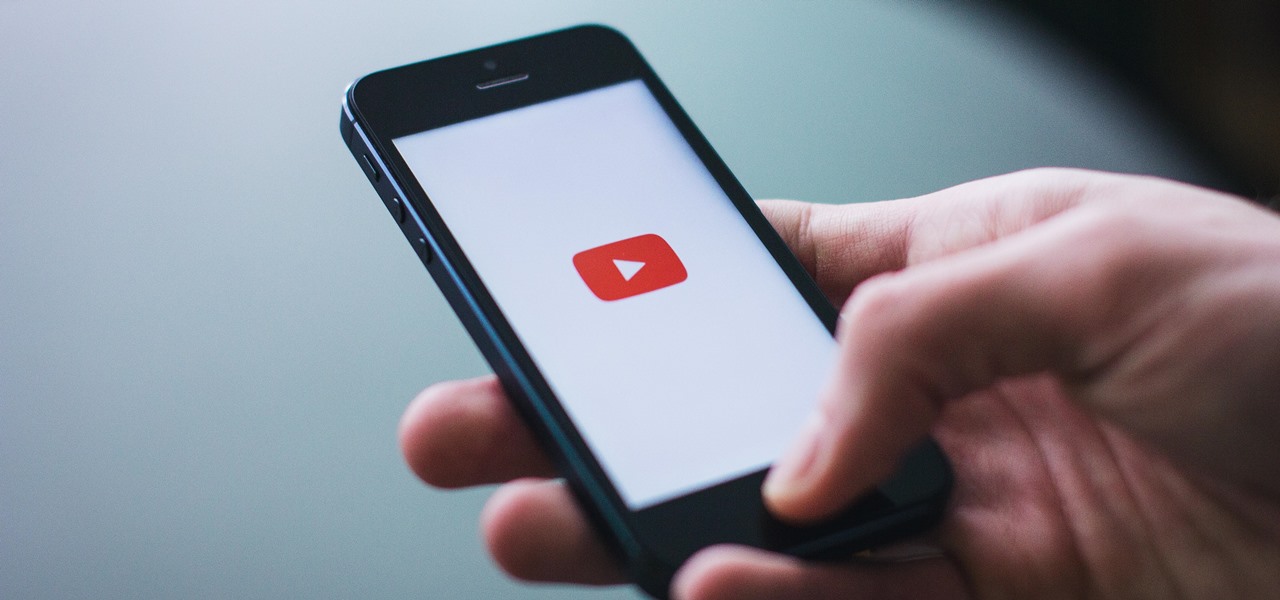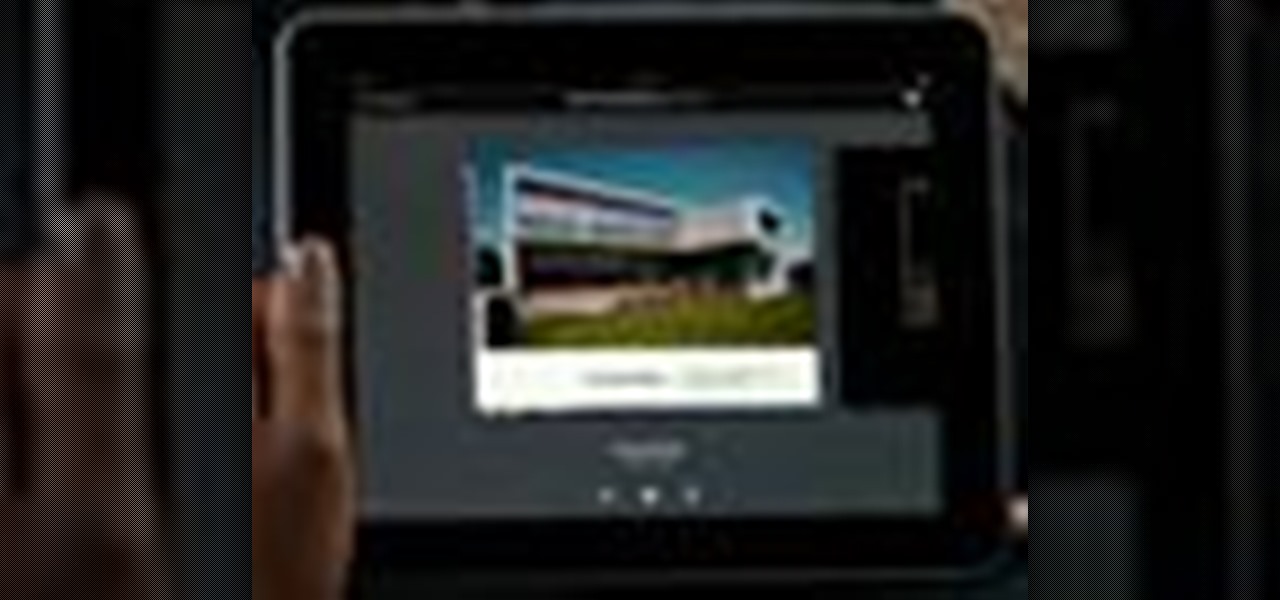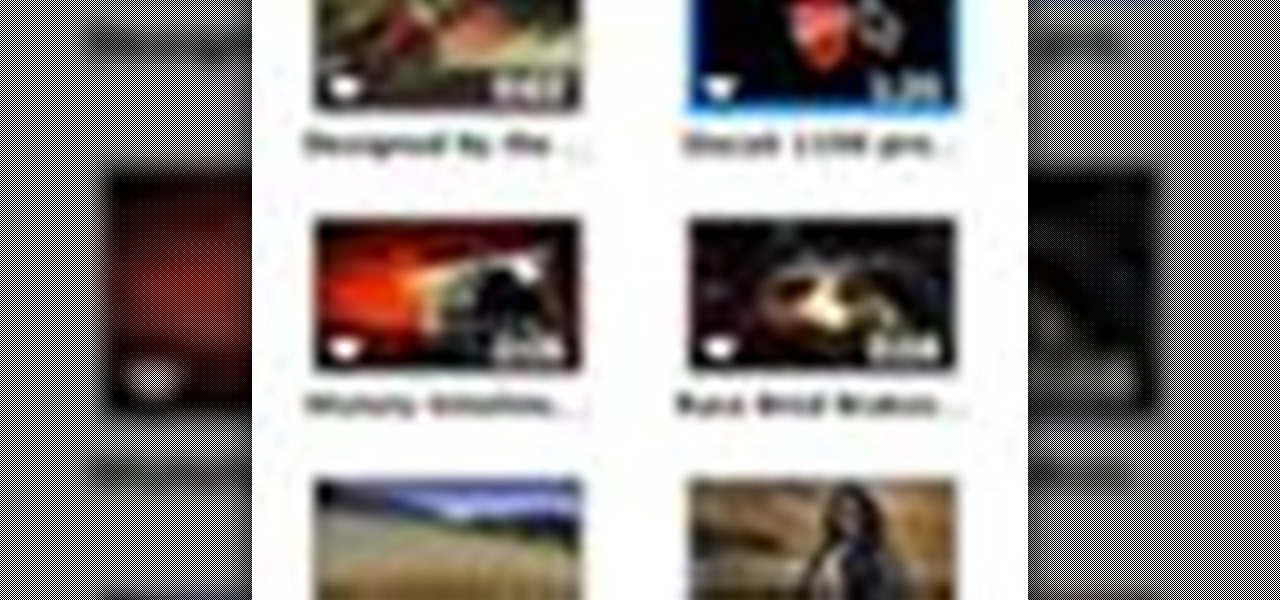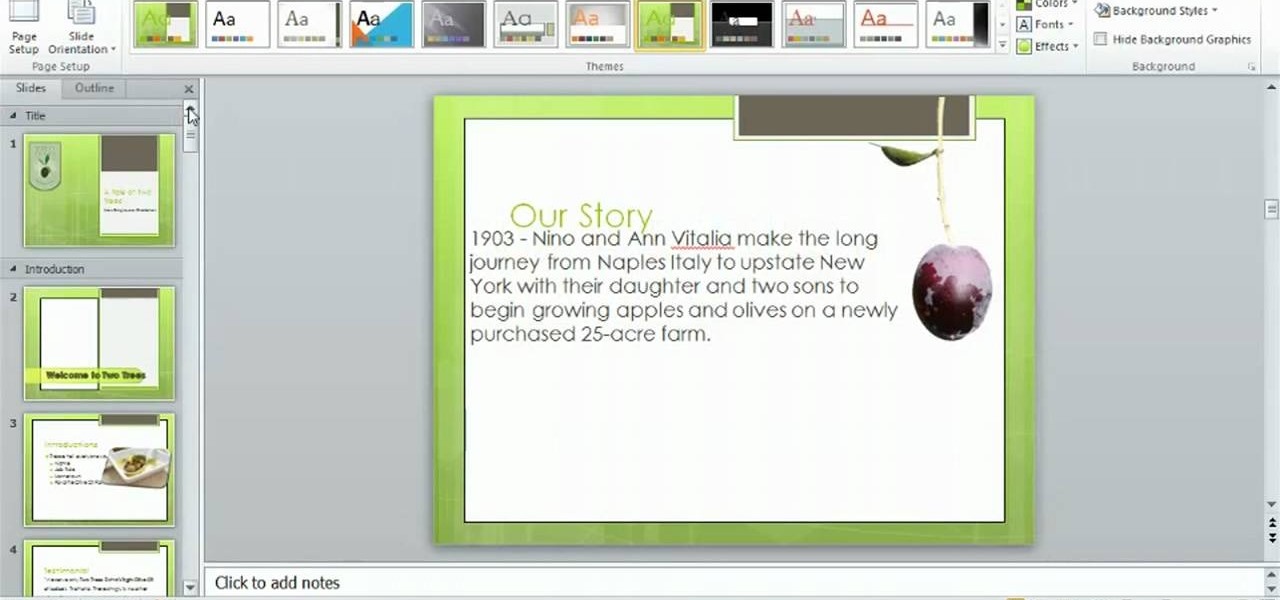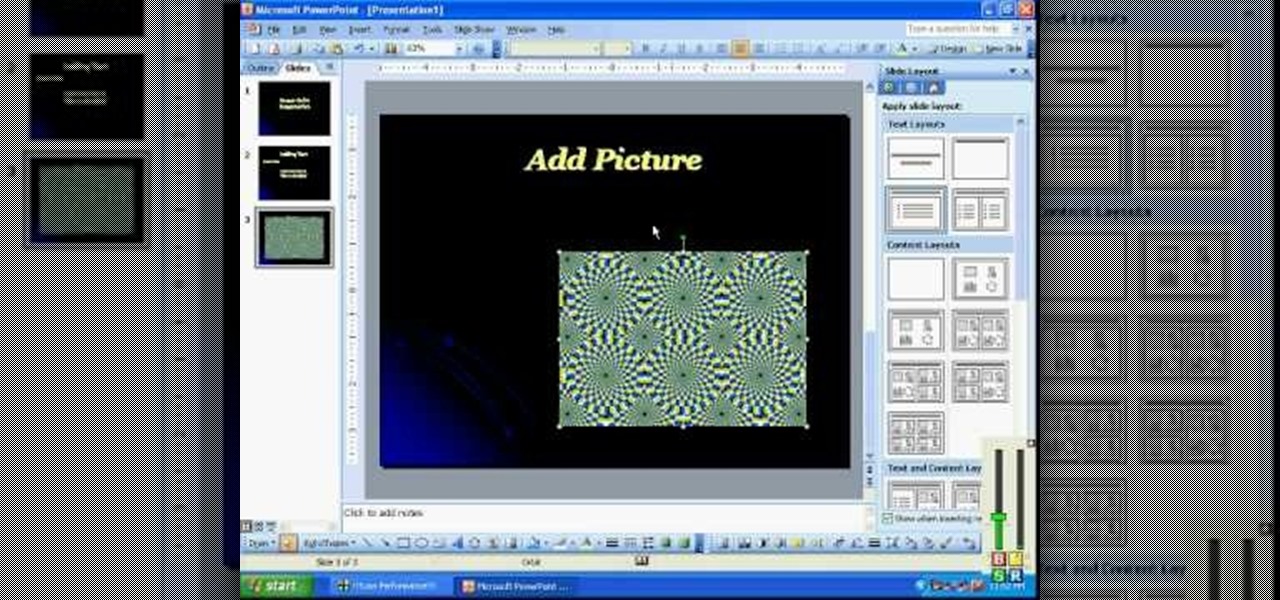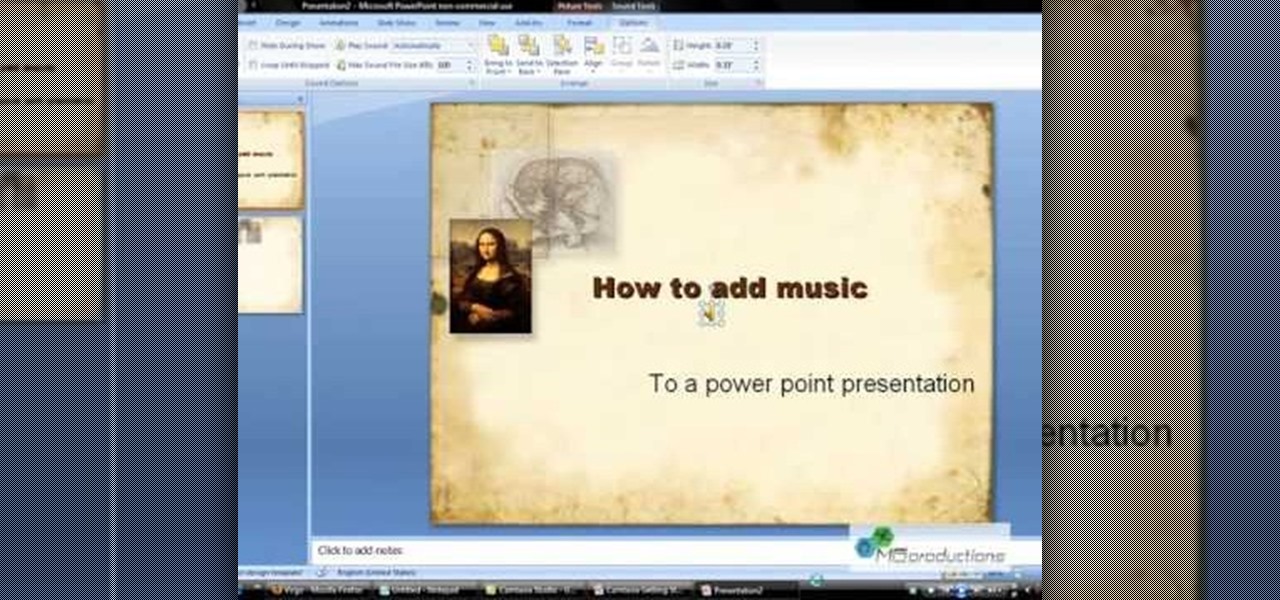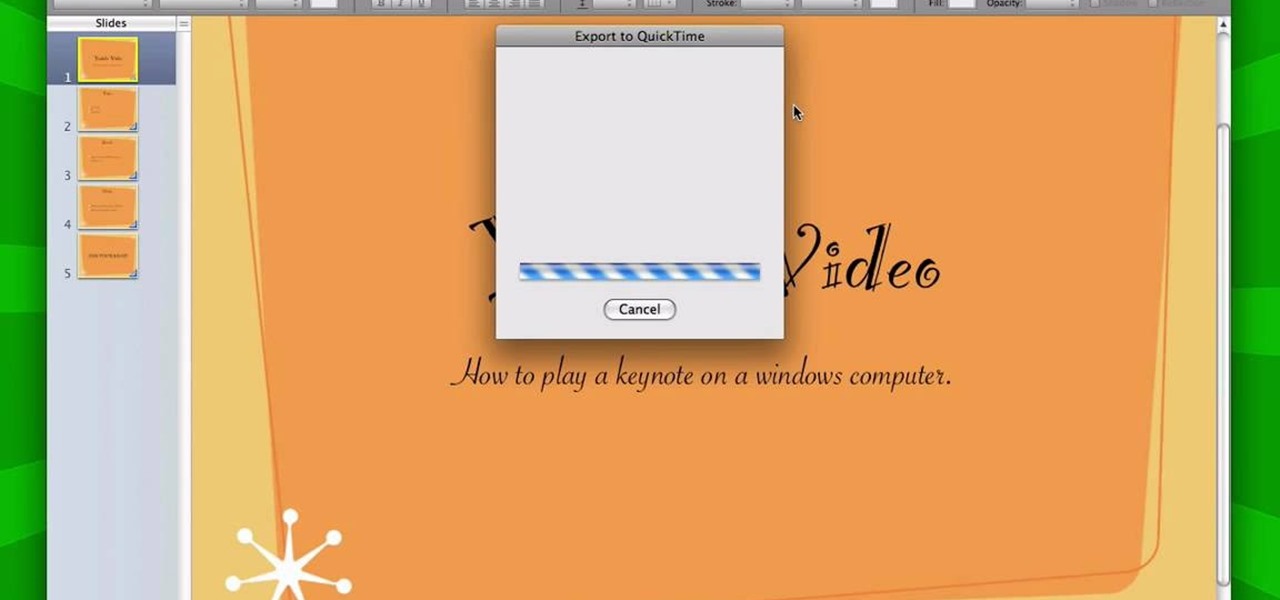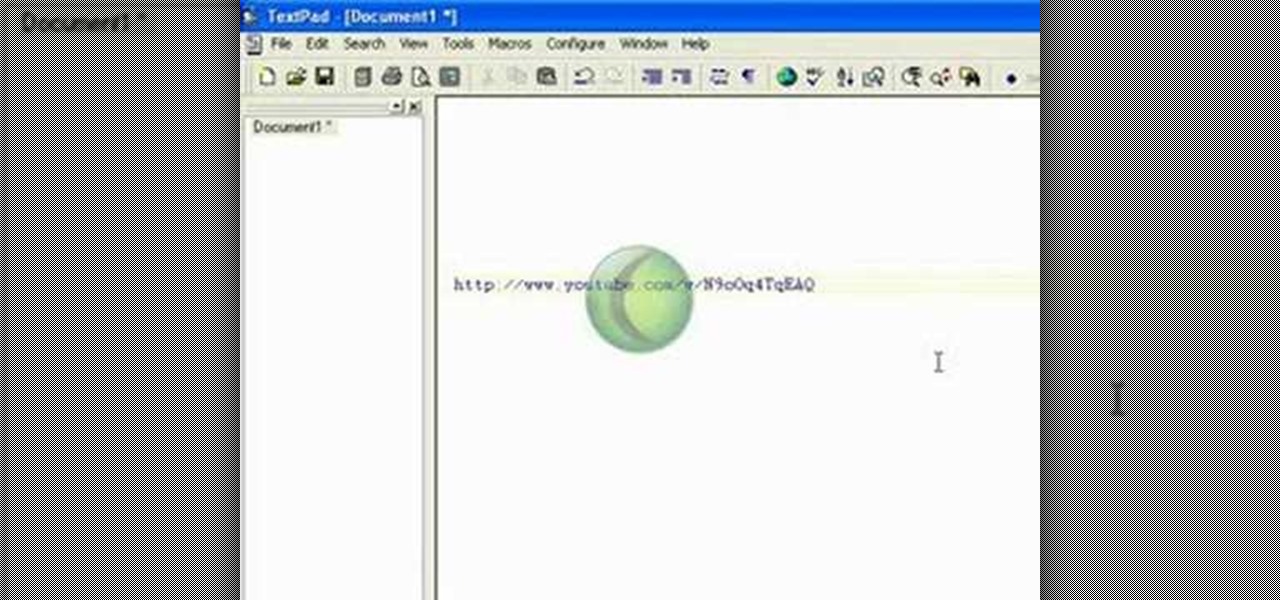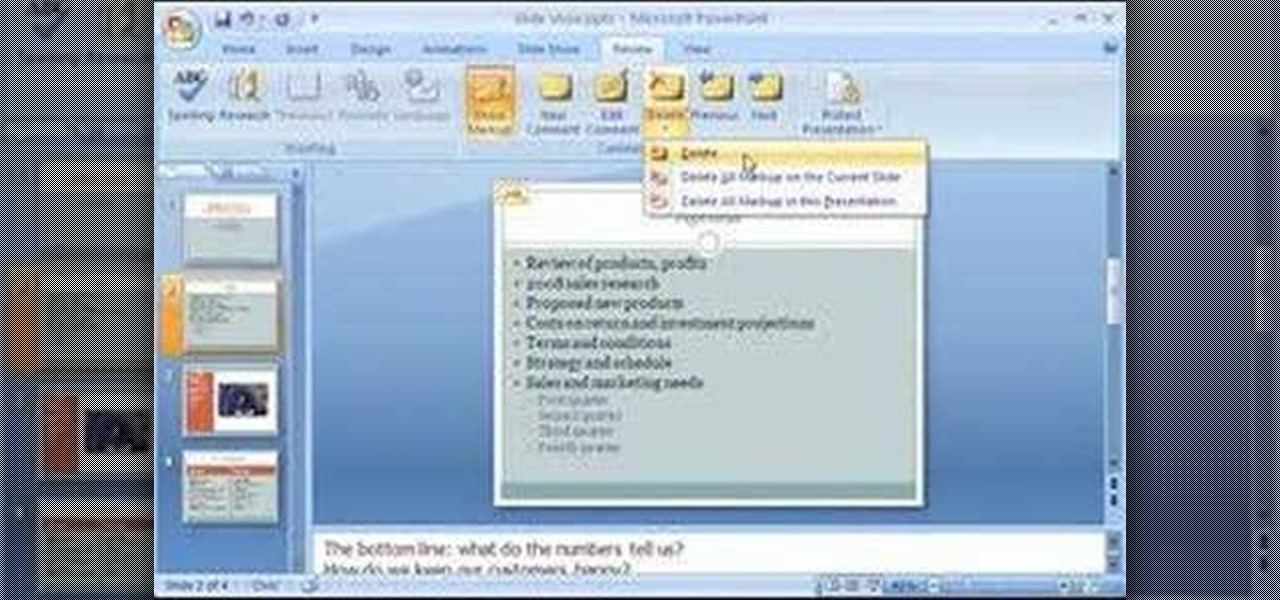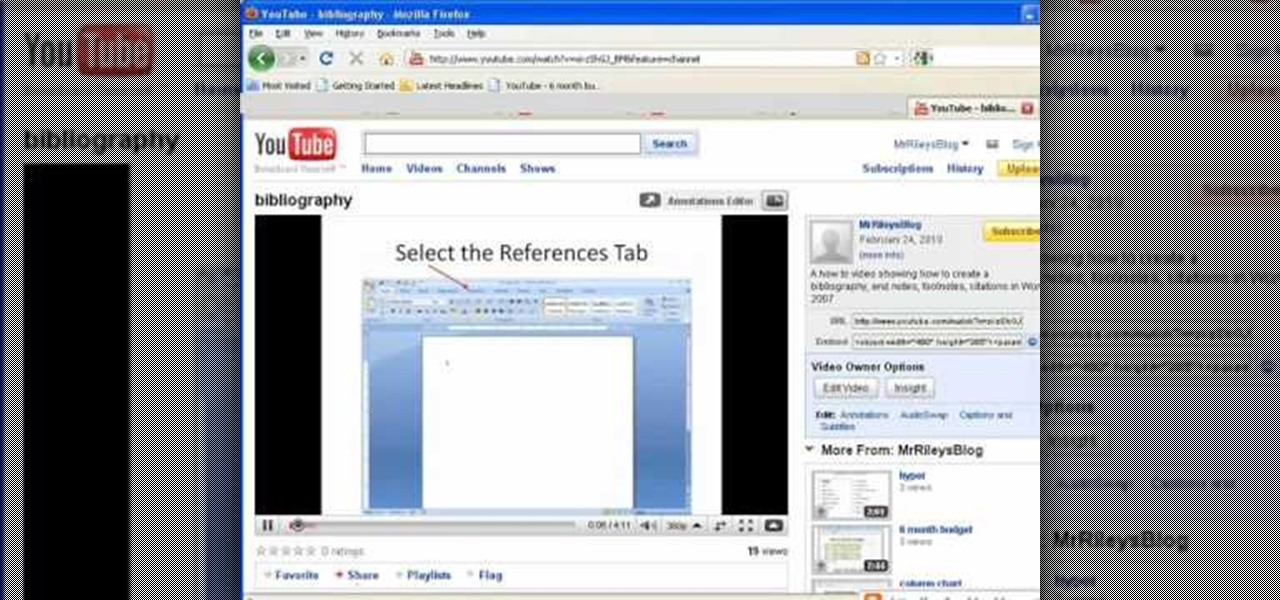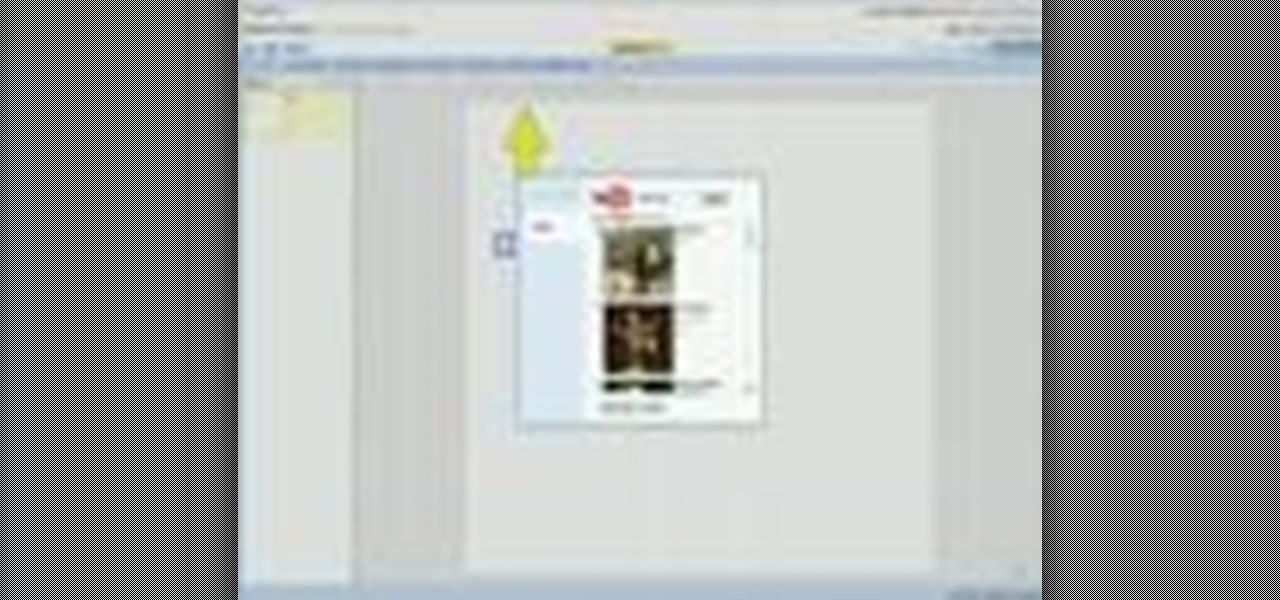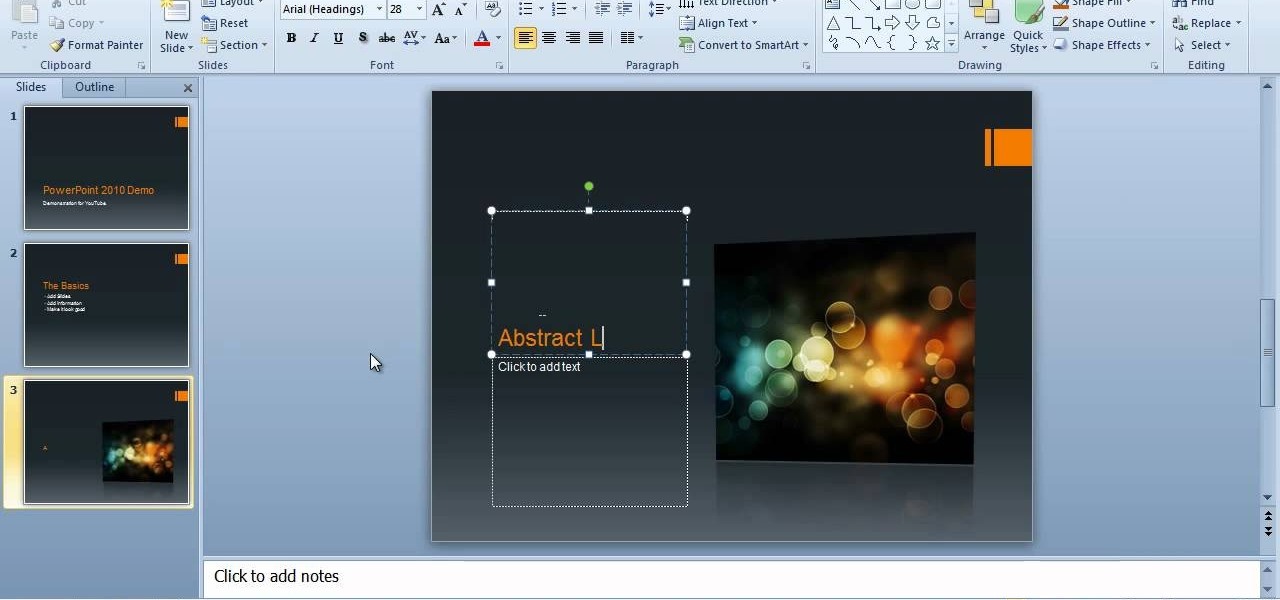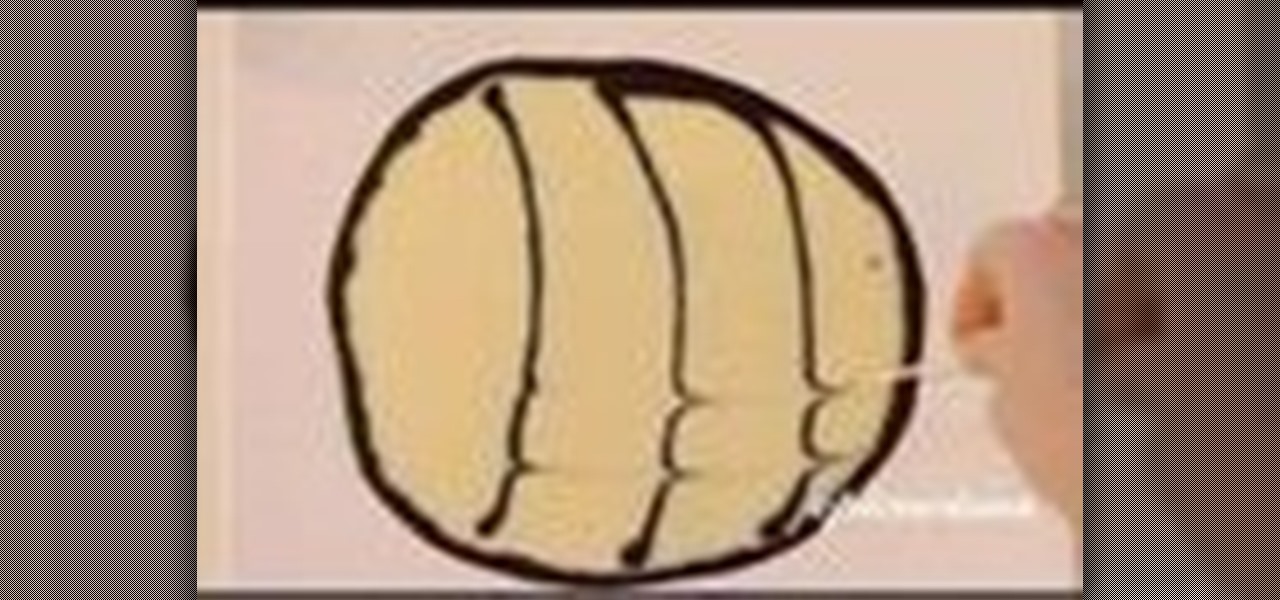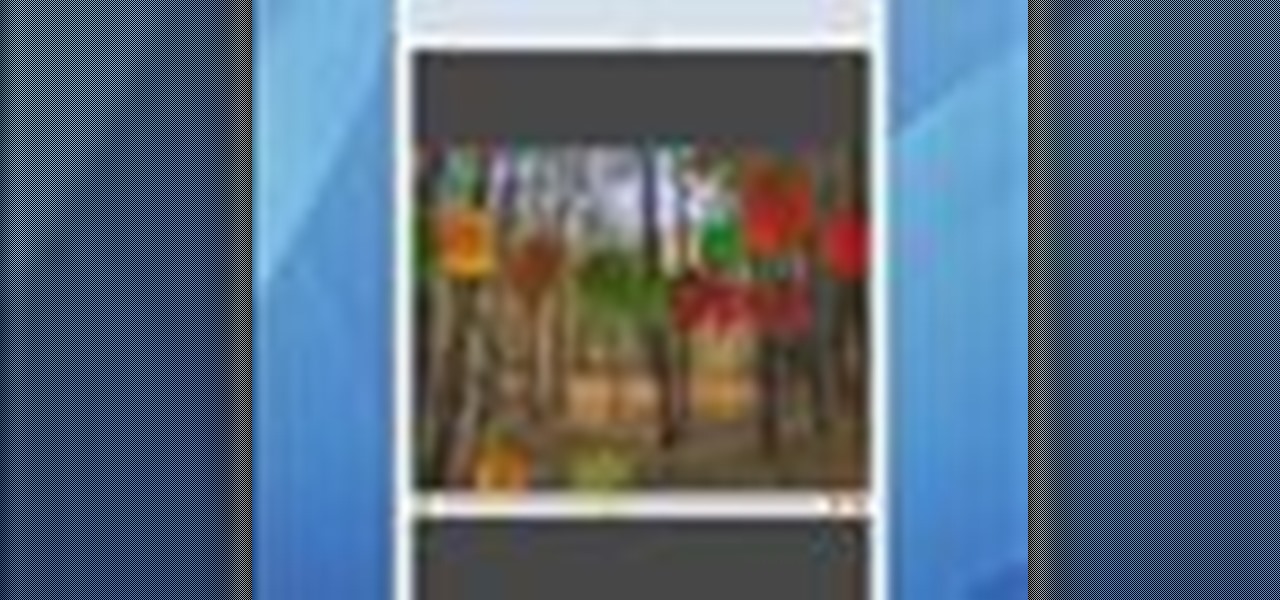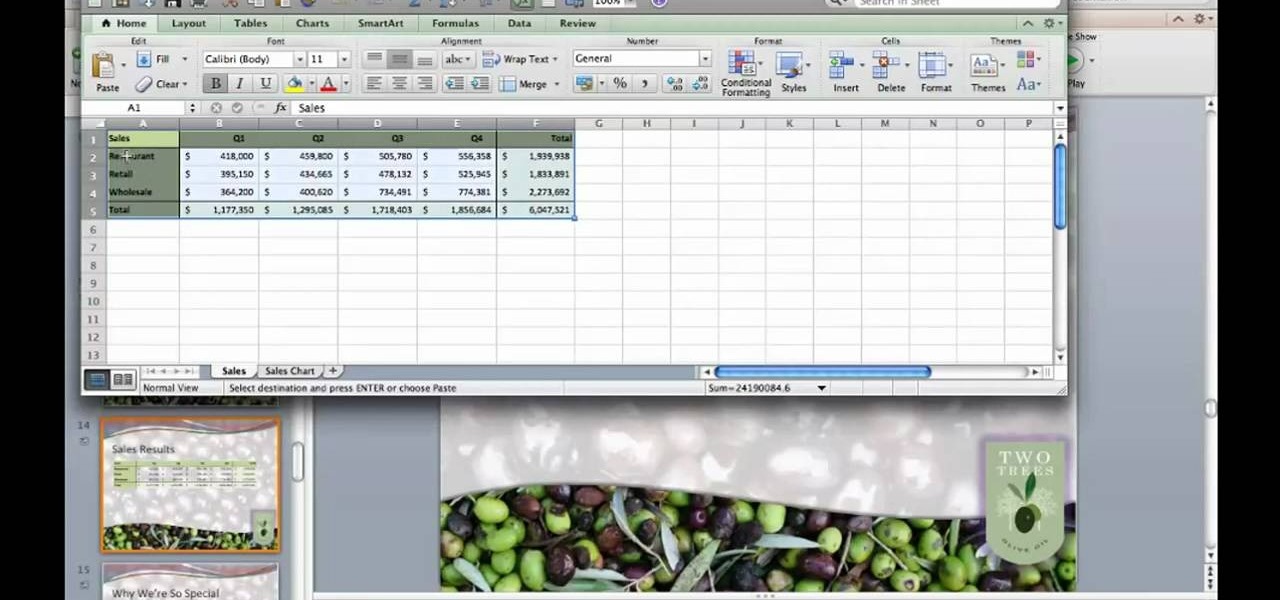Chromecast is so small and portable that it would seem to be a perfect device for making PowerPoint presentations. But even now that you can mirror your Android device's display, there are still a few issues.
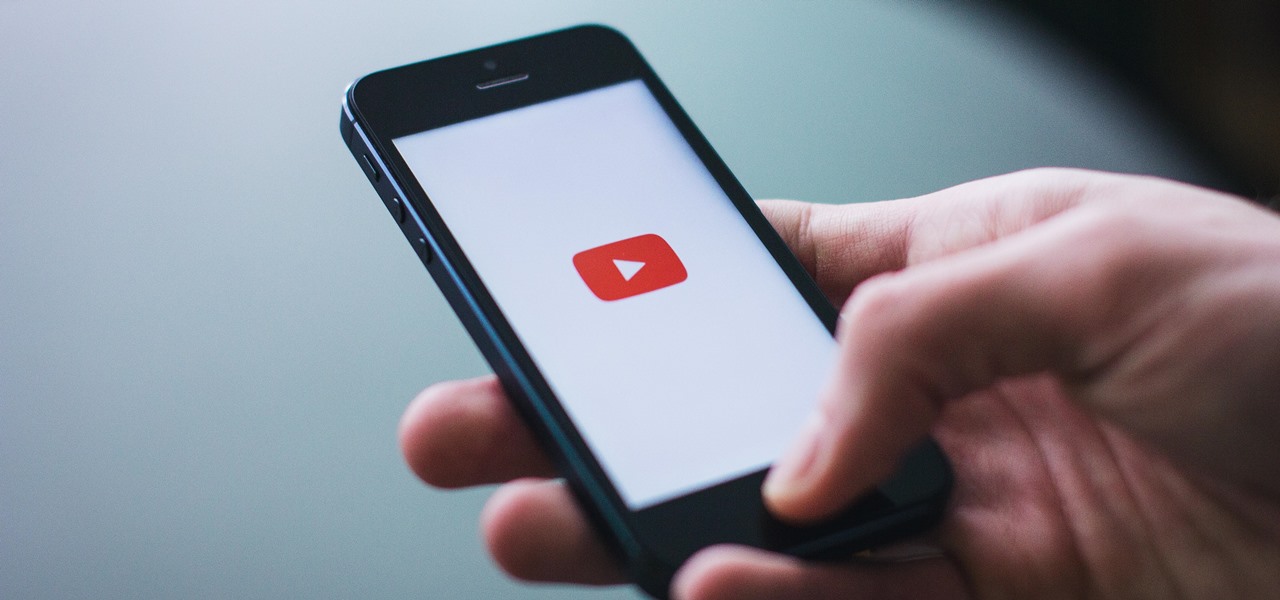
It's that time of year again — Apple will be hitting the stage in California to talk about new features coming to iOS and macOS devices in the near future. Of course, you're going to want to tune in and be up to date on all the changes coming to your Apple products.

During its presentation at Unite Berlin, Magic Leap gave attendees a crash course in developing experiences for Magic Leap One (ML1), we found out quite a bit more about how the device works and what we can expect to experience with the device.

Sweaty palms, stuttered speech, and terror blackouts: if you're someone who absolutely despises speaking before audiences, you've probably experienced side effects like these. No matter how well prepared we are, or how familiar our audience is, giving a presentation can be an experience more terrifying than death, according to psychologists. Unfortunately, it's impossible to avoid public speeches, but you can make these events less frightening with a few simple hacks.

Here are seven tips you can use to make your PowerPoint presentation eye-catching and attention-grabbing. Never have your audience nod off. Keep your slides simple and organized, make good use of transitions, don't read directly from the slide and know your way around the keyboard and Presenter Mode.
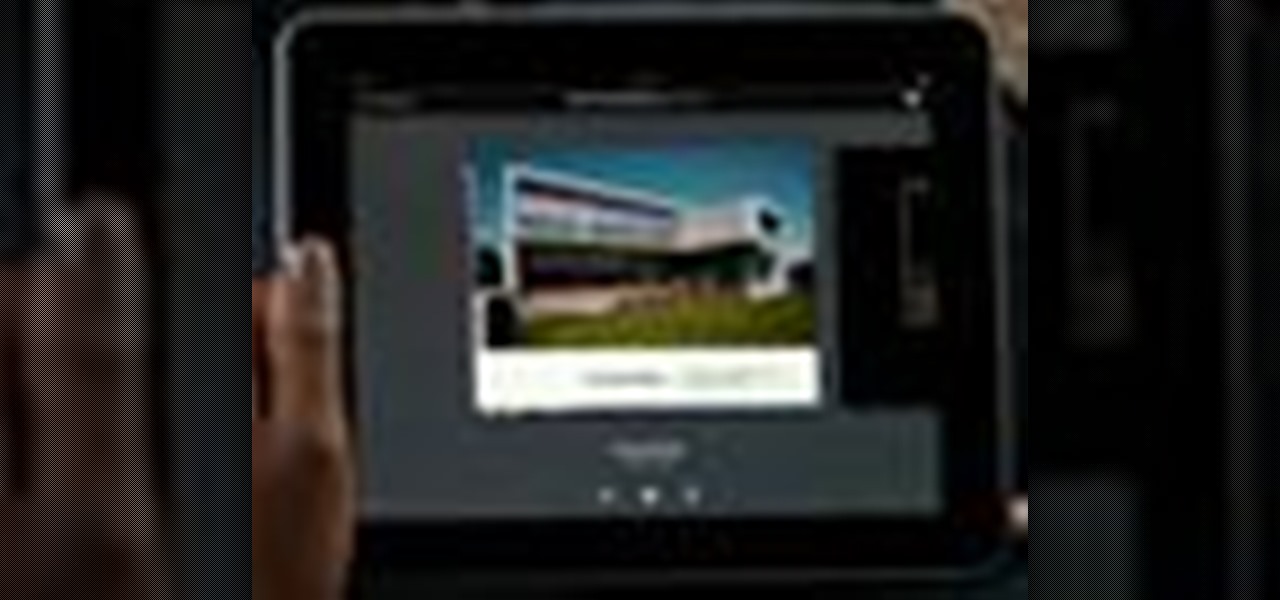
Built from the ground up just for the Apple mobile device, the iPad Keynote app makes it easy to create beautiful and dynamic slide presentations—provided, that is, that you know how to use it. Learn how to use Keynote iPad application to create your own presentations with this helpful video guide from Apple.

Check out this informative video tutorial from Apple on how to add audio and video to presentations in Keynote '09.

At first an avocado looks intimdating to cut. It's kind of squishy and has this huge pit in the center that you just don't know what to do with. So if you've never cut an avocado before, check out this food video by Serious Eats to learn how to cleverly cut, pit, and slice one for optimal presentation.

Found a video on YouTube that's perfect for your Keynote presentation? It's easy to embed YouTube clips on websites, but how can you successfully insert them into something like a Keynote project? It's actually quite easy! This video, just over a minute long, shows you the basic process behind downloading and re uploading your chosen video. Make sure that you append the .flv file extension to your downloaded fire, and also take care that you have the right to use what you're incorporating.

Putting together a print portfolio for your photography? This instructional photography video provides some suggestions on photographic portfolios and how to assemble a portfolio. It is very important to have a good online presence, a nice gallery of your work to show. But there are advantages to having a print portfolio as well.

Do your presentation skills need a little work? Being in front of a crowd or some potential clients may be one of the hardest things you will ever do, but staying confident makes all the difference. Losing any bit of confidence will result in your presentation falling flat and killing your self-esteem, and perhaps even risking your job. So, being confident is a must.

In order to insert a movie into a PowerPoint 2007 presentation, you will need to create a placeholder for the insert, in your presentation. Click on the media center. A window will pop up, which will allow you to open your movie. If you have already have your presentation, but you haven't left a placeholder, you can add your movie by going to the point where you want to add the movie, in your presentation. Then, click Insert. Go to Media Clips group. Choose an option from the drop down menu t...

Microsoft PowerPoint 2010 includes more than just a host of new features, it also offers a significant number of new presentation themes. Whether you're new to Microsoft's popular presentation application or a seasoned MS Office professional just looking to better acquaint yourself with the PowerPoint 2010 workflow, you're sure to be well served by this video tutorial. For more information, and to get started using PowerPoint 2010's new themes in your own digital slideshows, watch this free v...

In this video, we learn how to create a PowerPoint presentation. Start off by adding in the title and subtitle of the project. After you do this, you can start to change the fonts and colors, as well as add pictures to the background and add transitions to the next page. When you're done with this, go onto your next page and start to add in all the information you need to on the following pages. When you are finished, you will be able to save your project and then use it for a presentation. T...

In this how-to, viewers will learn how to create a presentation which fades in and out among still photographs using Flash animation. First, each image is given its own layer in Flash. Then the images are converted into movie clips. A motion tween is created among each image and a few blank frames, to create the affect of a slow fade in and out. Then the layers are distributed sequentially on the Flash timeline so that as each layer fades out, the next fades in. The finished movie is tested, ...

In this clip, you'll learn about a number of ways in which you can employ a secondary monitor when making a Keynote presentation on an Apple computer running Mac OS X. For more information, including detailed, step-by-step instructions, and to get started putting your own second monitor to use when making Keynote presentations, watch this home-computing how-to.

The video demonstrates how to add animated images and video content to your Microsoft PowerPoint presentation.

Follow your dreams. That's the best advice anyone can give you, and Chief Ninja Padraig Hyland tells you just that with this motivational video.

Microsoft PowerPoint can be used to create power presentations. These presentation can contain images, animations, audio and video. Open your PowerPoint presentation. Go to the insert and select the audio and video option. Now browse to the file on your hard disk and select it. You can even select a video file to make your presentation better. Now this video will be added to your slide in the presentation. You can also choose different settings to the video and customize it. You can also sele...

Need to make a Powerpoint presentation and you're not sure where to begin? In this three-part video tutorial, learn how to make a Powerpoint presentation from start to finish. A Powerpoint presentation is a great way to enhance a school project and impress your teacher!

In this software video tutorial you will learn how to add hyperlinks to PowerPoint presentation for Dummies. With hyperlinks you can link part of your presentation to another slide within the same presentation, a separate presentation, a website, an e-mail address or to a file like a word document. Say, for example, you want to create a hyperlink to a picture in your presentation. Click on the picture to highlight it, click on the 'insert' tab, and select the 'hyperlink' option. Choose the de...

It is a great video tutorial about how to create a keynote presentation to run on a windows platform. After opening the keynote presentation, click on file menu and open up the export window. This window shows different file formats and types. By using this we can export a quick time movie, an html, PDF, images, flash or a PowerPoint presentation file.

Ever wish you could embed a YouTube video into a Microsoft Office PowerPoint presentation? If you have a live Internet connection when designing your presentation, and will have one when showing it, you can. And it's an easy process to boot. For complete instructions on how to put a YouTube clip into a PowerPoint presentation, watch this helpful video tutorial.

In this video tutorial, viewers learn how to make a PowerPoint video. This task is easy, simple and fast to do. Begin by creating the PowerPoint presentation and save it as a Graphics Integrated format. Then open the Windows Movie Maker program and click on Pictures under the Import menu. Select the presentation and click on Import. Now edit the video clips in the time line by adding transitions, effects, music and other enhancements. When finished, publish the video. This video will benefit ...

This video tutorial is in the software category where you will learn how to put a YouTube video into a PowerPoint presentation. First you go to the YouTube video that you want to put in your presentation and copy the URL in the address box. Then you go to one of the file conversion websites like Media Converter, paste the URL in the box and click 'next'. Then select the type of file you want it to convert to, for example, mpg, and click 'next'. Once it is converted, download it. To embed it, ...

In this how-to video, you will learn how to embed a YouTube video on your PowerPoint presentation. First, open the program and select toolbars. Go to control toolbox and select more controls. Go to shockwave flash object and make a box. Now, get the link of the YouTube video. On the x box, right click and select properties Paste the link next to the movie and click the x on the control box. Now you can watch the presentation to see that the video is in place. Viewing this video shows you just...

If you travel a lot for work and give presentations, you know that, sometimes, you're forced to use another person's computer system. And sometimes your Keynote presentation just doesn't look right. In this video tutorial from Apple, you'll learn how to save a Keynote presentation so you can assure that the look and feel is consistent across platforms.

Now that you've created your presentation, you want to make sure it's ready for your audience. This Microsoft Office PowerPoint 2007 tutorial shows you how to preview a presentation on your own computer to make sure it looks as you expect; check the spelling; and make comments on the slides if you want colleagues to review the show first. It steps you through preparing speaker notes and printing handouts.

This video shows you how to embed a YouTube video inside your PowerPoint presentation. Once you have the link for the video that you hope to embed in your presentation, open your PowerPoint. Click on the circular icon in the upper left hand corner. Go to PowerPoint “options”. Check the box for “Show Developer Tab in the Ribbon”.

In this tutorial, we learn how to prepare a PowerPoint file or presentation. First, open up the software and start a new project. After this, you will start a page that has nothing on it. Insert the title of your page as well as any images or audio you would like displayed. After this, you will be able to add in a transition that will easily make this page go to the next one smoothly. Continue on to the next page inserting your information for your presentation. If you are adding bullets for ...

This video will show you how to insert videos into a Google Doc presentation. To add videos into your Google Docs presentation, simply click "insert video", and search for videos that you would like to insert. Select the videos you want to insert by checking the boxes next to their thumbnails, and click "insert video". You can move the video and adjust its size by clicking and dragging. For more information visit Google Docs.

This video helps us how to add continuous music to your PowerPoint presentation. To add continuous music to your PowerPoint presentation, click "Insert" in the Main toolbar. Place arrow key on the Sound icon and wait for options to appear. Select "Sound from File". Locate for and select the sound file. Select "Automatically" button once a window appears. Select "Animation" and then "Custom Animation". A window appears on the right side of the screen. Select "Effect" options and choose the num...

Want to create a basic slideshow presentation in Microsoft Office PowerPoint 2010? Let this video be your guide. It's easy and this clip presents a complete, step-by-step overview of the process. For more information, including detailed instructions, and to get started creating your own PowerPoint shows with simple animations and lside transitions, take a look.

Watch this video to learn how to make a cool, original paper origami cupcake presentation stand in this simple demonstration. All you need are 16 pieces of paper, 3 A4 cards, and a little bit of glue! Your stand will hold 12 cupcakes or muffins, and it's a great and attractive way to present food gifts to your friends and family.

Whether it's homemade or store bought, desserts are usually the grand finale to the end of the meal. Don't just place it on the plate. Learn how to make a presentation that will be almost as impressive as the dessert itself with this saturn pattern.

In this video, Ask the Techies explain: •How to insert video into a PowerPoint presentation on both Macs and PCs and how to avoid cross-platform snags. Using Photoshop’s extraction tool to extract a face out of one document and insert into another. •Gettings songs onto an iPod including using the iTunes music store and digital rights management.

Get the Opazity plugin from www.opazity.com. Now you can make someon's PowerPoint presentation blurry.

Nobody wants to look at plain text when you're giving a presentation so adding images, movies, audio or any other visuals is key to a good presentation. This tutorial shows you how to add these to your Keynote presentations.

You can select images in the Bridge and send them to Photoshop to make a presentation slideshow. In this video you'll see how to add some polish to those presentations as well as taking advantage of Acrobat specific transitions and settings. You'll also see how to tweak the settings to do automatic or manual slideshows.

Need to know how to paste an Excel table into a Microsoft PowerPoint for Mac 2011 presentation? This video will show you how it's done. Whether you're new to Microsoft's popular word digital slideshow application, new to MS PowerPoint 2011 or even an expert merely looking to brush up on the fundamentals, you're sure to be well served by this quality video tutorial from the folks at Lynda. For detailed, step-by-step instructions, watch the video.