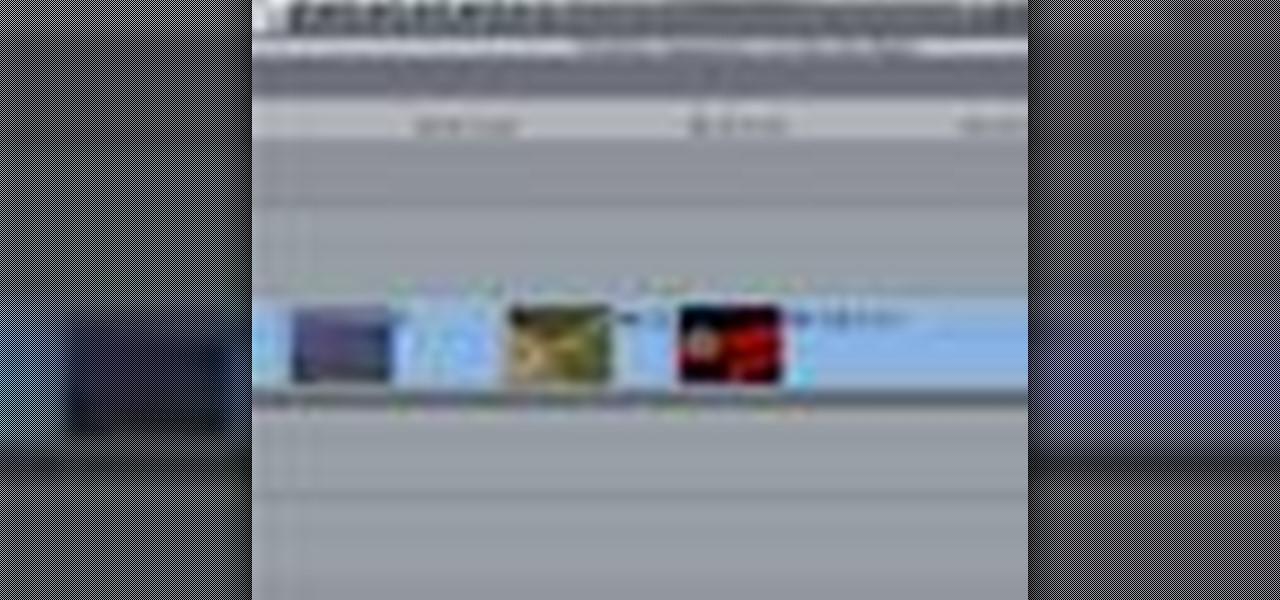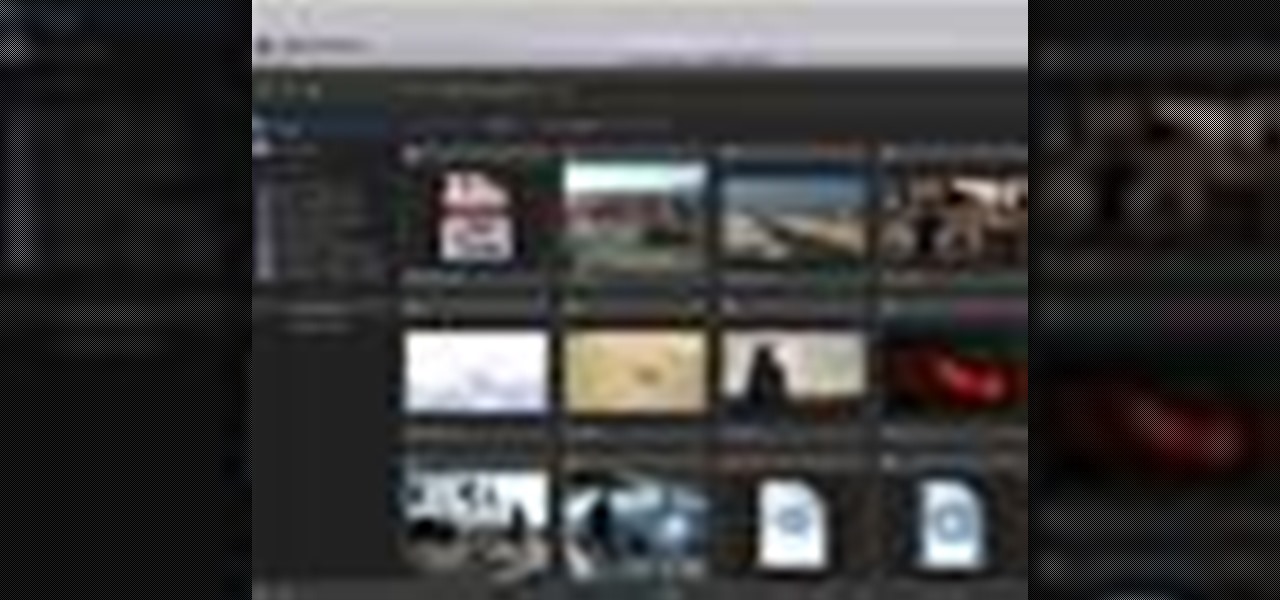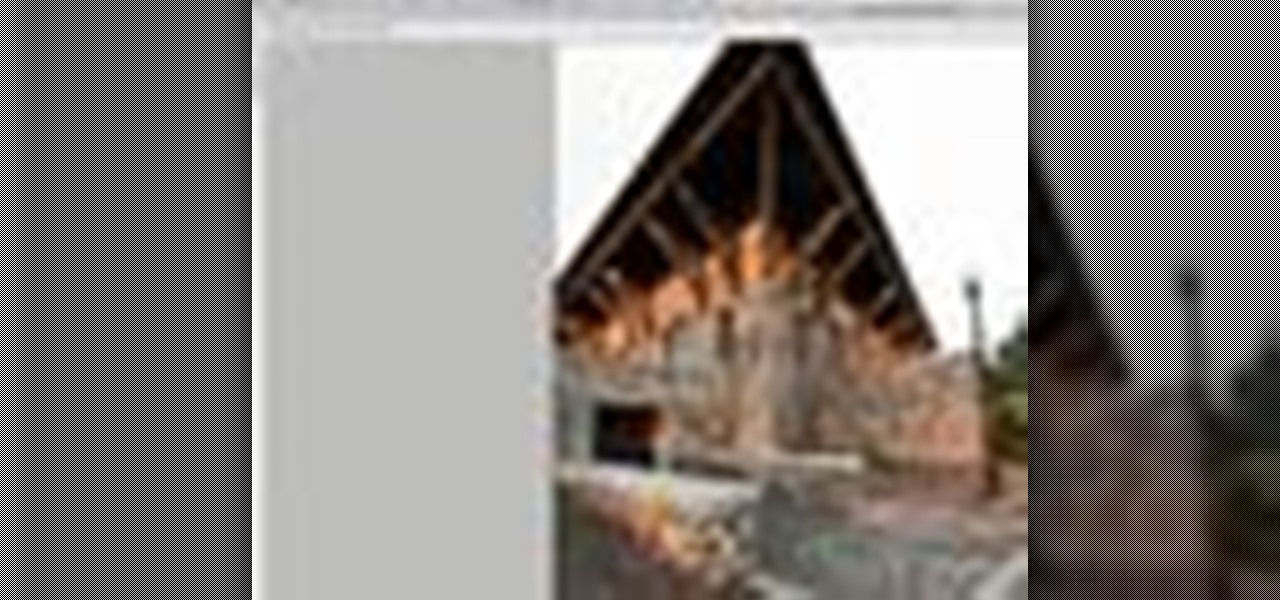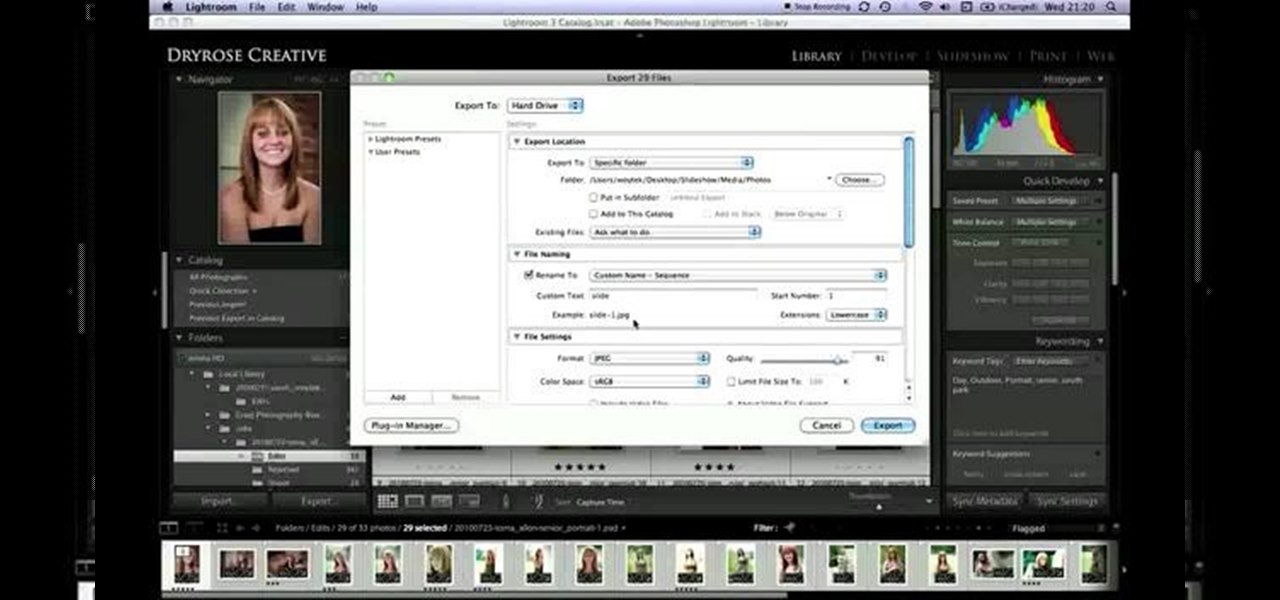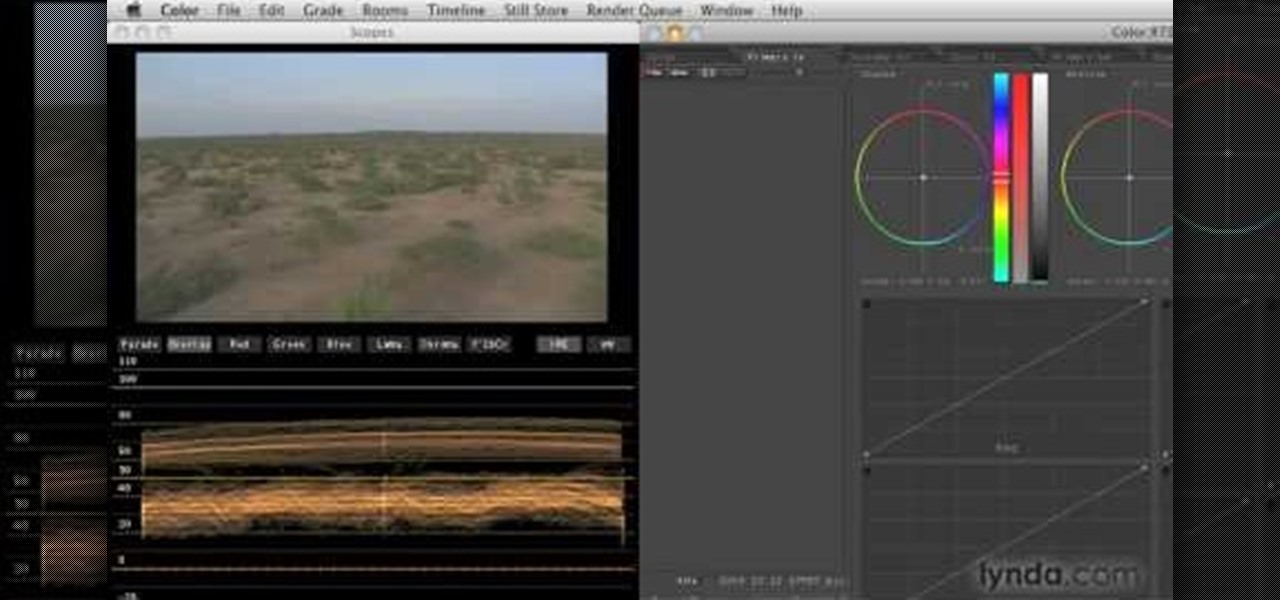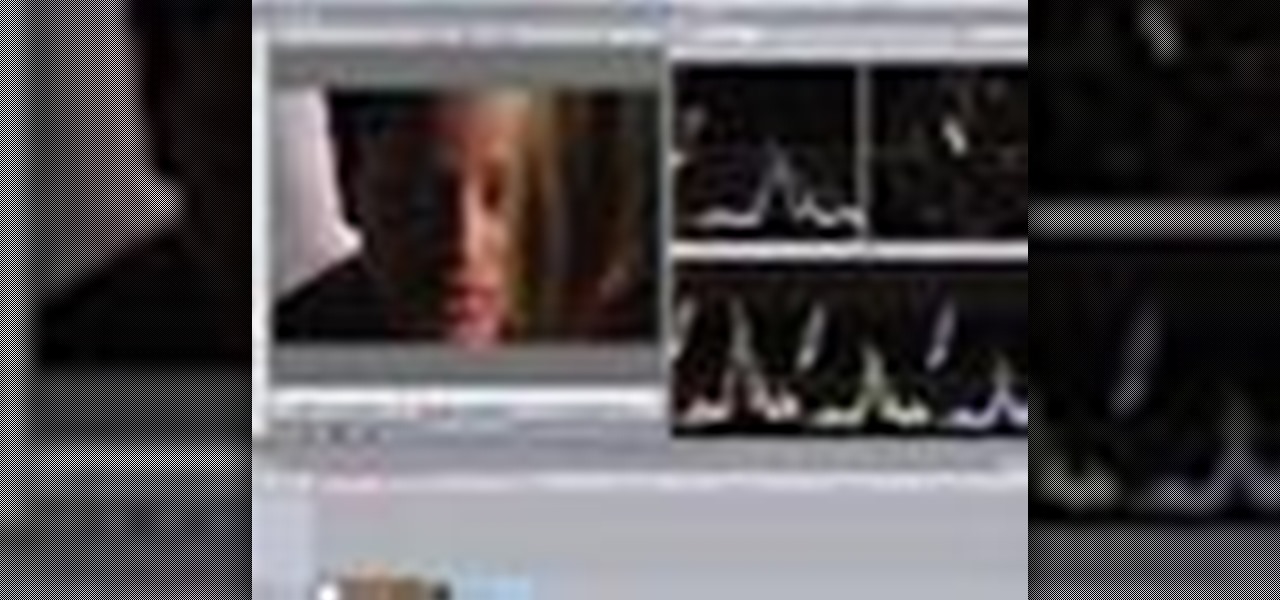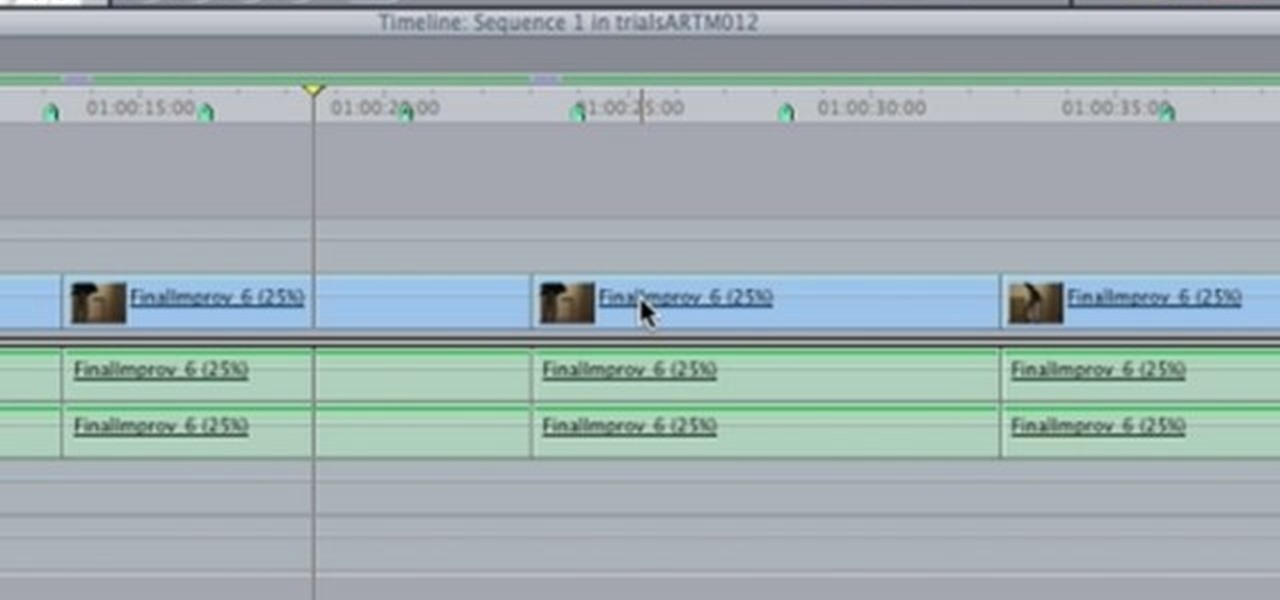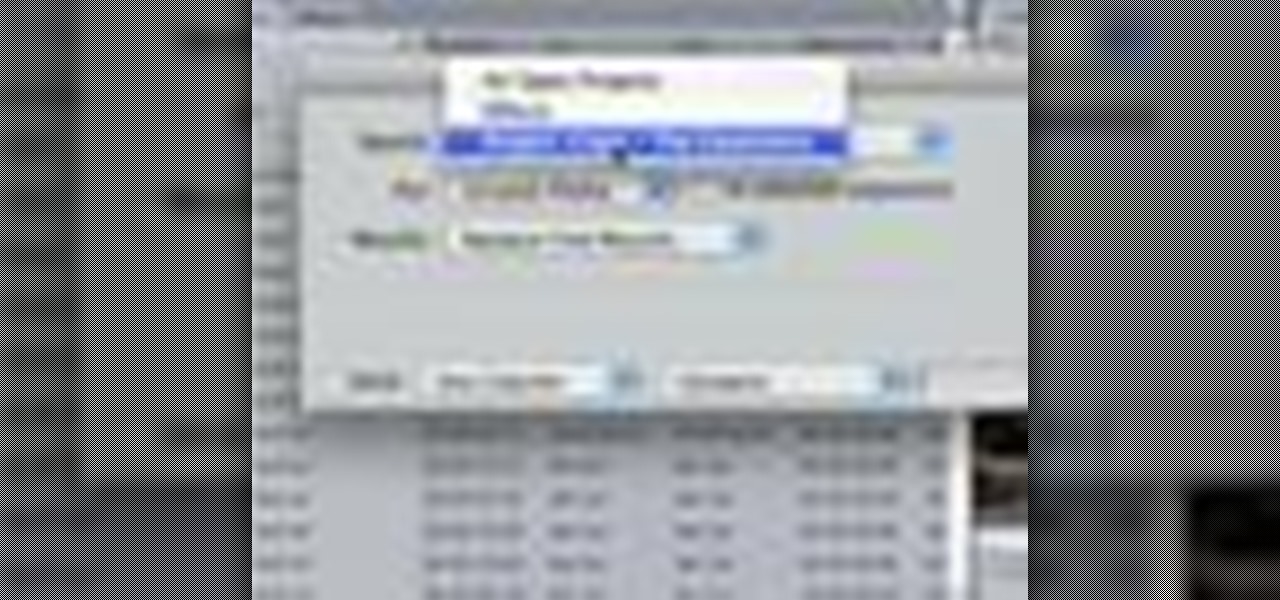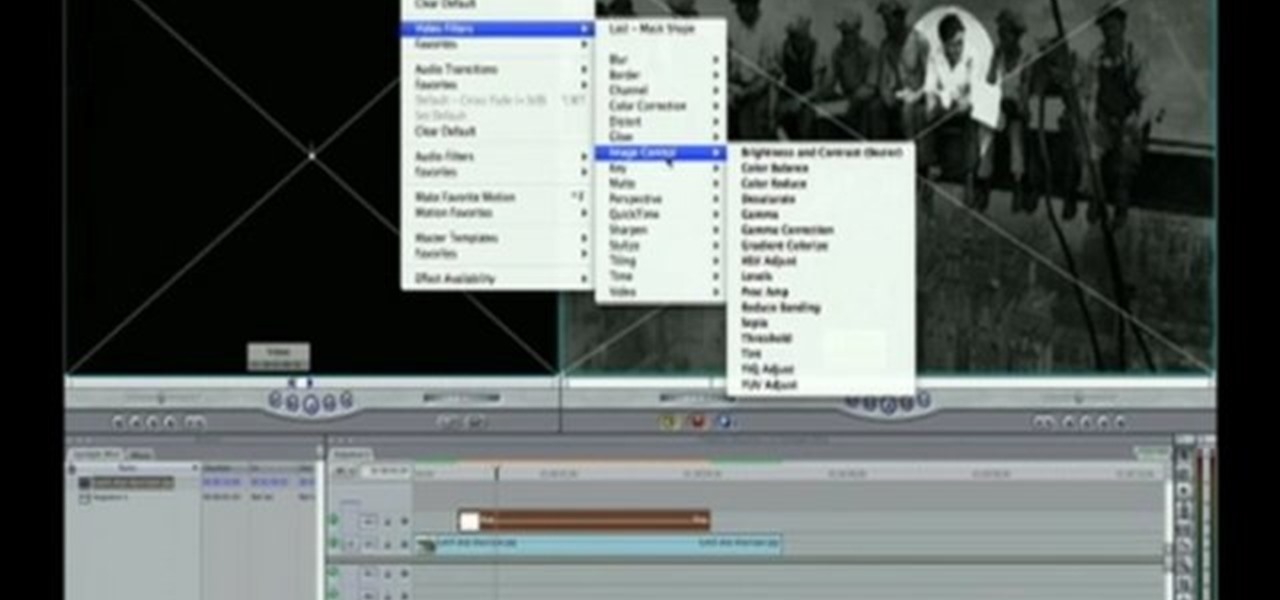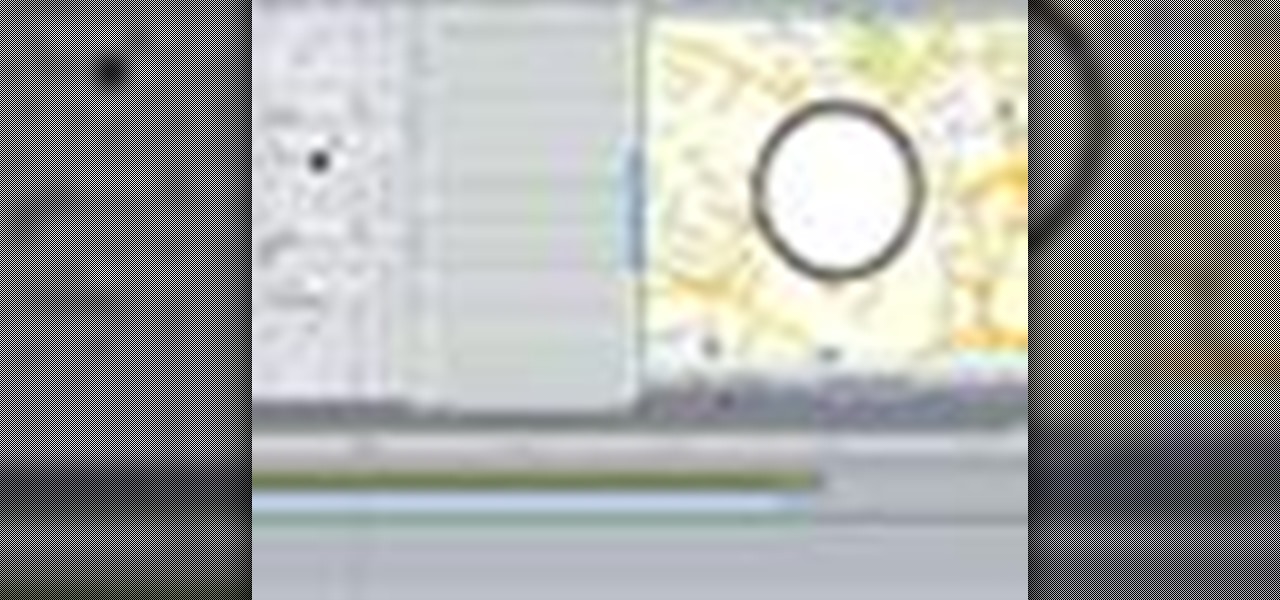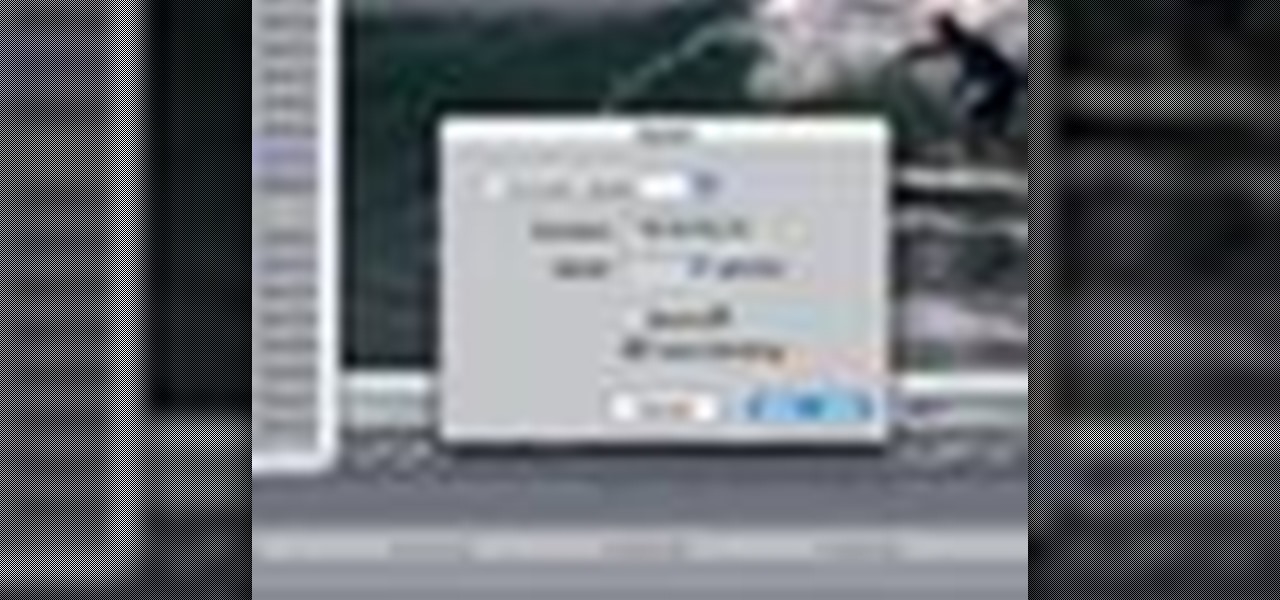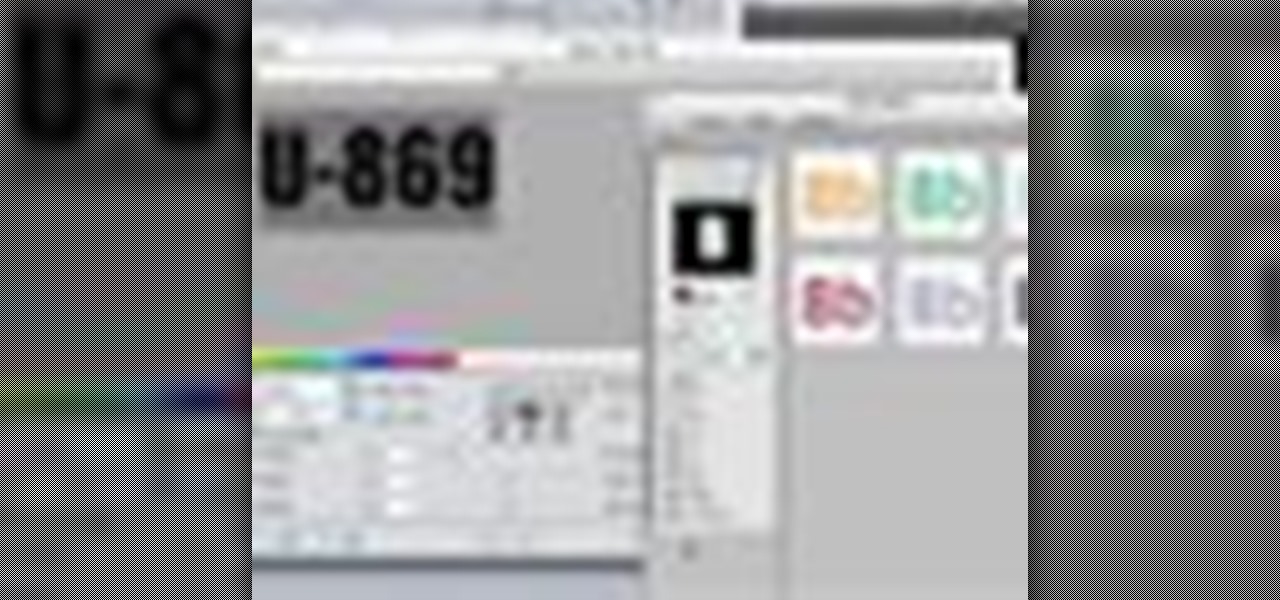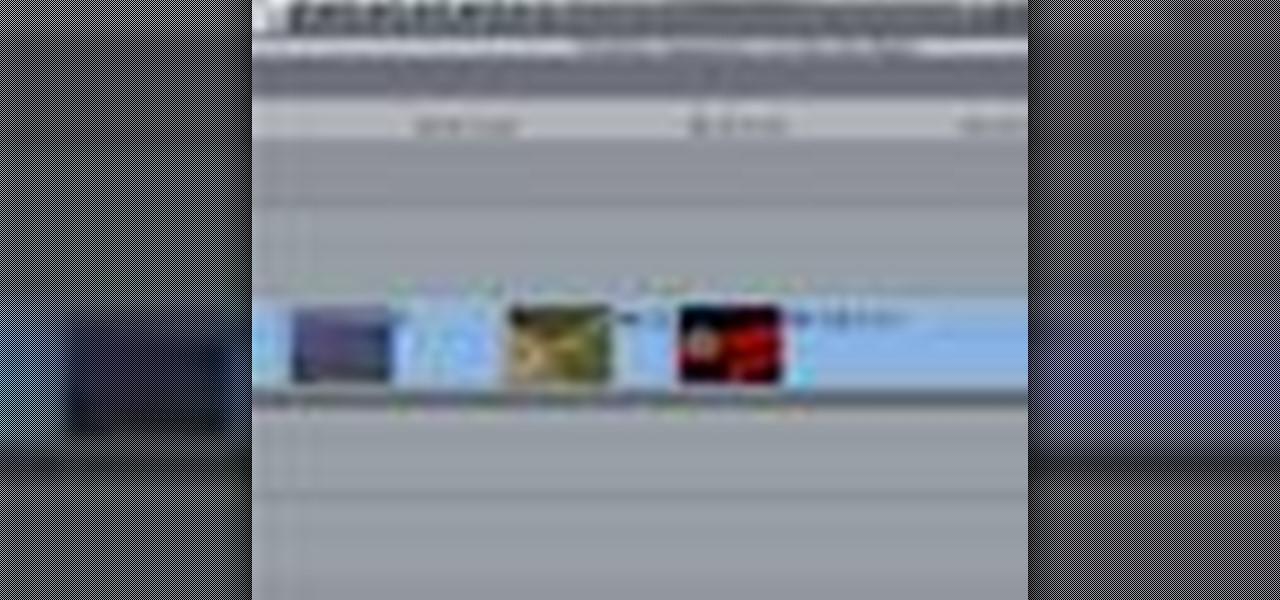
After you've assembled your clips in order, you can fine tune your sequence by trimming the edit points between each clip. This video explains the many tools you can use to make trimming videos easy and precise, including the ripple and roll tools. These tools allow for seamless editing.

Learn how to create a green screen effect using Boris Continuum Complete's Chroma Key filter in Apple Final Cut Studio. BCC Chroma Key is used for compositing camera footage shot using a blue, green, or orange screen as a backdrop over a new background video or a still image from a separate file. BCC Chroma Key is also included as part of Boris FX 9.2 and Boris RED 4.3. If you have access to this powerful plug-in for Final Cut Pro, watch and learn how to use it for precise chroma keying.

This AutoCAD 2008 tutorial covers making your drawing more precise using Object Snaps, Endpoint, Midpoint, Intersection, Perpendicular. Part two covers Using Object Snaps, Center Point, Quadrant, Tangent.

This AutoCAD 2008 tutorial covers additional ways to draw more precise lines using coordinates: Absolute Coordinates, Relative Coordinates, Relative Polar Coordinates.
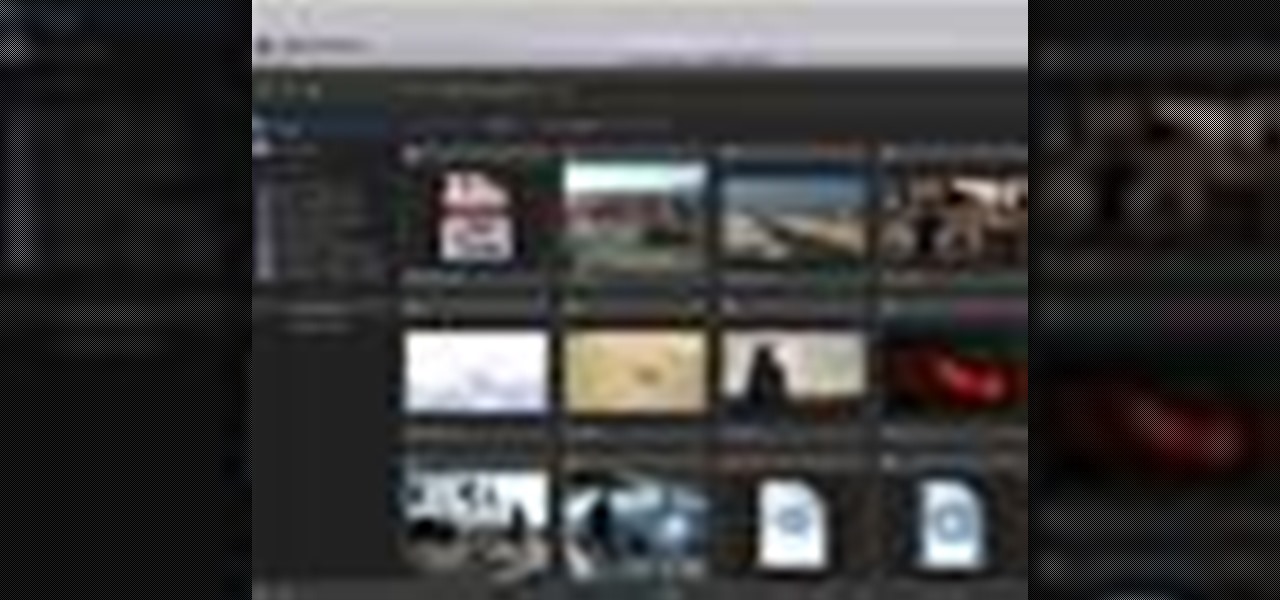
Final Cut Pro and Final Cut Server work seamlessly to give you a smooth and integrated work flow. To upload a Final Cut Pro project into Final Cut Server, drag the project file into the Final Cut Server asset pane.

Cook the perfect prime rib by mathematically calculating a precise cooking and resting time. In this video tutorial, a bone-in prime rib is seasoned with the secret ingredient parve and is cooked to a medium-rare pink with the perfect rare moisture.

Whether you're new to Adobe Photoshop or a seasoned graphic design professional after a general overview of CS5's most vital new features, you're sure to be well served by this official video tutorial from the folks at Adobe TV. In it, you'll learn how to automatically correct lens distortions and fix chromatic aberration and vignetting with Photoshop CS5 and Photoshop CS5 Extended, which use an image file’s EXIF data to make precise adjustments based on the type of camera and lens you used.

Watch to learn several methods of successful and precise breaking in 8 ball and 9 ball.

For this Final Cut Studio video tutorial, Zach King will teach you how to create and manage text in Final Cut Pro. To create and manage text, just go to the Video Generators Tab in the Viewer window, go to Text, and choose your favorite option, or just the plain old Text. Check out the rest of the process in Final Cut. Let the Final Cut King show you how!

For this Final Cut Studio video tutorial, Zach King will teach you how to apply a filter pack in Final Cut Pro and Final Cut Express. To apply a filter pack, you'll just click on the clip with all your applied filters, go to effects tab and press Make Favorite Effect. It saves your filters in the Favorites folder with the exact same settings. Let the Final Cut King show you how!

In this tutorial, we learn how to fall to a piano key for beginners. First, you need to have an arm technique down that will allow your arm to fall down and help your arm have more power. Then, you will need to activate your fingers in the correct way to help them fall to the right keys at the precise moments. Using these techniques will help you avoid stress to your body while you are playing the piano. When you practice these more, you will have a better time playing the piano, and more pre...

In this video tutorial, you'll learn how to execute ripple edits within Final Cut Pro 7 by using markers. Whether you're new to Apple's Final Cut Pro non-linear video editor or just want to better acquaint yourself with the Final Cut Pro 7 workflow, you're sure to benefit from this free video tutorial. For specifics, watch this Final Cut Pro lesson.

This Final Cut Studio tutorial shows you how to make a multi screen video in Final Cut Express. If you need a wall of monitors each playing different videos, or are just working on some cool split screen effects, you'll find everything you need in Final Cut Express (no Final Cut Pro necessary) and this tutorial.

If you're just getting started with Final Cut Pro, you probably didn't know that you can also make slideshows with it. Crazy right? And it's actually easier than you think! In this video you'll learn how to start a session in Final Cut Pro to begin your slide show and walks you through the process of adding photos and effects, all the way to exporting the final product.

In this video software tutorial, you'll learn how to apply primary color correction within Final Cut Studio's Color 1.5. Whether you're new to Apple's Final Cut Pro video editing suite or just want to better acquaint yourself with the Final Cut Studio workflow, you're sure to benefit from this free video tutorial. For specifics, watch this Final Cut Pro lesson.

In this tutorial, you'll learn how to blur out a couple of car number plates in a static shot in Final Cut Pro. Whether you're new to Apple's Final Cut Pro non-linear video editor or just looking to pick up a few new tips and tricks, you're sure to benefit from this free video tutorial. For specifics, including detailed instructions, watch this Final Cut Pro lesson.

This software tutorial shows you how to use the plug-in Colorista to color correct in Final Cut Pro. This is an introductory tutorial which will cover the basics for new Colorista users within the Final Cut Pro software. An easy-to-use color correction plug-in that delivers great results quickly from within Final Cut, After Effects, Motion, Premiere Pro, or Avid systems.

This software tutorial will show you how to use three of Trapcode's plug-ins for Final Cut Pro. Normally these plugins are used in After Effects, but they are available for Final Cut Pro, as you will see in this tutorial. Learn how to work with Trapcode 3D Stroke, Shine and Starglow from Red Giant in this Final Cut Pro tutorial.

This quick video tutorial shows you how to talk to your self using Final Cut Pro. You may not need a software at all to talk to yourself, but this Final Cut Pro tutorial is a great twist on the typical cloning tutorial. So come up with a conversation, record yourself playing the multiple parts, fire up Final Cut Pro and watch this tutorial. You'll be talking to yourself in no time!

Here is a Final Cut Studio software suite tutorial on how to use the green screen function in Final Cut Pro. Footage that has been shot on a green screen can be brought in and isolated with Chroma Key settings. Once you have your subject removed from the green screen background, you are ready to apply hundreds of effects and transitions in Final Cut Pro.

Final Cut Express provides easy setup options for a variety of video formats, but if you're not sure what format you're working with, Final Cut Express can automatically set the sequence to match the size and frame rate of your clips. When adding the first clip to a new sequence, the program will ask if the sequence should be changed to match the new clip. You don't have to work with all the same format, either, thanks to Final Cut Express' powerful open format timeline.

In this clip, you'll learn some Final Cut Pro tips regarding multicam editing, HDV format, staying organized, and more. Whether you're new to Apple's Final Cut Pro non-linear video editor or just want to better acquaint yourself with the Final Cut Pro 7 workflow, you're sure to benefit from this free video tutorial. For specifics, watch this Final Cut Pro lesson.

In this video tutorial, you'll learn how to import an HD720 image sequence into Final Cut and then how to select a fixed period of time from the sequence. Whether you're new to Apple's Final Cut Pro non-linear video editor or just want to better acquaint yourself with the Final Cut Pro workflow, you're sure to benefit from this free video tutorial. For specifics, watch this Final Cut Pro lesson.

Need some help figuring out how to integrate Final Cut Pro and Motion? This clip will teach you how to do just that. Whether you're new to Apple's Final Cut Pro non-linear video editor or just want to better acquaint yourself with the Final Cut Pro 6 workflow, you're sure to benefit from this video tutorial. For specifics, including a step-by-step overview of the integration process, watch this Final Cut Pro lesson.

For this Final Cut Studio video tutorial, Zach King will teach you how to create the Pleasantville effect in Final Cut Pro. To create the Pleasantville color effect, you'll need to pick one very distinct color and use the Color Corrector 3-Way video filter. Let the Final Cut King show you how!

In this video tutorial, you'll learn how to retime when working within FCP 7. Whether you're new to Apple's Final Cut Pro non-linear video editor or just want to better acquaint yourself with the Final Cut Pro 6 workflow, you're sure to benefit from this free video tutorial. For specifics, watch this Final Cut Pro lesson.

Looking for an easy way to improve your Final Cut Pro render speed? This clip provides just that. Whether you're new to Apple's Final Cut Pro non-linear video editor or just looking to pick up a few new tips and tricks, you're sure to benefit from this free video tutorial. For specifics, including detailed instructions, watch this Final Cut Pro lesson.

Looking for an easy way to work with footage from a two-camera setup within Final Cut Pro? Whether you're new to Apple's Final Cut Pro non-linear video editor or just want to learn how to take advantage of Final Cut Pro 7's new features, you're sure to benefit from this free video tutorial from the folks at Lynda. Specifically, this software tutorial provides a complete overview of how to sync multi-cam footage.

This video editing software tutorial covers using timeline and clip-based markers in the Final Cut Pro timeline. This is a very useful tutorial for Final Cut Pro newbies. Watch and learn how to use markers as a way to organize and manage navigation within Final Cut Pro.

Do you have hundreds of assets in your Final Cut Pro project, but you are only using a percentage of them in your sequences? Want to find out how to get rid of the unused assets in your Final Cut Pro project quickly? Watch this Digital Media Dude podcast and learn how to search for unused assets in Final Cut Pro.

This Final Cut Studio software tutorial teaches you how to key out a green screen using Final Cut Express. This is also known as Chroma Keying. Once you have keyed out your green screen, you will be able to add effects and filters to your footage and create great movies in Final Cut Express.

For this Final Cut Studio video tutorial, Zach King will teach you how to create an Apple reflection look in Final Cut Pro. To create an Apple reflection look, just go to the Video Generators tab, go to Render, and then Gradient. Next, go to Controls, click Gradient Type, go to Horizontal Bottom To Top, and also check Gaussian Blur. Check out the rest of the process in Final Cut. Let the Final Cut King show you how!

For this Final Cut Studio video tutorial, Zach King will teach you how to create a spotlight effect in Final Cut Pro. To create a spotlight effect, just drag your photo of choice into the timeline, set and in and out point, go to video generators, and use the slug. Then press the red overwrite button. Next, select the clip, go to the Effects tab, go to Video Filters, Matte, and then Mask Shape. Check out the rest of the process in Final Cut. Let the Final Cut King show you how!

The application the makes Apple's Final Cut Studio is the film editing app Final Cut Pro. With its ability to log and capture video onto your hard drive for editing, you can easily edit and process your indie film, or maybe even a professional movie. Final Cut Pro is a non-linear editing program that even the best editors use.

The application the makes Apple's Final Cut Studio is the film editing app Final Cut Pro. With its ability to log and capture video onto your hard drive for editing, you can easily edit and process your indie film, or maybe even a professional movie. Final Cut Pro is a non-linear editing program that even the best editors use.

The application the makes Apple's Final Cut Studio is the film editing app Final Cut Pro. With its ability to log and capture video onto your hard drive for editing, you can easily edit and process your indie film, or maybe even a professional movie. Final Cut Pro is a non-linear editing program that even the best editors use.

Sous vide, or ultra-low temperature poaching, is transformed into a safe and precise science when you create your own rig in this informative video from Cooking With Geeks entrepreneur Jeff Potter. The essential components of this cooking device are a slow cooker, a thermocouple and a temperature controller. Watch the video to see these components combine into a DiY sous vide rig.

Wizard quite simply refuses to stop being online video's premier pen-and-paper graffiti artist. His prolific video output manifests itself here in a thick-pen drawing of the grandaddy of the the graffiti artist's toolkit: the noble spraycan. This particular can looks even meaner than most! Even his splatter highlights are remarkably precise, and as always the quality of his work inspiring and unimpeachable.

If you've ever wondered how to get more precise views of your model, The Sketchup Show episode #12 is for you. Alex covers the three basic "camera" tools in SketchUp, and explains how you can manually adjust view settings for the height and field of view of your SketchUp camera.

In this two-part video tutorial, you'll learn how to use Magic Bullet Colorista to color grade and color correct your digital video when using Final Cut Pro Studio. Whether you're new to Adobe's popular motion graphics and compositing software or a seasoned video professional just looking to better acquaint yourself with the program and its various features and filters, you're sure to be well served by this video tutorial. For more information, including detailed, step-by-step instructions, w...