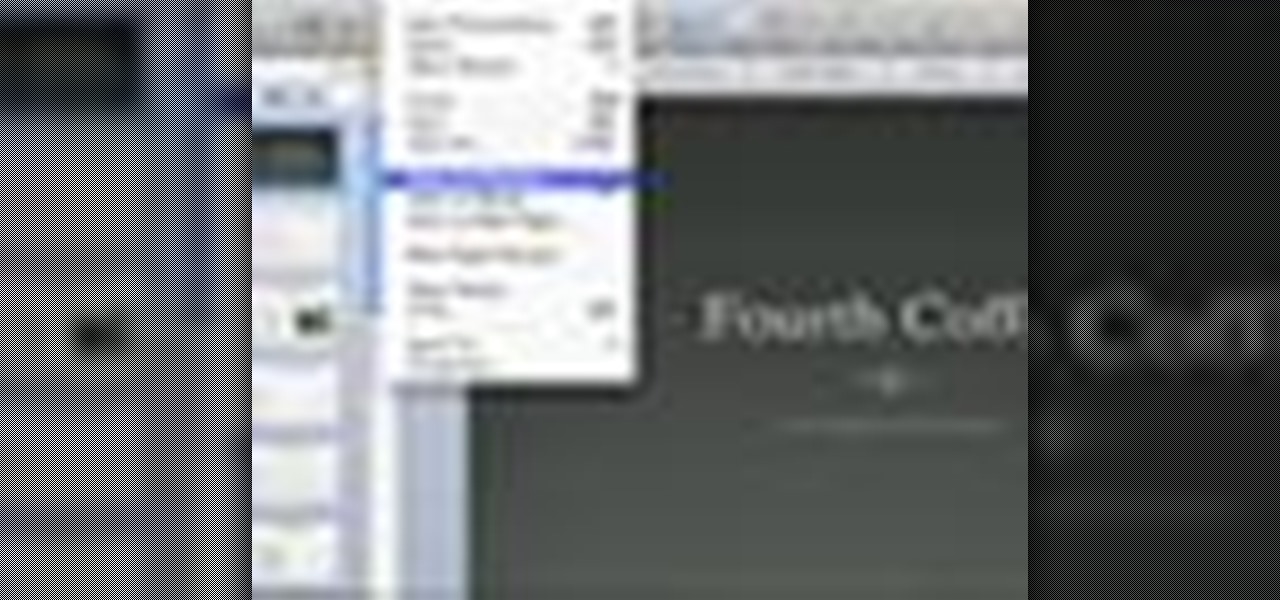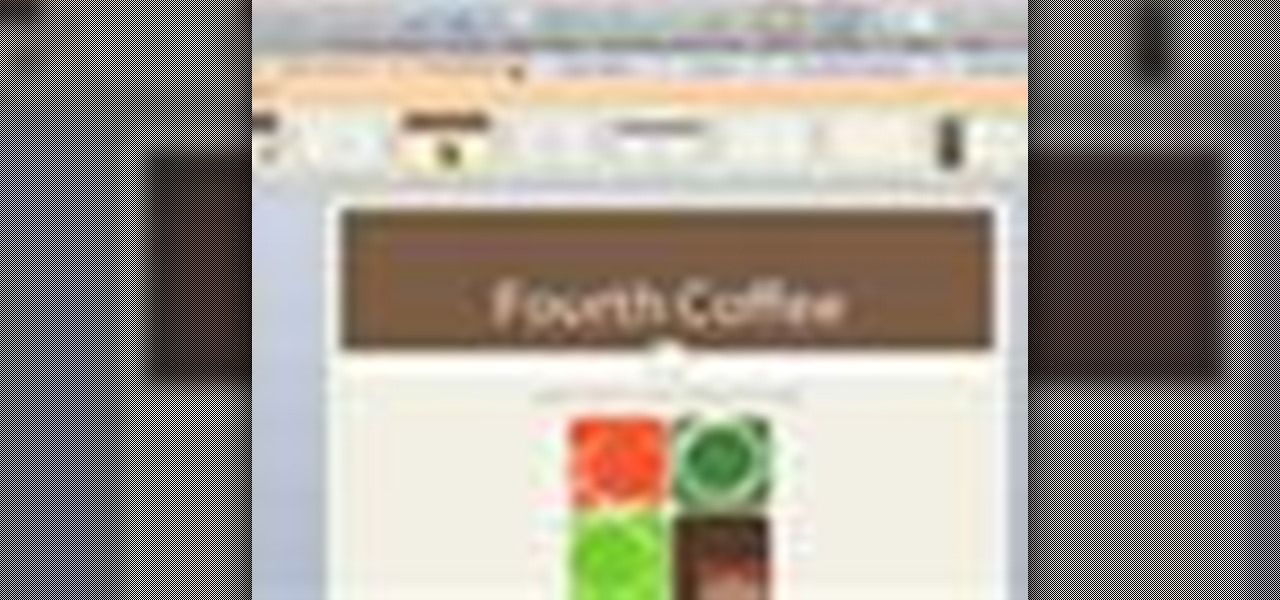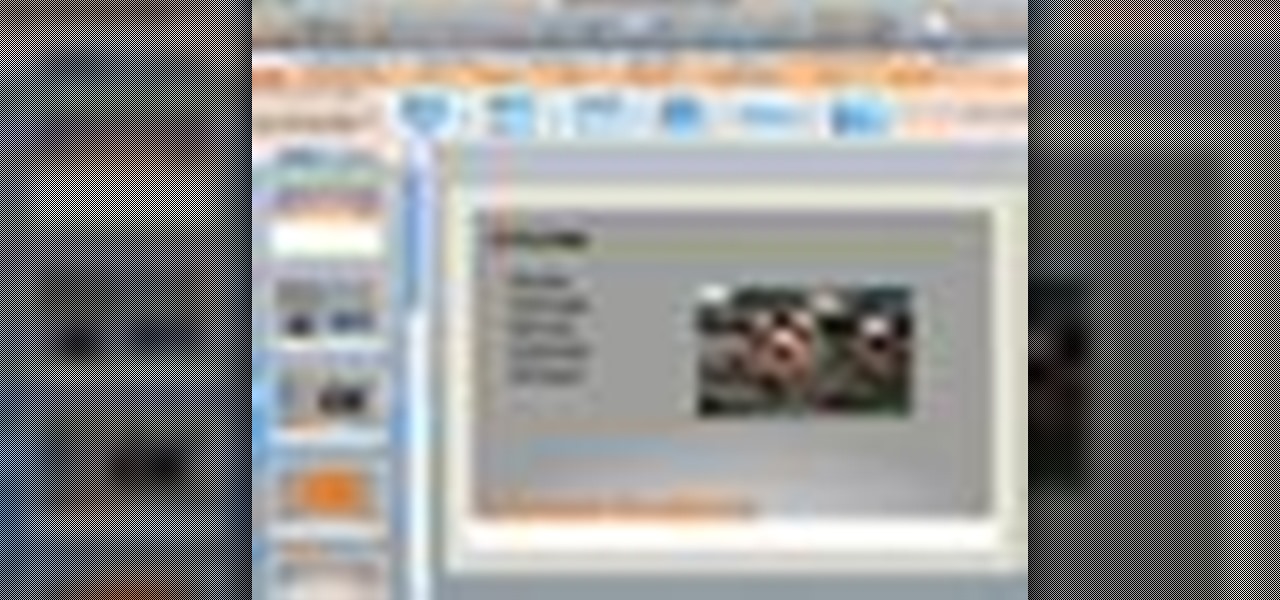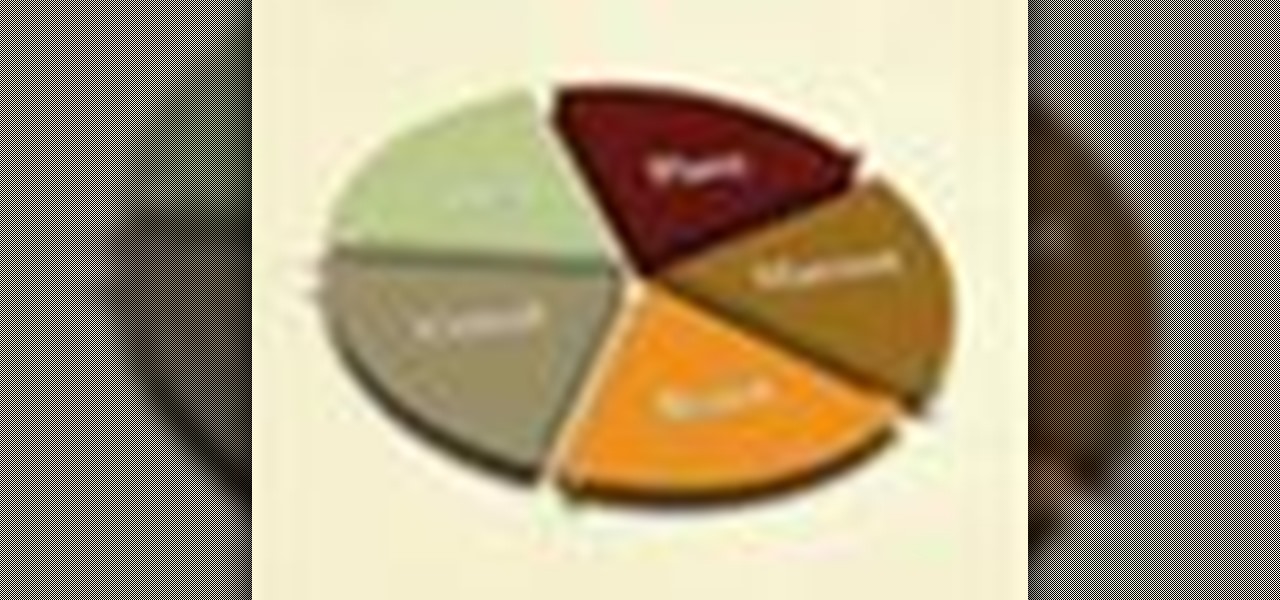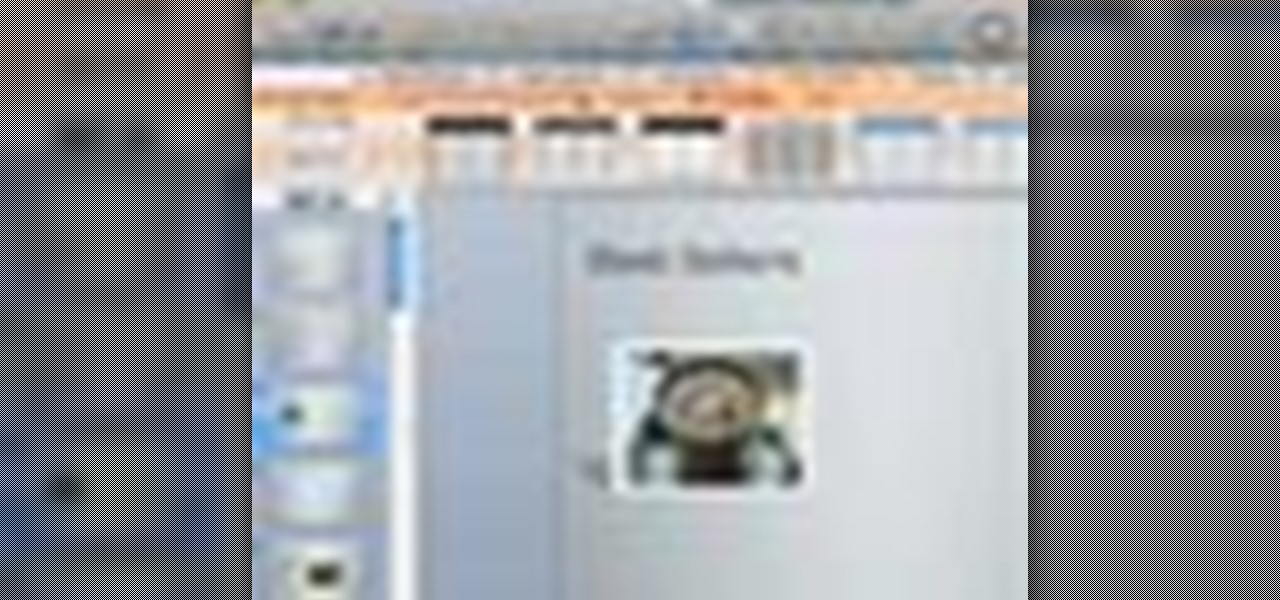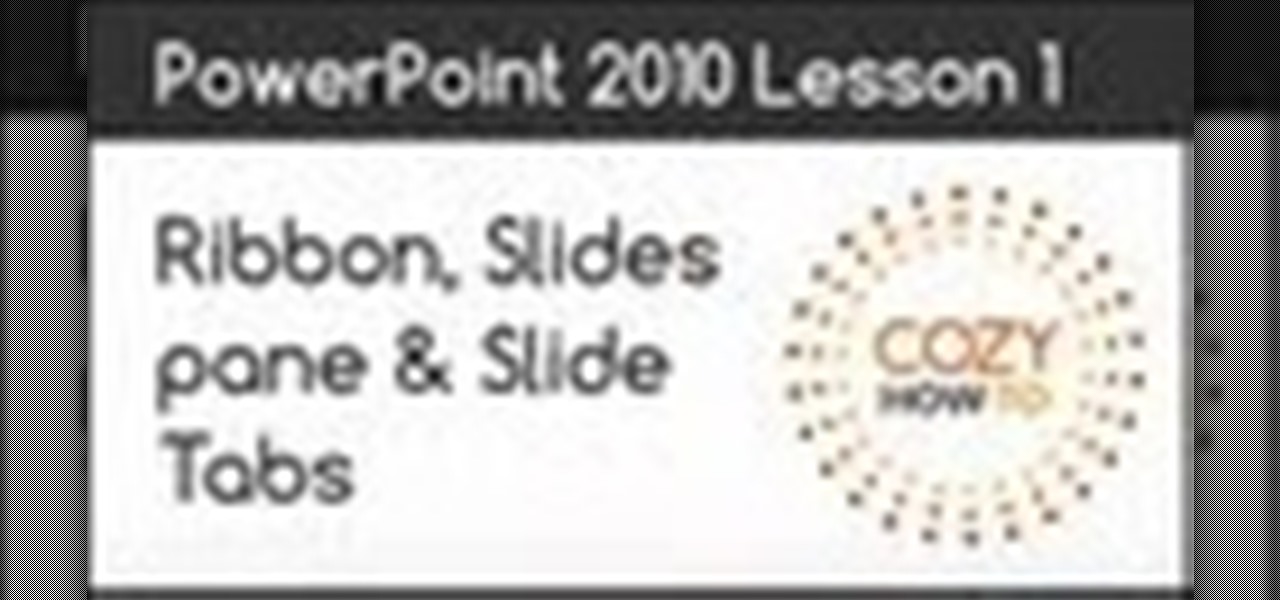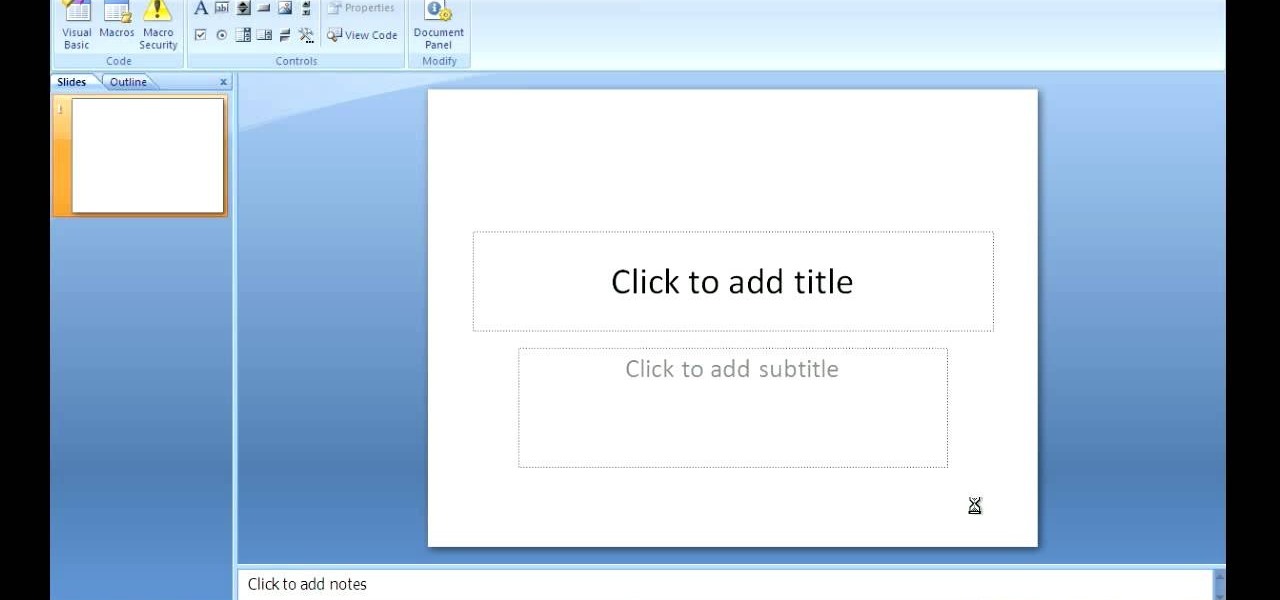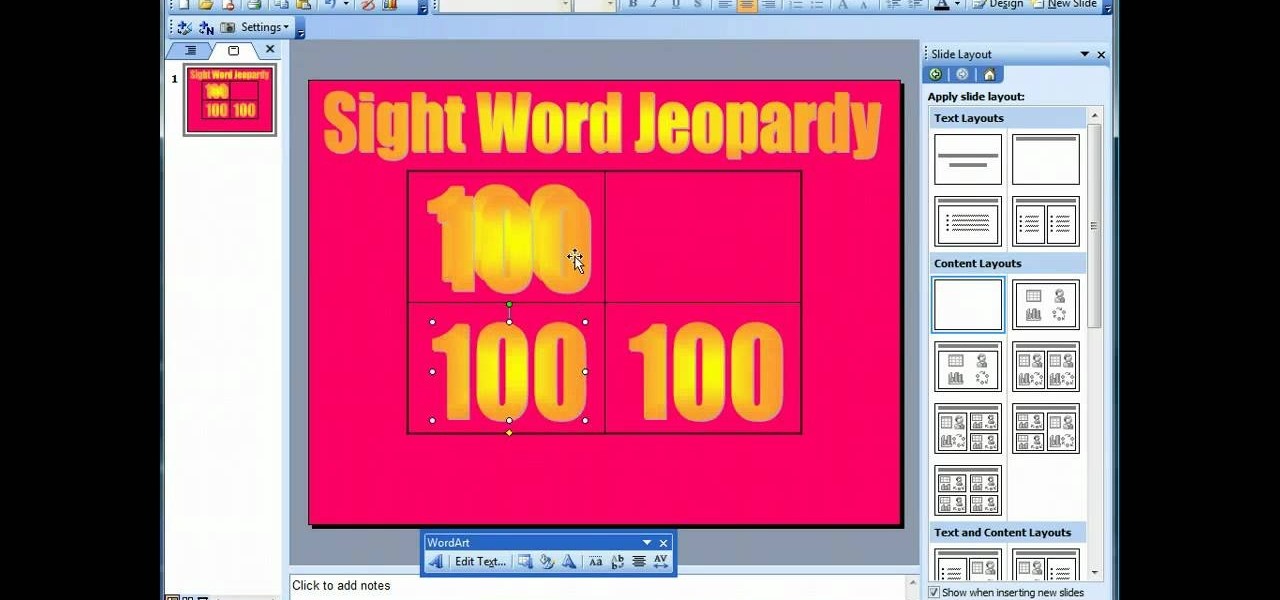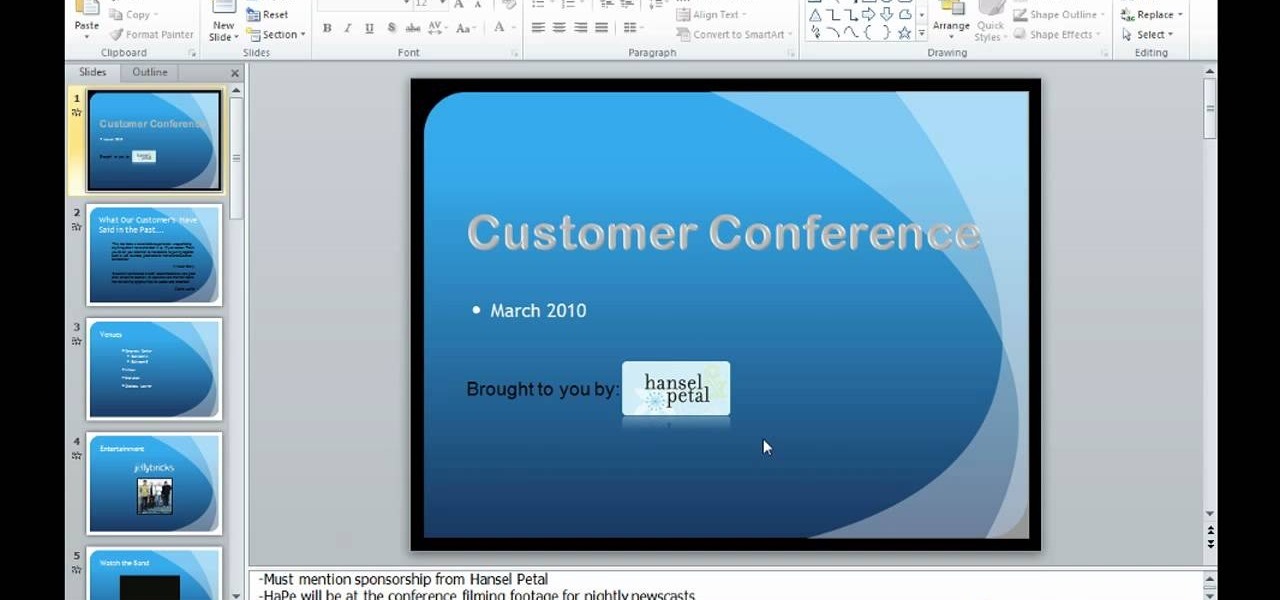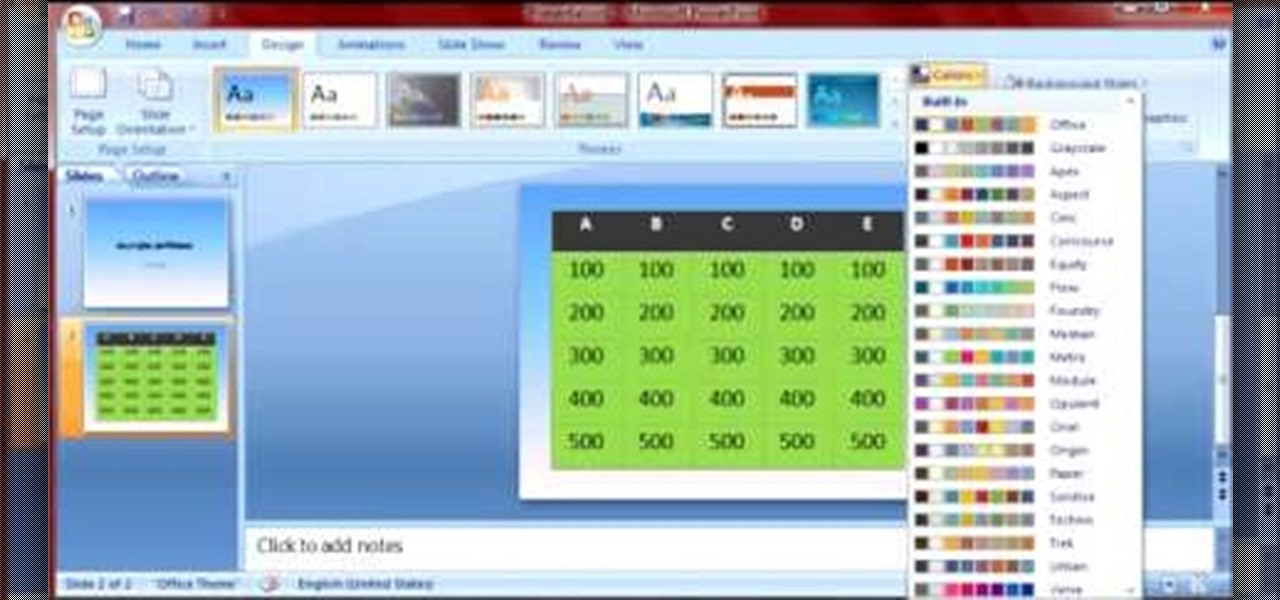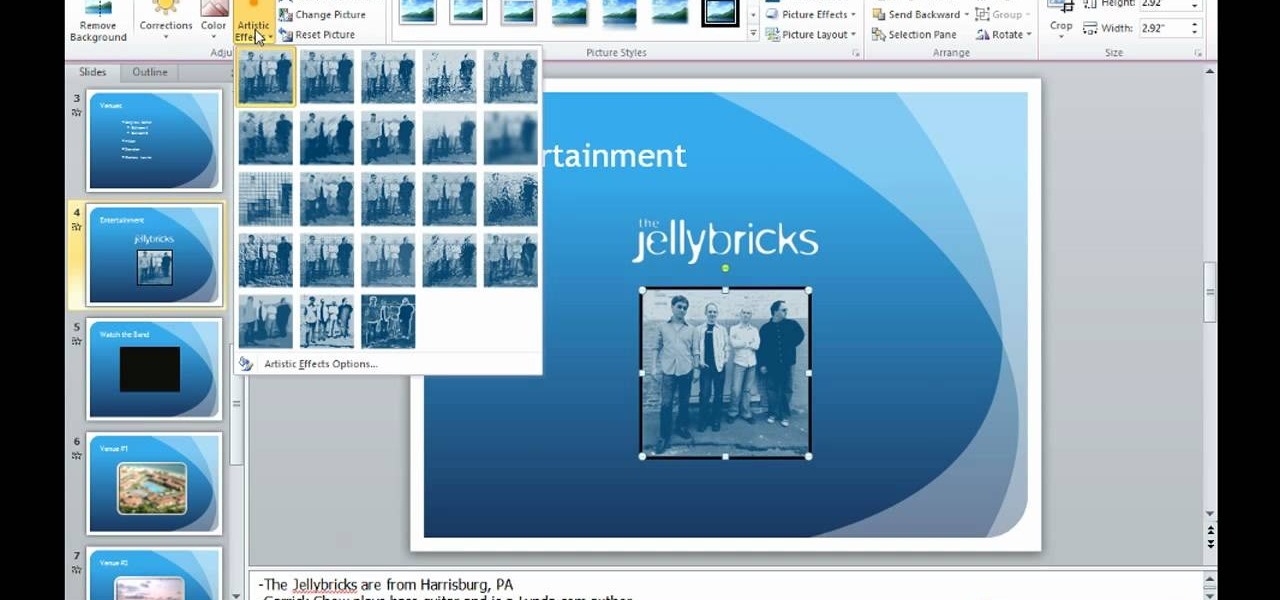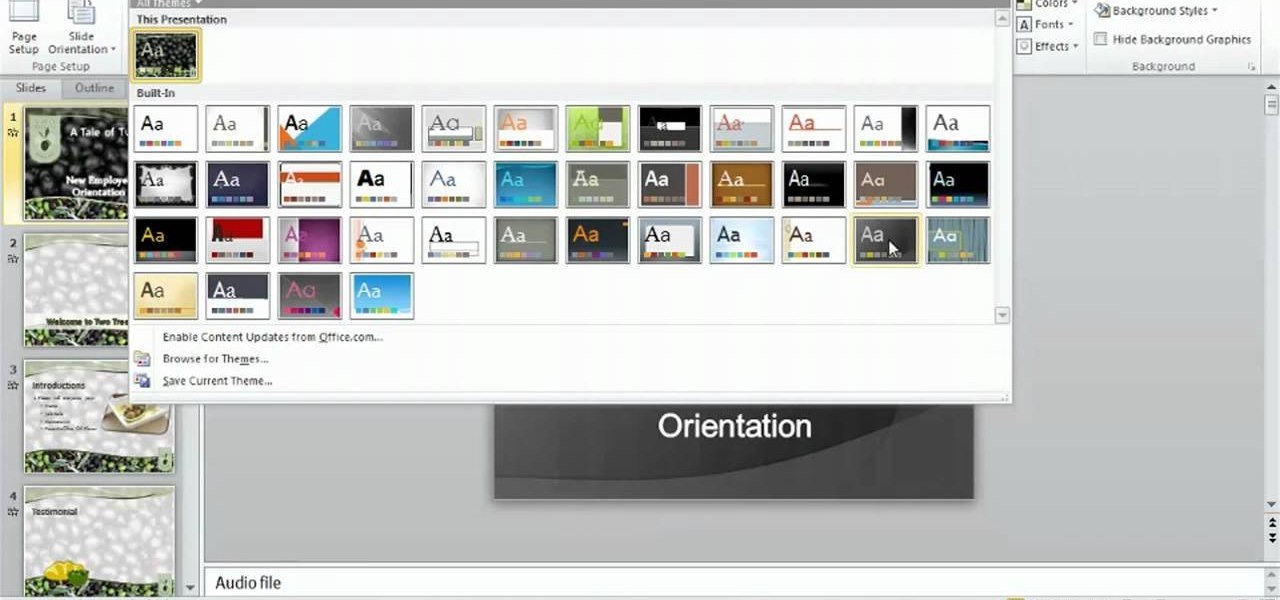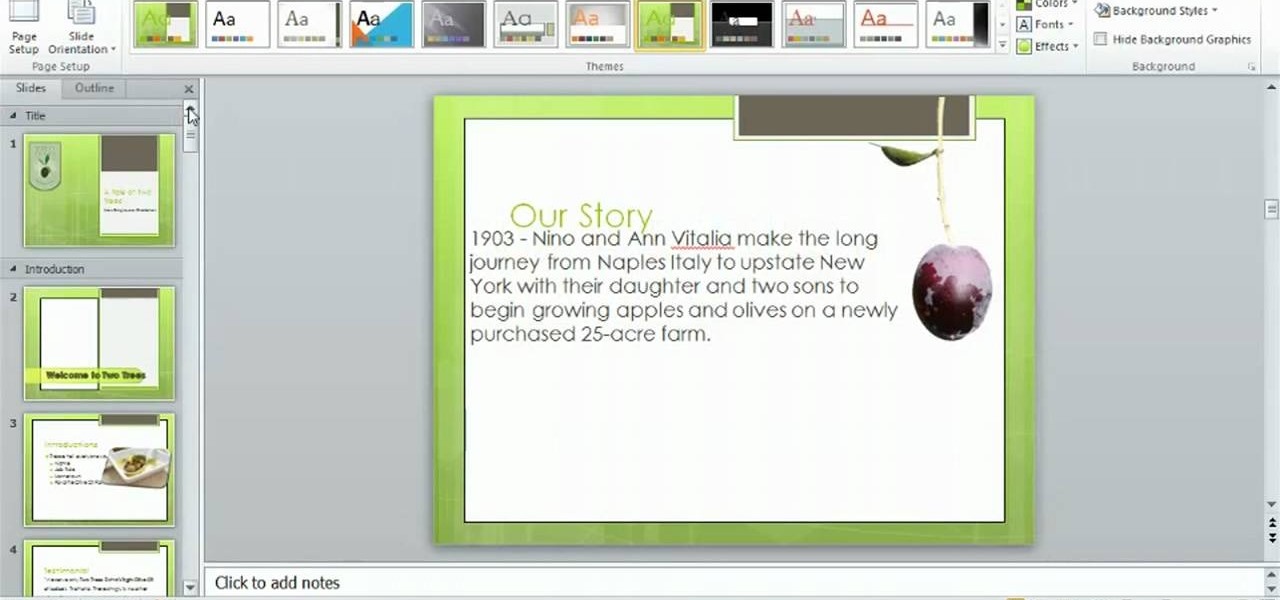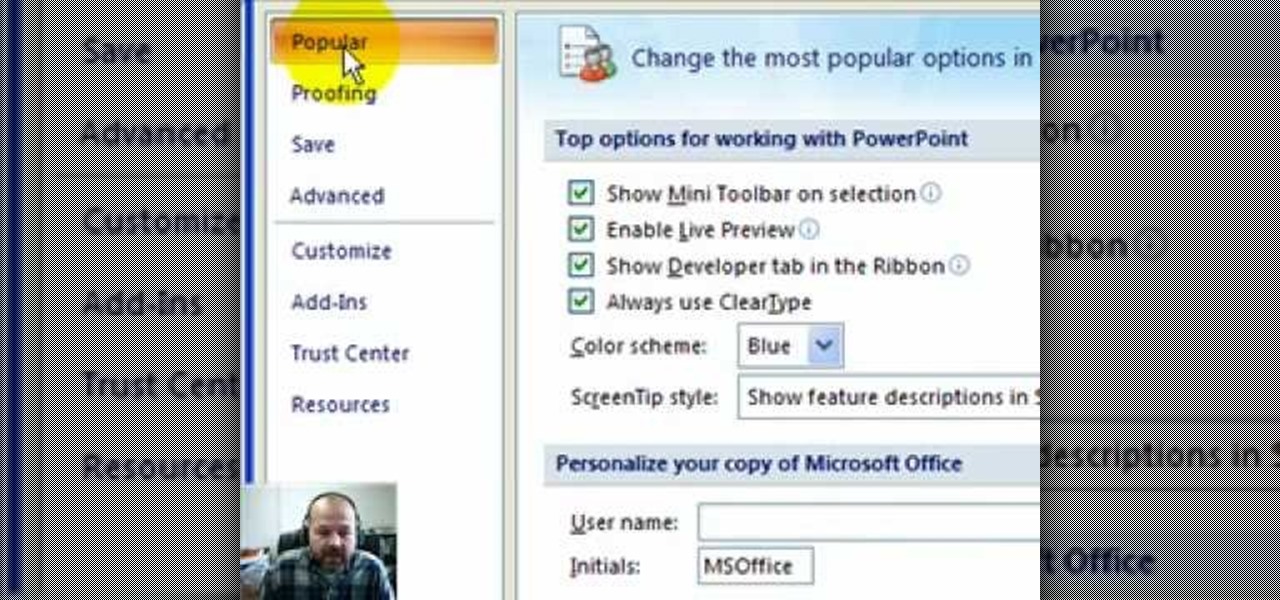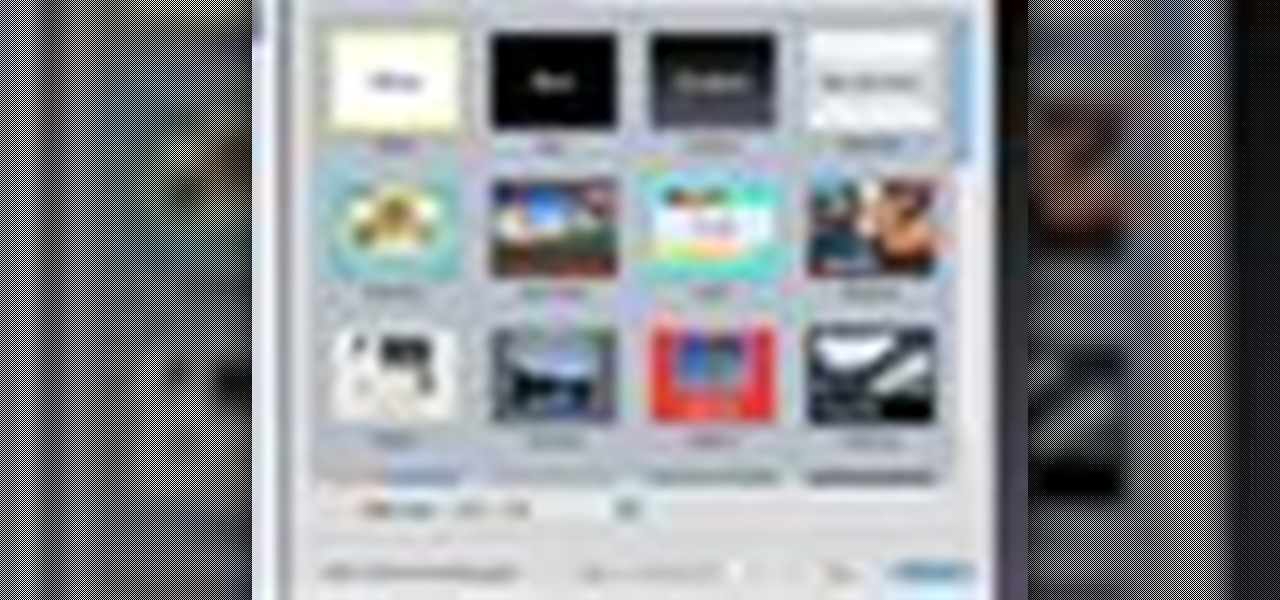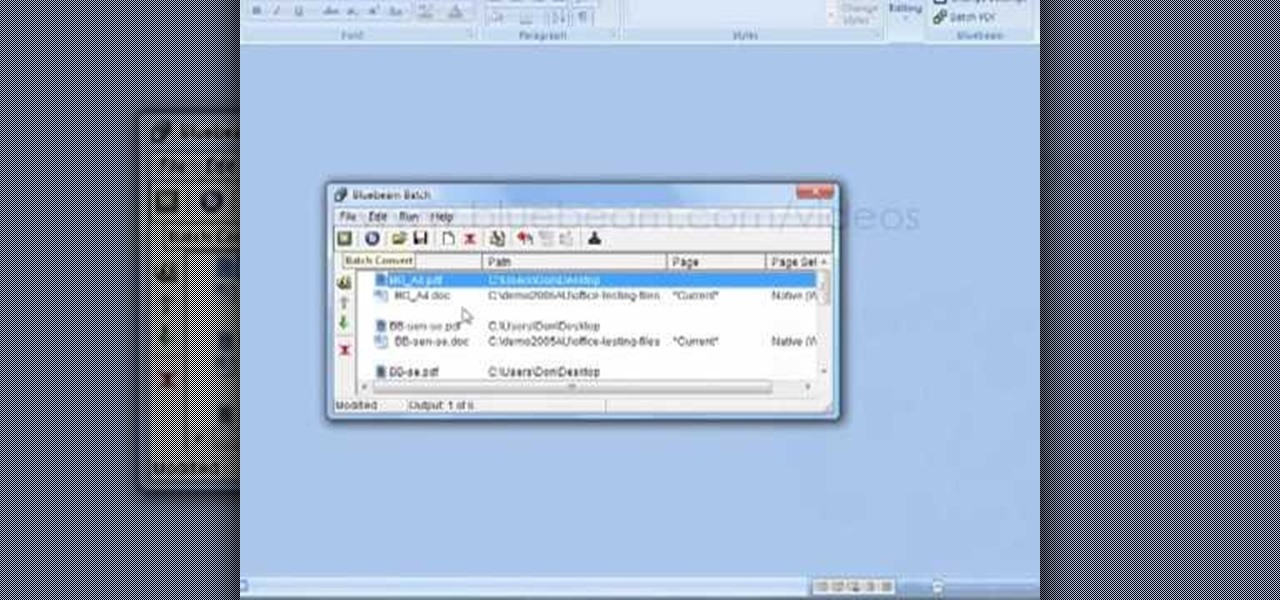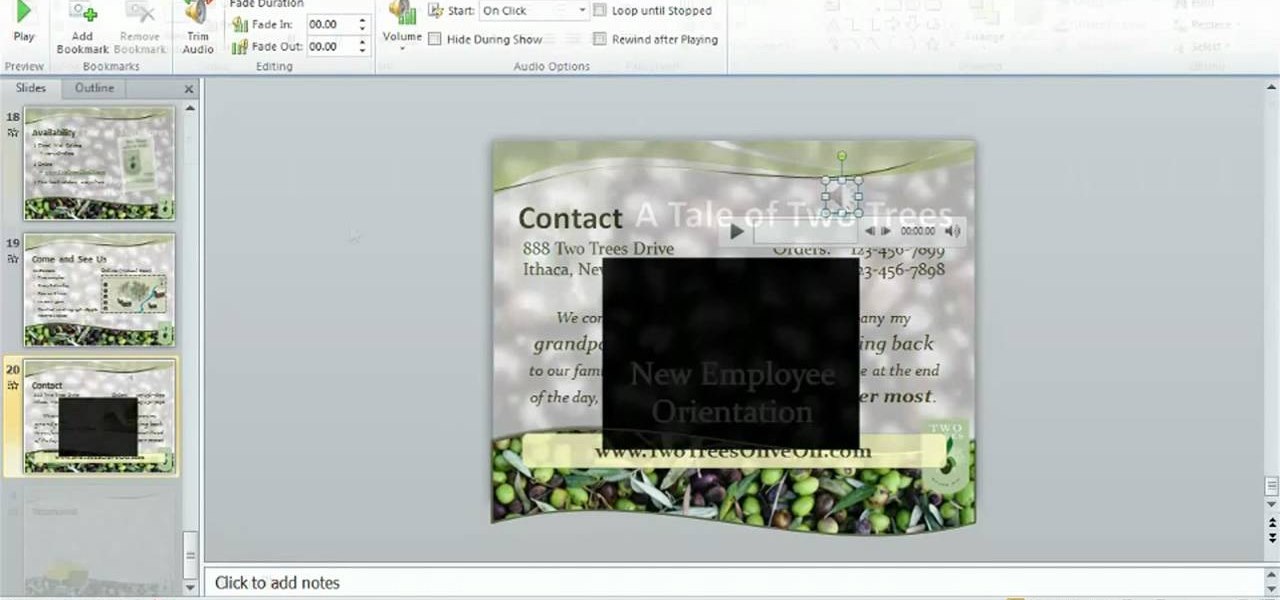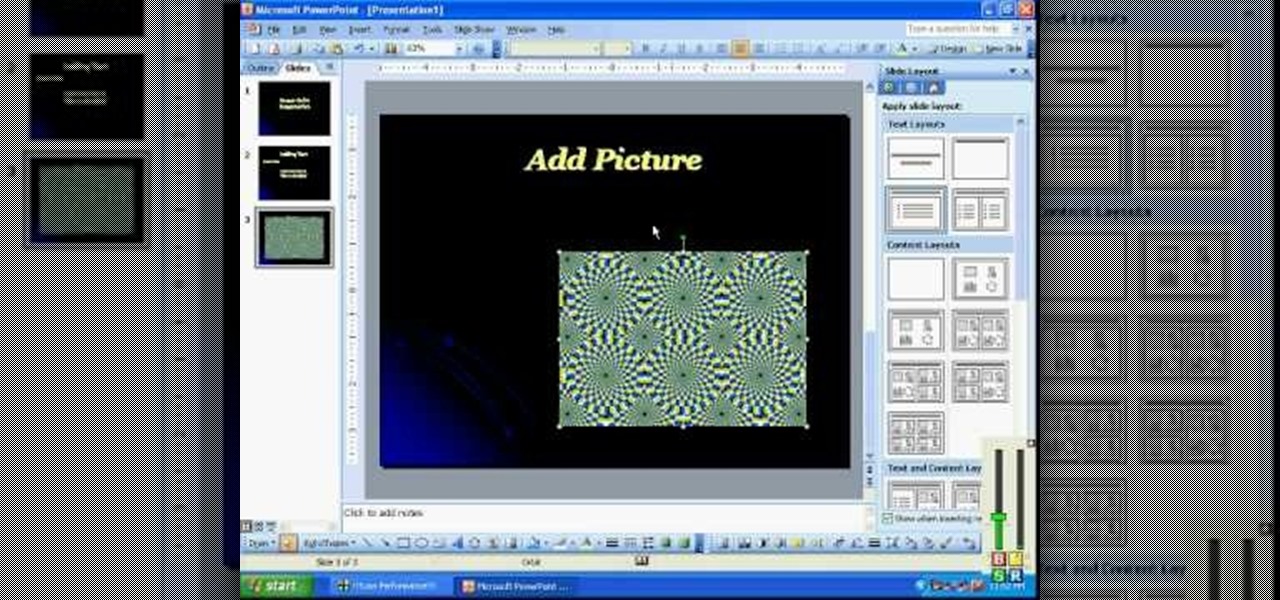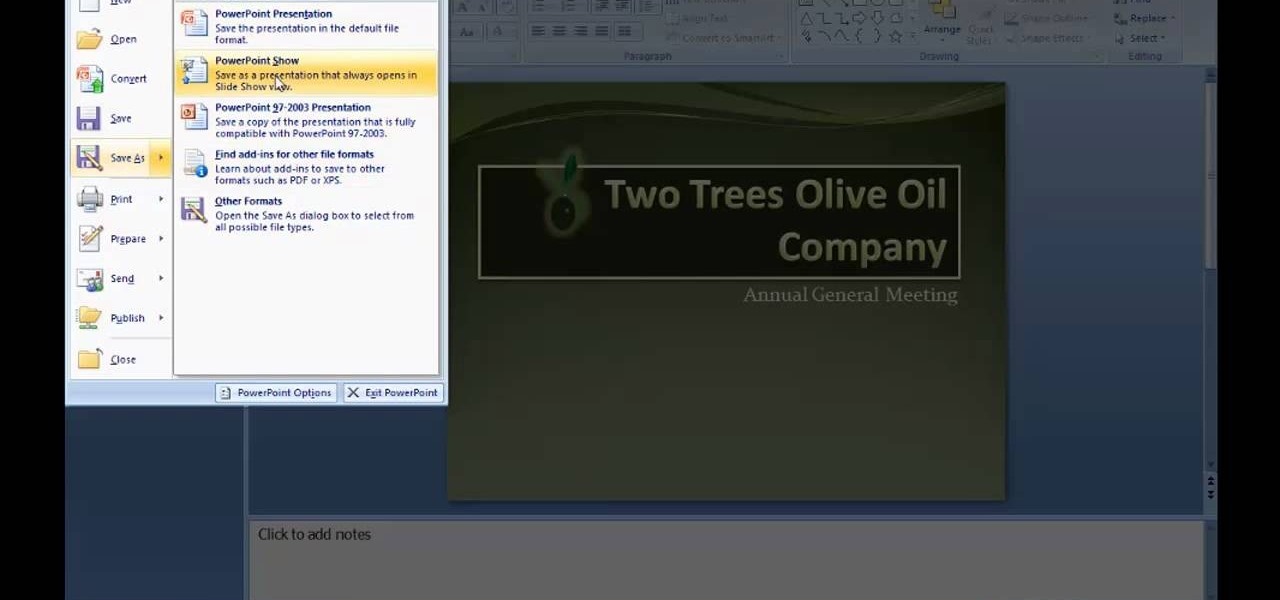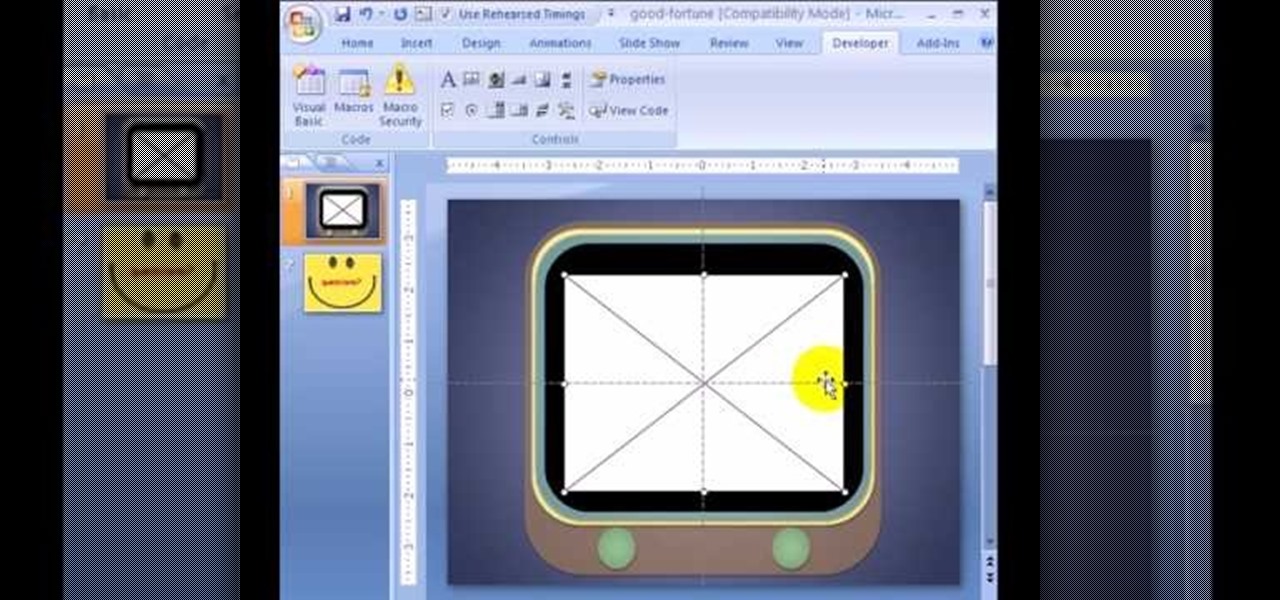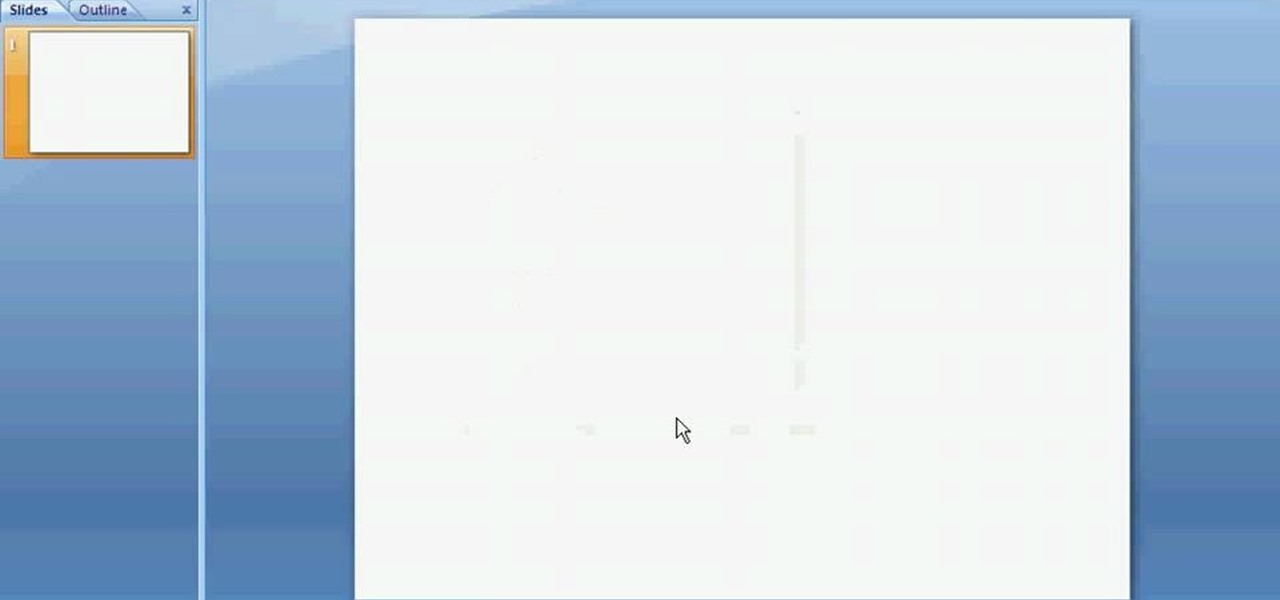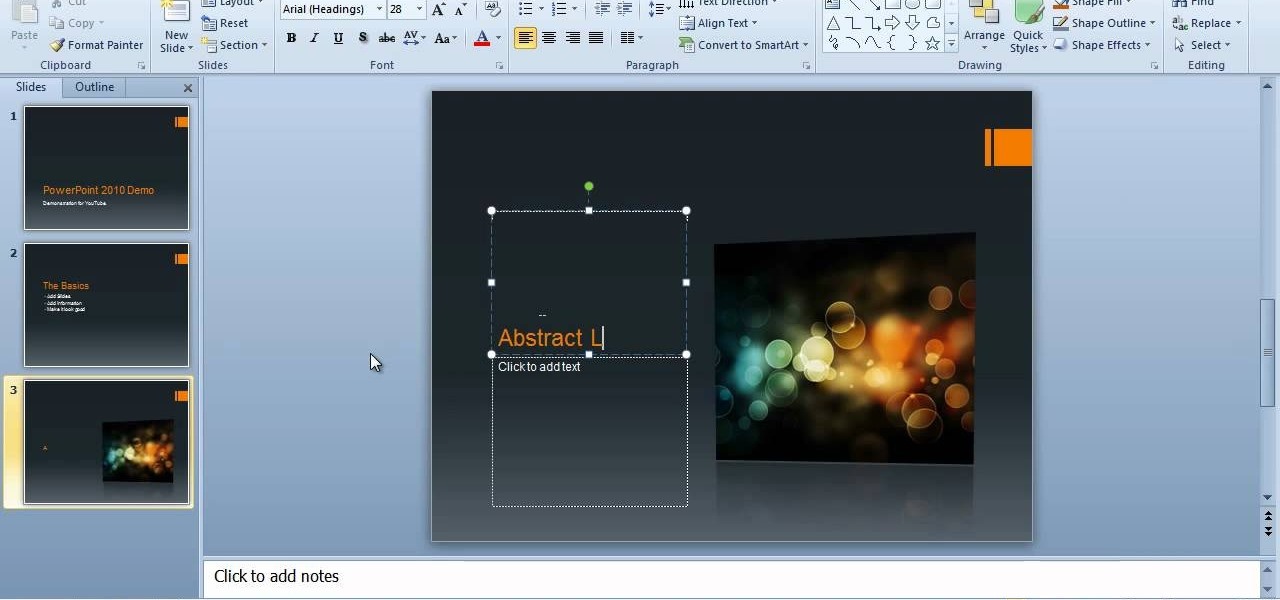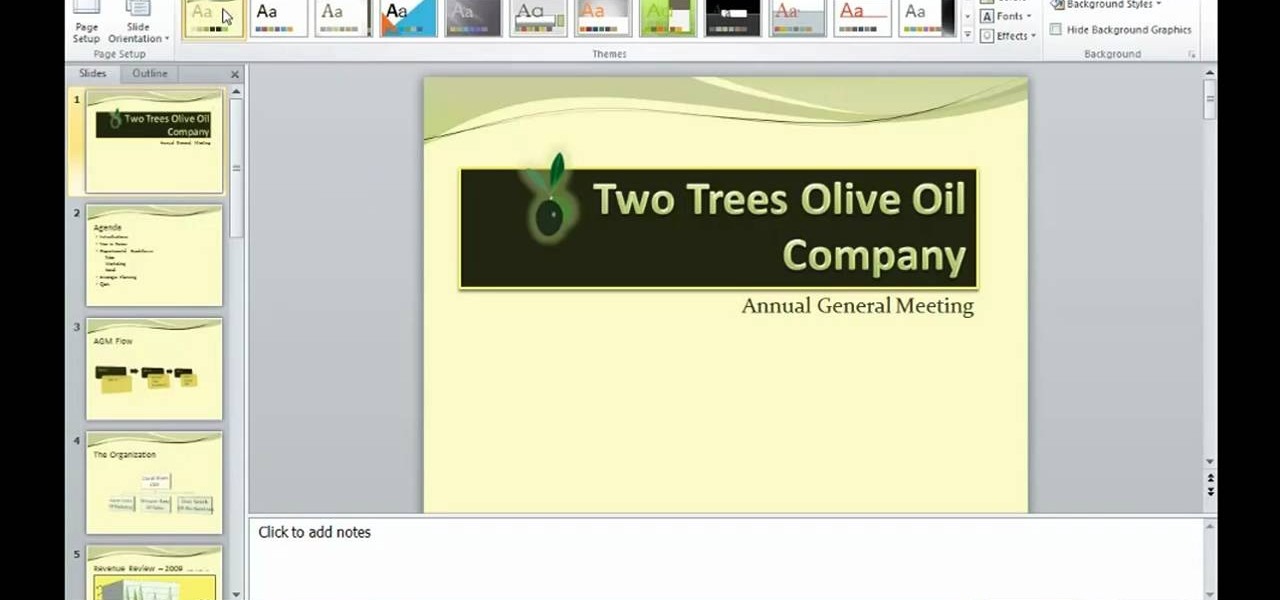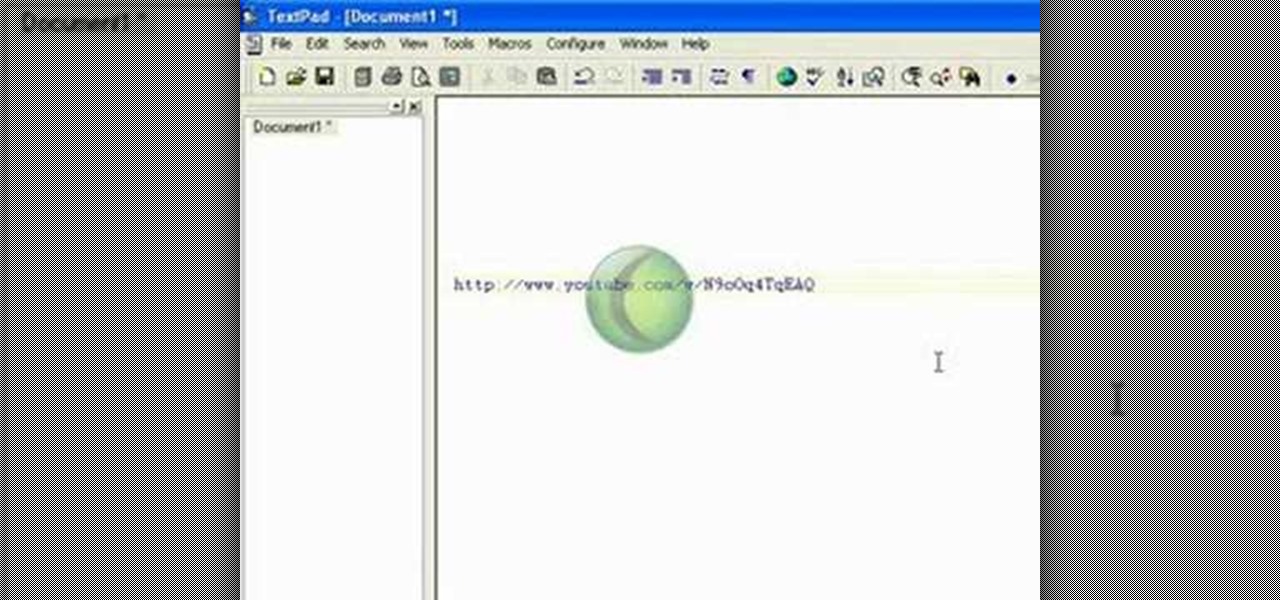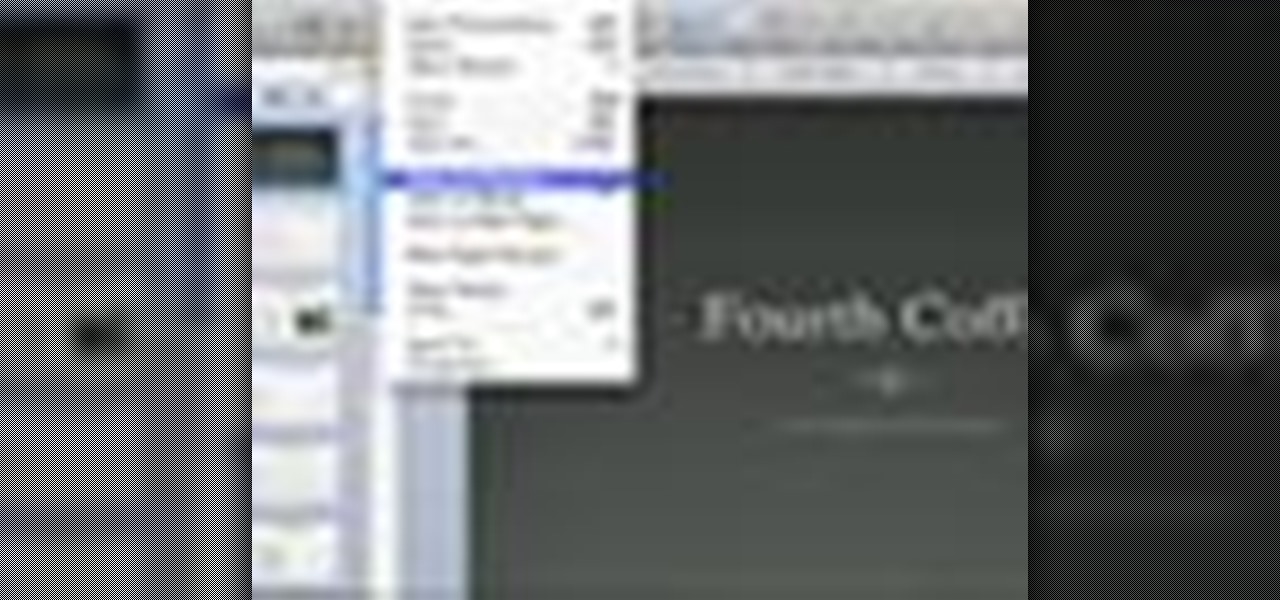
Not everybody in this digital age has PowerPoint, whether on Windows or a Mac. But at least Mac users can find other ways to share their PowerPoint presentations with other Mac users via iPhoto. PowerPoint 2008 for Mac makes it easy to share your slideshows. The Microsoft Office for Mac team shows you just how to share PowerPoint slides as an iPhoto album in this how-to video.
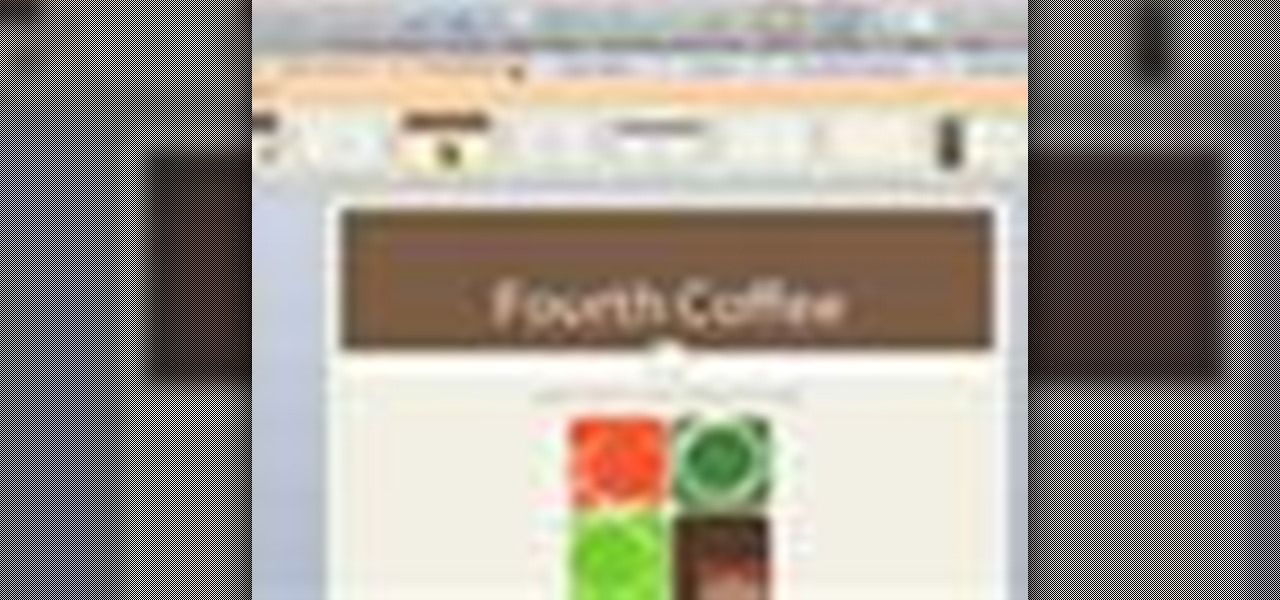
You could be a PowerPoint power user or you could be a PowerPoint newbie— you've never created a slideshow in your life! Either way, this will show all of you brand new to PowerPoint 2008 for Mac (and all of your slideshow gurus) the basics of PowerPoint. The Microsoft Office for Mac team shows you just how to get started and get up to speed fast in this how-to video.
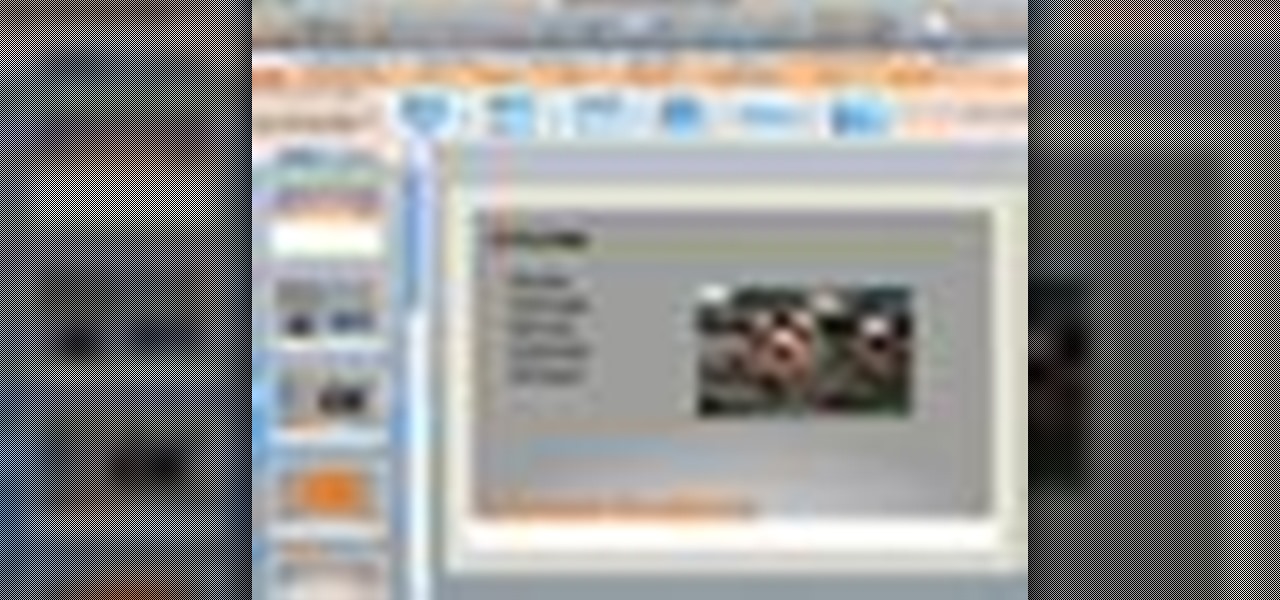
If you've used PowerPoint in the past, you're probably used to version available on Windows, but you can do even more in PowerPoint 2008 for Mac. There are tons of new features that slideshow builders will love, but sometimes you can never know about them unless someone tells you about them. The Microsoft Office for Mac team shows you all the great features in this how-to video.

PowerPoint 2008 for Mac can help you turn boring old bulleted lists into something nobody would forget. With SmartArt graphics in PowerPoint you can now make your bullet lists pop using pre-formatted charts, graphs, and more. The Microsoft Office for Mac team shows you just how to make a bulleted list more visual in this how-to video.
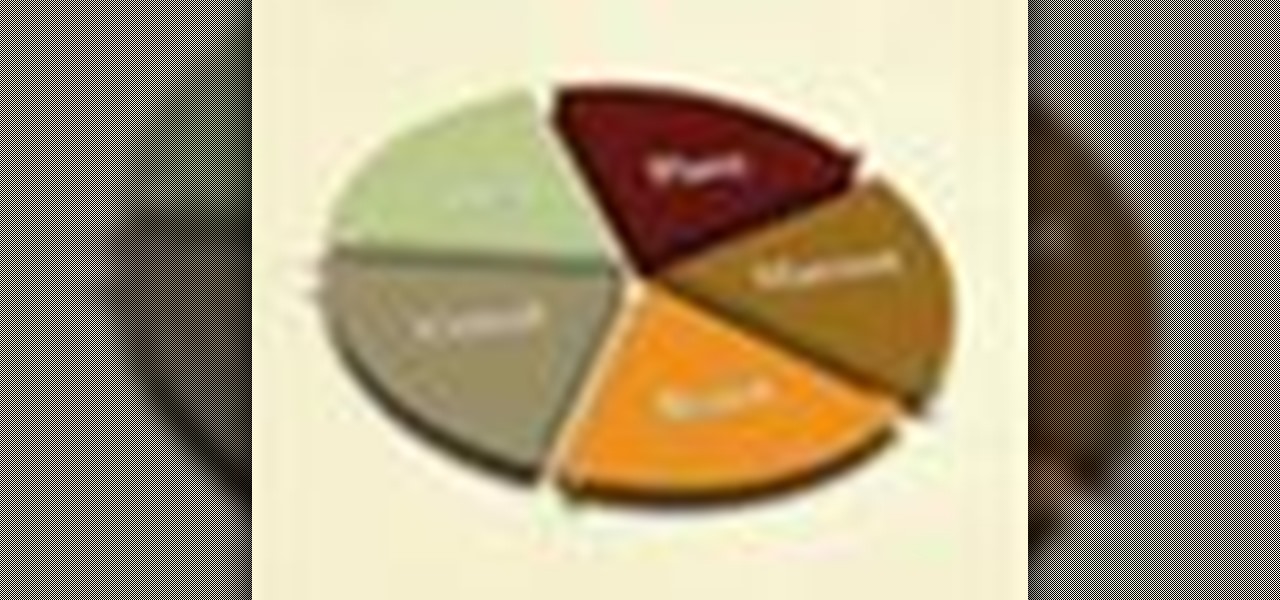
Dull and drab bulleted lists are no longer necessary with the help of PowerPoint 2008 for Mac. When you make a bullet list in PowerPoint, you can now transform those boring text charts with actual visual charts and graphs and more. The Microsoft Office for Mac team shows you just how to convert text to a SmartArt graphic in this how-to video.
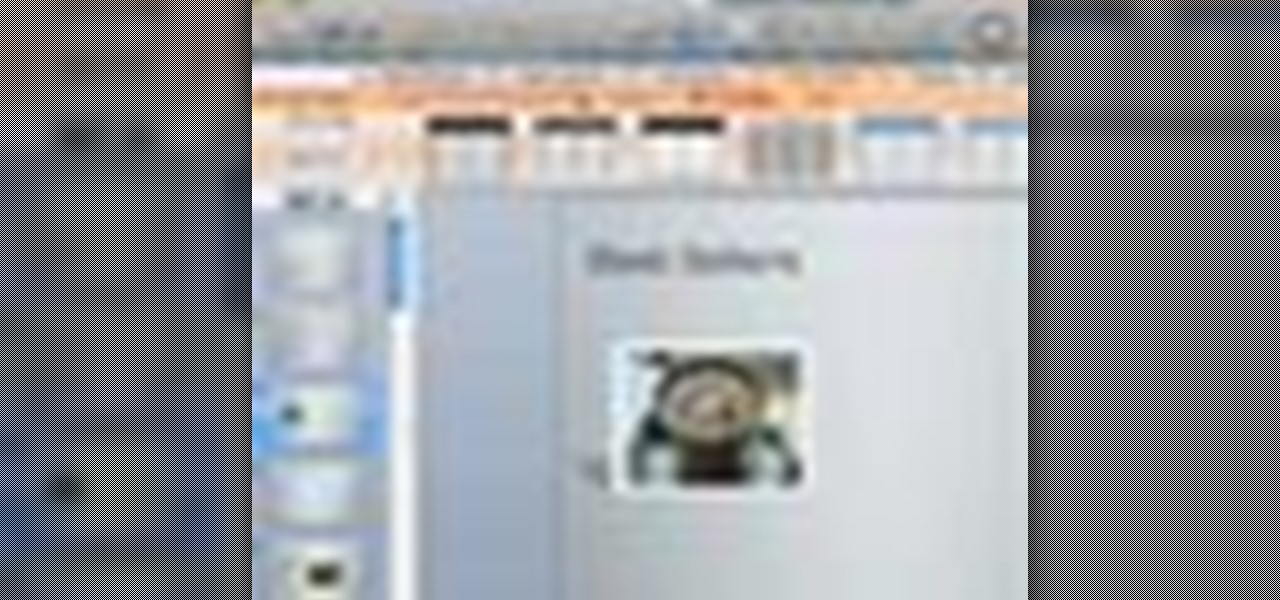
Sure, you can make boring tables inside PowerPoint 2008 for Mac, but who wants to add that dull element to their slideshow presentations? Nobody! Tables can be more than just numbers, they can be eye-catching and visually striking. The Microsoft Office for Mac team shows you just how to create great-looking tables by using Tables Styles in this how-to video.

Chromecast is so small and portable that it would seem to be a perfect device for making PowerPoint presentations. But even now that you can mirror your Android device's display, there are still a few issues.

Learn the and understand the mechanics of the PowerPoint interface. This tutorial will explain the Ribbon, Slides Pane and Slides Tab. Throughout this tutorial it is assumed that you are a complete beginner however as new tutorials are added the complexity will slowly increase from basics to advance. This tutorial is brought to you by Cozy HowTo your place for a snugly warm learning experience.

Thanks to the expanding universe of augmented reality tools being made available, increasingly, anybody can liven up sleepy office meetings with immersive computing.

Chris Davis with the Educational Technology Center shows us a few easy steps to putting YouTube videos in our Microsoft PowerPoint 2007 presentations. To start you'll need to have an active internet connection and you should have the developer tab in PowerPoint active. To do this go to the Office menu, PowerPoint options, popular and click show developer tab. Locate the hammer looking more control option button and scroll down to Shockwave Flash Object and click it. This allows you to draw a ...

Here are seven tips you can use to make your PowerPoint presentation eye-catching and attention-grabbing. Never have your audience nod off. Keep your slides simple and organized, make good use of transitions, don't read directly from the slide and know your way around the keyboard and Presenter Mode.

This video demonstrates how to make a basic Jeopardy game in Microsoft PowerPoint. First, choose a background color by clicking Format on the top bar menu. Select Background and choose the color you wish to have. Click Apply To All to apply it to your entire PowerPoint presentation. Then, click Insert on the top bar menu and select Table. Fill in the number of columns or rows you wish to have for your table and then click OK. In this example, create a 2x2 table. Make a title for your game by ...

Learn how to use the new Backstage view feature in Microsoft PowerPoint 2010 to better manage your slideshows. Whether you're new to Microsoft's popular presentation application or a seasoned MS Office professional just looking to better acquaint yourself with the PowerPoint 2010 workflow, you're sure to be well served by this video tutorial. For more information, and to get started creating and using the Backstage view in your own PowerPoint projects, watch this free video guide.

This video is describing how to preview the pasted items such as from another PowerPoint or any other articles. These are all features available in the "Microsoft Office Power Point 2010". We will take the "conference1" presentation in that the first slide and we would like to add some text from another "Document" from another application like "Microsoft Word". So, we click and drop the mouse to select that and click the Copy button on the top of the word file or we can copy by the keyboard i...

Microsoft PowerPoint is a powerful software to make presentations. It can also be used to make a Jeopardy board. To do this open a new PowerPoint presentation. Start with a title layout. Now add a gradient to its background. To do it right click on it and select the fill option from the menu. Select the color of you choice and fill the background. Now add the title in the layout with suitable fonts. Now add a new slide and insert a 5 X 6 table to it. Format the table with colors of your choic...

This video describes how to edit images and videos in MS Power Point 2010. For example, we will take a slide with picture added. If you want to edit the picture, first go to the "Picture Tool" button and click on the format tab. If you want to change the contrast and sharpness of the picture use the "Corrections" menu, and to change the saturation, tones, and to do recoloring we can use the color option tab, and then the "Artistic effects" which can be used to see a real time preview like usi...

In this clip, you'll learn how to utilize the MS Office Ribbon interface when working within PowerPoint 2010. Whether you're new to Microsoft's popular presentation application or a seasoned MS Office professional just looking to better acquaint yourself with the PowerPoint 2010 workflow, you're sure to be well served by this video tutorial. For more information, and to get started creating and using the Ribbon interface in your own PowerPoint projects, watch this free video guide.

With Microsoft PowerPoint 2010, it's easier than ever to crop your digital photos. See how it's done with this free video software tutorial. Whether you're new to Microsoft's popular presentation application or a seasoned MS Office professional just looking to better acquaint yourself with the PowerPoint 2010 workflow, you're sure to be well served by this guide. For more information, and to get started creating and using the Ribbon interface in your own PowerPoint projects, take a look.

Microsoft PowerPoint 2010 includes more than just a host of new features, it also offers a significant number of new presentation themes. Whether you're new to Microsoft's popular presentation application or a seasoned MS Office professional just looking to better acquaint yourself with the PowerPoint 2010 workflow, you're sure to be well served by this video tutorial. For more information, and to get started using PowerPoint 2010's new themes in your own digital slideshows, watch this free v...

Learn how to use the new Paste functions in Microsoft PowerPoint 2010. Whether you're new to Microsoft's popular presentation application or a seasoned MS Office professional just looking to better acquaint yourself with the PowerPoint 2010 workflow, you're sure to be well served by this video tutorial. For more information, and to get started using the new PowerPoint Paste tools yourself, watch this free video guide.

Ever wish you could embed a YouTube video into a Microsoft Office PowerPoint 2007 presentation? If you have a live Internet connection when designing your presentation, and will have one when showing it, you can. And it's an easy process to boot. For complete instructions on how to put a YouTube clip into a presentation in PowerPoint 2007, watch this helpful video tutorial.

The video demonstrates how to add animated images and video content to your Microsoft PowerPoint presentation.

If you're new to OS X, you may have seen Apple's presentation software, Keynote, but you might also have a lot of PowerPoint files lying around. After a while of watching the same fonts, images, transitions and builds, those presentations can seem a little dated or unoriginal. If you want to try to liven things up, import them into Keynote. Simply open Keynote, select import an existing file, and chose a PowerPoint presentation. That's it. For a step-by-step video demonstration, watch this OS...

The new version of Microsoft Office has a feature which allows you to batch create PDFs. You can easily convert whole folders or specfic selections of Word, Excel or PowerPoint files into PDF files. You also have the option of converting the files into individual PDFs, or turn them into one large file.

Meet the Microsoft Office 2010 Ribbon interface. Whether you're new to Microsoft's popular presentation application or a seasoned MS Office professional just looking to better acquaint yourself with the Outlook 2010 workflow, you're sure to be well served by this video tutorial. For more information, and to get started creating and using the Ribbon interface in your own PowerPoint projects, watch this free video guide.

In this video, we learn how to create a PowerPoint presentation. Start off by adding in the title and subtitle of the project. After you do this, you can start to change the fonts and colors, as well as add pictures to the background and add transitions to the next page. When you're done with this, go onto your next page and start to add in all the information you need to on the following pages. When you are finished, you will be able to save your project and then use it for a presentation. T...

In order to insert a movie into a PowerPoint 2007 presentation, you will need to create a placeholder for the insert, in your presentation. Click on the media center. A window will pop up, which will allow you to open your movie. If you have already have your presentation, but you haven't left a placeholder, you can add your movie by going to the point where you want to add the movie, in your presentation. Then, click Insert. Go to Media Clips group. Choose an option from the drop down menu t...

There are many new features which will make you more comfortable in doing your work in PowerPoint 2007 which will force you to switch from PowerPoint 2003 to PowerPoint 2007. There are number of new features in PowerPoint 2007.

Need to make a Powerpoint presentation and you're not sure where to begin? In this three-part video tutorial, learn how to make a Powerpoint presentation from start to finish. A Powerpoint presentation is a great way to enhance a school project and impress your teacher!

In this video maniactive teaches how to embed a YouTube video in PowerPoint 2007. You must have a live internet connection to do this. Make sure your Developer tag is turned on in your ribbon. Click on the PowerPoint logo on top left , click PowerPoint options. Under popular click show Developer tab in the ribbon. Click OK. Now in the Developer tab you'll see a toolbox in the toolbar. Scroll all the way down to where it says shockwave/flash object. Draw where you want the video in your PowerP...

First thing you want to do is to find a video that you want to embed in a PowerPoint file (it might be PowerPoint 2007 also). After that you might see the video and decide of the final quality of it (dependent on your internet speed ). In the right side of the video you will see a URL link to it, copy that to your PowerPoint to have it ready for next step. On your PowerPoint file enable the Control Toolbox and follow the instruction .Be sure that you modified properly the web address . Voila,...

This video shows how to embed a YouTube video in a PowerPoint presentation in Microsoft Office PowerPoint 2007. First you want to copy the URL of the YouTube video that you want to embed in your PowerPoint. Then, open PowerPoint 2007 and click the office button in the top left corner (circular button with office logo). Then click "PowerPoint options" and check "show developer tab in ribbon". Then click "OK". Click on the developer tab, and click on "more controls". Then scroll down to "Shockw...

Want to know how to use slide transition effects within PowerPoint for Mac 2011? This video will show you how it's done. Whether you're new to Microsoft's popular word digital slideshow application, new to MS PowerPoint 2011 or even an expert merely looking to brush up on the fundamentals, you're sure to be well served by this quality video tutorial from the folks at Lynda. For detailed, step-by-step instructions, watch the video.

Want to know how to use outlines within PowerPoint for Mac 2011? This video will show you how it's done. Whether you're new to Microsoft's popular word digital slideshow application, new to MS PowerPoint 2011 or even an expert merely looking to brush up on the fundamentals, you're sure to be well served by this quality video tutorial from the folks at Lynda. For detailed, step-by-step instructions, watch the video.

Want to create a basic slideshow presentation in Microsoft Office PowerPoint 2010? Let this video be your guide. It's easy and this clip presents a complete, step-by-step overview of the process. For more information, including detailed instructions, and to get started creating your own PowerPoint shows with simple animations and lside transitions, take a look.

Need some help figuring out how to use the PowerPoint 2010 UI? Whether you're new to Microsoft's popular presentation application or a seasoned MS Office professional just looking to better acquaint yourself with the PowerPoint 2010 workflow, you're sure to be well served by this video tutorial. For more information, watch this helpful video guide.

In this video tutorial, viewers learn how to make a PowerPoint video. This task is easy, simple and fast to do. Begin by creating the PowerPoint presentation and save it as a Graphics Integrated format. Then open the Windows Movie Maker program and click on Pictures under the Import menu. Select the presentation and click on Import. Now edit the video clips in the time line by adding transitions, effects, music and other enhancements. When finished, publish the video. This video will benefit ...

Thanks to How To Make Anything, learn how to make and do just about anything! In this episode, learn how to make things move around through the power of animation in Microsoft Powerpoint! Take your Powerpoint presentation to the next level with help from this video!

If you are looking to get your point across even better, why not add video to your Powerpoint presentation?

Ever wish you could embed a YouTube video into a Microsoft Office PowerPoint presentation? If you have a live Internet connection when designing your presentation, and will have one when showing it, you can. And it's an easy process to boot. For complete instructions on how to put a YouTube clip into a PowerPoint presentation, watch this helpful video tutorial.