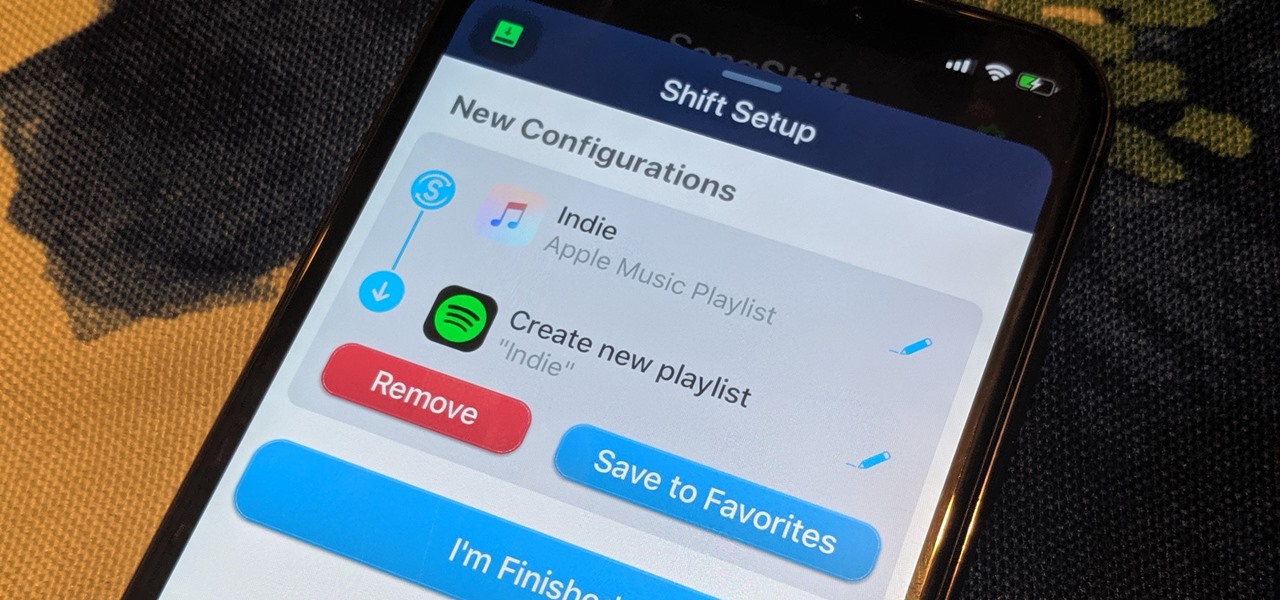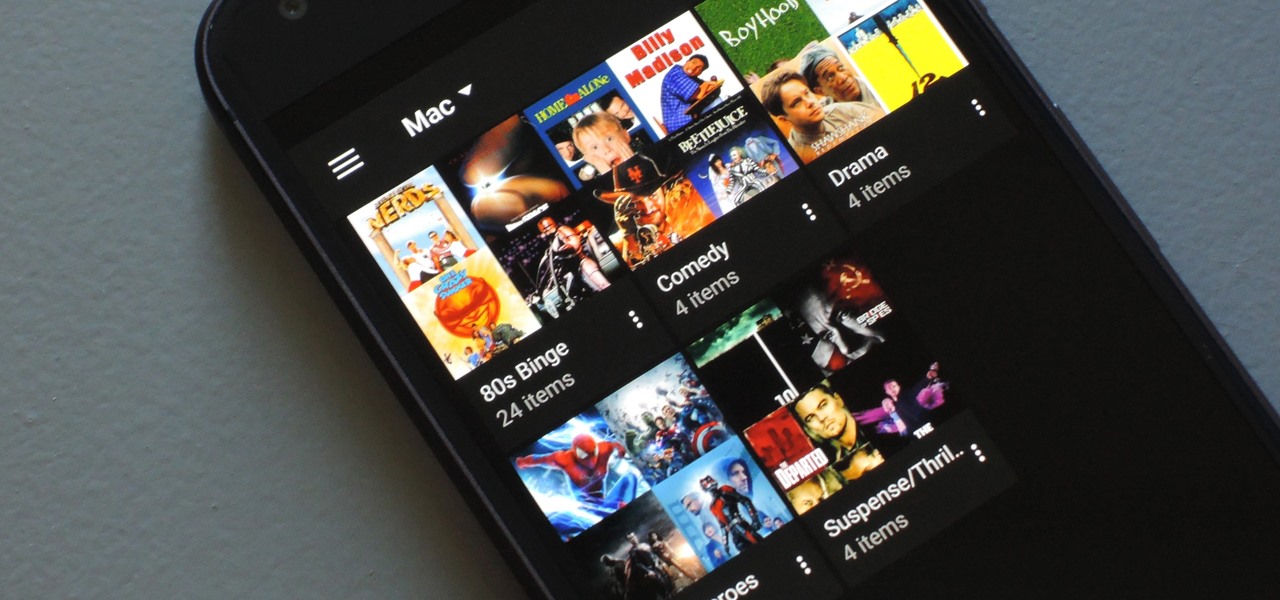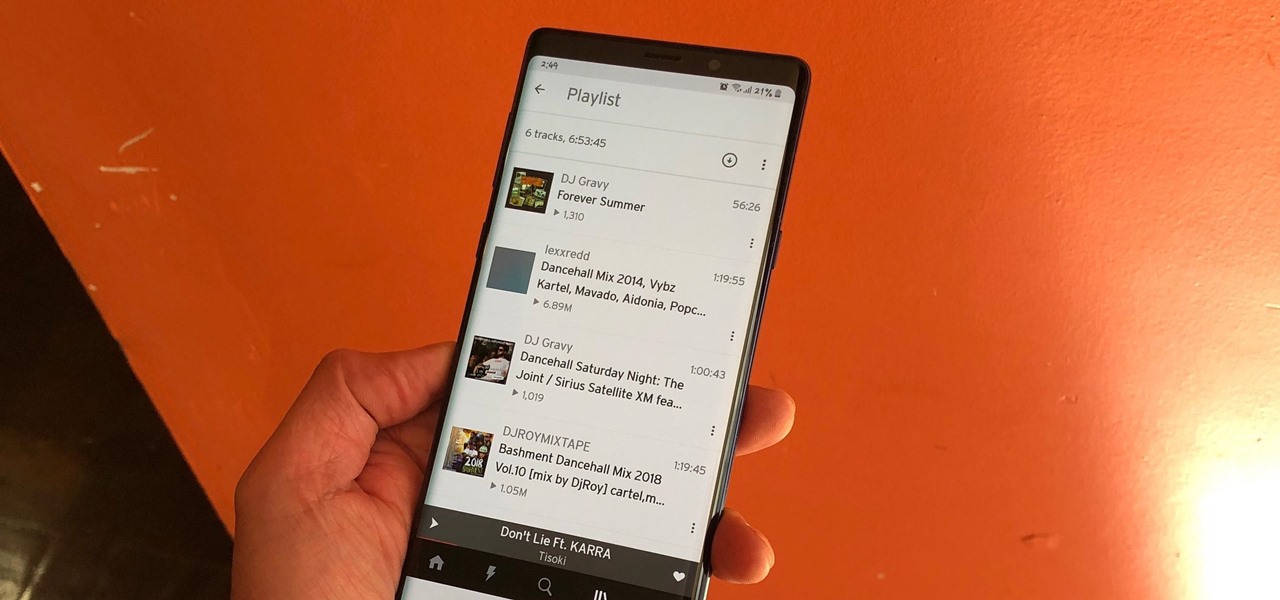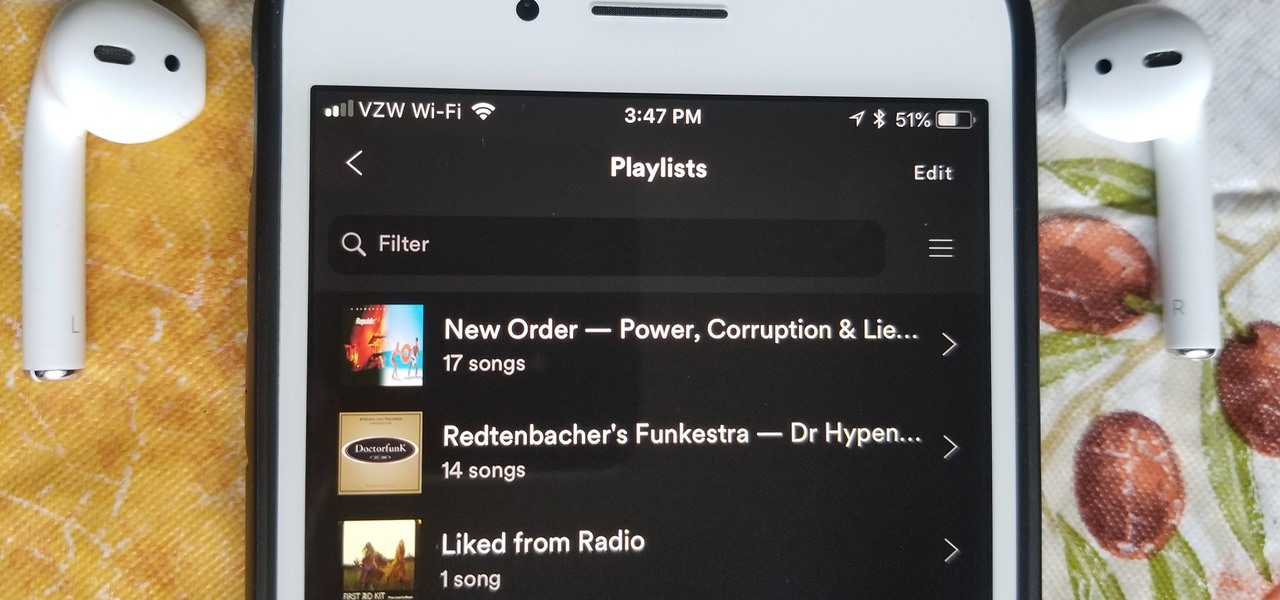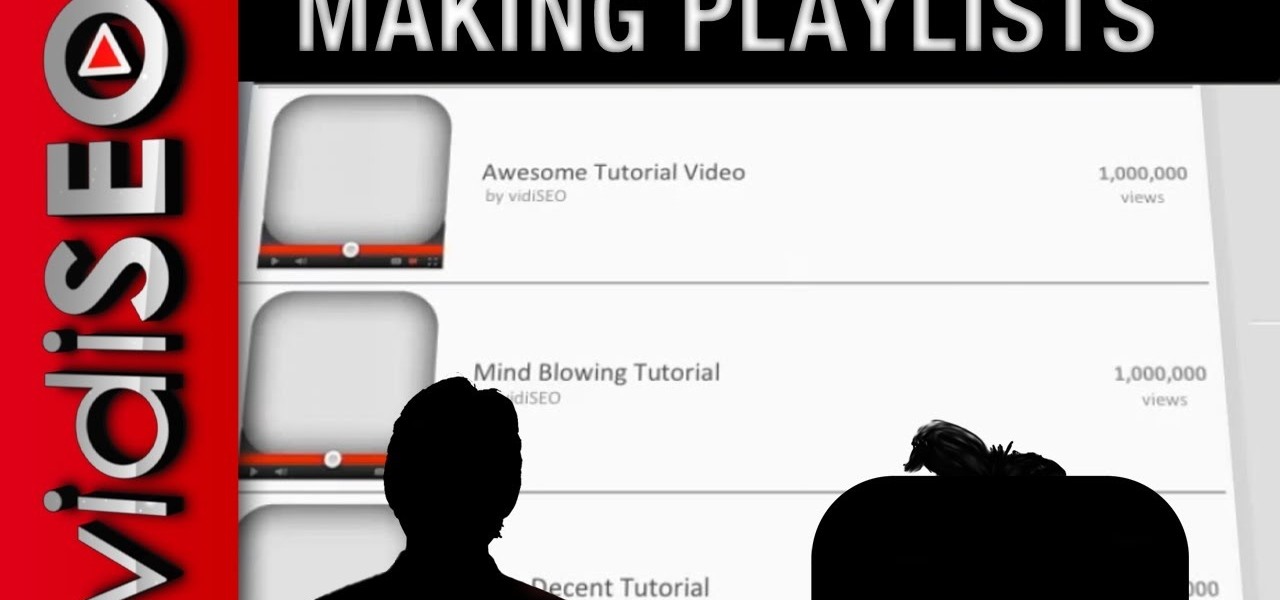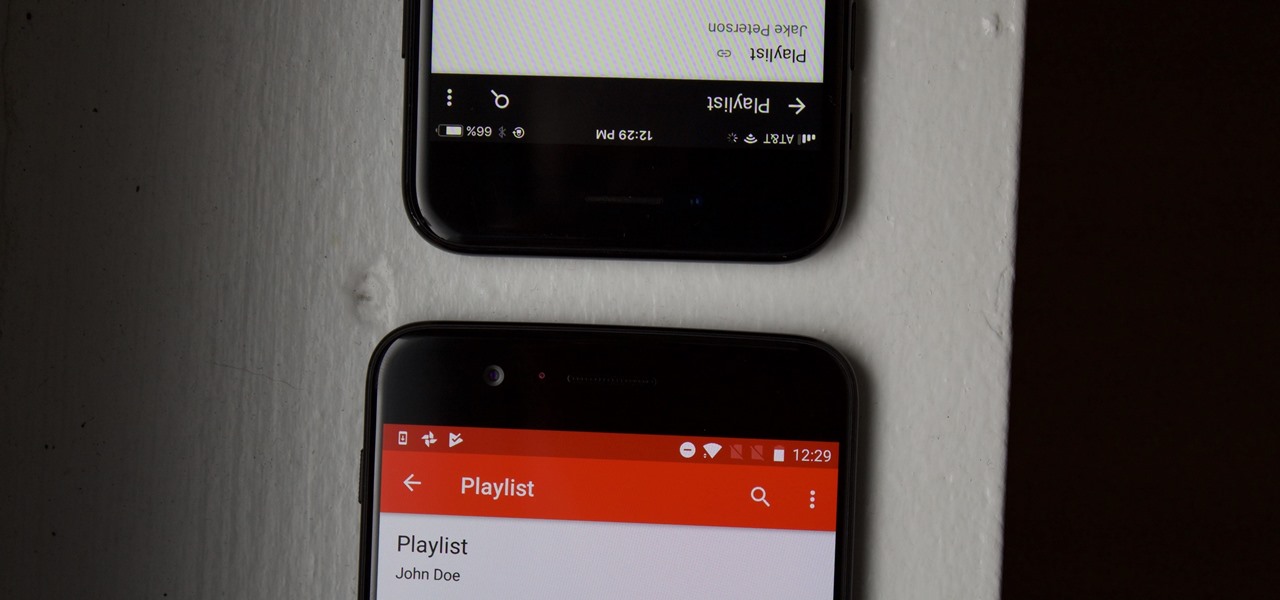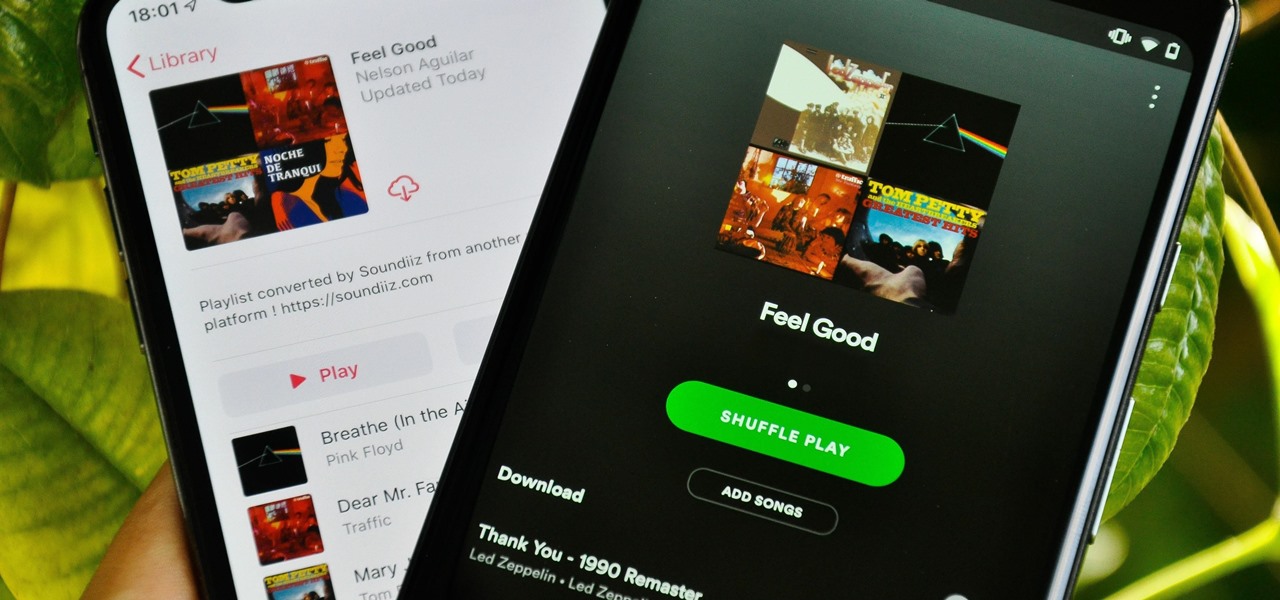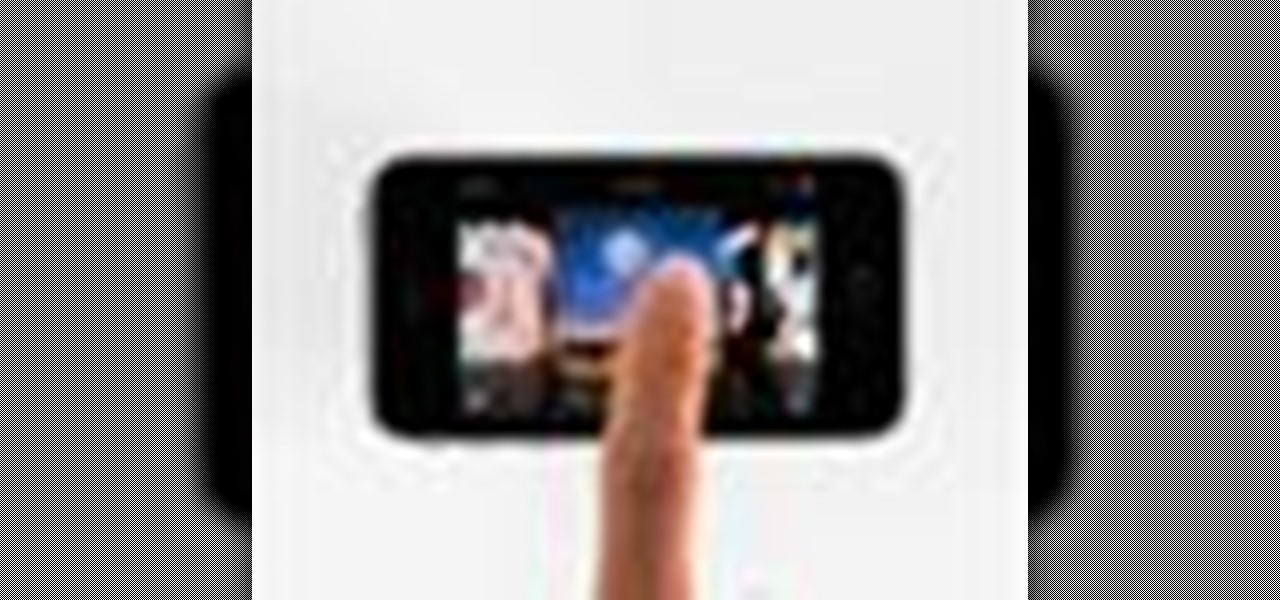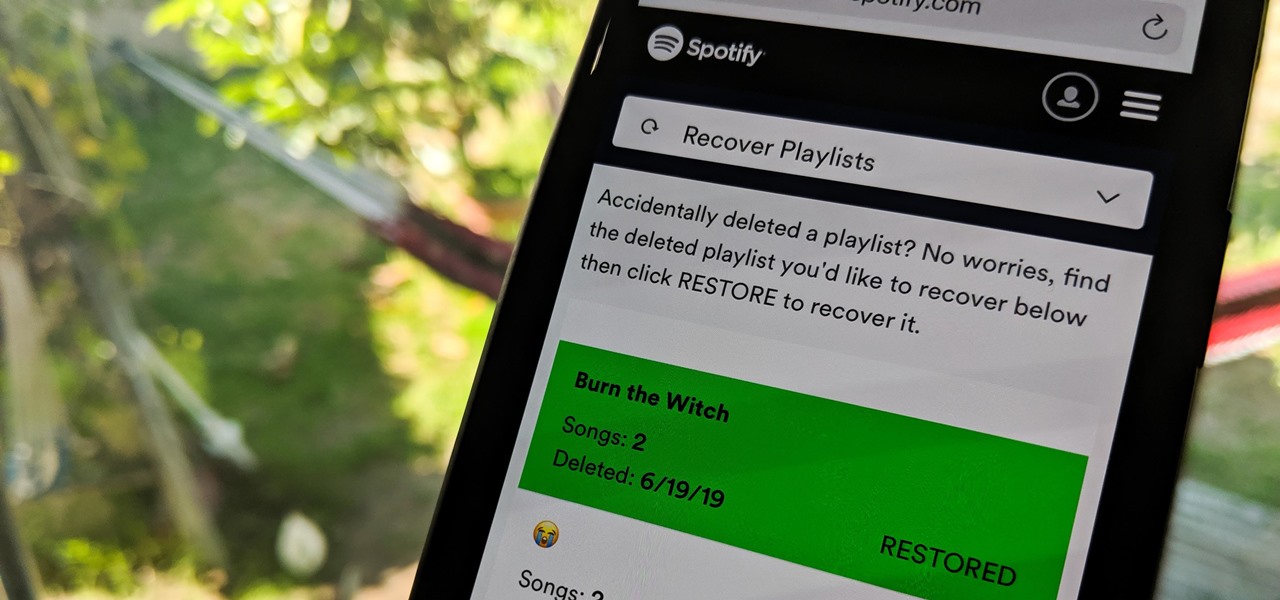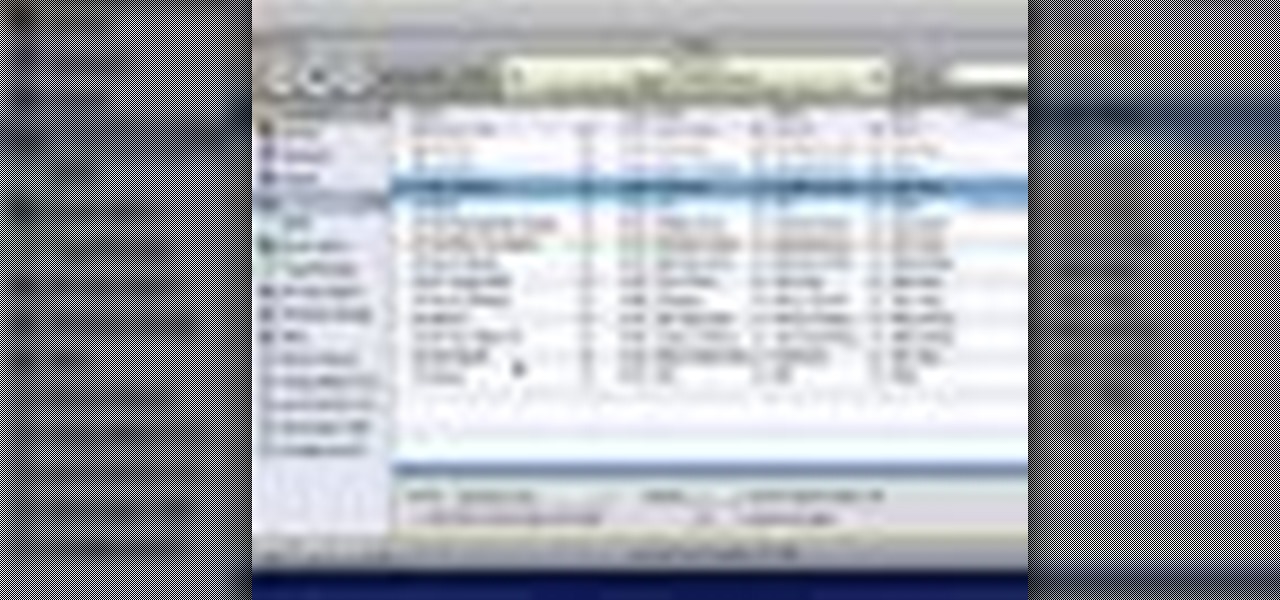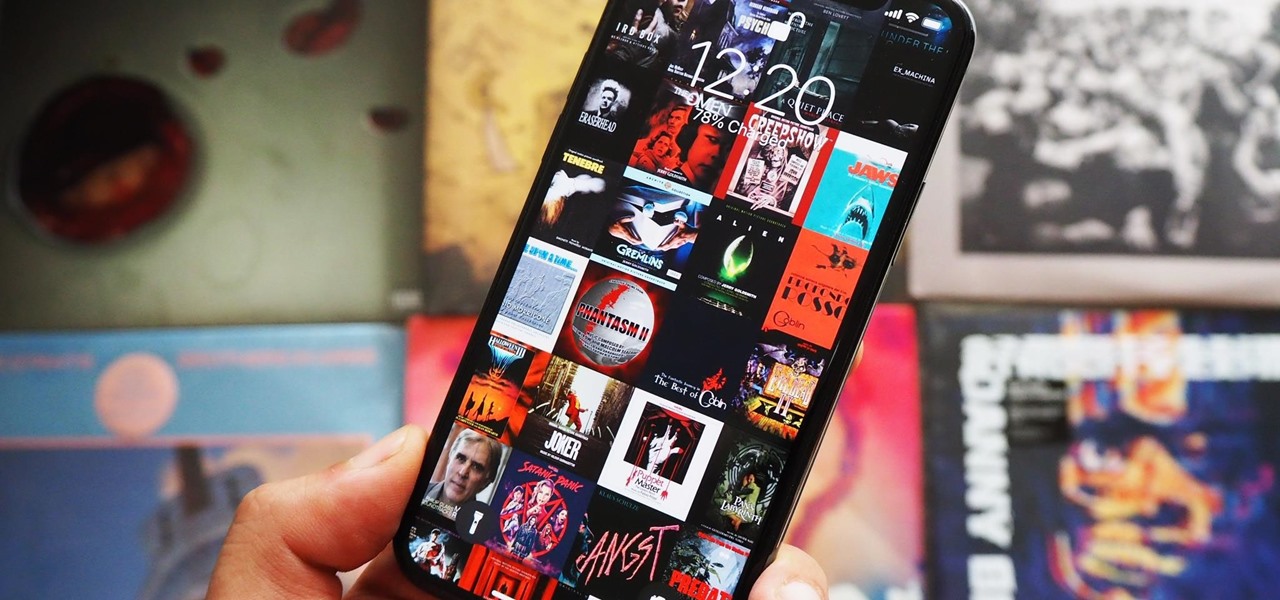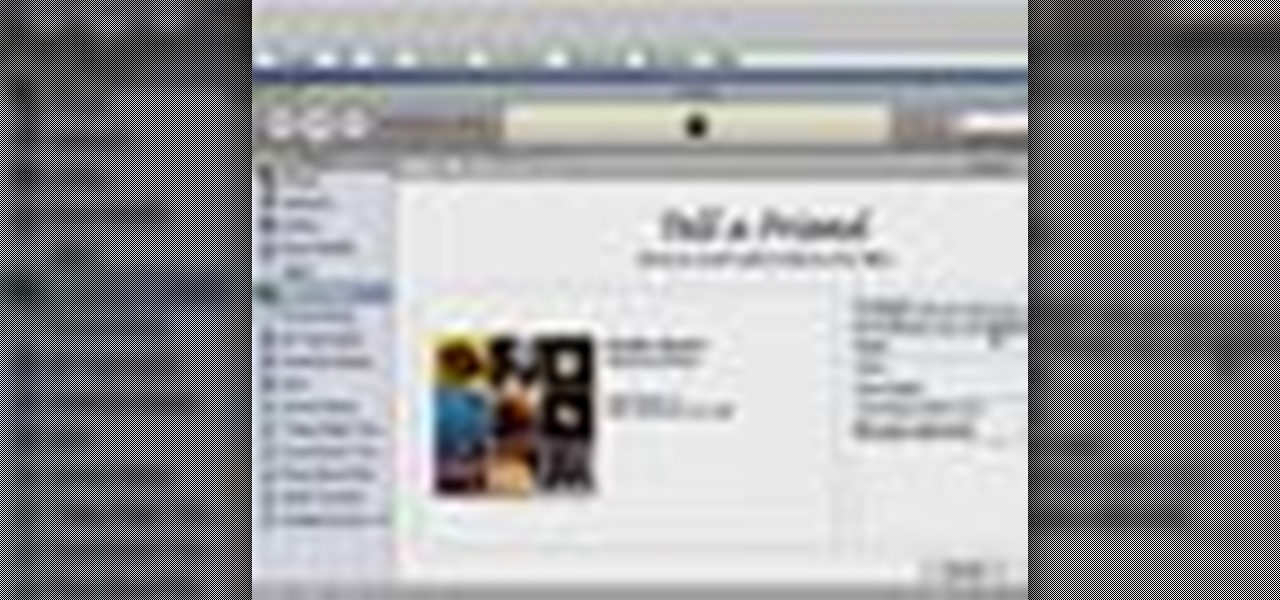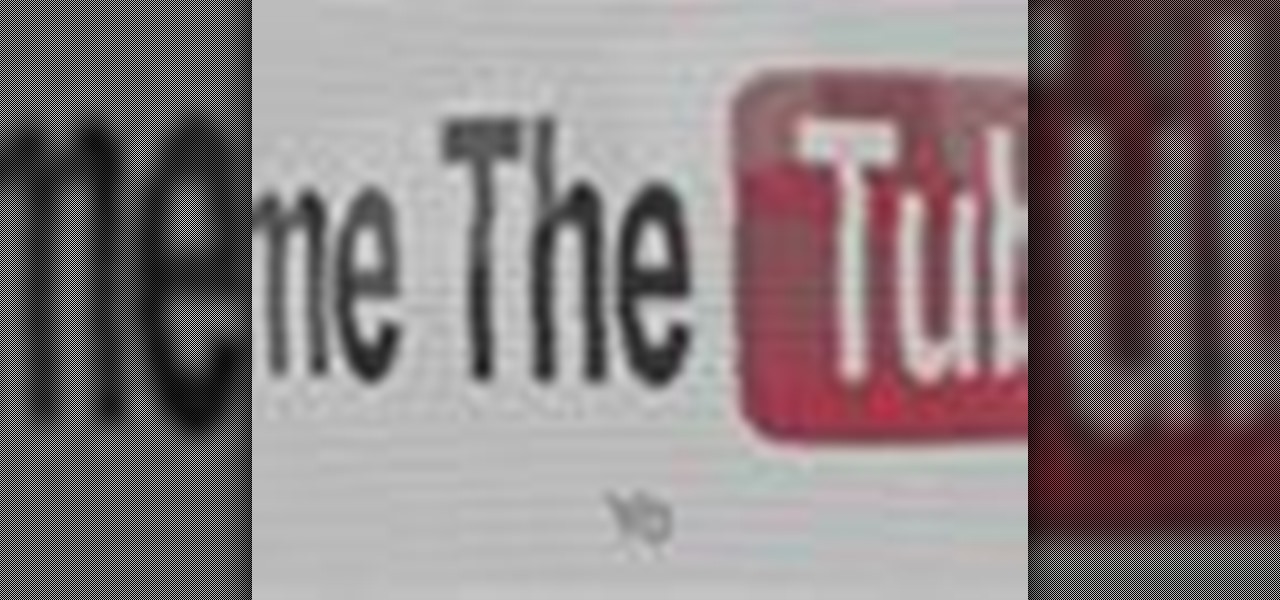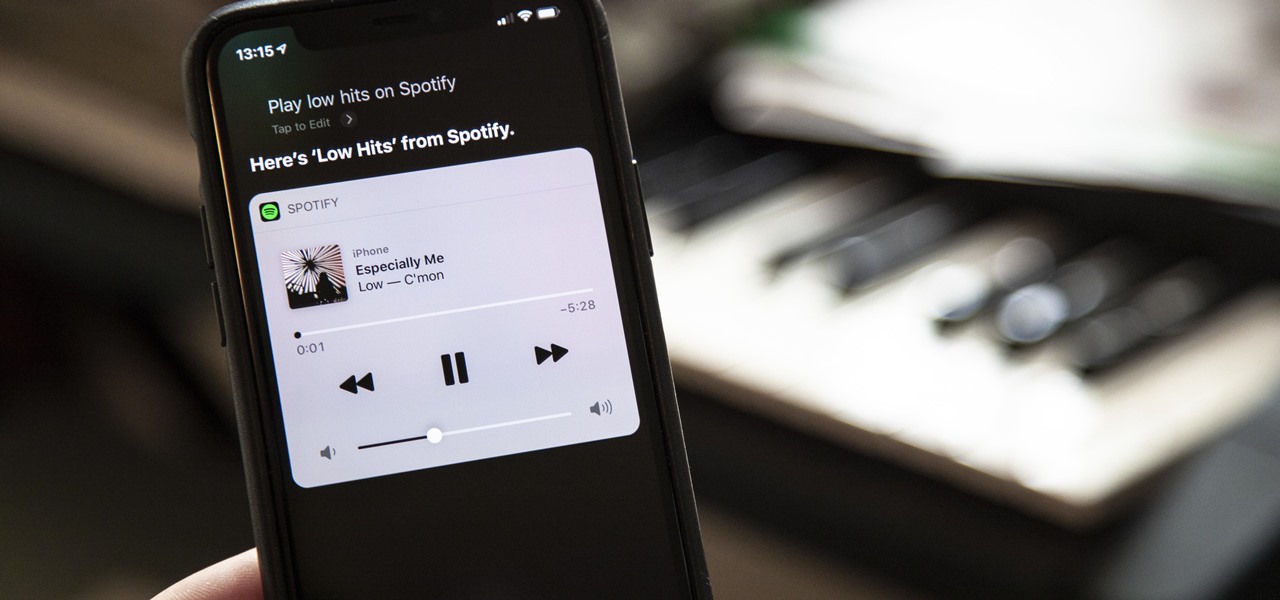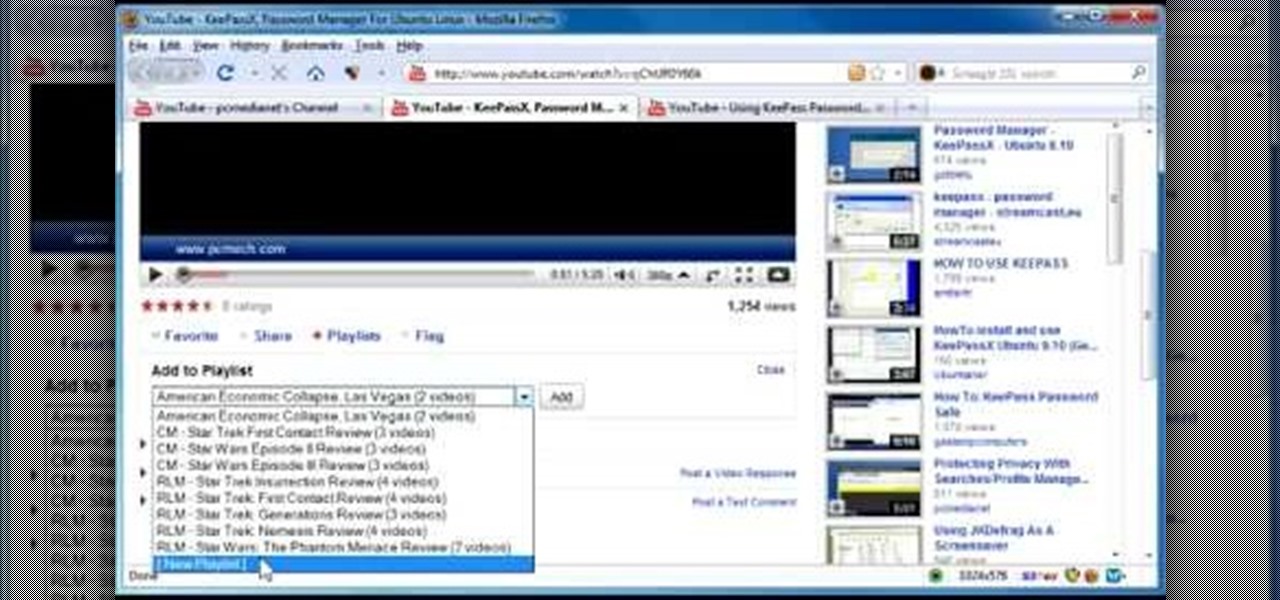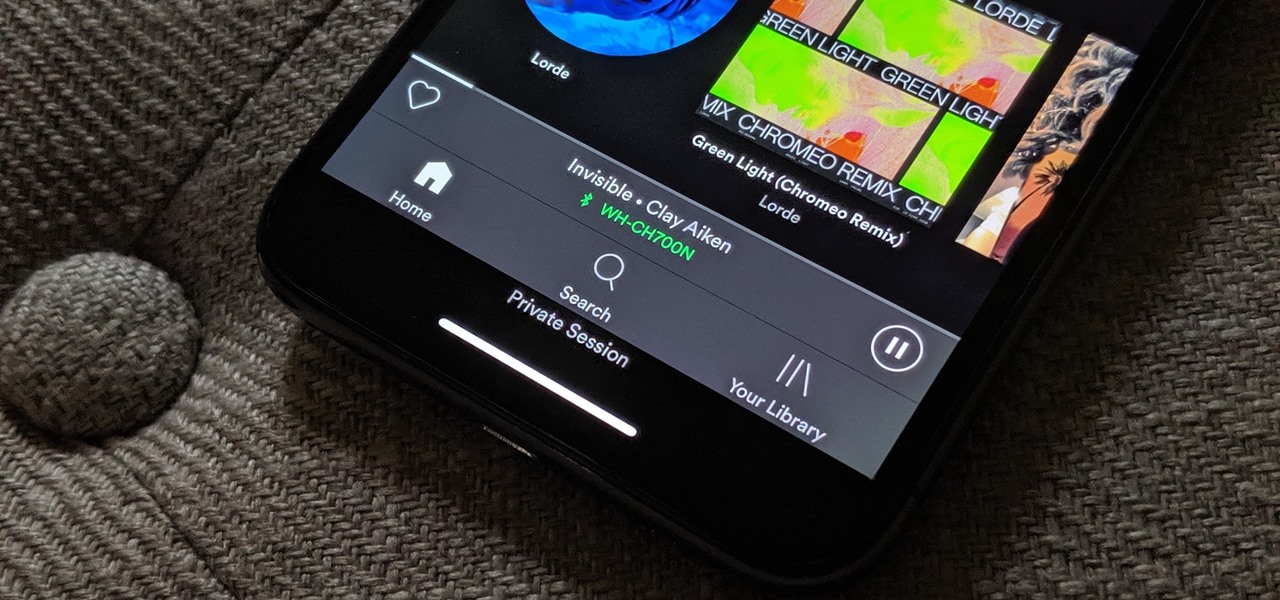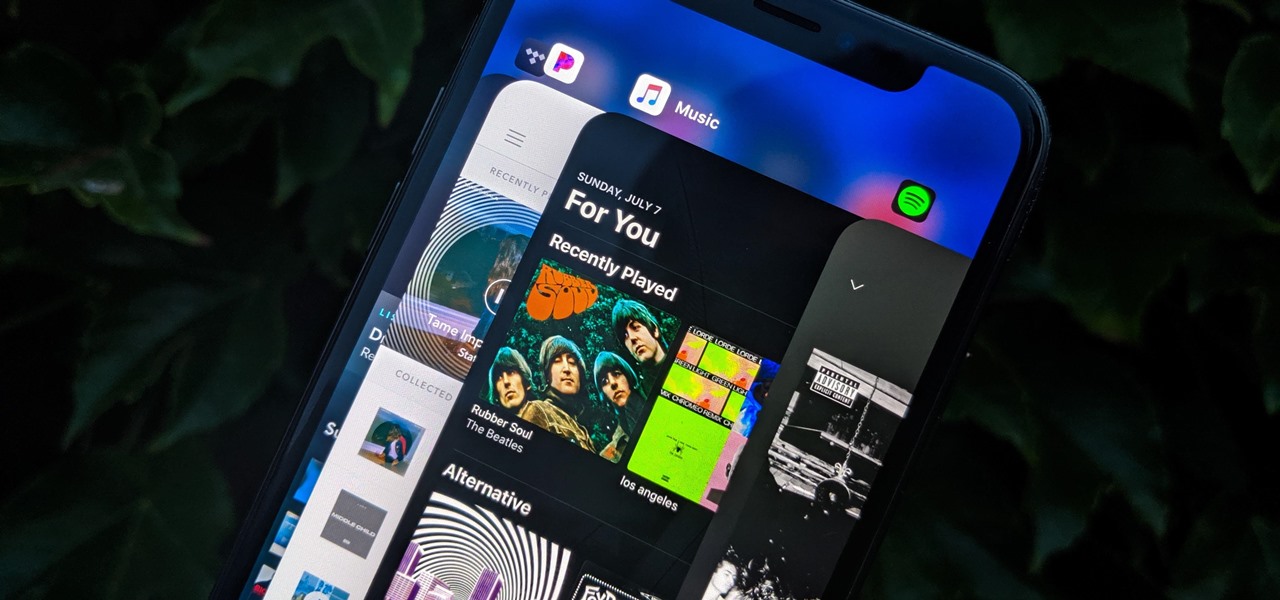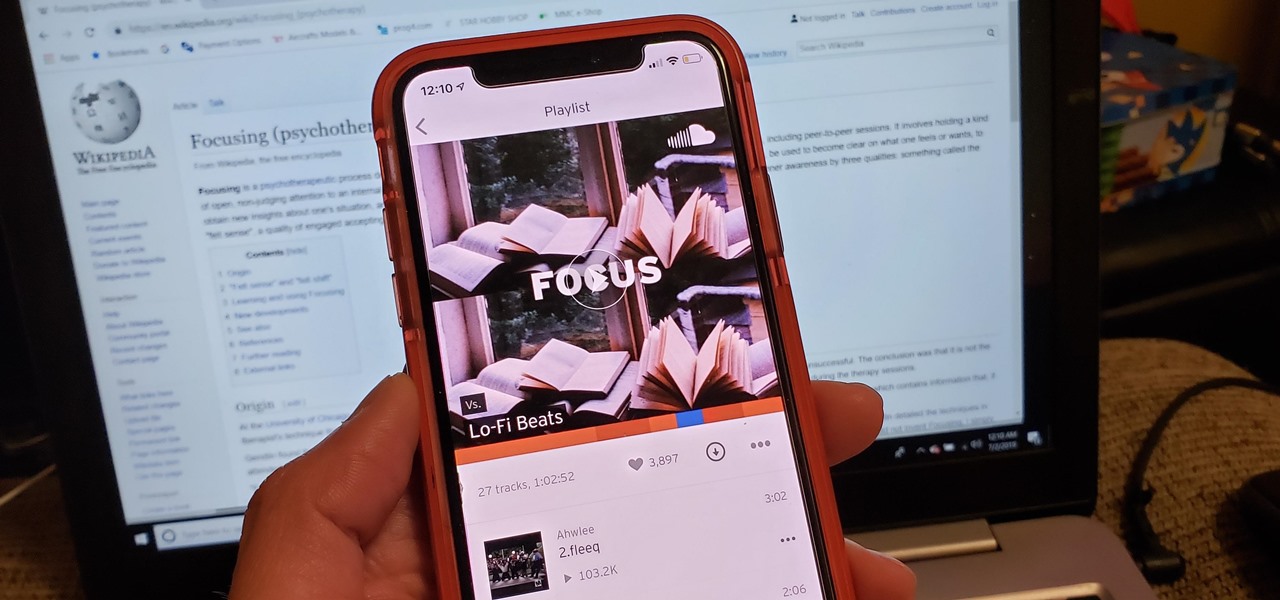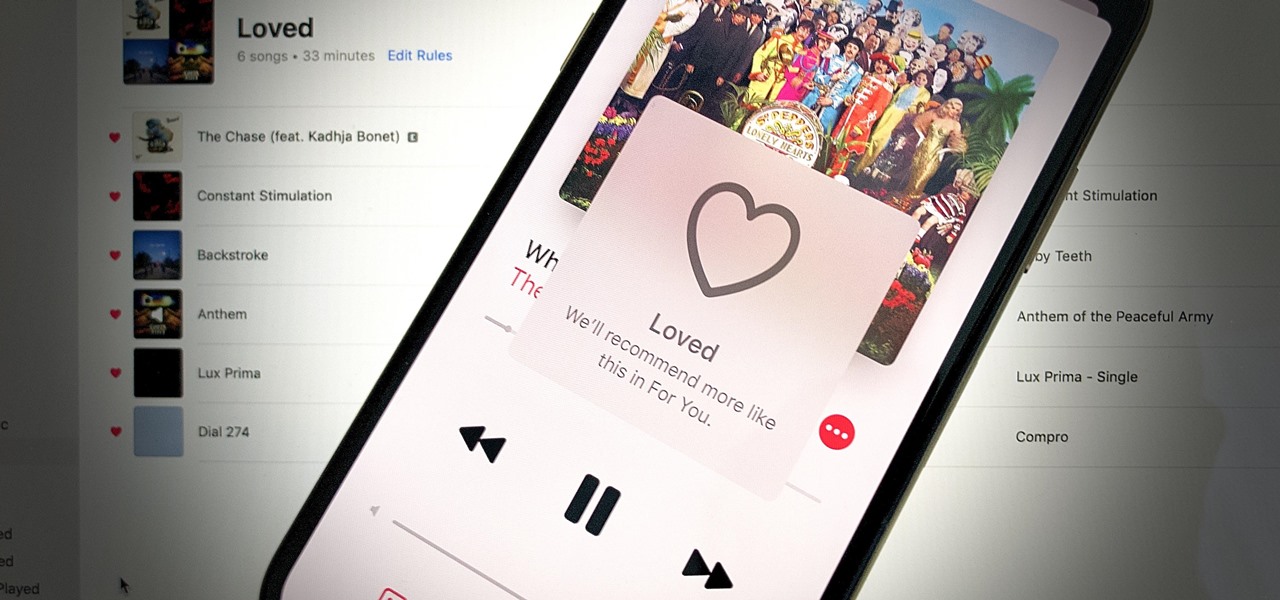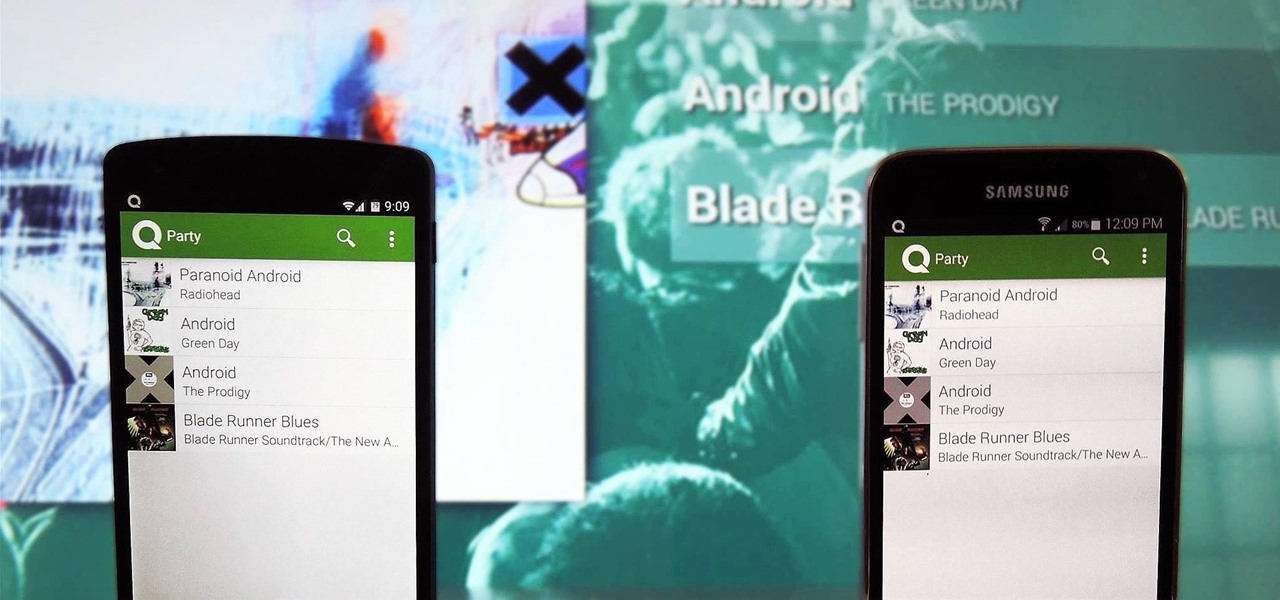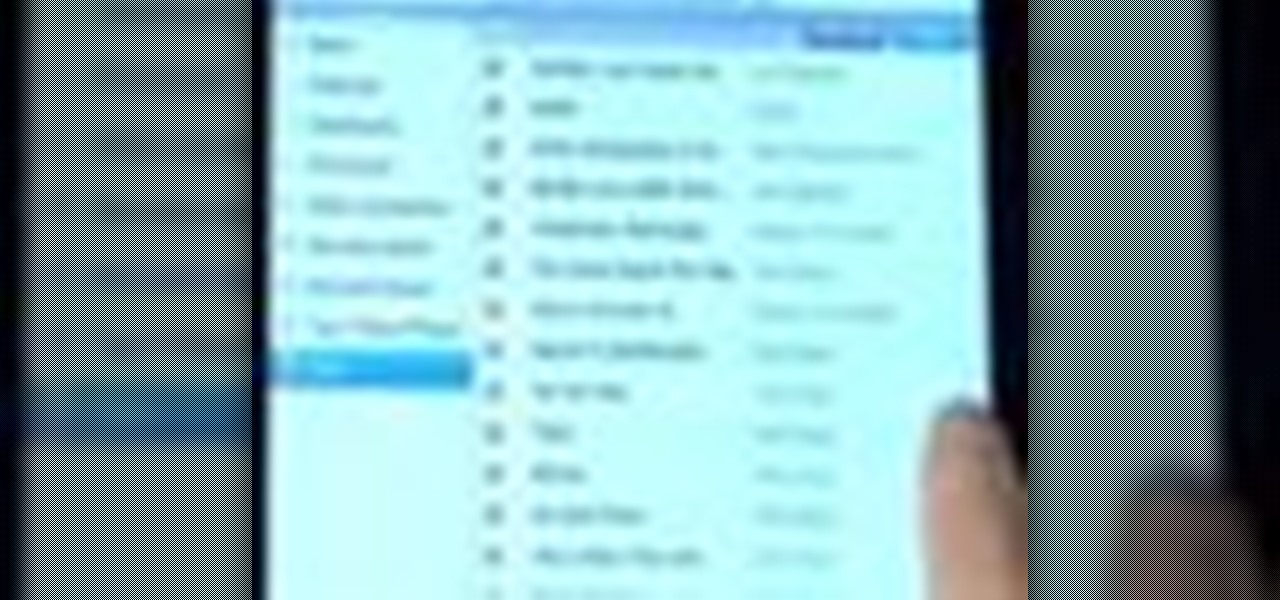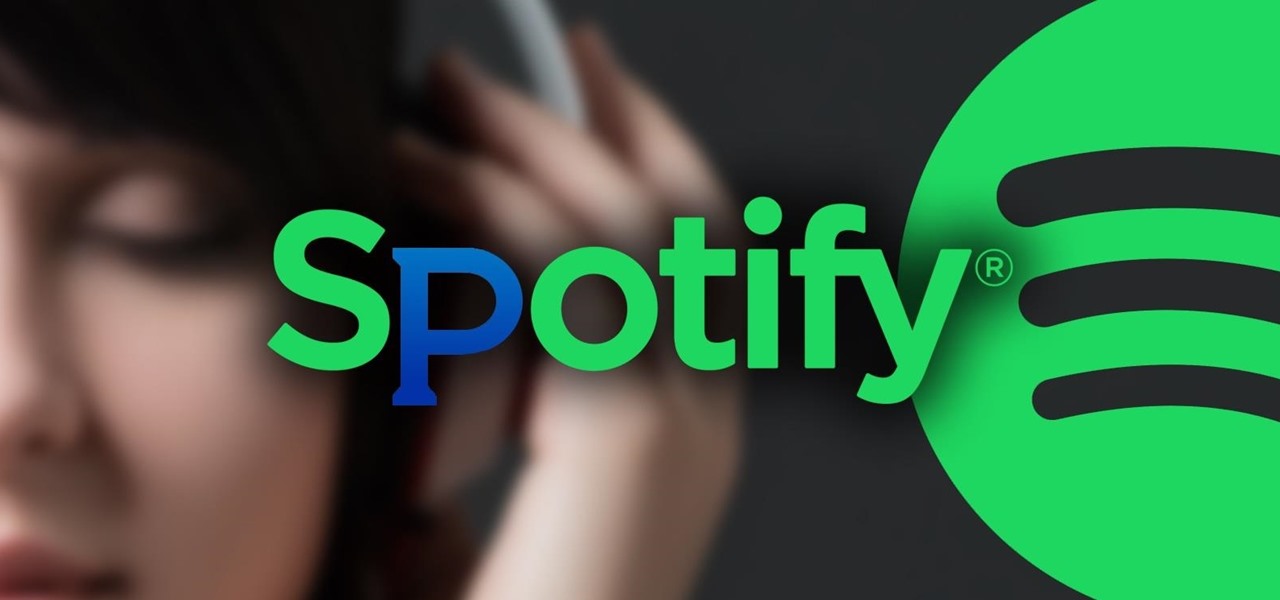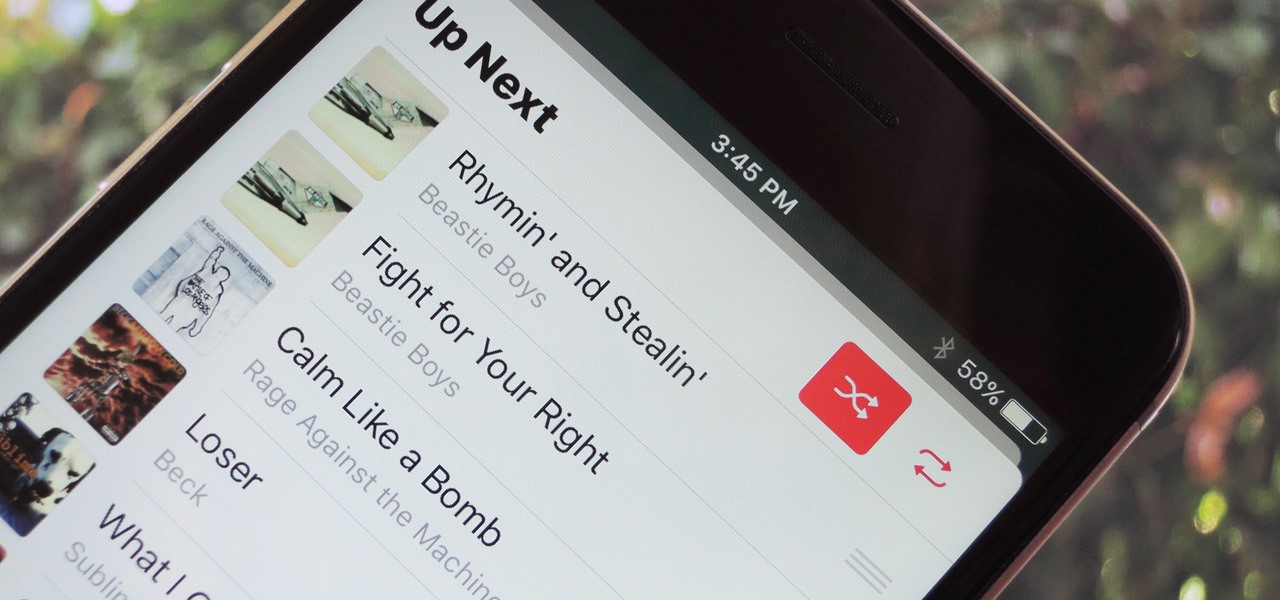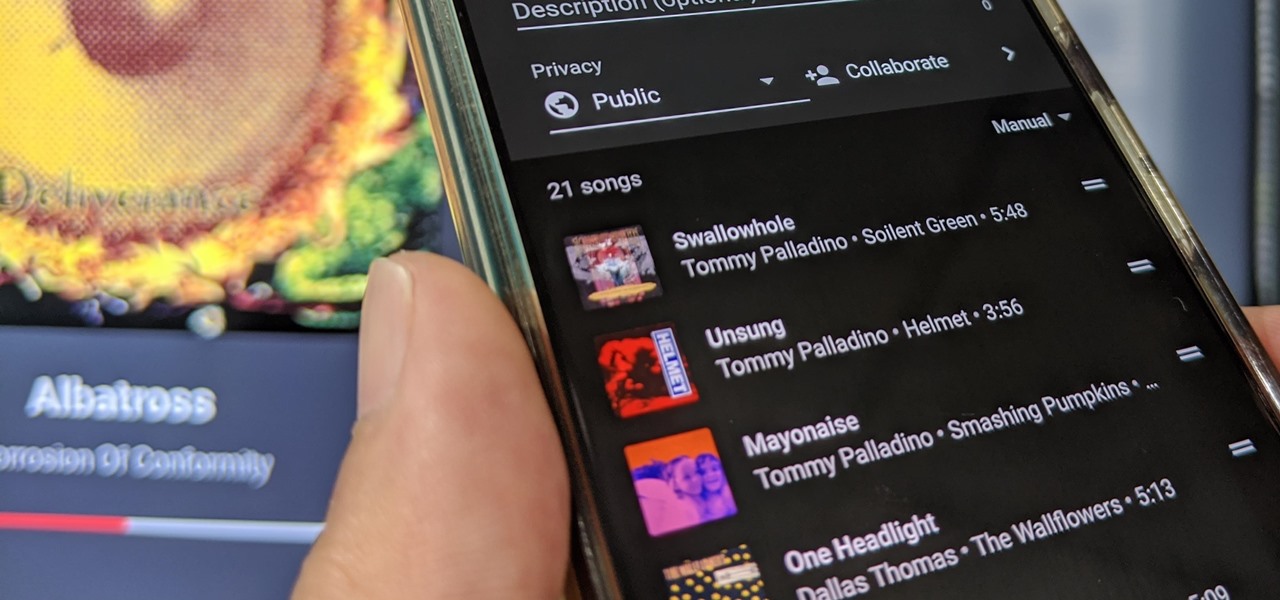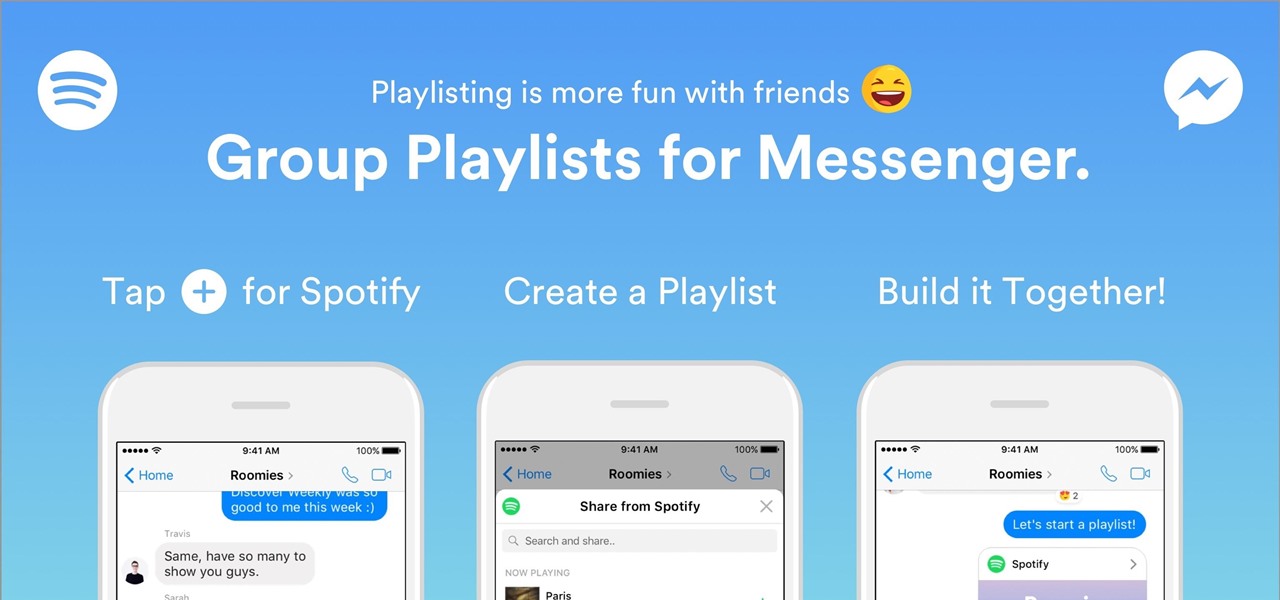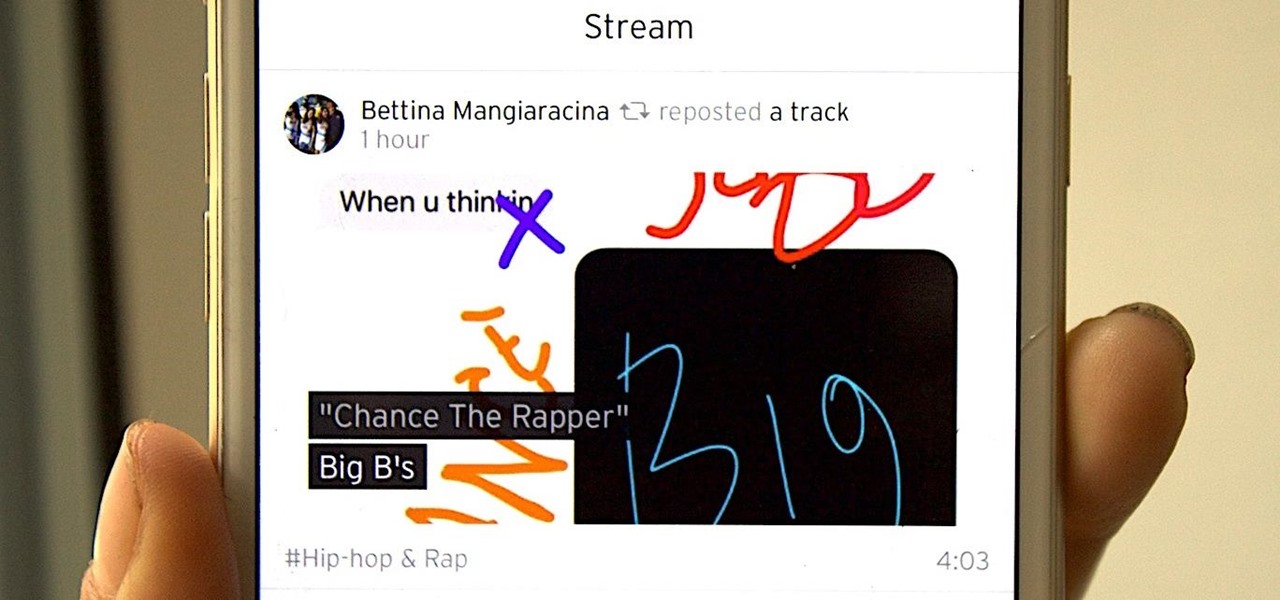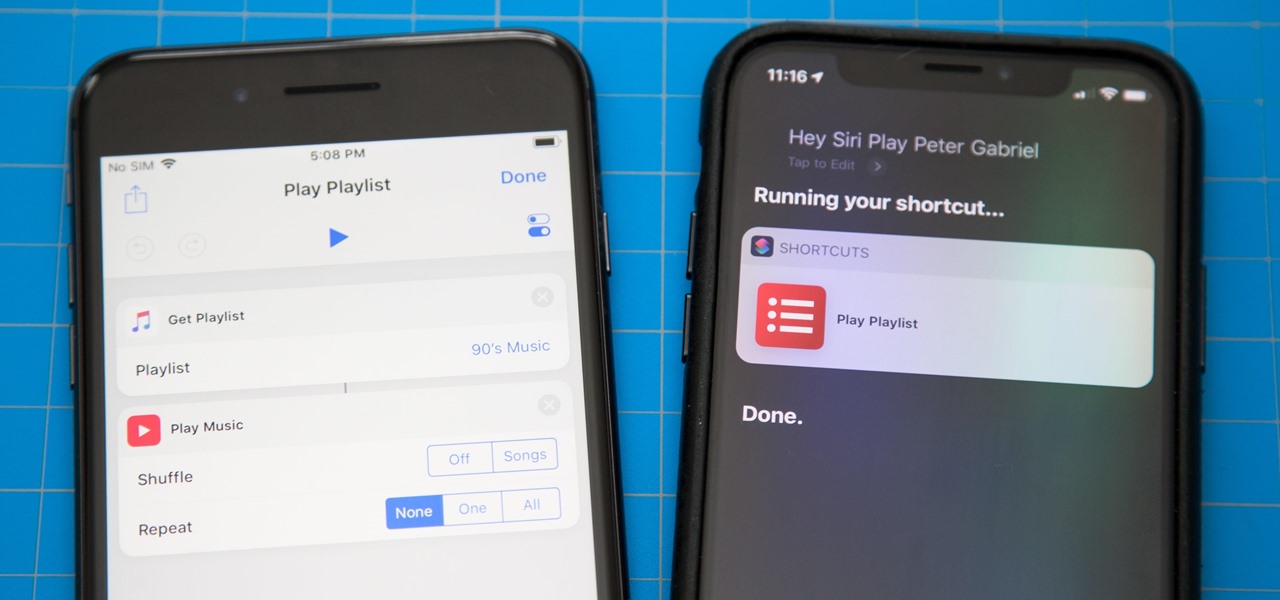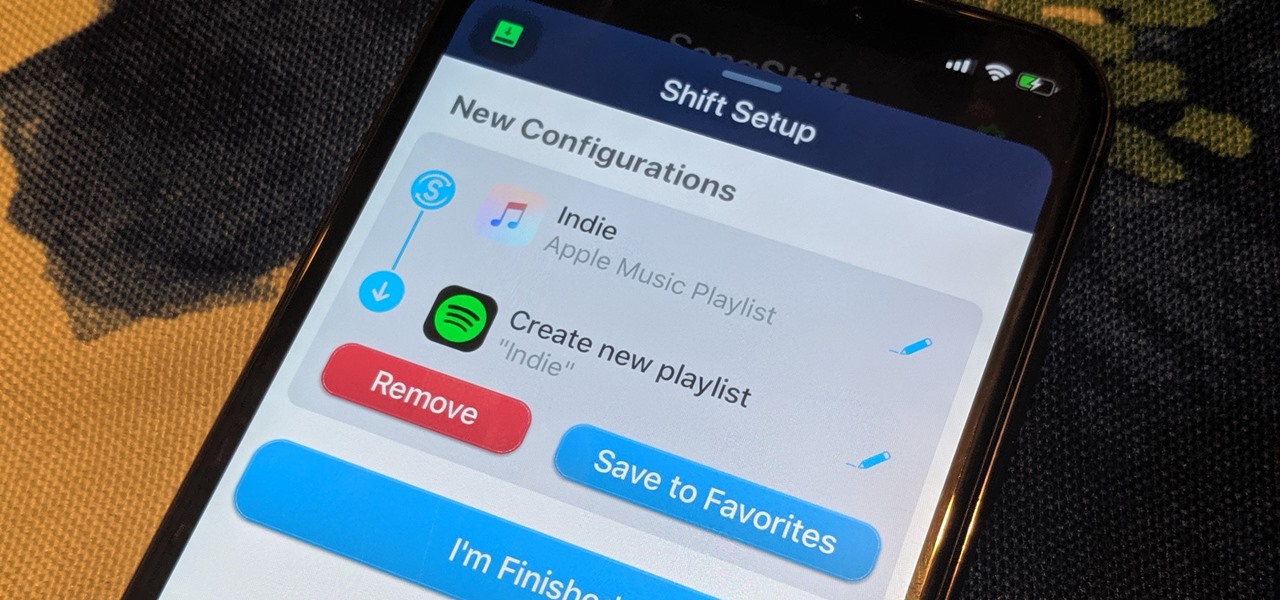
Switching from one popular music streaming service to another shouldn't have to be a hassle, but it is if you want to transfer all your favorite music over. No popular service offers a built-in feature to export or import playlists, so if you want to move your favorite Apple Music playlists over to Spotify, you'll have to use a third-party service.
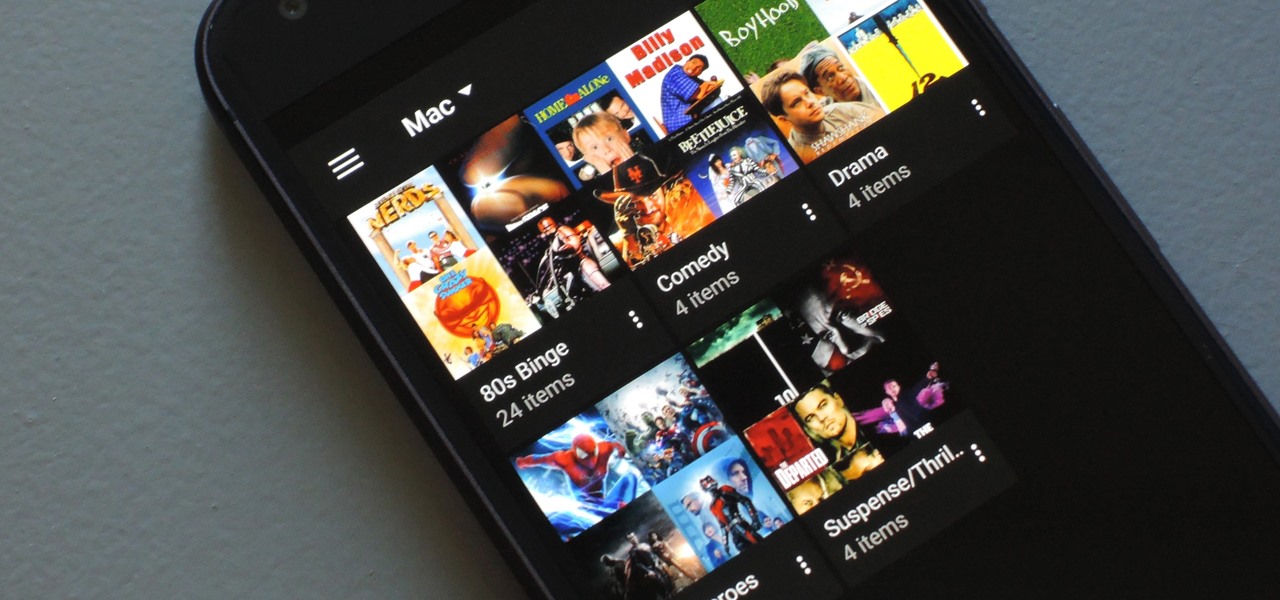
If you have a large media library, you should definitely have the Plex server installed on your computer. If you do, you can just install Plex for Android or iPhone, then you'll have access to all of your music, movies, and TV shows anywhere.
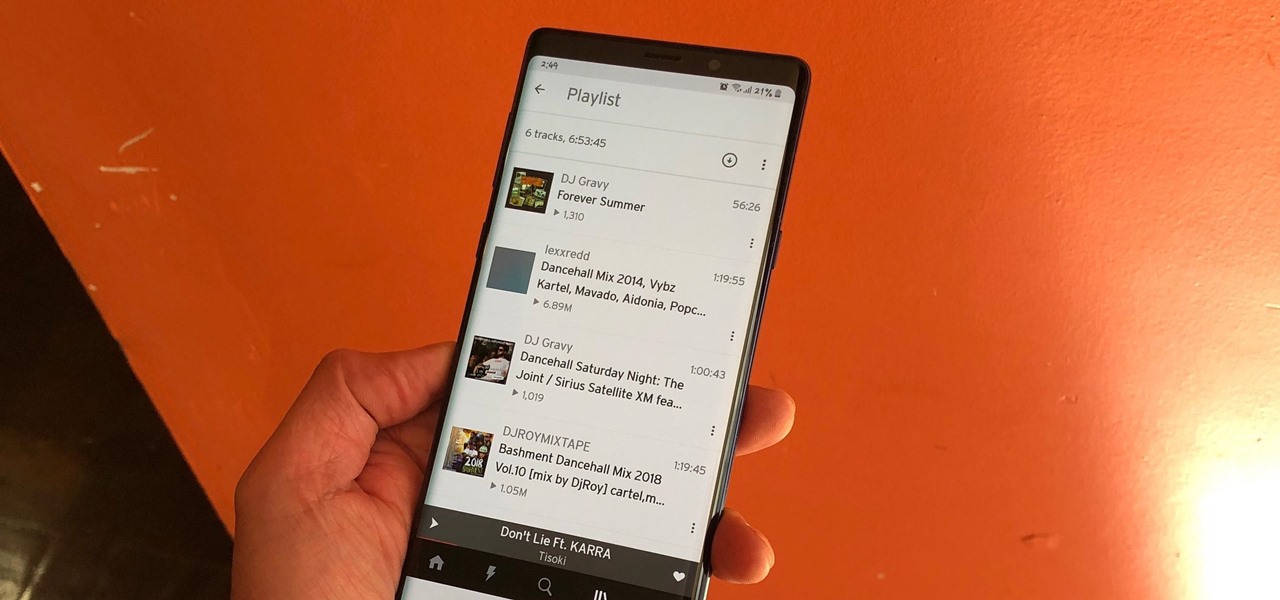
The nice part about creating a song playlist is that it's essentially like your own customized album. You can organize all your different music tastes into one large collection or separate them into each of their own genres.
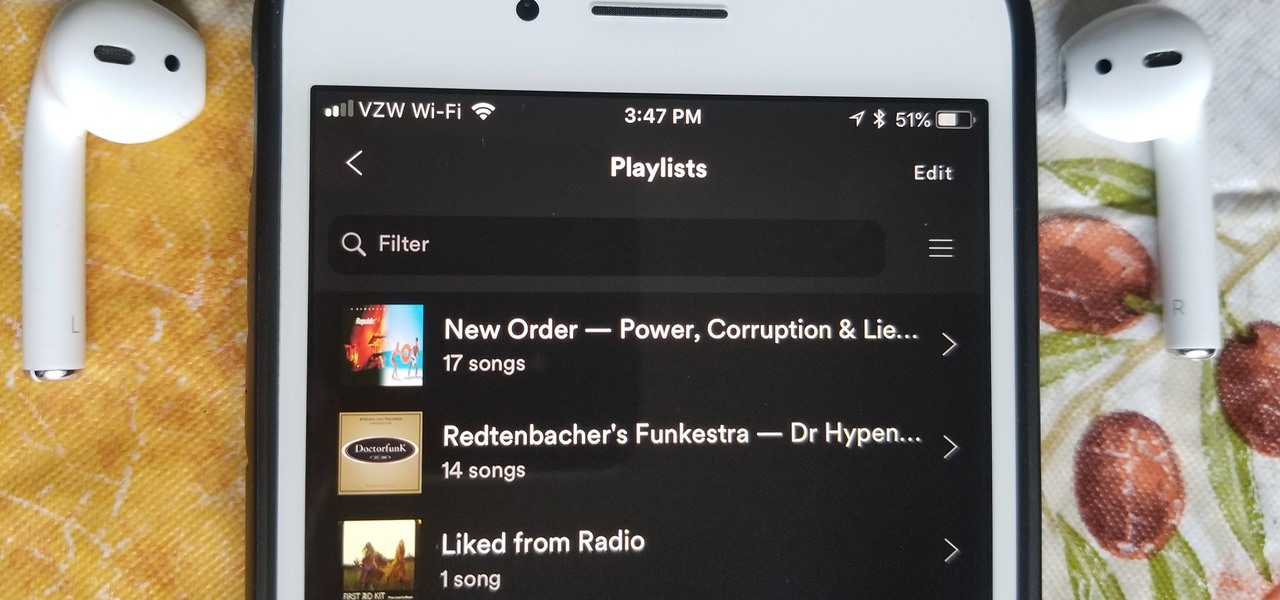
Spotify is one of the most popular music streaming services available and allows you a high degree of control over the way you experience your music. Included in that is the album art for your playlists. While not an option ingrained in the mobile app itself, changing a playlist's cover image on your phone can still be done.
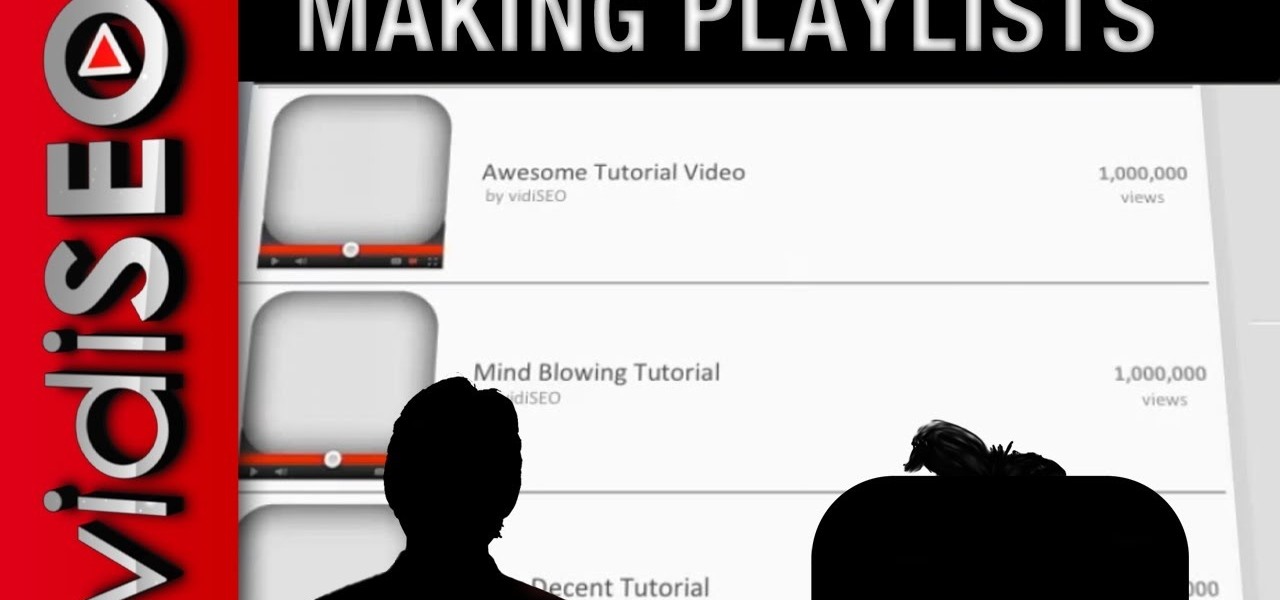
Playlists are a great way to organize and share groups of videos on YouTube. Playlists can consist of your videos, someone else's videos, or a combination of the two.
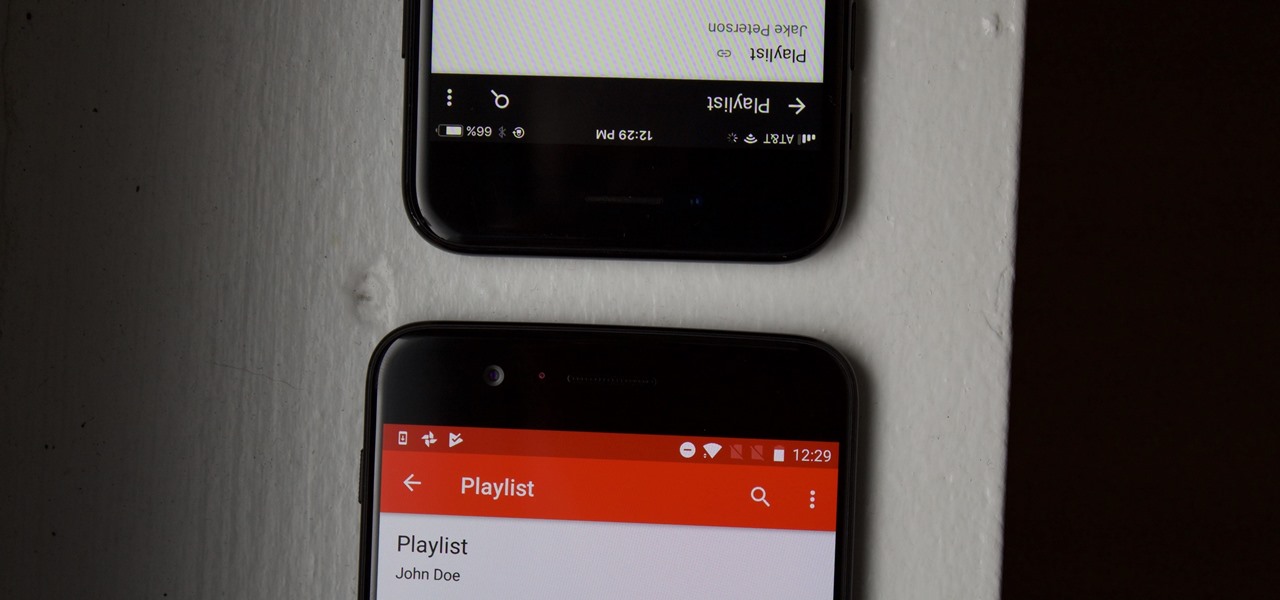
YouTube is a giant platform — over 300 hours of video are uploaded every minute. It can be difficult to keep track of your favorite videos in such a chaotic sea of content. Difficult, but certainly not impossible.

This video tutorial was created by SCEA for Sony PlayStation fans and readers on how to use their PS3. Learn how to create an audio playlist on your PS3. Once you learn the ease of creating an music playlist on your PlayStation 3, you won't be able to stop.

Music streaming services make it difficult to transfer your favorite songs and artists from one service to another and for a valid reason: they don't want you to leave. But when it comes to switching, playlists are a big concern, because who wants to do it all over again? Luckily, if you're moving from Spotify to Apple Music, you can use a third-party app to take playlists with you.

Music today is easily and readily downloaded, and because of that, many of us end up with giant music collections. If you're using iTunes, you can organize your music into specific playlists so that you always have what you want to listen to easily accessible. Take a look at this guide on how to create an iTunes playlist.

For those times when we need music grouped together for a specific task, we have playlists. Playlists are the next natural step after mastering your library and radio stations. While you've probably been an All-Star of curating playlists since your mid-90s mixtapes, Google Play Music has some pretty neat features that are going to really Smash your Mouth.

Right out of the box, iPhone is incredibly easy to use. If you want to get the most out of every feature, you’ve come to the right place. This video tutorial straight from Apple will teach you how to use the iPod and Genius on the Apple iPhone 3G. The iPhone redefines what a mobile phone can do.

Absentmindedly or accidentally deleting your favorite Spotify playlist — which you spent hours or even days meticulously crafting — may seem devastating because there's no obvious way to bring it back. However, there is a hidden setting in the popular streaming service that can help you recover deleted playlists — you just need to know where to look.

Playlists are a vital feature for any music streaming service. For many, the ability to add and organize songs into the perfect order is a deciding factor in which streaming service to choose. The folks at Tidal (including owner Jay-Z) certainly recognize this, as they've provided users with the tools to not only create perfect playlists, but edit them as well.

With iTunes, you can easily DJ a party by using the party shuffle playlist. This playlist selects a few songs from your library at random and allows you to rearrange upcoming songs.

Collaboration is available in many different Apple apps, from Notes and Reminders to Photos, Freeform, and even Files. Now you can add to the list Apple Music, which will let you collaborate on playlists with friends.

The music you listen to is often a reflection of your personality, which is why people tend to use the artwork from their favorite albums as device wallpapers. But one lonely album cover may not look right on your iPhone's lock screen, and it's not indicative of your broader music interests. To combine cover art into one lock screen background, there's a shortcut that makes it easy to do for any playlist.

In iPhoto, you'll use album to organize and arrange your photos the way you want, kind of like a playlist in iTunes. You can also use albums to publish webpages, create slideshows, and produce photobooks, calendars, and greeting cards.

With the iTunes music store, it's easy to recommend music to friends and family, no matter where they are. All you need to do is make a playlist and publish it to the iTunes music store.

This is a video tutorial that pertains to the website youtube.com. It is showing its audience how to successfully make a video playlist on youtube.com of all of their favorite videos so that they can be on continuous play. The first step is to open up youtube.com. Next you should go to your youtube.com channel and begin to make your own playlists. To make a playlist for your page you need to go to the edit playlist information and then fill out the form. Then you can add the appropriate video...

Finally, Spotify now works with Siri! It's been a long time coming, but as of Spotify Music version 8.5.6 for iOS 13, you can make Siri or Hey Siri on your iPhone play and control music in your Spotify account. But what commands can you use? We've built a list of everything you can tell Siri to do on Spotify right now, and as time goes on, the list may grow even more powerful.

In this video, the author shows how one can make one's own playlists on YouTube, and also get the code which can be embedded on one's website or blog. All one has to do' according to the author, is to first load all the videos which one wants in a playlist and pause them. Then one has to click the 'Playlists' option under the video pane. In the drop-down list which opens, one can choose one of the existing playlists or create a new one, and then, simply click the 'add' button. This action has...

There's nothing wrong with indulging in guilty pleasures on Spotify every once in a while — we all need a little Coldplay and Creed in our lives. The only problem is, all of your friends and family might be watching. Anyone that is following your Spotify account can potentially see what you're listening to, but there are several ways to hide this shameful and embarrassing activity from the world.

Trying to figure out which music streaming service to subscribe to can be a difficult task when the playing field is so crowded. Each has its benefits, as well as downsides, so finding the right one for your needs and wants can take a lot of overwhelming research. But we've done all the research for you to help you find the best music subscription your money can buy.

Within the last week, there have been at least three times when someone asked me to play a good playlist. This is always a tough call. What if I play something that nobody likes? I probably will.

Having music to listen to helps a workout go by, but you can also use music and the beats to enhance your workout. This tutorial shows you how to choose the right music and set up a playlist that will motivate you to work out!

You can use iTunes to transfer your old CDs or burn your downloaded MP3s so that you can listen to them on the go. Watch this tutorial for advice and the steps you need to make your own compact discs.

This video teaches the secrets of burning a CD from a playlist in iTunes in simple steps. First open the iTunes, click 'File' and select 'new playlist'. Now click 'music' and go to your library to select the songs to add to your playlist. Now click and drag the songs of your wish to your playlist. Insert the empty disc, right-click on your playlist and select 'burn to disc'. Change the options if necessary, click 'burn' and then press 'OK' to start burning your disc.

In Apple Music, loving and disliking songs is a great way to teach Apple's subscription service what type of tunes you like and which you don't. While it also seems like it should be an excellent way to keep track of songs you enjoy in the wild, there's no clear way to view all of your loved tracks in one convenient list. There is a way, however, but easy it is not.

Audiobooks are great because they require little-to-no effort on your behalf. When driving in traffic, why not listen to George R.R. Martin's lengthy A Feast for Crows instead of repetitive, commercial-laden radio? Maybe it harks back to prepubescent bedtime readings, but having things read to me is a very satisfying experience.

This video will show people who are switching from a PC to a Mac how to move your iTunes playlists to your new computer. From your PC, you should go to the File tab of iTunes and go to your library, choosing "Export Playlist". Next, go to your Mac and select the "Import Playlist" option on the drop down menu. On your Mac, open the file for the PC playlist and use the "Find" option from the Edit menu in order to replace the parts of the address which are different from that of the format which...

When it comes to playing music at parties, the whole process can be a bit like a dictatorship. One person, usually the host, chooses all of the music and controls playback, essentially forcing everyone else to listen to the songs that they like.

Set up a basic music playlist on your iPad. The iPad is currently the only Apple device which lets you build a playlist directly in the device, instead of having to sync. This tutorial demonstrates the most efficient way to use the playlist app to make your own playlists.

In this episode I show you how to create and utilize smart playlists. You may be asking yourself, what exactly is a “smart” playlist? A smart playlist is a playlist that is constructed based on parameters that you set via drop down menus in iTunes’ smart playlist dialogue box. Here we go.

Although I am a loyal premium Spotify subscriber, I still regularly use Pandora in hopes of stumbling across new artists and songs. If I'm fortunate enough to come across something I enjoy, it's easy to use the Like feature in Pandora to locate the song later.

With each update, Apple Music continues to become a bigger part of iOS. It's gotten to the point where you have to fend off multiple requests to subscribe to the streaming music service before you can listen to your own songs on an iPad or iPhone, but as it stands in iOS 10, maintaining your own MP3 library is still possible. Just barely.

While Google Play Music fans mourn its demise, its replacement, YouTube Music, is gaining some neat features that its predecessor never had.

Music has always been able to connect us. Spotify is now offering an innovative new way to do just that. The company announced today that they have launched a new feature in collaboration with the Messenger app that allows you to share and make playlists with friends.

SoundCloud is a great place to gather all your different tastes in music and display them as representations of who you are. You can display things like your own tracks, albums, manually-curated playlists, liked tracks and playlists, and reposted content all from within your profile page.

In this video tutorial, viewers learn how to burn a CD using iTunes. Begin by opening iTunes and create a playlist. To create a playlist, click on the + sign at the bottom left corner and name it. Then drag the desired song(s) into the playlist. Now insert a blank CD into the computer hard drive and click on Burn Disc at the bottom right corner. When a small window pops up, select the preferred speed, gap between songs and CD information. When finished, click on Burn. his video will benefit t...

One of the most exciting additions to iOS 12 for iPhones is called Shortcuts, a tool integrated with Siri to help you get things done faster. While there are a few recommended shortcuts available to you in Siri's settings in iOS 12, the Shortcuts app brings the functionality of Workflow to Siri so you can build your own custom actions or select from the gallery of available shortcuts.