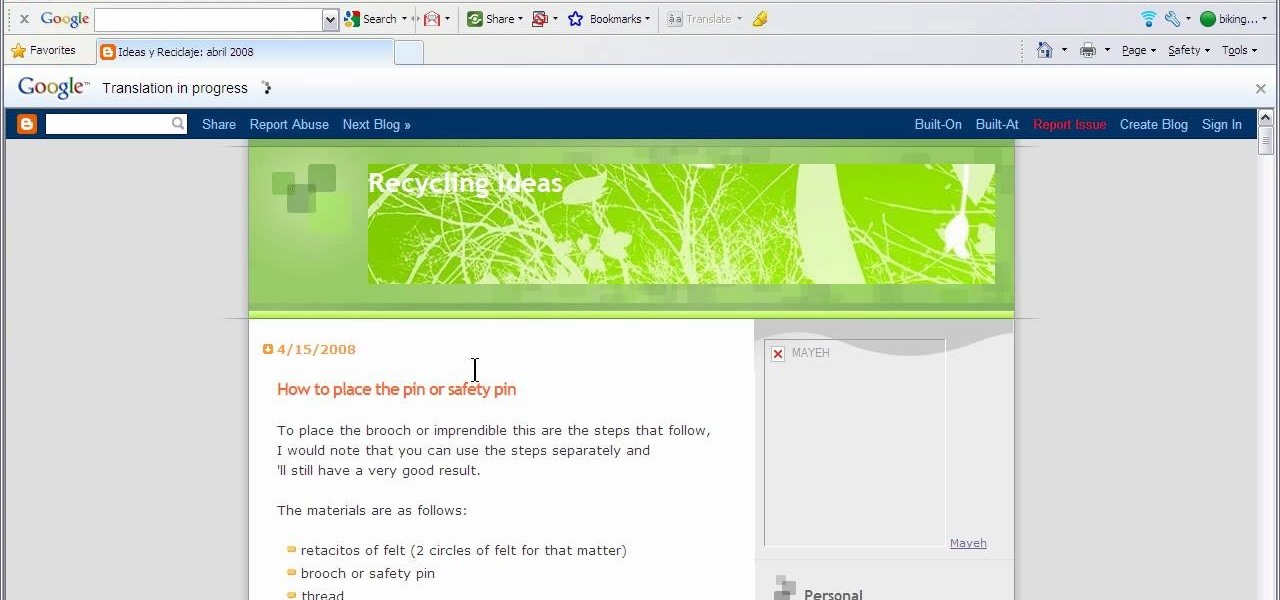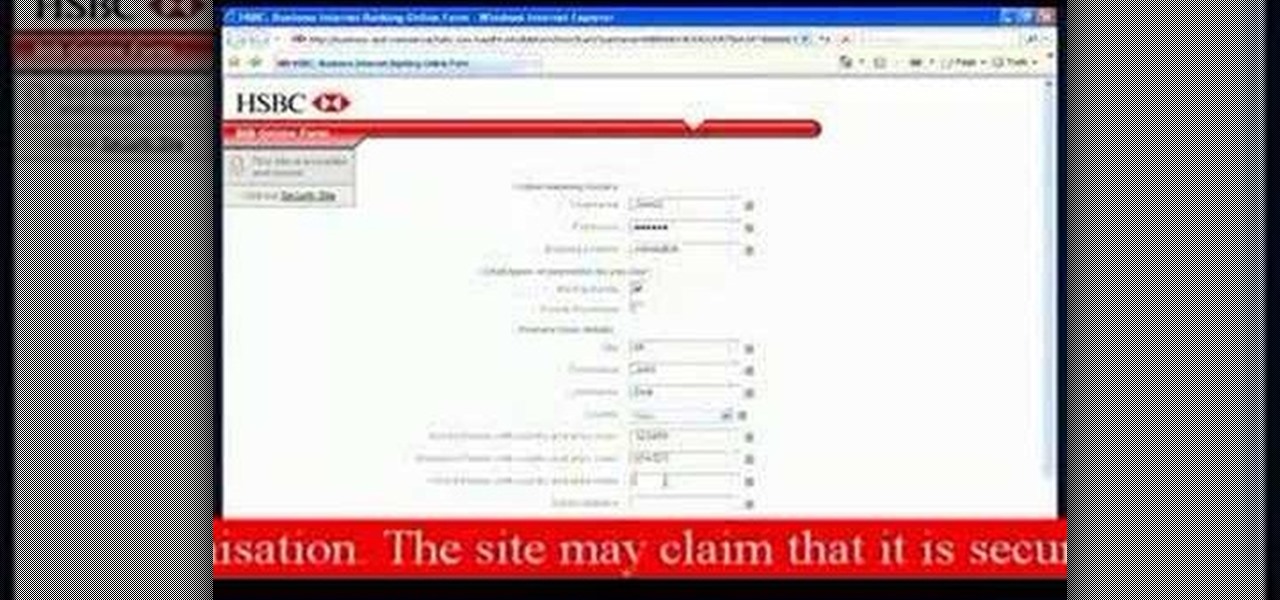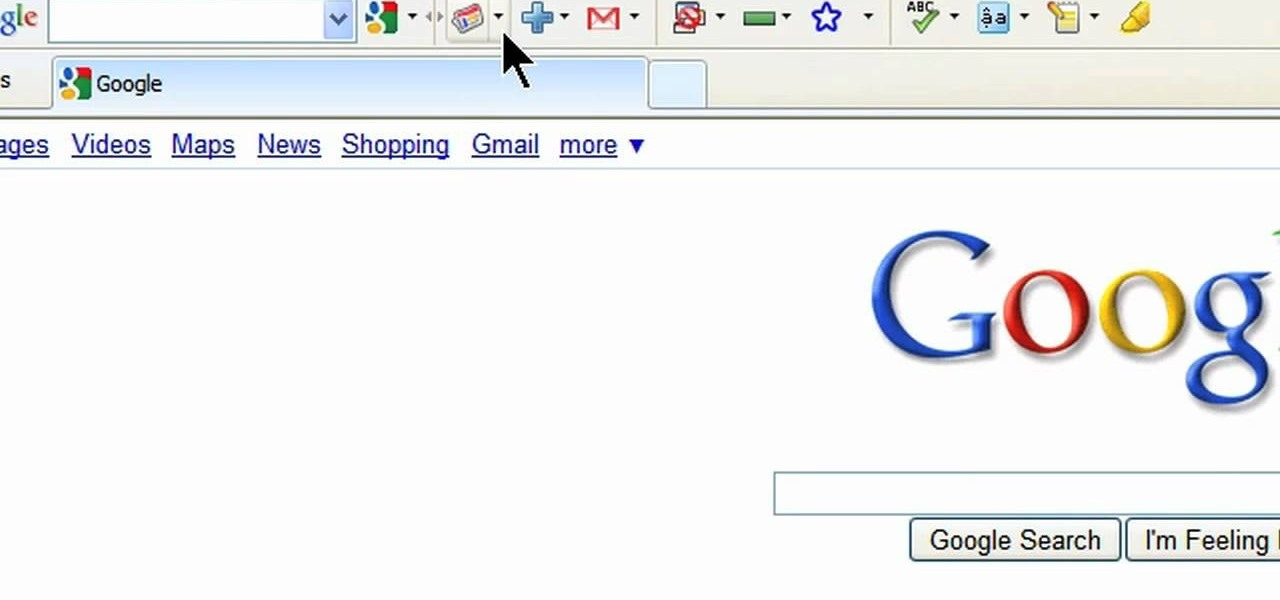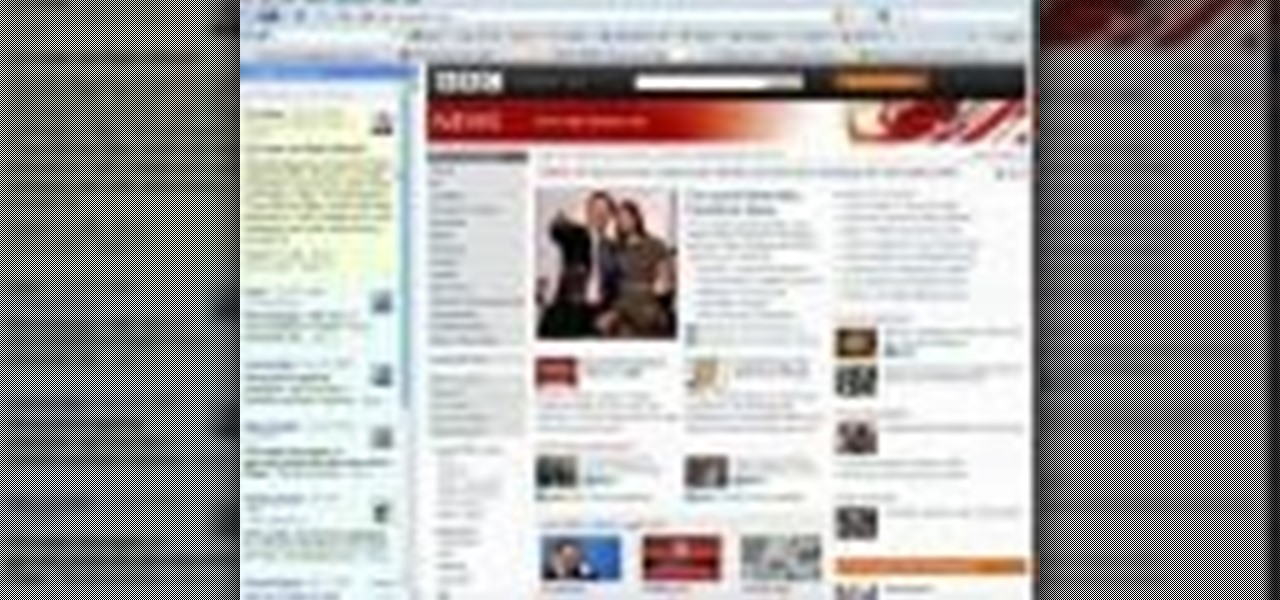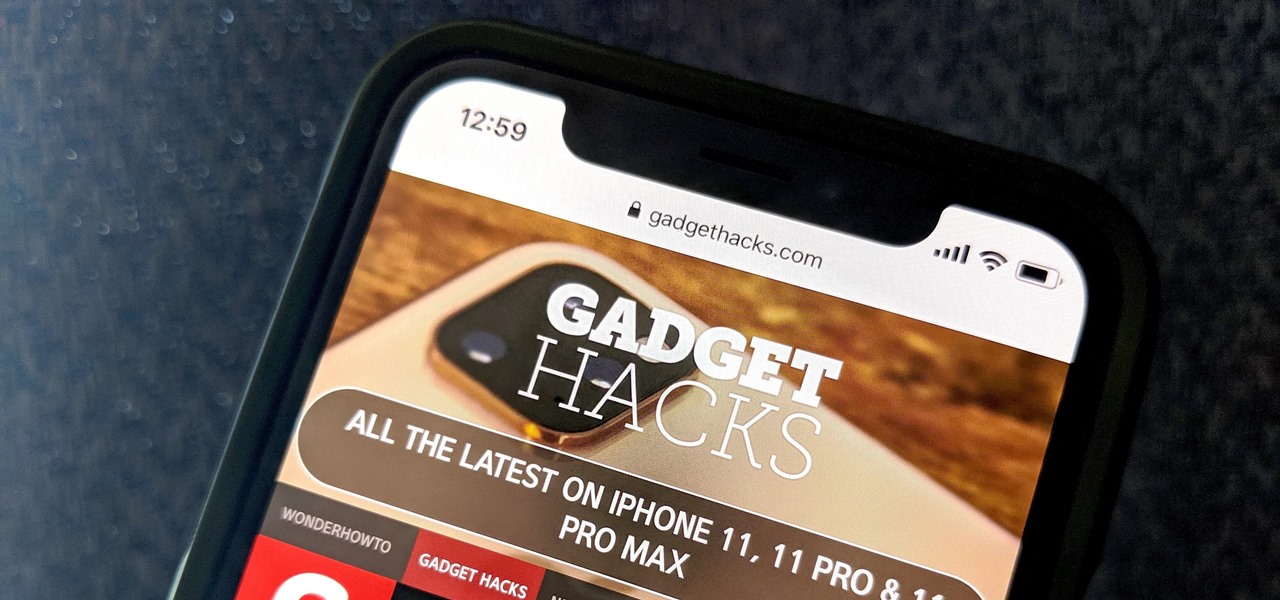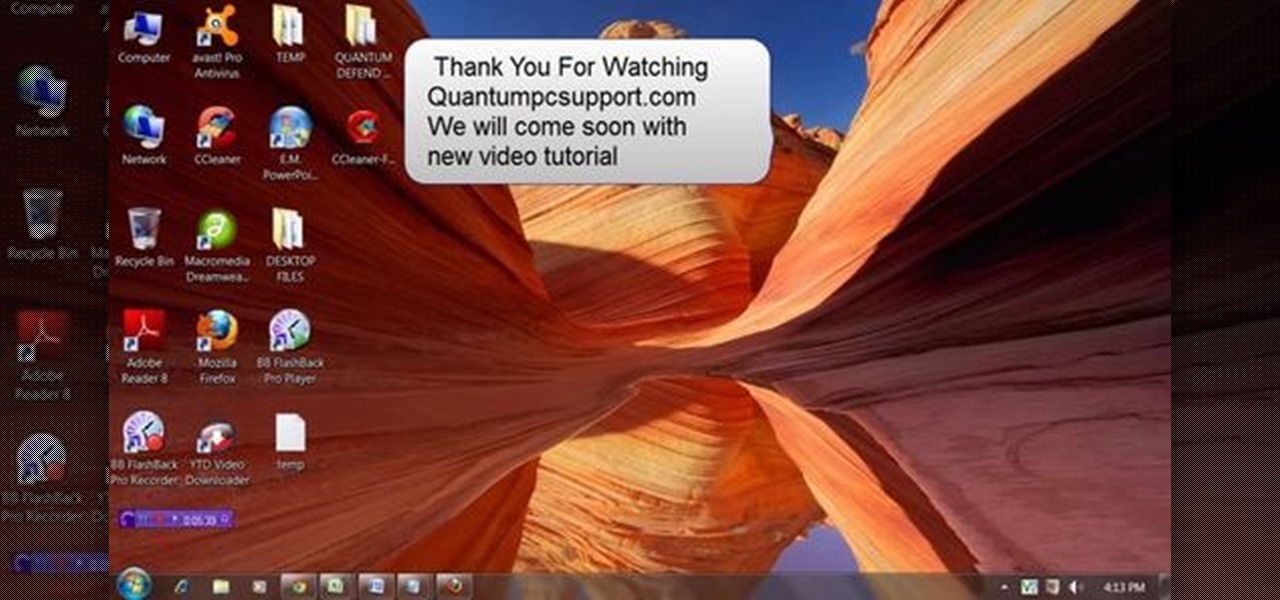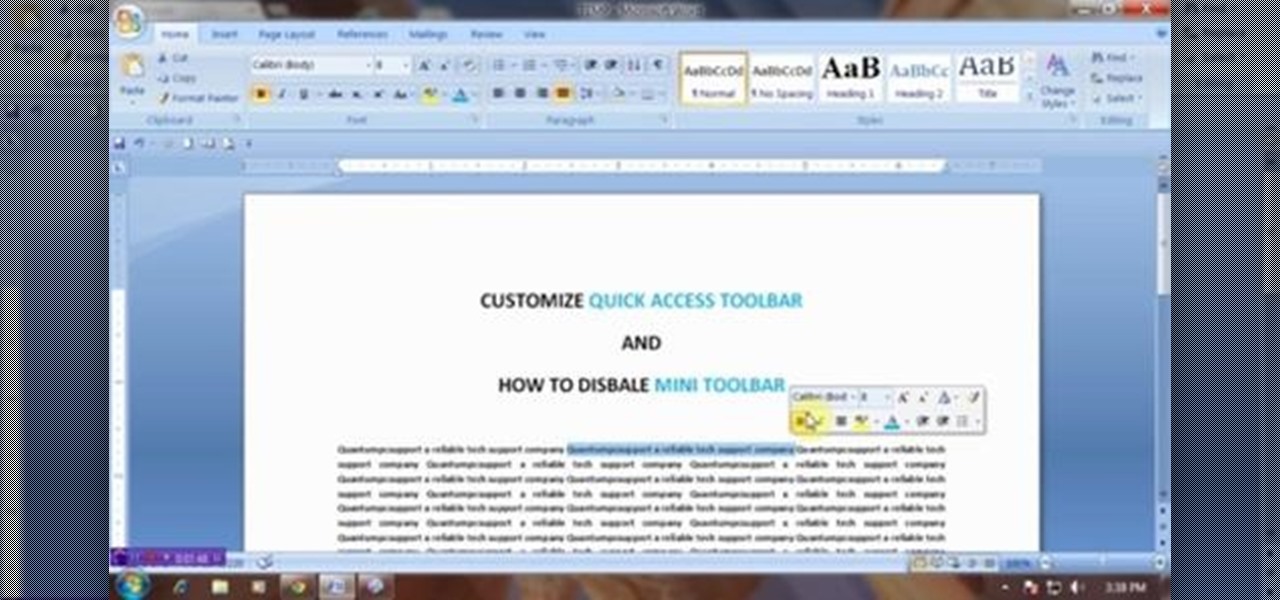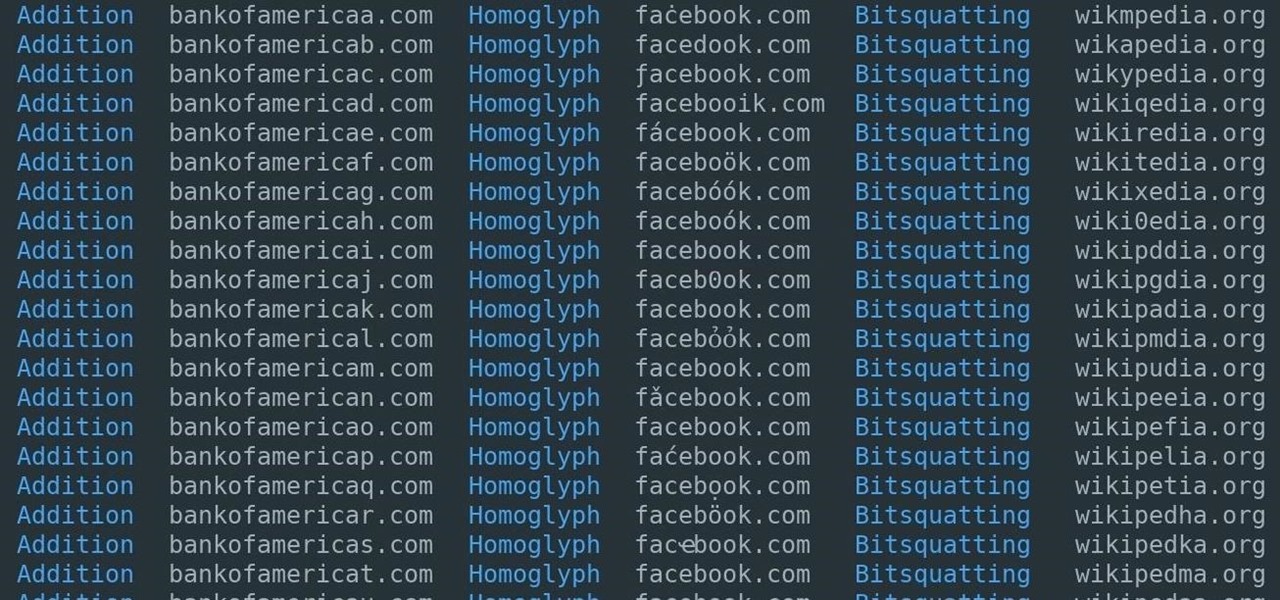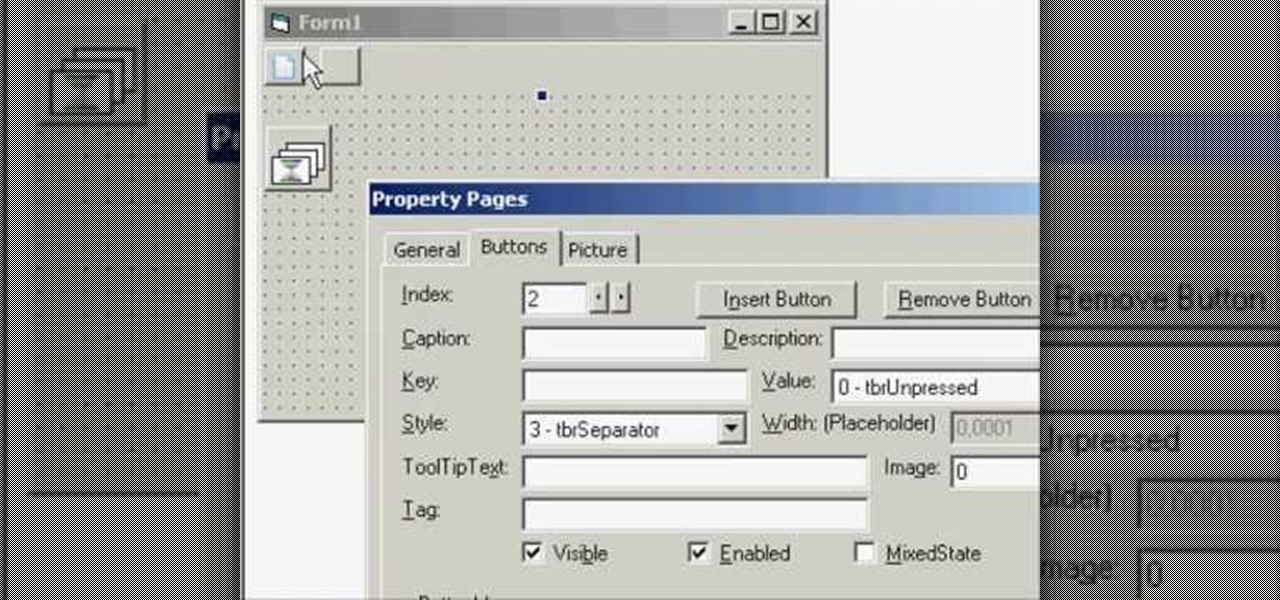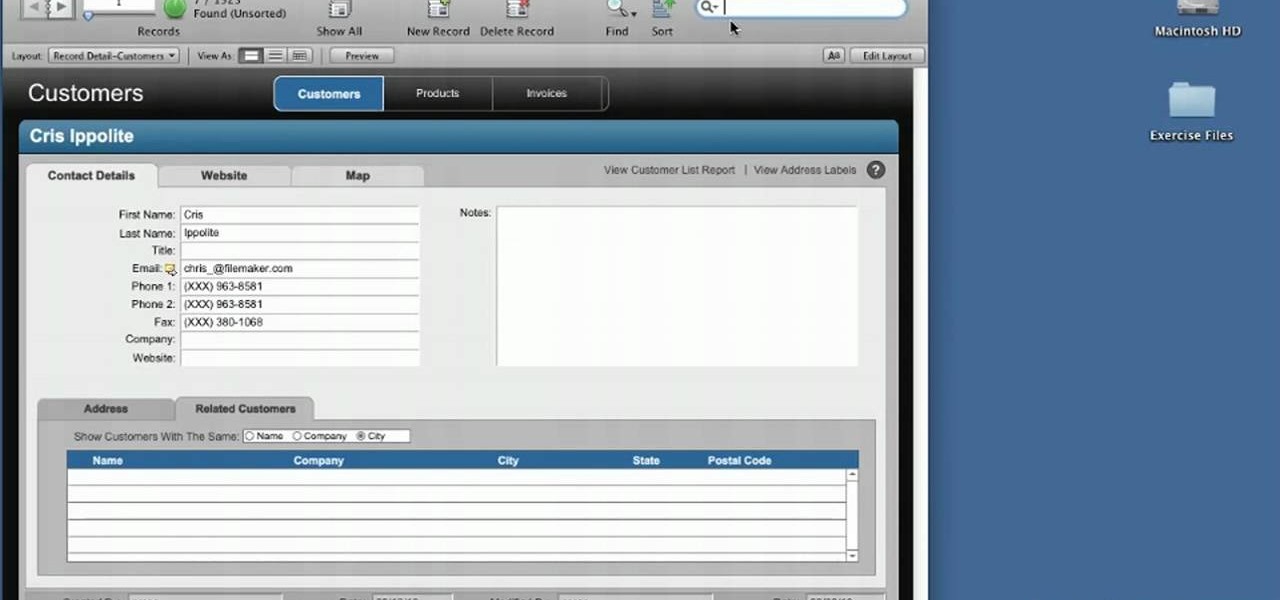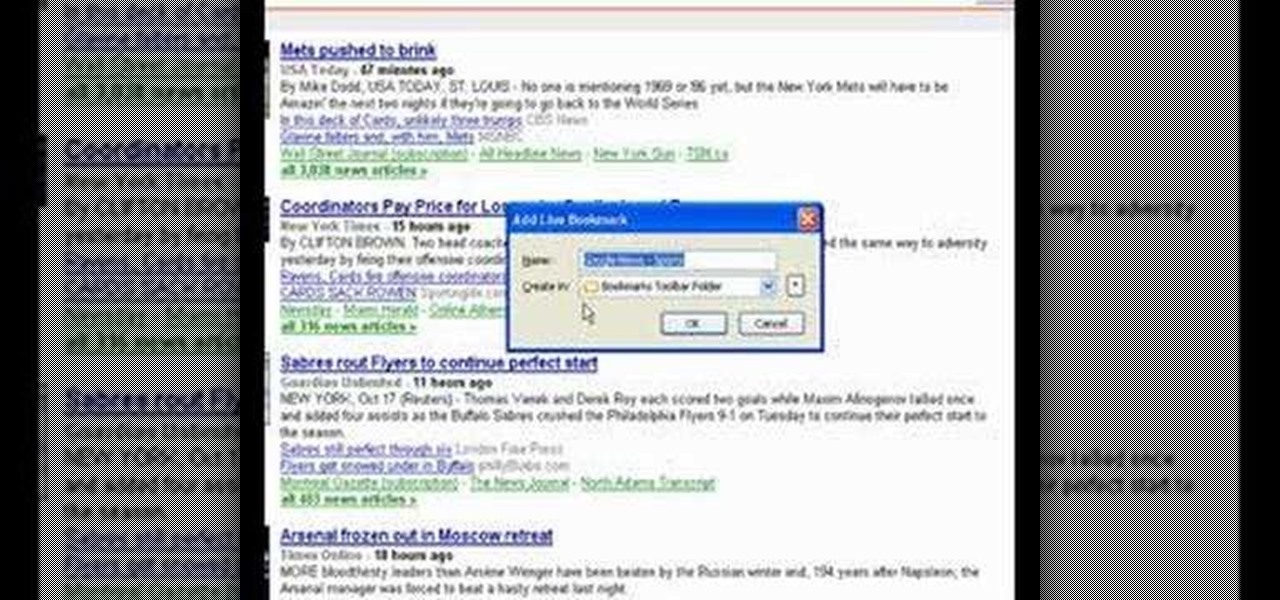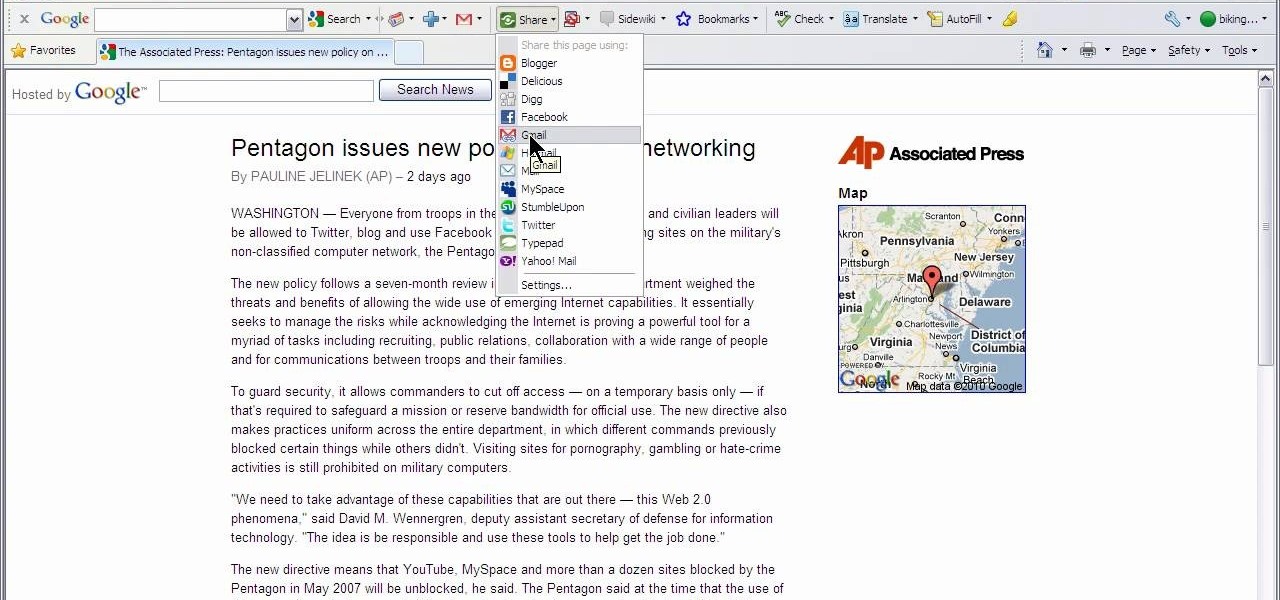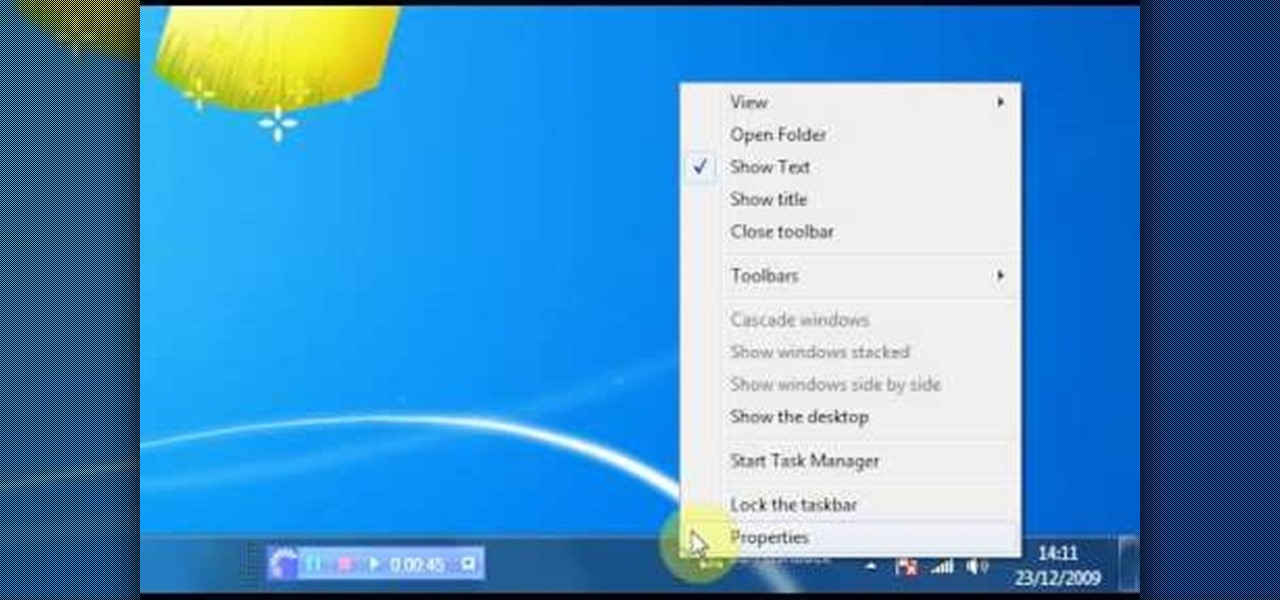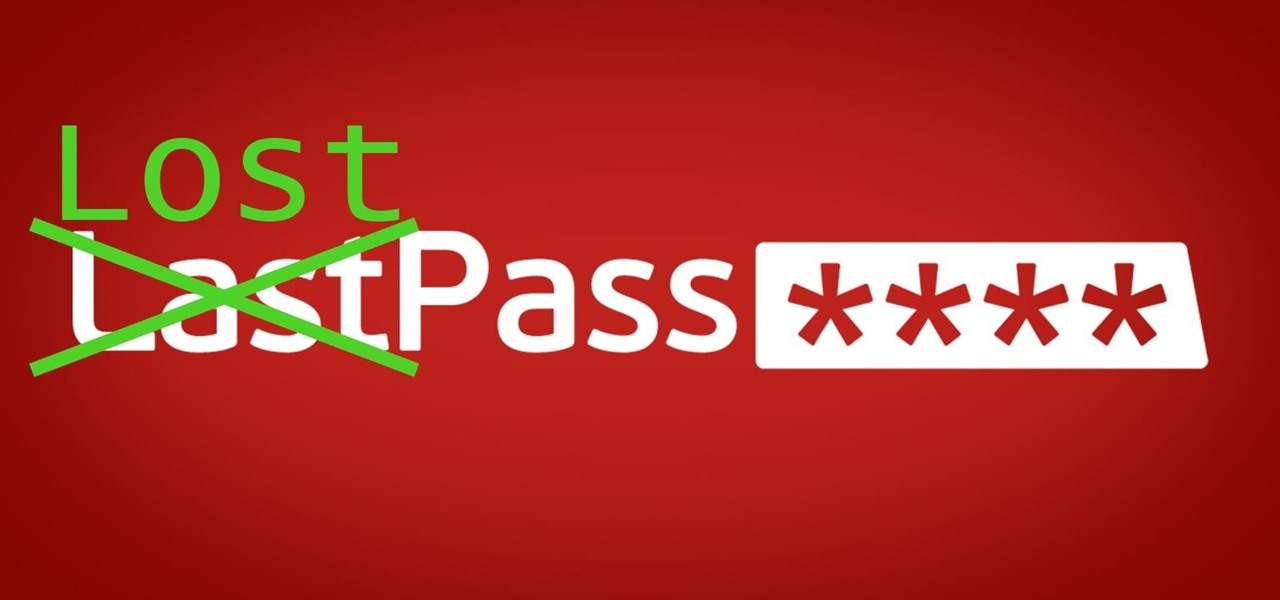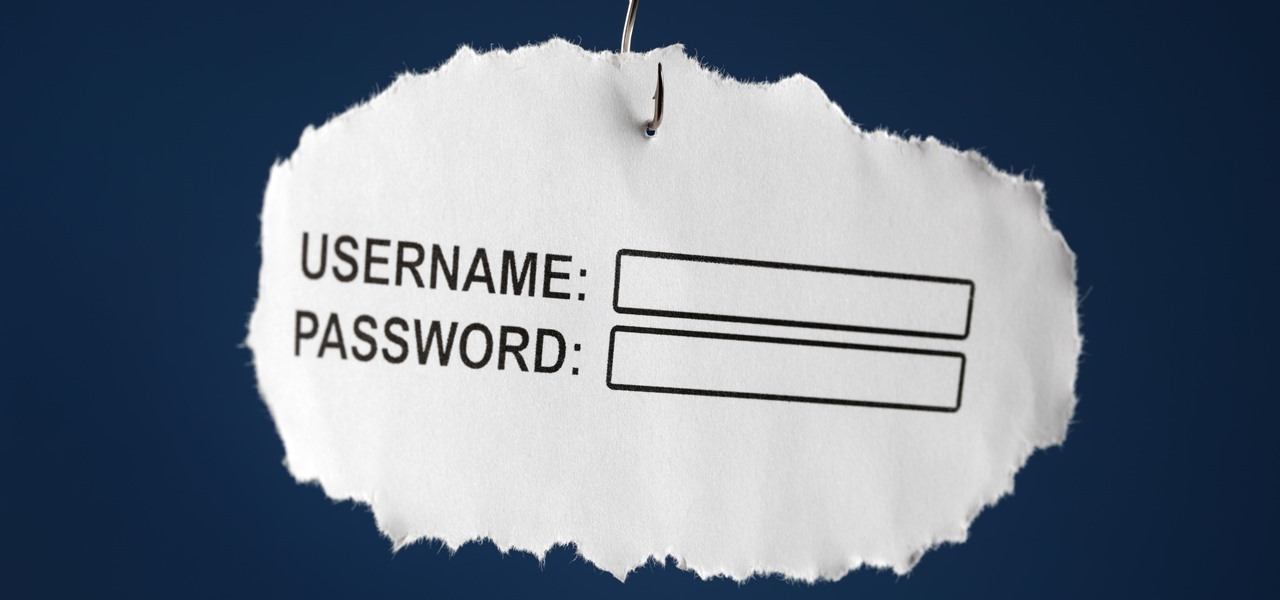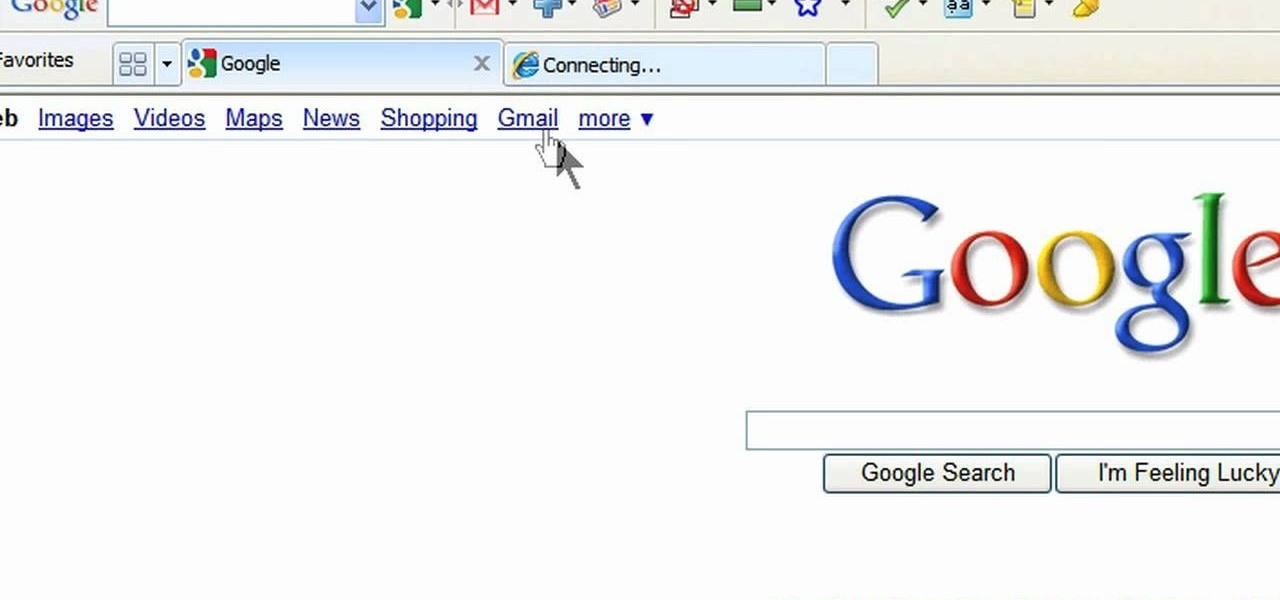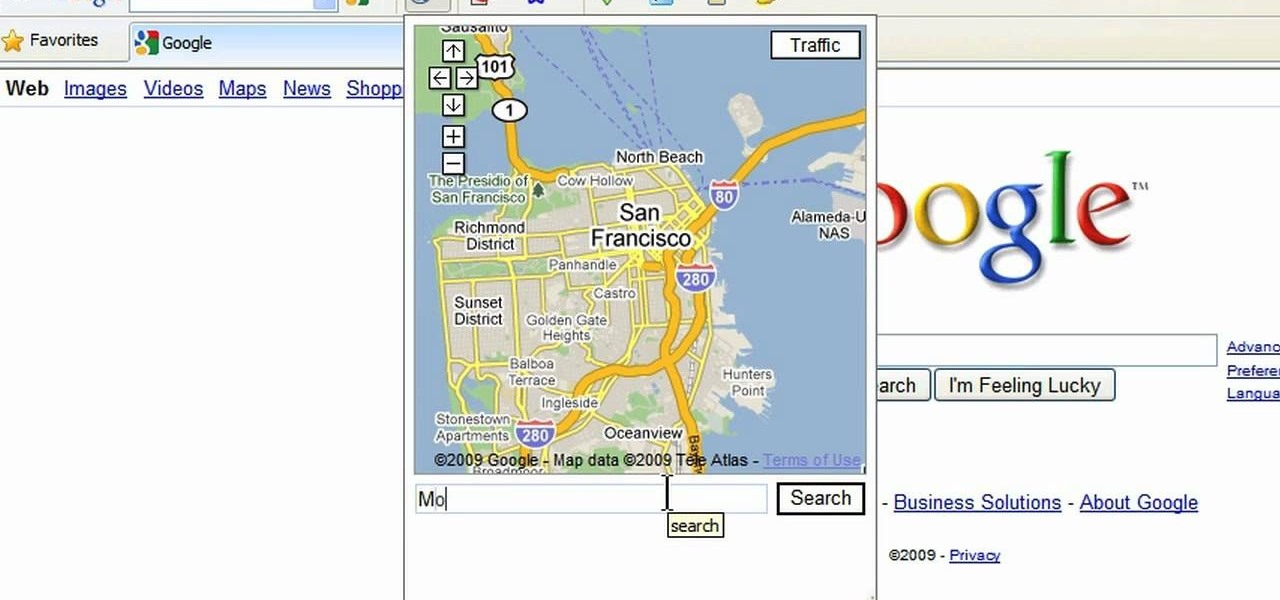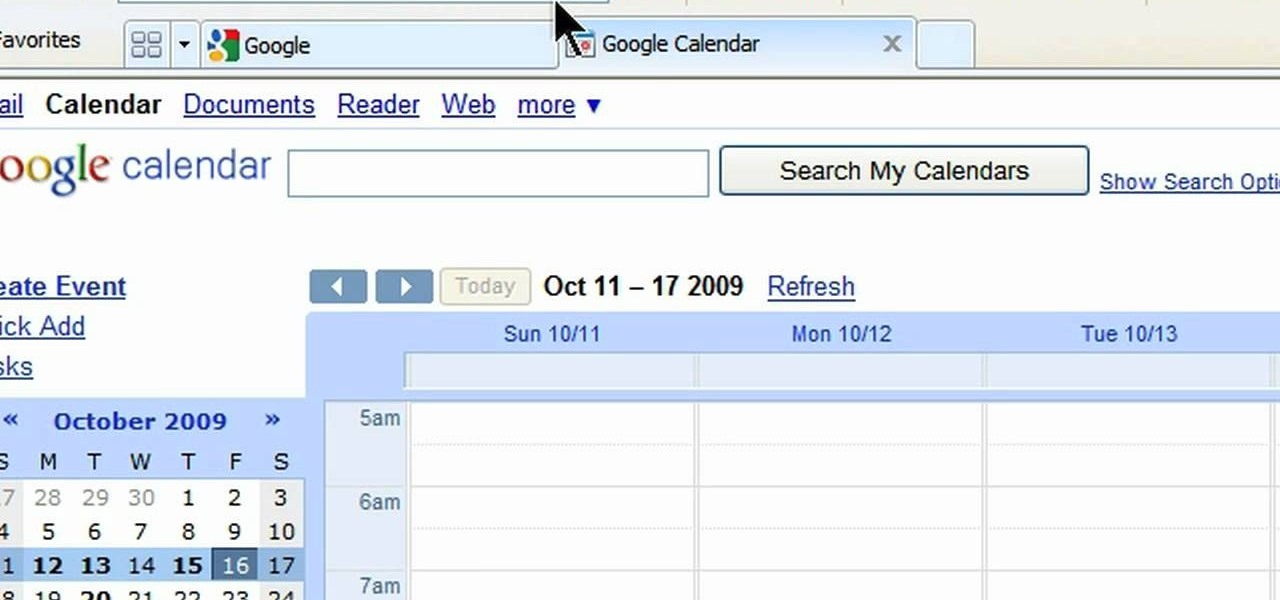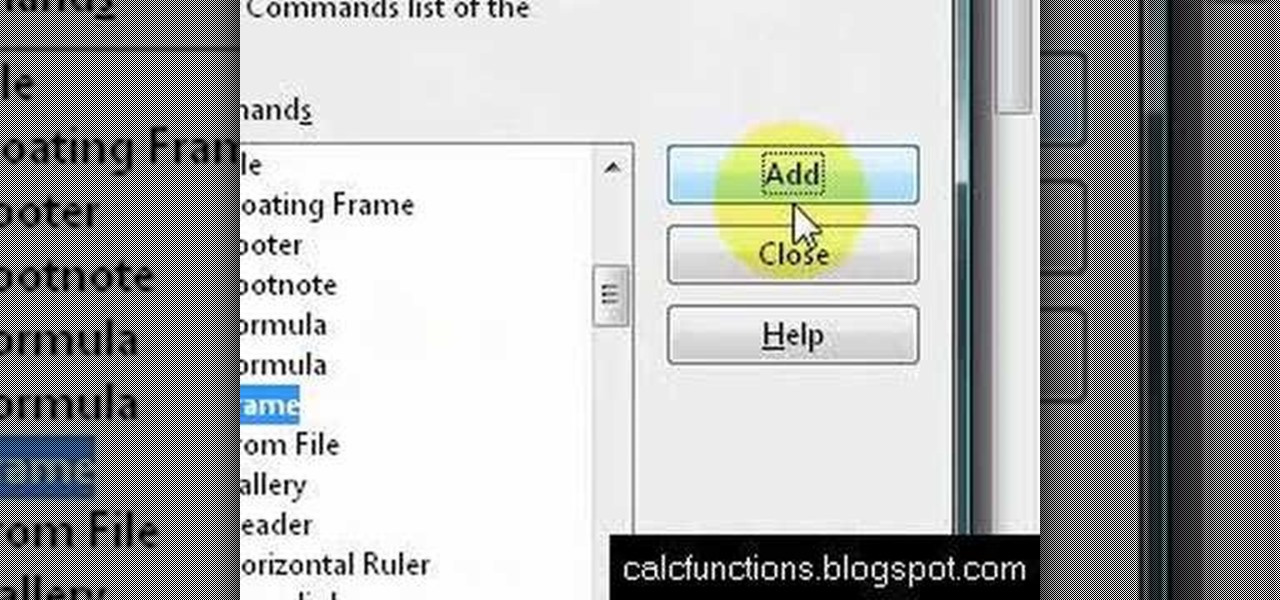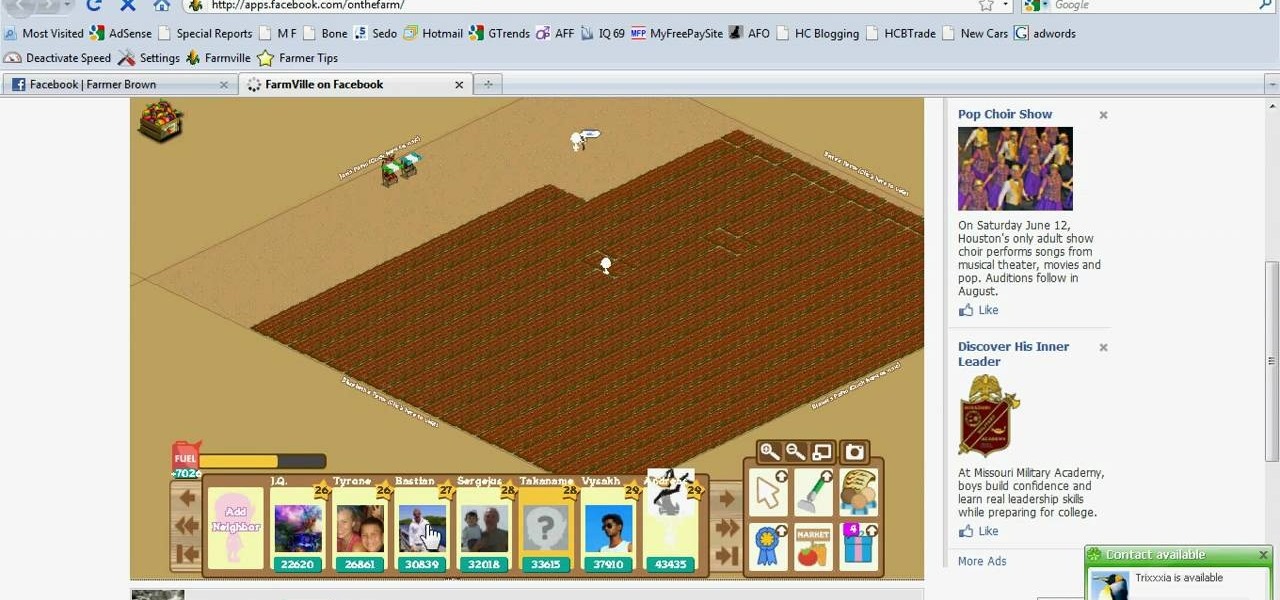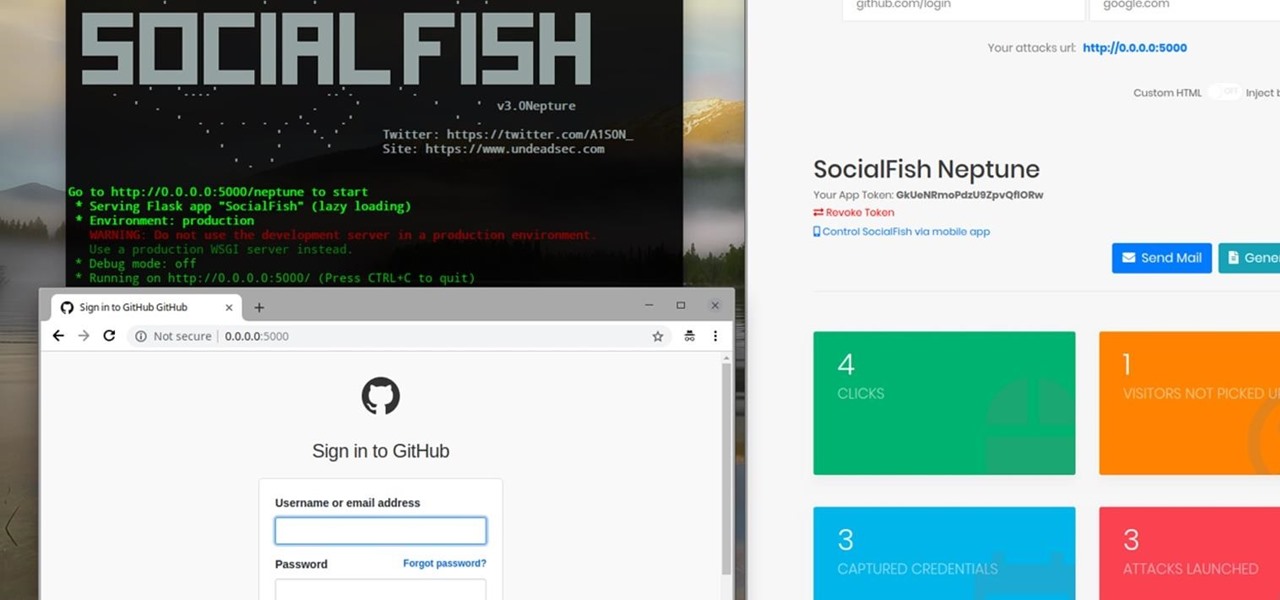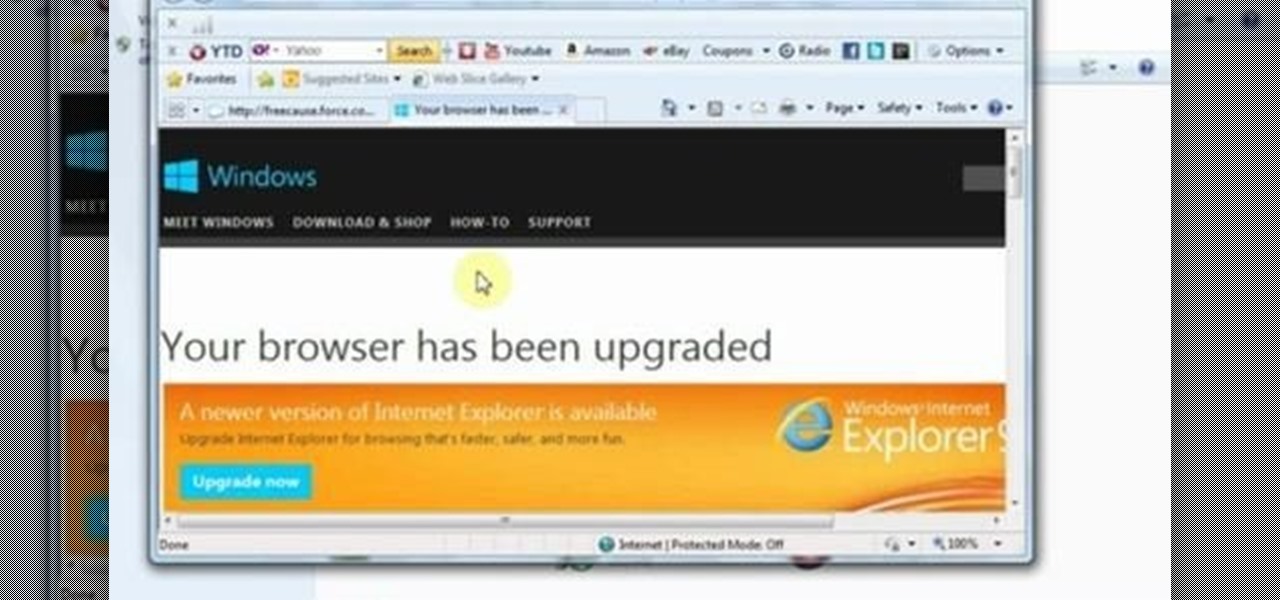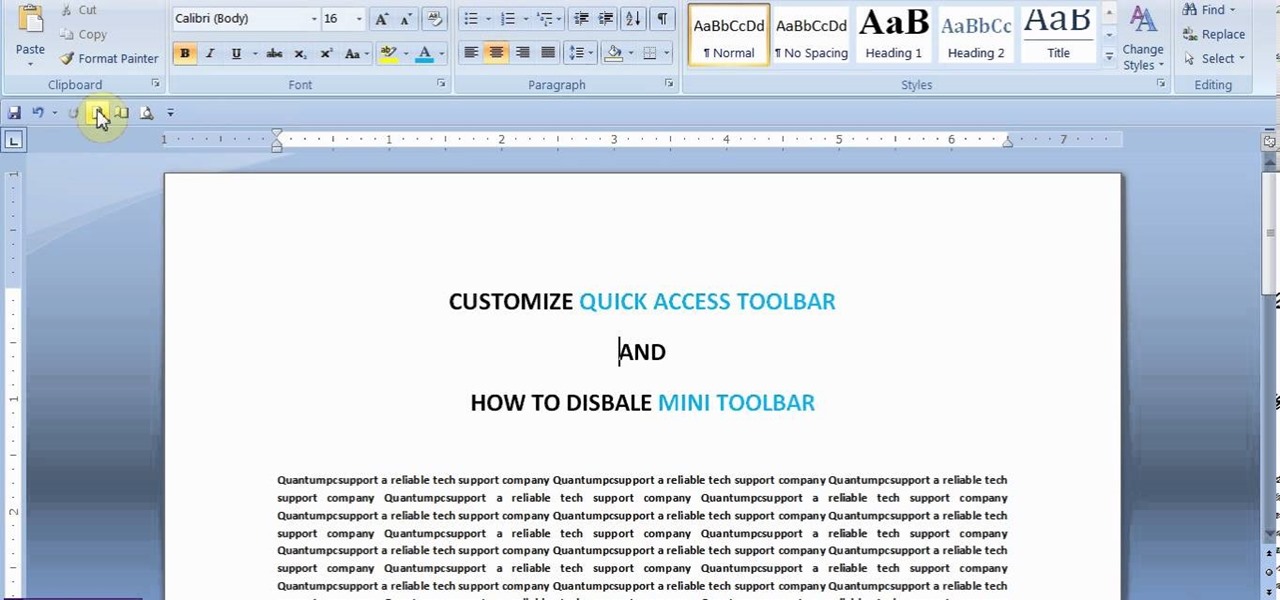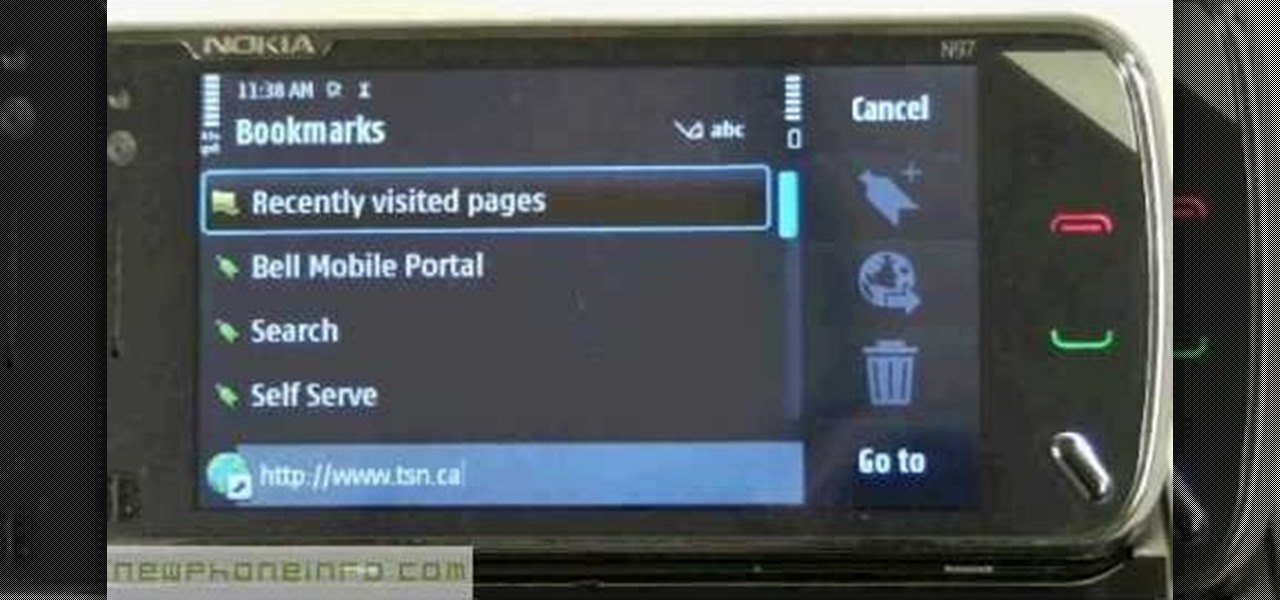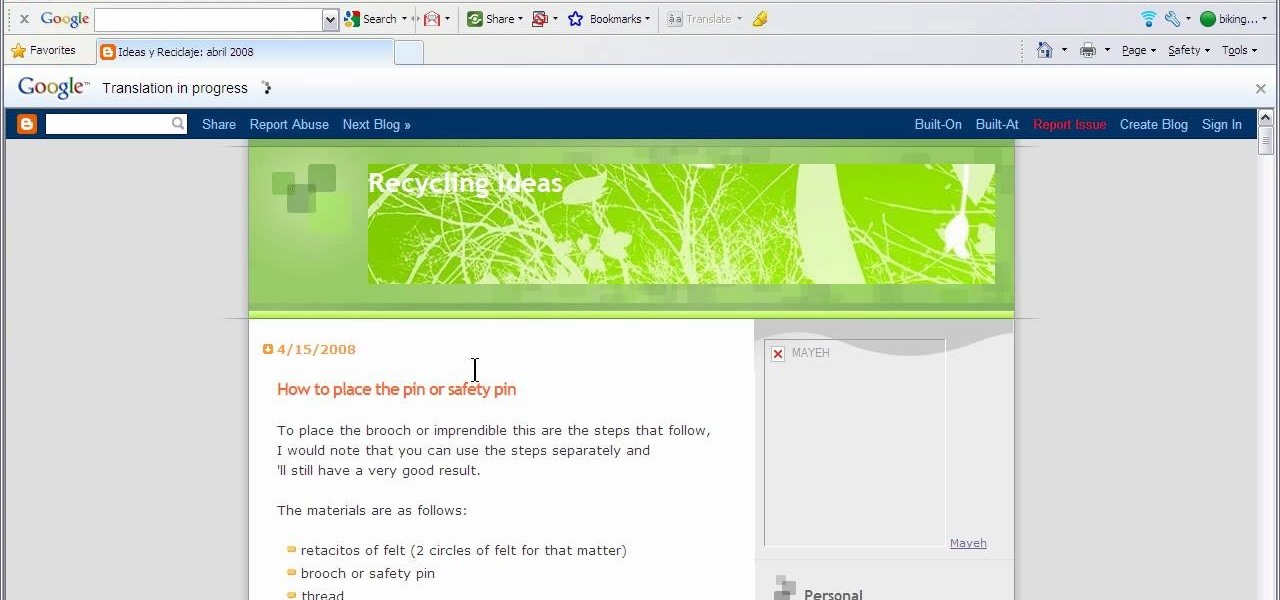
This video will show you how to translate webpages using Google Toolbar. To quickly translate a web page using Google Toolbar, simply do the following: Click on the 'Translate' button in the toolbar. Select the language into which you wish to translate the page, and it will be translated within seconds. If you want to go back to viewing the page in its original language, simply click on 'Show Original'.

Though not as popular as Super Mario or Zelda, Konami's Contra nevertheless remains as one of the greatest titles that helped put Nintendo on the map. This retro shooter is set to make a comeback, and has been soft-launched in select Asian countries ahead of a worldwide release. Of course, you can try the game yourself right now, thanks to a nifty workaround.
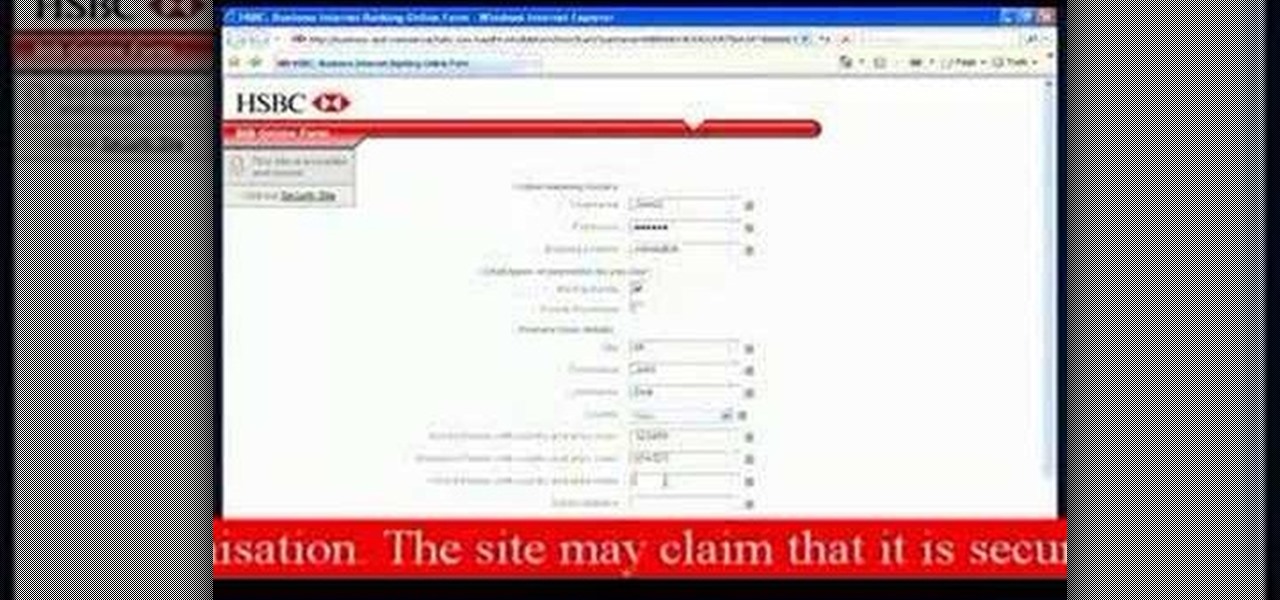
See what phishing (attempts to steal your online information with fraudulent email and webpages) is all about and read the tips on how to avoid becoming the next victim. In this example a HSBC bank phishing attempt is displayed.

Heidi Hewett demos AutoCAD 2009 and shows you how to use the Quick Access Toolbar. The Quick Acces Toolbar starts in the top right corner of the AutoCAD 2009 interface and contains the most common tools like new, open, save, plot, redo and undo. Learn how to use the quick access toolbar and how to customize the toolbar to include the tools you use most in AutoCAD 2009.

Embed Facebook directly into your Internet Explorer or Mozilla Firefox browser's toolbar using this nifty new add-on directly from the people at Facebook themselves. This addon shows you on the toolbar the number of pokes, friend requests, unread messages and upcoming events that you have, in addition to quick links to various sections of the Facebook site. In this demo video, Patrick from Tekzilla explains the cool new features and details.

This video describes how to create a custom toolbar in excel. First we have to go to tools menu in the excel. Next take the option of customize there and then choose the toolbars there. Next there will be the option “new” tab in that box. You have to select it first and then give a name the toolbar, which you are going to create. Then will be get the tool bar. Next if you want to add the buttons to the toolbar that you have created now, you have to go to commands tab. Then you will get ca...

Learn how to add Google News to your toolbar. - 1st you search for Google Chrome at www.google.com

This quick clip demonstrates how to use the toolbar feature in QuicKeys to automate menu bar items in an application. QuicKeys toolbars are a great way to add more functionality to an application. Whether you're new to Startly Software's popular macro and automation application or are merely looking to pick up a few new tips and tricks, you're certain to be well served by this free video software tutorial. For more information, including detailed, step-by-step instructions, watch this video g...

Want to know how to install and use Google's browser toolbar? It's easy! So easy, in fact, that this home computing how-to from the folks at Easily can present a complete (and somewhat talky) overview of the process in just under six minutes' time. For the specifics, and to get started setting up and using Google's official browser toolbar yourself, just watch this handy how-to.

Tekzilla Daily Tip shows you how to save screen space on your Firefox browser You have two options: you can either move your toolbars onto one existing toolbar or you can move your toolbar buttons onto the Firefox browser bar itself.

Normally, when you scroll down a webpage in Safari on your iPhone, it automatically hides the bottom toolbar and minimizes the top Smart Search field. But as soon as you scroll back up, they both reappear, which can be pretty annoying if you don't need them. Apple's iOS 13 update brings many new features to Safari, one of which solves the toolbar issue so you can keep it hidden when reading.

Check out this video tutorial to learn more about the Phishing Filter on Internet Explorer 7. Web browsers such as Microsoft's Internet Explorer 7 have become an important part of the computing experience for business and home users around the world. With the popularity of web browsers for accessing information, running programs, and even accessing corporate resources, the browser has become a target for viruses, malware, and phishing schemes that present real dangers to Internet users. Inter...

This video will show you how to customize quick access toolbar and delete mini toolbar in MS Word 2007. These 2 things are very useful. Watch the video and follow all the steps to employ it yourself.

A convincing domain name is critical to the success of any phishing attack. With a single Python script, it's possible to find hundreds of available phishing domains and even identify phishing websites deployed by other hackers for purposes such as stealing user credentials.

In this clip, you'll learn how to add a toolbar with images to a VB project. Whether you're new to Microsoft's popular event-driven program language & IDE or a seasoned developer merely looking to improve your chops, you're sure to find benefit in this free Visual Basic programming lesson. For more information, including a complete demonstration and detailed, step-by-step instructions, take a look.

Navigate your FileMaker projects more quickly with by adding a Quick Find option to your toolbar. Whether you're new to FileMaker Pro database management program or just want to learn how to take advantage of FileMaker Pro 11's new features, you're sure to benefit from this free video tutorial from the folks at Lynda. Specifically, this software tutorial provides a complete overview of how to work with FileMaker Pro's Quick Find feature.

So, you're entering into the world of podcasts with little to no knowledge on the subject...? This video might just come in handy. In this short video tutorial, learn how to add an RSS feed to Firefox's bookmark toolbar to help make it easier to track and manage.

This video shows how to use Google toolbar to share links with friends. Once you were in your desired website, click "Share" button located at the middle part of the Google toolbar. Options will appear. Click Gmail if you wish to send the link through Gmail. Compose mail (Gmail) window appears. Type email address in the "To:" textbox. Click Send button. A confirmation message will appear.

Check out this video for info on how to setup the quick launch toolbar in Windows 7. Quick launch makes it easier and faster to access your favorite folders and programs. The quick bar can be activated and deactivated depending on your preference and provides simple access to frequently used objects. This tutorial will show you a quick step by step to activate this handy tool in Windows 7 just like it worked in Windows XP and Vista.

This tutorial shows how to use the Swivel Toolbar for Microsoft Excel to upload your spreadsheets to swivel.com

If you want to keep your online world secure, your best bet is to have a different password for every site and service that you use, and to make sure each of the passwords are comprised of random characters instead of familiar words or numbers. But this obviously creates a problem—how exactly are we supposed to remember all of these complicated passwords?

Sophisticated hackers have been exploiting vulnerabilities in Chrome and Firefox to trick even the most careful internet users into logging into fake domains for sites like Apple, Google, and Amazon.

In this video, we learn how to add the Gmail button to the toolbar. First, log onto Google and go to your Gmail account. After this, drag the icon for the Gmail to the toolbar on the screen. After you do this, test out if it is working correctly. Exit out of your browser, then go back into it. Now, click on the icon that has the envelope with red outlining. Once you click this, a new tab should open up with your Gmail opened up! This is great if you want to check your e-mail quickly, without ...

In this tutorial, we learn how to add the YouTube button to the toolbar. First, log onto your internet browser and then add the button that says YouTube on it, so there is an icon that shows up on your toolbar. After you do this, you will be able to search for things without being inside of the YouTube website. To test this out, simply type in something you want to see on YouTube in the left hand text box, then click on the YouTube icon. After you do this, the website will pop up showing the ...

This is a video tutorial in the Computers & Programming category where you are going to learn how to avoid traffic jams using the Google Maps button on the Toolbar. Click on the Google Maps button on the toolbar. This will bring up the maps window. Here you type in the area in the search box, for example, "mountain view, ca" and click 'search'. On the next window click on the 'traffic' button and the map will then show you the roads that are clear of traffic jams in green color. There you go!

In this video, we learn how to add the Google calendar button to toolbar. This will allow you to view your calendar to search for a specific event or appointment that is happening. This will keep your schedule more in line and organized than before! First, go to the Google screen and click on the calendar. Now, you will drag the icon on the left hand side of the tab up to the toolbar that is on your browser window. Once you do this, exit out of the window and then click on the icon for the ca...

1. Go to Control Panel from the start menu and select Uninstall a program. 2. Start Menu>Control Panel>Uninstall a Program

It's easy to find your friends in Orkut just in one click. Step 1. Add Google toolbar.

In this Software video tutorial you will type math equations in Open Office Writer. Double click and open up the writer. First you got to add a button to the toolbar. For this, click on the arrow at the end of the toolbar and select 'customize toolbar'. On the window that pops up, click on 'add'. Then highlight 'insert' (on left hand side) and 'formula' (on the right hand side) and then click add > close > OK. You can now see the formula button on the toolbar. To add a mathematical equation t...

This video tutorial shows how to use the speed toolbar for Farmville (06/04/10). The speed toolbar is a handy utility that allow you to customize which parts of your farm load at a given time, making it load up much faster on most computers. Visiting other people's farm and making elaborate farms yourself is quite a network hog, so use this tool to make your game of Farmville more enjoyable.

Phishing is the easiest way to get your password stolen, as it only takes one mistake to log in to the wrong website. A convincing phishing site is key to a successful attempt, and tools to create them have become intuitive and more sophisticated. SocialFish allows a hacker to create a persuasive phishing page for nearly any website, offering a web interface with an Android app for remote control.

Phish bone keychains feature a highlighted midsection with three different colors of hemp (in this video we use regular rafia-colored hemp, red hemp, and green hemp) that surround wooden beads.

If you're worried about having your private information taken away from you by hackers and other malicious people, this tutorial may help you. This tutorial will help show you how to easily use and understand the phishing filter in Internet Explorer 8. It only takes a couple of clicks to activate and can be the difference between making sure your private information is secure or out in the open for others to use. Good luck and enjoy!

Are there certain tools in GIMP that you use all the time and want easier access to? Or just want to change the default layout? Check out this tutorial and learn how to customize the main toolbar in GIMP to work best for you.

This AutoCAD 2008 Tutorial covers working with Toolbars, Using Undo and Redo.

This video will help you how to uninstall Dog pile toolbar from your browser or PC. Here the video will show you how to remove it in few simple steps. Watch the video and follow all the steps carefully.

Welcome back, my rookie hackers! Many newbie hackers focus upon the technical aspects of hacking and fail to give enough attention to social engineering. In fact, I would say that technical hacks should ONLY be attempted if social engineering attacks fail. Why bother spending hours or days trying to hack a password if someone will simply give it to you?

This video will show you how to customize Quick Access Toolbar in MS Work. You could add, delete commands and can set the placement of the bar.

If you want to know how to use the web browser on your Nokia N97, you should watch this video. On the home screen, tap the Web icon. Bookmarks screen appears. On the right side of the screen there are icons present namely: Exit, Add Bookmark, Go to Web Address, Delete, and Options. Type in your desired URL and tap Go To after tapping the Go to Web Address icon and a URL textbox appears at the bottom. Wait for the webpage to load. If you want to display some options, tap the Expand Sidebar ico...